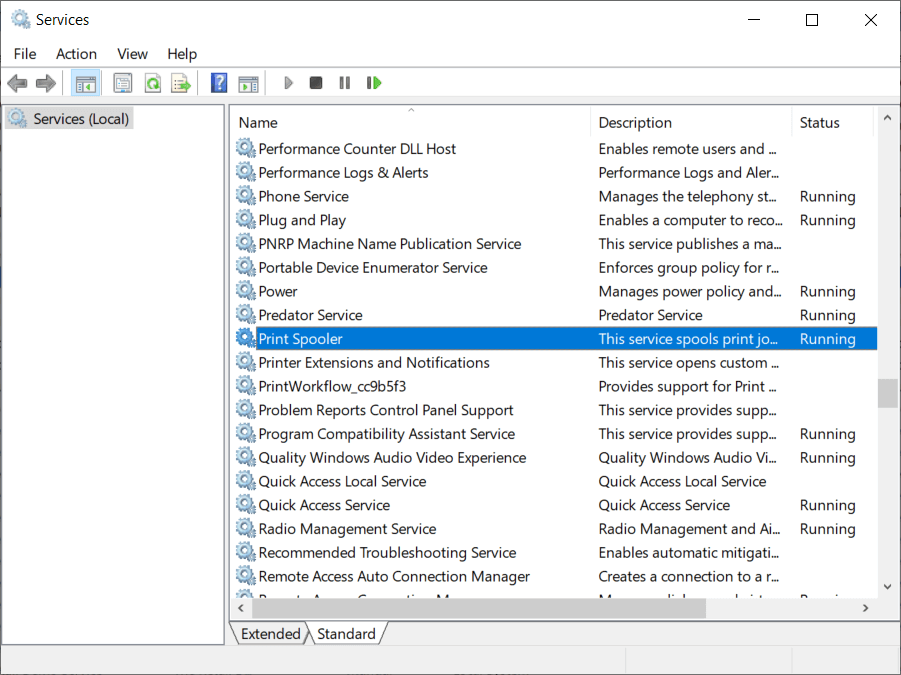As the name makes it clear, an external hard drive is a device that is plugged into the computer port on the outside. A hard drive is extremely useful to increase storage space to keep your data on a PC. This portable storage device provides immediate storage space and is very convenient. If you deal with heavy data then you might already be familiar with the name Seagate, which deals in mass data storage solutions. If you are a Seagate hard drive user and have experienced an external hard drive making beeping noise then you have come to the right place. In today’s guide, we will discuss different ways in which you can fix Seagate external hard drive beeping and not recognized issues. Along with it, we will also shed some light on the reasons that cause this problem. So, let us get started with our informative guide right away.
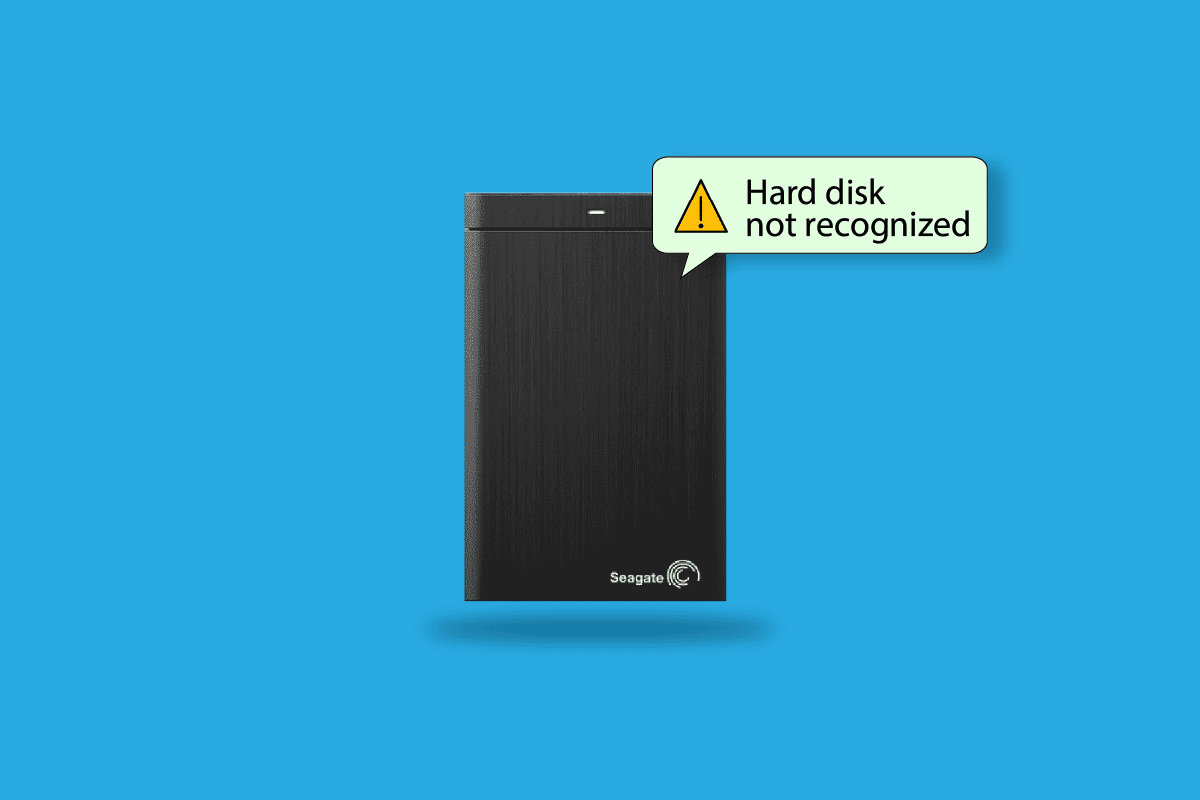
How to Fix Seagate External Hard Drive Beeping and Not Recognized
A hard drive making a beeping sound is not a normal occurrence. Though a minor buzzing sound is considered fine, however, anything that involves beeping, grinding, or clicking points to an issue. This unusual sound is encountered when the hard drive faces some issues with its mechanical components. This can cause your hard drive to fail and make a beeping sound. If you happen to hear one from your hard drive connected to the system, it indicates a noteworthy problem.
What Causes Seagate Drive Beeping?
The beeping sound issue in Seagate hard drive points to multiple reasons that can trigger it. Usually, physical damage to the hard drive is the main cause of the issue. But in some cases, the following listed points have also been seen to be the root cause:
- Dust build-up is a common reason behind the hard drive making the beeping sound.
- An unstable power supply can also trigger the sound issue.
- A stuck or burned-out spindle motor hub is a prominent occurrence that damages the hard drive and results in a beeping sound. The spindle motor hub inside the hard drive spins the hard disk platters. If read or write heads crash onto the platters, they can clamp down or get stuck leading to the unwanted sound.
- Damaged read or write heads are another reason behind Seagate external hard drive beeping and not recognized.
- A shorted Printed Circuit Board (PCB) also indicates hard drive damage.
- Seized disk platters can also be a major cause.
If you are trying to run a hard drive that makes beeping noise, it can lead to spindle motor hub burning which further complicates the data storage recovery. The physical damage and data damage can be irrecoverable. Therefore, it is suggested to fix the beeping sound issue to avoid such a situation. We have compiled some of the well-known fixes that have been extremely helpful in troubleshooting the beeping sound. Work your way around these fixes as they are given below:
Method 1: Clean Hard Drive
As mentioned in the reasons above, one of the primary causes of Seagate drive beeping is the presence of dust in it. In the case of a dusty hard drive, your data is on the verge of getting corrupt and thus there is no recovery. Therefore, before jumping on the next method, you must first clean the hard drive well. You can follow the steps listed below to clean it well:
1. First, disconnect your hard drive from the computer.
2. Then, unplug the cable attached to the hard drive.
3. Next, blow air into the hard drive, cable, and then ports of your computer.
4. Finally, reconnect the hard drive to your PC using the same cable.
5. Now, run the hard drive and check if the beeping sound has settled down.
Method 2: Connect Hard Drive to Another Port
In case you have connected the cable of the hard drive to the wrong port, you can hear your external hard drive making beeping noise. Also, in case of dust accumulation or dust build-up in the PC port throughout the years, they can get damaged. Hence, the real problem can be with your port, and changing it can help you out in resolving the beeping sound issue.
1. Take out the hard drive cable from its current port from your PC.
2. Now, blow out the port you are going to use now.
3. Plug in the cable to the new port and run the hard drive to check if the issue has been resolved now.
Also Read: Fix The Disk Check Could Not be Performed Because Windows Cannot Access the Disk
Method 3: Try Another Cable
If using a different port is also of no help in external hard drive beeping fix, then you must check your hard drive cable. A faulty or damaged cable can restrain the hard drive from connecting properly leading to the beeping sound.
1. Plug out the cable from your hard disk.

2. Plug in a different cable to connect the hard drive and computer.
3. Run the connection and check if the beeping sound issue is resolved.
Method 4: Connect Hard Drive to Another Computer
You can still encounter Seagate external hard drive beeping and not recognized problems even after attempting all the above fixes. In this case, the possibility of something wrong with your computer becomes high. Therefore, it is also advised to connect your hard drive to another system to make sure the problem does not lie with the PC.
Also Read: 10 Ways to Free Up Hard Disk Space On Windows 10
Method 5: Use USB Y-Cable
The next solution for Seagate drive beeping involves using a USB Y-cable if the main cause behind the issue is insufficient power supply. USB Y-cable ensures sufficient power and rules out the possibility of power issues.
1. To meet the power requirements, use a Y-cable.
2. You can also connect the drive to a USB hub.
3. The Y-cable has a dual end with two USB Plugs.
4. Connect both of the USB plugs at the same time to draw enough power from the PC.
5. Once done, check for the beeping sound.
Method 6: Run CHKDSK Command
Faulty or bad sectors of the hard drive are another reason why you are experiencing external hard drive making beeping noise. So, you can make use of Windows utility on your desktop which is none other than CHKDSK. It can check bad sectors of your hard drive and recover readable information if any. Follow the steps given below to run CHKDSK:
1. First, connect the hard drive to your PC.
2. Now, type Command Prompt in the search bar of your desktop and click on Run as administrator.
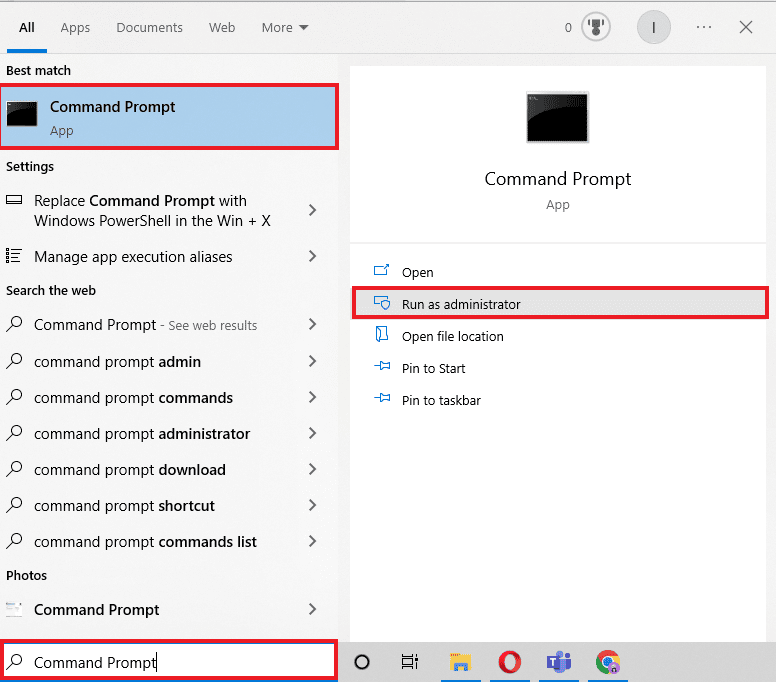
3. Now, type Chkdsk X :/r command and press enter. Here, X represents the name that is allotted to Seagate hard drive.
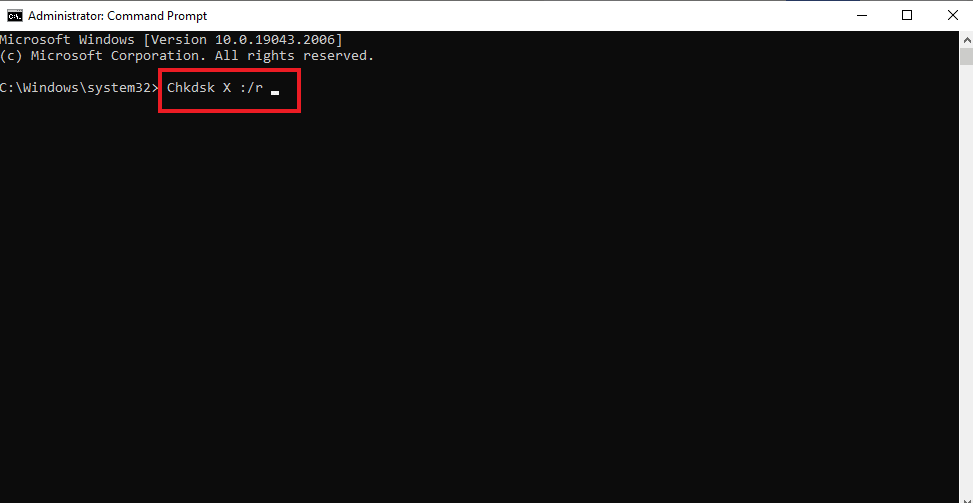
4. Once the scan is complete, reconnect the hard drive to your PC and check whether the beeping sound from the hard drive is fixed.
Also Read: Fix: New Hard Drive not showing up in Disk Management
Frequently Asked Questions (FAQs)
Q1. How can I fix my Seagate hard drive unable to get detected issue?
Ans. If your system does not recognize the Seagate hard drive then you can try connecting it to a different computer or even try changing the port on the same system.
Q2. What does a beeping sound in a hard drive indicate?
Ans. The beeping sound in a hard drive clearly indicates that your hard drive is failing. The beeping sound comes from internal components of the drive which fail to power up.
Q3. Can I recover data from a dead hard drive?
Ans. Yes, you can recover data from a data hard drive only if it is readable, mountable, or accessible.
Q4. Does the external hard drive need to be charged?
Ans. When the external hard drive is connected to the PC, it automatically gets charged via the power plug.
Q5. Can the Seagate hard drive be repaired?
Ans. Yes, the Seagate hard drive can be repaired with the hard disk repair tool which is provided by Seagate. This tool helps in fixing the bad sectors of the drive and detecting many other possible problems with your hard drive.
Recommended:
External hard drives are easy to use and portable. They act as an asset in providing more space to store your data. Issues like Seagate external hard drive beeping and not recognized can hamper the proper use of the drive. In order to fix this issue, we hope that the solutions explained by us will help you in every way possible. For more queries or suggestions, please leave your valuable comments in the section below.