How to Send Music on Facebook Messenger
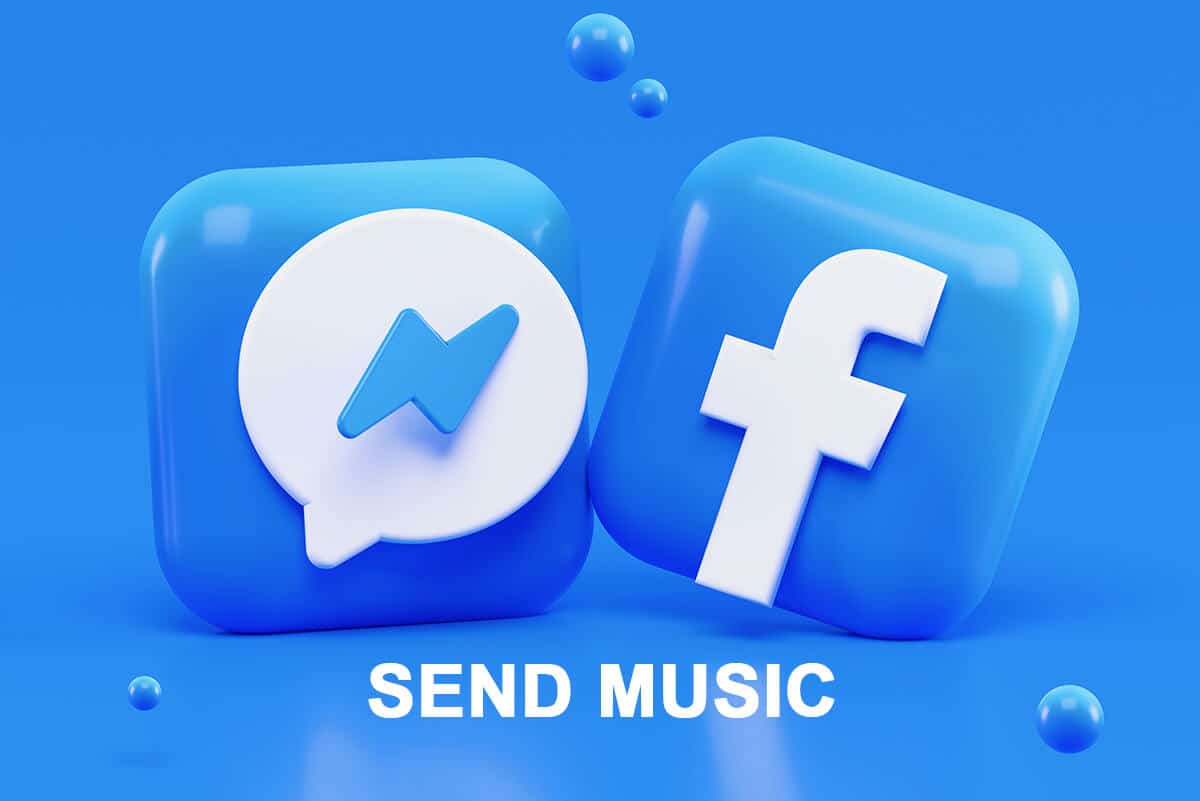
Facebook Messenger allows users to communicate with their friends and family easily. Moreover, the users can send videos, audio, GIFs, files, and MP3 music to their contacts. However, many users may not know how to send Music on Facebook Messenger. Therefore, if you are one of the users who don’t know how to send MP3 music via Facebook Messenger, then you can follow our guide below.
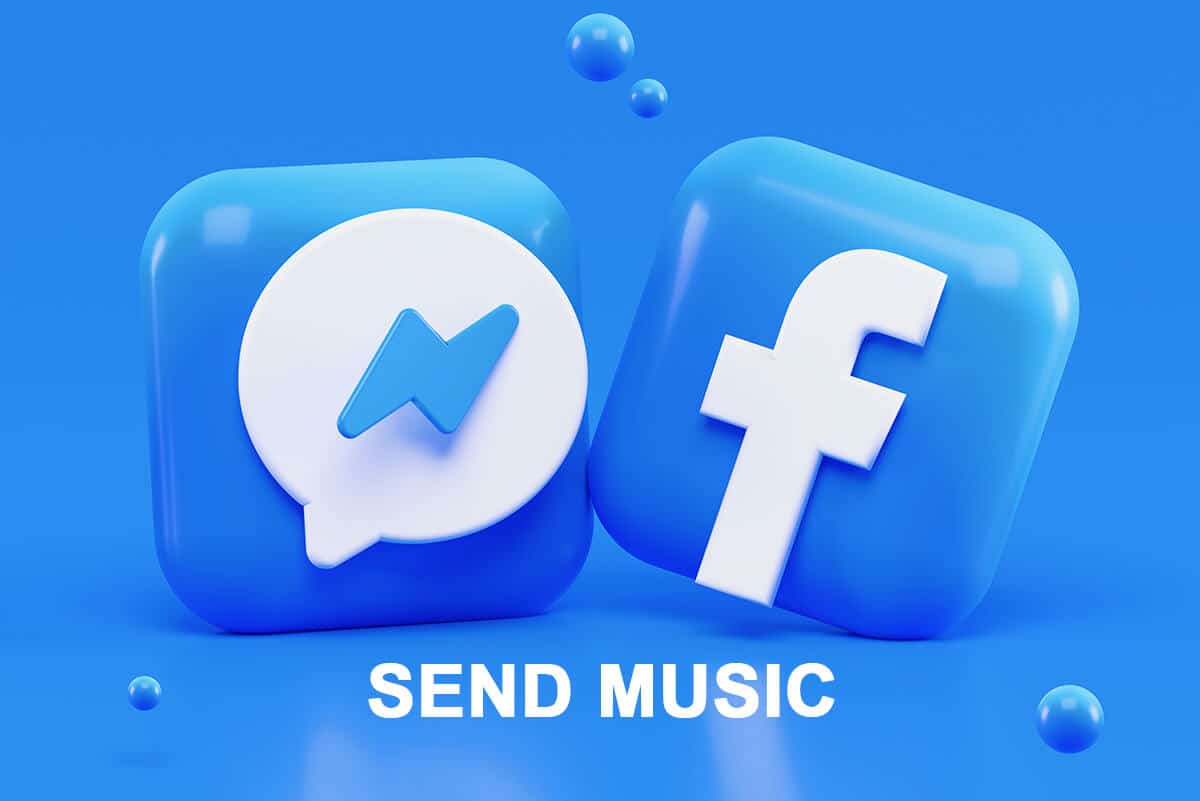
4 Ways to Send Music on Facebook Messenger
We are listing down all the methods that you can follow for easily sending music via Facebook Messenger:
Method 1: Send MP3 Music via Messenger on Phone
If you are using the Facebook Messenger app on your phone, and want to send MP3 music or any other audio file to your contact via Facebook Messenger, then follow these steps:
See Also:
How to Transfer Facebook Account to New Phone
How to Download All Facebook Photos at Once
How to Delete Facebook Business Account
How to Delete Someone Else’s Facebook Account
How to Know If AirPods are Charging on Android
1. The first step is to locate the MP3 music file on your device. After locating, select the file and tap on Send or share option from your screen.
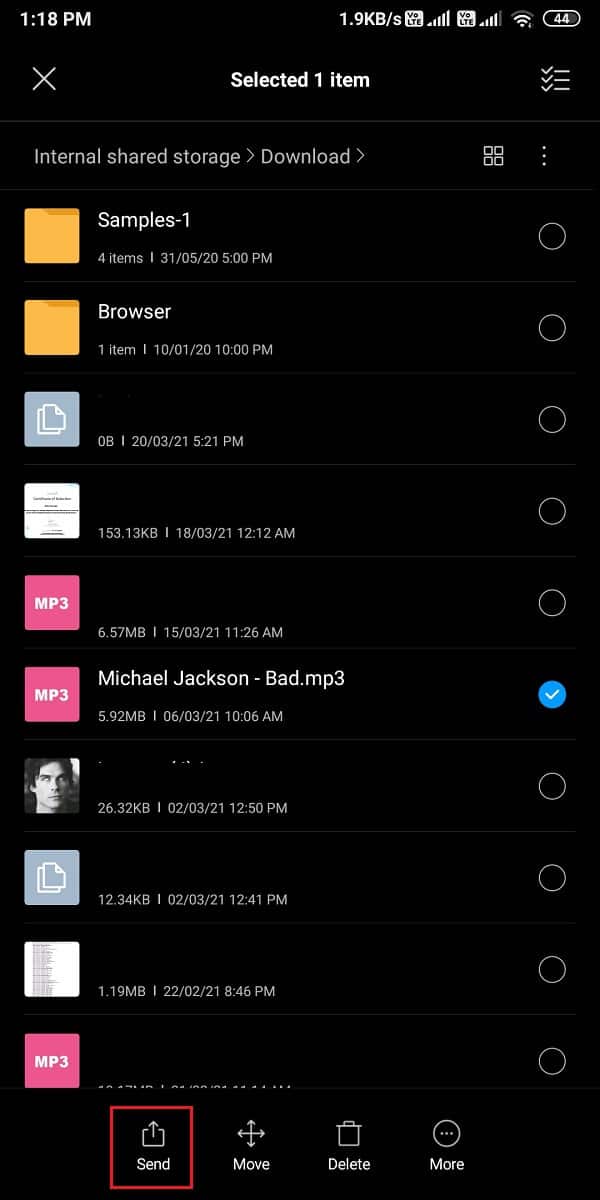
2. Now, you will see a list of apps where you can share your MP3 music. From the list, tap on the Messenger app.
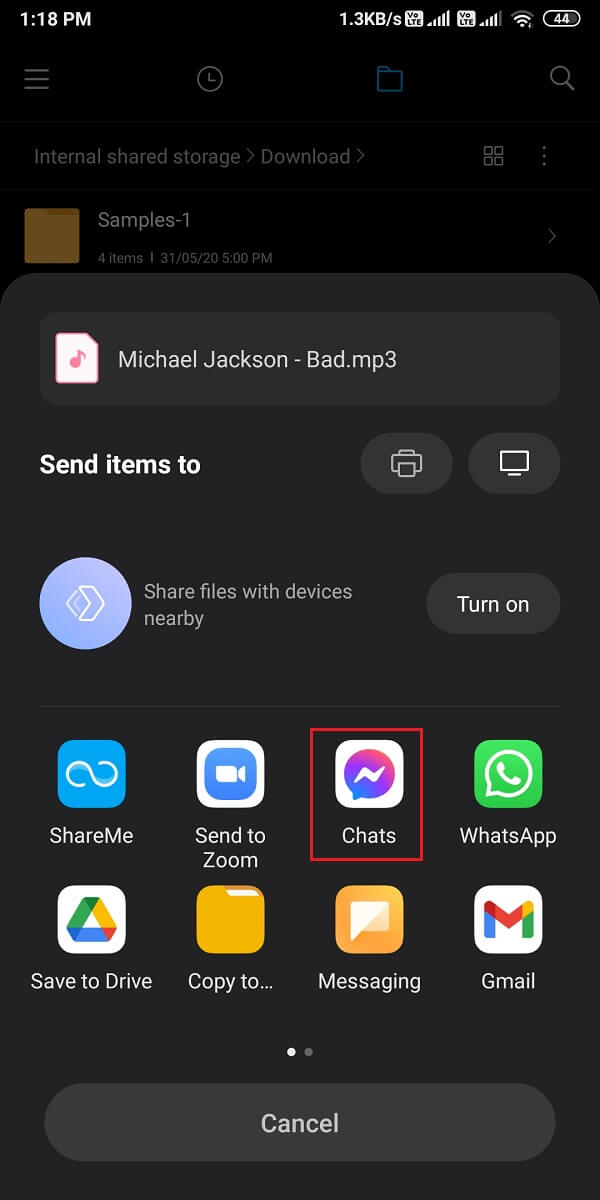
3. Select the Contact from your friend list and tap on Send next to the contact name.
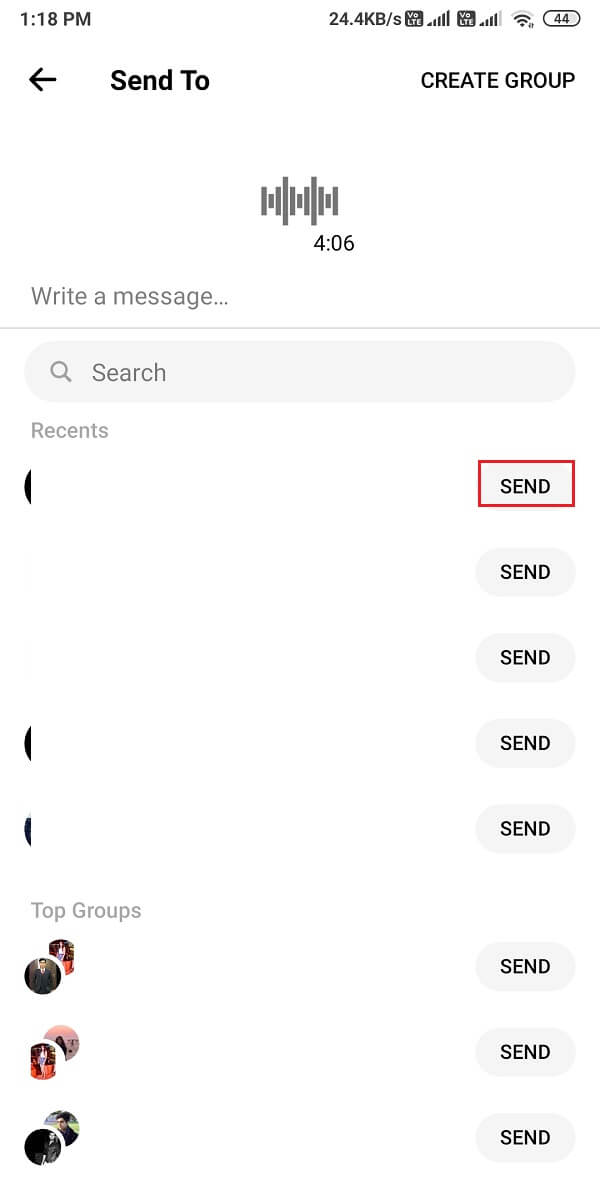
4. Finally, your contact will receive the MP3 music file.
That’s it; your contact will be able to listen to your MP3 music file. Interestingly, you can also play the audio and continue to chat while the song plays.
Method 2: Send MP3 Music via Messenger on PC
If you are using Facebook Messenger on your PC or laptop and you don’t know how to send MP3 on Facebook Messenger, then you may follow these steps:
1. Open your Web browser and navigate to Facebook Messenger.
2. Open the Conversation where you wish to send the MP3 music file.
3. Now, click on the plus icon from the bottom-left of the chat window to access more attachment options.
![]()
4. Click on the paper clip attachment icon and locate the MP3 music file from your computer. Make sure you keep the MP3 file ready and accessible on your system beforehand.
![]()
5. Select the MP3 music file and click on Open.
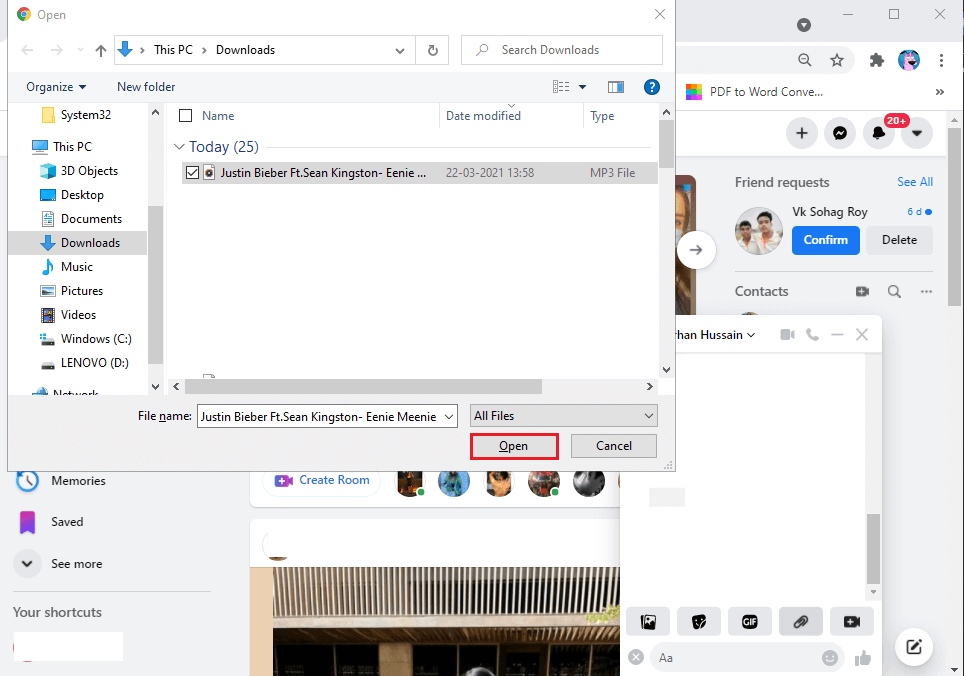
6. Finally, your contact will receive your MP3 music file and will be able to listen to it.
Also Read: How to Start a Secret Conversation on Facebook Messenger
Method 3: Record and Send Audio in Facebook Messenger
Facebook Messenger app allows you to record audio messages that you can easily send to your contacts. Audio messages can come in handy when you don’t wish to type. If you don’t knowhow to send Audio in Facebook Messenger, then you can follow these steps.
1. Open the Facebook Messenger app on your device.
2. Tap on the chat where you wish to send the audio recording.
3. Tap on the Mic icon, and it will start recording your Audio.
![]()
4. After recording your audio, you can tap on the Send icon.
![]()
However, if you wish to delete or re-record the audio, you can tap on the bin icon on the left of the chat window.
Method 4: Send Music on Messenger via Spotify
Spotify is one of the most used music platforms, and it offers more than just music. You can share podcasts, stand-ups, and so much more with your Facebook friends through the Messenger app.
1. Open your Spotify app on your device and navigate to the song you wish to share on Messenger.
2. Select the Song playing and tap on the three vertical dots from the top-right corner of the screen.
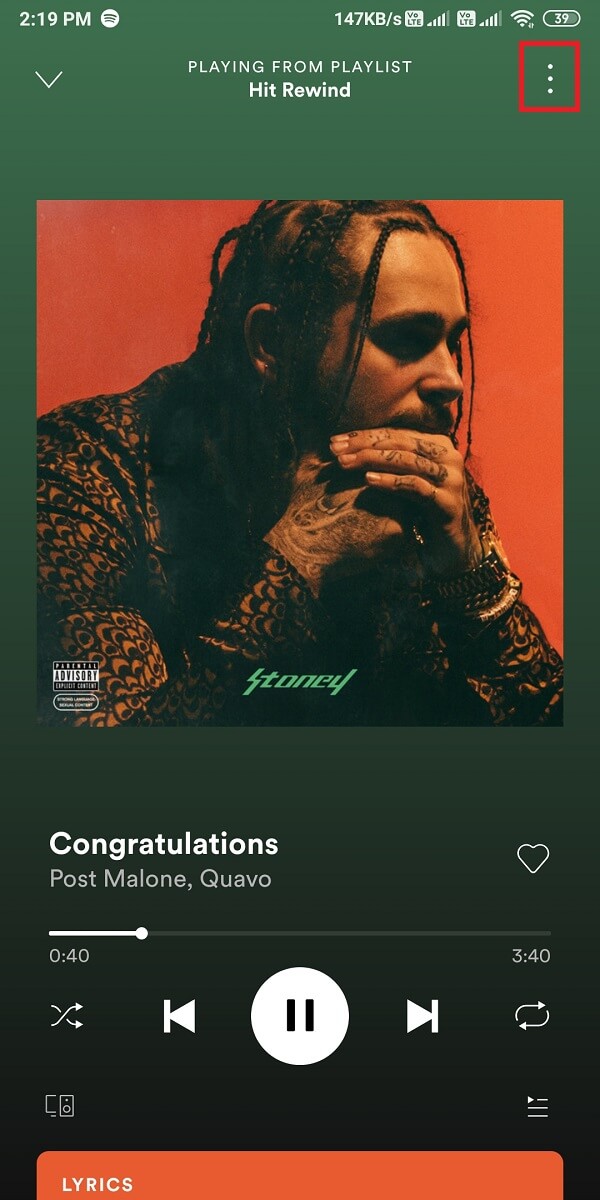
3. Scroll down and tap on Share.
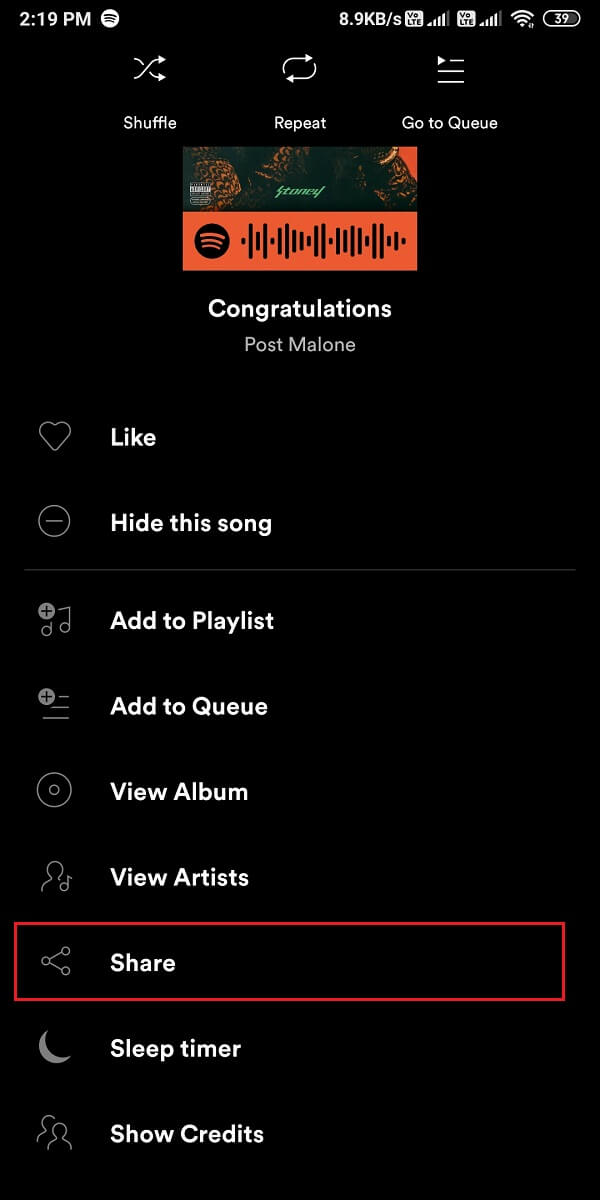
4. Now, you will see a list of apps where you can share music via Spotify. Here you have to tap on the Facebook Messenger app.
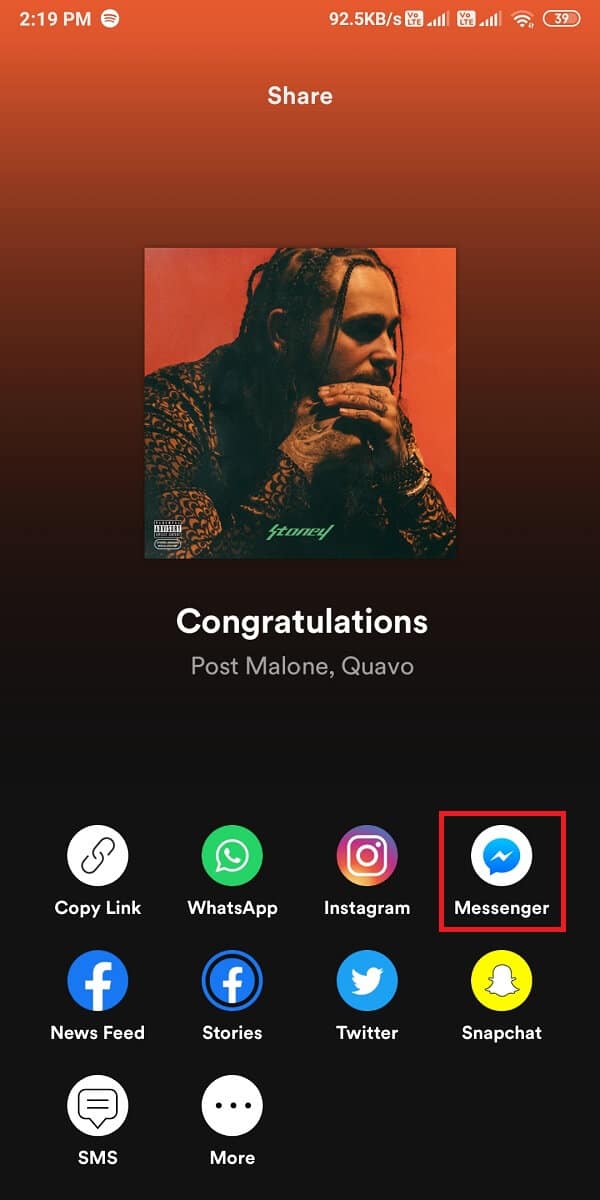
5. Select the contact and tap on Send next to the contact’s name. Your contact will receive the song and will be able to listen to it by opening the Spotify app.
That’s it; now, you can share your Spotify music playlists along with newly changed pic with your friends on Facebook Messenger.
Frequently asked questions (FAQs)
Q1. How can I send a song on Messenger?
You have many options for sending a song on Messenger. You can easily share the songs or Wrapped playlist via Spotify or even share audio files from your device to your Facebook Messenger contact. Locate the song on your device and tap on Share. Select the Messenger app from the list and tap on the contact with whom you want to share the song.
Q2. How do I send an audio file on Facebook Messenger?
To send an audio file on Messenger, head to the file section of your device and locate the audio file you wish to send. Select the file and tap on Share, and choose Messenger app from the list of apps that pop up. However, if you want to share the song on Messenger using your PC, then all you have to do is head to Facebook Messenger on your browser and open the chat where you wish to send the song. Click on the plus icon from the bottom of the chat window and click on the paper clip attachment icon. Now, you can select the audio file from your system and send it directly to your contact.
Q3. Can you share audio on Messenger?
You can easily share audio on Facebook Messenger. To record audio, you can tap on the mic icon to start recording your audio message, and then you can tap on the send icon. To re-record the audio, you can tap on the bin icon to delete your audio.
Recommended:
We hope that this guide was helpful and you were able to send music on Facebook Messenger. If you still have any queries regarding this article, then feel free to ask them in the comments section.