Why Won’t My iPhone Charge? [7 Ways to Fix it]

What do I do when my iPhone won’t charge? It feels like the world is coming to an end, doesn’t it? Yes, we all know the feeling. Pushing the charger into the socket or adjusting the pin aggressively won’t help. Continue reading to learn how to fix iPhone not charging when plugged in issue.

How to Fix iPhone not charging when plugged in
Let us discuss Why is my iPhone not charging issue arises, in the first place. This vexing problem may be caused by a number of factors like:
- Uncertified adapter.
- An incompatible phone case that does not accept Qi-wireless charging.
- Lint in the charging port.
- Damaged charging cable.
- Device Battery issues.
Try the methods listed below to fix why won’t my iPhone charge problem.
Method 1: Clean Lightning Port
The first check is to make sure that your iPhone lightning port is not clogged with gunk or lint flakes. Dust gets trapped in the port and accumulates over time. It is advisable to clean the charging port of your device on a regular basis. To clean the lightning port on your iPhone,
- First, turn off your iPhone.
- Then, using a regular toothpick, carefully scrape the lint.
- Be cautious as the pins can easily get damaged.

Also Read: How to Share Battery on iPhone
Method 2: Check Lightning Cable & Adapter
Though the market is filled with chargers available at different prices, not all of them are safe to use or compatible with iPhones. If you use a charger that is not MFi (Made for iOS) certified, you will get an error message stating Accessory might not be certified.
- As part of its security protocols, iOS will not allow you to charge your iOS device with an uncertified adapter.
- If your charger is MFi approved, make sure that both the lightning cable and the power adapter are in sound working condition.
- To charge your iPhone, try a different cable/power adapter. In this way, you will be able to determine if the adapter or cable is faulty and needs to be replaced.

Also Read: 12 Ways to Fix Your Phone Won’t Charge Properly
Method 3: Wireless Charging Compliant Phone Case
If you charge your iPhone 8 or later models with a wireless charger, make sure that the iPhone case is wireless charging compliant as not every iPhone case accepts Qi-wireless charging. Here are few basic checks to consider regarding phone cases as this could possibly, fix iPhone not charging when plugged in issue:
- Don’t use cases with rugged covers or metal back covers.
- A heavy-duty case or a ring hold cover fitted case are not recommended.
- Choose slim cases that allow Qi-wireless charging.
- Remove the case before placing the iPhone on the wireless charger and confirm if why won’t iPhone charge query is answered.
After completing the said hardware checks, let us now discuss software-related fixes.
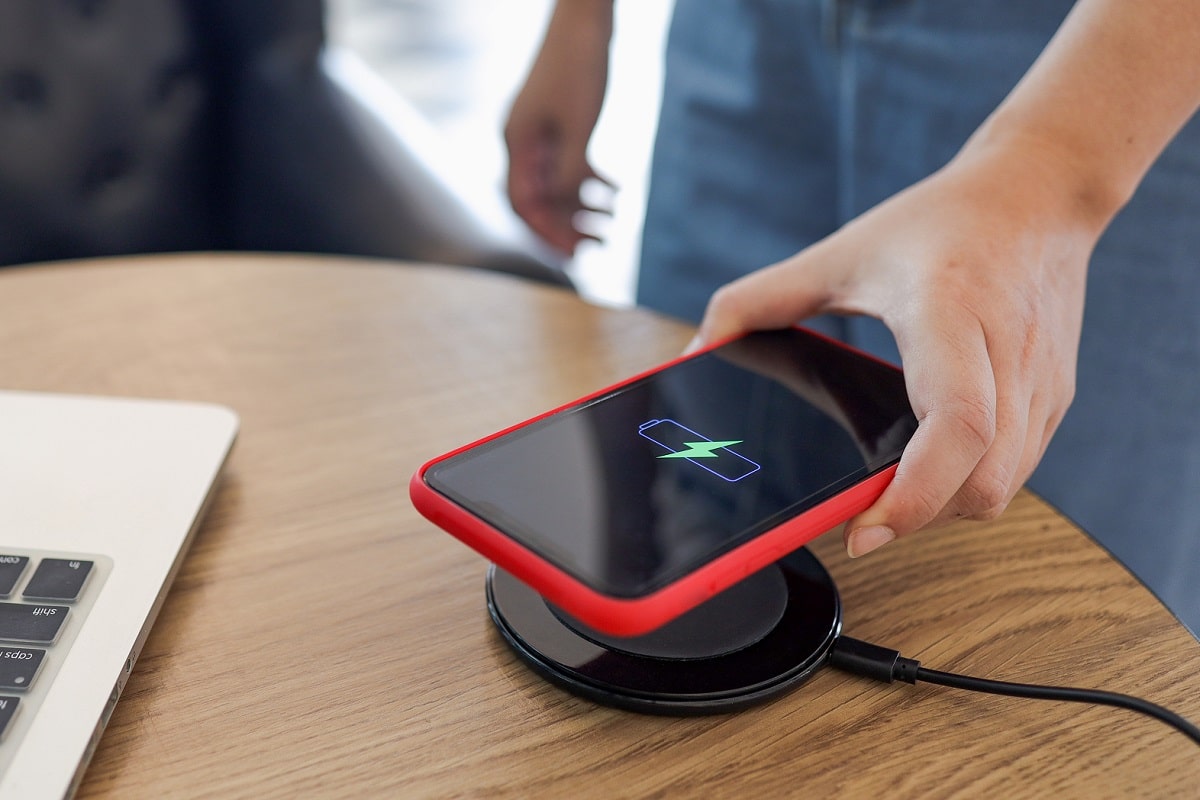
Method 4: Hard Reset iPhone
Force Restart, also known as Hard Reset, always acts as a lifesaver to overcome all commonly faced problems. Therefore, it is a must-try. The steps to force restart the iPhone vary according to the device model. Refer given pic & steps listed thereafter.
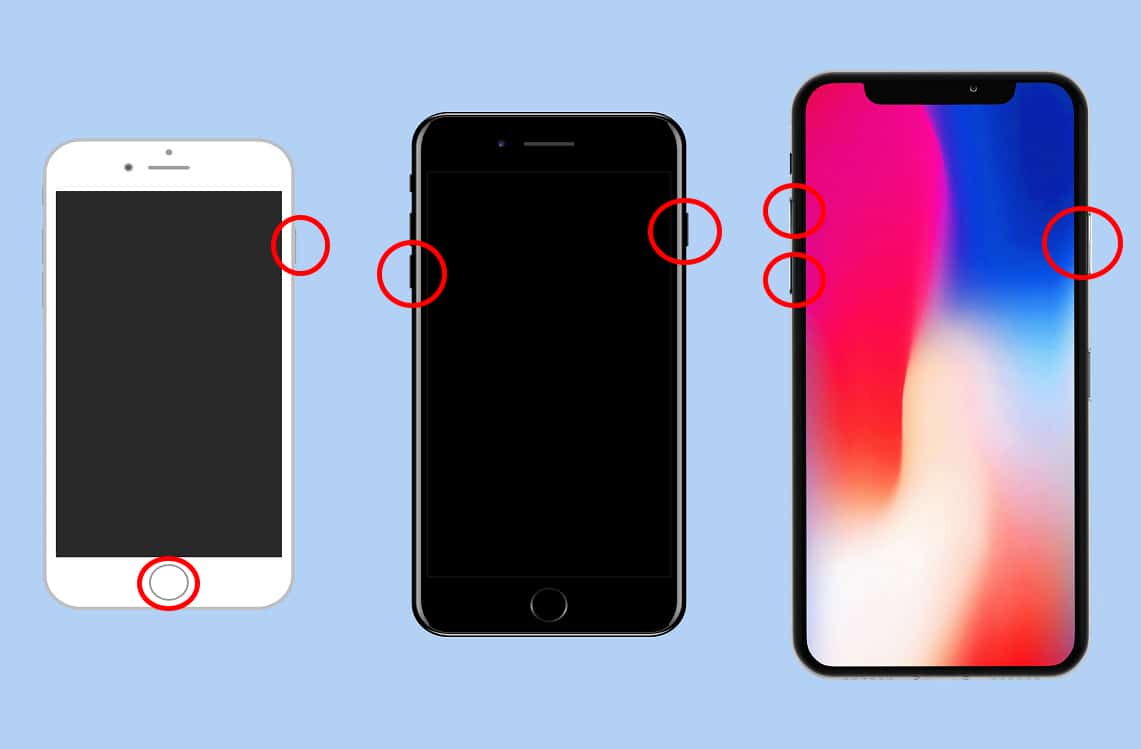
For iPhone X, and later models
- Quickly press-release Volume up button.
- Then, Quickly press-release the Volume down button.
- Now, press-hold the Side button until the Apple logo appears. Then, release it.
For iPhone with Face ID, iPhone SE (2nd generation), iPhone 8, or iPhone 8 Plus:
- Press and hold the Lock + Volume Up/ Volume Down button at the same time.
- Keep holding the buttons until the slide to power off option is displayed.
- Now, release all the buttons and swipe the slider to the right of the screen.
- This will shut down the iPhone. Wait for few minutes.
- Follow step 1 to turn it on again.
For iPhone 7 or iPhone 7 Plus
- Press and hold the Volume Down + Lock button together.
- Release the buttons when you see the Apple logo on the screen.
For iPhone 6s, iPhone 6s Plus, iPhone SE (1st generation), or earlier devices
- Press-hold the Sleep/Wake + Home button simultaneously.
- Release both keys when the screen displays the Apple logo.
Also Read: How to Fix iPhone Frozen or Locked Up
Method 5: iOS Update
A simple software upgrade will help you solve a variety of problems including the iPhone won’t charge issues. Additionally, it improves the overall performance of your device. To update your iOS software to the latest version,
1. Open the Settings app.
2. Tap on General, as shown.
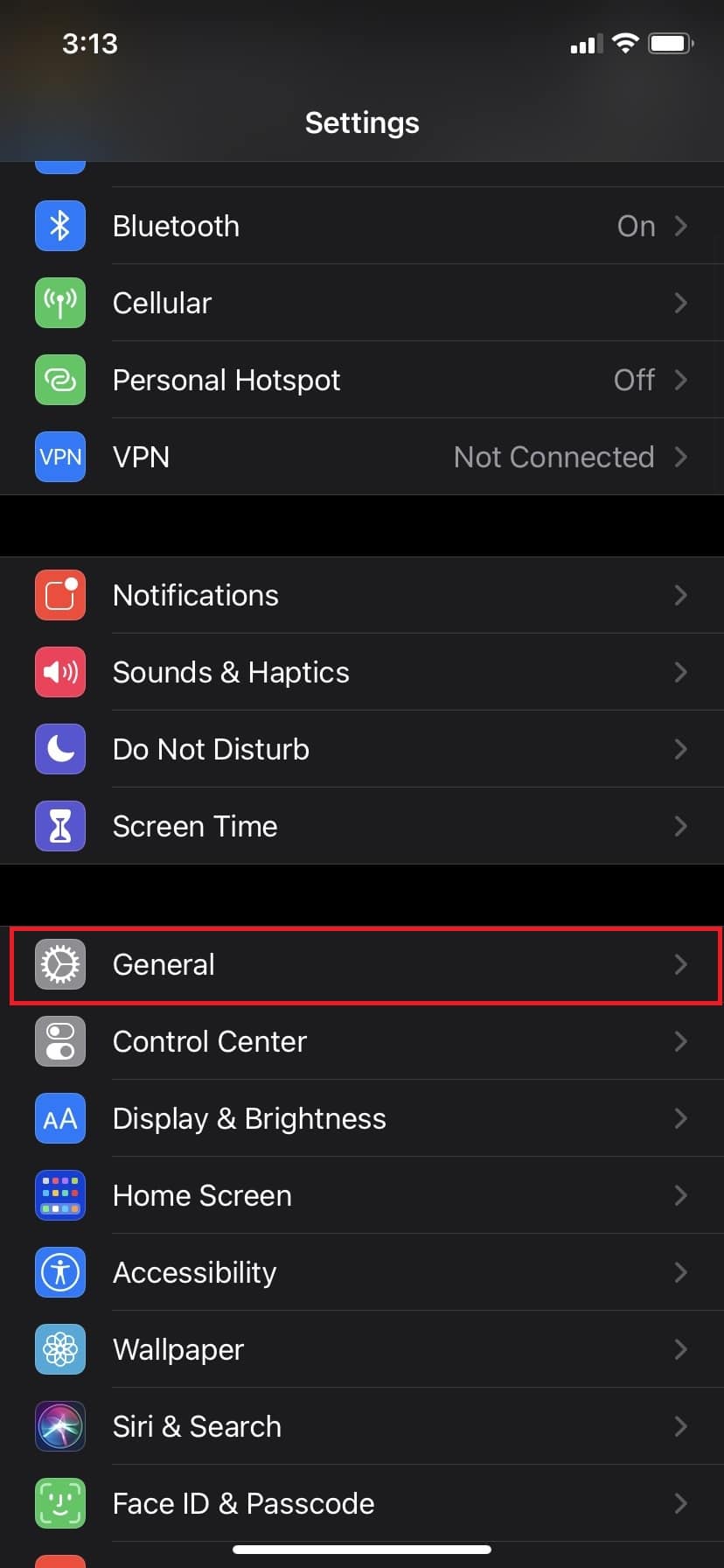
3. Tap Software Update, as depicted below.
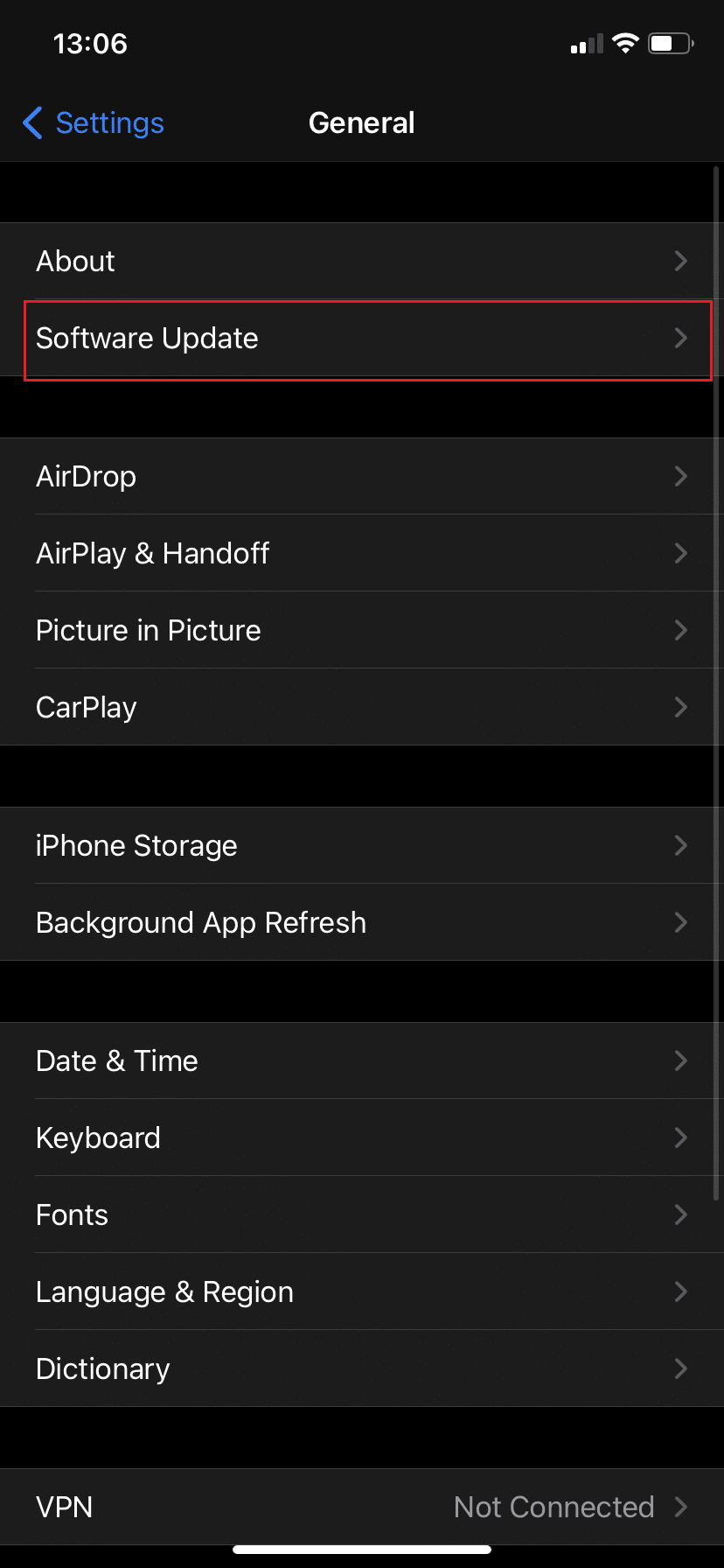
4. Download and install the latest version.
5. Enter Passcode, if & when prompted.
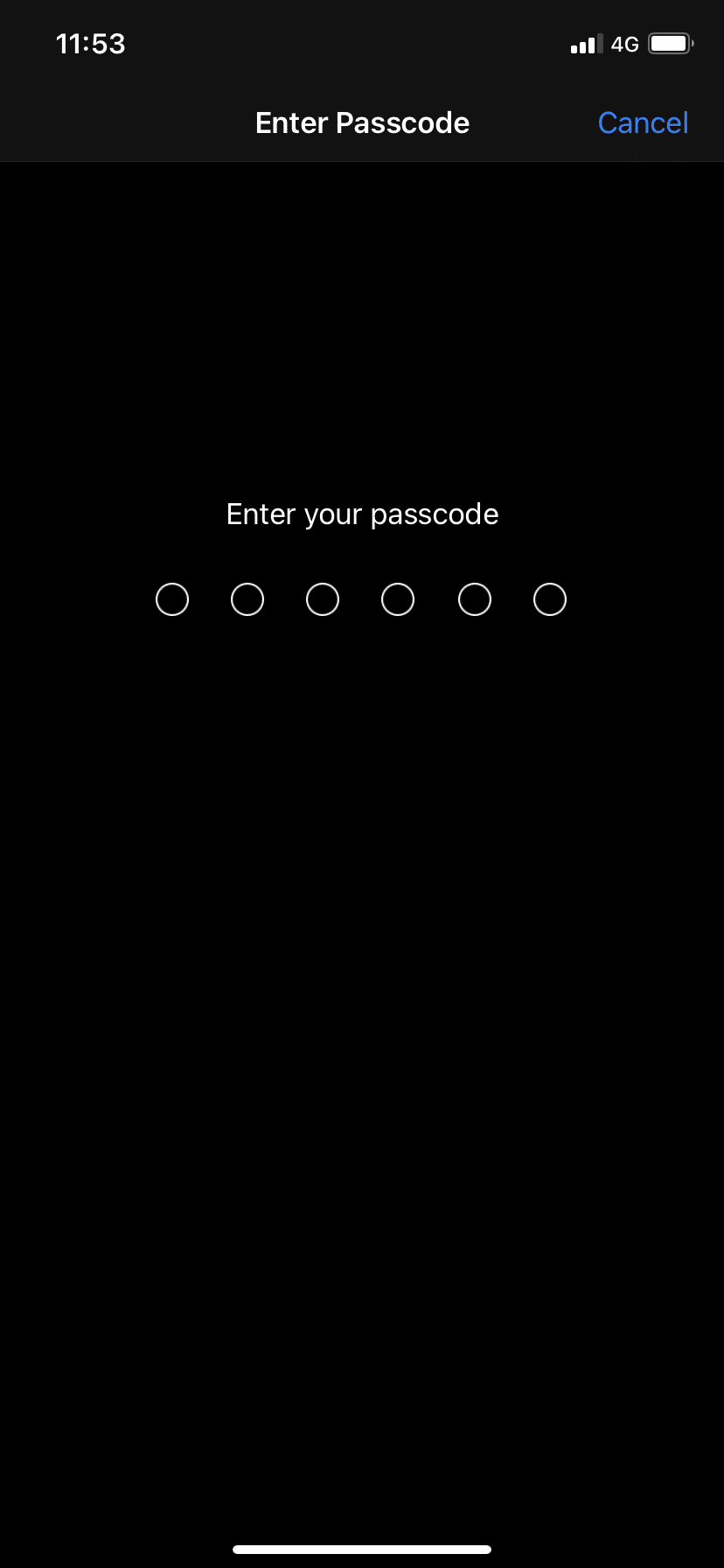
Method 6: Restore iPhone via iTunes
Consider and implement the Restore process as the last resort as it would delete all data on the device.
- With the release of macOS Catalina, Apple substituted iTunes with Finder for Mac devices. This implies that you will need to use Finder to restore your computer if you’re running macOS Catalina or later.
- You can also use iTunes to recover your data on a Macbook running macOS Mojave or earlier, as well as on a Windows PC.
Note: Before proceeding with this method, make sure to backup all important data.
Here’s how to restore your iPhone using iTunes:
1. Open iTunes.
2. Select your device.
3. Choose the option titled Restore iPhone, as depicted below.
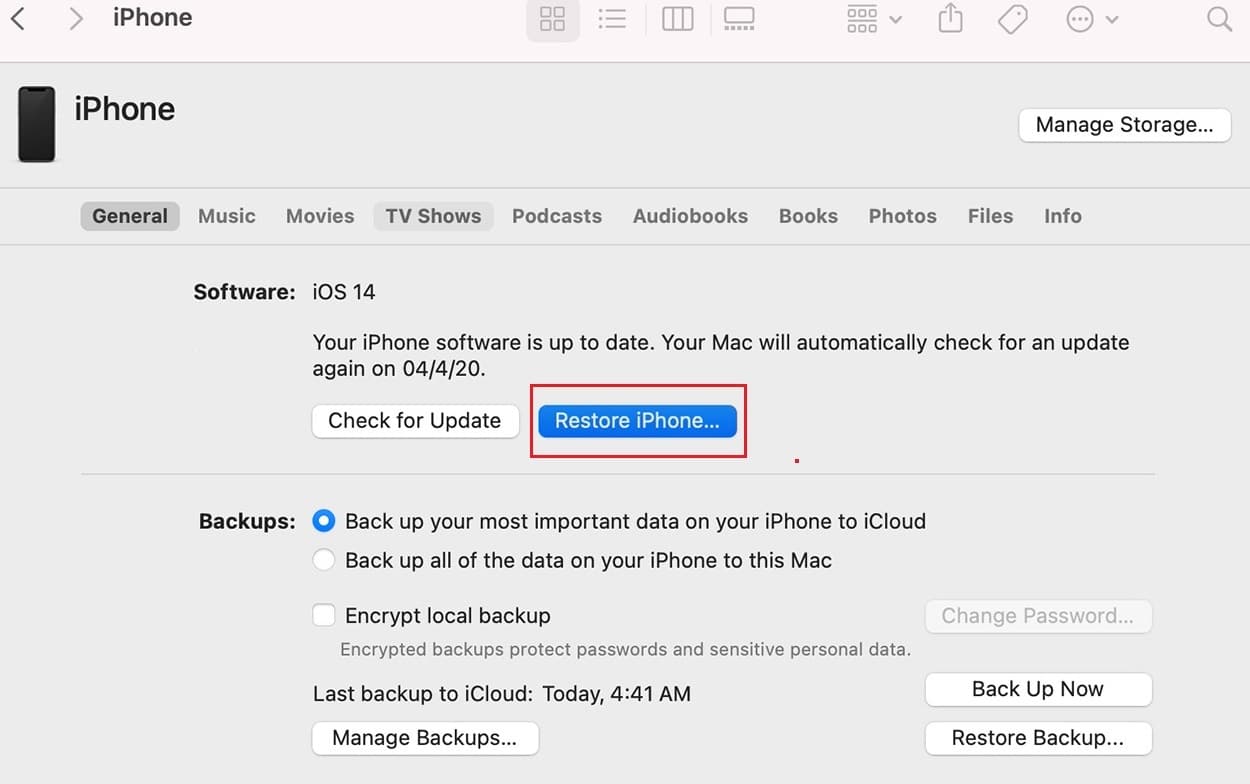
Also Read: 9 Reasons why your smartphone battery is charging slowly
Method 7: Get your iPhone Repaired
If your iPhone still won’t charge, there may be hardware problems on your device. There is also a strong possibility that the battery life has run out. Either way, you need to visit Apple Care to get your device checked.
Alternately, visit Apple Support Page, explain the issue, and schedule an appointment.
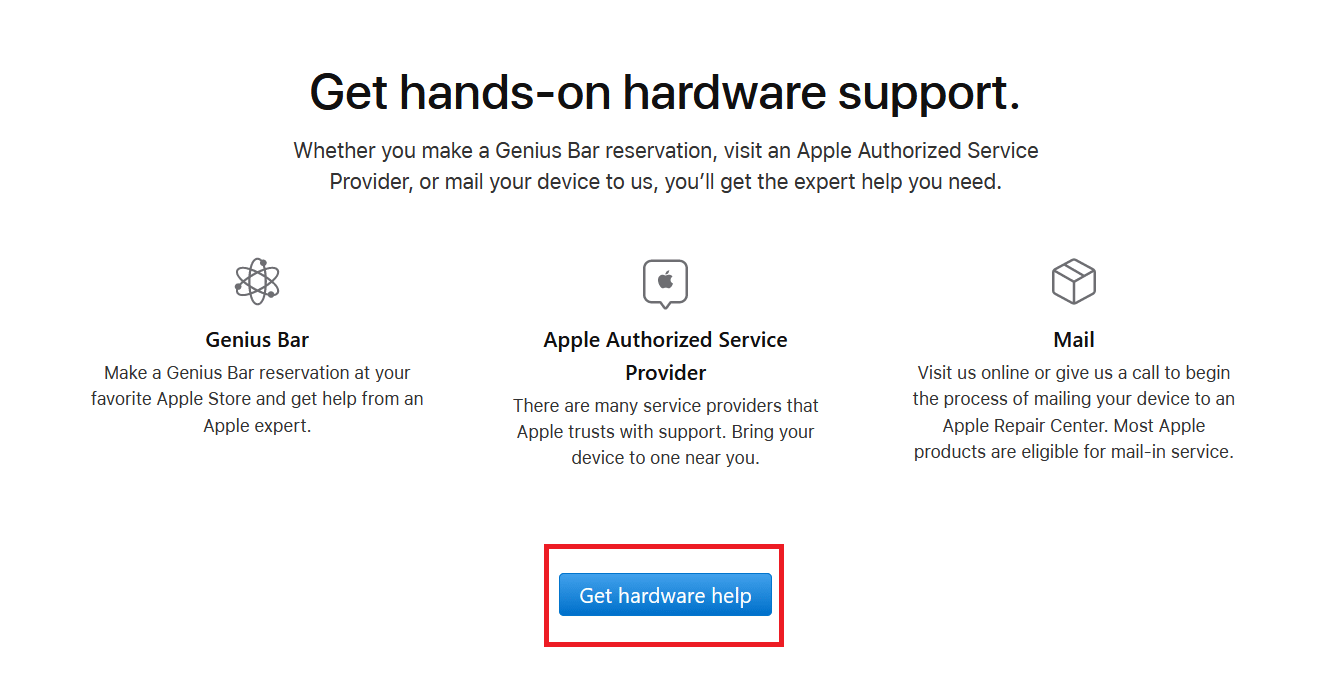
Frequently Asked Questions (FAQ)
Q1. Fix iPhone Charging Port Not Working: How do I clean my iPhone charging port?
Q-tip method
- Find a paper or cotton cloth that is compact enough to go into the port.
- Place the Q-tip in the port.
- Gently pass it around the dock, making sure to get all of the edges.
- Plug the charger cable back into the port and begin charging.
Paper clip method
- Find a tiny pen, a paperclip, or a needle.
- Put the thin metal cautiously into the port.
- Gently twirl it within the port to remove dust and lint.
- Plug the charger cable back into the port.
Compressed air method
- Locate a compressed air can.
- Keep the can upright.
- Force the nozzle downward and shoot the air in quick, light bursts.
- After the last blast, wait a few seconds.
- Plug the charger cable back into the port.
Recommended:
We hope you were able to fix iPhone not charging when plugged in with the help of our comprehensive guide. Let us know which method worked for you. If you have any queries or suggestions, drop them in the comment section.