How to Overclock RAM in BIOS
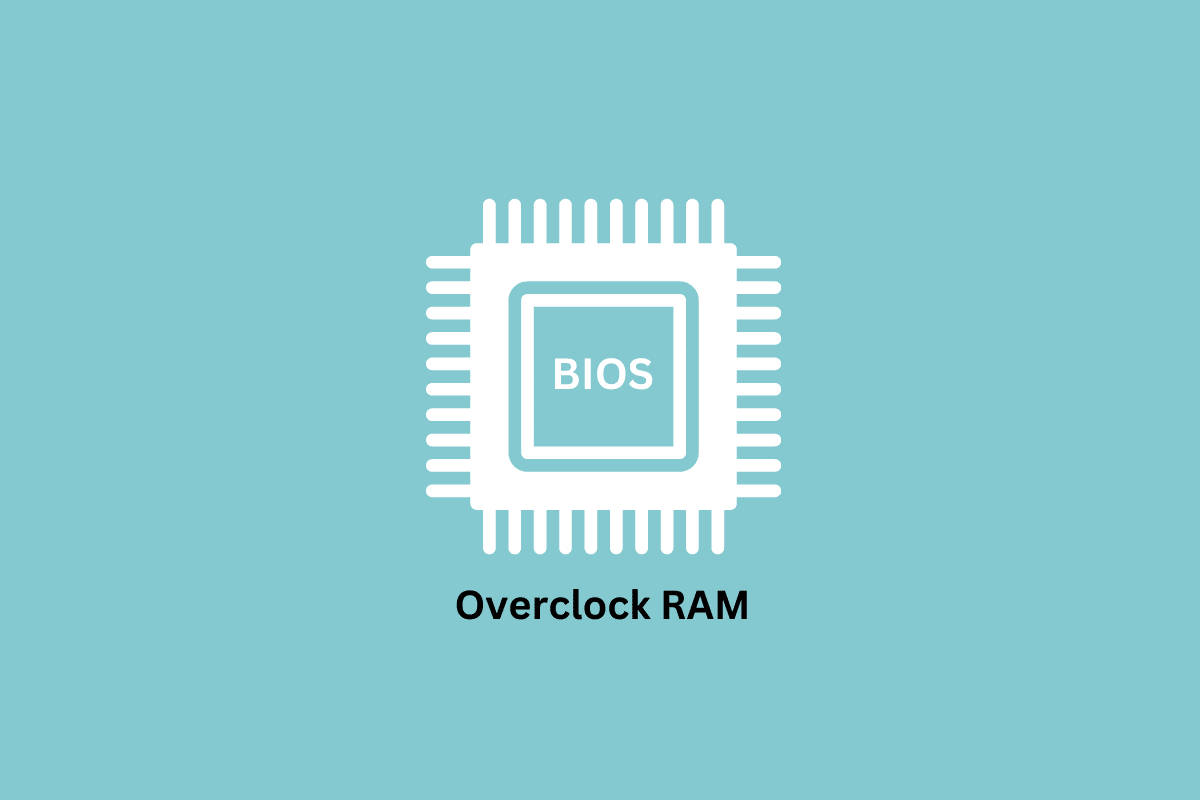
We make the most of anything and everything around us, and we miss out on some of the important things. One of these things includes using the RAM in your system to its fullest potential. You will only be able to do this by overclocking your RAM. Overclocking RAM enables it to optimize the performance to the maximum capacity. If you have no clue about what overclocking you need to stick through this article. Here, we will be explaining how to overclock RAM in BIOS and whether is it safe to overclock RAM. Further, you will also read about how to overclock RAM without BIOS.
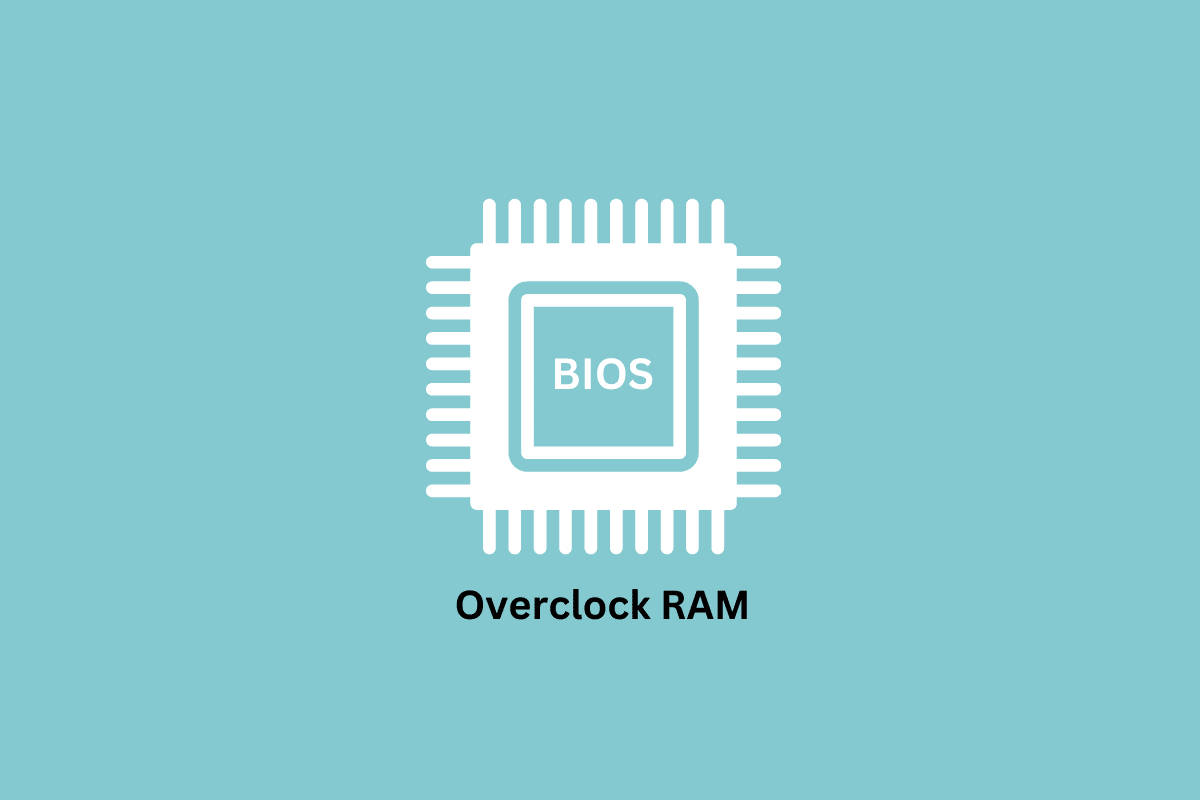
How to Overclock RAM in BIOS
You will get to know how to overclock RAM in BIOS further in this article. Keep reading to learn more about it in detail.
What is Meant by Overclocking RAM?
Overclocking RAM in simple terms means forcing RAM to perform better than the performance rate set by the manufacturer. The RAM works according to the design of the architecture it is built upon. It also depends on the number of cycles they perform per second, known as the clock speed or frequency. Therefore, the term overclocking is derived from here, which implies manipulating the clock speed to a higher number than the number set by the manufacturer to increase the performance of the RAM. Now we will see some tools that you can use to overclock RAM.
What are the Tools to Overclock RAM?
These are the three important tools that you need to know before you begin to start overclocking RAM. These tools help you access the information of your RAM.
- XMP (eXtreme Memory Profile): As mentioned above, Intel provides this additional profile to verify the details that you will require to change the overclock settings.
- CPU-Z: This tool will help you take notes of your DRAM (Dynamic Random Access Memory) before you overclock RAM.
- Memtest86+: This is the tool that you can use to stress test on a PC.
Also Read: 7 Best GPU Temperature Monitor Tools
How to Overclock RAM?
You might be wondering why there is a need for the users to overclock RAM when the manufacturers themselves can do it already. Because of the guidelines issued by the JEDEC (Joint Electron Device Engineering), all DDR4 RAMs can only have the specification up to a maximum of 2133 MHz no matter what the RAM capacity is.
Hence, the need arises to overclock RAM to improve its performance. Manufacturers like Intel, to overcome the drawbacks of the JEDEC standards use a different called XMP (eXtreme Memory Profile). You can use Overclock RAM, one with BIOS (Basic Input/Output System) and the other without BIOS. Further in the article, you will learn about how to overclock the RAM in BIOS.
How to Overclock RAM in BIOS?
Using the BIOS either you can overclock your RAM using the XMP or manually. These are the two methods that will answer all questions regarding how to overclock RAM using BIOS. Read through the steps to see how you can overclock RAM using XMP.
Note: These steps may vary a little according to the motherboard type. The below-mentioned steps have been performed on the INTEL motherboard.
Method 1: Use XMP Profile
To overclock the RAM using the XMP profile follow the below-mentioned steps:
1. Download and install CPU-Z on your PC.
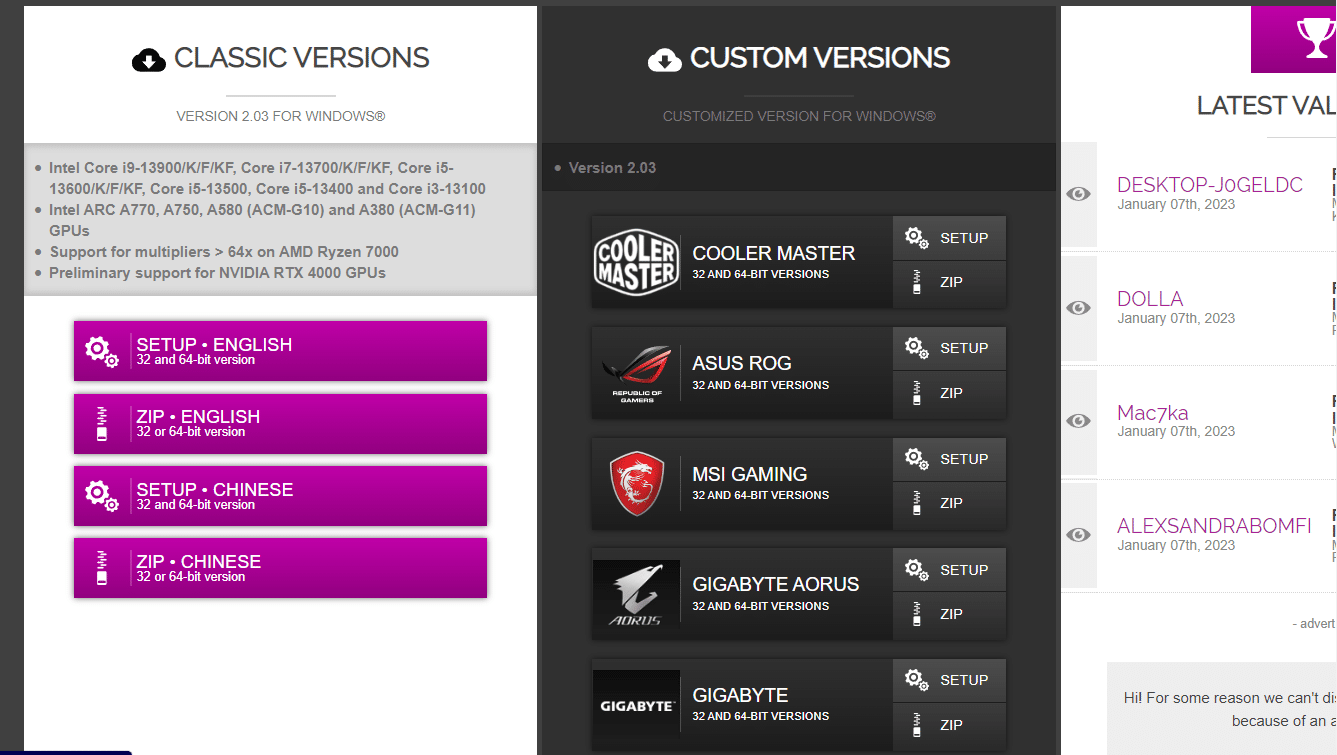
2. Save the required details like DRAM frequency and DRAM voltage.
3. Restart your PC.
4. Press the Delete key rapidly to open BIOS.
5. Click on Extreme Tweaker.
6. Now go to the Overclocking Presets.
7. Click on the Ai Overclock Tuner.
8. Select the desired XMP profile specification.
9. Close the BIOS and save the applied changes by clicking on Yes.
10. The PC will restart automatically.
11. Run the necessary stress tests using Memtest86+ to check the performance stability.
If you are not satisfied with the changes you can go back to the previous setting. If you get stable test results, means that you have overclocked successfully. This is how you overclock RAM by changing the XMP profile in the BIOS. Now you will see how you can overclock RAM manually.
Method 2: Overclock RAM Manually
To overclock the RAM manually follow the below-mentioned steps
1. Turn on your PC.
2. Press the Delete key rapidly to open BIOS.
3. Click on Extreme Tweaker.
4. Now, go to the Overclocking Presets.
5. Click on the Ai Overclock Tuner.
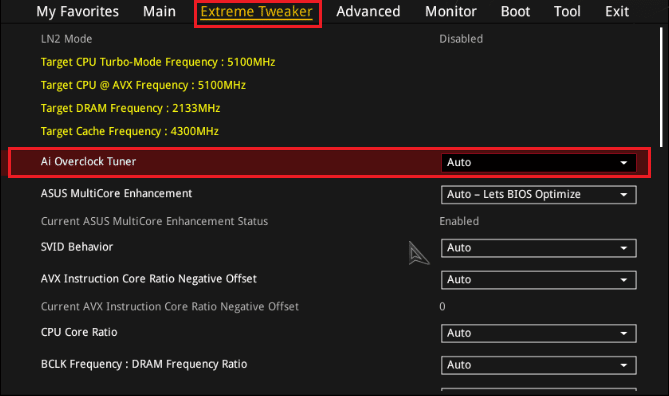
6. Select the MANUAL mode.
4. Find the option to change DRAM Frequency.
5. Click on the DRAM Frequency and DRAM Voltage to change the frequency from AUTO to the desired frequency.
Note: It is recommended to set the DRAM voltage from 1.20 V to 1.35 V which is the safe voltage range for DDR4 RAMs.
6. Increase the CPU System Agent Voltage and CPU VCCIO by 0.05 V.
7. Close the BIOS and save the applied changes by clicking on Yes.
8. The PC will restart automatically.
9. Run the necessary stress tests using Memtest86+ to check the performance stability.
If you are not satisfied with the changes, you can go back to the previous settings. If you get stable test results, means that you have overclocked successfully. The above-mentioned were the steps for manually overclocking the RAM using BIOS. Now we will see how to overclock RAM without BIOS.
Also Read: Overclock Android To Boost Performance In The Right Way
How to Overclock RAM without BIOS?
Now that you have learned how to overclock the RAM using BIOS now you see how you can do this without BIOS. You can do so by using RAM overclocking software. There is much Overclocking software available. Here, we will be using Intel Extreme Tuning Utility. Follow the below-mentioned steps to see how you can do it.
1. Download and install Intel Extreme Tuning Utility.
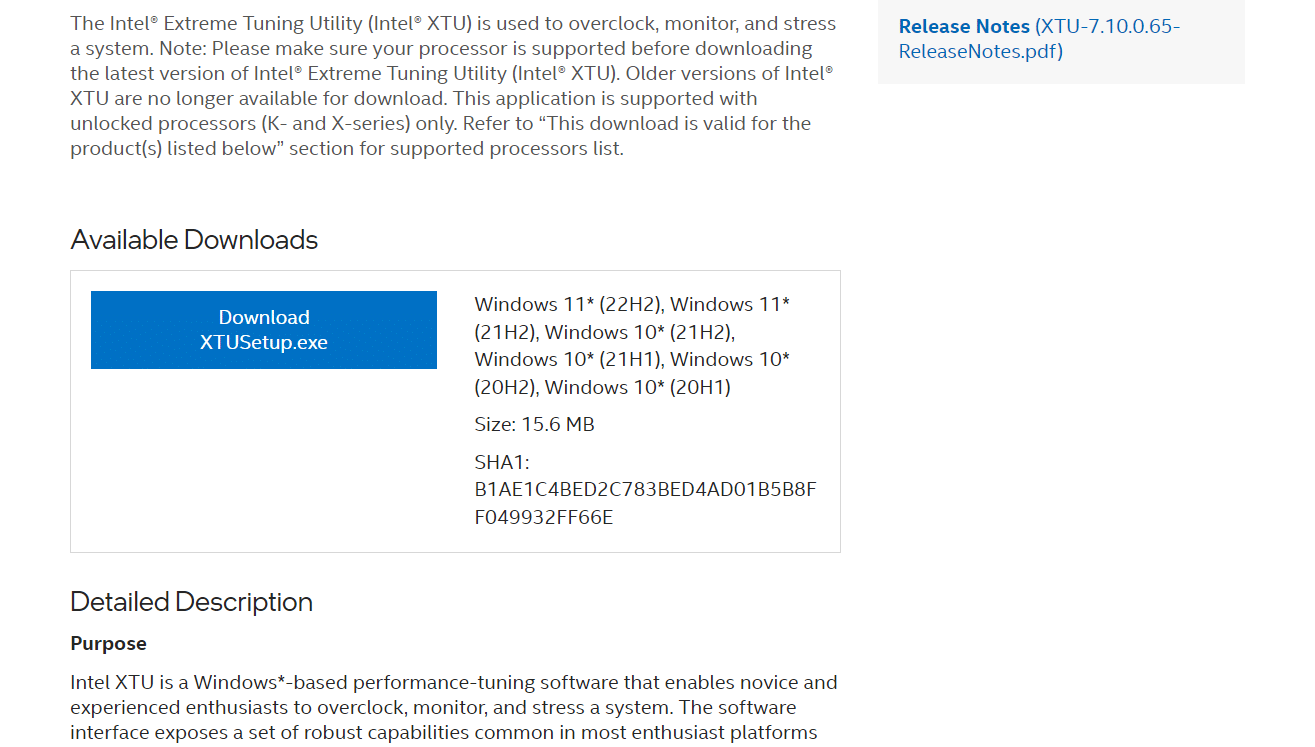
2. Restart your PC.
3. Open Intel Extreme Tuning Utility.
4. Under the Basic Tuning option, click on the Run Benchmark option to get the details about the present performance.
5. Once you get the scores, make the changes accordingly under the Overclock System option.
6. Move to the next step and click on Run Benchmark to see the difference in the performance.
These we there step to overclock RAM without BIOS using RAM overclocking software. Knowing if it is safe to overclock RAM is as important as learning to overclock RAM. Therefore, that is what you are going to learn in the next section of the article.
Is It Safe to Overclock RAM?
Yes. It is safe to overclock RAM within the limits. Overclocking RAM is necessary to optimize the RAM to its fullest potential. When you overclock RAM, the most that can happen are errors that can be rectified by changing the DRAM frequency and DRAM Voltage to stabilize the RAM. This is the case for PCs, you need to be careful while using the laptop.
Does Changing the XMP Profile Damages RAM?
No. Changing the XMP Profile is the safest and most convenient way to overclock RAM. The profiles given in BIOS are product quality tests by the manufacturers. These profiles only imply changes that can be stable for the system. Therefore, you can always be sure of safe overclocking while using XMP profiles.
Recommended:
This article was all about overclocking the RAM. We hope that this guide was helpful and you were able to learn about how to overclock RAM in BIOS. You can let us know any queries or suggestions about any other topic you want us to make an article on. Drop them in the comments section below for us to know.