Find Windows 10 product key without using any software
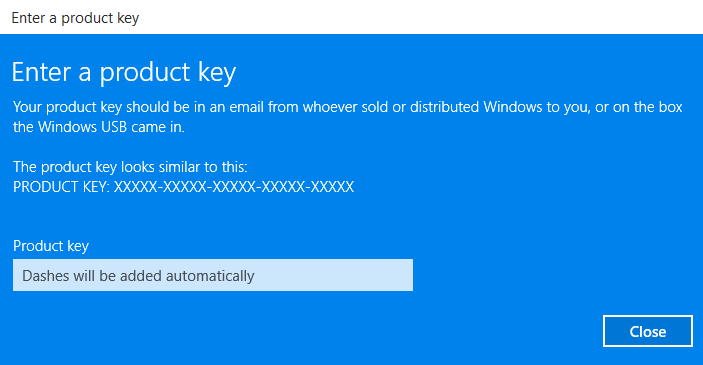
Find Windows 10 product key without using any software: This post will show you how to find your Windows 10 product key using a VB Script. But I have to add that this works on Windows 10, Windows 8 & 8.1, Windows 7 and earlier versions too. If for some reason you need to find out your Windows license or serial, then this guide is here to help you.
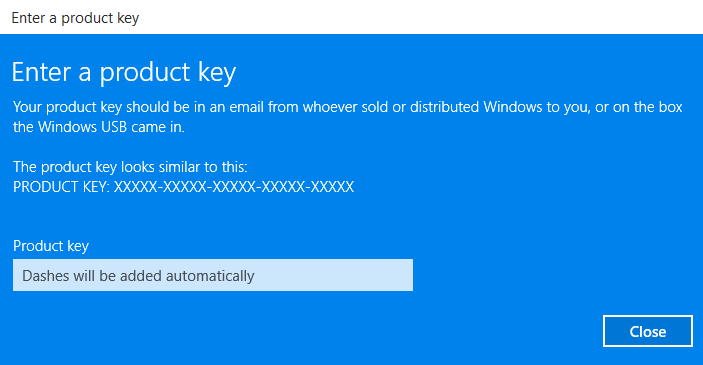
Well, your PC came with an already activated copy of Windows and you didn’t need the key until now (I am guessing you are upgrading your copy of Windows). There are a lot of other ways to find your Windows 10 Product key but in this post, we are going to see how to find it without using any external software. Some people have trust issues and they don’t want to use software’s for every other thing, so here is how to find Windows 10 product key without using any software.
Find Windows 10 product key
1.Open a Notepad and copy-paste the following:
Set WshShell = CreateObject("WScript.Shell")
MsgBox ConvertToKey(WshShell.RegRead("HKLMSOFTWAREMicrosoftWindows NTCurrentVersionDigitalProductId"))
Function ConvertToKey(Key)
Const KeyOffset = 52
i = 28
Chars = "BCDFGHJKMPQRTVWXY2346789"
Do
Cur = 0
x = 14
Do
Cur = Cur * 256
Cur = Key(x + KeyOffset) + Cur
Key(x + KeyOffset) = (Cur 24) And 255
Cur = Cur Mod 24
x = x -1
Loop While x >= 0
i = i -1
KeyOutput = Mid(Chars, Cur + 1, 1) & KeyOutput
If (((29 - i) Mod 6) = 0) And (i <> -1) Then
i = i -1
KeyOutput = "-" & KeyOutput
End If
Loop While i >= 0
ConvertToKey = KeyOutput
End Function
2.In Save as dialog box, select All files and save this file as a .vbs file, giving it any suitable name like keyfinder.vbs.
3.Now run this file, and you will find your Windows 10 product key.
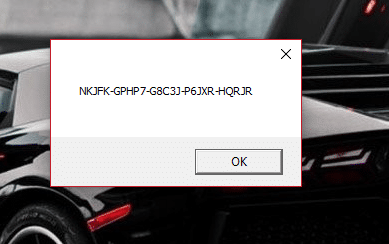
Recommended for you:
That’s it you have successfully learned How to find Windows 10 product key without using any software but if you still have questions regarding this post feel free to ask them in the comment’s section.