Fix Windows 10 failed to install error Code 80240020
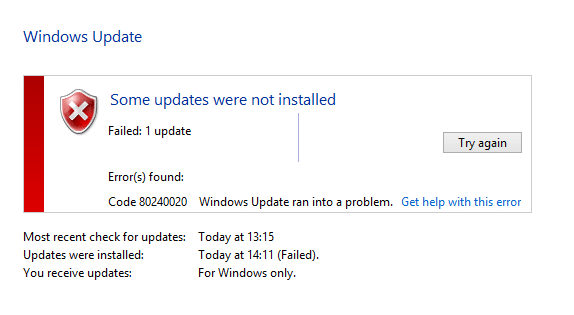
Fix Windows 10 failed to install error Code 80240020: If you are seeing Error code 80240020 while updating to latest Windows then it means that your Windows has failed to install and there is something wrong with your system.
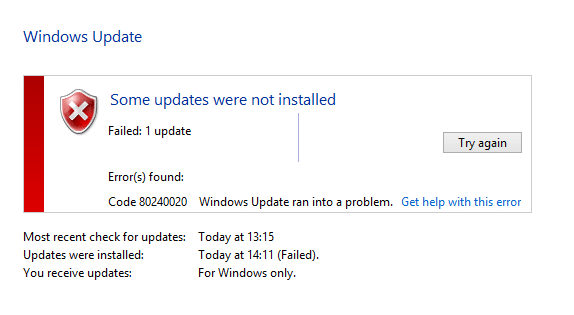
Well, this is a big problem for some users because they can’t upgrade to the latest Windows because of the Error Code 80240020. But here at troubleshooter, we have found 2 fixes which seem to Fix Windows 10 failed to install error Code 80240020.
Fix Windows 10 failed to install error Code 80240020
Method 1: Modify registry to Allow OS Upgrade
Note: Modifying registry can seriously damage your computer (If you don’t know what you are doing) hence it is advised to backup your registry or create a Restore Point.
1.Press Windows Key + R to open run dialog box and type “regedit” (Without quotes) and hit enter to open registry.

2.Now in registry navigate to the following:
HKEY_LOCAL_MACHINESOFTWAREMicrosoftWindowsCurrentVersionWindowsUpdateOSUpgrade
3.If the OSUpgrade folder is not there you should create it by right-clicking on WindowsUpdate and select New then click on Key. Next, name the key OSUpgrade.
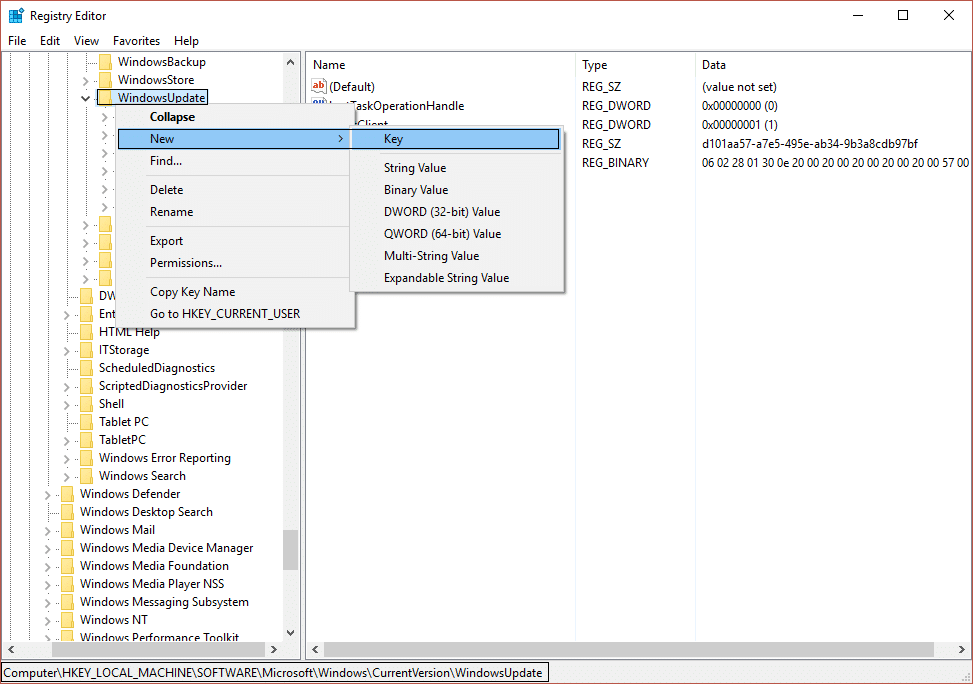
4.Once you are inside OSUpgrade, right click and select New then click on DWORD (32-bit) Value. Next, name the key to AllowOSUpgrade and set it’s value to 0x00000001.
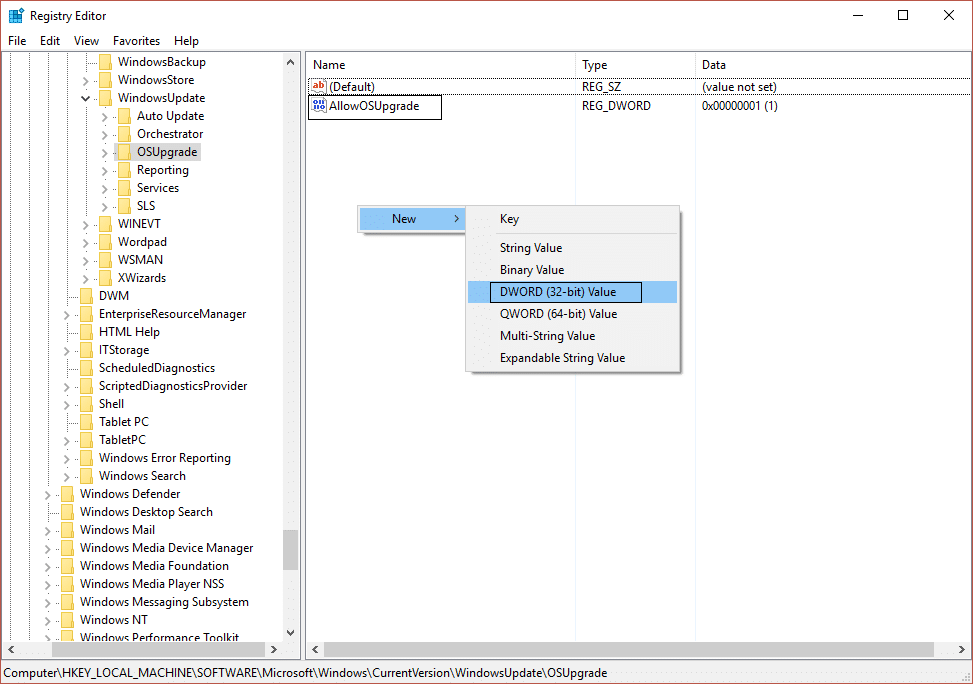
5.Finally, close the Registry Editor and reboot your PC. Once your PC restart, try again to update or upgrade your PC.
Method 2: Delete everything inside SoftwareDistributionDownload folder
1.Navigate to the following location (Make sure to replace the drive letter with the drive letter where Windows is installed on your system):
C:WindowsSoftwareDistributionDownload
2.Delete everything inside that folder.
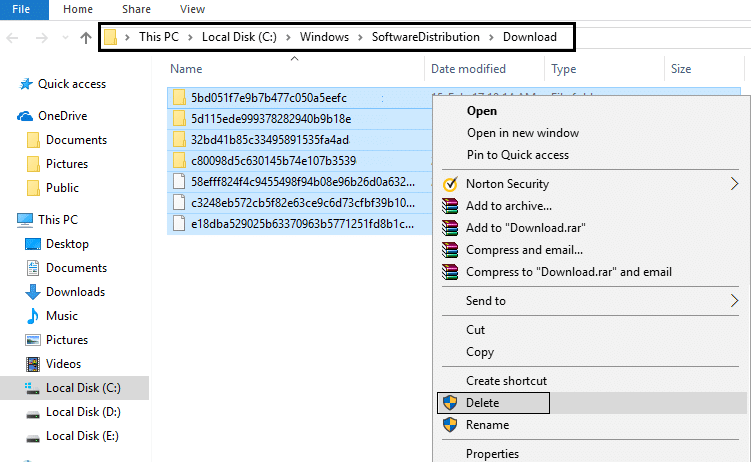
3.Now press Windows Key + X and then select Command Prompt(Admin).

4.Type the following command in the cmd and hit enter:
wuauclt.exe /updatenow
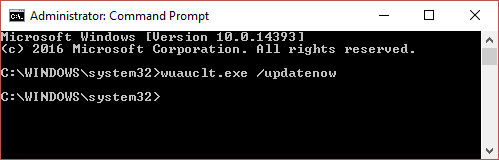
5.Next, from Control Panel go to Windows Update and your Windows 10 should start downloading again.
The above methods must have Fix Windows 10 failed to install error 0x8007000d & Code 80240020 but if you still have any queries regarding this post feel free to ask them in the comment’s section.