Show or Hide Folder Merge Conflicts in Windows 10
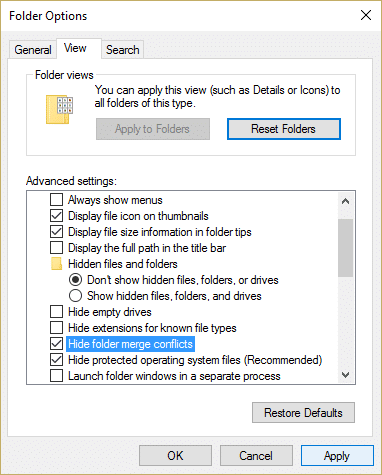
In Windows 7 when you wanted to move one folder to another location where the folder already has the same name as this one, a popup appears asking you whether you want to merge both the folder into a single folder which holds the content of both the folders. But with the recent version of Windows this feature has been disabled, instead, your folders will be directly merged without any warning.
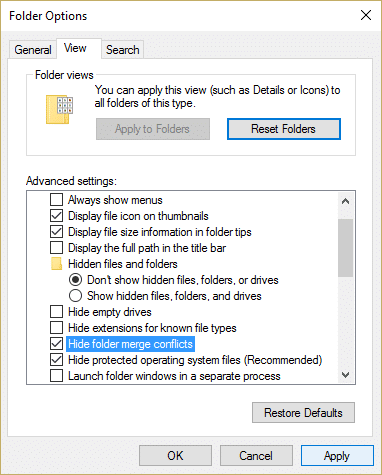
To bring back the popup warning in Windows 8 or Windows 10 which asked to merge folders, we have created a guide that will help you step by step to enable the Folder Merge Conflicts again.
Show or Hide Folder Merge Conflicts in Windows 10
Make sure to create a restore point just in case something goes wrong.
1. Open File Explorer and then click View > Options.
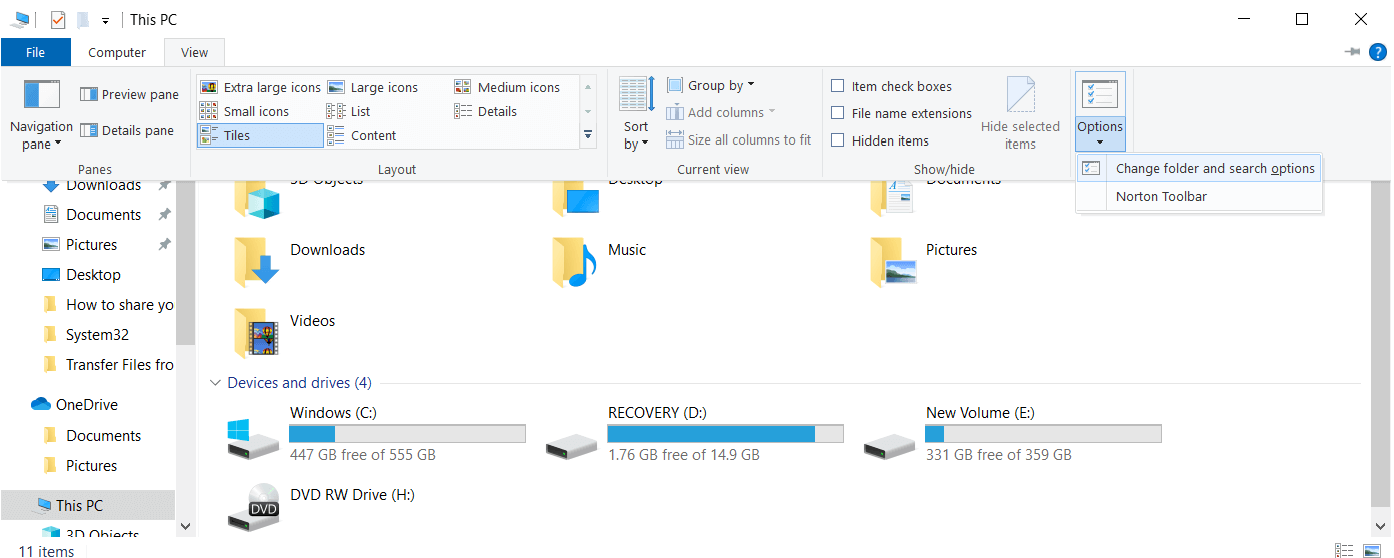
2. Switch to the View tab and uncheck “Hide folder merge conflicts,” by default this option would be checked in Windows 8 and Windows 10.
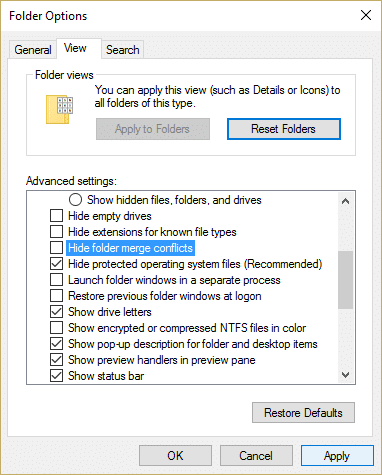
3. Click Apply, followed by OK to save changes.
4. Again try to copy the Folder you will get a warning that the folders will be merged.
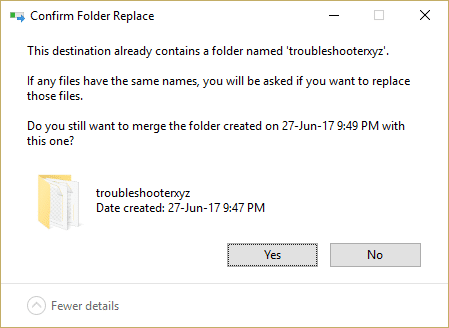
If you again want to disable the Folder Merge Conflict, follow the above steps and checkmark “Hide folder merge conflicts” in Folder Options.
Recommended:
That’s it you have successfully learned How to Show or Hide Folder Merge Conflicts in Windows 10 if you still have any questions regarding this guide then feel free to ask them in the comment’s section.