Fix Error code 0x80070035 The network path was not found
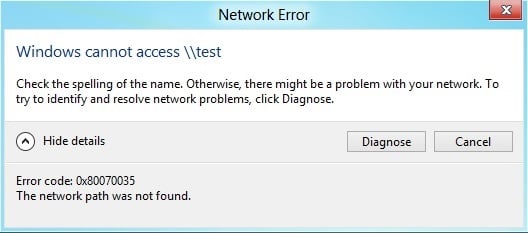
Fix Error code 0x80070035 The network path was not found: In Microsoft Windows sharing the same network allows to access the files and data on each other’s computer without connecting them with the ethernet cable. But sometimes if you are hosting your computer on the network you might see the message saying “Error code: 0x80070035. The network path was not found.”
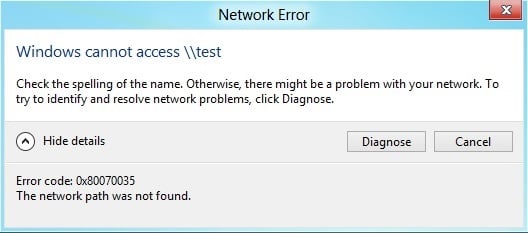
Well, there are various reason as to why you may be seeing this error code but mainly it is caused due to Antivirus or Firewall blocking the resources. Anyway, without wasting any time let’s see how to actually fix Error code 0x00028001 and error code 0x80070035 The network path was not found with the below-listed troubleshooting guide.
Fix Error code 0x80070035 The network path was not found
Make sure to create a restore point just in case something goes wrong.
Method 1: Temporarily Disable Antivirus and Firewall
1.Right-click on the Antivirus Program icon from the system tray and select Disable.

2.Next, select the time frame for which the Antivirus will remain disabled.

Note: Choose the smallest amount of time possible for example 15 minutes or 30 minutes.
3.Once done, again check if the error resolves or not.
4.Press Windows Key + I then select Control Panel.

5.Next, click on System and Security.
6.Then click on Windows Firewall.

7.Now from the left window pane click on Turn Windows Firewall on or off.

8.Select Turn off Windows Firewall and restart your PC. And see if you’re able to Fix Error code 0x80070035 The network path was not found.
If the above method doesn’t work make sure to follow the exact same steps to turn on your Firewall again.
Method 2: Delete Hidden Network Adapters
1.Press Windows Key + R then type devmgmt.msc and hit Enter to open Device Manager.

2.Now select Network Adapters and then click View > Show hidden devices.

3.Right-click on each of the hidden devices and select Uninstall device.
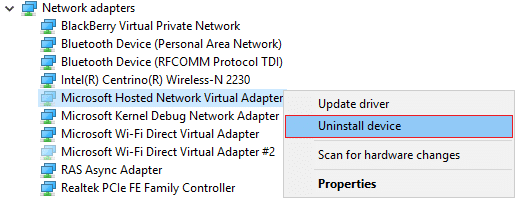
4.Do this for all the hidden devices listed under Network Adapters.
5.Reboot your PC to save changes.
Method 3: Turn ON Network Discovery
1.Press Windows Key + X then select Control Panel.

2.Now click Network and Internet and then click View network status and tasks.
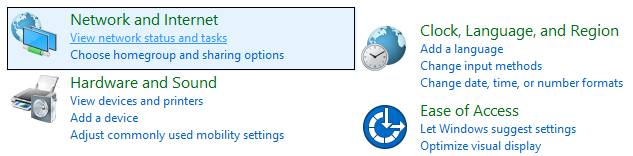
3.This would take you to Network and Sharing Center, from there click Change Advanced Sharing settings from the left-hand menu.
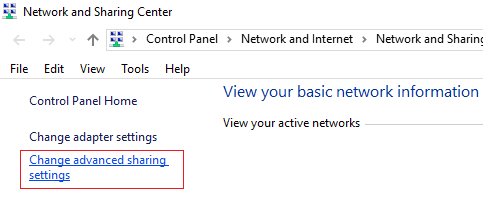
4.Check mark Turn on network discovery and click Save changes.
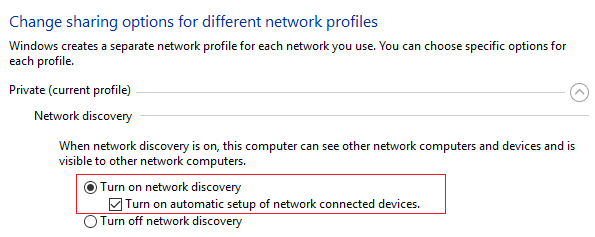
5.Reboot your PC to save changes and see if you are able to Fix Error code 0x80070035 The network path was not found.
Method 4: Enable NetBIOS over TCP/IP
1.Press Windows Key + R then type ncpa.cpl and hit Enter.
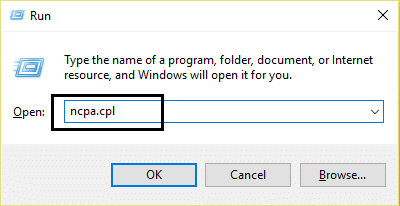
2.Right-click on your active Wi-Fi or ethernet connection and select Properties.
3.Select Internet Protocol Version 4 (TCP/IPv4) and click Properties.
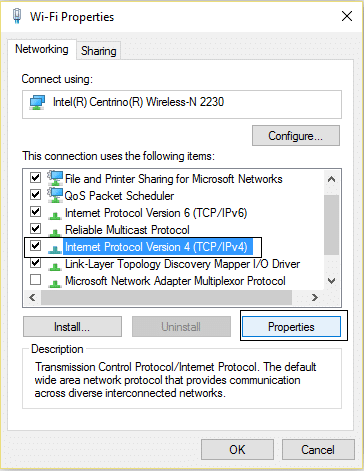
4.Now click Advanced in the next window and then switch to WINS tab under Advanced TCP/IP Settings.
5.Under NetBIOS setting, check mark “Enable NetBIOS over TCP/IP“, and then click OK.
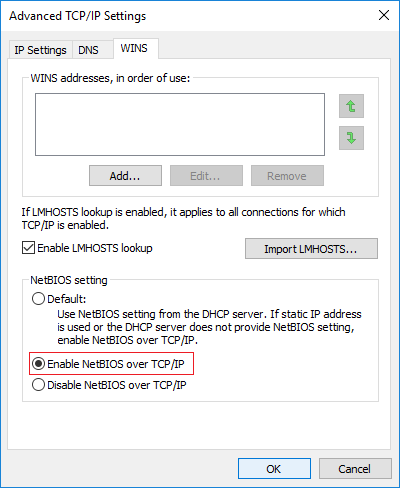
6.Reboot your PC to save changes
Method 5: Manually enter all PC’s username and password over the network
1.Press Windows Key + X then select Control Panel.

2.Type Credential in the control panel search and click on Credential Manager.
3.Select Windows Credentials and then click on Add a Windows credential.
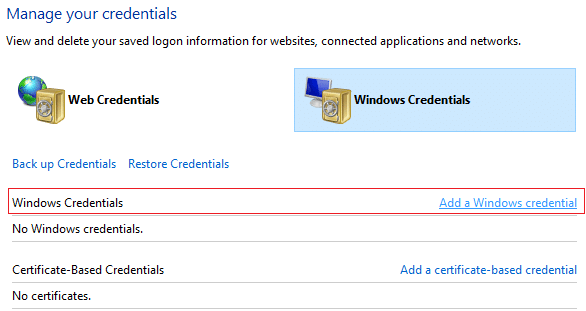
4.One by one type the username and password of each machine connected to the network.
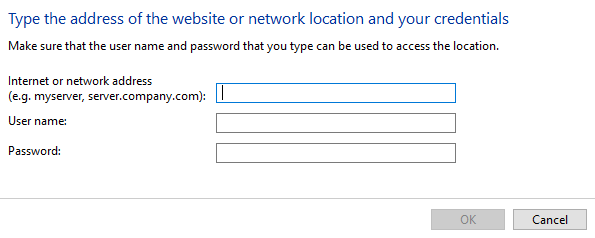
5.Follow this on the PC’s connected to the PC and this will Fix Error code 0x80070035 The network path was not found.
1.Right-click on the drive which you want to be shared and select Properties.
2.Switch to Sharing tab and if under Network Path it says Not Shared then click on Advanced Sharing button.
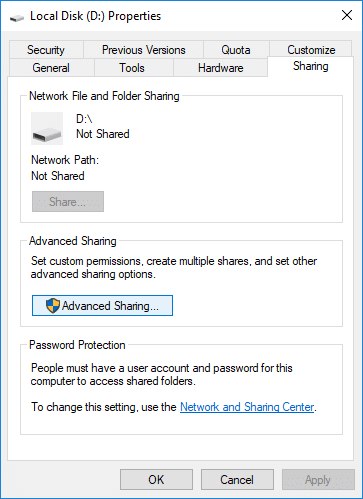
3.Check mark “Share this folder” and make sure the Share name is correct.
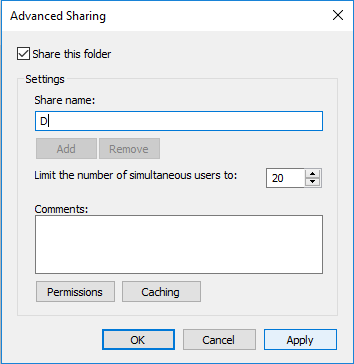
4.Click Apply followed by OK.
Method 7: Change Network Security settings
1.Press Windows Key + R then type secpol.msc and hit Enter.
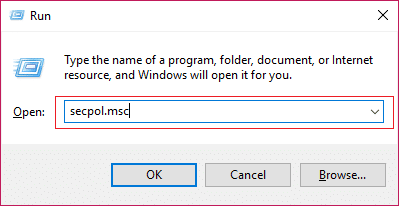
2.Navigate to the following path under Local Security Policy window:
Local Policies > Security Options > Network security: LAN Manager authentication level
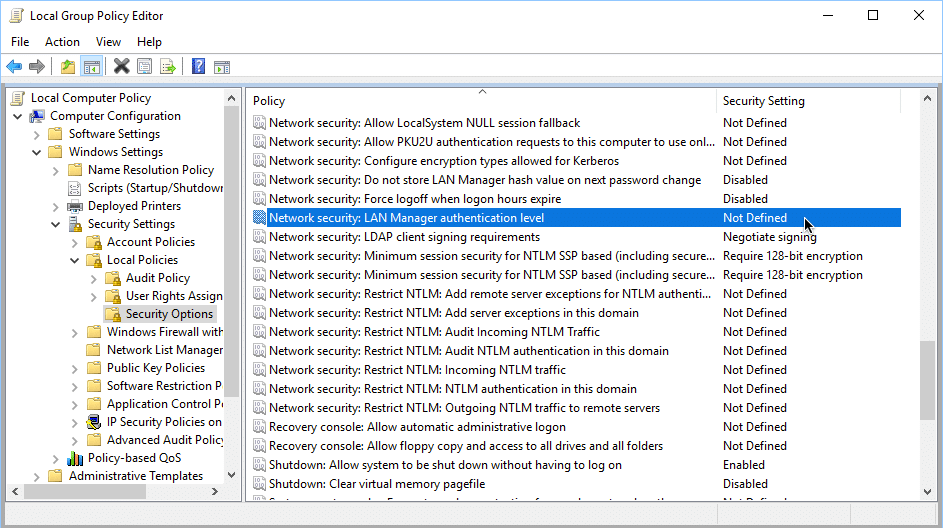
3.Double click on Network security: LAN Manager authentication level in the right-hand side window.
4.Now from the drop-down, choose Send LM & NTLM-use NTLMv2 session security if negotiated.
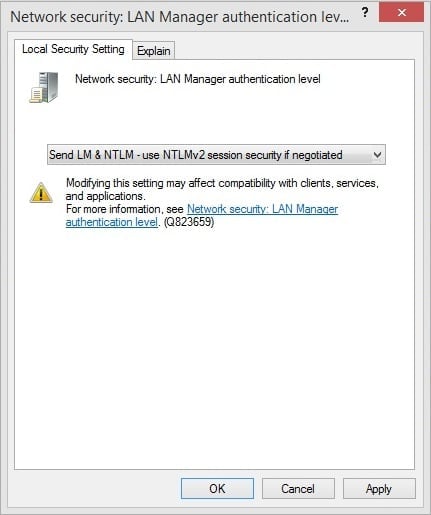
5.Click Apply followed by OK.
Reboot your PC and after the restart see if you are able to Fix Error code 0x80070035 The network path was not found, if not then continue with the next method.
Method 8: Reset TCP/IP
1.Right-click on Windows Button and select “Command Prompt(Admin).“

2.Now type the following command and press enter after each one:
(a) ipconfig /release
(b) ipconfig /flushdns
(c) ipconfig /renew
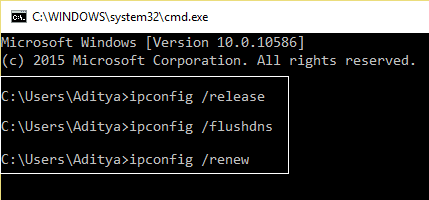
3.Again open Admin Command Prompt and type the following and hit enter after each one:
- ipconfig /flushdns
- nbtstat –r
- netsh int ip reset
- netsh winsock reset
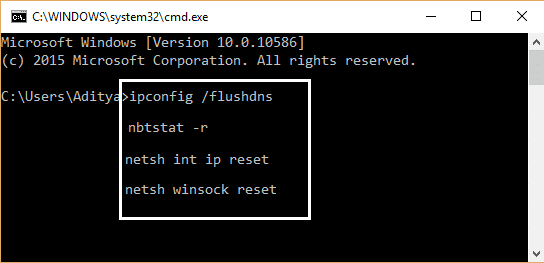
4.Reboot to apply changes.
Recommended for you:
That’s it you have successfully Fix Error code 0x80070035 The network path was not found but if you still have any questions regarding this post then feel free to ask them in the comment’s section.