Fix Something Went Wrong While Syncing Mail App In Windows 10
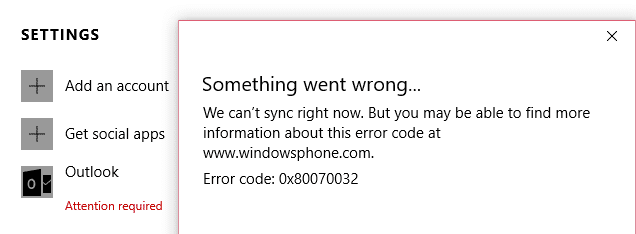
Fix Something Went Wrong While Syncing Mail App In Windows 10: If you are facing the issue where Mail App won’t sync in Windows 10 with an error code 0x80070032 then you are at the right place as today we are going to discuss how to fix this issue. The full error message is:
Something went wrong
We can’t synchronize at the moment. But you may be able to find more information about this error code at www.windowsphone.com.
Error code: 0x80070032
OR
Something went wrong
We’re sorry, but we weren’t able to do that.
Error Code: 0x8000ffff
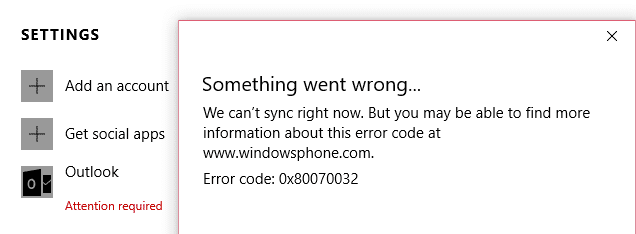
Now if you are facing any of the above error messages then you won’t be able to access Windows Mail app until and unless the error is resolved. So without wasting any time let’s see how to actually Fix Something Went Wrong While Syncing Mail App In Windows 10 with the help of below-listed troubleshooting steps.
Fix Something Went Wrong While Syncing Mail App In Windows 10
Make sure to create a restore point just in case something goes wrong.
Method 1: Switch from Local to Microsoft Account
1.Press Windows Key + I to open Settings then click Accounts.

2.Now under the right-hand window pane click on “Sign in with a local account instead.“
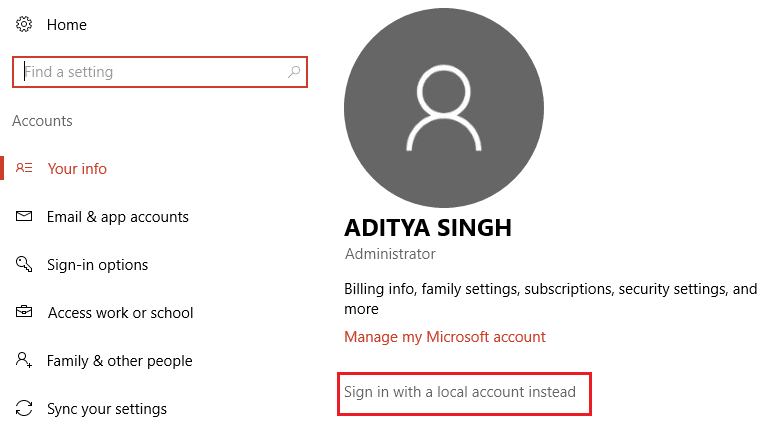
3.Next, you will need to enter the password for your current Microsoft account and then click Next.
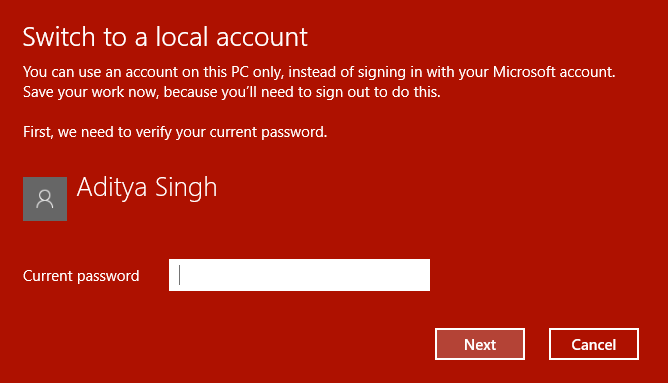
4.Enter Username and password for your new local account and click Next to continue.
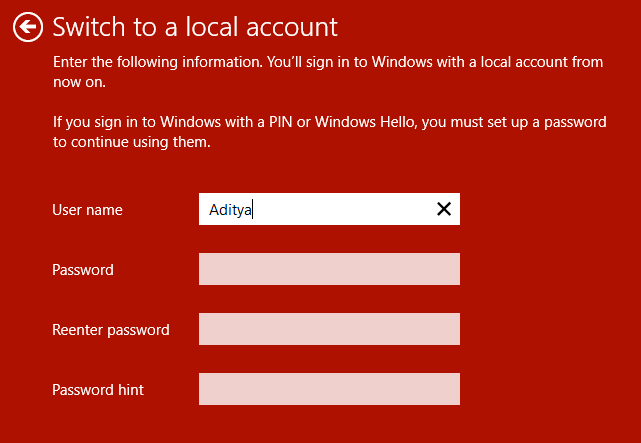
5.After clicking next, on the next window click on “Sign out and finish” button.
6.Now again press Windows Key + I to open Settings then click Accounts.
7.This time click on “Sign in with a Microsoft account instead“.
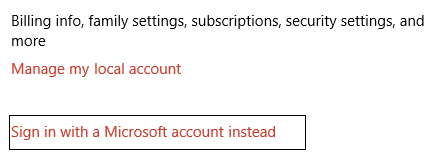
8.Next, enter the password for your local account and in next window, type the username and password of your Microsoft account to sign in again.
9.Again check the mail app, if you are able to sync or not.
Method 2: Fix Mail App Settings
1.Open Mail app and hit the gear icon (settings) at the bottom left corner.
![]()
2.Now click Manage Accounts and select your Mail Account.
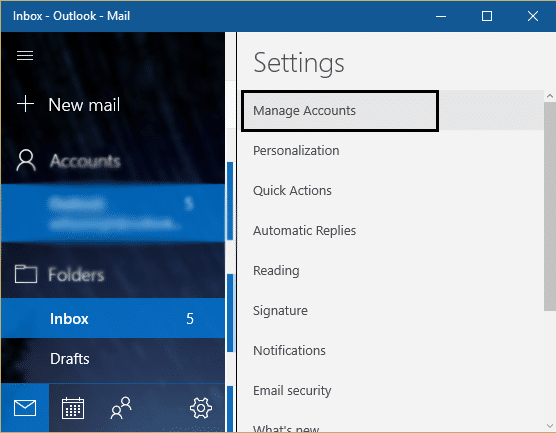
3.On the next screen, click on the Change mailbox sync settings option.
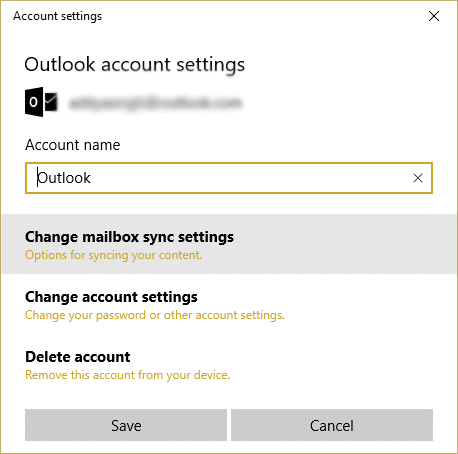
4.Next, on the Outlook sync settings window, under the Download emails from drop-down select “anytime” and click Done, then Save.
5.Log out from your mail account and close the Mail app.
6.Reboot your PC and again sign-in and try to sync messages without any issues.
See if you’re able to Fix Something Went Wrong While Syncing Mail App, if not then continue to next method.
Method 3: Reinstall the Mail App
1.Type powershell in Windows search then right-click on it and select Run as Administrator.
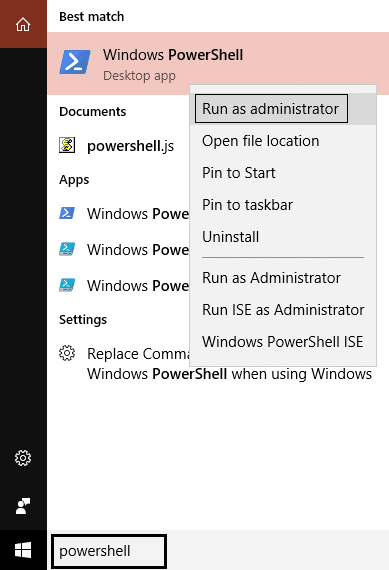
2.Now type the following command into PowerShell and hit Enter:
Get-appxprovisionedpackage –online | where-object {$_.packagename –like “*windowscommunicationsapps*”} | remove-appxprovisionedpackage –online
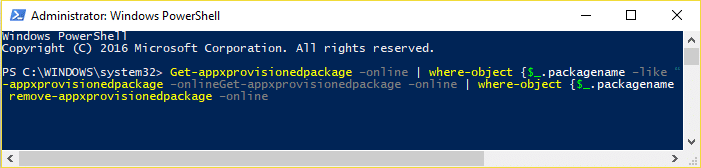
3.This would uninstall Mail App from your PC, so now open Windows Store and again re-install the Mail App.
4.Reboot your PC to save changes.
Recommended for you:
That’s it you have successfully Fix Something Went Wrong While Syncing Mail App In Windows 10 but if you still have any questions regarding this post feel free to ask them in the comment’s section.