How to Zoom out on Computer Screen
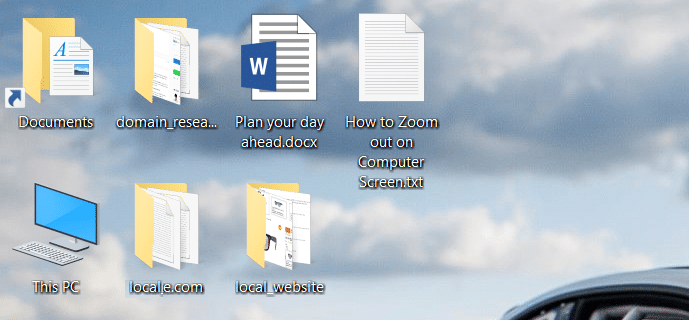
How to Zoom out on Computer Screen: If you are facing this issue where your Computer screen is zoomed in i.e. desktop icons appears big and even when browsing the internet everything appears large then you’re at the right place as today we are going to see how to fix the issue. There is no particular cause of this error as it can be simply caused by changing the screen resolution or by mistake you may have zoomed in.
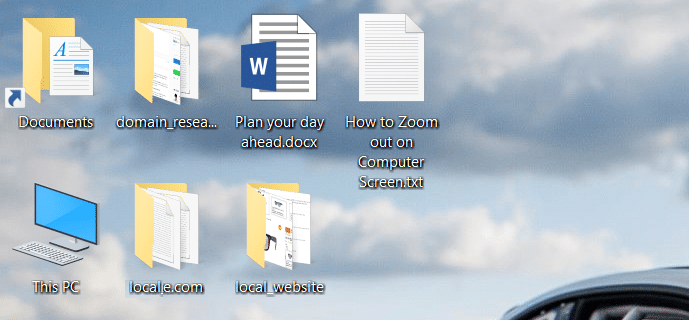
Now, this issue can easily be fixed by simply zooming out or trying various fixes listed in this guide. The problem is simply that users don’t know about this functionality but don’t worry, now you would know. So without wasting any time let’s see How to Zoom out on Computer Screen with the help of the below-listed guide.
How to Zoom out on Computer Screen
Make sure to create a restore point just in case something goes wrong.
Method 1: Adjust the size of your desktop icons
Hold Ctrl key on your keyboard than using Mouse wheel adjust size of your desktop icons which would easily fix this issue.
Note: To fix this issue at once press Ctrl + 0 which would return everything to normal.
Method 2: Change your display resolution
1.Press Windows Key + I to open Settings then click on System.
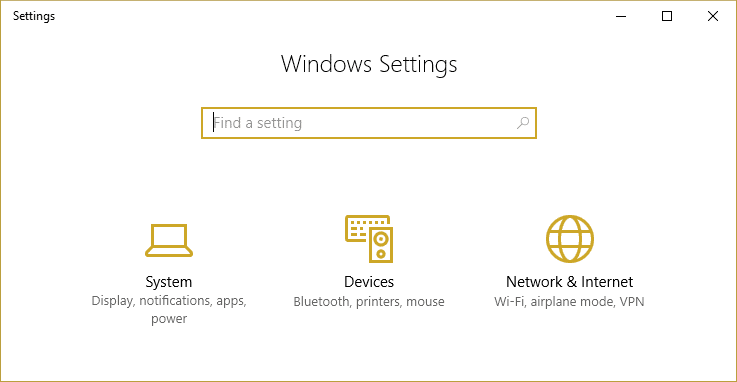
2.Now under Scale and layout, from the “Change the size of text, apps, and other items” drop-down choose “100% (Recommended)“.
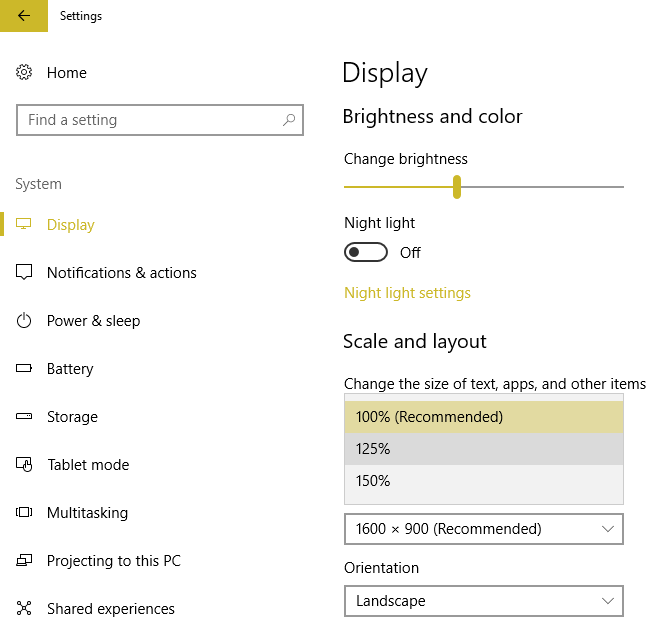
3.Similarly, under Resolution choose the Recommended resolution.
4.Reboot your PC to save changes.
Method 3: Choose Small Icons for the size of desktop icons
1.Right-click in an empty area on the desktop and select View.
2.From View menu click “Small icons” or “Medium icons“.
![]()
3.This would return Desktop icons to their normal size.
4.Restart your PC to save changes.
Method 4: Restore your PC to an earlier time
1.Press Windows Key + R and type”sysdm.cpl” then hit enter.

2.Select System Protection tab and choose System Restore.

3.Click Next and choose the desired System Restore point.

4.Follow the on-screen instruction to complete system restore.
5.After reboot, you may be able to zoom out on computer screen easily.
Recommended:
That’s it you have successfully learned How to Zoom out on Computer Screen but if you still have any queries regarding this post then feel free to ask them in the comment’s section.