Fix Favorites missing in Internet Explorer on Windows 10
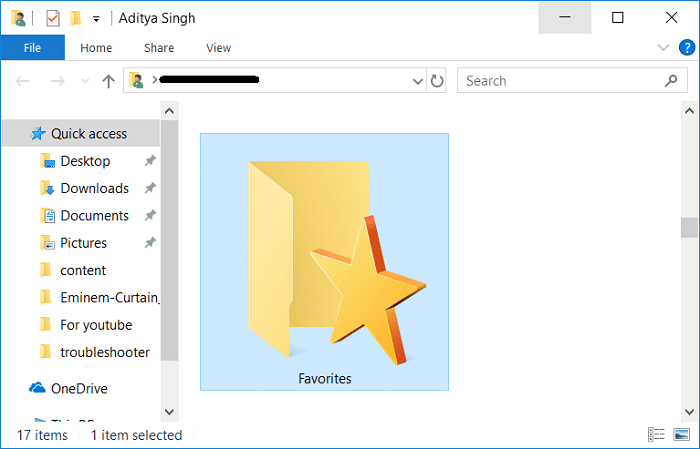
Fix Favorites missing in Internet Explorer on Windows 10: Even though there are a lot of modern browsers out there such as Google Chrome, Microsoft Edge, Mozilla Firefox etc but there are still a lot of users who use Internet Explorer maybe because of habit or maybe they probably don’t know about other browsers. Anyway, whenever you bookmark any webpage in Internet Explorer they are saved in Favorites because instead of using the term bookmark IE uses Favorites. But users are complaining about a new issue where there Favorites are missing or simply disappearing from Internet Explorer.
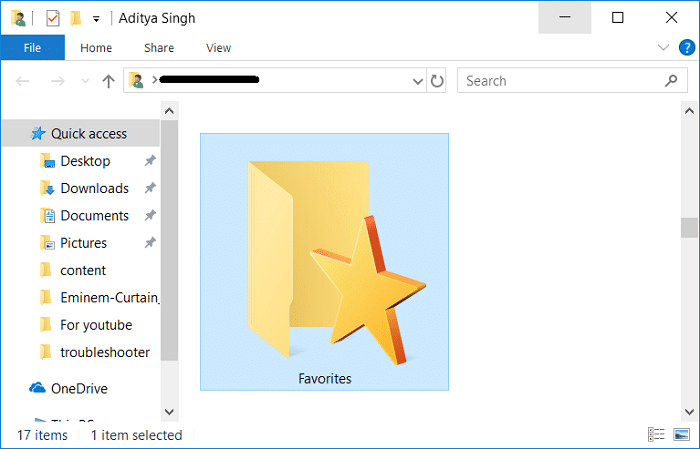
While there is no particular reason which seems to cause this issue but some third party software might conflict with IE or the value of Favorites folder path might have been changed or it might be simply caused by corrupted Registry entry. So without wasting any time let’s see how to actually Fix Favorites missing in Internet Explorer on Windows 10 with the help of below-listed troubleshooting guide.
Fix Favorites missing in Internet Explorer on Windows 10
Make sure to create a restore point just in case something goes wrong.
Method 1: Reset Functionality of Favorites Folder
1.Press Windows Key + R then type the following and hit Enter:
%userprofile%
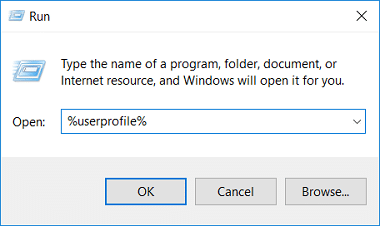
2.Make sure you see Favorites folder listed in user profile folder.
3.If you can’t find the Favorites folder then right-click in an empty area and select New > Folder.
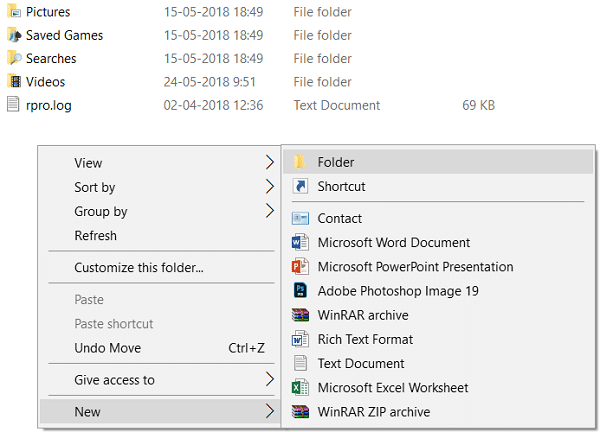
4.Name this folder as Favorites and hit Enter.
5.Right-click on Favorites and select Properties.
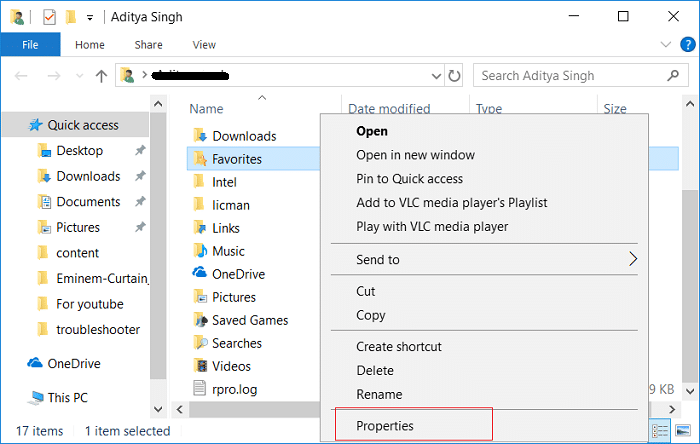
6.Switch to the Location tab then click on Restore Default button.
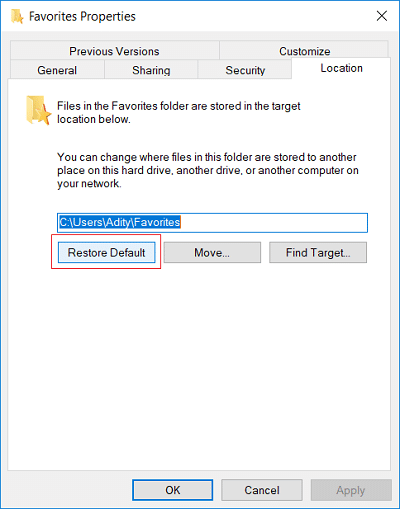
7.Click Apply followed by OK.
8.Reboot your PC to save changes and see if you’re able to Fix Favorites missing in Internet Explorer on Windows 10.
Method 2: Registry Fix
1.Press Windows Key + R then type regedit and hit Enter to open Registry Editor.

2.Navigate to the following registry key:
HKEY_CURRENT_USERSoftwareMicrosoftWindowsCurrentVersionExplorerShell Folders
3.Select Shell Folders then in the right window right-click on Favorites and select Modify.
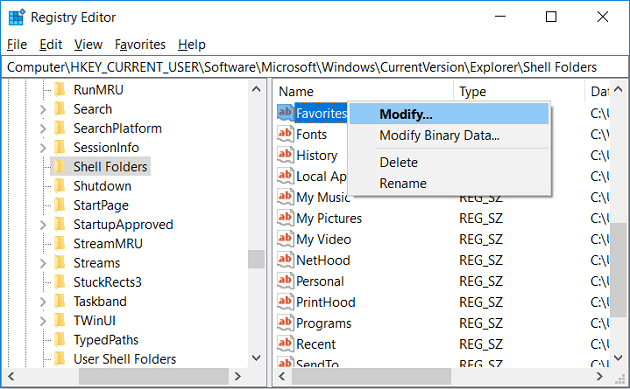
4.In the value data field for Favorites type the following and hit Enter:
%userprofile%Favorites
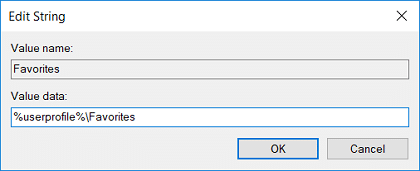
6.Close Regsitry Editor and reboot your PC to save changes.
Method 3: Perform System Restore
1.Press Windows Key + R and type”sysdm.cpl” then hit enter.

2.Select System Protection tab and choose System Restore.

3.Click Next and choose the desired System Restore point.

4.Follow the on-screen instruction to complete system restore.
Recommended:
That’s it you have successfully Fix Favorites missing in Internet Explorer on Windows 10 but if you still have any queries regarding this post then feel free to ask them in the comment’s section.