How to Clear All Event Logs in Event Viewer in Windows 10
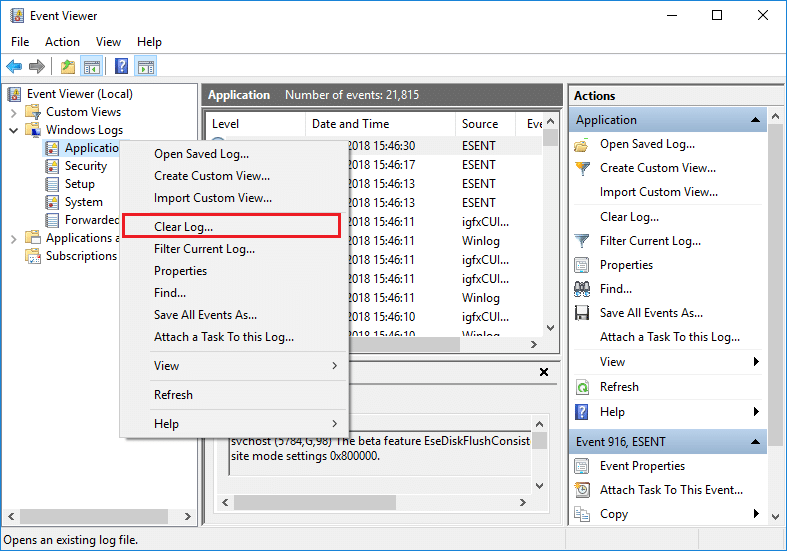
How to Clear All Event Logs in Event Viewer in Windows 10: Event Viewer is a tool which displays logs of application and system messages such as error or warning messages. Whenever you are stuck in any kind of Windows error, the first thing you need to do is use the Event Viewer to troubleshoot the issue. Event logs are the files where all the activity of your PC is recorded such as whenever a user sign-in to the PC, or when an application encounters an error.
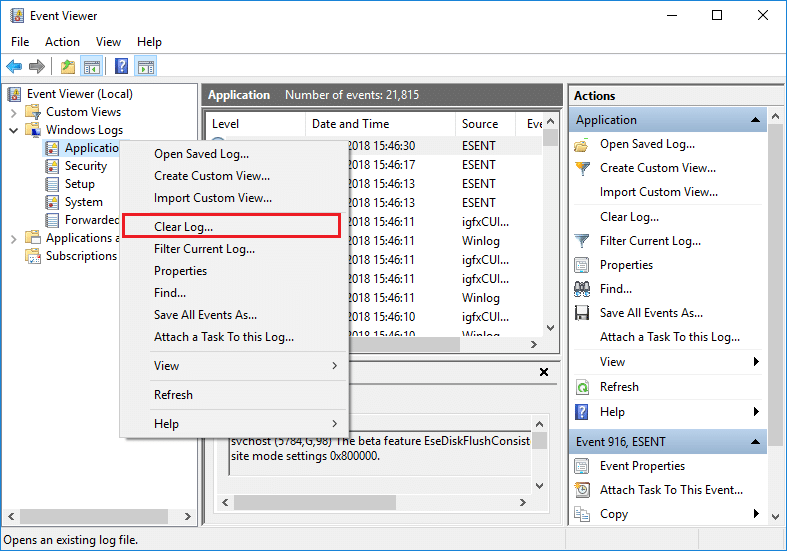
Now, whenever these types of event occur Windows records this information in the event log that you can use later to troubleshoot the issue by using Event Viewer. Even though the logs are immensely useful but at some point, you may wish to quickly clear all event logs then you need to follow this tutorial. The System Log and the Application Log are two of the important logs that you may want to clear occasionally. Anyway, without wasting any time let’s see How to Clear All Event Logs in Event Viewer in Windows 10 with the help of the below-listed tutorial.
How to Clear All Event Logs in Event Viewer in Windows 10
Make sure to create a restore point just in case something goes wrong.
Method 1: Clear Individual Event Viewer Logs in Event Viewer
1.Press Windows Key + R then type eventvwr.msc and hit Enter to open Event Viewer.

2.Now navigate to Event Viewer (Local) > Windows Logs > Application.
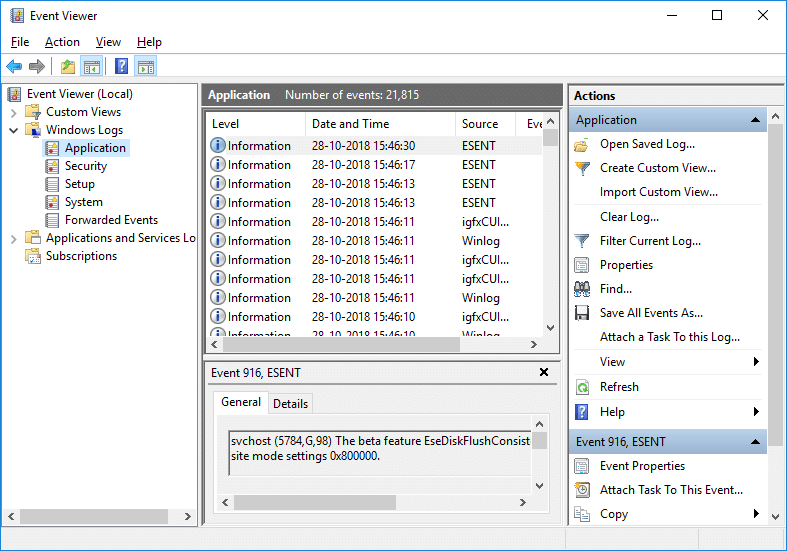
Note: You can select any log such as Security or System etc. If you want to clear all Windows Logs then you can select the Windows Logs also.
3.Right-click on Application log (or any other log of your choice for which you want to clear the log for) and then select Clear Log.
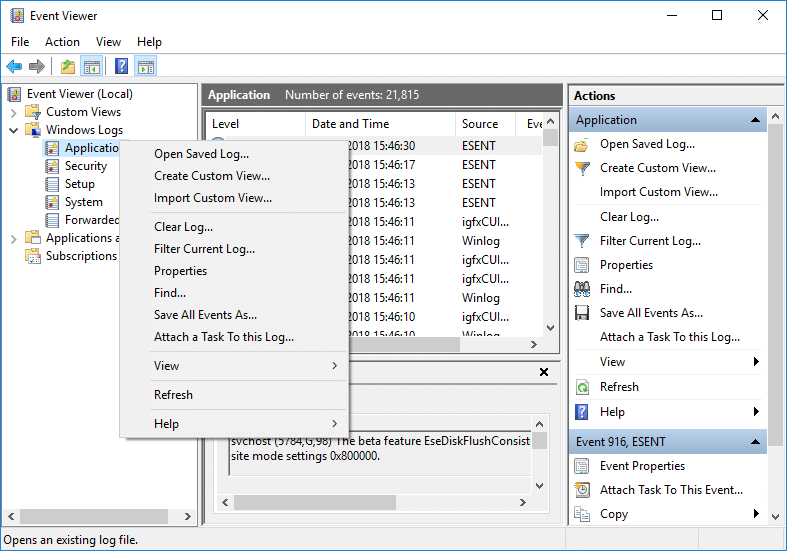
Note: Another way to clear the log is to select the particular log (ex: Application) then from the right window pane click on Clear Log under Actions.
4.Click Save and Clear or Clear. Once done, the log will be successfully cleared.
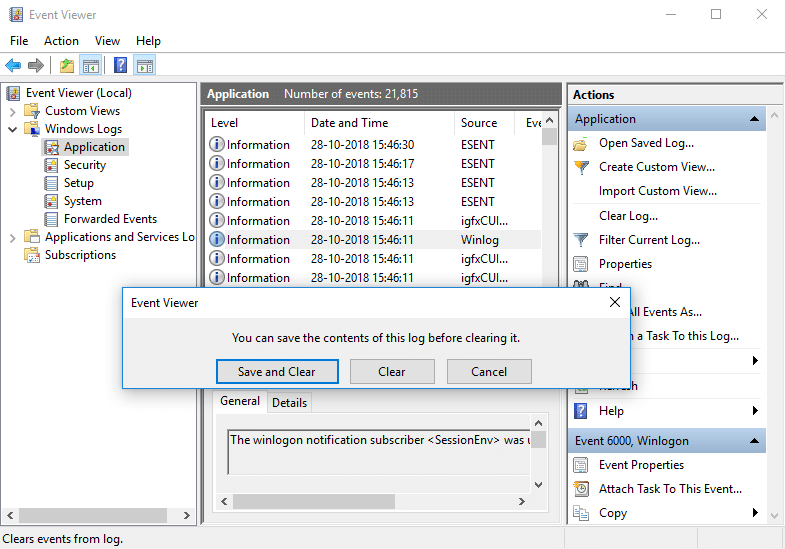
Method 2: Clear All the Event Logs in Command Prompt
1.Press Windows Key + X then select Command Prompt (Admin).

2.Type the following command into cmd and hit Enter (Beware this will clear all the logs in the event viewer):
for /F “tokens=*” %1 in (‘wevtutil.exe el’) DO wevtutil.exe cl “%1”
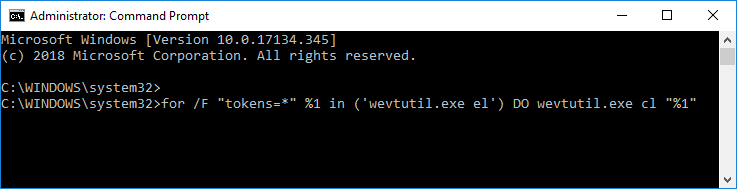
3.Once you hit Enter, all the event logs will now be cleared.
Method 3: Clear All the Event Logs in PowerShell
1.Type powershell in Windows Search then right-click on the PowerShell from the search result and select Run as Administrator.
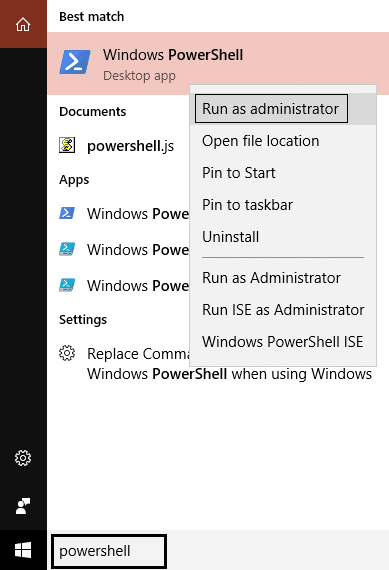
2.Now copy and paste the following command into PowerShell window and hit Enter:
Get-EventLog -LogName * | ForEach { Clear-EventLog $_.Log }
OR
wevtutil el | Foreach-Object {wevtutil cl “$_”}
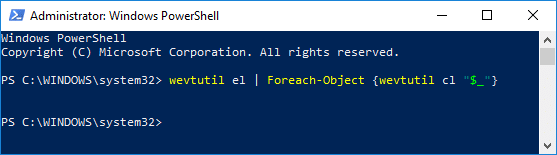
3.Once you hit Enter, all the event logs will be cleared. You can close the PowerShell window by typing Exit.
Recommended:
That’s it you have successfully learned How to Clear All Event Logs in Event Viewer in Windows 10 but if you still have any questions regarding this tutorial then feel free to ask them in the comment’s section.