Fix Windows 10 Calculator Missing or Disappeared
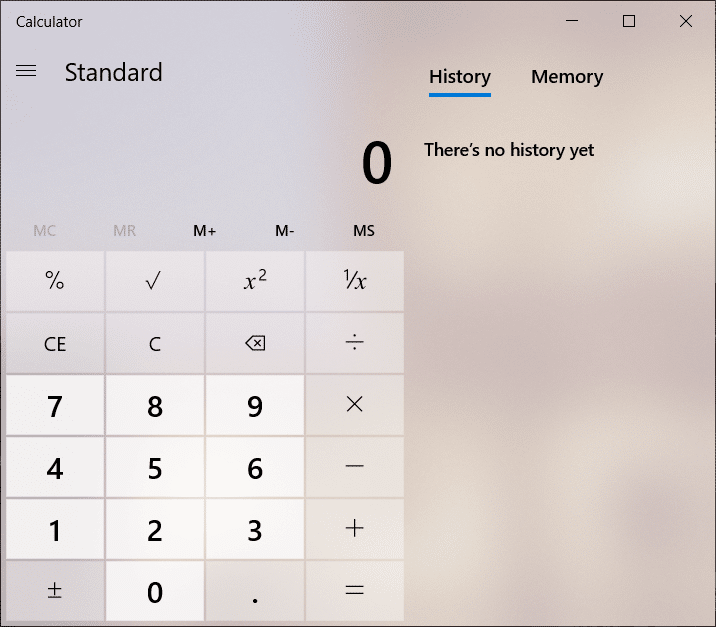
Fix Windows 10 Calculator Missing or Disappeared: Windows 10 operating system comes with the latest version of Calculator which has replaced the classic Calculator. This new calculator has a clear user interface and several other features. There are programmers and scientific modes also available in this version of the Calculator app. Moreover, it also has a converter feature which supports length, energy, weight, angle, pressure, date, time and speed.
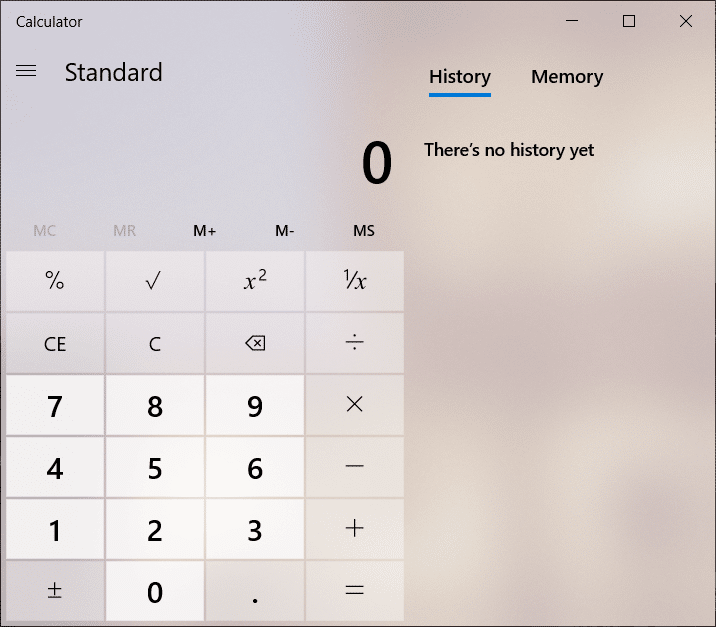
This new Calculator works smoothly in Windows 10, however, sometimes user reports the problem in launching Calculator app and encounter error. If you are facing any issues while launching Calculator in Windows 10, we will discuss two methods for resolving this problem – resetting the app to its default setting and reinstalling the app. You are recommended to use the first resetting method to check if it solves your problem. If you do not get success in your first step, then you can opt for the second method of uninstalling and installing the calculator app.
Fix Windows 10 Calculator Missing or Disappeared
Make sure to create a restore point just in case something goes wrong.
Method 1 – Reset the Calculator App in Windows 10
1.Press Windows Key + I to open Settings then click on System.
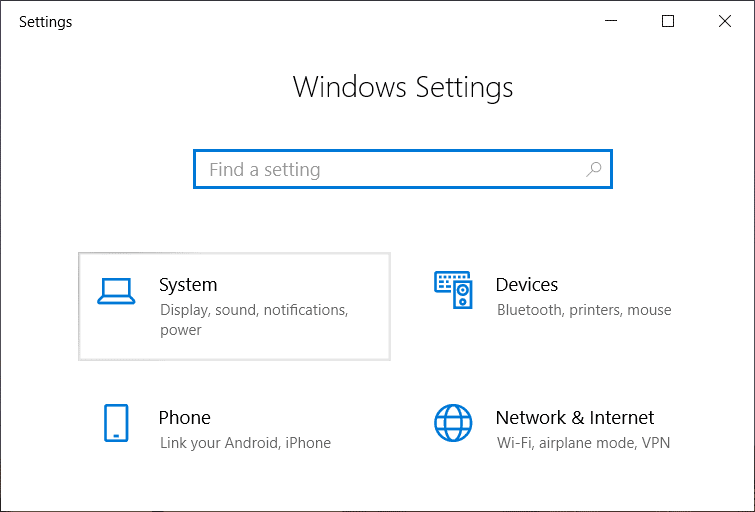
Note: You can also open Settings by using the Windows search bar.
2.Now from the left-hand menu click on Apps & Features.
3.In the list of all apps, you need to locate the Calculator app. Click on it to expand it and then click on Advanced options.
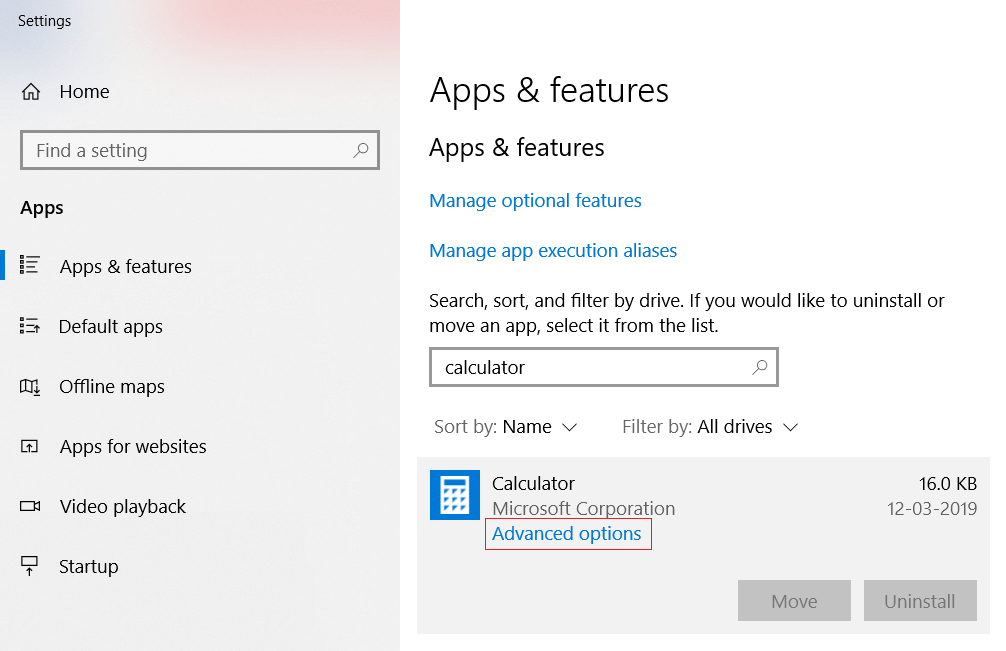
4.This will open Storage usage and App Reset page, from where you need to click on Reset option.
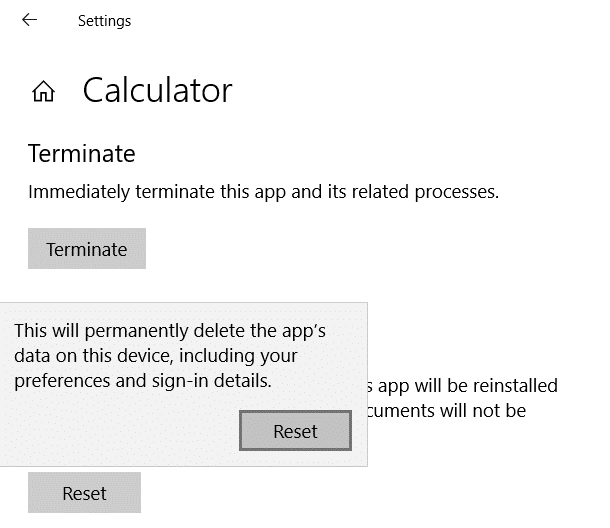
When the system prompts warning, you need to click on the Reset button again to confirm the changes. Once the process is done, you will notice a check sign on the screen. See if you’re able to fix Windows 10 Calculator Missing or Disappeared, if not then continue.
Method 2 – Uninstall & Reinstall the Calculator in Windows 10
One thing that you need to understand that you cannot uninstall the Windows 10 in-built Calculator like other apps. These in-built apps from the store cannot be uninstalled easily. You need to either use Windows PowerShell with admin access or any other third party software to uninstall these apps.
1.Type powershell in Windows Search bar then right-click on it and select Run as administrator.
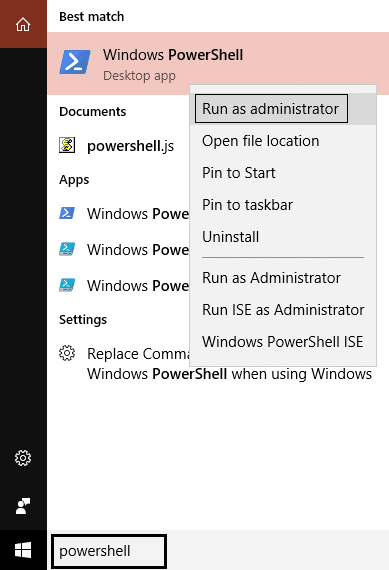
Note: Or you can press Windows key + X and choose Windows PowerShell with admin rights.
2.Type below-given command in the elevated Windows PowerShell box and hit Enter:
Get-AppxPackage –AllUsers
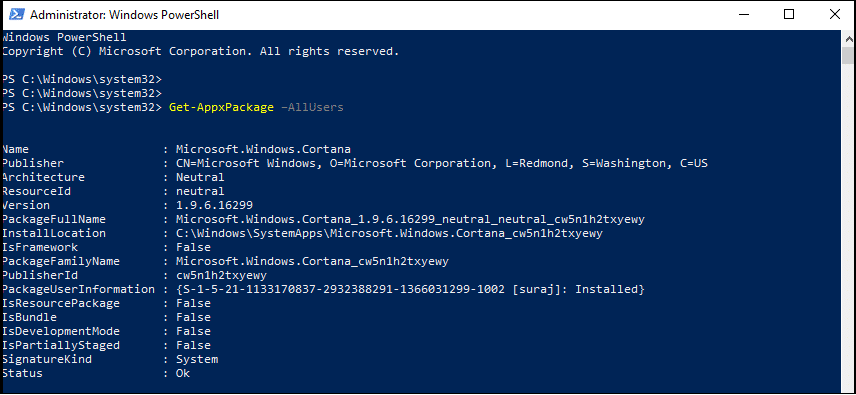
3.Now in the list, you need to locate Microsoft.WindowsCalculator.
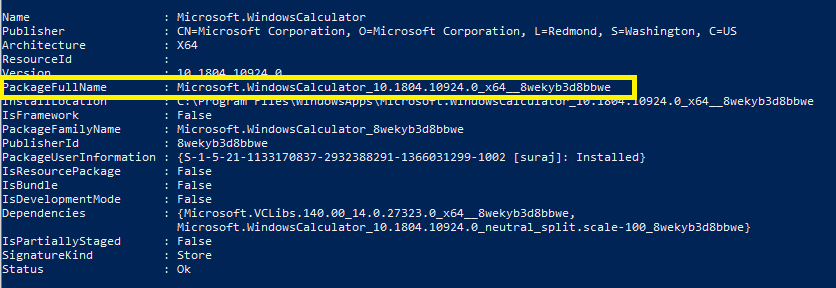
4.Once you find Windows Calculator, you need to copy the PackageFullName section of Windows Calculator. You need to select the entire name and simultaneously press Ctrl + C hotkey.
5.Now you need to type below-given command to uninstall the Calculator app:
Remove-AppxPackage PackageFullName
Note: Here you need to replace the PackageFullName with the copied PackageFullName of Calculator.
6.If the above commands fail then use the following command:
Get-AppxPackage *windowscalculator* | Remove-AppxPackage
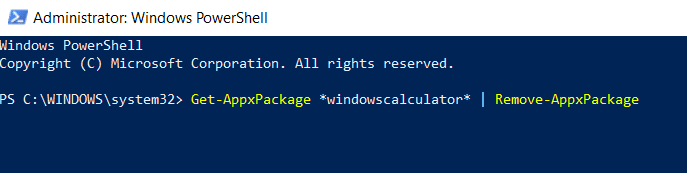
7.Once the app is completely uninstalled from your device, you need to visit the Microsoft Windows Store to download & install the Windows Calculator app again.
Method 3 – Create Desktop Shortcut
The easiest way to search for the Calculator app is in Windows Search.
1.Search for Calculator app in Windows Search bar and then right-click on it and select Pin to taskbar option.
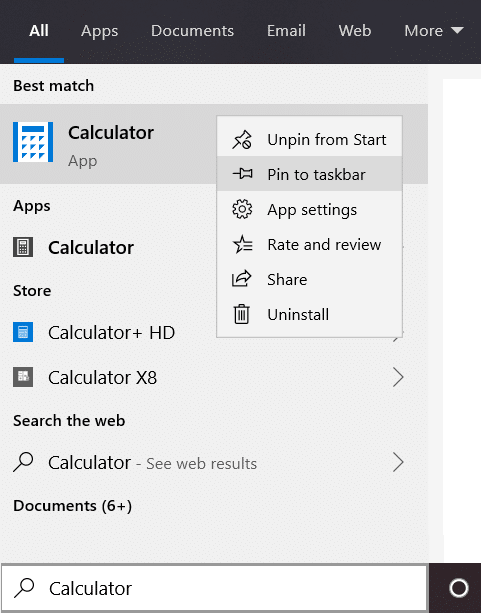
2.Once the shortcut is added to the Taskbar, you can easily drag & drop it to the desktop.
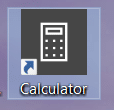
If this doesn’t work then you can easily create a desktop shortcut for Calculator app:
1.Right-click on an empty area on the desktop then select New and then click on Shortcut.
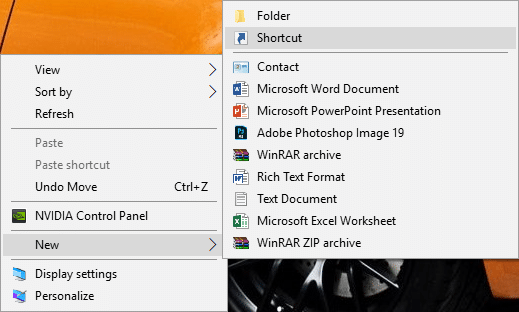
2.Click on the Browse button then browse to the following location:
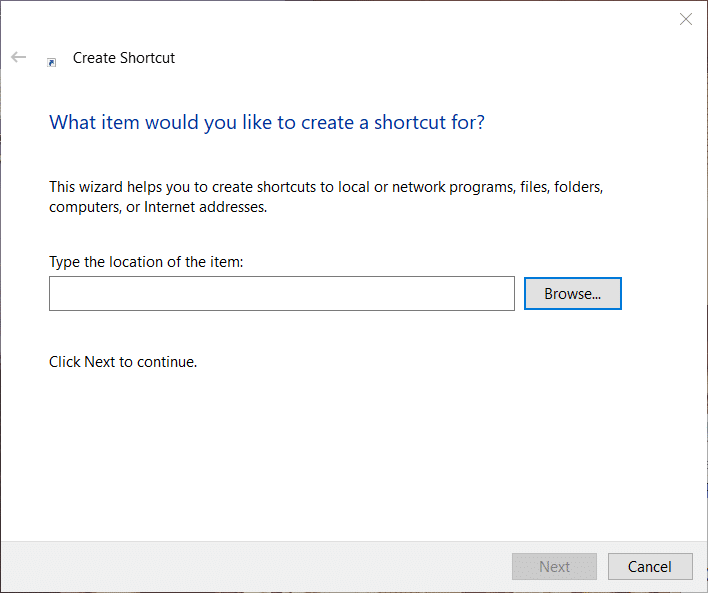
3.Now browse to the Calculator application (calc.exe) under Windows folder:
C:WindowsSystem32calc.exe

4.Once the calculator location is open, click on Next button to continue.
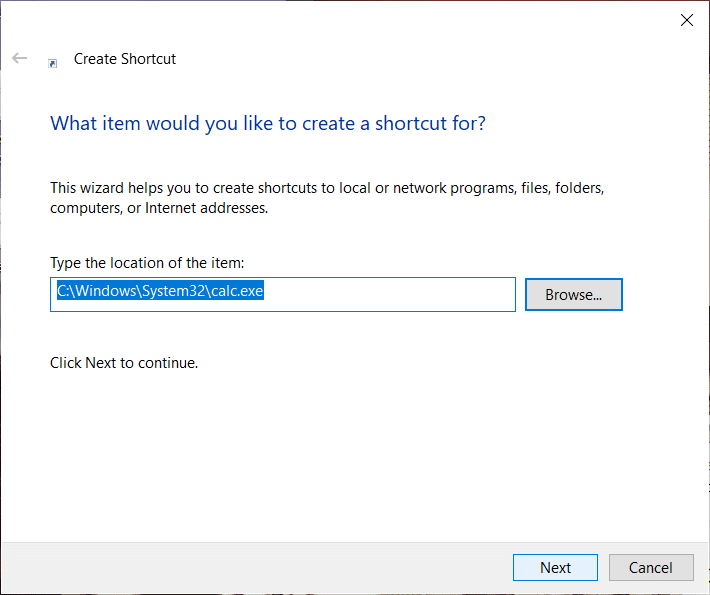
5.Name the shortcut anything you like such as Calculator and click Finish.
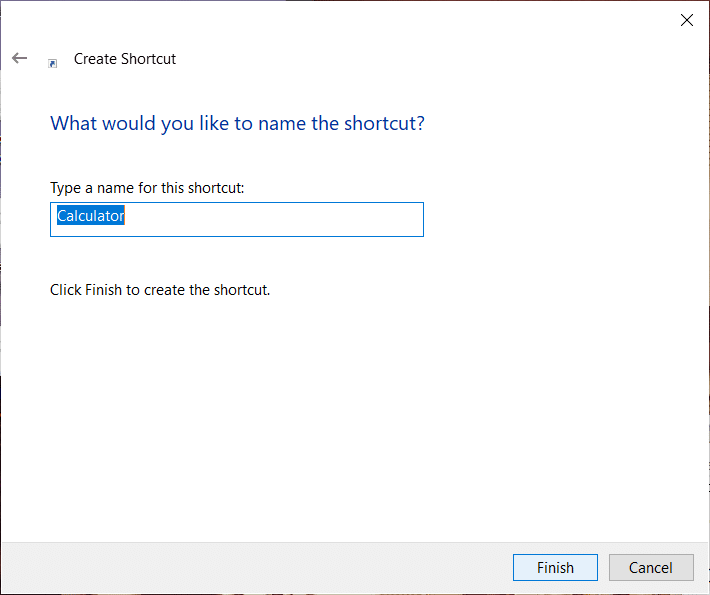
6.You should now be able to access the Calculator app from the desktop itself.
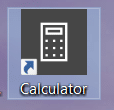
Method 4 – Run System File Checker (SFC)
System File Checker is a utility in Microsoft Windows that scans and replaces the corrupted file with a cached copy of files that is present in a compressed folder in the Windows. To run SFC scan follow these steps.
1.Open the Start menu or press the Windows key.
2.Type CMD, right click on command prompt and select Run as Administrator.
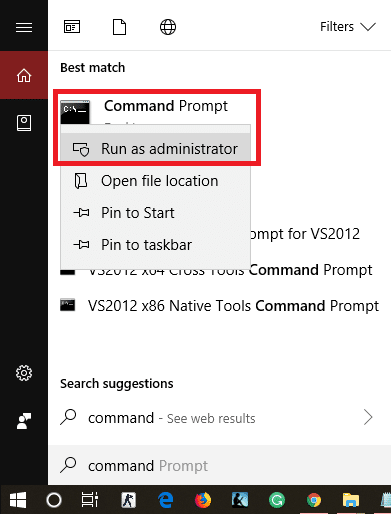
3.Type sfc/scannow and press Enter to run the SFC scan.
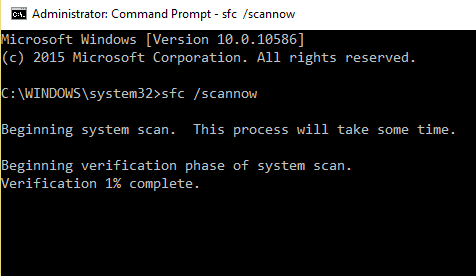
4.Restart the computer to save changes and see if you’re able to fix Windows 10 Calculator Missing or Disappeared issue.
Method 5 – Run Windows Store Troubleshooter
1.Press Windows Key + I to open Settings then click on Update & Security.
![]()
2.From the left-hand menu select Troubleshoot.
3.Now from the right-window pane scroll down to the bottom and click on Windows Store Apps.
4.Next, click on “Run the troubleshooter” under Windows Store Apps.
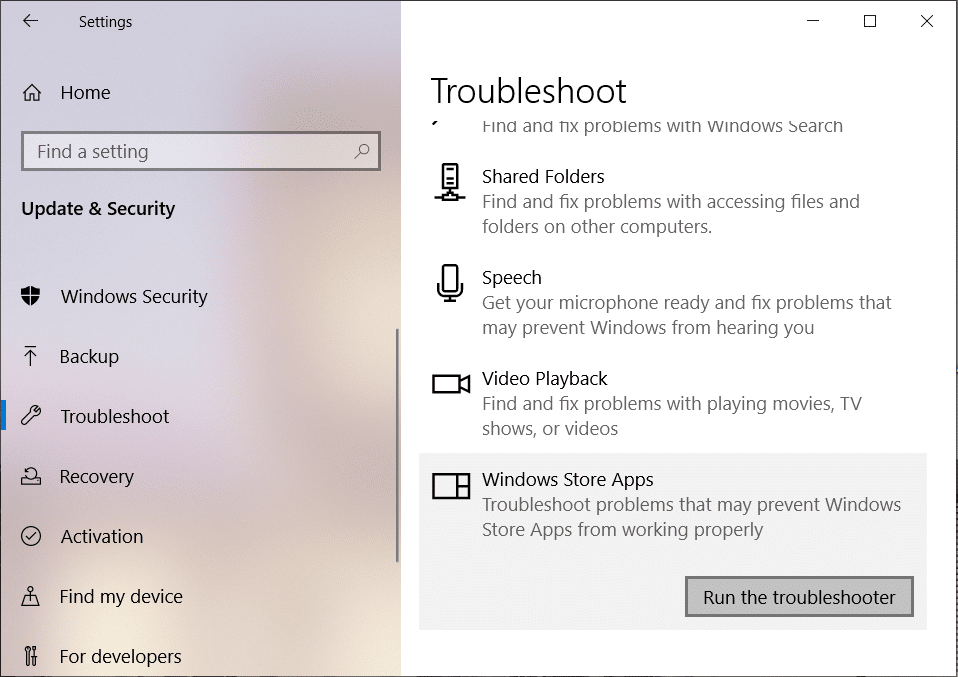
5.Follow on-screen instructions to run the troubleshooter.
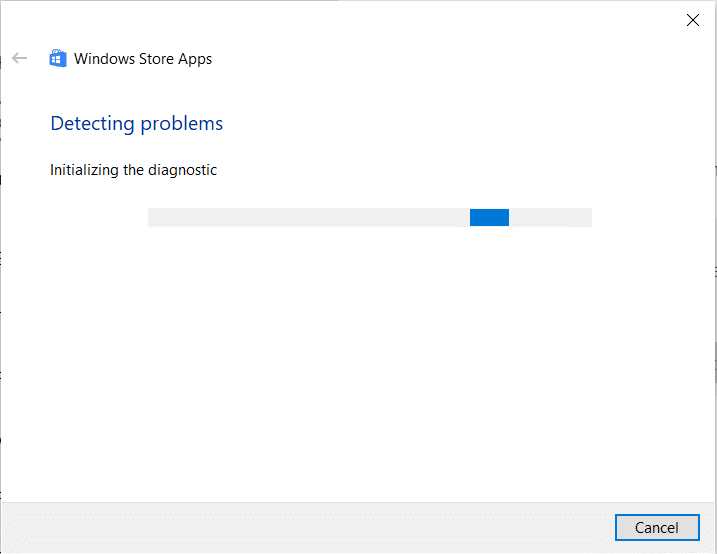
Method 6 – Update Windows
1.Press Windows Key + I to open Settings then click on Update & Security.
![]()
2.From the left-hand side, menu click on Windows Update.
3.Now click on “Check for updates” button to check for any available updates.

4.If any updates are pending then click on Download & Install updates.

Hopefully, the above methods will fix Windows 10 Calculator Missing or Disappeared issue. Most of the users reported that they get this problem resolved by using any one of the above-given methods. Usually, resetting Calculator app fixes the common errors of this app. If the first method fails to fix Calculator missing problem, you can opt for the second method.
Recommended:
If still, you are experiencing this problem, let me know the problem and error you are facing in the comment box. Sometimes depending on the device maintenance and operating system updates, solutions could be different. Therefore, you do not need to worry if the above methods do not help you to get this problem solved.