What are TAP Windows Adapter and how to remove it?
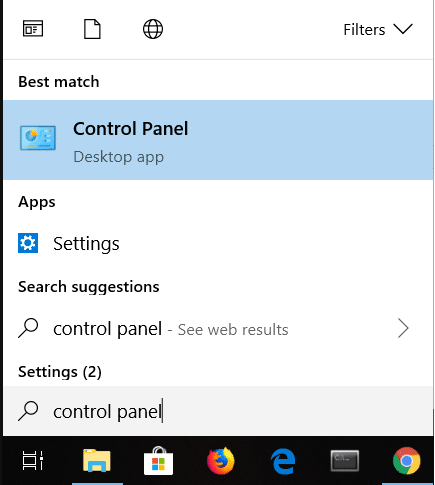
Before we start with the methods to remove TAP-Windows adapters, we would discuss it’s meaning and functions. The Tap Windows Adapter refers to a virtual network interface required by VPN clients to connect with the VPN servers. This driver is installed in C:/Program Files/Tap-Windows. It is a special network driver used by VPN clients to run VPN connections. Many users simply use a VPN to connect the internet privately. TAP-Windows Adapter V9 immediately installed on your device just after you install the VPN client software. Therefore, many users get shocked by where this adapter came and stored. No matter for what purpose you installed VPN, if it is causing the issue, you should get rid of it.
Many users reported the problem in their internet connection due to this driver. They found that when Tap Windows Adapter V9 is enabled, the internet connection was not working. They tried to disable it but it automatically enables in the next boot. It is really annoying that you cannot connect with the Internet due to these issues. Can we fix this annoying problem? Yes, there are some workarounds to help you in fixing this problem.
What are TAP Windows Adapter V9 and how to remove it?
Method 1: Disable & re-enable the Tap Windows Adapter
If the TAP adapter is causing the problem, we would suggest to first disable and re-enable it:
1. Open Control Panel by typing control panel in the Windows Search Bar and click on the search result.
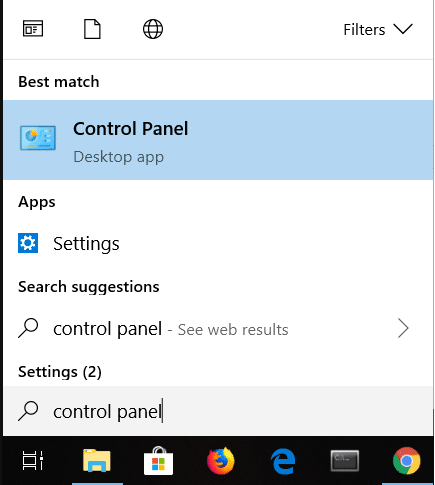
2. Now in Control Panel navigate to Network and Internet Settings.
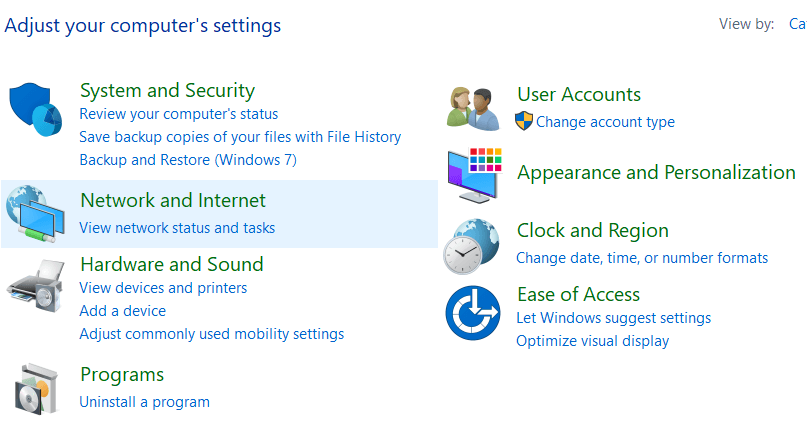
3. Next, click on Network and Sharing Center to open.
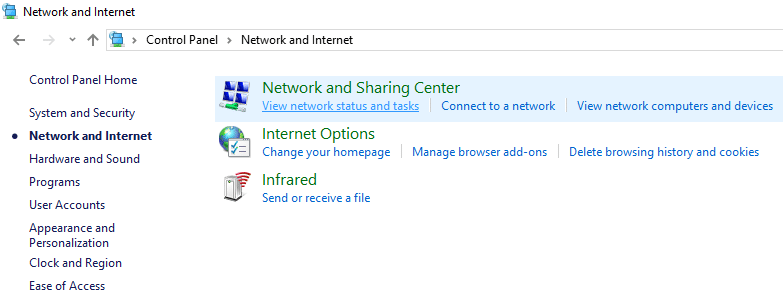
4. On the right pane, click on Change Adapter Settings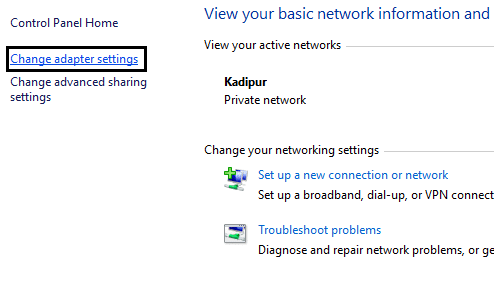
5. Right-click on the connection, which is using Tab Adapter and Disable it. Again wait for a few moments, and enable it
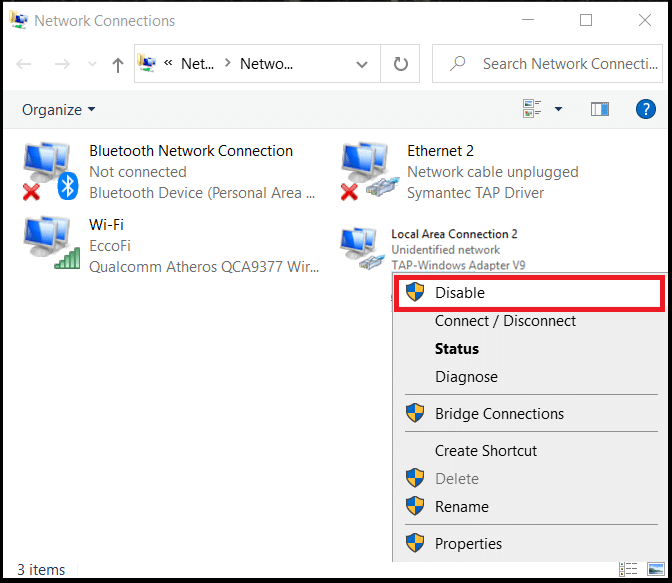
Method 2: Reinstall the TAP-Windows Adapter V9
Another workaround is reinstalling the TAP-Windows Adapter V9. It could be possible that the adapter drivers may be corrupted or outdated.
1. First, make sure that you terminate VPN connection and related VPN programs.
2. Press Windows Key + R and type “devmgmt.msc” and hit Enter or press OK to open Device Manager.
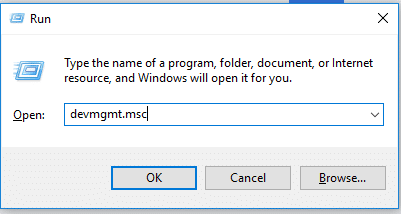
3. In the Device Manager, scroll down to Network adapters and expand that menu.
4. Locate TAP-Windows Adapter V9 and check if it has an exclamation mark with it. If it is there, reinstalling the driver will fix this problem.
5. Right-click on the driver option and select the Uninstall Device option.
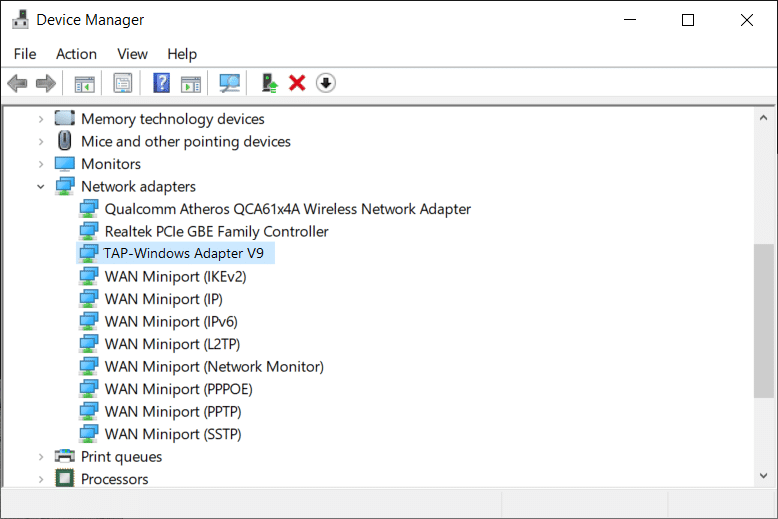
6. After uninstalling the Windows Adapter V9 driver, you need to reopen the VPN client again. Depending on which VPN software you use, either it will download the driver automatically or prompt you to download the network driver manually.
Also Read: How to set up a VPN on Windows 10
Method 3: How to remove the TAP-Windows Adapter V9
If the problem is still haunting you, no worries, the best way is to remove the VPN program and get connected with your internet. Many users reported that even after removing this driver from their system, it reappeared after every time system reboots. Therefore, if you think that uninstalling Tap Windows Adapter driver is easy from the Device manager, it depends on which VPN software you are using. It happens because many VPN programs that you install act like a startup service that checks missing driver automatically and install it every time you remove it.
Remove TAP-Windows Adapter v9 driver
To uninstall the Tap Windows Adapter V9, you need to navigate to Program Files then Tap Windows and double-click on Uninstall.exe. Thereafter, you need to follow through with the on-screen instructions until you remove the driver from your system.
As we discussed above, many users experience that after uninstalling the driver, it automatically installed once they reboot their system, we need to fix the root cause of this problem. Therefore, after uninstalling the driver, you need to get rid of the program/software that needs it.
1. Press Windows + R and type “appwiz.cpl” and hit Enter which will open Programs and Features window.

2. Now you need to locate the VPN client and uninstall it from your system. If you have tried several VPN solutions earlier, you need to ensure that you delete all of them. Once you will complete this step, you can expect that TAP-Windows Adapter V9 is removed and will not reinstall again when you reboot your system.
Also Read: How to Use iMessage on Your Windows PC?
I hope you are not able to understand what are TAP Windows Adapter and will be able to successfully remove it from your system. But if you still have any queries regarding this guide then feel free to ask them in the comment section.