How to Fix Avast Web Shield Won’t Turn on
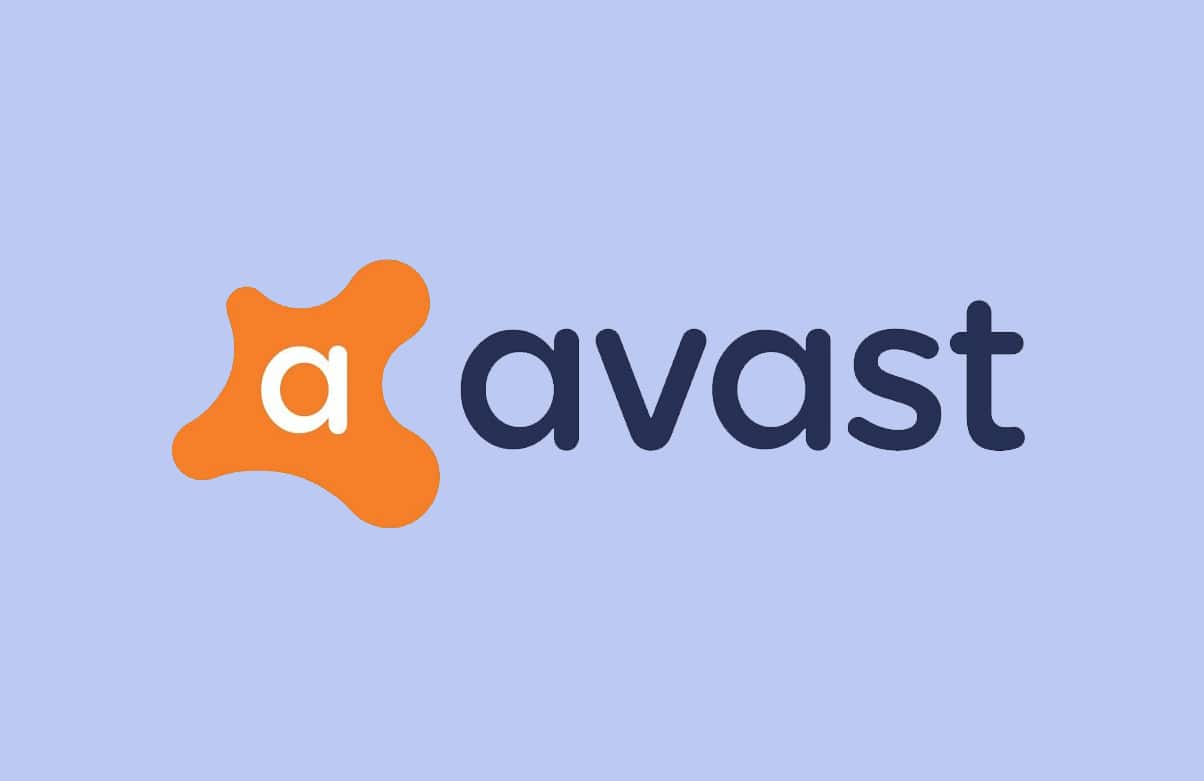
If you have Avast Antivirus software installed on your computer, you must know that the Web Shield is an integral part of this software. The Avast Web Shield scans all the data that your PC receives over the internet i.e., everything from online browsing to downloading. That’s how it blocks malware and spyware from being accessed and downloaded.
The Avast Web Shield should always be enabled on your desktop/laptop, especially if it’s connected to the internet often. But, if you cannot get it to run because the Avast Web Shield won’t turn on, do not worry. Read through this article to learn about how to fix the Avast web Shield won’t stay on issue.
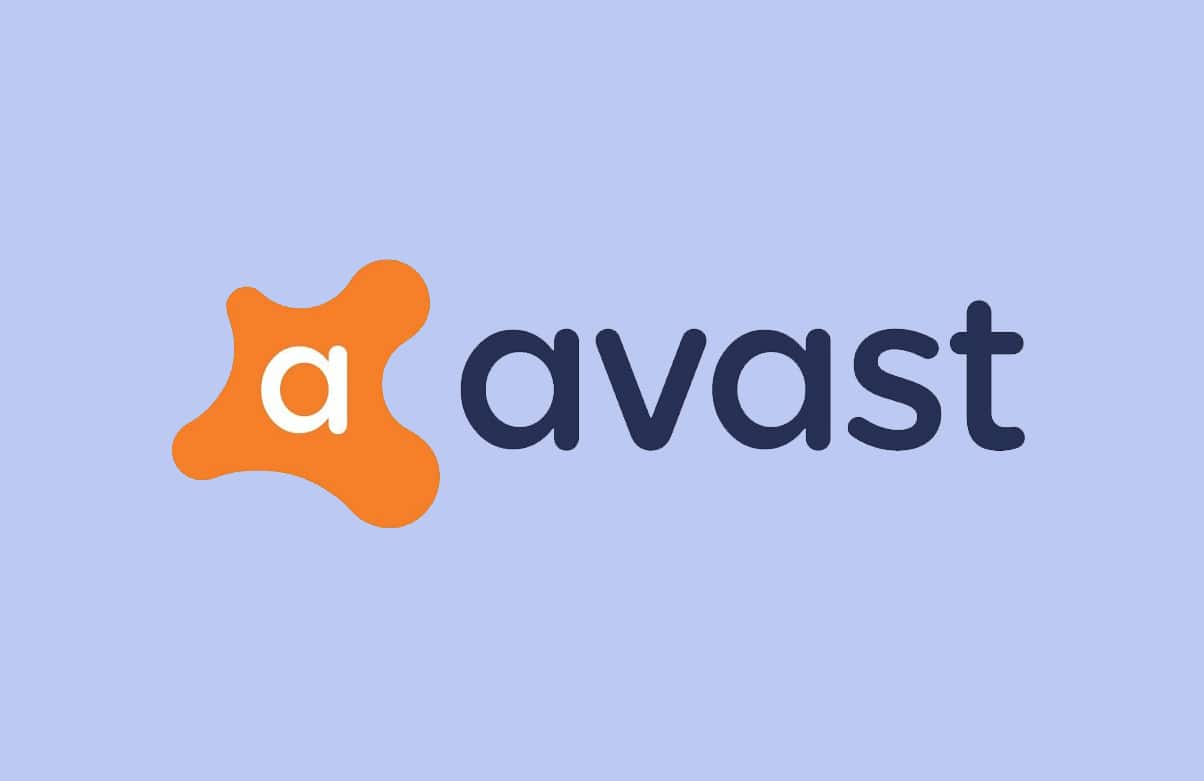
How to Fix Avast Web Shield Won’t Turn on
Why is Avast Web Shield not turning on?
There could be numerous reasons that could lead to this problem. Listed below are a few common ones as to why Avast Web Shield won’t turn on in Windows systems:
- Incompatibility between installed Avast version & system OS
- Web Shield has been manually turned off
- Malware or bugs in the Avast application
The methods you can use to fix the Avast Web Shield won’t turn on issue are explained below. Although, before you implement any steps, it is essential to perform some preliminary checks.
Preliminary step
You should restart your computer to refresh the Windows operating system and get rid of the unwanted, temporary data stored in it.
1. Press the Windows key.
2. Go to Start menu > Power > Restart, as highlighted below.
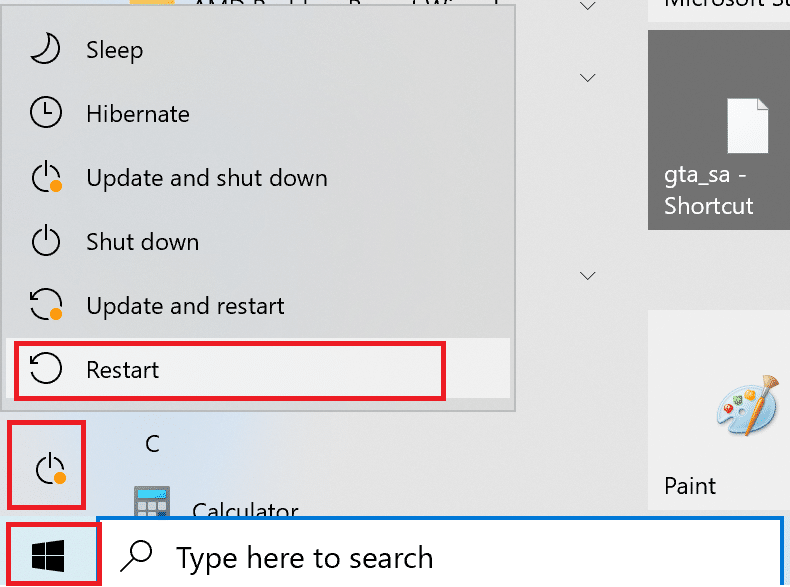
3. Wait for your PC to restart.
Now you can try any of the solutions listed below to resolve the said issue.
Method 1: Restart Avast Antivirus Service
The software can only work on your PC when Windows OS allows its services to run. If a program service is not running smoothly, the program cannot function correctly. Therefore, the ‘Avast Web Shield won’t stay on’ issue may occur due to a problem with the Avast Antivirus service. Follow the given steps to ensure that the Avast Antivirus service is running:
1. Type Services in the Windows search bar and launch Services app from the search results. Refer to the image below for clarity.
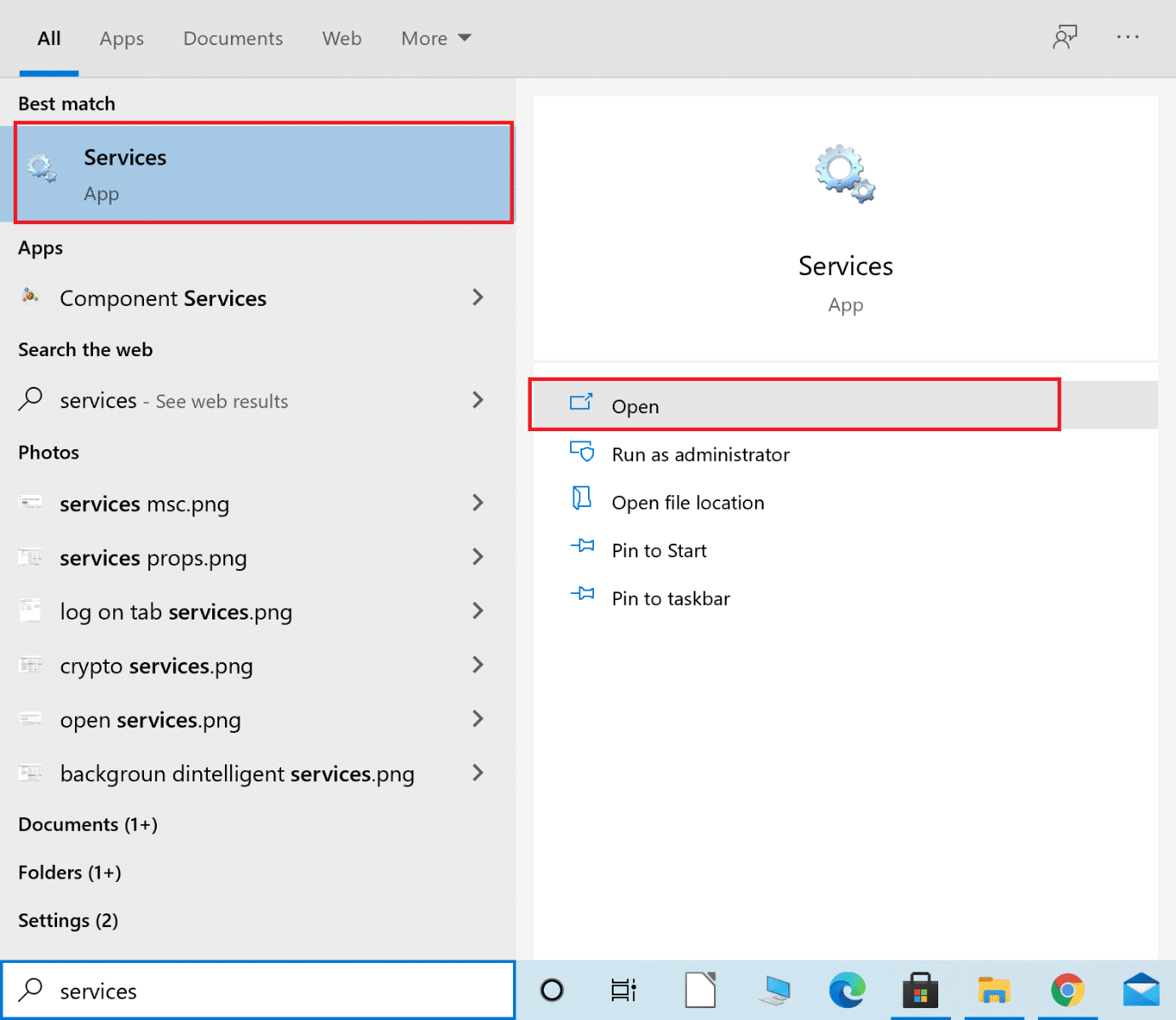
2. In the Services window, find Avast Antivirus service.
Note: All the services are listed in alphabetical order.
3. Next, right-click on the Avast Antivirus service and select Properties. The image given below is an example of how it will be displayed.
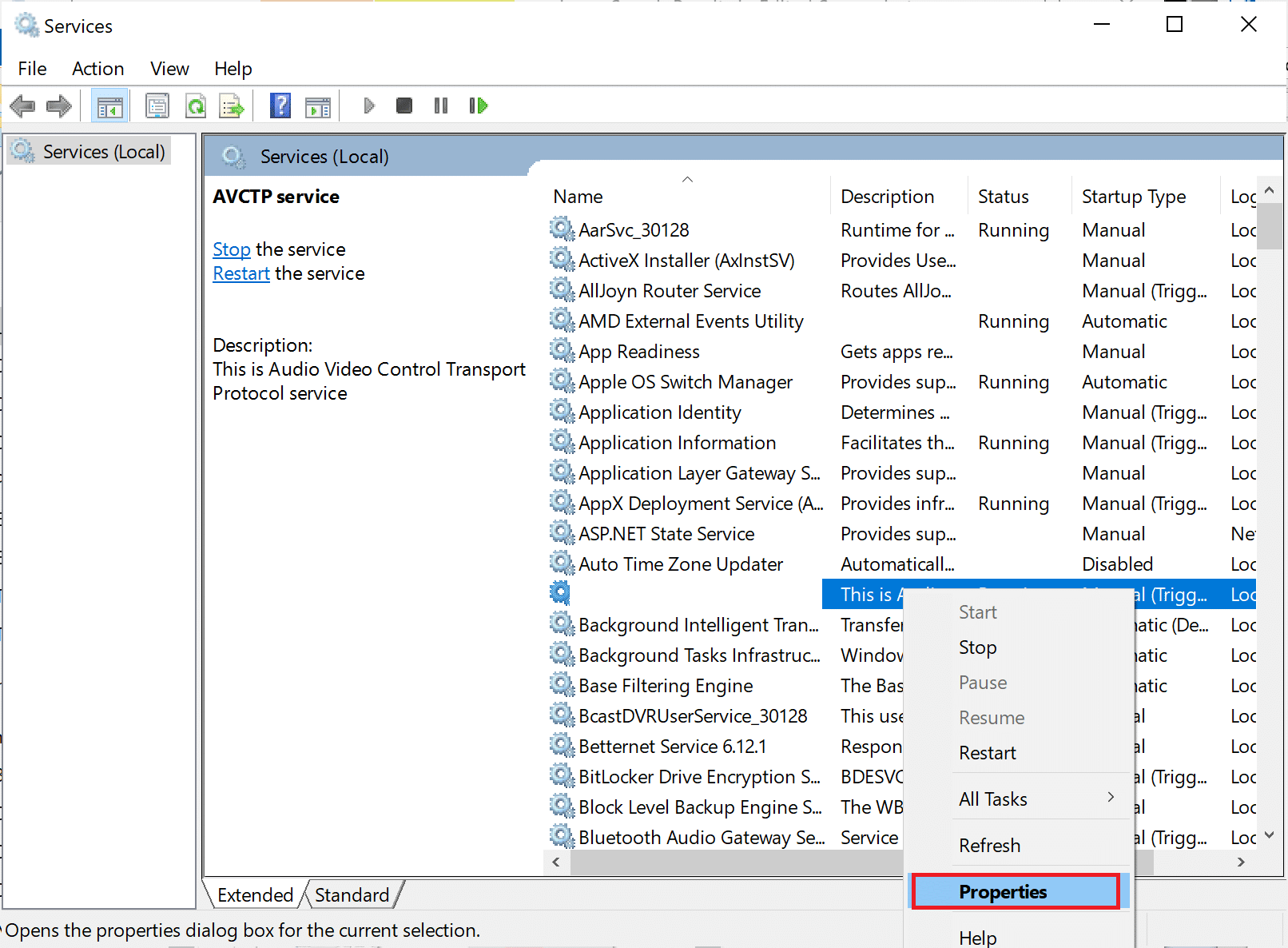
4. Now, check the Service status. If the status states Running, click on Stop. Otherwise, skip this step.
5. Then, go to the option titled Startup type and select Automatic from the drop-down menu.
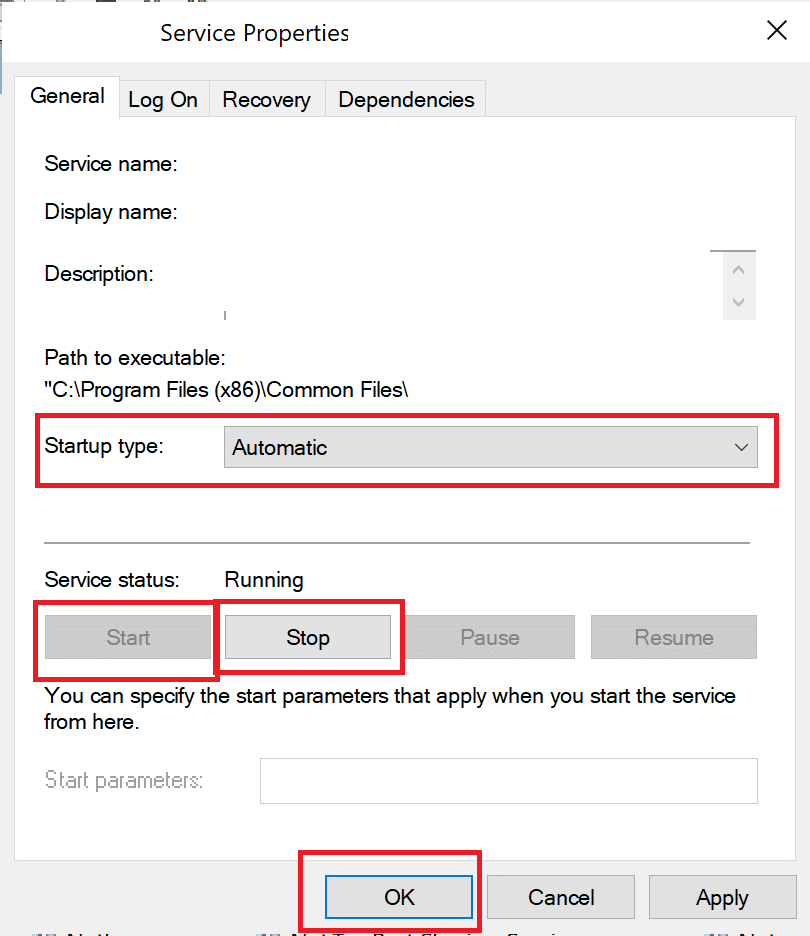
6. Confirm the User Account Dialogue by clicking on Yes, if prompted.
7. Lastly, click on Start and then click on OK. Refer to the highlighted sections of the given pic.
8. Restart Avast to save changes.
Now, check if you’re able to fix Avast Web Shield won’t turn on issue.
Note: You may receive error 1079 when you click on Start. If you do, read below to fix it.
How to Fix Error 1079
When you click on Start in the Service Properties window, you may receive an error which states: Windows could not start the Avast Antivirus Service on Local Computer. Error 1079: The account specified for this service differs from the account specified for other services running in the same process.
Follow the steps below to fix this error:
1. Navigate to Avast Antivirus service Properties window by following steps 1-3 of Method 1.
2. This time, navigate to Log On tab in the Properties window. Here, click on Browse, as shown.
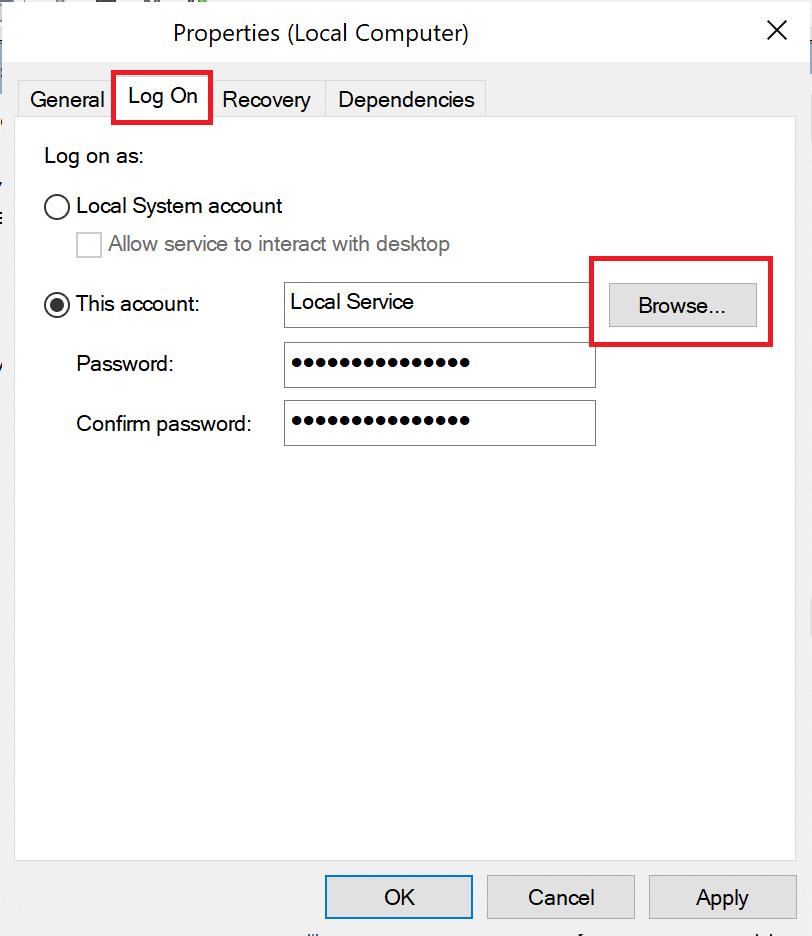
3. Under the text field titled Enter the object name to select (examples):, type your account username.
4. Next, click on Check names and then click on OK once your username is located, as highlighted below.
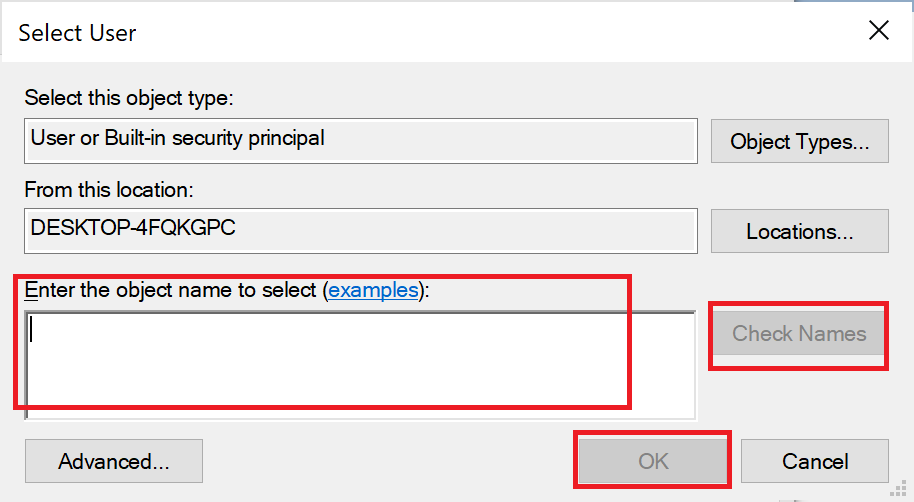
5. Enter your account password if prompted.
You will no longer receive error 1079 when you press the Start button as you did earlier.
Also Read: How to Remove Avast from Windows 10
Method 2: Repair Avast
If the Avast Antivirus Service is running correctly and yet, you get the same error, and there might be an issue with the Avast application itself. In this case, we will utilize its built-in feature named, Avast Repair which performs basic troubleshooting and fixes minor issues.
Run Avast Repair to potentially fix the Avast Web Shield won’t turn on issue, as explained below:
1. Type Add or remove programs in the Windows search bar and launch it from the search results, as shown.
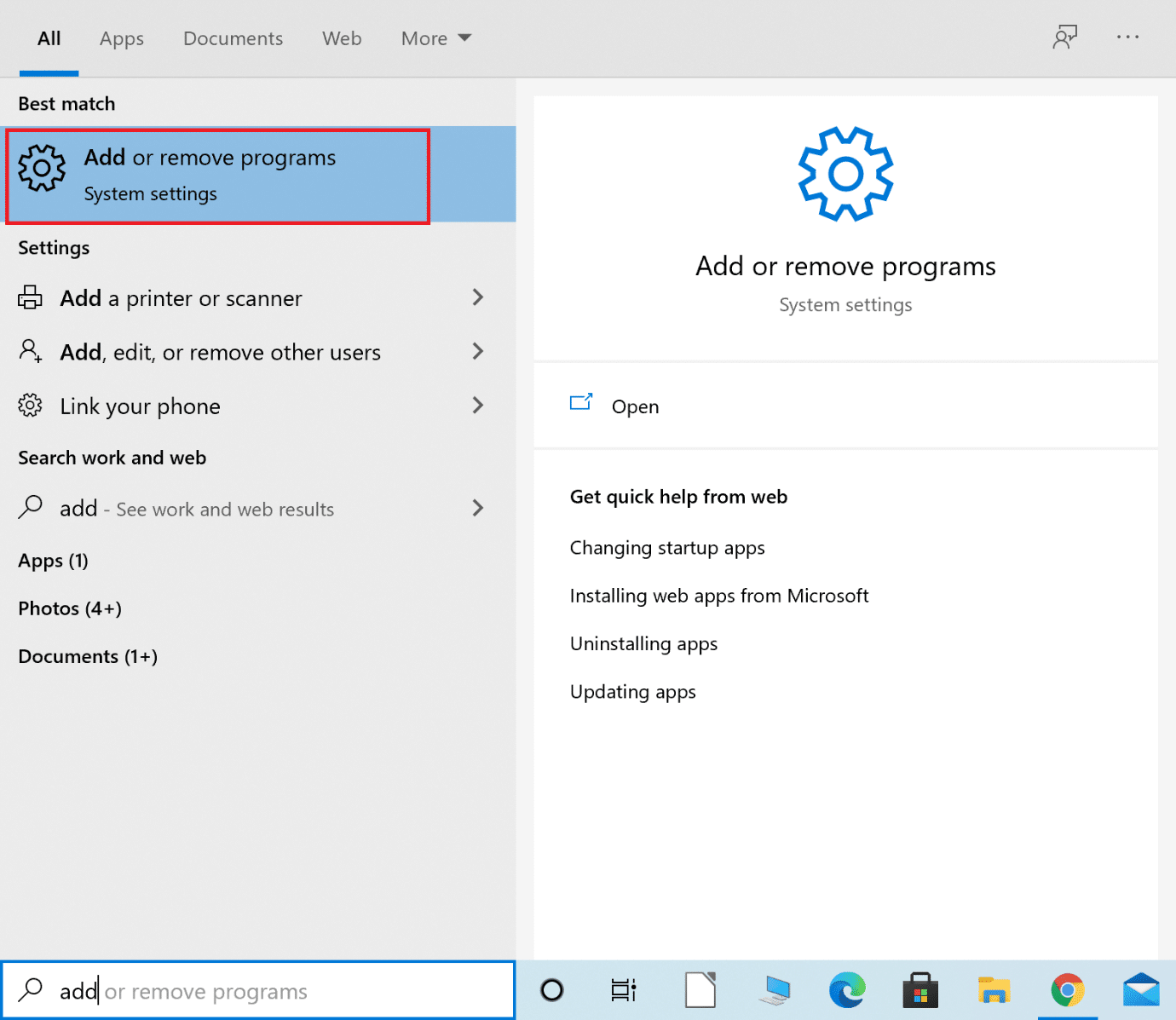
2. Now, type Avast Antivirus in the Search this list text field which is highlighted.
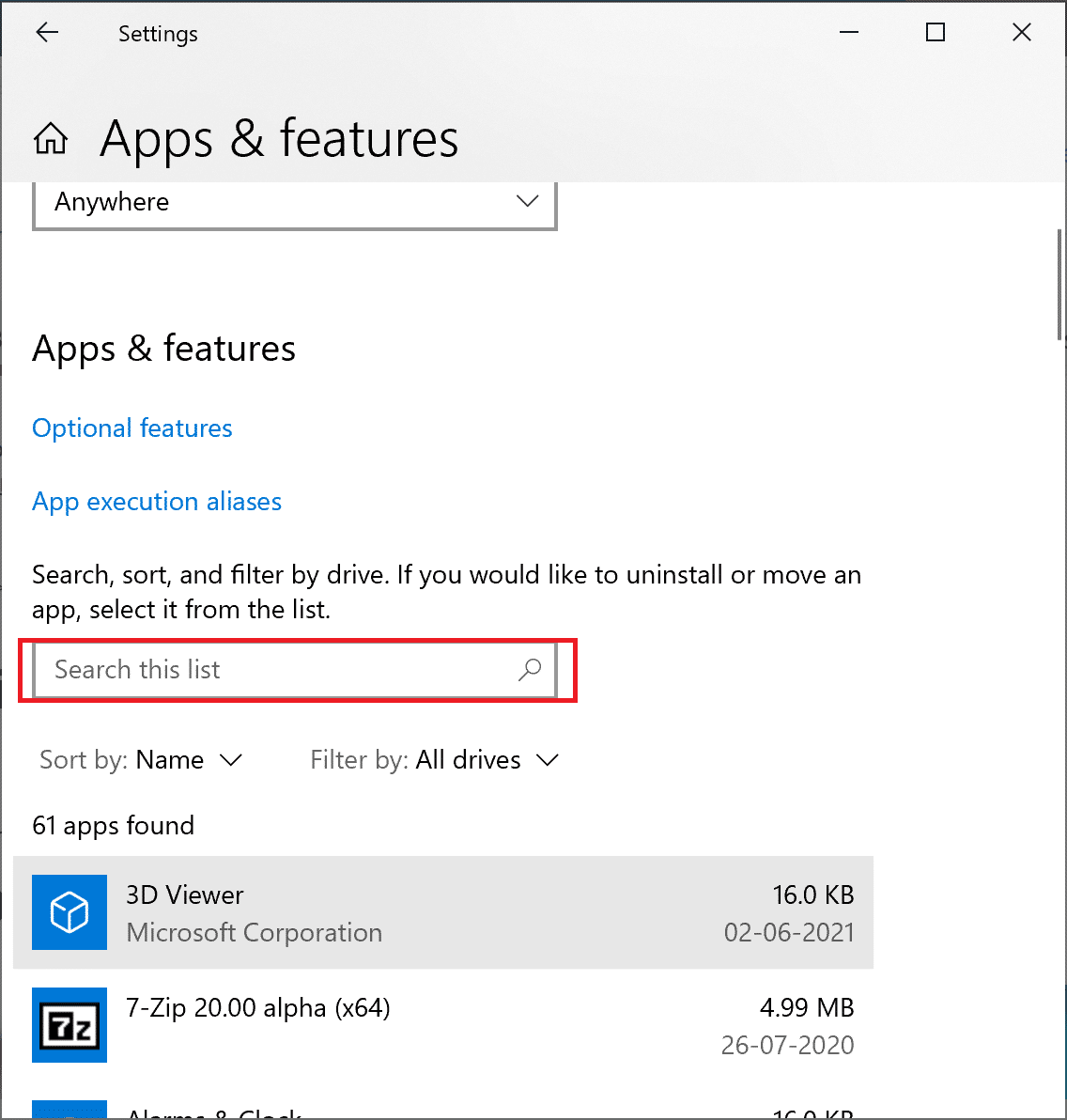
3. Click on Avast Antivirus in the search result, and select Modify. Refer given image for clarity.
* 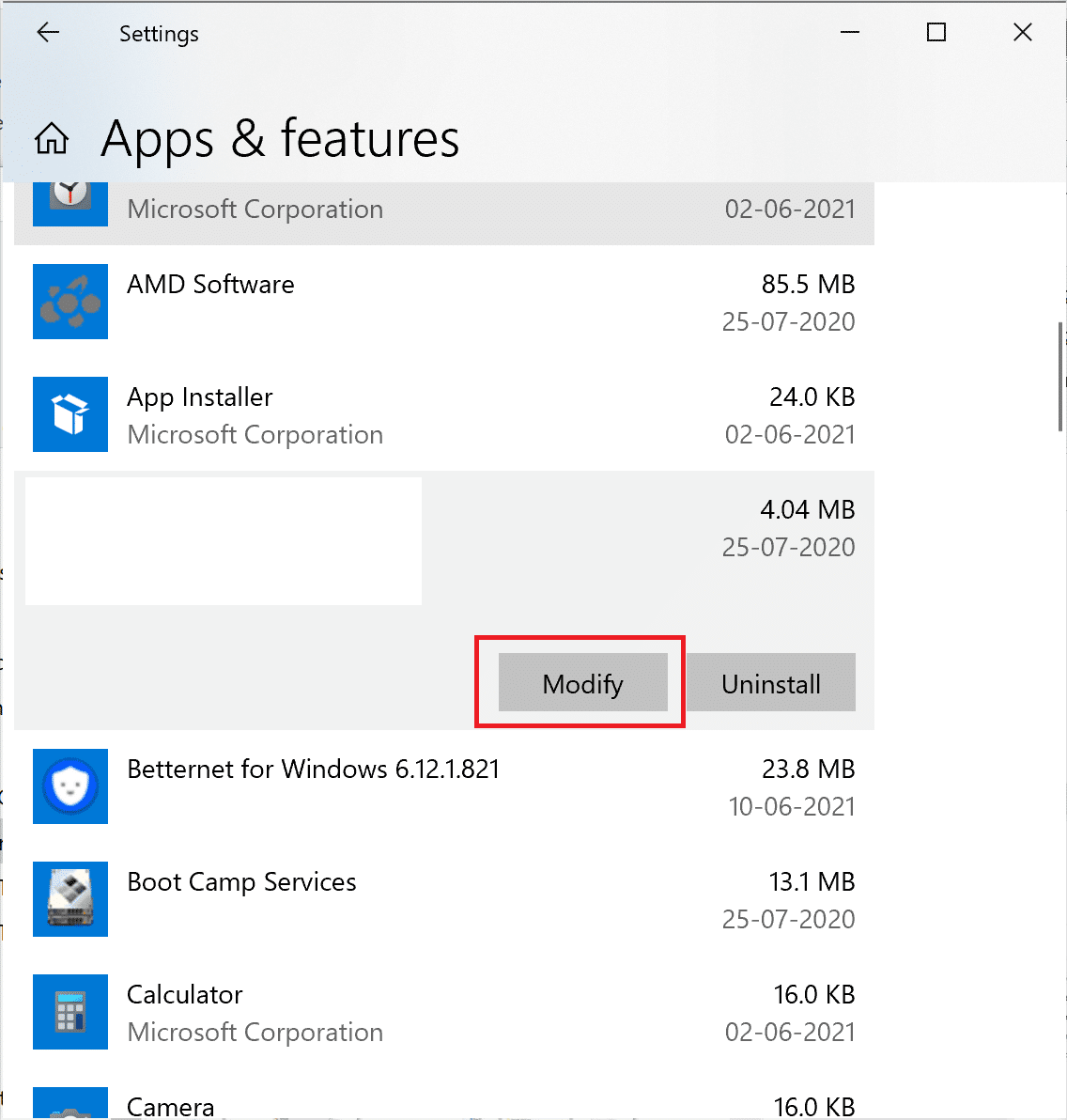
4. Next, click on Repair in the Avast setup window that appears.
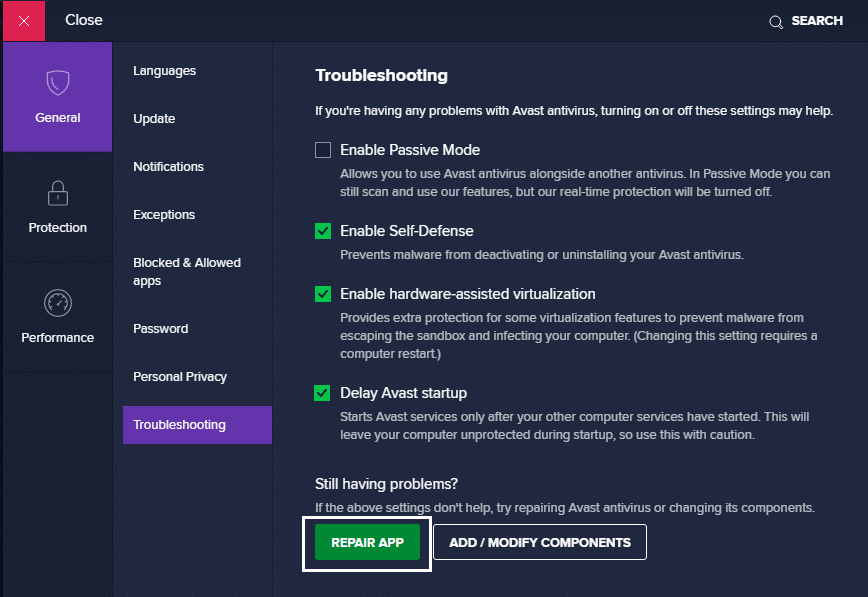
5. Follow the onscreen instructions and wait for the process to complete.
Once the repair is complete, launch Avast and check if the Web Shield is turning on. If the issue persists, move to the following method to update Avast antivirus.
Method 3: Update Avast
The Web Shield component of Avast may not be working because the Avast Antivirus application has not been updated to the latest version. This may lead to compatibility issues with the Windows operating system.
You need to update Avast by following these steps:
1. Find Avast by searching for it in the Windows search bar. Then, launch it by clicking on it.
2. Next, click on the Update tab in the Avast user interface.
3. Click on Update icons next to both Virus Definitions and Program.
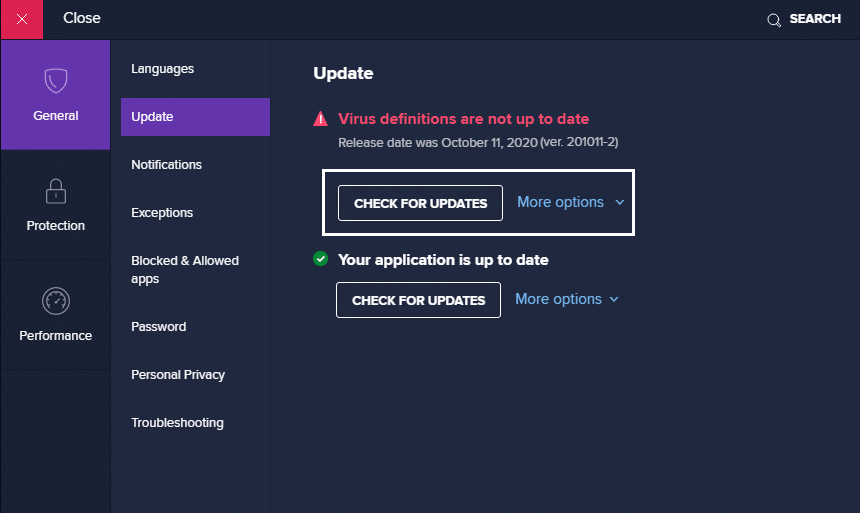
4. Follow the onscreen instructions and wait for the update process to complete.
5. After the update is complete, restart your PC.
Now launch Avast and turn on the Web Shield. If the Avast Web Shield doesn’t turn on, the issue still appears; you will have to perform a clean install of Avast Antivirus as explained in the following method.
Also Read: Fix Virus Definition Failed in Avast Antivirus
Method 4: Re-install Avast
If the above-mentioned methods did not help fix this issue, you need to perform a clean install or re-installation of Avast. Doing so will replace corrupt or missing files of the Avast application with the proper ones. This should resolve all conflicts with the Avast software as well as rectify Avast Web shield won’t turn on issue.
Follow the steps written below to perform a Clean Install of Avast Antivirus:
1. First, click on this link to install the Avast Uninstall Utility, as shown.
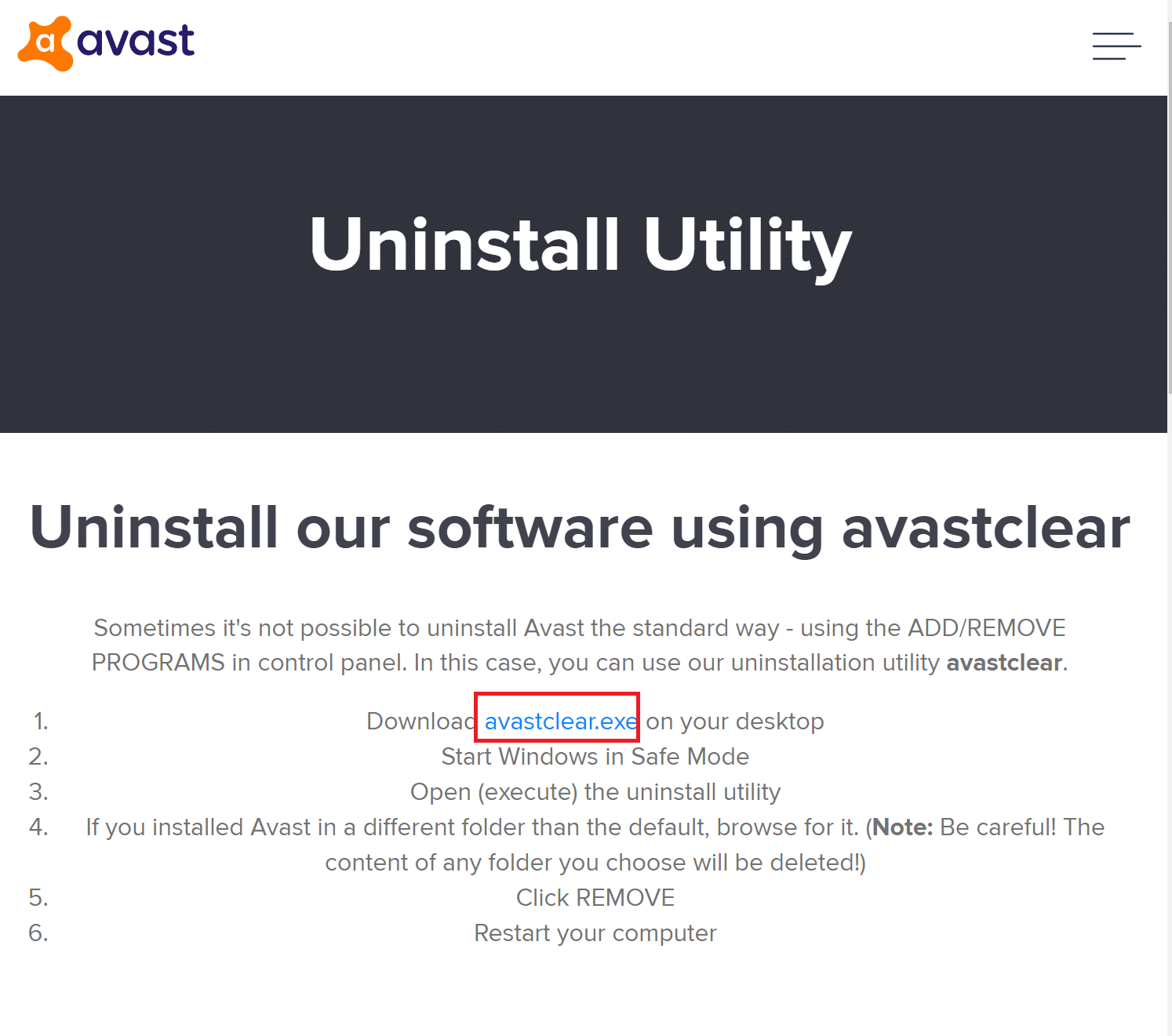
2. After you download the above two files, boot Windows into Safe Mode.
3. After you enter Safe Mode, run the Avast Uninstall Utility.
4. Next, select the folder where the old Avast Antivirus is installed.
5. Lastly, click on Uninstall.
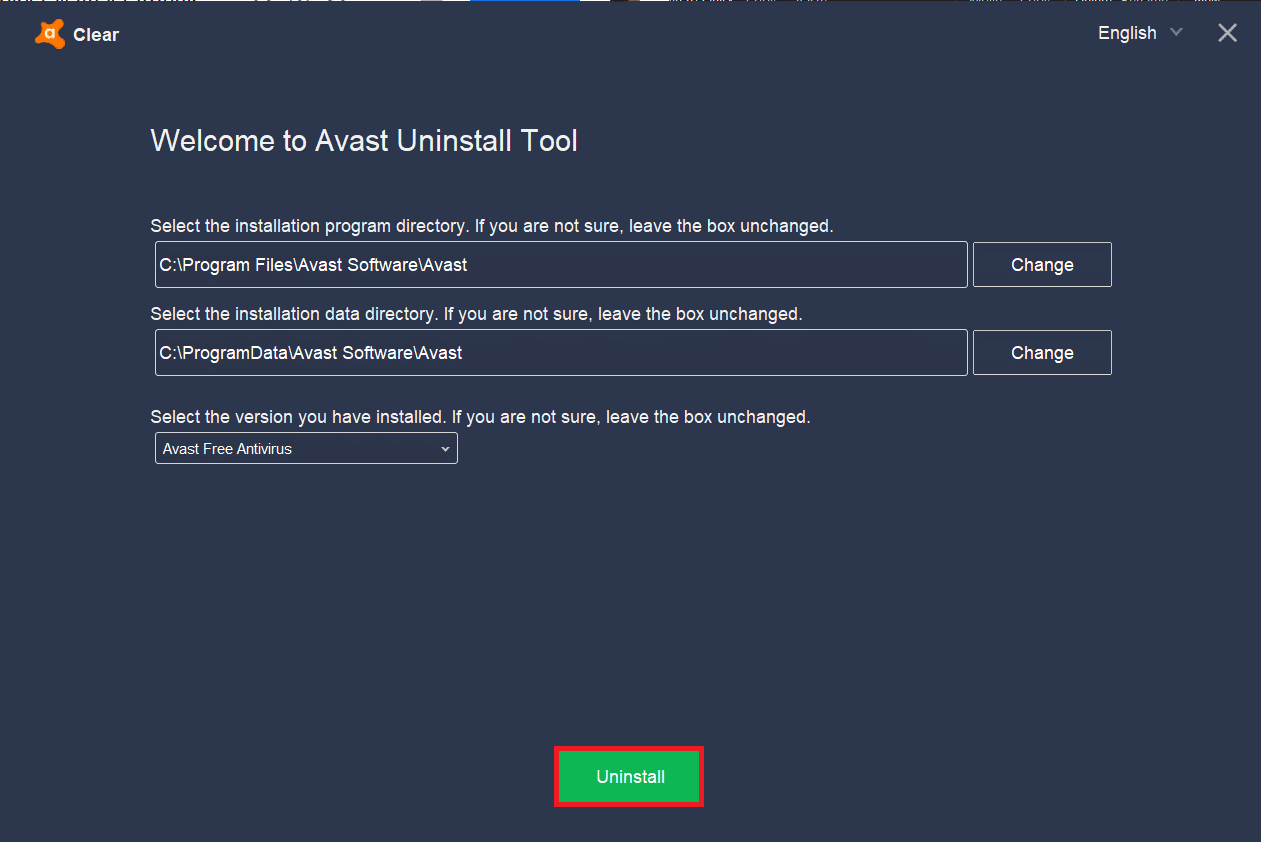
6. After Avast has been uninstalled, Restart Windows in Normal Mode.
7. Click on this link and then click on Download Free Protection to download the latest Avast Antivirus application, as shown below.
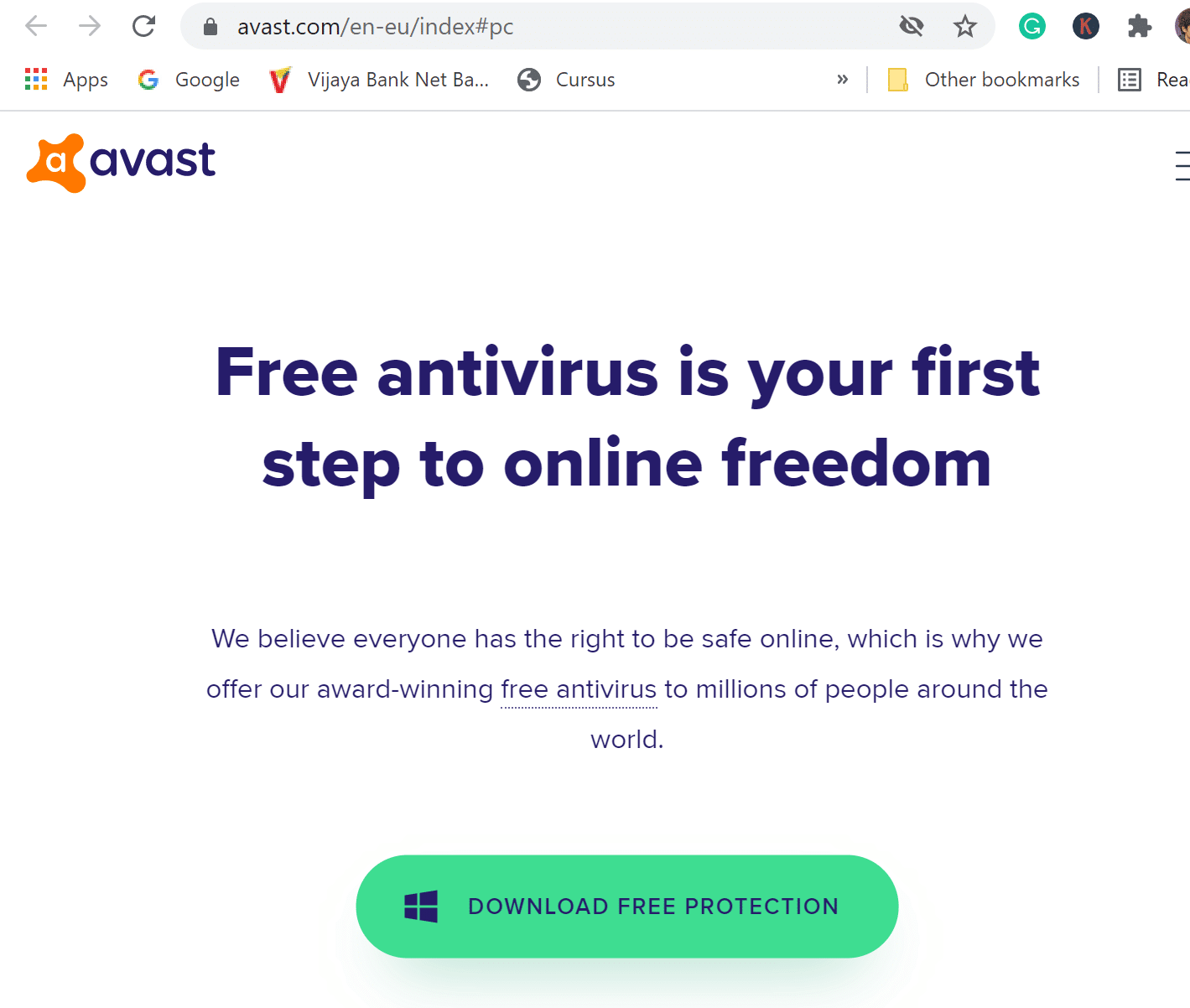
8. Run the installer and install Avast Antivirus.
9. Launch Avast and turn on the Web Shield.
Recommended:
We hope this guide was helpful and you were able to fix Avast Web Shield won’t stay on issue. Let us know which method worked out the best for you. Also, if you have any questions or suggestions regarding this article, feel free to drop them in the comments section below.