8 Ways To Fix Risk of Rain 2 Multiplayer Not Working

Risk of Rain 2 is a multiplayer game that has received spark reviews and feedbacks since its launch in March 2019. With so many shooting games available in the market today, this game stands distinctive and has attracted a wide range of audiences. However, few users have reported that the Risk of Rain 2 Multiplayer not working issue often annoys them. While, others enjoy playing the game in multiplayer mode, without any problems. However, there have also been reports that the game loses connection with the host and thus, crashes frequently. So, today, we will help you fix Risk of Rain 2 Multiplayer not starting issue on Windows 10.

How to Fix Risk of Rain 2 Multiplayer Not Working Issue
Many reasons cause Risk of Rain 2 multiplayer not starting problem, such as:
- Firewall issues – If your Windows Defender Firewall or third-party antivirus is blocking Risk of Rain 2, then you might not access few features in it. Hence, it will trigger the said issue.
- Corrupt Local Files – The corrupt game files and data might cause this problem.
- Blocked Game Ports – When the router you use has assigned you the same port that the game uses for some other purpose, then you will encounter the said problem.
- Admin Privileges – If you are not running Steam as an administrator, you may face the Risk of Rain 2 not working issue. Also, ensure that the file steam_appid.txt is not deleted every time you run the game.
Preliminary Checks
Before you begin with the troubleshooting,
Method 1: Restart Windows 10 PC
This might appear to be too simple a method, yet it is functionally adequate.
1. Exit from Risk of Rain 2 and close all other similar programs from Task Manager.
2. Navigate to the Start menu by pressing the Windows key.
3. Now, select the Power icon.
4. Several options like Sleep, Shut down, and Restart will be displayed. Here, click on Restart, as shown.
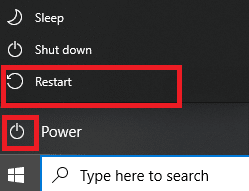
5. After restarting, launch the game. Check if the issue is resolved now.
Method 2: Run Risk of Rain 2 as Administrator
You need administrative privileges to access all files and services in any app, including games. If you do not have the required administrative rights, you might face the Risk of Rain 2 not starting issue. Therefore, run the game as administrator as explained below:
1. Right-click on the Risk of Rain 2 Shortcut.
2. Now, click on Properties, as shown.
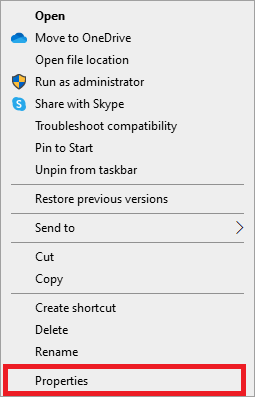
3. Here, switch to the Compatibility tab.
4. Now, check the box next to Run this program as an administrator, as depicted.
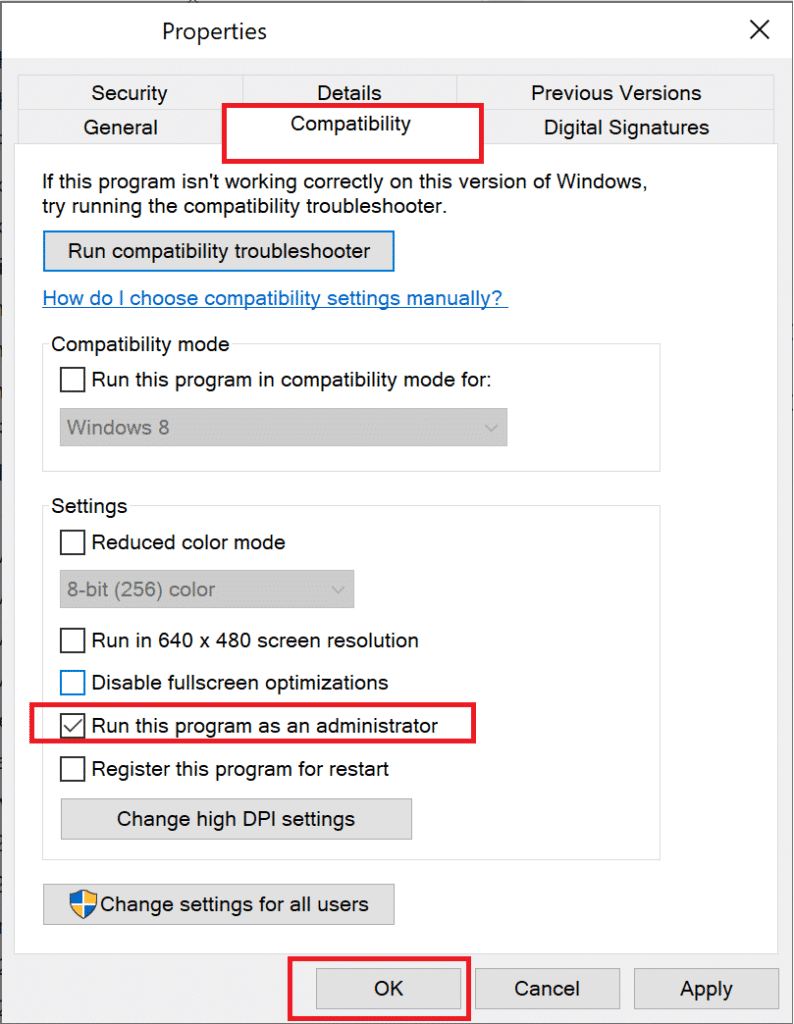
5. Finally, click on Apply > OK to save these changes.
Also Read: How to Enable User Account Control in Windows Systems
Method 3: Verify Integrity of the Game Files (Steam Only)
This method is a simple fix to all problems associated with Steam games and has worked for most users. In this process, the files in your system will be compared with the files in the Steam server. And the difference found will be rectified by the repair or replacement of files. We suggest you make use of this amazing feature on Steam. Hence, to verify the integrity of game files, read our guide on How to Verify the Integrity of Game Files on Steam.

Method 4: Add Game Exception to Windows Defender Firewall
Windows Firewall acts as a filter in your system as it scans & blocks harmful information. However, sometimes, trusted programs are also blocked by the Firewall. Hence, in such cases, add an exception of the program
1. Press the Windows key, type control panel, and hit Enter to launch it.
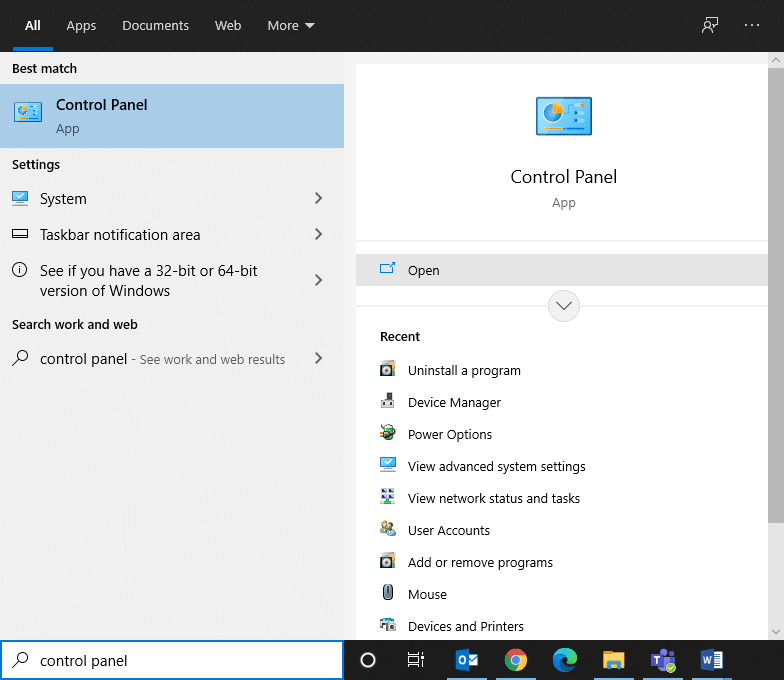
2. Here, set View by > Large icons and click on Windows Defender Firewall, as shown.
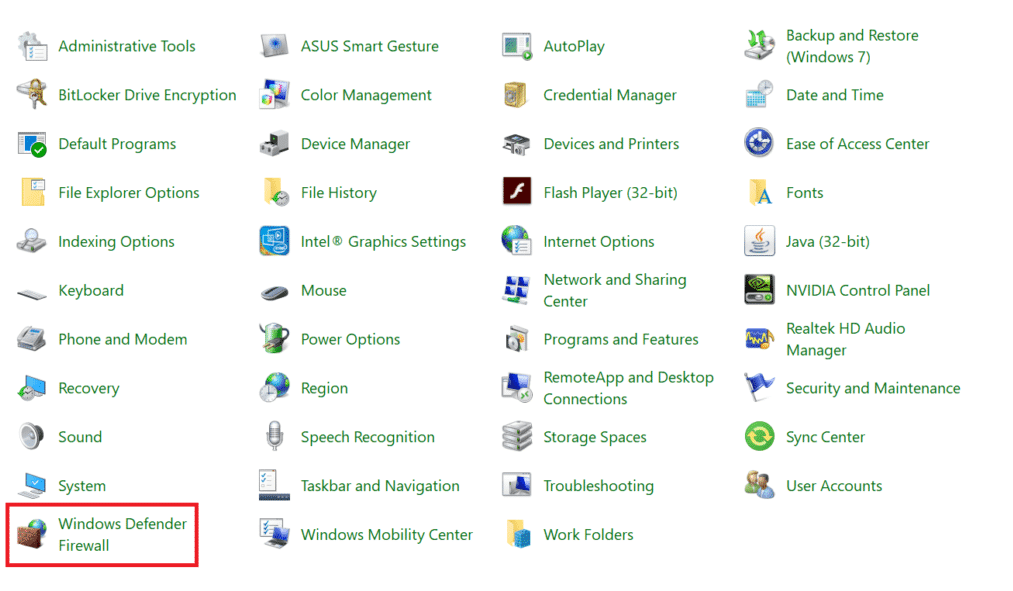
3. Next, click on Allow an app or feature through Windows Defender Firewall, as depicted below.
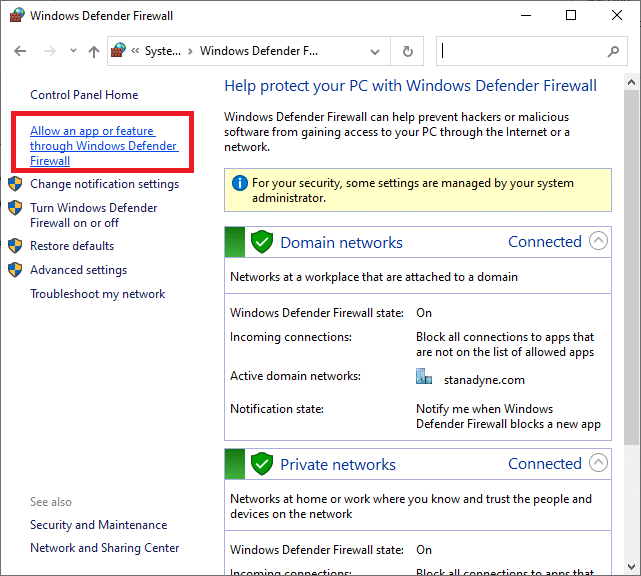
4. Then click Change settings. Check the Domain, Private & Public boxes corresponding to Risk of Rain 2 to allow it through the Firewall.
Note: Use Allow another app… to browse for the particular app if it does not appear in the list.
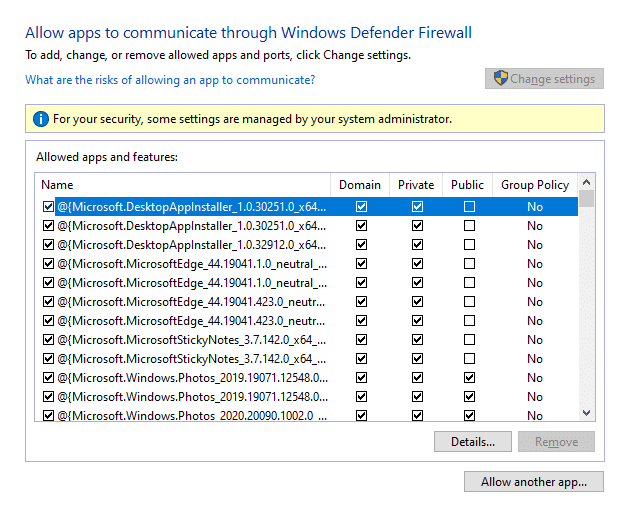
5. Finally, click OK.
Method 5: Disable Windows Defender Firewall (Not Recommended)
If the above method doesn’t work, disable the firewall to fix Risk of Rain 2 Multiplayer not launching on Windows 10 issue.
Note: Disabling the firewall makes your system more vulnerable to malware or virus attacks. Hence, if you choose to do so, make sure to enable it soon after you are done playing the said game.
1. Navigate to Control Panel > Windows Defender Firewall as mentioned above.
2. Select the Turn Windows Defender Firewall on or off option from the left pane, as highlighted.
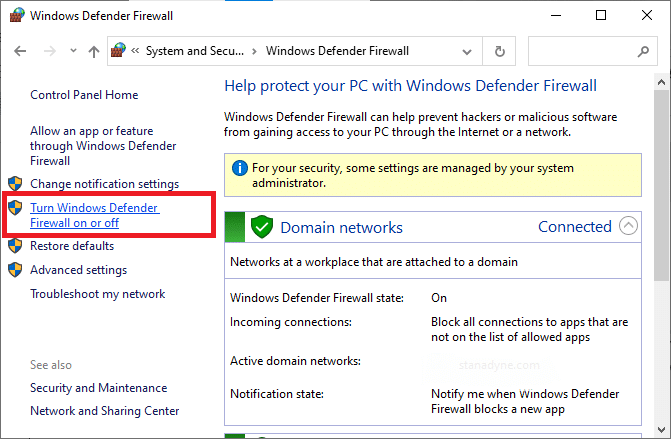
3. Here, select the Turn off Windows Defender Firewall (not recommended) option for each available network setting viz Domain, Public & Private.
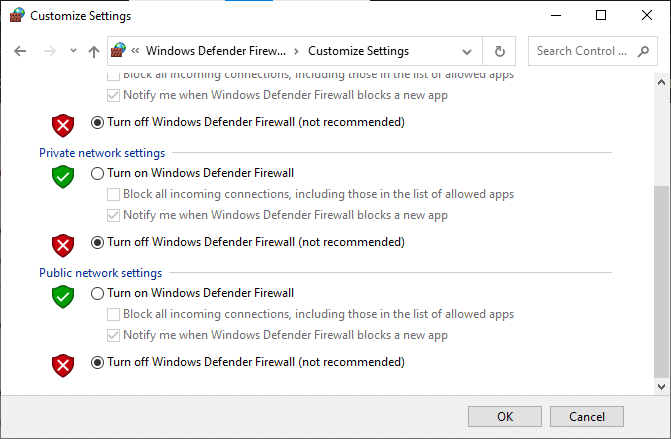
4. Reboot your PC. Check if the Risk of Rain 2 multiplayer not working issue is fixed now.
Also Read: Fix Steam Application Load Error 3:0000065432
Method 6: Disable/Uninstall Third-Party Antivirus
In some cases, third-party antivirus software also prevents the program from being opened which will not allow your game to establish a connection with the server. Hence, to resolve the same, you can either temporarily disable the antivirus program or uninstall it installed on your computer.
Note: We have shown the steps for Avast Free Antivirus as an example here. Follow similar steps on other such applications.
Method 6A: Disable Avast Antivirus
1. Right-click the Avast Antivirus icon in the Taskbar.
2. Now, select, Avast shields control, as shown.
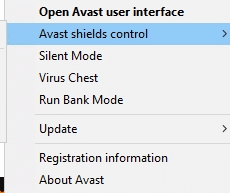
3. Choose any of these options:
- Disable for 10 minutes
- Disable for 1 hour
- Disable until computer is restarted
- Disable permanently
Method 6B: Uninstall Avast Antivirus
1. Launch Control Panel and click on Uninstall a program under the Programs section, as highlighted.
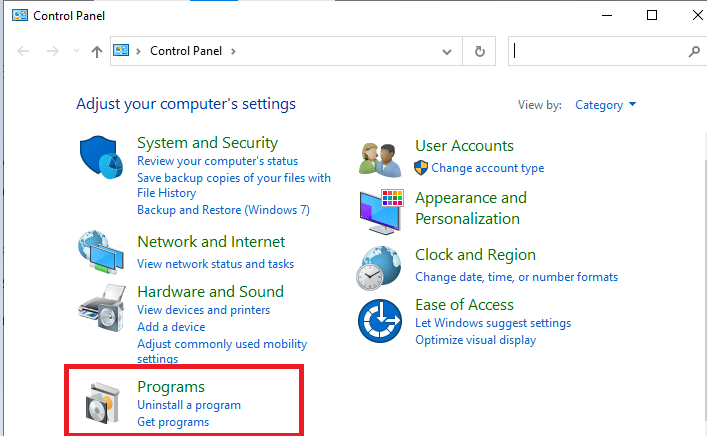
2. Here, right-click on Avast Free Antivirus and then, click on Uninstall, as depicted below.
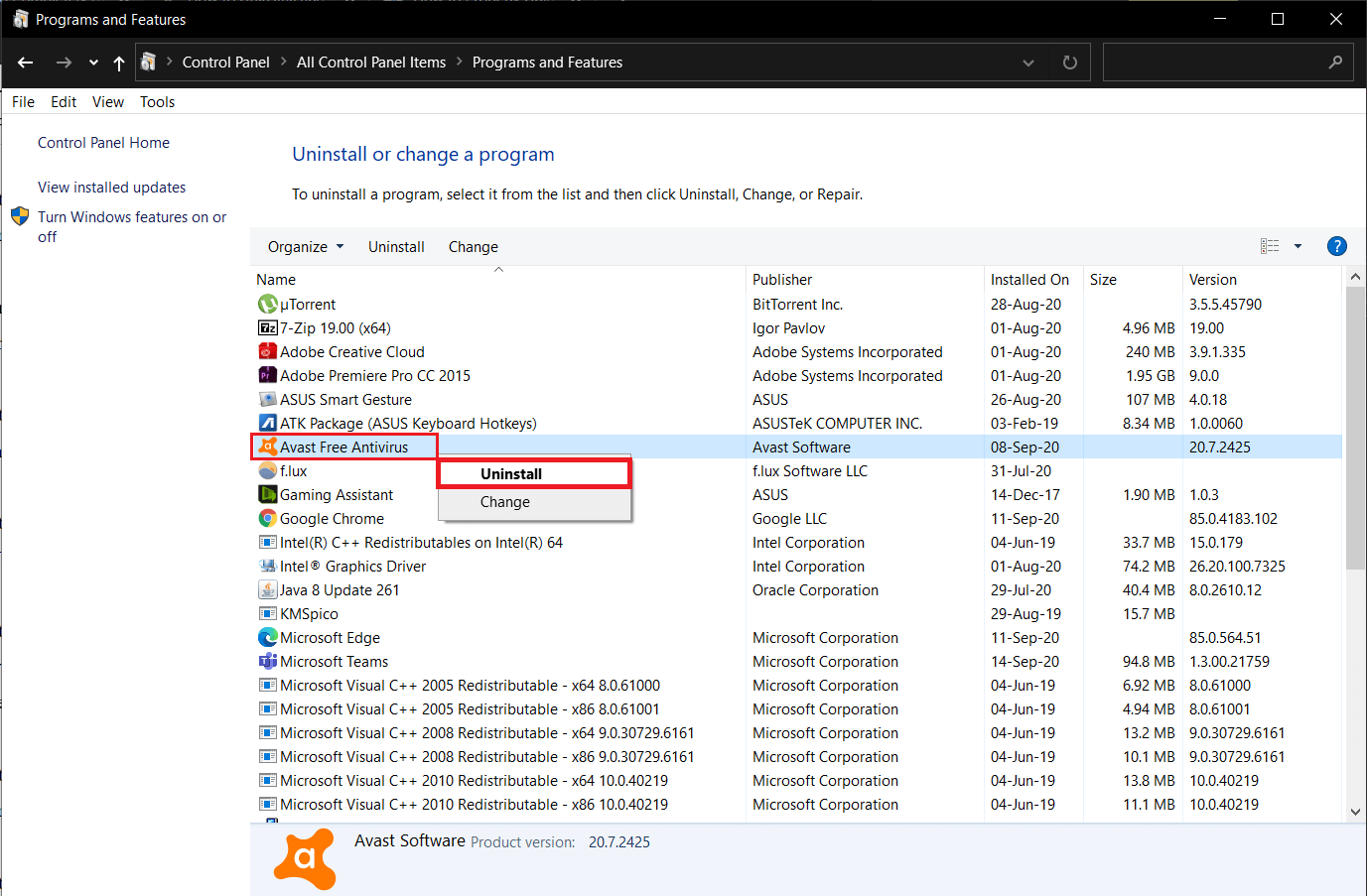
Method 7: Port Forwarding
As mentioned at the beginning of this article, if the router blocks your game ports, you may face the Risk of Rain fatal error in action or Multiplayer not working problem. However, you can forward these ports to fix the same.
1. Press the Windows key and type cmd. Click on Run as administrator to launch Command Prompt.
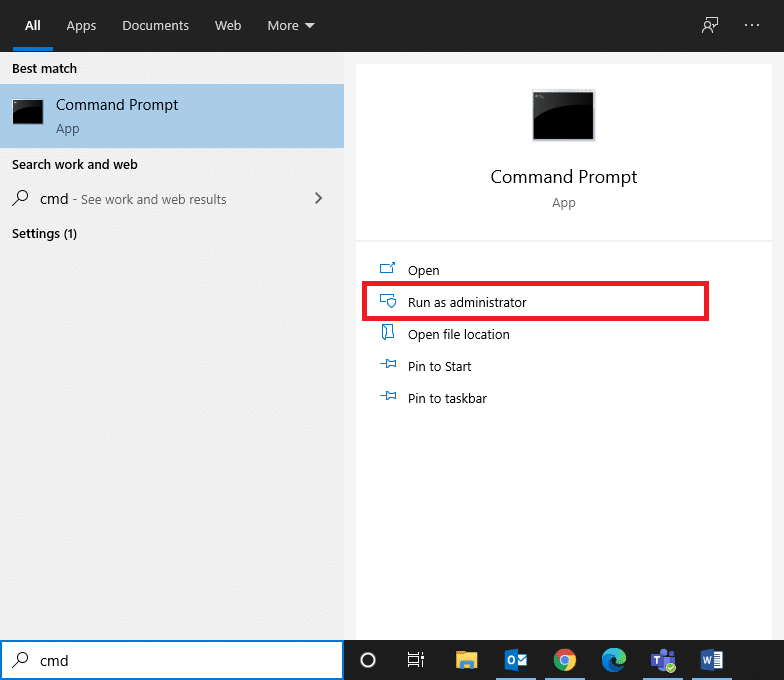
2. Now, type ipconfig /all and hit Enter, as shown.
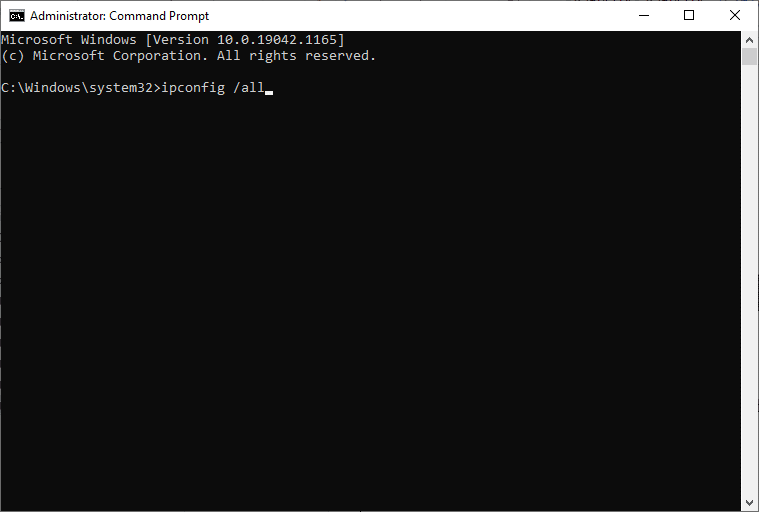
3. Note down the values of Default Gateway, Subnet Mask, MAC, and DNS.

4. To open the Run dialog box, press the Windows +R key.
5. Type ncpa.cpl and click OK.
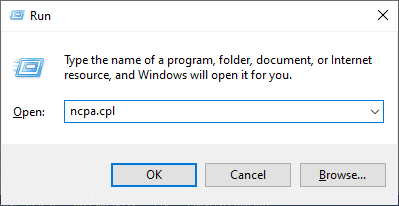
6. Right-click on your network connection and click on Properties, as highlighted.
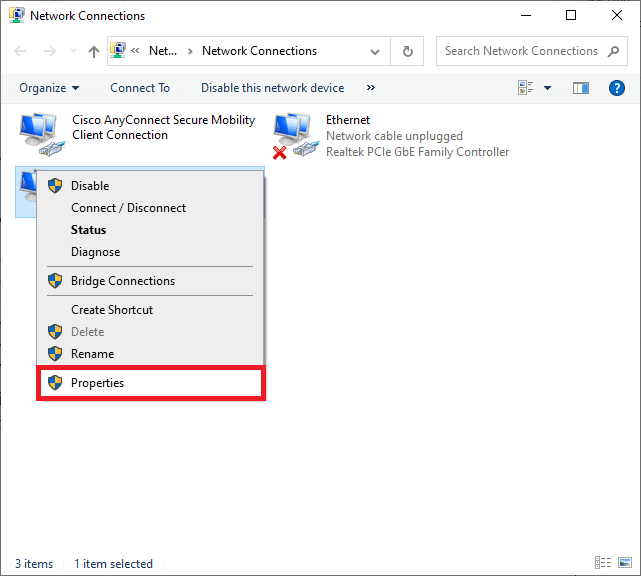
7. Here, select Internet Protocol Version 4(TCP/IPv4) and click on Properties.
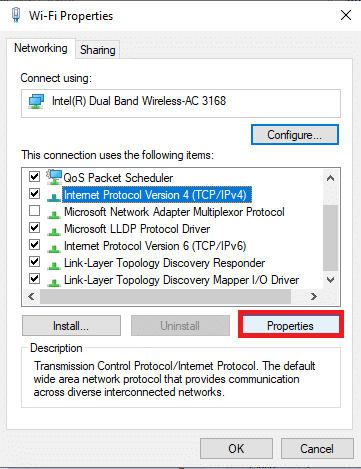
8. Select the icon Use the following DNS server addresses.
9. Then, enter the values given below:
Preferred DNS server: 8.8.8.8 Alternate DNS server: 8.8.4.4
10. Next, check the Validate settings upon exit option and click on OK.
![]()
11. Launch your web browser and type your IP address to open router settings.
12. Enter your login credentials.
13. Navigate to Enable Manual Assignment under Basic Config, and click on Yes.
14. Now, in the DCHP settings, enter your Mac address and IP address, and DNS servers and click on Save.
15. Click on Port Forwarding, and type the following range of ports to open under Start and End fields:
TCP: 27015-27030, 27036-27037 UDP: 4380, 27000-27031, 27036

16. Now, type the Static IP address you have created and check Enable option.
17. Finally, click on Save or Apply button to save the changes.
18. Restart your router and PC. Check if the issue is solved now.
Also Read: Fix The content can’t be displayed because the S/MIME control isn’t available
Method 8: Update Windows
Microsoft releases updates periodically to fix the bugs in your system. Hence, installing new updates might help you fix Risk of Rain 2 Multiplayer not starting problem.
1. Press the Windows + I keys together to open Settings in your system.
2. Now, select Update & Security.
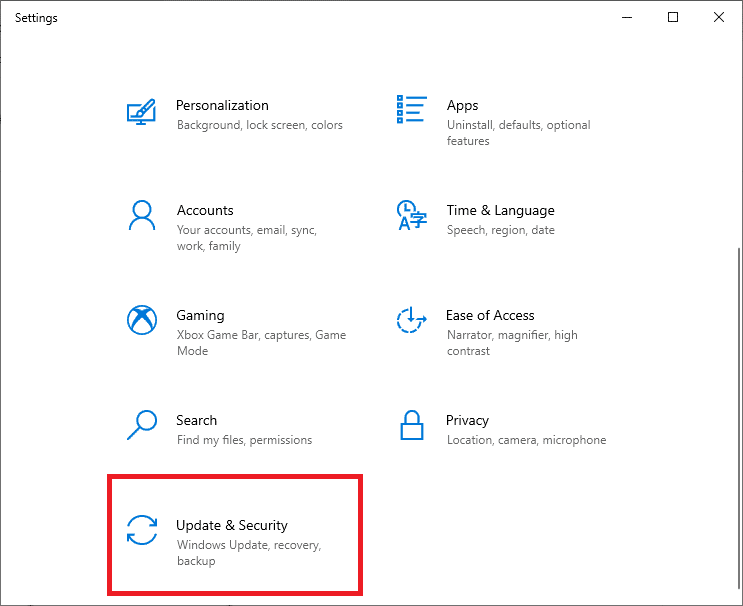
3. Now, click on Check for Updates button.
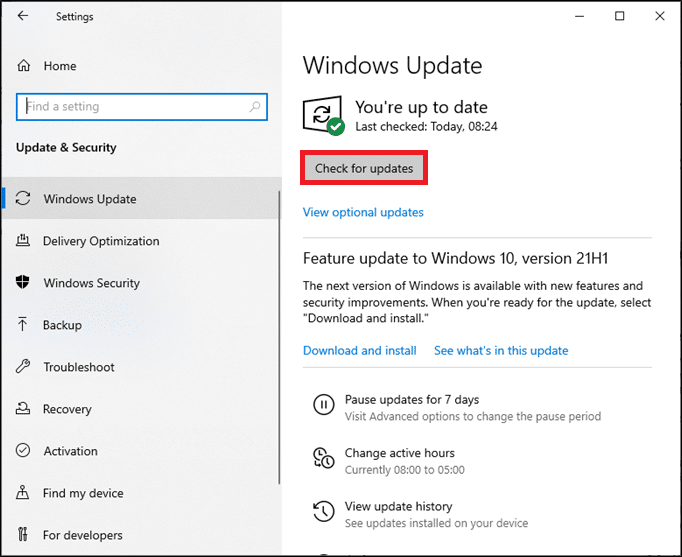
4A. Click Install now to download and install the latest update available.
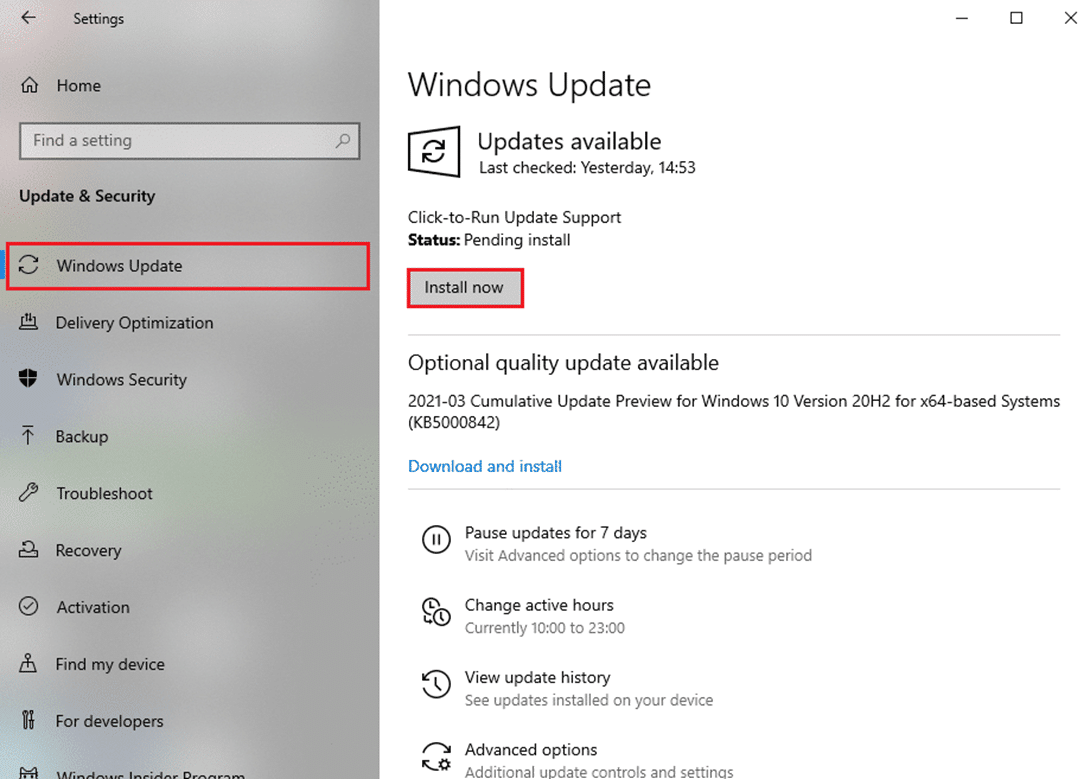
4B. If your system is already up-to-date, then it will show You’re up to date message.
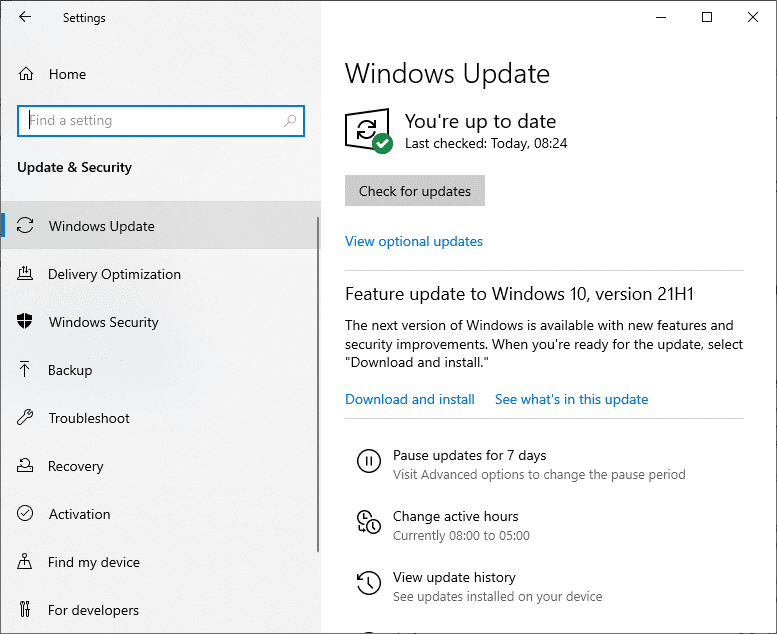
5. Restart your PC to implement the latest updates.
Related Problems
Few problems similar to Risk of Rain 2 Multiplayer not starting have been listed below along with their possible solutions:
- Risk of Rain 2 Multiplayer Black Screen – Initiate the troubleshooting by running the game with administrative privileges whenever you face this issue. Then, check for missing files or file privileges using verify the integrity of game files feature on Steam.
- Risk of Rain 2 Not Loading – When you face this issue, update your graphics drivers and resolve conflicts with firewall and antivirus programs.
- Risk of Rain 2 Multiplayer Lobby Not Working – Restart your game when you face this issue.
- Risk of Rain 2 Lost Connection – Reset your router and seek help from your Internet Service Provider to sort connectivity issues. Ensure that the network drivers are updated and use a wired network instead of a Wi-Fi network.
Recommended
We hope that this guide was helpful and you could fix Risk of Rain 2 Multiplayer not working problem in Windows 10. Let us know which method worked for you the best. Also, if you have any queries/suggestions regarding this article, then feel free to drop them in the comments section.