How to Add Favorites in Kodi
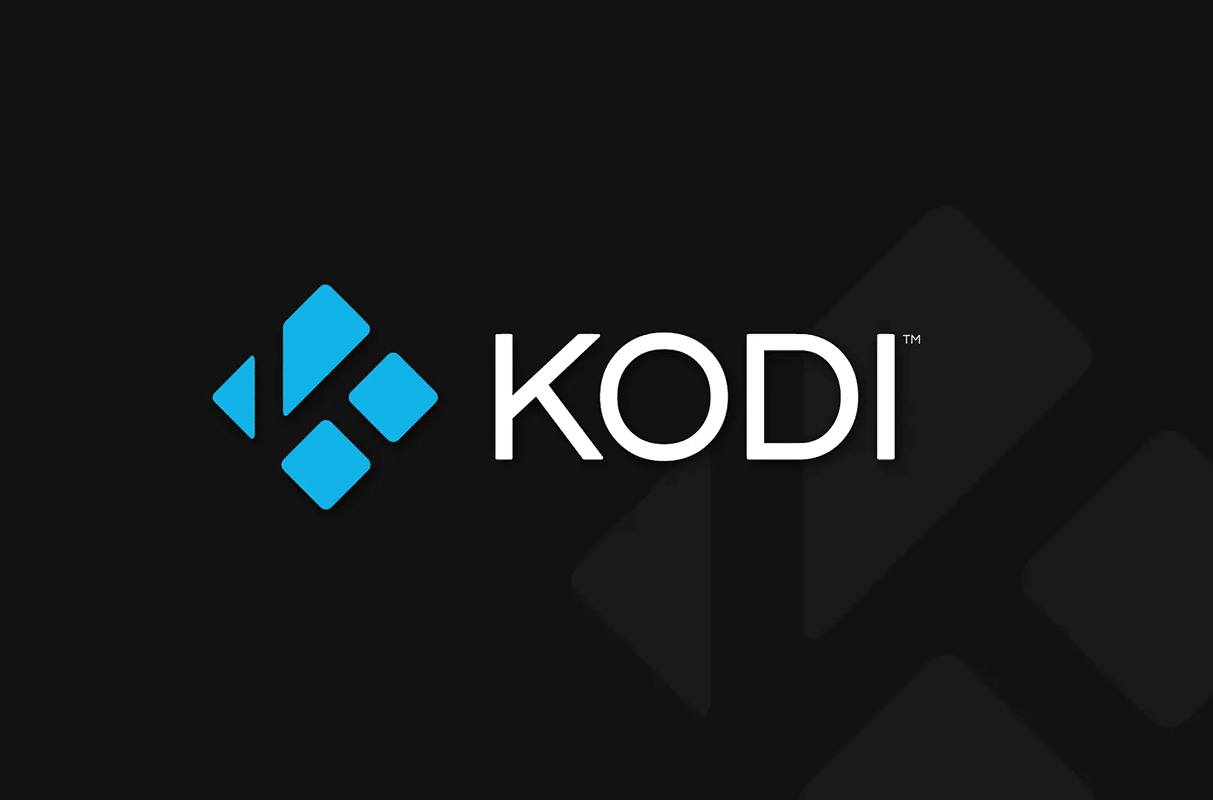
Kodi, a very famous open-source media player was developed by XBMC Foundation. Since its release in 2004, it is available on almost all platforms viz Windows, macOS, Linux, iOS, Android, FreeBSD, and tvOS. The Favorite function has been added to default Kodi, but many users do not have an idea about this add-on feature. Hence, we have taken it upon ourselves to educate our readers about how to add, access, and use favorites in Kodi.
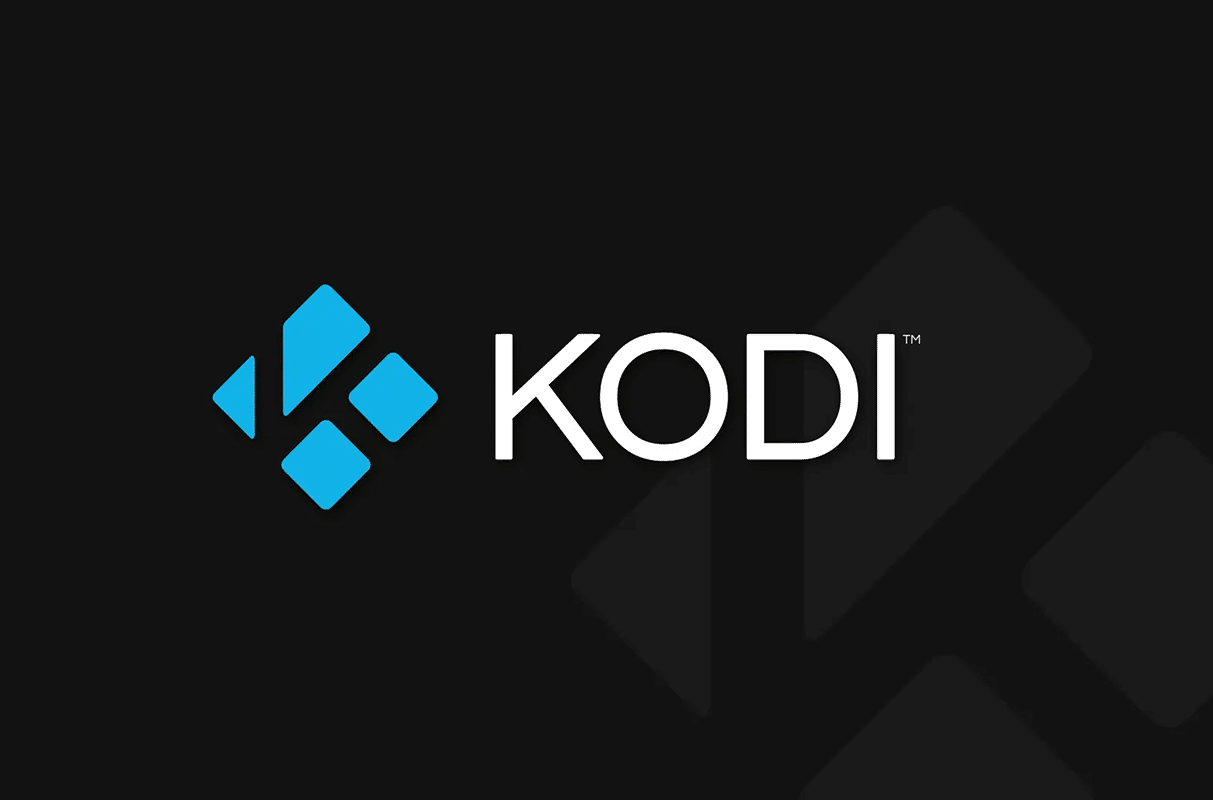
How to Add & Access Favorites in Kodi
Often, you come across a new episode of your favorite anime or TV show while browsing Kodi. Unfortunately, you do not have time to stream it then. What do you do? Simply, add it to your list of favorites to watch later.
Note: All the steps have been tried and tested by our team on Kodi Version 19.3.0.0.
Thus, follow the given steps to add favorites in Kodi:
1. Launch Kodi app on your Desktop.
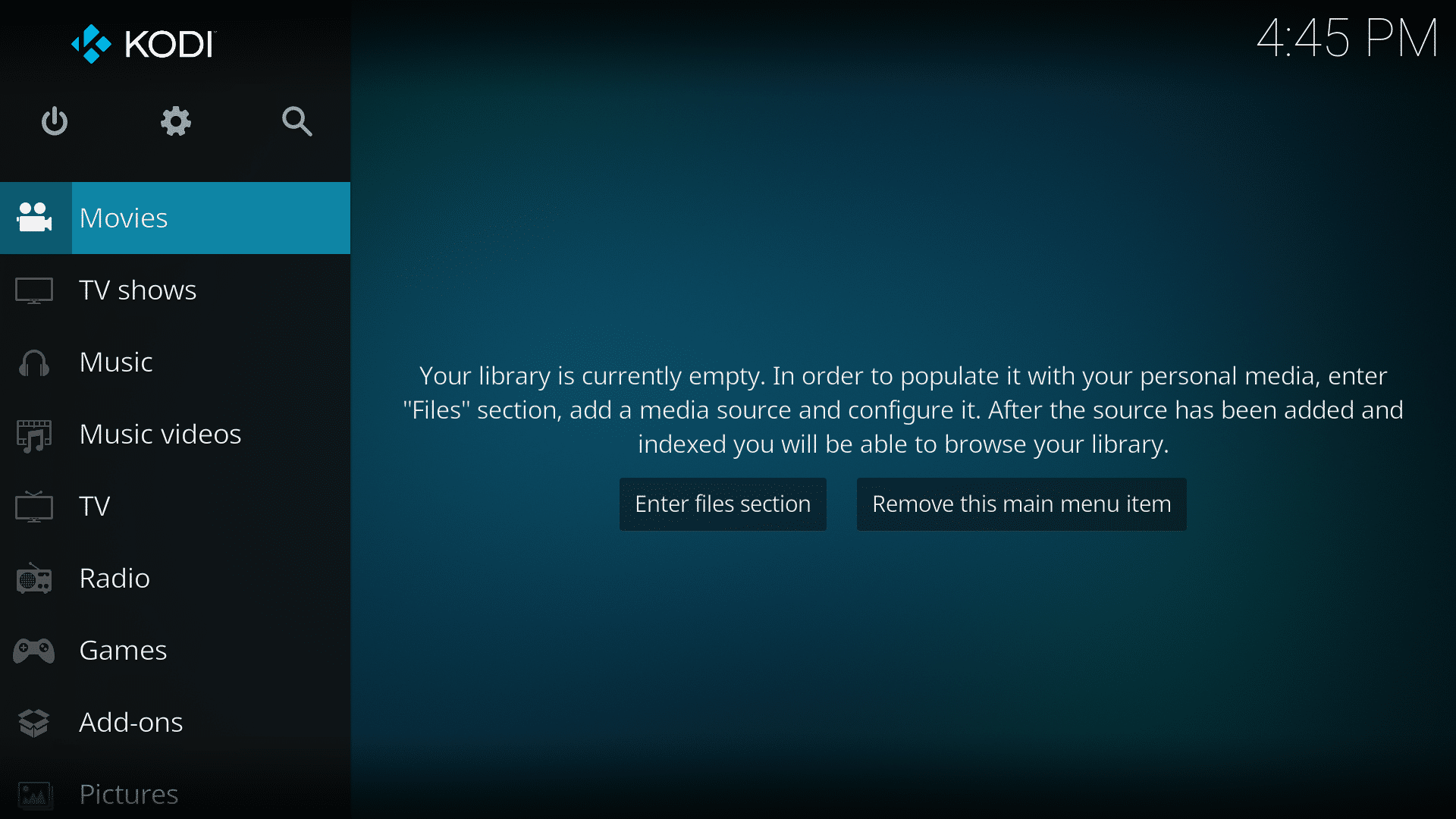
2. Find the Content you want to watch. For example, if you want to watch some songs, navigate to the Music section, as shown.
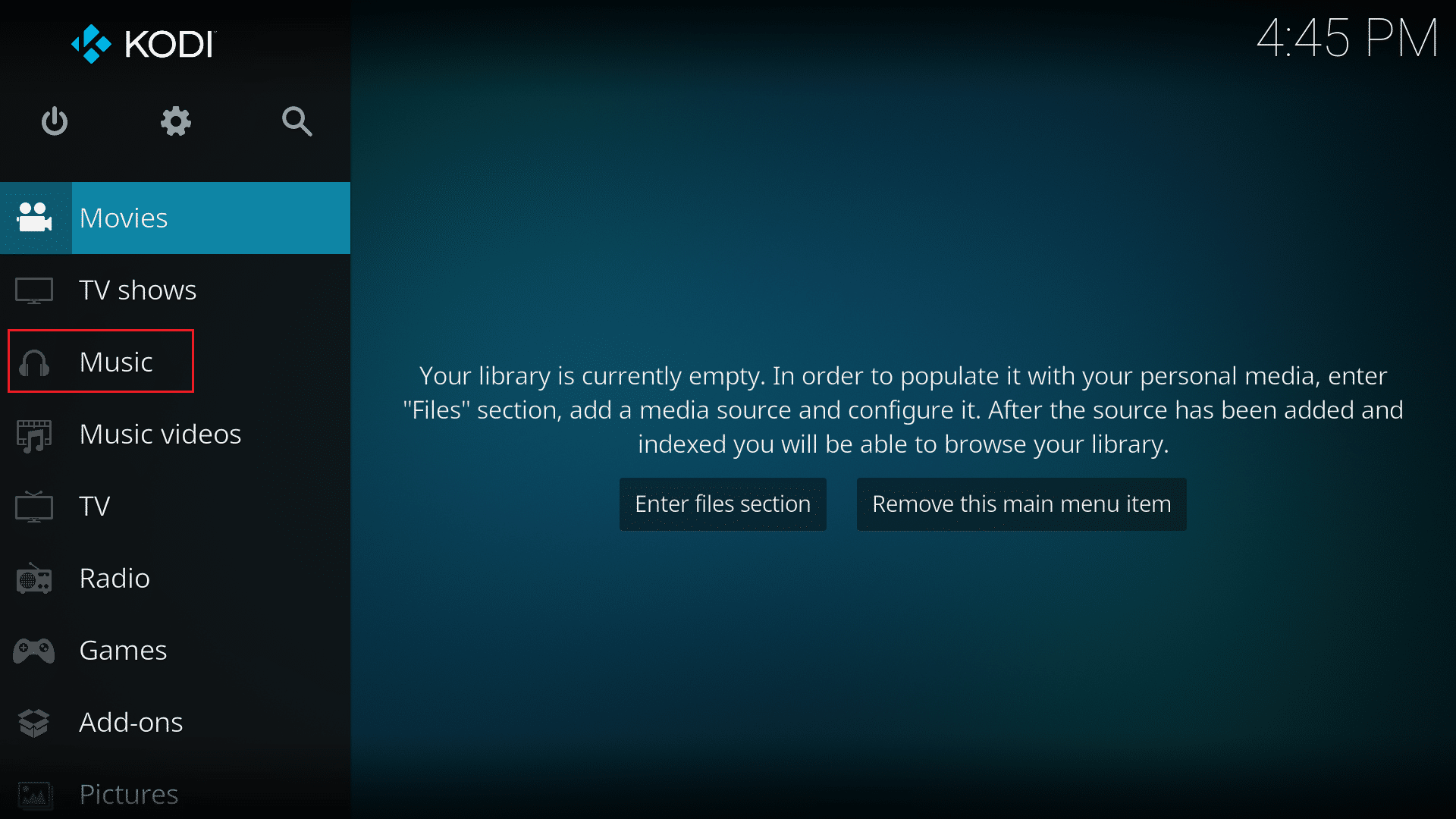
3. Right-click on the desired item from the given list. Then, select Add to favorites option shown highlighted.
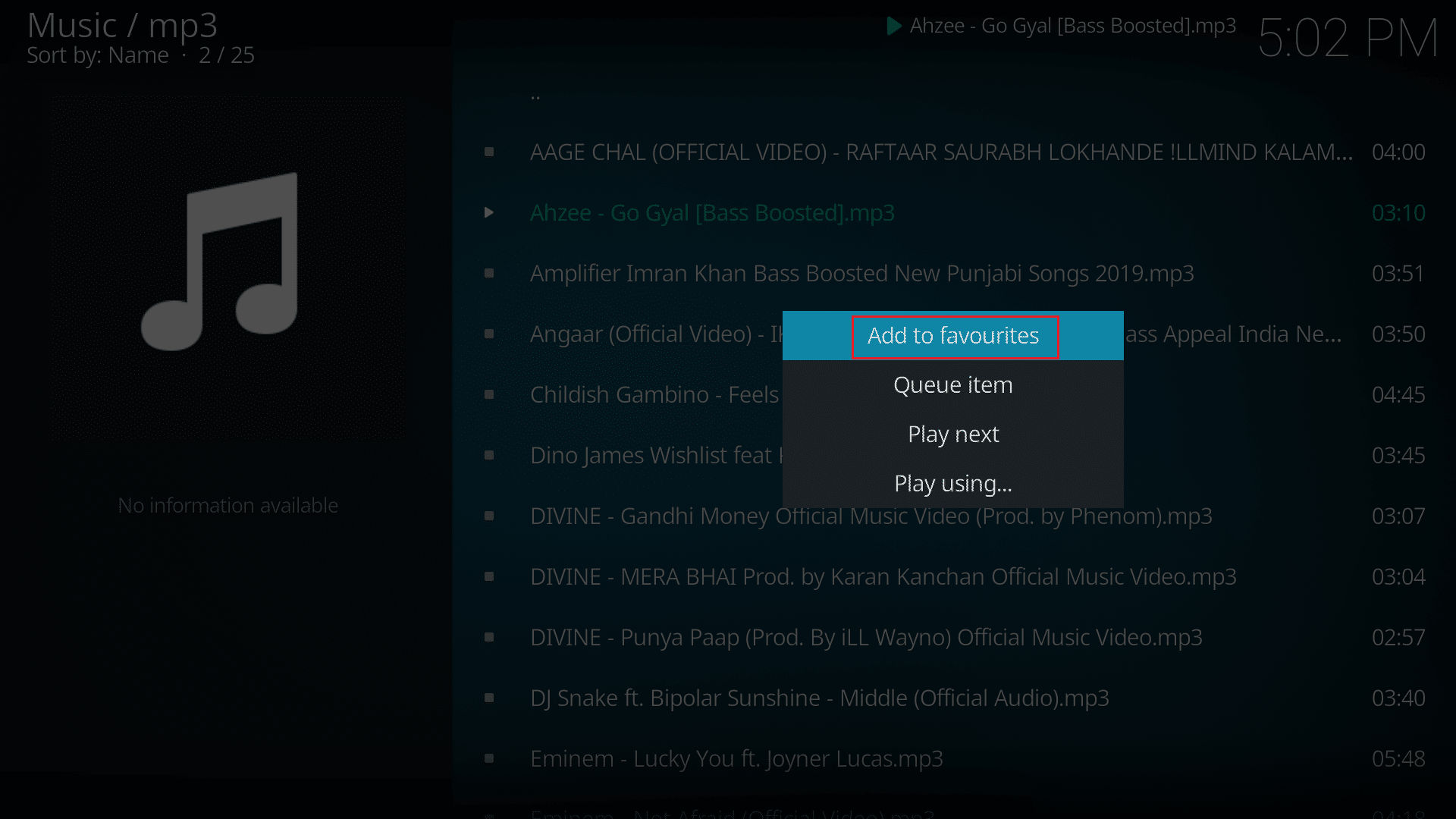
This item has been added to your favorite list. You can easily access it from Kodi Home Screen.
Also Read: How to Install Exodus Kodi (2021)
How to Change Skin in Kodi
To access favorites from Kodi Home Screen, you will need to install a skin that supports Favorites. Follow the below steps to download the required skin:
1. Go to the Kodi Home Page.
2. Click on the gear icon to open Settings, as shown.
![]()
3. Select Interface settings, as depicted below.
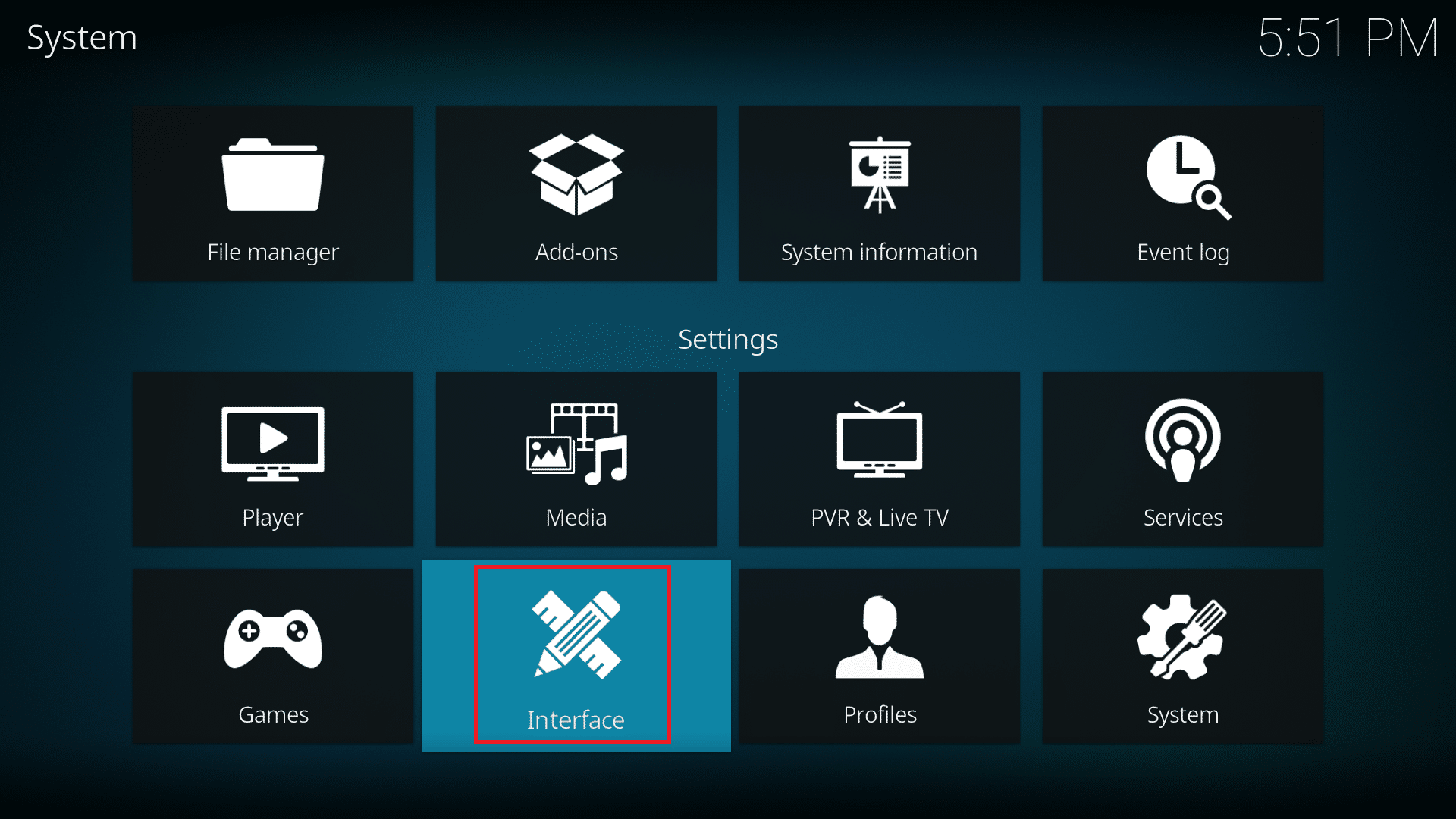
4. Choose the Skin option from the left panel and click on Skin in the right panel as well.
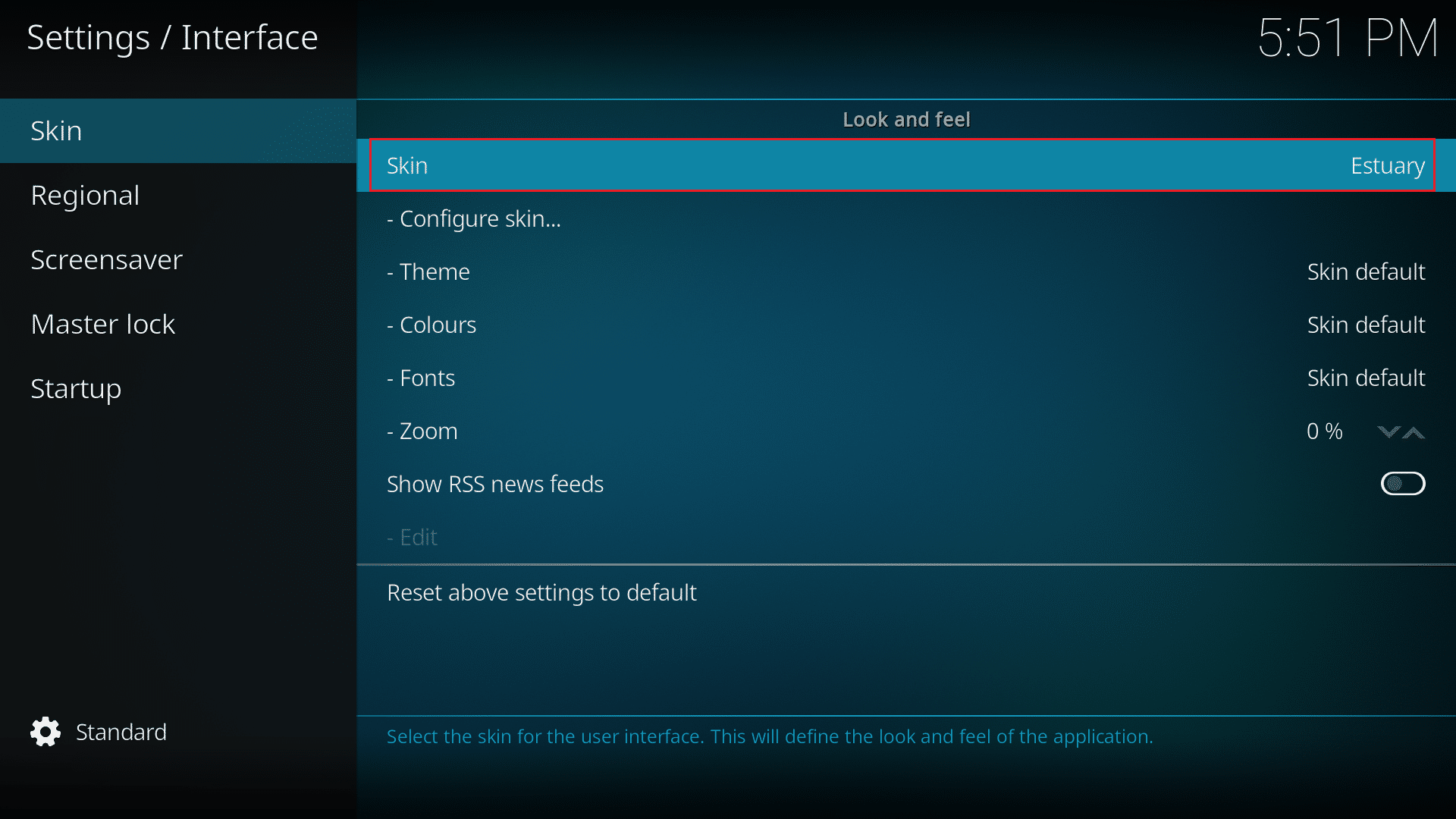
5. Now, click on the Get more… button.
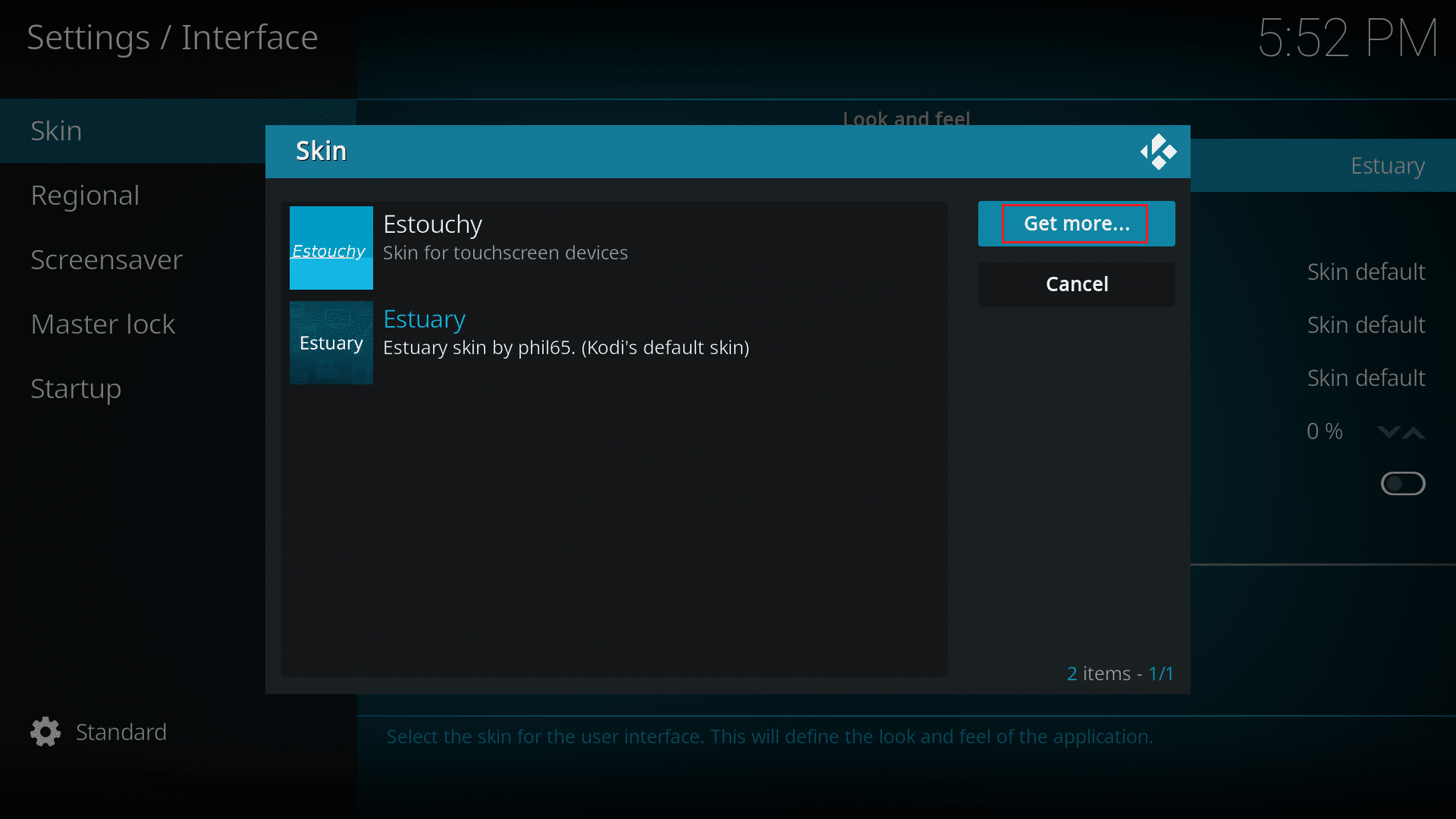
6. You will see a list of all available skins. Click on the Skin you would like to install. (e.g. Confluence)
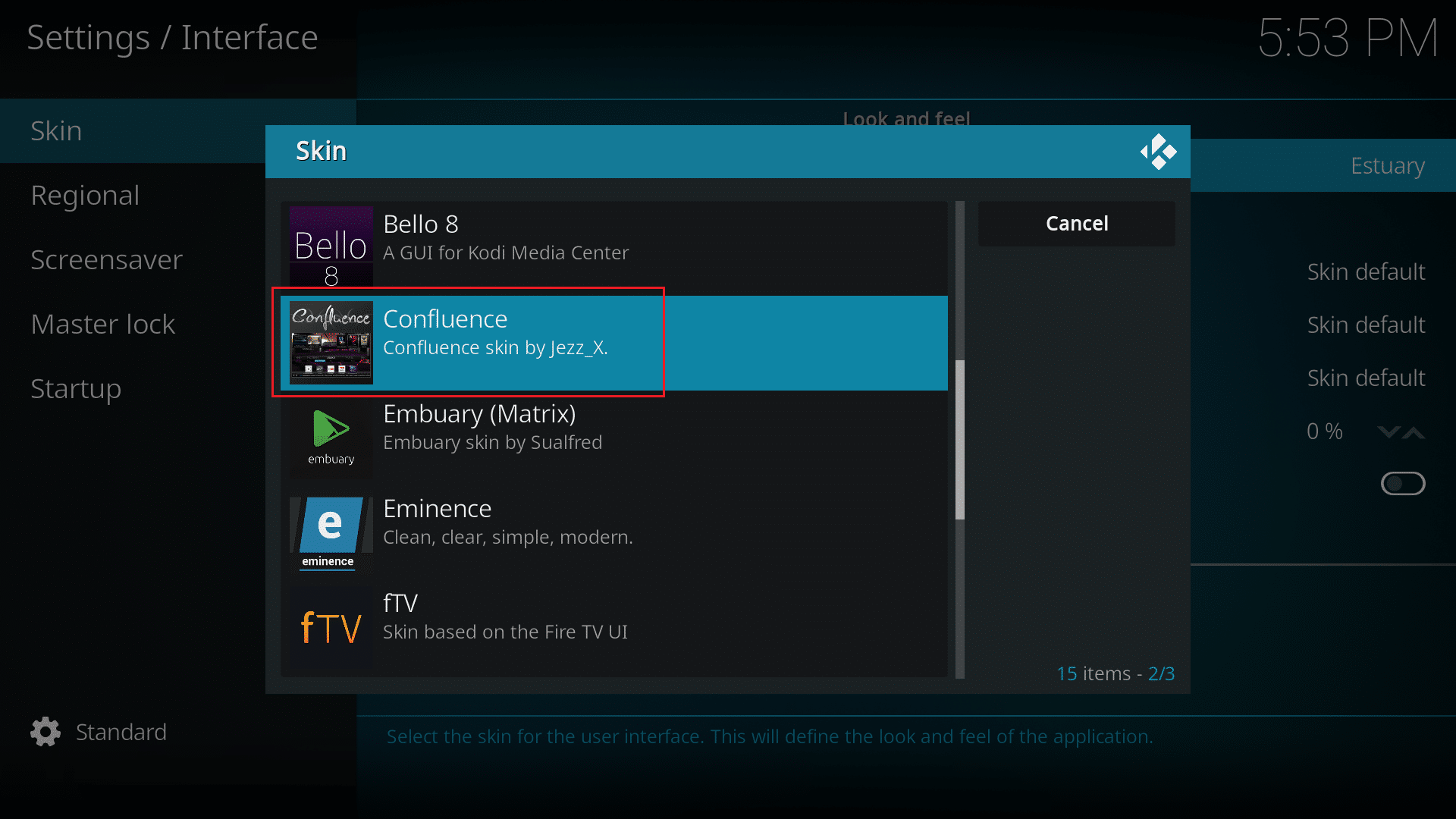
7. Wait for the installation process to finish.
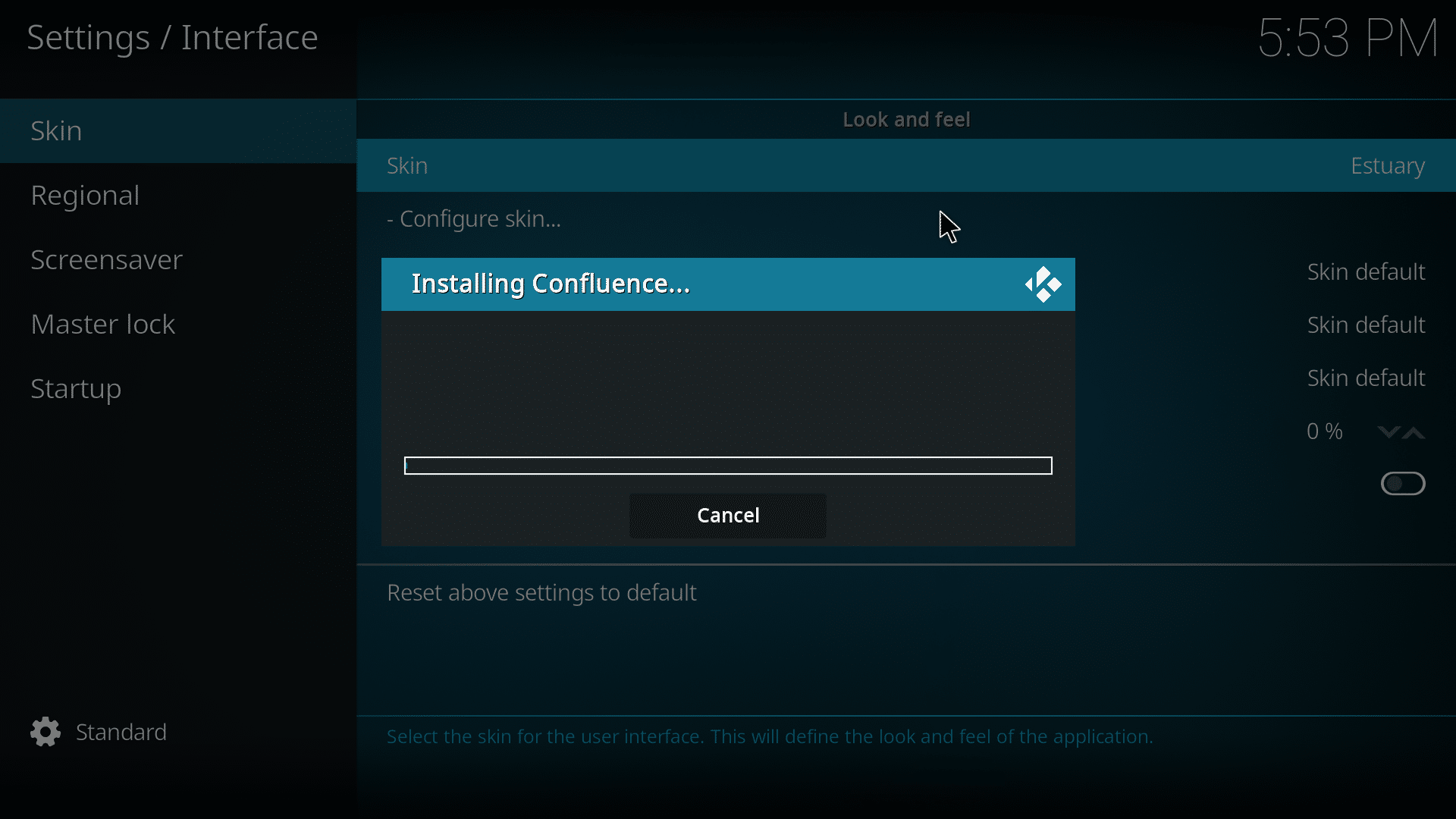
8. Click on the Installed skin to set the skin.
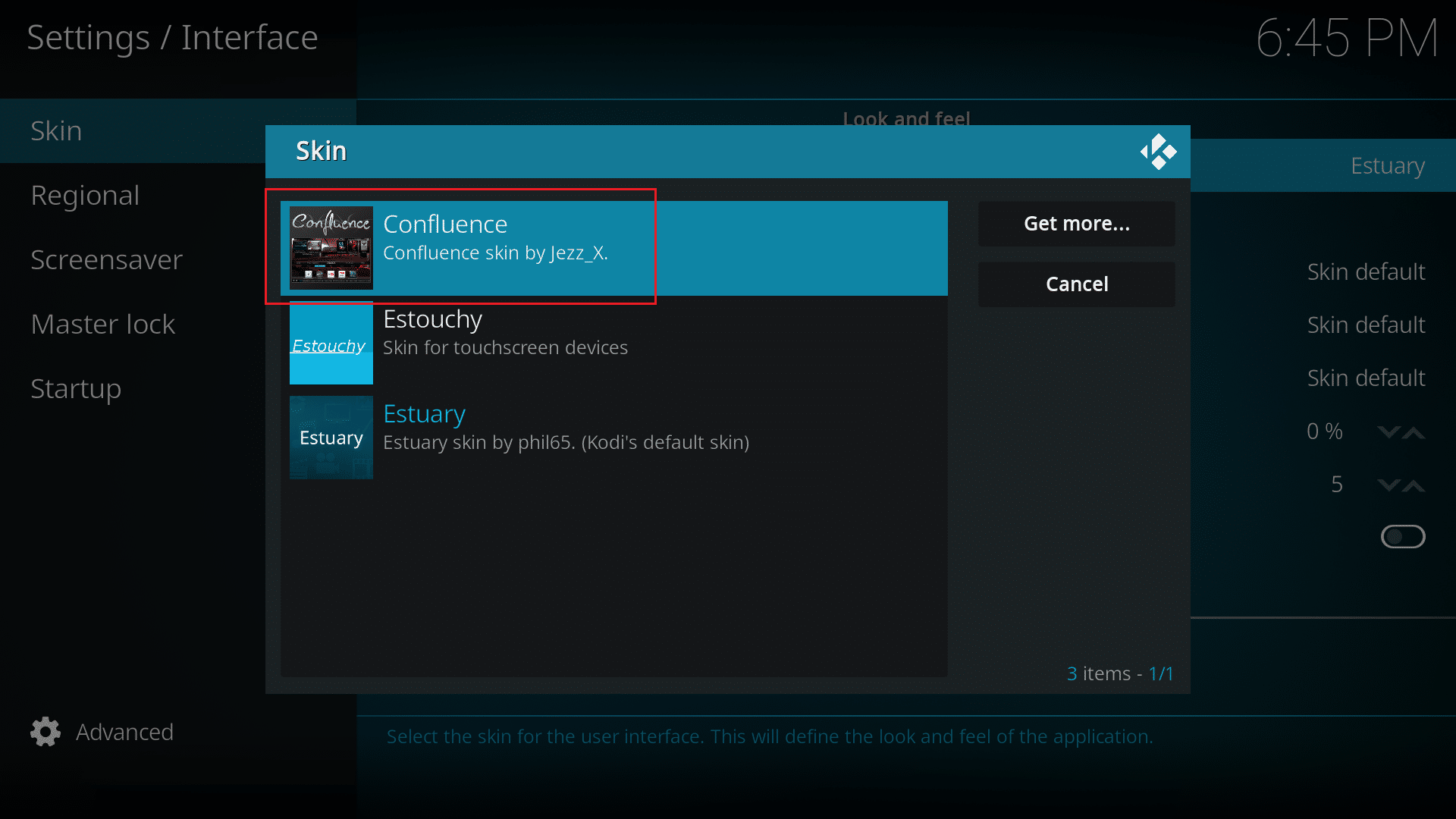
Now you will have the new skin which supports Favorite function and allows you to access it from the Home Screen.
Also Read: 15 Top Free Sports Streaming Sites
How to Access Favorites in Kodi via Installed Skin
The favorite option will be present in your default version of Kodi as an in-built feature. But some skins do not support Favorite function. Hence, we will discuss the steps to use favorites in Kodi on two compatible skins.
Option 1: Confluence
For Kodi version 16 Jarvis, the default skin is Confluence. Install Confluence to get an in-built Favorite option present on the Home Screen of Kodi. It is depicted by a star icon shown highlighted.
![]()
Here are the steps to access your favorites from Confluence skin in Kodi:
1. Click on the Star icon from the bottom left corner of your screen.
2. A panel will slide from the right showing all your favorite items. Click on your favorite item (e.g. mp3).
![]()
3. You will be taken to media (.mp3) files in your Music Library as shown below.
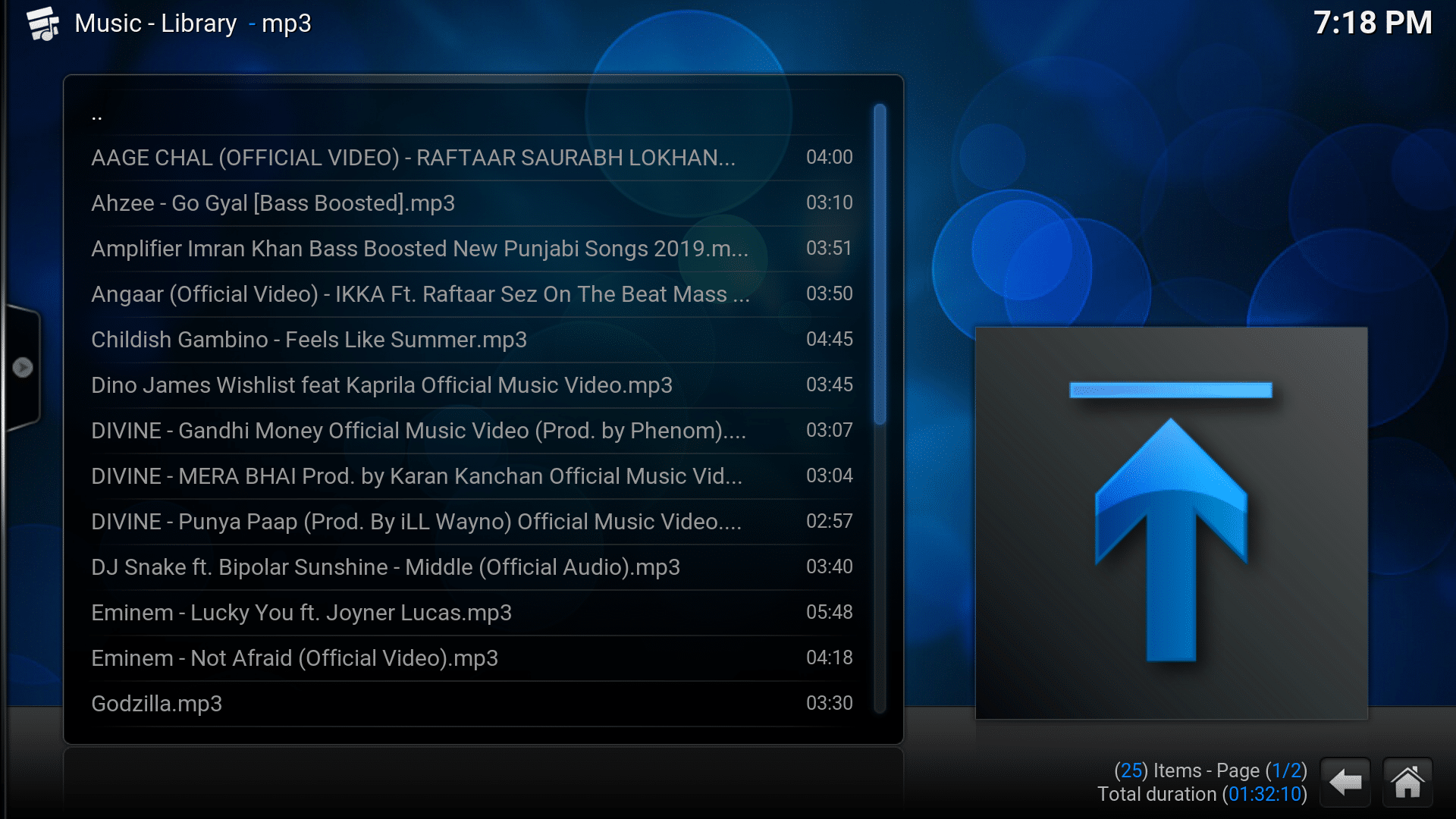
Also Read: How to Add Subtitles to a Movie Permanently
Option 2: Aeon Nox: SiLVO
Aeon Nox: SiLVO skin is much similar to Confluence skin but way cooler. It has attractive graphics which makes it the preferred choice of all sci-fic fans.
Note: You need to use arrow keys to move along the menu in Aeon Nox skin.
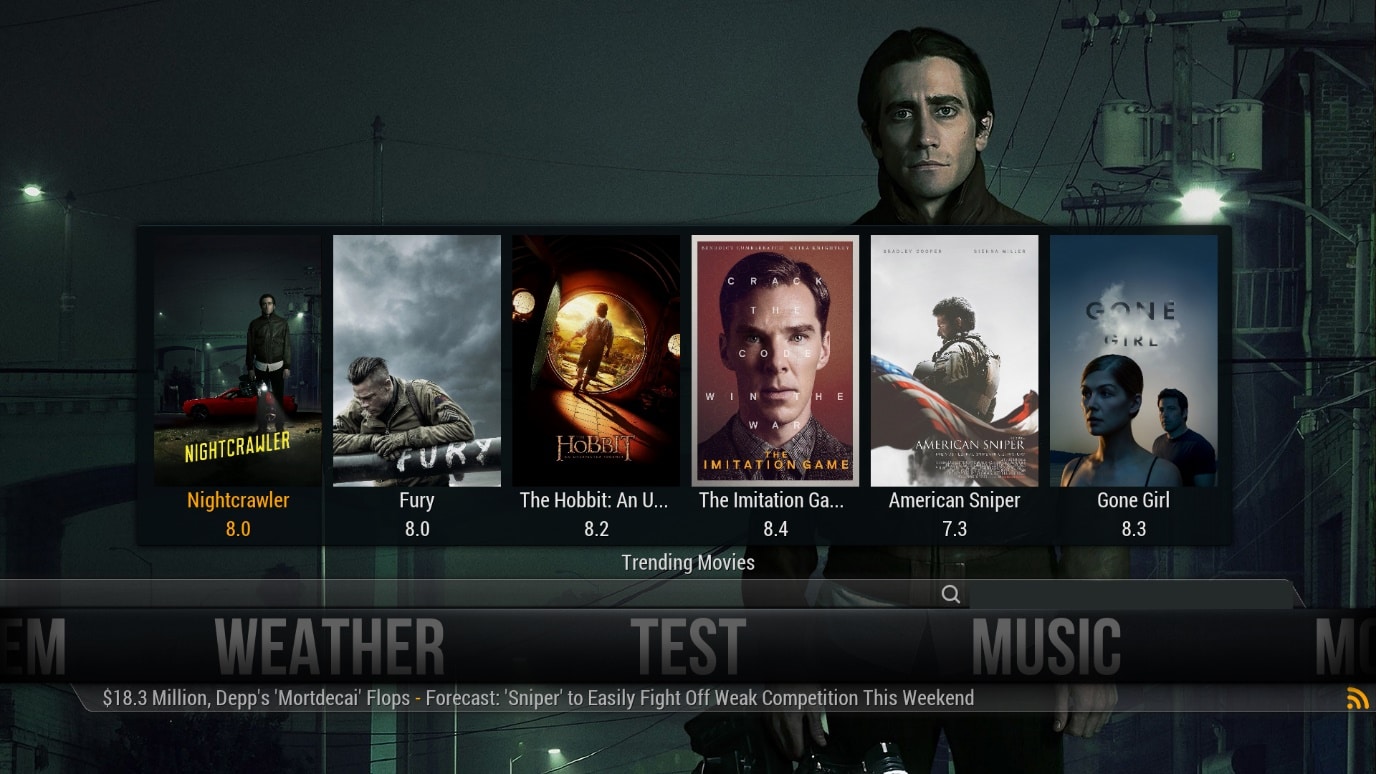
Here’s how to access your favorites from the Aeon Nox: SiLVO skin in Kodi:
1. Navigate and click on the FAVOURITES option from the bottom of the screen.
2. A pop-up box will appear labeled as FAVOURITES. You will see the list of your favorite items here, as shown below.

Note: Many users of Kodi version 17 claim to have achieved same results using Arctic: Zephyr skin as well.
Pro Tip: You will need to install Aeon Nox and Arctic: Zephyr using the Add-ons Manager in Kodi.
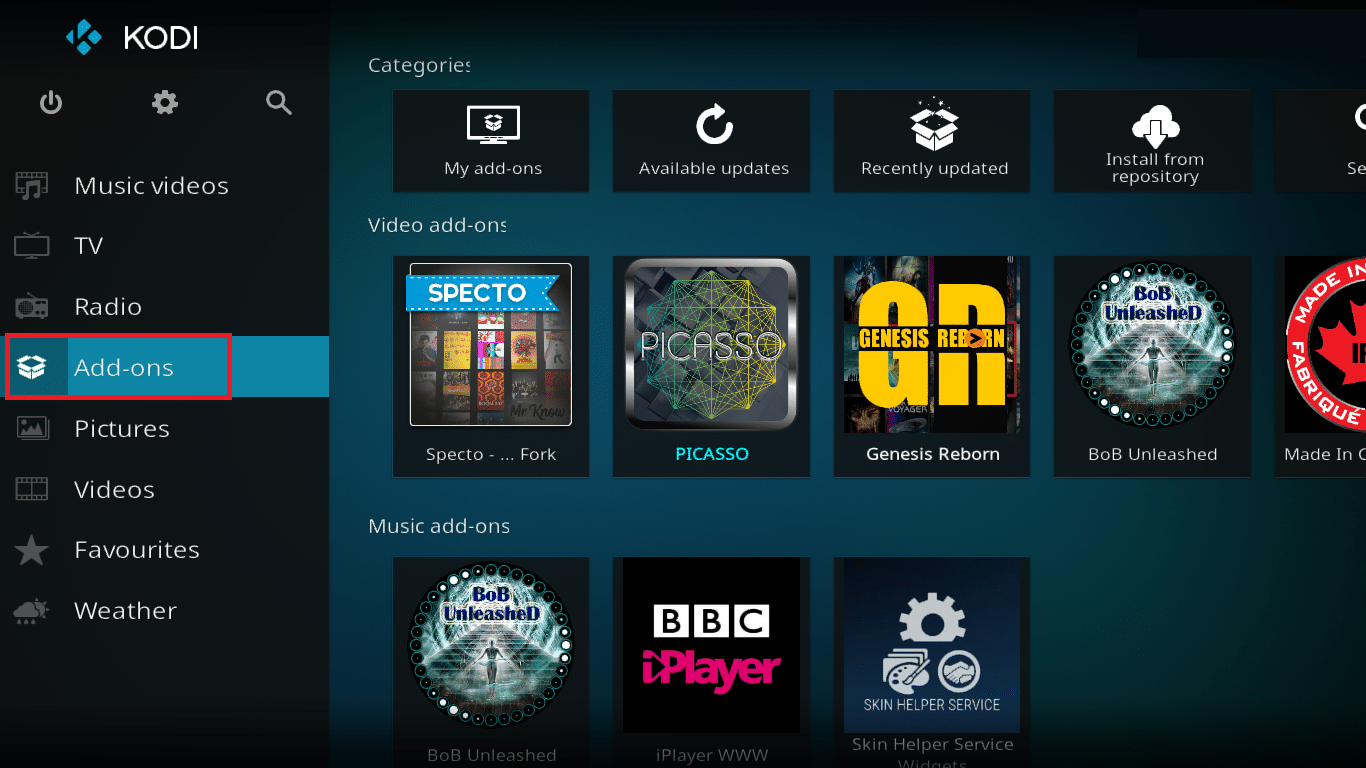
Recommended:
The above methods should help you to know how to add favorites in Kodi. We hope that this guide on how to use favorites in Kodi was helpful. Let us know which method worked for you best. If you have any queries or, suggestions then feel free to drop them in the comment section.