How to Run Windows Update Troubleshooter
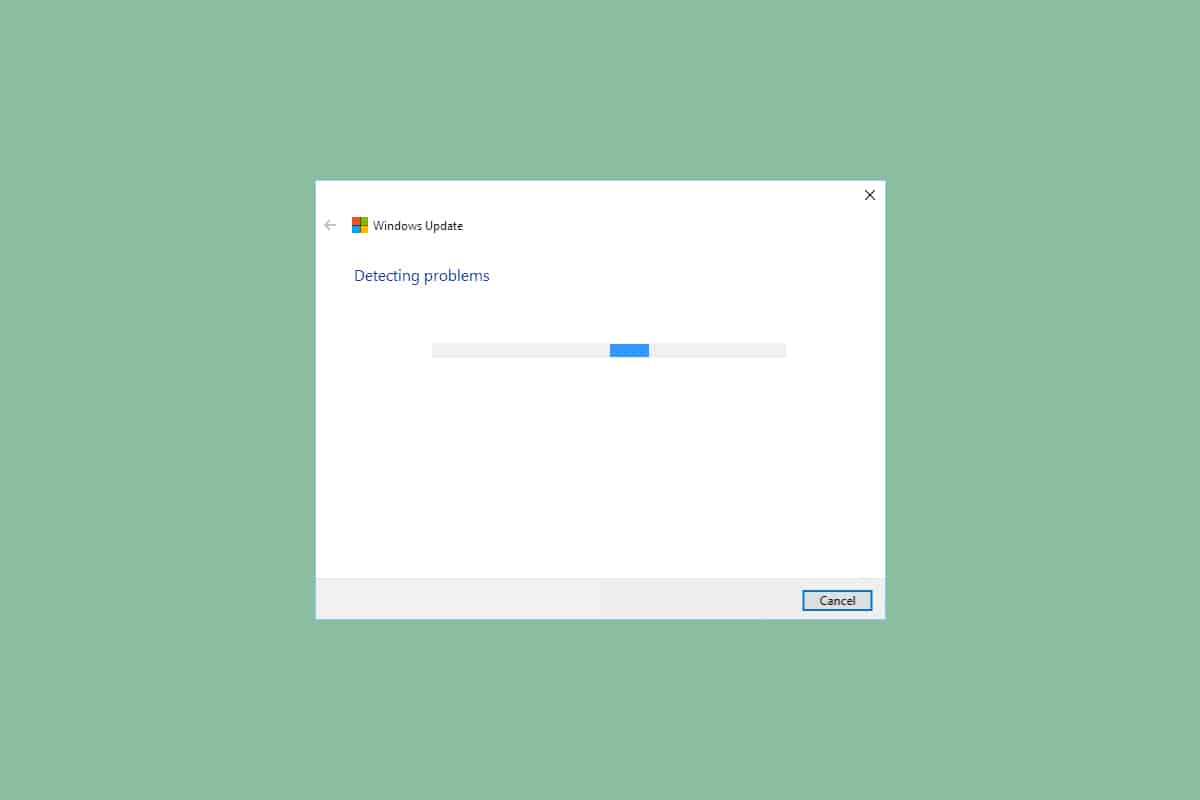
It is not easy to work on a system that is unstable and gives you a lot of trouble while performing various tasks. And if you cannot even update your system properly, it gets annoying. Windows updates are meant to solve the various system problems with the latest version. However, sometimes you find yourself struggling with downloading and installing these updates on your device. Read and follow upcoming steps to run Windows Update troubleshooter on your Windows 10 PC to fix these issues for good.
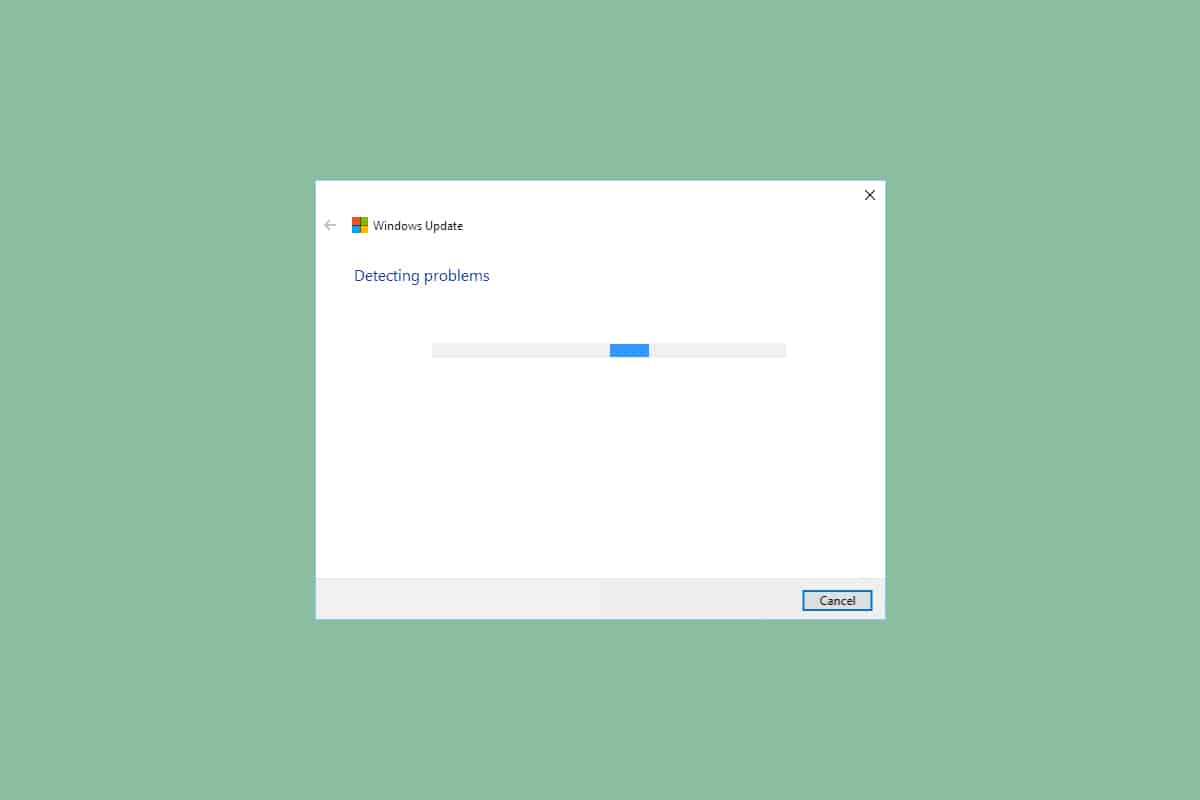
How to Run Windows Update Troubleshooter on Windows 10
You may encounter several error codes while updating or upgrading your PC. Apart from Windows 10 computers, this happens in Windows 11 too. You may face several error codes associated with this problem like 80244001, 80244001B, 8024A008, 80072EFE, 80072EFD, 80072F8F, 80070002, 8007000E, and a lot more. This happens usually due to the following reasons:
- Unstable internet connection.
- Incomplete or interrupted Windows Update Components in PC.
- Invalid Windows registry keys in PC.
In this guide, we have explained run Windows Update troubleshooter method. It is a built-in feature made to fix all update-related errors. It will repair Windows Update-related temporary files and services and reset Windows Update components. Follow the upcoming steps of this method to update Windows without any further hindrance:
1. Press Windows + I keys simultaneously to launch Settings.
2. Click on the Update & Security tile, as shown.

3. Go to Troubleshoot menu in the left pane.
4. Select Windows Update troubleshooter and click on Run the troubleshooter button shown highlighted below.

5. Wait for the troubleshooter to detect and fix the problem. Once the process is complete, click Apply this fix and restart your PC.
After following these steps, you can finish run Windows Update troubleshooter process and continue downloading and installing updates on your system fluently.
Note: You can also run Program Compatibility Troubleshooter listed under Additional troubleshooters to fix issues with compatibility issues of software programs with the operating system. This will find and fix problems related to the compatibility of older programs on the latest/older version of Windows.
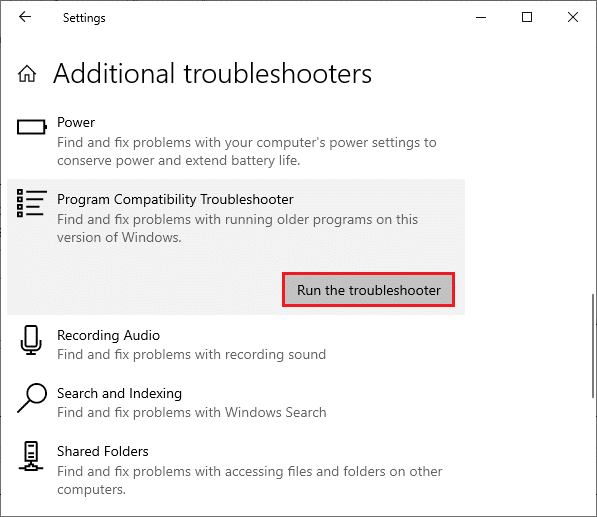
Frequently Asked Questions (FAQs)
Q1. Why run Windows Update troubleshooter in the first place?
Ans. Windows Update troubleshooter is an in-built utility provided by Windows to deal with malfunctioning Windows update components. This method is usually the first fix to resolve the Windows update issues before going for more complex ones.
Q2. Will running Windows Update troubleshooter make the update speeds faster?
Ans. Windows Update troubleshooter will fix the issues that caused the update processes to slow down or eventually stop. You will experience more smooth speed while downloading and installing updates once the update issues are fixed with this troubleshooter.
Recommended:
This is how to run Windows Update troubleshooter on Windows 10 as well as Windows 7. We hope you found this article useful. Keep visiting our page for more cool tips & tricks and leave your comments below.