Fix COMDLG32.OCX Missing in Windows 10
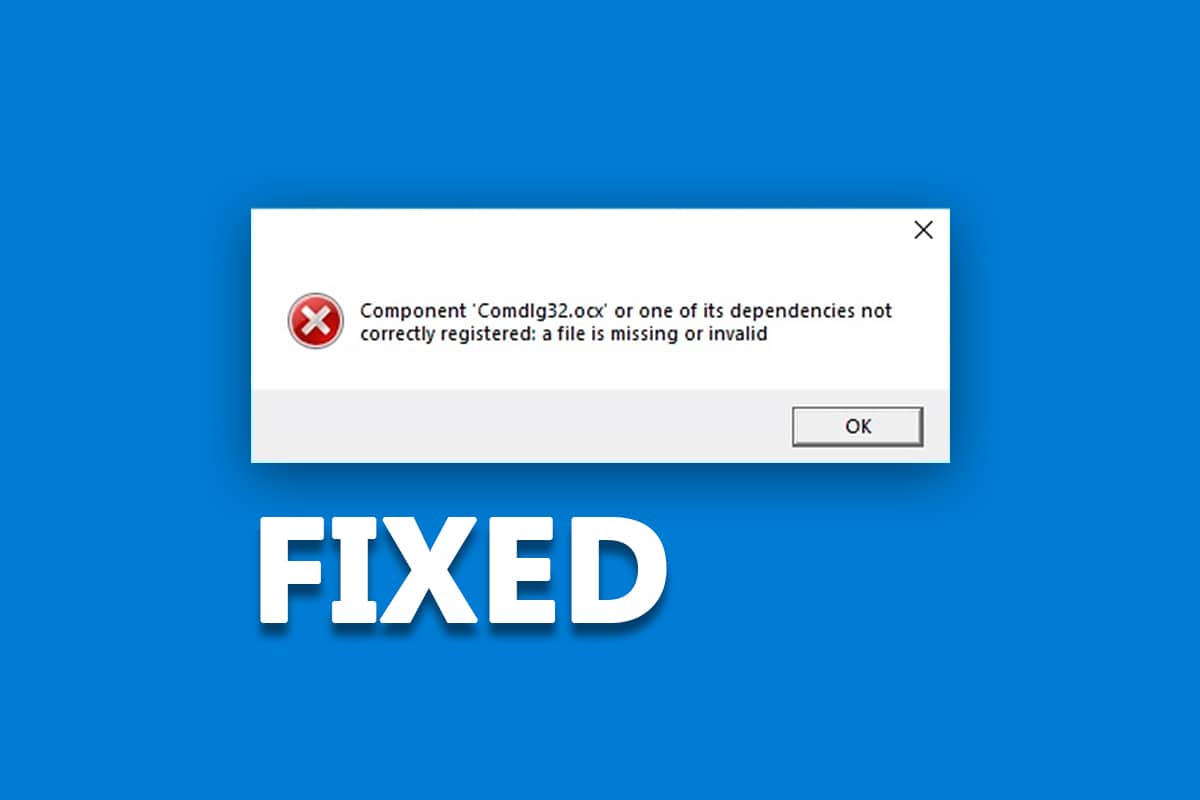
An essential component of Visual Basic Runtime Suit is comdlg32.ocx. It contains several functions used by applications related to Visual suite. It can become corrupt sometimes or may appear missing from the system. If you are also dealing with the same problem, you are at the right place. We bring to you a perfect guide that will help you fix comdlg32.ocx missing issue and repair comdlg32.ocx Windows 10.
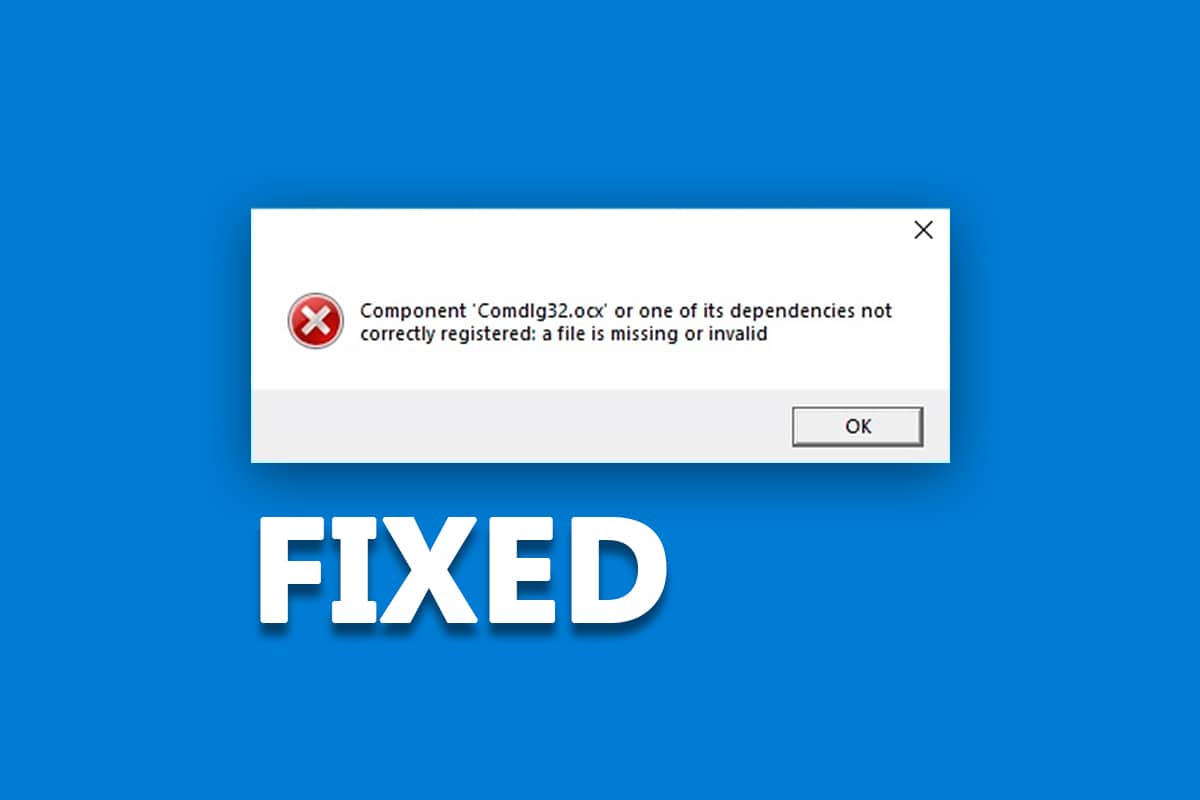
How to Fix COMDLG32.OCX Missing in Windows 10
The comdlg32.ocx Windows 10 missing problem is caused by two separate issues. We’ve listed them below for you to review and understand the error.
- Issues with the file comdlg32.exe: You may need to replace the file and re-register it using Command Prompt. You should also provide permissions to all applications to access it, in case you haven’t.
- User Account Control (UAC): If UAC is enabled, then you may see this error. Disabling it might fix the issue but it depends on the affected software.
Users have complained of getting this message when this error occurs: Component comdlg32.ocx or one of its dependencies not correctly registered: a file is missing or invalid. It means that the file is either missing or corrupt. It might be incorrectly registered or you may need to re-download it. Let’s look at how to resolve this error using the following methods.
Method 1: Re-register comdlg32.ocx File
If your computer comdlg32.ocx windows 10 file is corrupt or missing, the best thing you can do is replace it with a working file. Follow the steps below to do the same:
1. Go to OCXme page. Click on Download comdlg32.ocx to download the file.
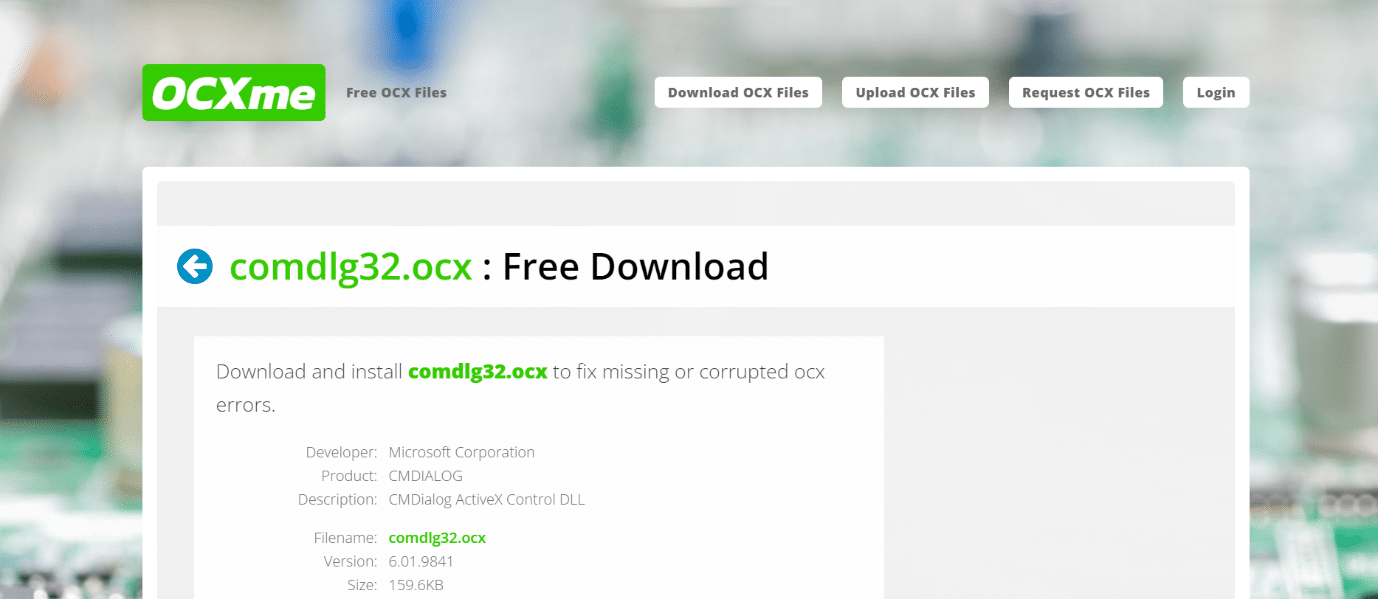
2. Locate it in your downloads folder and right-click it and select Copy from the menu.
3. Select This PC from the left menu.
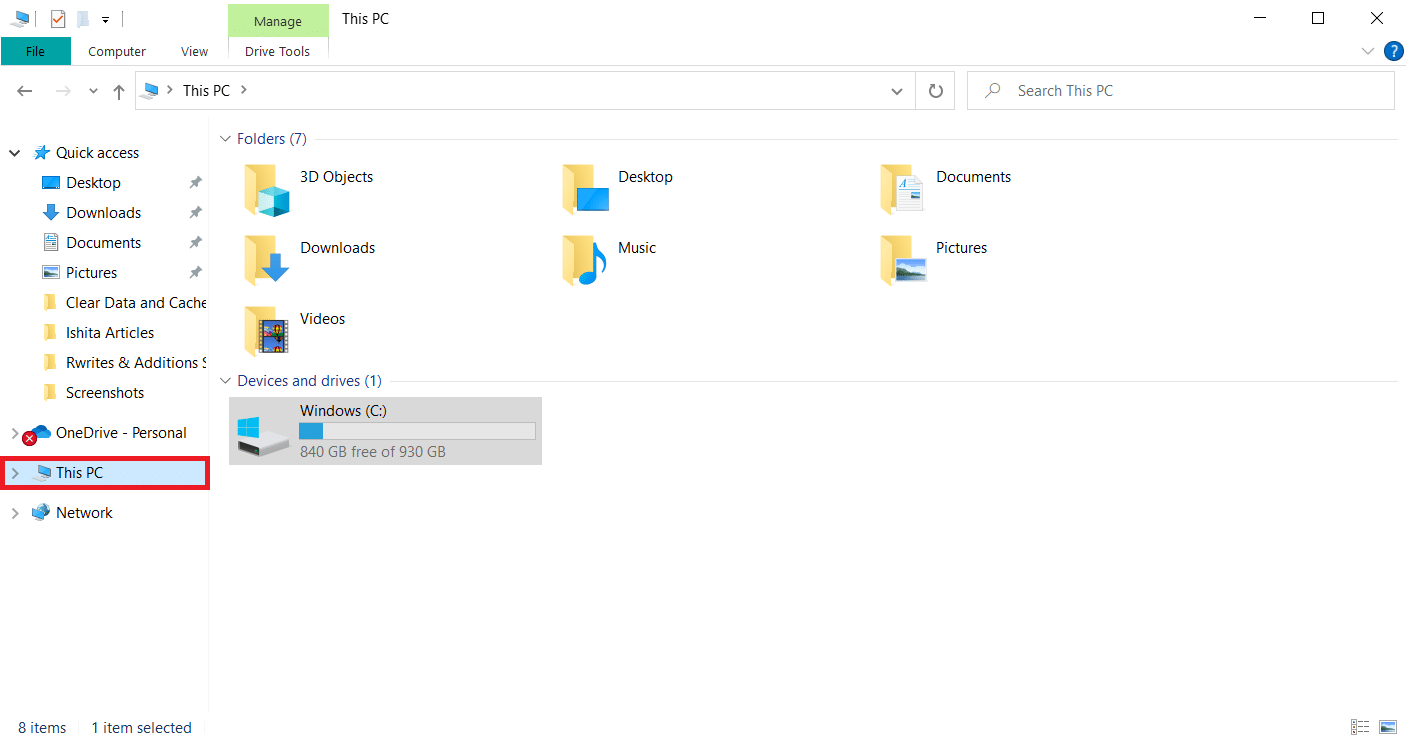
4. Go to this path depending upon your computer specifications.
- If you have 32-bit Windows go to C:WindowsSystem32 path
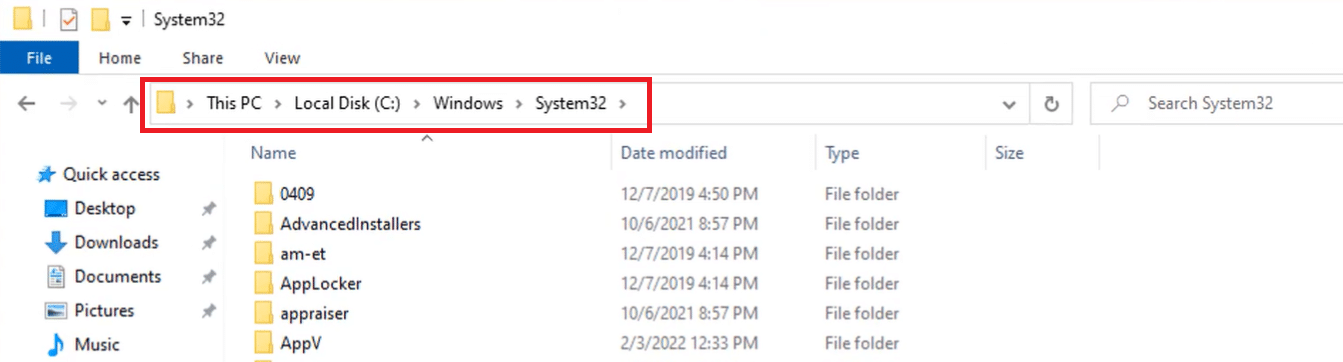
- If you have 64-bit Windows go to C:WindowsSysWOW64 path
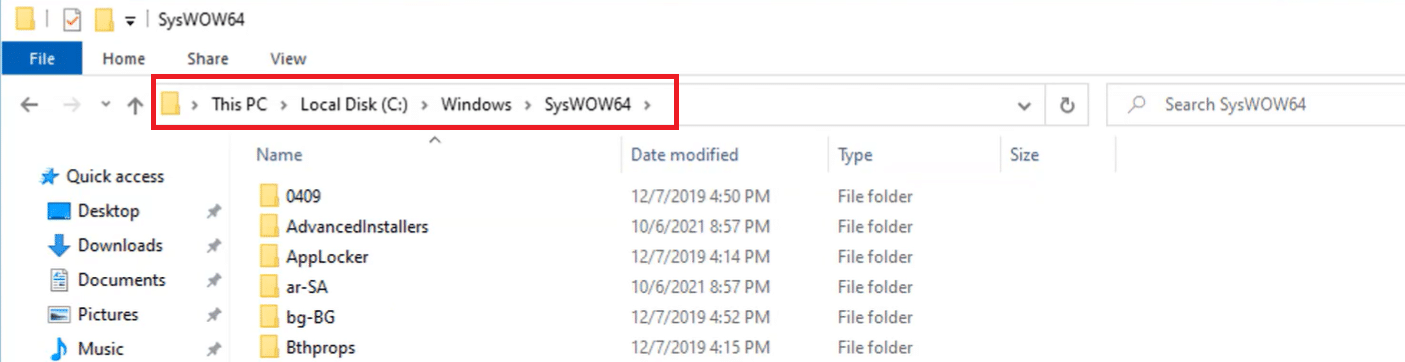
5. Right-click anywhere inside the folder. Select Paste from menu.
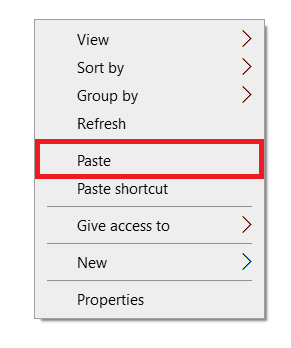
6. A prompt will appear asking for administrator permission. Click on Continue.
7. Search for Command Prompt in the Windows Search Bar and click on Run as Administrator.

8A. Type the following commands and press Enter after each one.
regsvr32 /u Comdlg32.ocx regsvr32 /i Comdlg32.ocx
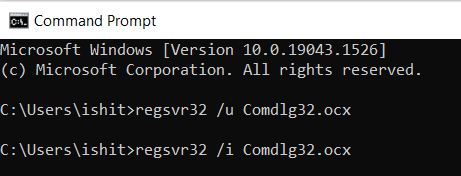
8B. You can also type these commands as an alternative if the ones mentioned above don’t resolve the issue. Press Enter key after typing the command.
regsvr32 %systemroot%system32comdlg32.ocx
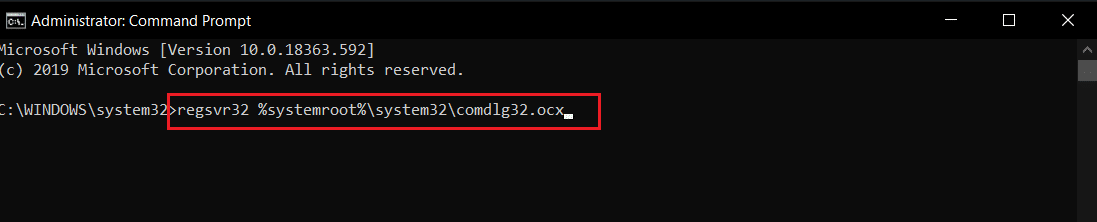
regsvr32 c:WindowsSysWOW64comdlg32.ocx

Let the commands run and check if comdlg32.ocx missing issue is resolved.
Note: If your comdlg32 file is not missing, then you can re-register it by running regsvr32 comdlg32.ocx command in command prompt.
Also Read: How to Fix StartupCheckLibrary.dll Missing Error
Method 2: Open App in Compatibility Mode
Many customers reported that running the software in compatibility mode for a previous version of Windows worked. The problem with the comdlg32.ocx file error was fixed in some situations by executing the problematic program executable with administrator rights. You can try both by following the steps below.
1. Right-click the program executable file (.exe) and select Properties from menu.
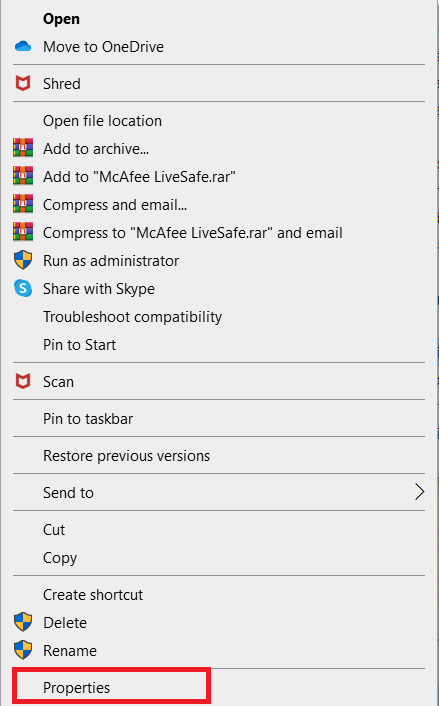
2. In Compatibility tab, check Run this application in compatibility mode for and pick Windows 8 or 7 from the opened list.
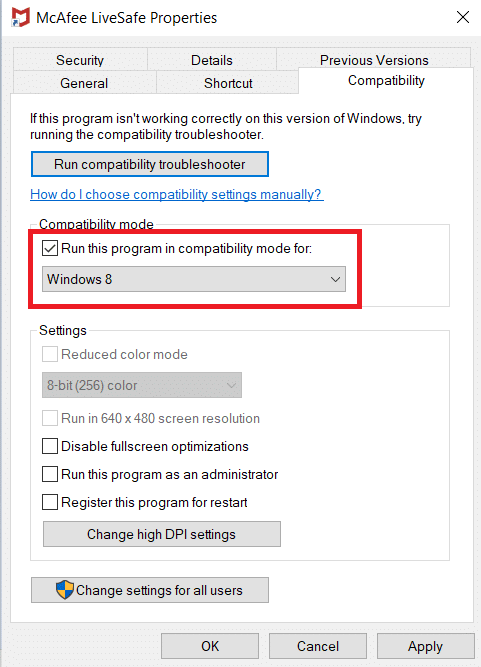
3. Check the Run this program as an administrator option.
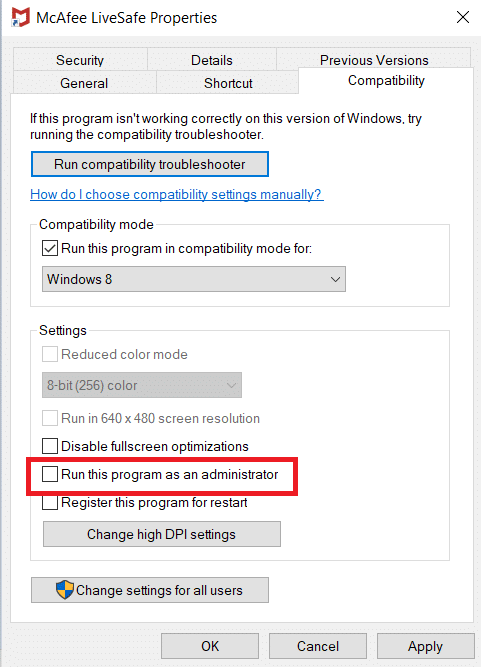
4. Confirm prompts, if any appear.
5. Click on Apply and OK.
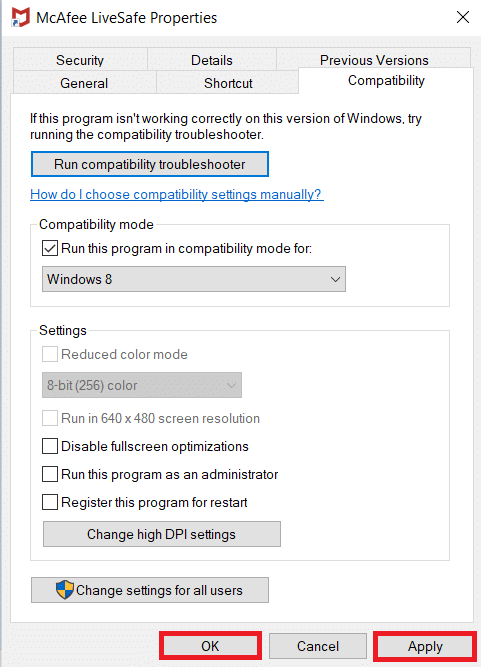
The software should now begin with admin privileges.
Method 3: Change Ownership and Provide Full Permissions
If the software is still displaying the error message, then make the comdlg32.ocx file accessible to everyone by changing its owner and rights. You will require administrator privileges and here is how you can do it to fix comdlg32.ocx missing issue.
1. Before continuing, you must assume ownership of comdlg32.ocx file stored in the folder of problematic software.
2. Right-click on file and choose Properties from the drop-down menu.
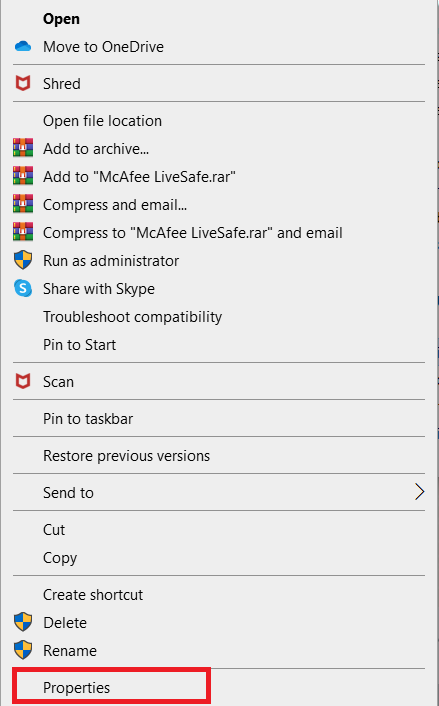
3. Go to the Security tab.
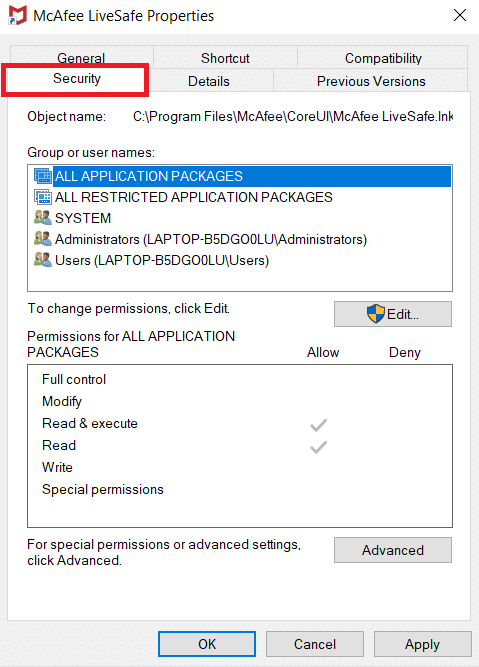
4. Click on the Advanced option. The window for Advanced Security Settings will open.
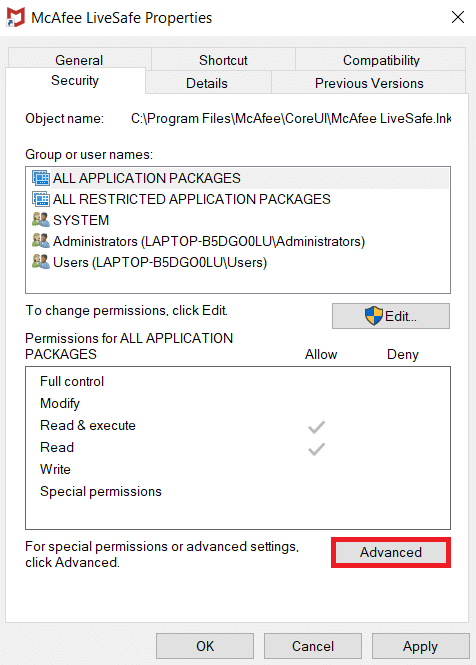
5. Next to the Owner: label, click on Change. The window Select User or Group will open.
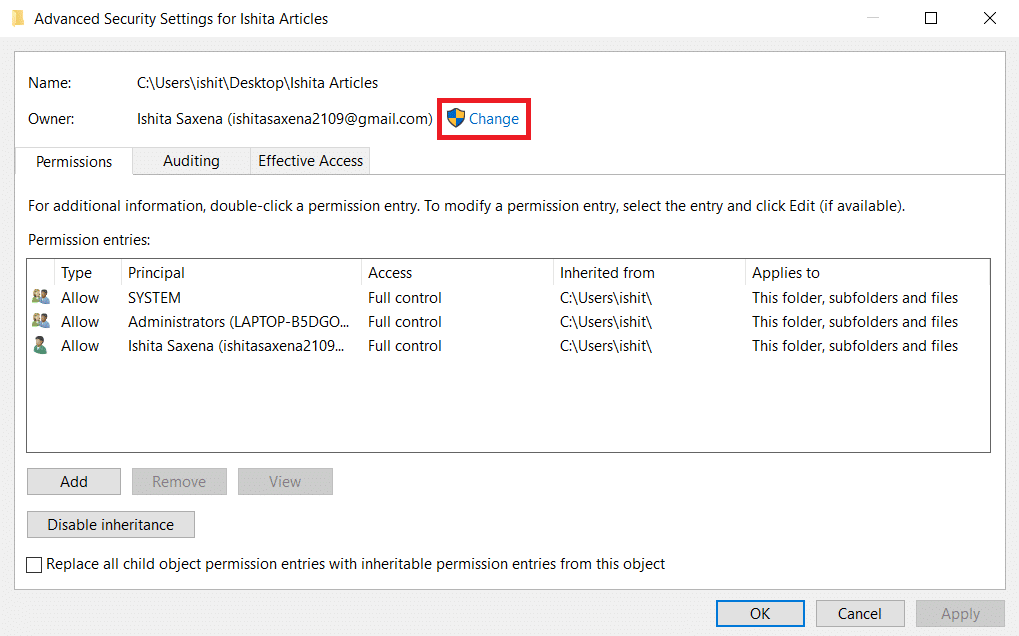
6. You can use Advanced option to pick user account or just type it into the Enter the object name to select form. Click on Check Names and wait for it to verify username and click OK.
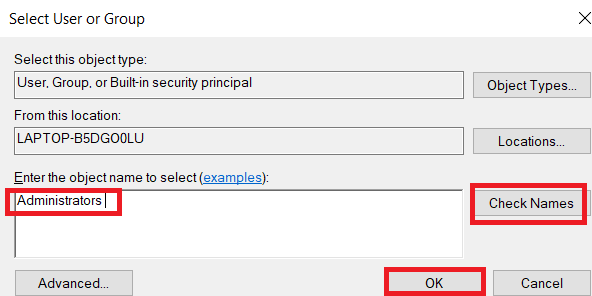
7. Now you are the owner of the file. Next, click on Add.
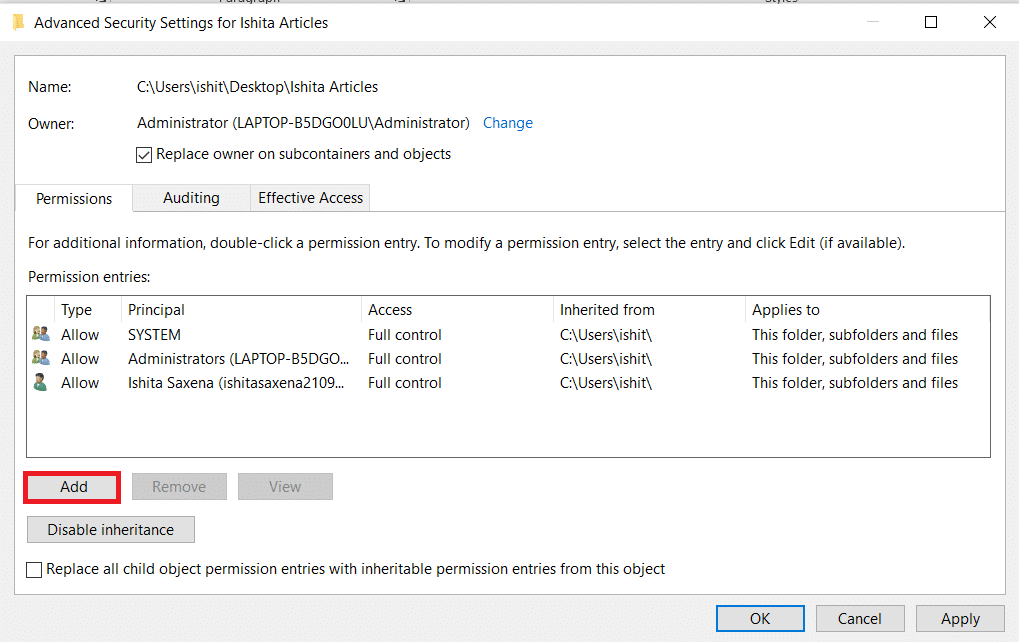
8. Under Permissions Entry, click on Select a principal.
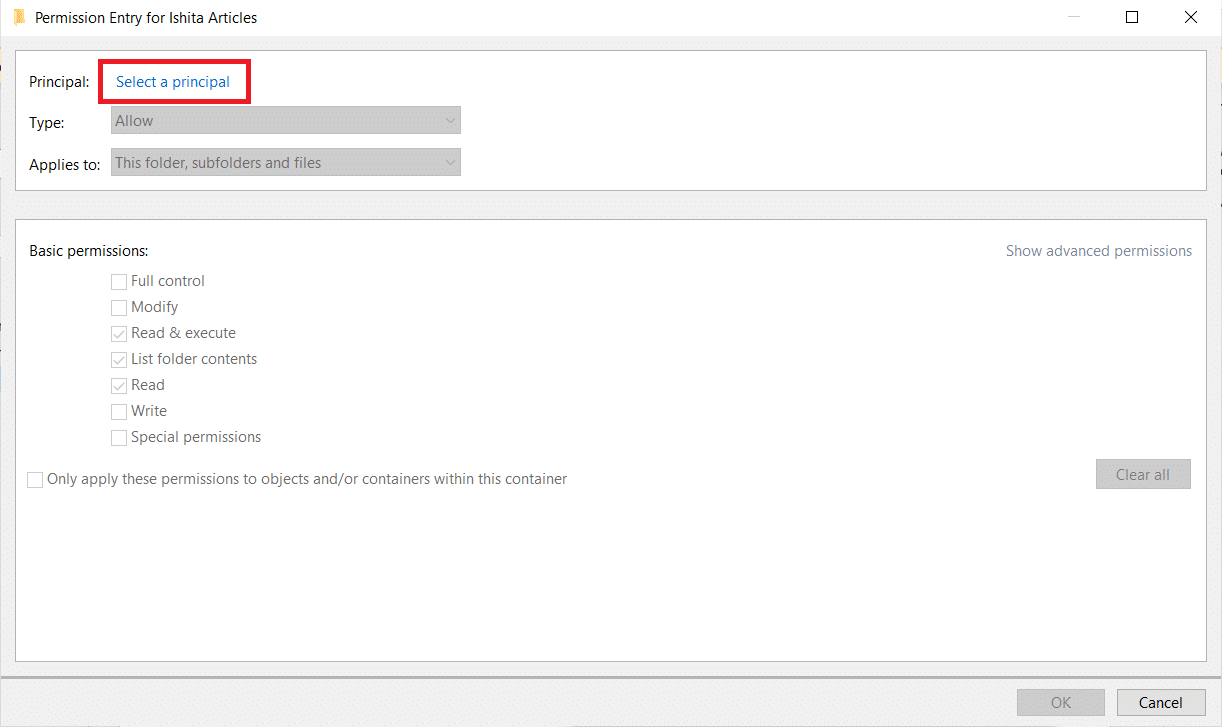
9. Repeat Step 6.
10. Under Basic permissions section, make sure you choose Full control before implementing any changes. Click Ok.
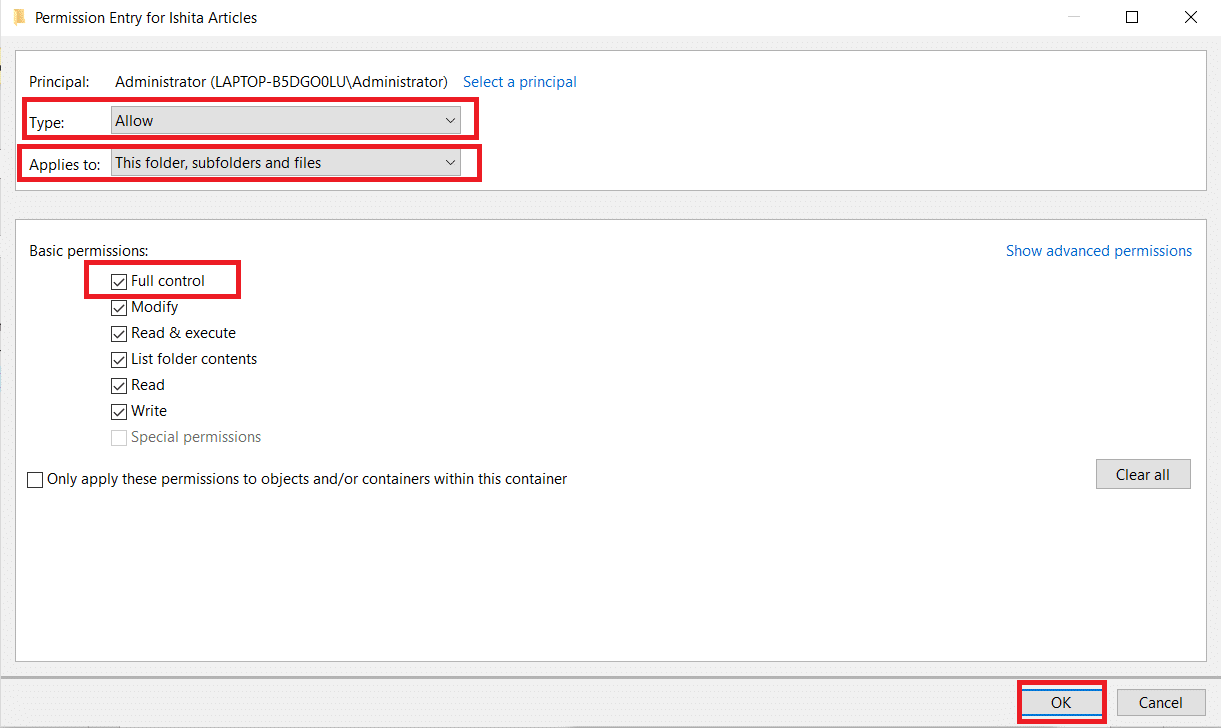
Also Read: Fix Context Menu Items Missing when more than 15 Files are Selected
Method 4: Disable User Account Control
When this problem only occurs in particular apps, disabling UAC may be beneficial. It makes no significant changes to your PC. The only issue is that after turning it off, several prompts may display whenever you launch system tools. Here is how you can do it:
1. Search for Control Panel in the windows search bar and click on it.

2. Select User Accounts option.
Note: If you are unable to find it, change the View by option to Large icons and locate it.
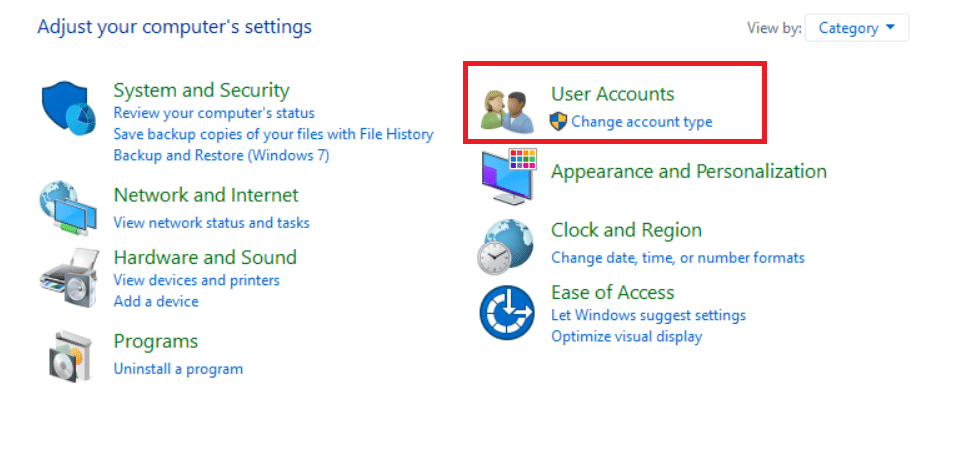
3. Open it and select Change User Account Control Settings.
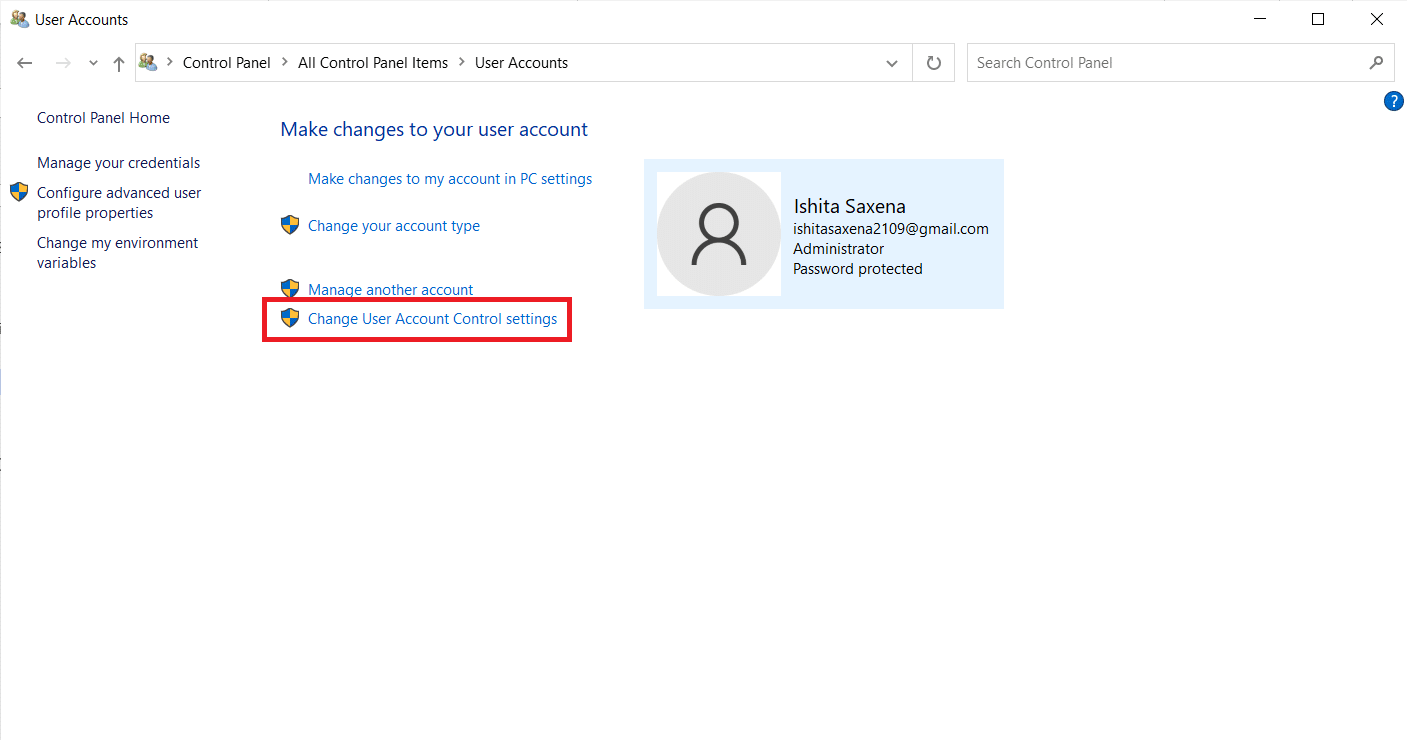
4. A security slider will now be displayed with distinct levels to choose from. If the slider is near the top, try lowering it by one and click OK. check if it fixes the issue.
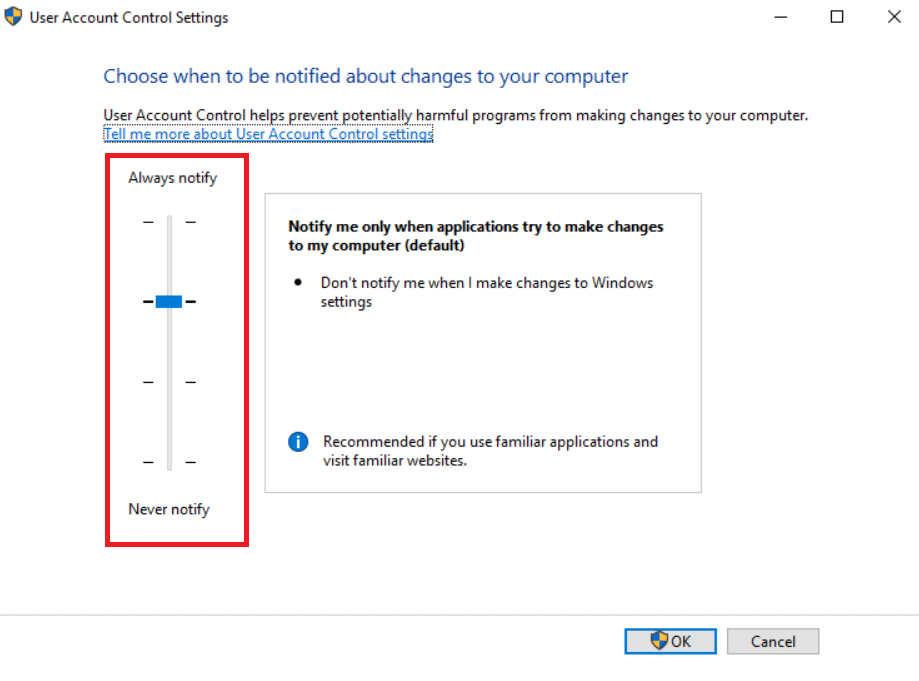
If you are still facing comdlg32.ocx missing issue then keep trying to lower it one step and check if it solves the problem.
Method 5: Reinstall Conflicting Software
For some users, reinstalling the software that causes comdlg32.ocx error may also resolve the problem. Follow these steps.
1. Press Windows + R keys together to open the Run dialog box.
2. Enter appwiz.cpl in Run Dialog Box and click OK to open the uninstaller window.
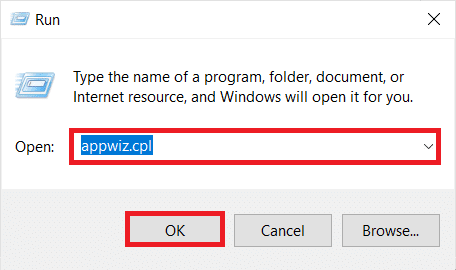
3. Choose the software that is causing comdlg32.ocx problem. Right-click on it and select Uninstall.
Note: We have used Bonjour as an example below.
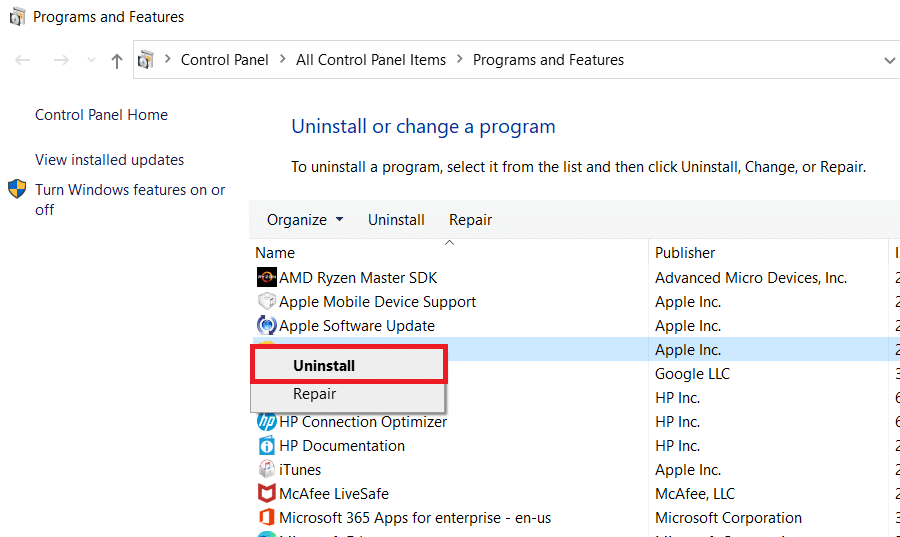
4. Click on Yes in the confirmation prompt and Restart Windows PC.
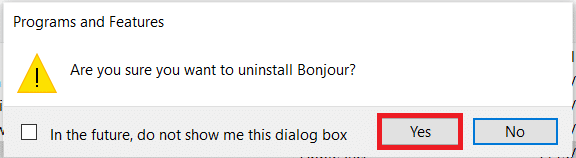
5. Reinstall the most recent version of the removed software from its official download link.
Also Read: How to Fix The Audio Service is Not Running Windows 10
Frequently Asked Questions (FAQs)
Q1. On Windows 10 64 bit, how can I register comdlg32.ocx?
Ans: Type regsvr32 comctl32.ocx in command prompt and press Enter. It will register the file.
Q2. What exactly is the comdlg32.ocx?
Ans: Comdlg32.ocx is a CMDialog ActiveX control DLL which was embedded with Visual Studio or Visual Basic software.
Q3. Is comdlg32.ocx a safe programme?
Ans: Yes, it is a valid file connected with CMDIALOG. It is also known as CMDialog ActiveX Control DLL.
Recommended:
We hope that this guide was helpful and you were able to fix comdlg32.ocx missing in Windows 10 problem. Let us know which method worked for you the best. If you have any queries or suggestions then feel free to drop them in the comments section.