How to Open JAR Files in Windows 10
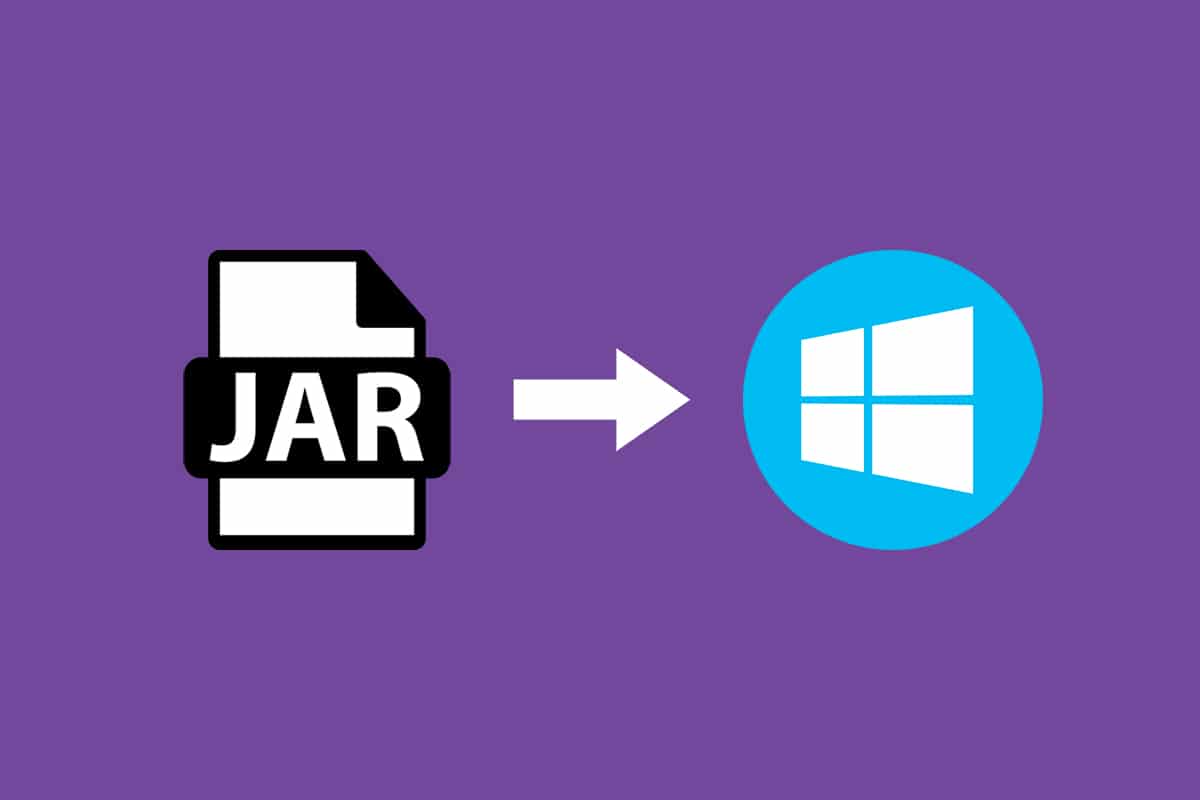
A JAR is a file format that provides a compressed version of a folder by aggregating many different files like metadata, image, audio, or directories into one for distribution purposes. These JAR files can be found as .jar in a zipped file folder or a file that is created via WinZip software. This software also helps to extract the .jar folder. Additionally, it also archives and decompress the files. The JAR files provide us with two great advantages. Be it to decompress, view, or run any JAR files, Java Runtime is mandatory. There are various other tools like File Viewer Plus, WinZip, WinRar, etc to open JAR files which only works with Java Runtime. In this article, we have shown how to open jar files with Java Windows 10.
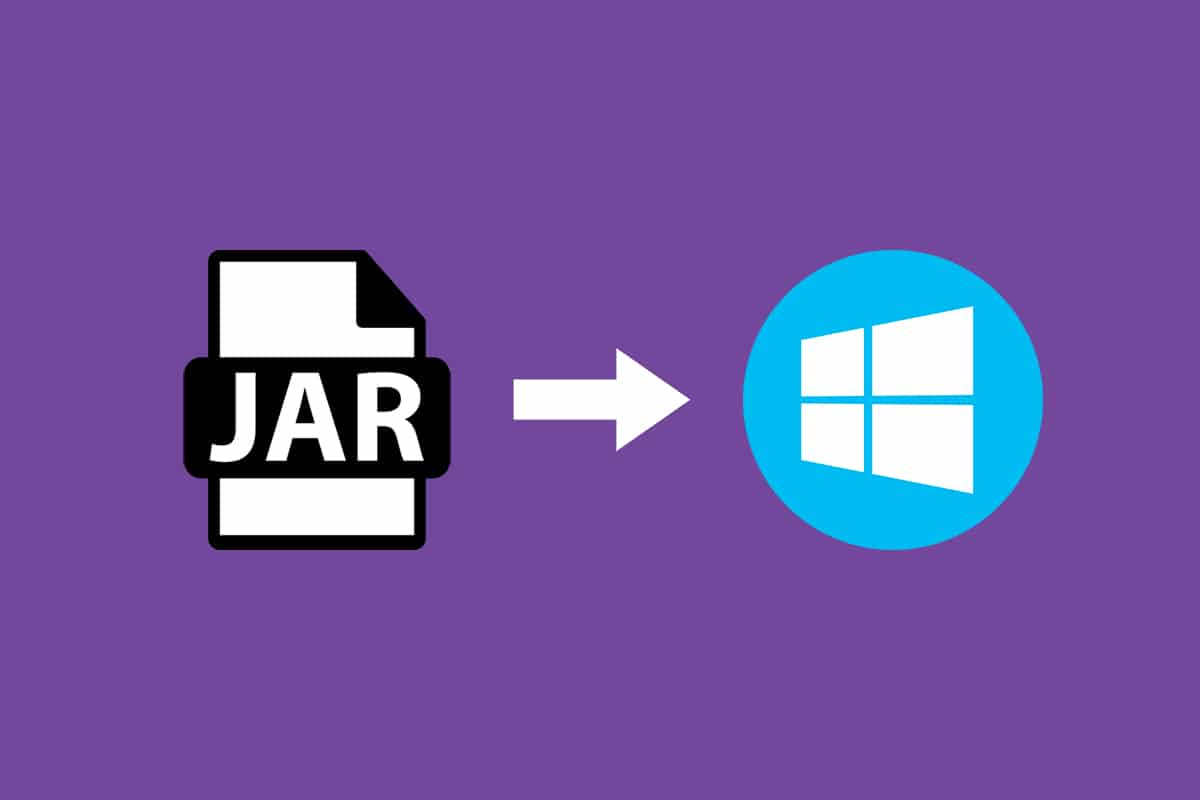
How to Open JAR Files in Windows 10
JAR files can aggregate thousands of distinct files to make a single application, then they can compress the contents of the folder which in turn reduces the size of the folder and thus helps them to transfer between networks easily. If you want to open a JAR file on Windows 10, the first thing you need to do is to check if you have Java Runtime installed already on your PC. To do so, follow the steps given below.
1. Hit the Windows key. Type Cmd on the search bar and click Open.
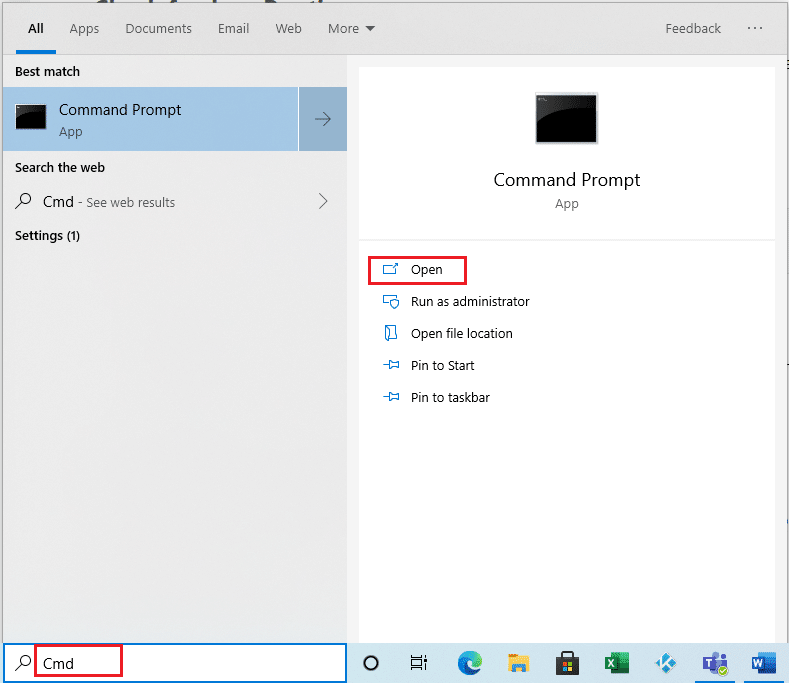
2. Type the command java -version as shown and hit Enter.
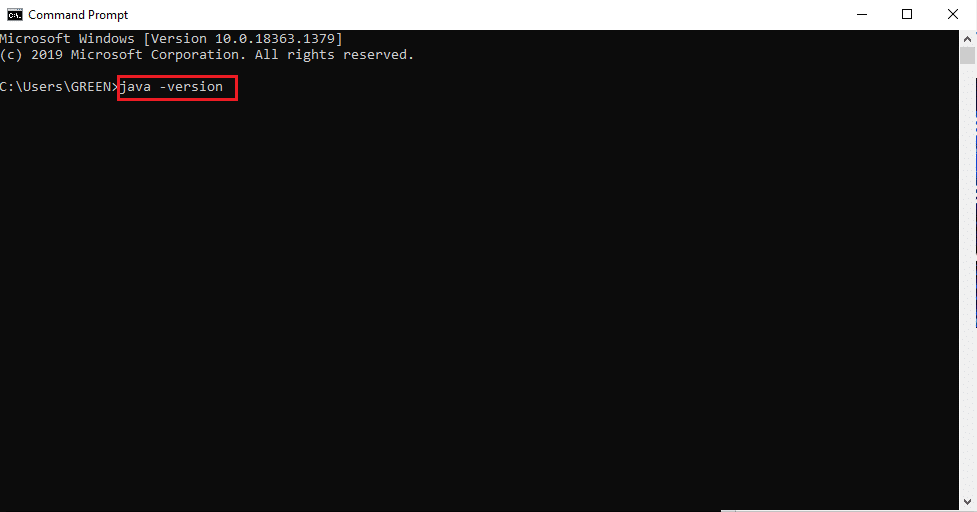
3. If you receive back following message, then your system does not have Java Runtime.
‘java’ is not recognized as an internal or external command,
operable program or batch file
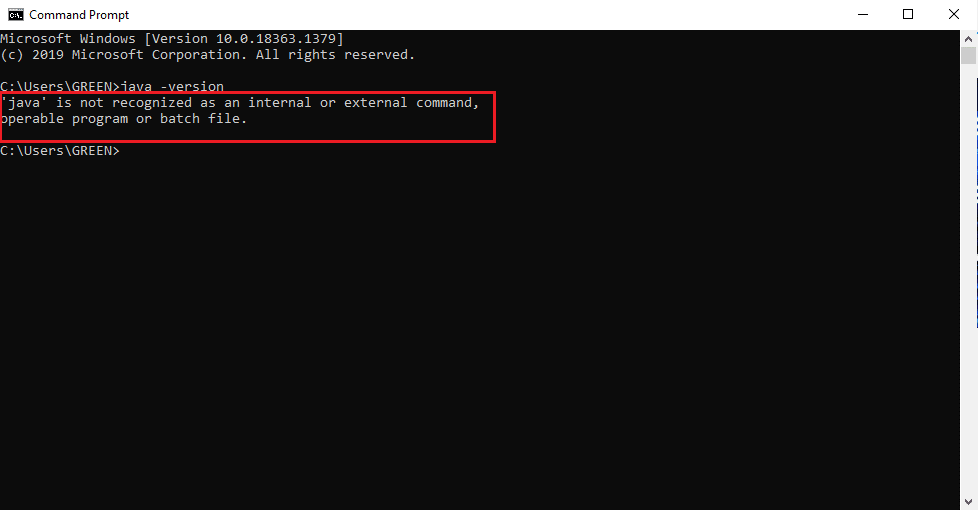
If you do not have Java, then none of the JAR or JRE files can be executed.
How to Install Java Runtime
Java Runtime is the crucial application that runs the JAR files. Once the Java presence is determined in your system you can proceed accordingly. If the Java Runtime app is missing, grab and install it by following the steps given below.
1. Download the latest version of Java from the official download page.
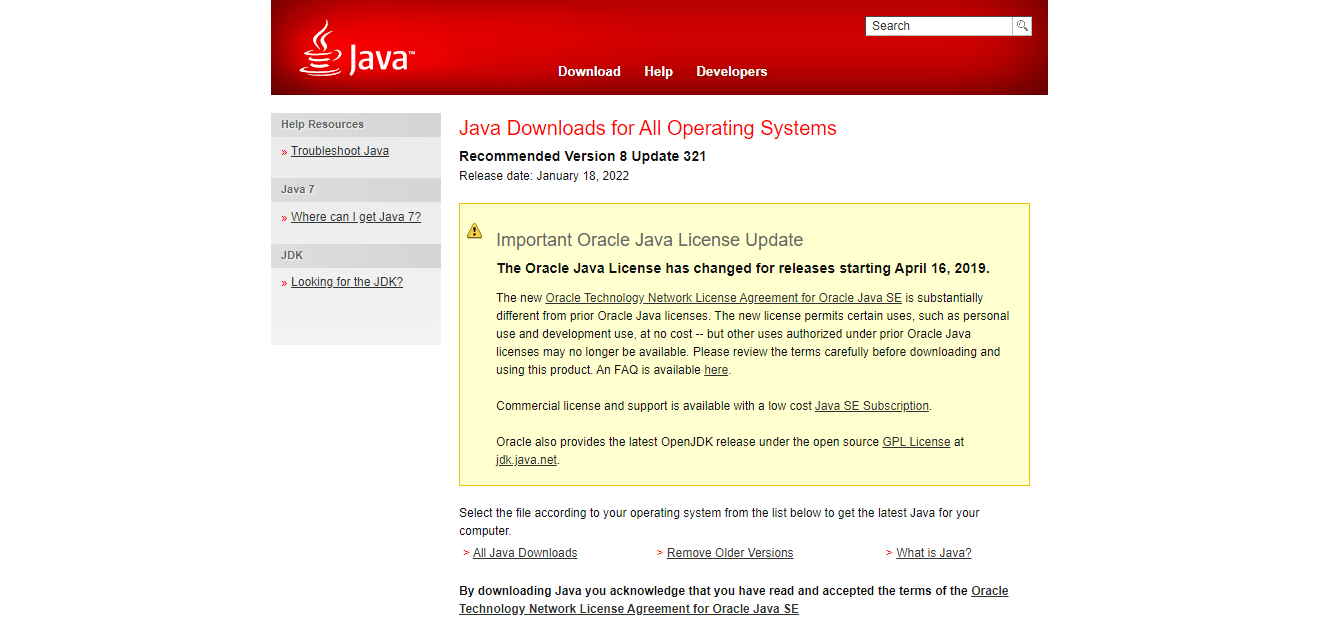
2. Select the Version as per your system requirement.
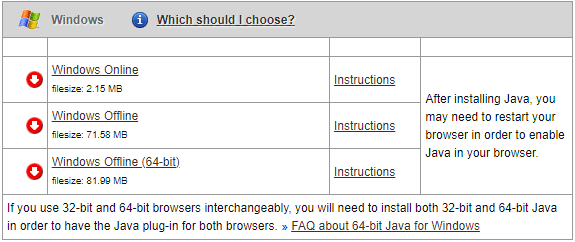
3. Once downloaded, click on the .exe setup down arrow and select Open.
Note: Double click also works to open the .exe setup file.
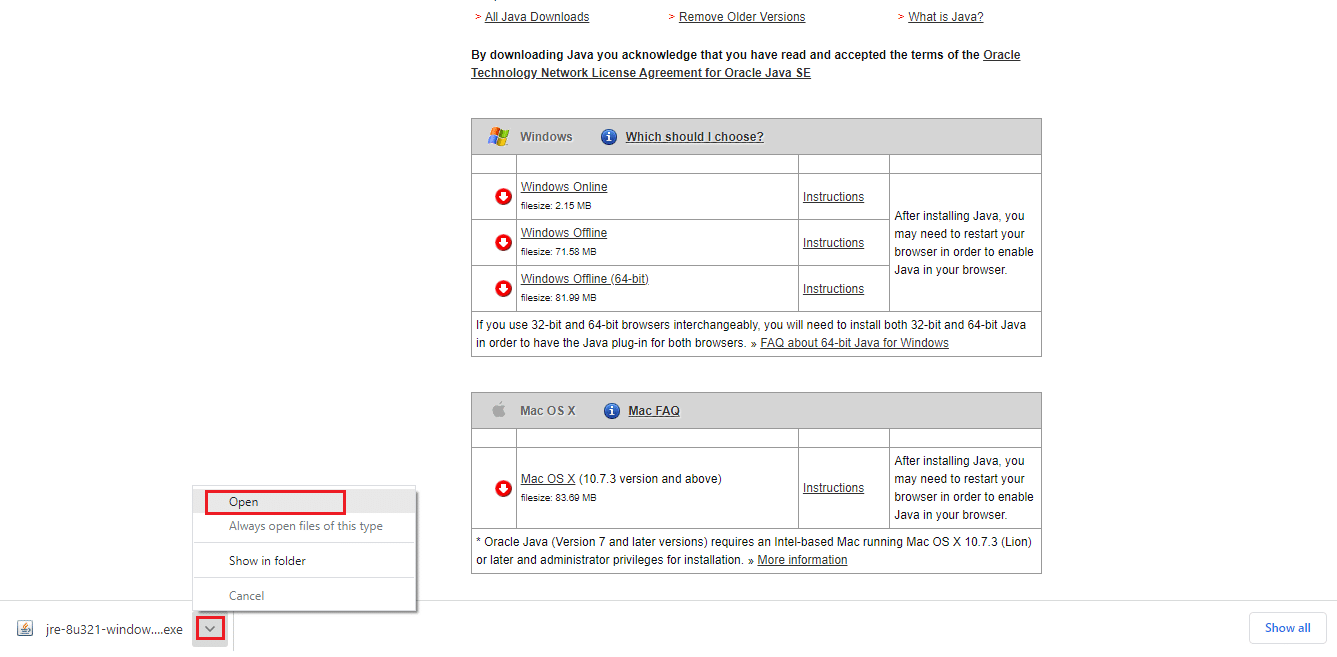
4. Select the Install button as highlighted to start the installation process.
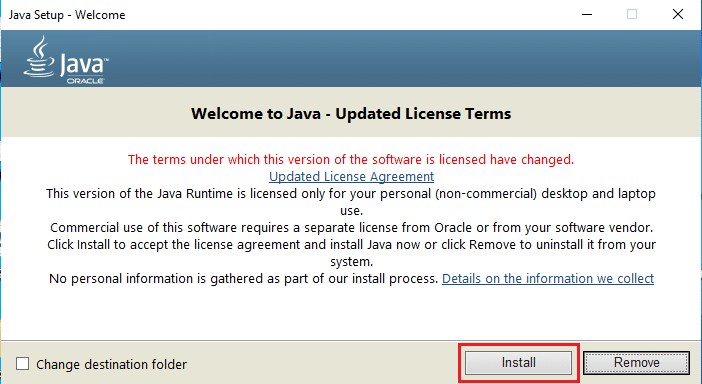
5. Wait for a few moments to complete the Java setup.
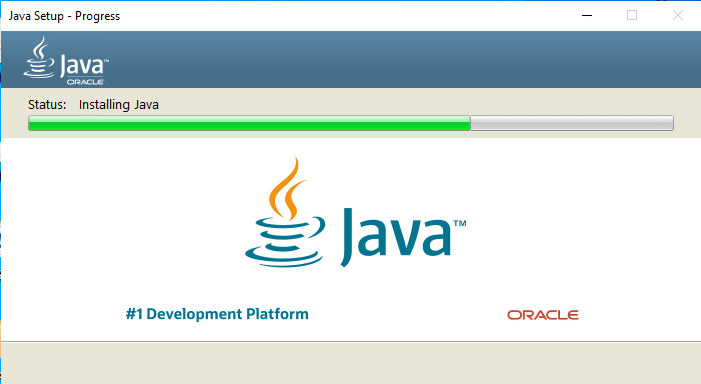
6. Click the Close button once the Java is successfully installed.
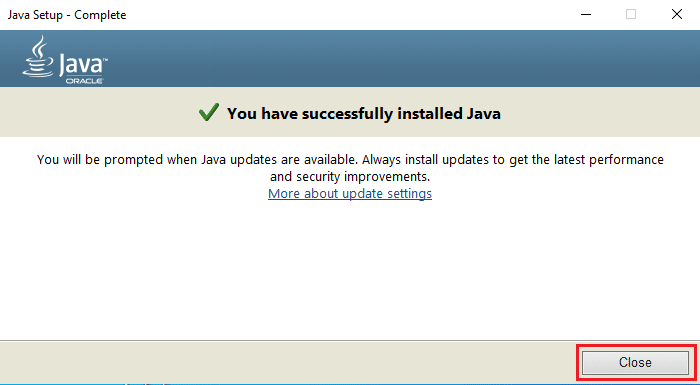
Java installation only permits you to open JAR files along with the method given below. This is because Java does not associate with the .jar extension sometimes. Therefore, it is not a must but safe to follow any one of the upcoming methods to open a JAR file after installing JRE.
Also Read: Fix Java Virtual Machine or JVM not found error
Method 1: Open with Java Platform Library
The fundamental and easy method to open any application is via desktop shortcut. The open with option gives you the choice to decide the type of file format that exists already in the system to run the application. Therefore, you can choose whichever format is applicable as per your need. In the same way, the JAR file can also be opened with the pre-installed file formats applicable to it. Follow the steps.
1. Right-click on the .jar file and select the Open with option.
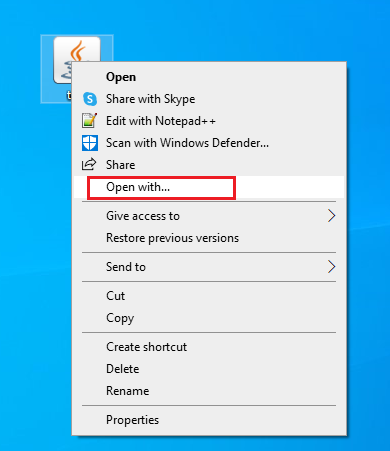
2. Select the Java(TM) Platform SE Binary app as depicted and click OK to open the file.
Note: Click More apps to find other relevant apps that enable the .jar files.
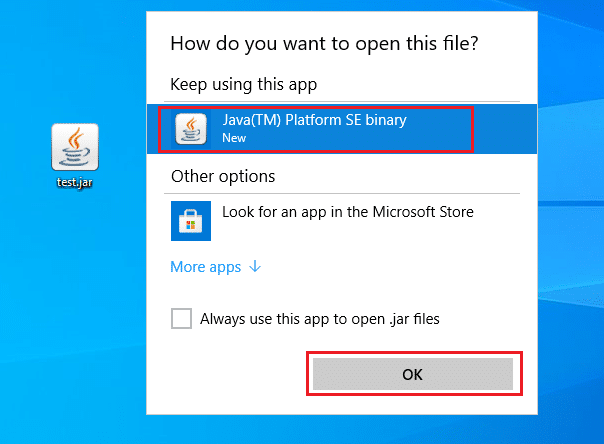
Method 2: Execute JAR through Settings App
To run the .jar directly, you need to set the Java(TM) Platform SE Binary app as default. This can be done via system settings. Follow the steps mentioned below one by one.
1. Hit the Windows key. Go to Settings.
![]()
2. Select the Apps option.
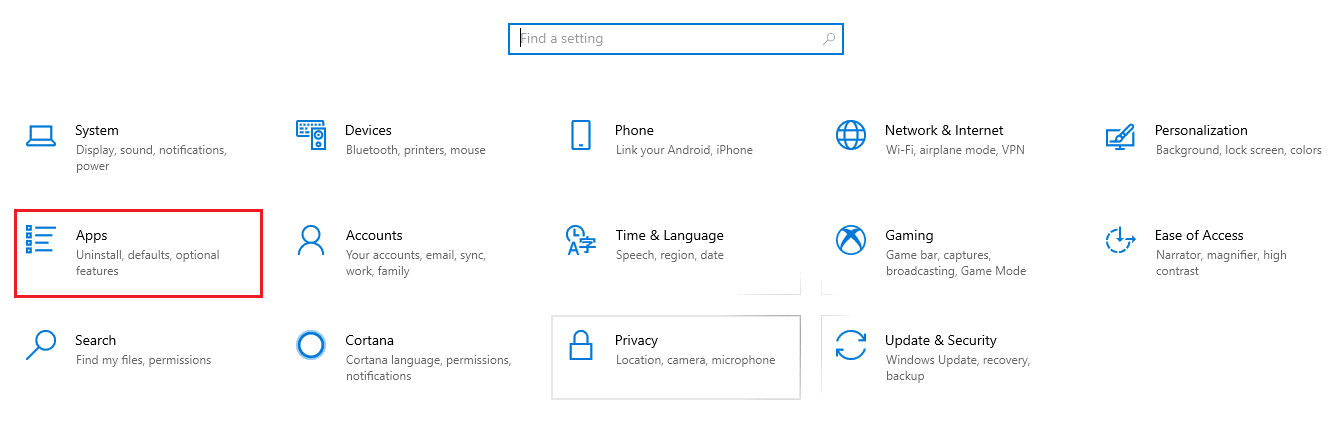
3. Select Default apps on the left pane.
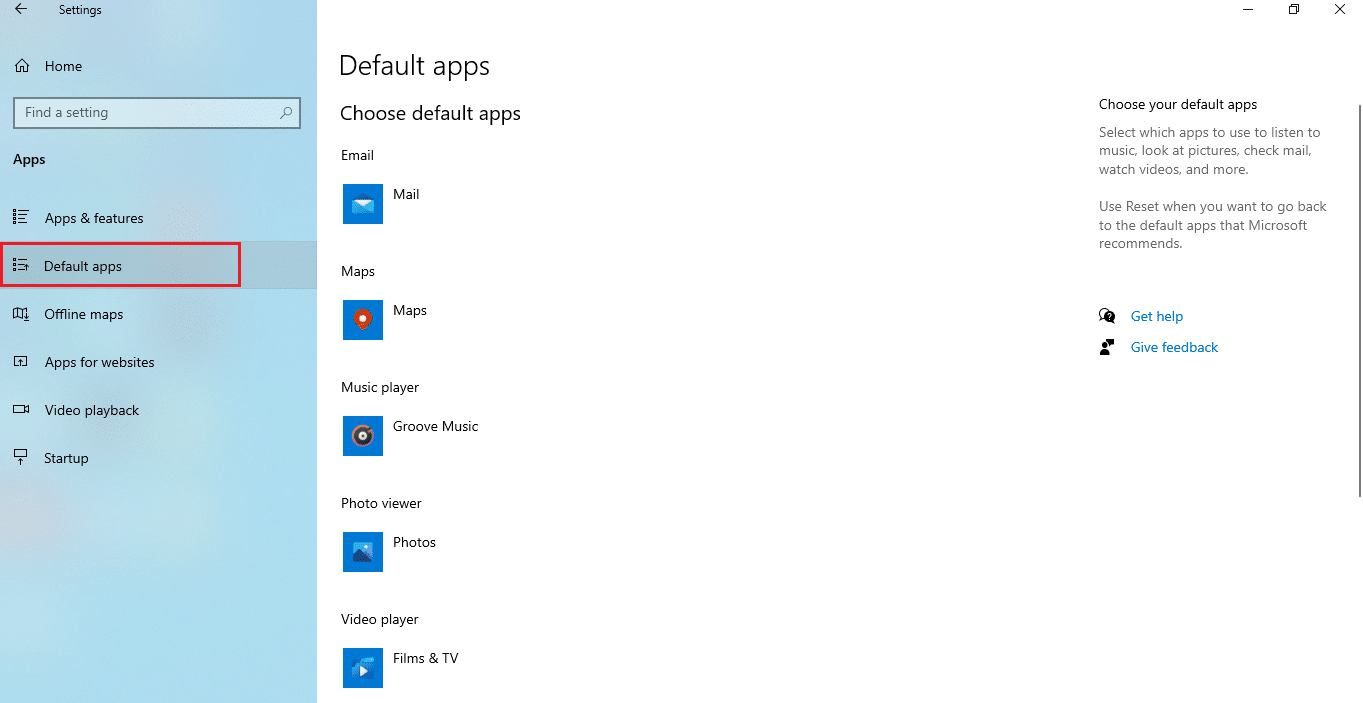
4. Click Choose default apps by file type.
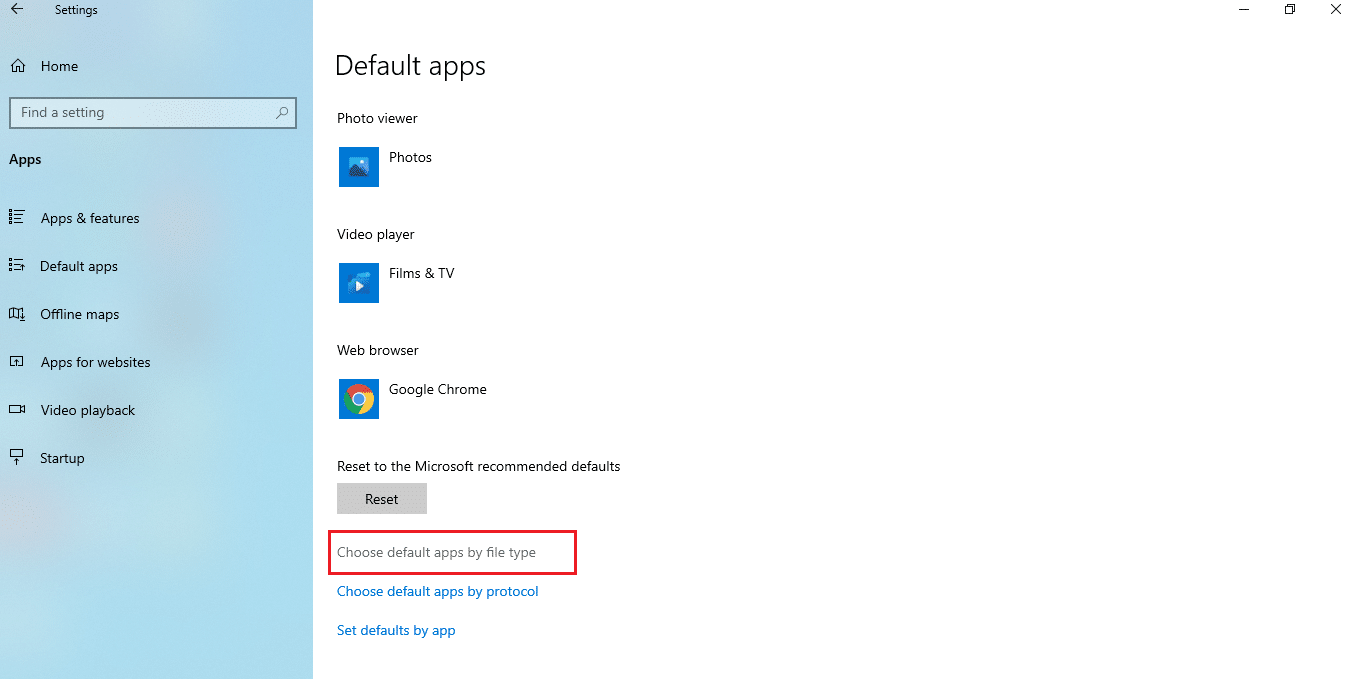
5. Scroll down and locate the .jar option. Click on the Addition symbol and add Java(TM) Platform SE binary as the default application to open the .jar file.
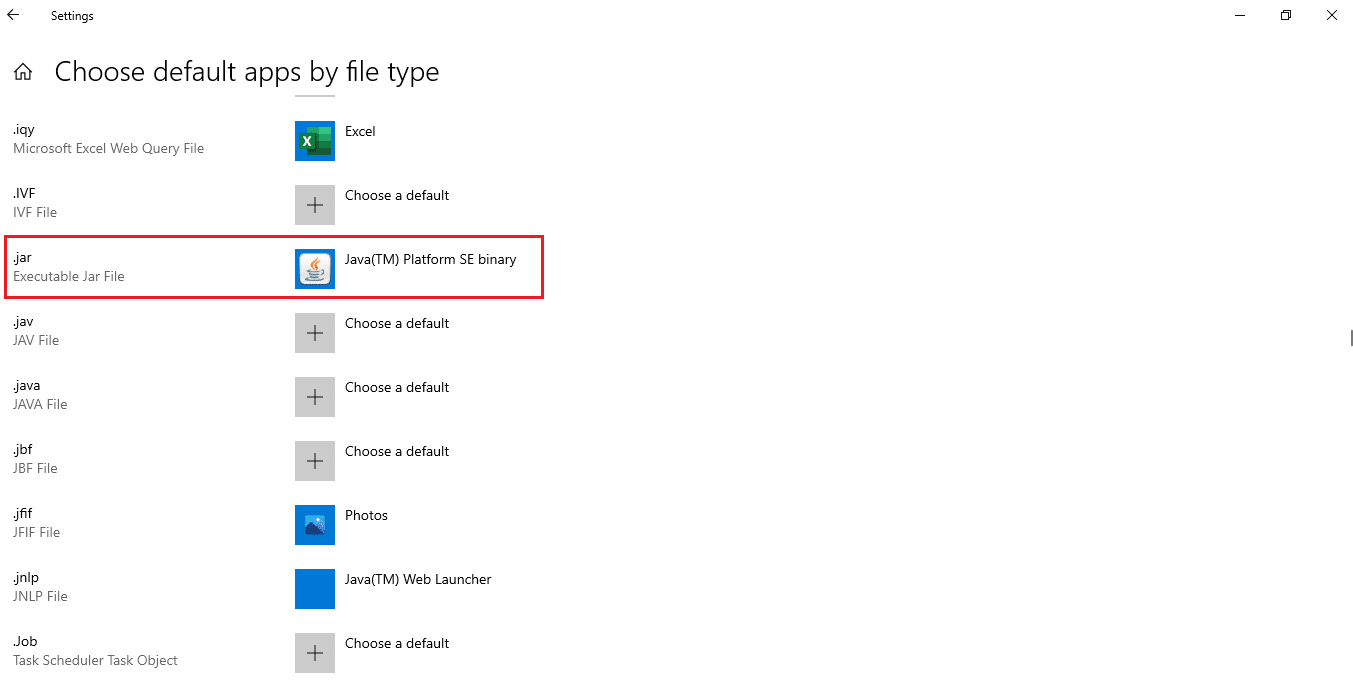
6. Once the default app is set, go back to the folder which holds the .jar file and double click it. Now, you will be able to open the file directly.
Also Read: How to Play OGG Files on Windows 10
Method 3: Use Command Prompt
The JAR can also be opened using the command prompt console with a certain syntax or format.
Note: The JAR file should be in executable format. To open a JAR file via command prompt, follow the steps given below.
1. Go to Downloads. Right-click on the Java installation .exe file and select Run as administrator.
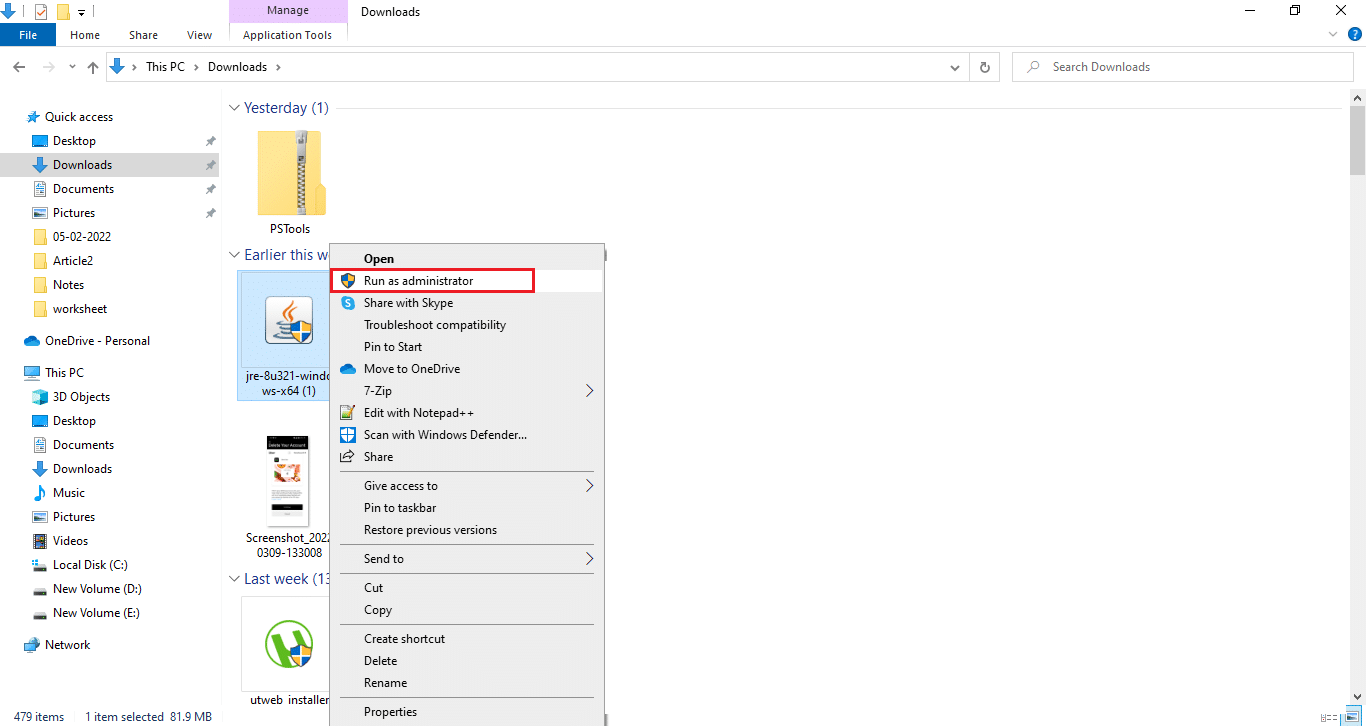
2. Type Command Prompt on the Windows search bar and select Run as administrator.
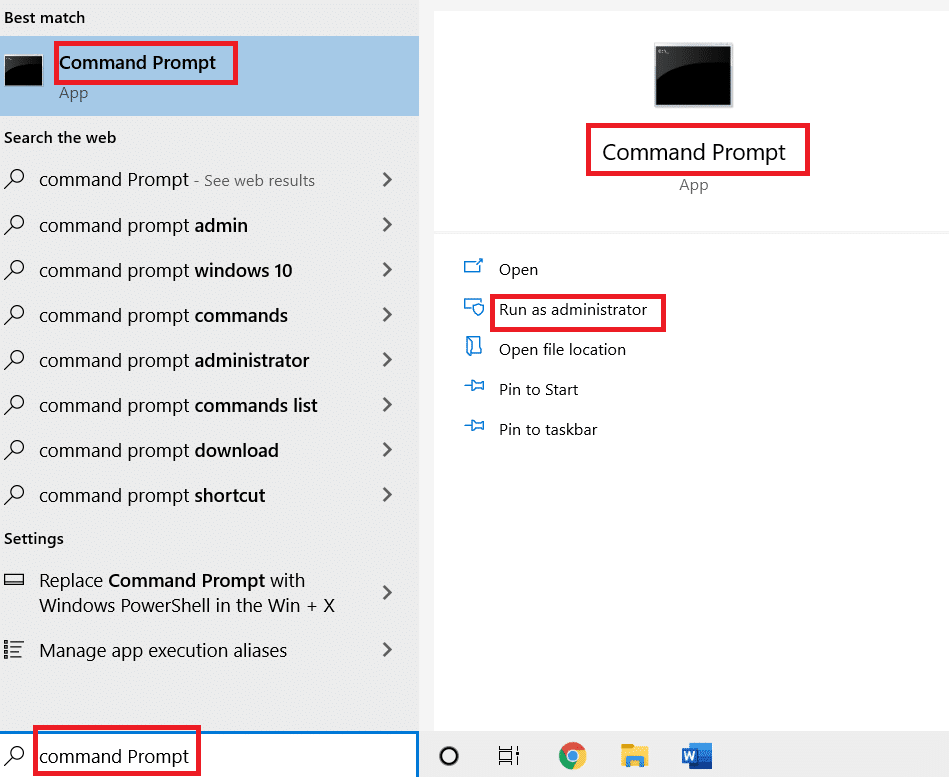
3. Execute the java -jar c:pathtojarfile.jar command, where mention the location path of the jar file on <pathtojarfile>.
Note: Example command: java -jar C:UsersGREENDesktoptest.jar
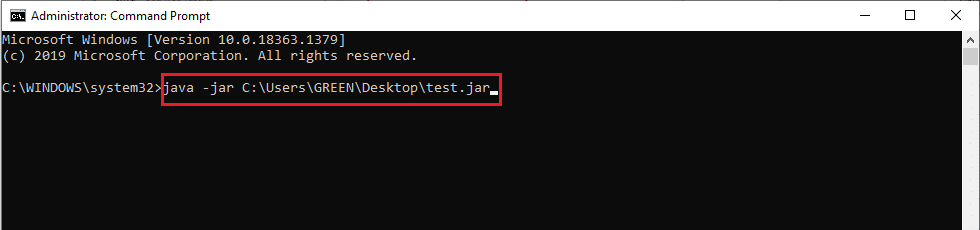
Method 4: Download a JAR file opener
A JAR opening can also be done with a third-party app. The apps support a plethora of aspects and make it easier to open, view, and edit files. Therefore, download a JAR opener of your choice.
Note: 7Zip is used as an example for illustration purposes. 7zip also extracts JAR files which allows you to view the contents of the .jar package. Still, Java Runtime Environment is compulsory to run the application.
1. Go to the 7zip official website to download it.
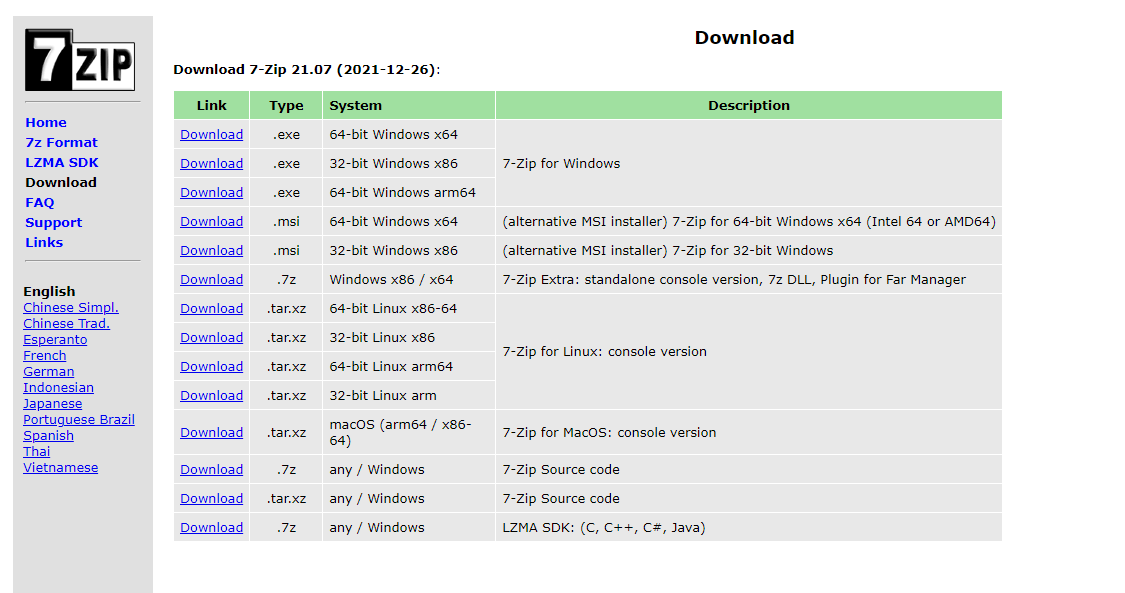
2. Run the downloaded 7zip .exe setup file. Click on Install.
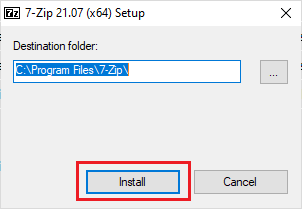
3. Click Close to complete the installation process.
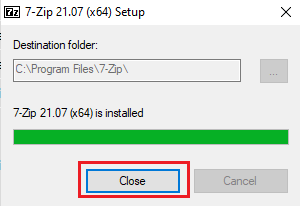
4. Launch the 7zip application. Select the path of the .jar file to run it.
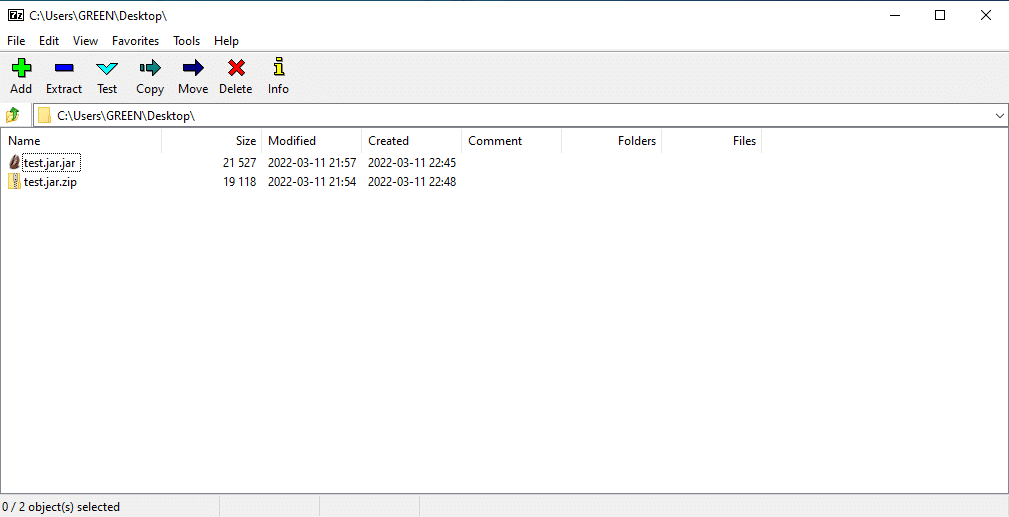
Also Read: How to Open GZ File in Windows 10
Method 5: Use Third-Party Executor Software
To execute the JAR file with just a click, install third-party software on your Windows 10. The executor program JARX can be used for this method. To open jar files with Java Windows 10, implement the steps given below.
1. Open Jarx’s official website and click Jarx-1.2-installer.exe (74 kB) as highlighted to download the setup.
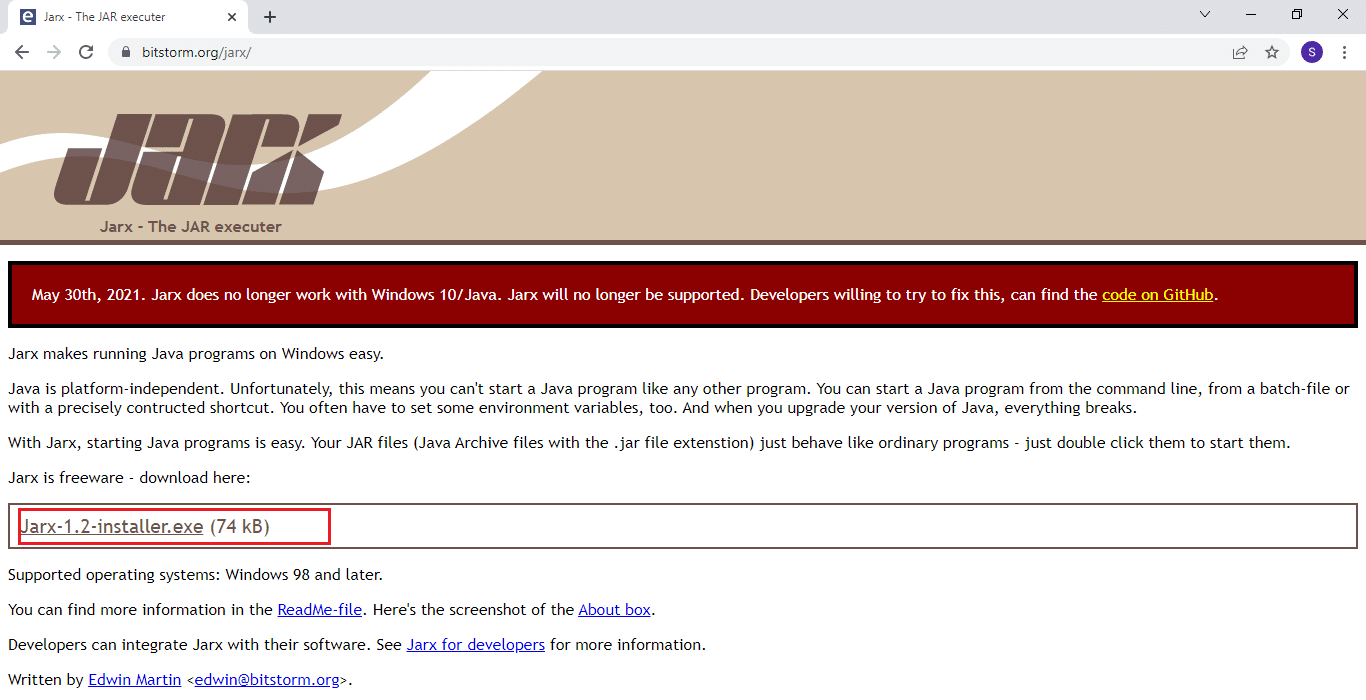
2. Run the setup and click Install to start the installation process.

3. Wait for the installation to complete and click Close to finish it.
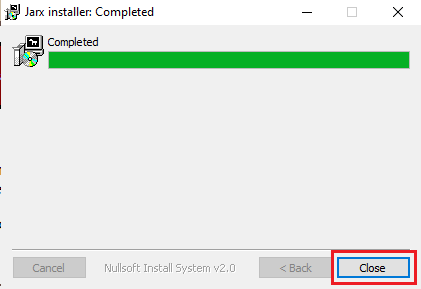
4. Once installed, double-click the .jar file to launch it directly.
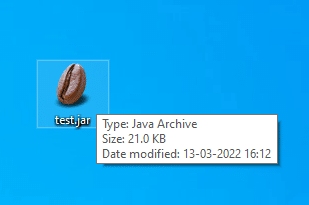
Recommended:
We hope that you found this article useful and you were able to learn how to open jar files Windows 10. Let us know what you want to learn about next. You can reach out to us with your queries and suggestions via the comments section below.