Fix Valorant Val 43 Error in Windows 10

Valorant is a popular character-based first-person tactical shooter game. Though there have been improvements and updates since its release, bugs and error codes are inevitable in intensive graphics games like Valorant. If you are an avid Valorant gamer, then the error codes of the game can annoy you to the maximum extent. They prevent you from accessing the game, and this article focuses on the Valorant error code Val 43. It is one of the major errors many Valorant users have faced in recent times. This Valorant Val 43 error code appears when you are trying to connect the game servers or client. This error especially happens after downloading a patch for the game. Continue reading to resolve the issue.

How to Fix Valorant Val 43 Error in Windows 10
There could be various reasons for this error code to persist. To get an overall idea of what caused this error, check out the causes listed below.
- If the Riot Games announce server maintenance and downtime.
- Vanguard, the anti-cheat system of Riot Games, is disabled or stopped running, majorly impacting the game’s server connection.
- Presence of Riot Client game settings file in the AppData directory.
- Surging DNS or Domain System Name caches restricts the game server to launch.
- Third-party or other background applications can cause interference and thus prevent from connecting to the game.
- A faulty modem or router can affect loading the game server.
- Using Alt + Tab keys to switch between windows very often.
Now, you know the causes of the Valorant Val 43 error code. Start implementing the solution given below until you get a potential fix.
Basic Troubleshooting Steps
The first fundamental step to perform for any error you are struggling with should be restarting. This simpler way worked out for many gamers. Follow these steps to reboot your game and PC.
- Restart Game: Most users advise you to close and restart your Valorant game a few times and check if the error persists. Implement the given steps to restart the game. Close the game and end all its processes using Task Manager. Read our guide on how to end tasks using Task Manager.
- Restart PC: If restarting the game did not work for you, try rebooting your PC once by implementing the steps below.
1. Click on the Power icon from the Start settings.
2. Then, select the Restart option as shown.
![]()
3. Wait till the system gets restarted.
- Reboot Router: The Valorant Val 43 error code is mainly due to a connectivity issue. It is also possible that your modem or router is the culprit behind the error. Therefore, restart your router or modem and see if you can get a seamless internet connection.
1. Press the ON/OFF button once to turn OFF your router.
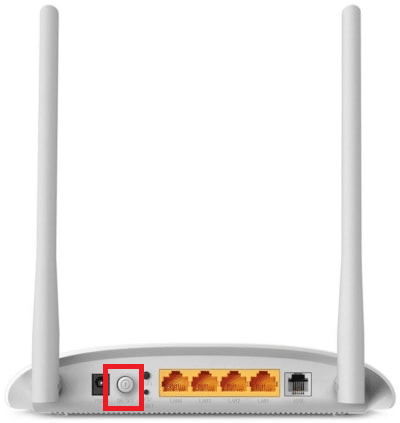
2. Disconnect the power cable and wait until the power is entirely drained.
3. Wait for a minute until the network connection is re-established.
- Check Valorant Game Server Status: Sometimes the error code appears because of the Riot server breakdown. You need to wait until the Riot or Valorant tech team checks and resolves it for such a scenario. You can refer to Riot Games Twitter Support handle or check the Riot Games Service Status website for further announcements regarding the server maintenance or downtime and other relevant information.
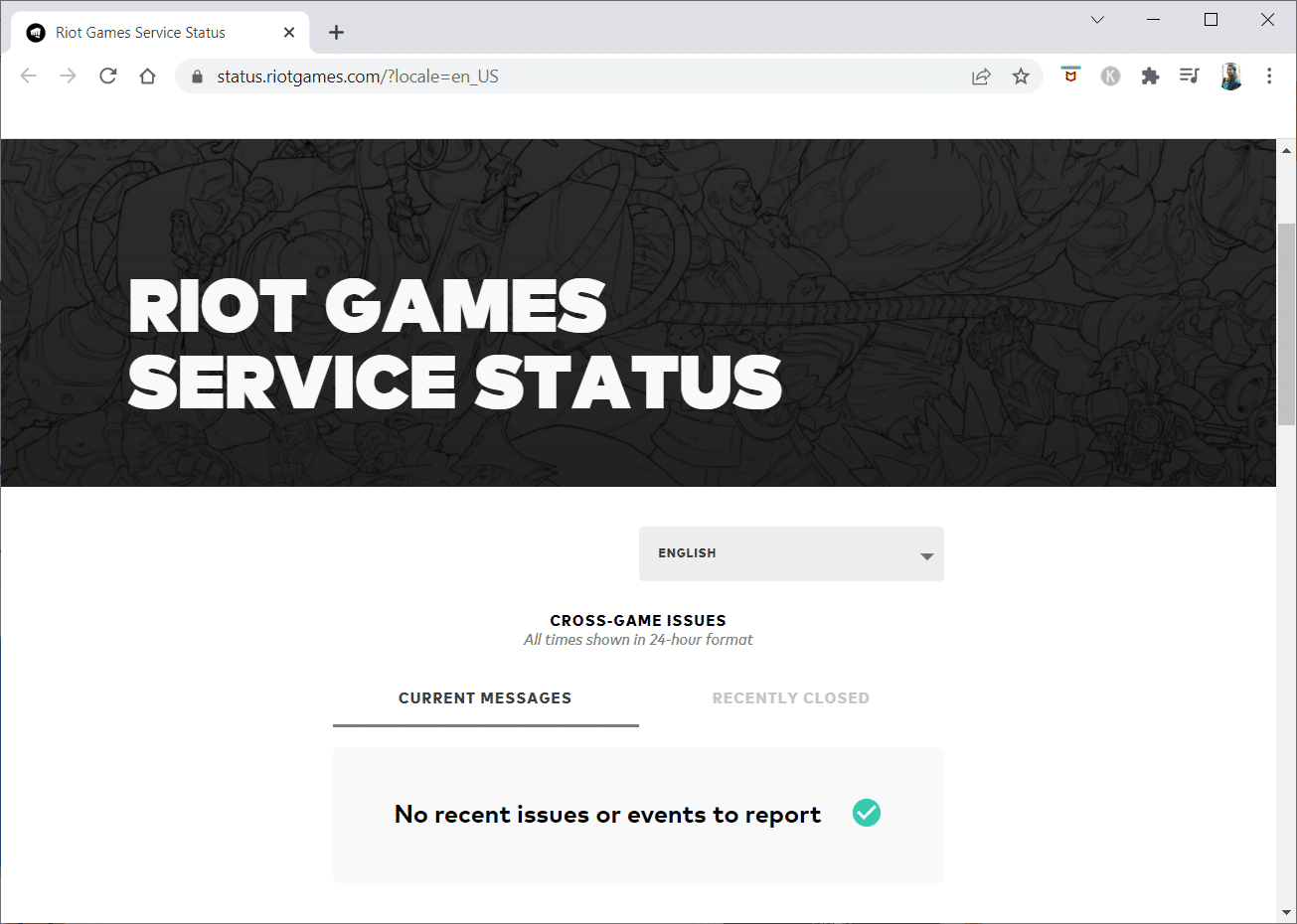
- Avoid Switching Tabs Often: If you are pressing the Alt + Tab keys often to switch windows on your PC, then this is something you need to avoid. Multitasking with Alt + Tab keys could also be the reason behind the Valorant code error 43. If your game client does not go to the main menu and repeatedly shows you this error code, stop switching tabs.
Also Read: Fix Invalid Access to Memory Location Error in Valorant
Method 1: Run Compatibility Troubleshooter
The connectivity-related problems can stall the Riot client application in the loading process. If the Riot game program fails to launch in the stipulated time, the error code Val 43 could occur. Follow the below steps to run the compatibility troubleshooter to check and fix this issue.
1. Press Windows + E keys together to open File Explorer.
2. Navigate to the path where your Riot Games is installed.
Note: E:ValorantRiot GamesRiot Client is the path used for illustrations as an example. Please check your C drive for the Riot Game application.
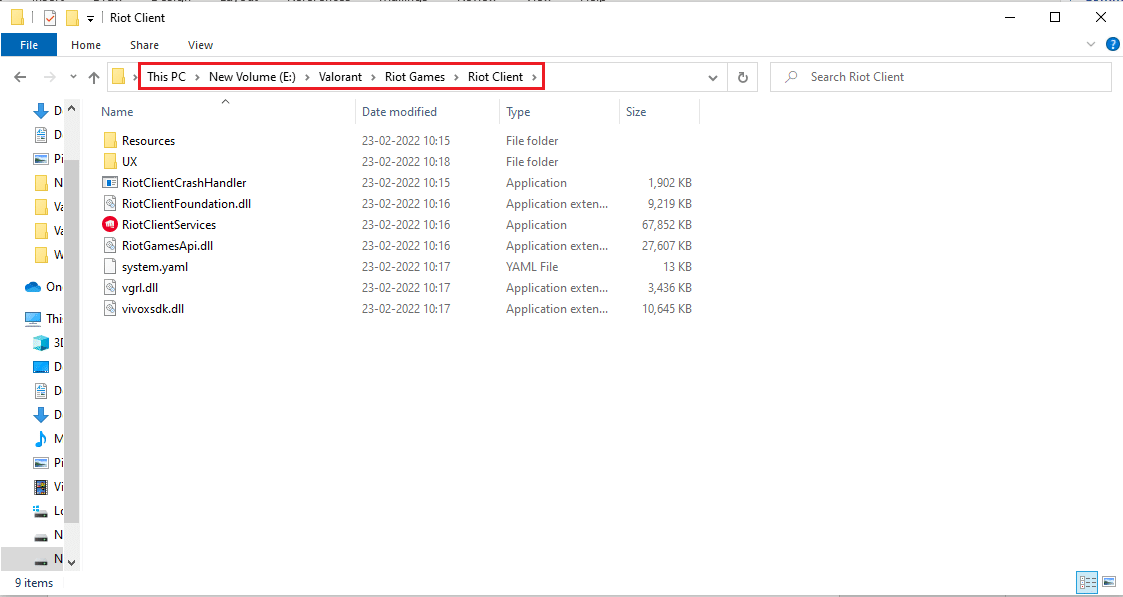
3. Locate the RiotClientServices application.
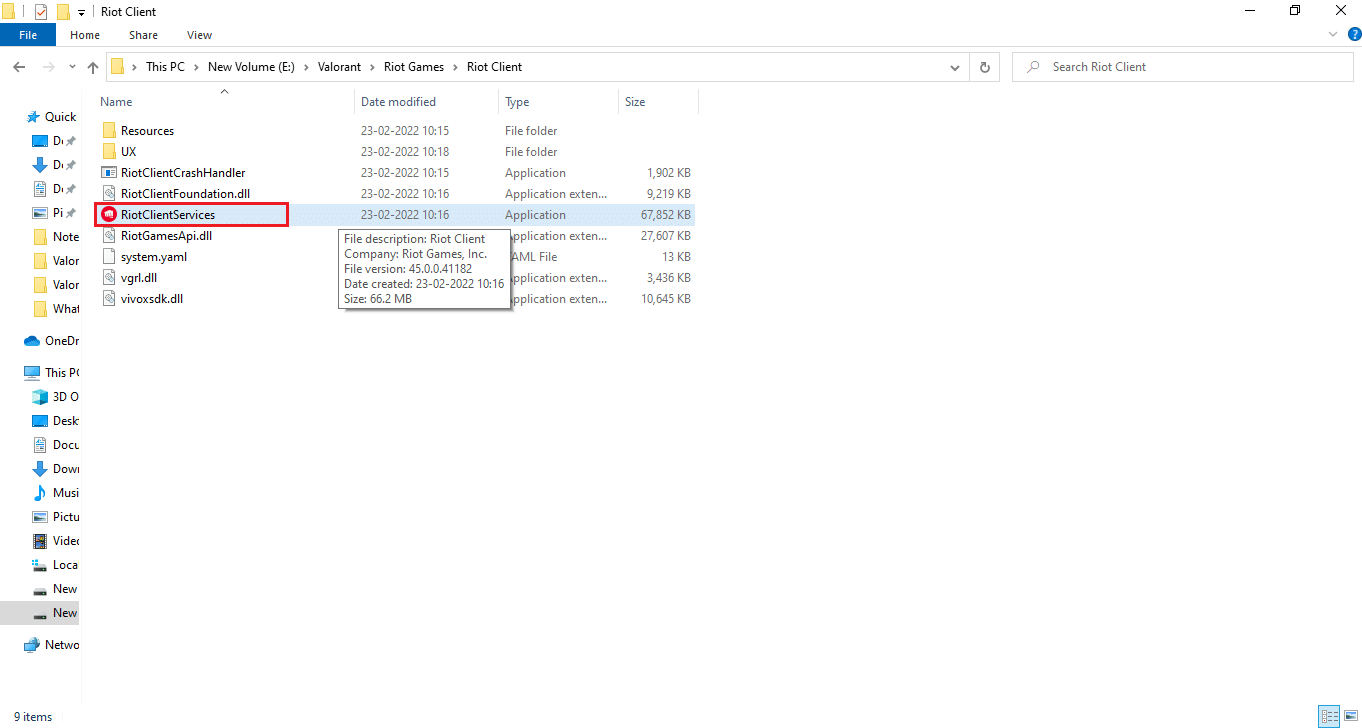
4. Right-click on RiotClientService and select the Troubleshoot compatibility option.
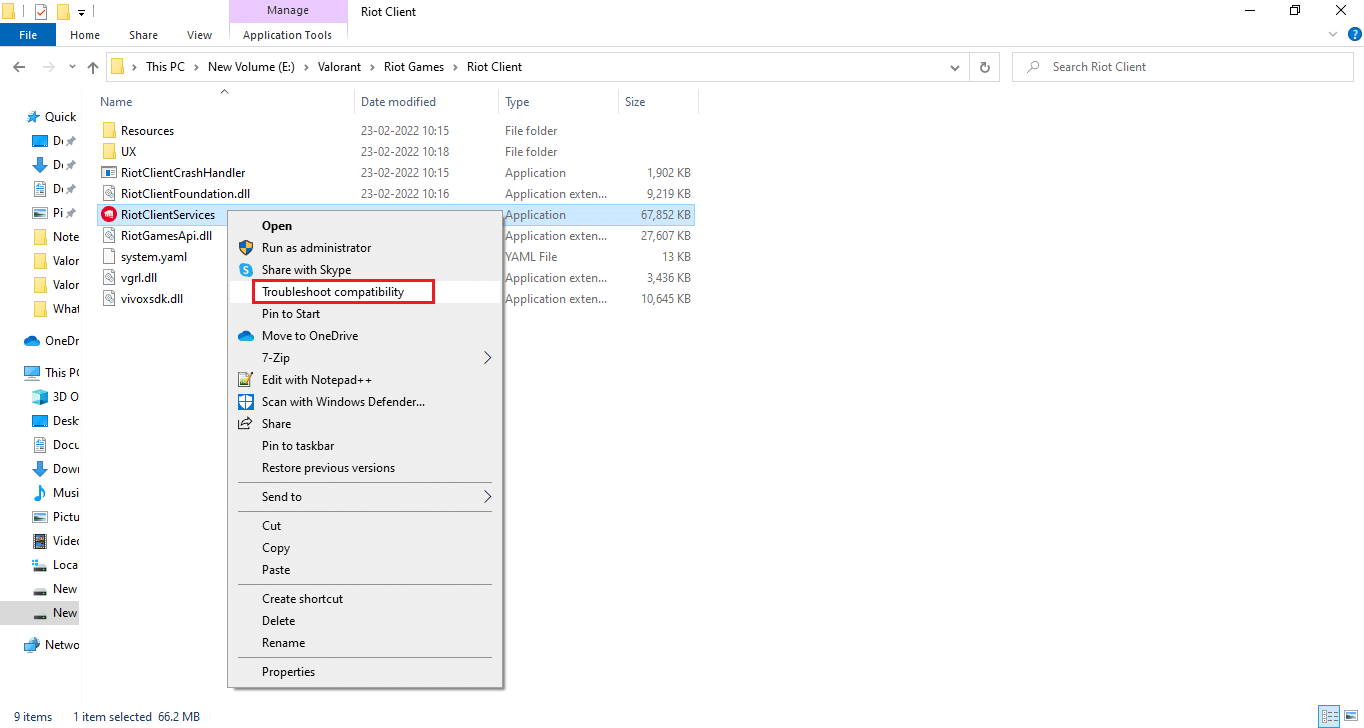
5. Once the troubleshooter completes analyzing the issue, select the Troubleshoot Program option.
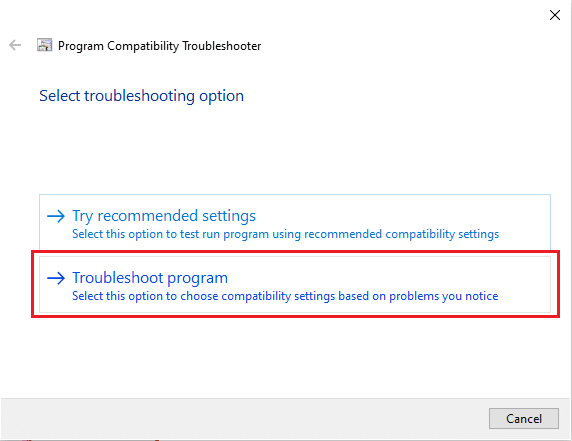
6. Select the problem you are facing and click Next.
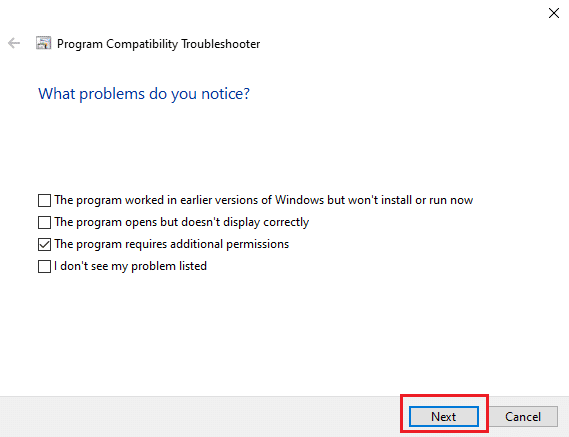
7. Follow the on-screen instructions as per the issue selected in the previous window.
8. Once done, restart your PC.
Method 2: Log In to the Play Valorant Website
It is worth a shot to try and log in to the devoted Valorant website created by Riot Games. This way has worked out for many users struggling with this error code. Follow the steps given below to do it.
1. Go to the official Play Valorant website via a browser.
2. Click on the PLAY NOW red button present at the top right corner of the page.
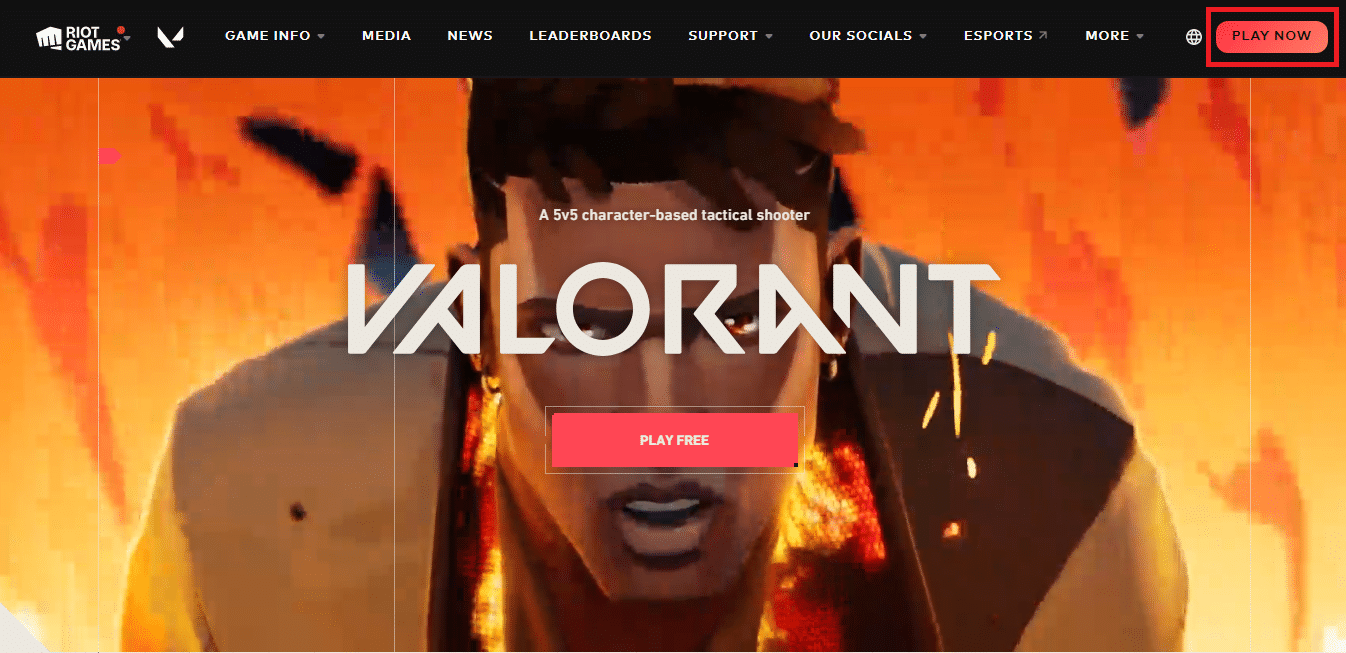
3. Select the SIGN IN option on the Get Setup to Play pop-up.
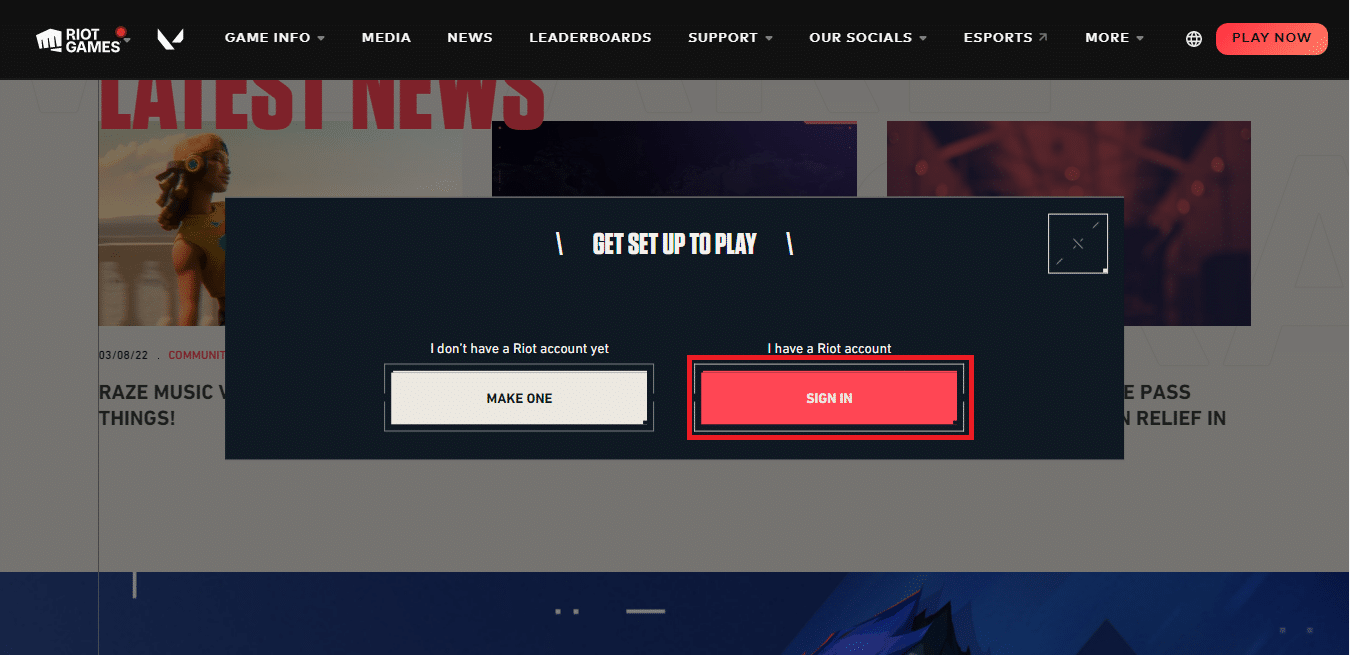
4. Fill up your credentials on the Sign-in page.
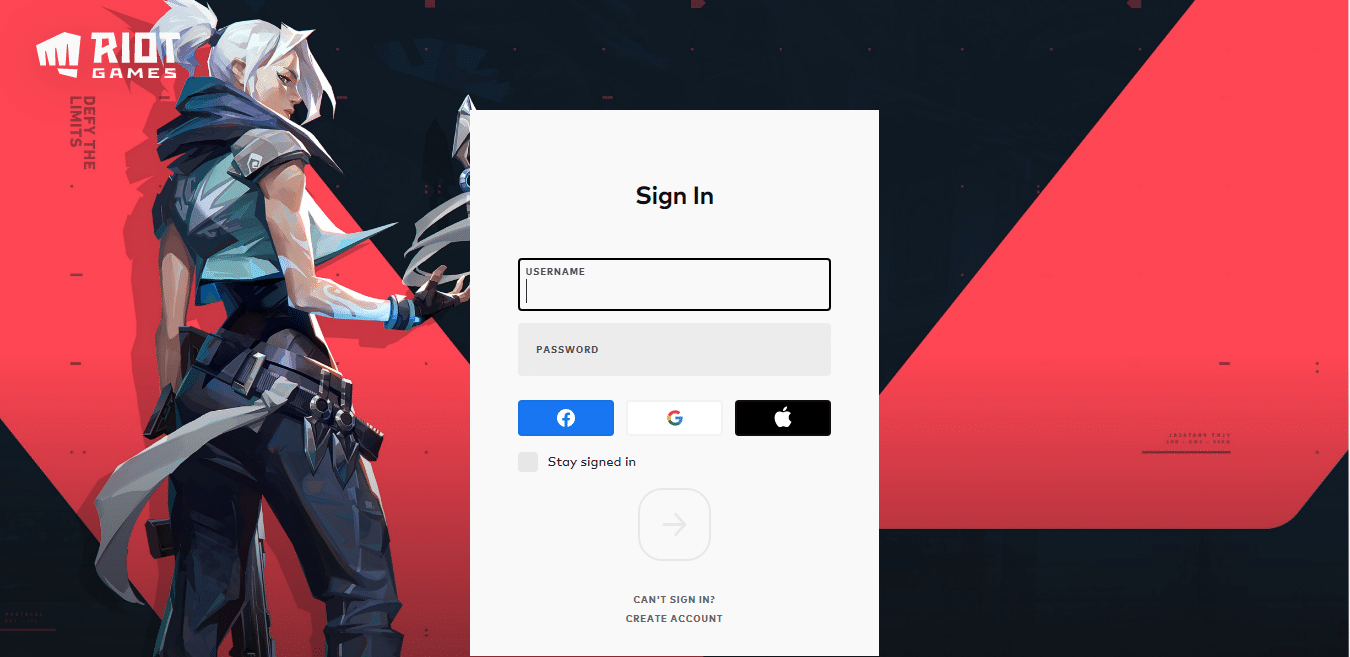
5. Once you are done signing in, close the browser. Try launching the game and check if the error is rectified.
Also Read: What are Valorant Laptop Requirements?
Method 3: Update Network Adapter Driver
The network adapter is a hardware component that connects to a network for internet access. If it is outdated, it impacts the computer network connection, which affects the server connection to the game of Valorant Val 43 error. So, it is essential to update your network driver. Read our guide on How to Update Network Adapter Drivers on Windows 10 to do the same. Then, launch the game application and check if you can connect to the server without the error code.
Method 4: Delete Riot Client Setting file
The error code Val 43 may occur due to the presence of Riot Client private settings in your Windows OS AppData directory. You need to locate and delete the file for such a condition to resolve the issue. Follow the steps mentioned below to do it.
1. Type %localappdata% in the Windows search bar and click Open.
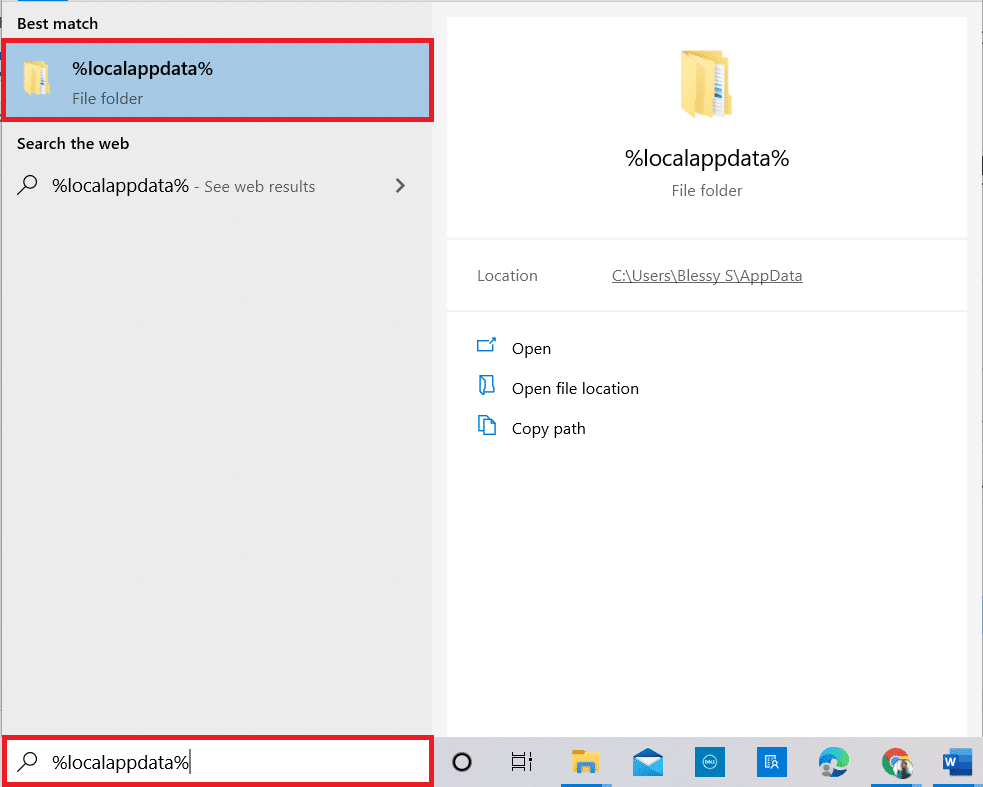
2. Then, navigate to the path: Riot Games > Riot Client > Data.
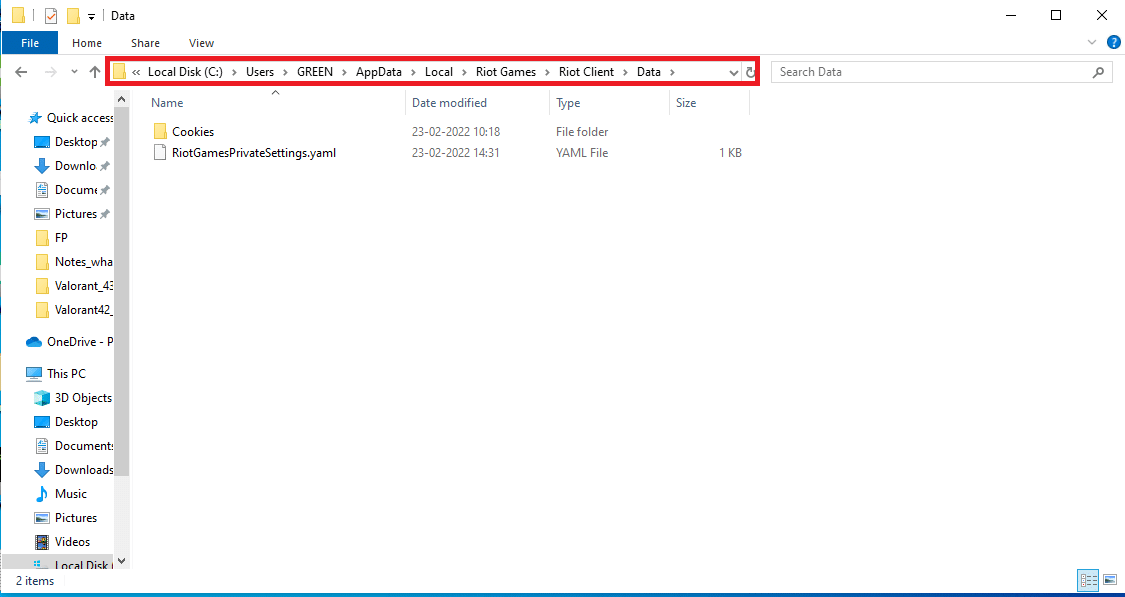
3. Right-click the RiotClientPrivateSettings.yaml file and select Delete.
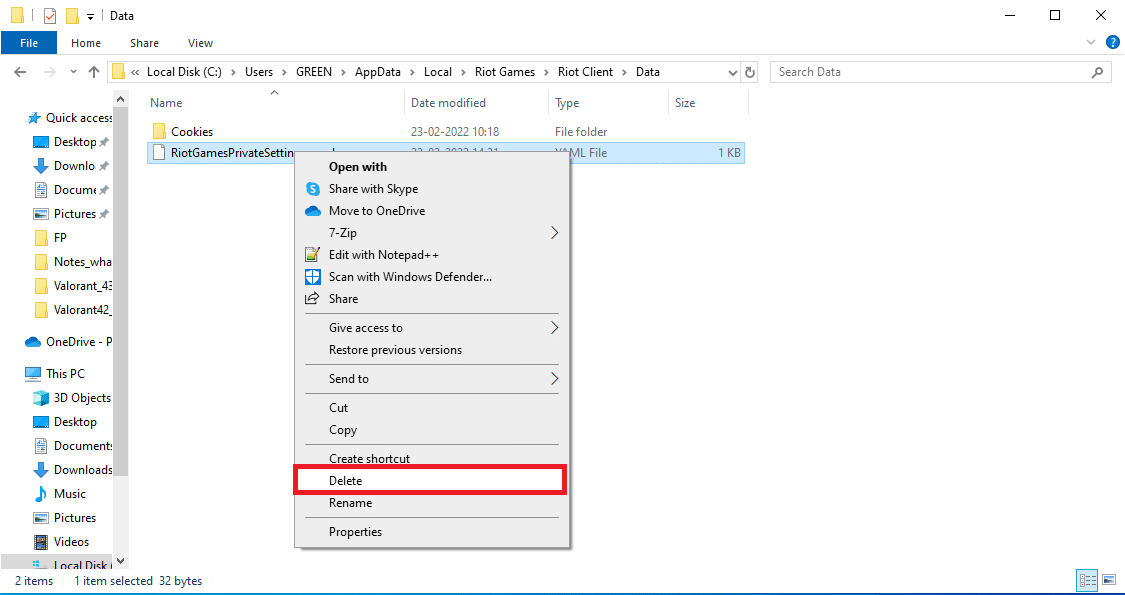
4. Close the window. Right-click on the game icon and select Run as administrator.
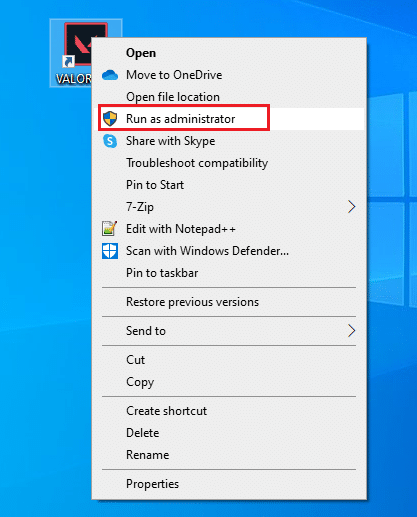
Method 5: Clear DNS Cache
DNS or domain system name acts as a translator between machine and human. It turns the website or domain name you visit into an IP address to make the machine understand it. While using the Internet, it often crops the IP addresses automatically, increasing its cache. These caches restrict the DNS loading, which thus impacts the Riot games. Once these caches are cleared, it removes the old and outdated data. Read our guide on How to Flush and Reset DNS Cache in Windows 10 to do the same.
Also Read: How to Download Hextech Repair Tool
Method 6: Delete Temporary Files of the System
If the issue persists after clearing the DNS cache, you can sort out this error by removing the temporary files in your system. Then, follow the instructions to implement the same.
1. Press the Windows key, type %temp% and click on Open.
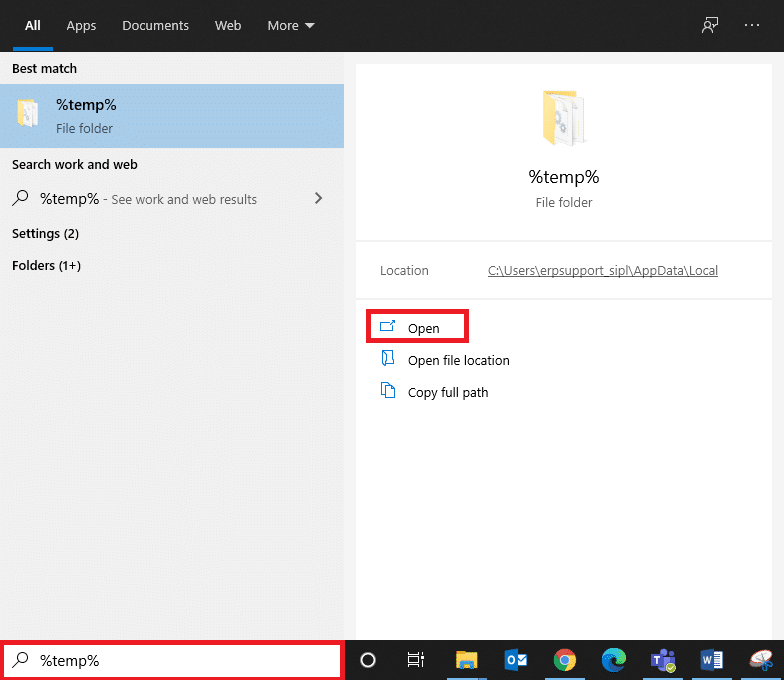
3. Now, select all the files and folders in the location and right-click on the screen.
4. Here, select the Delete option to remove all the temporary files from the system.
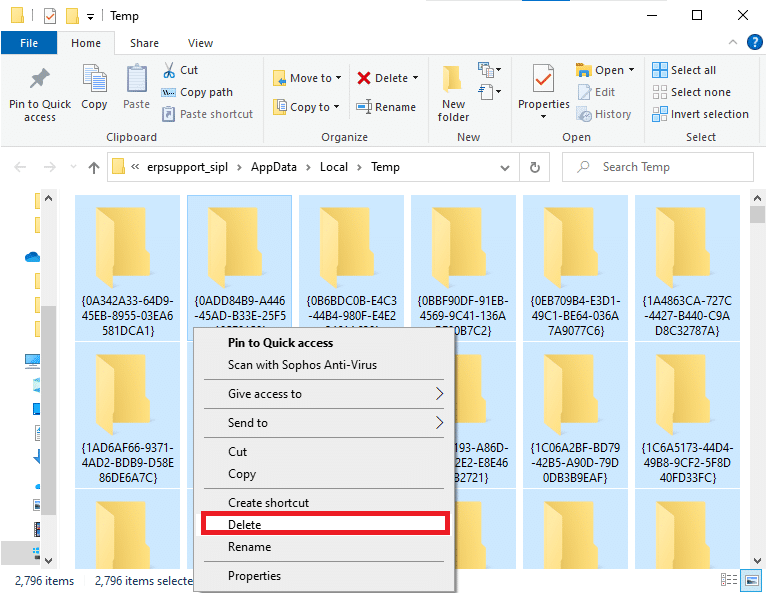
5. Finally, redirect to the Recycle Bin and permanently delete the files and folders you have deleted now.
Method 7: Turn On VGC Services
Riot Games have their own security software to protect the integrity of their games. If you remember correctly, you will know that while installing the Riot launcher, anti-cheat software also got installed alongside. This is also known as Vanguard, responsible for running the software. Though this VGC service is enabled, it changes to the stopped mode when it crashes. It is imperative to start running the service to fix the Valorant Error Code Val 43 issue, and here is how to do it.
Note: It is recommended to End Task the Valorant or Riot programs via Task Manager before implementing the steps given below. Here, locate Valorant and Riot applications and end them.
1. Press Windows + R keys together to launch the Run dialog box.
2. Type services.msc and hit Enter.
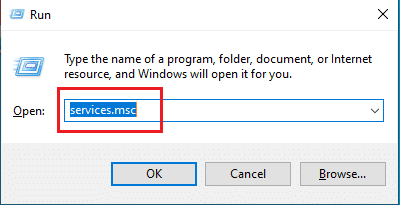
3. Locate vgc and double-click it to open its Properties window.
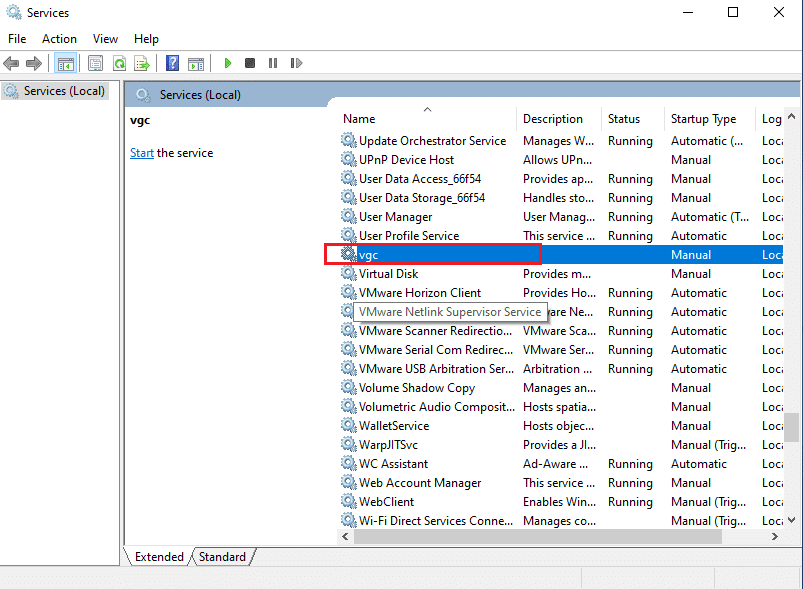
4. Change the Startup type to Automatic.
Note: If the service status is stopped, click the Start button highlighted under the Service status section to start running the vgc service.
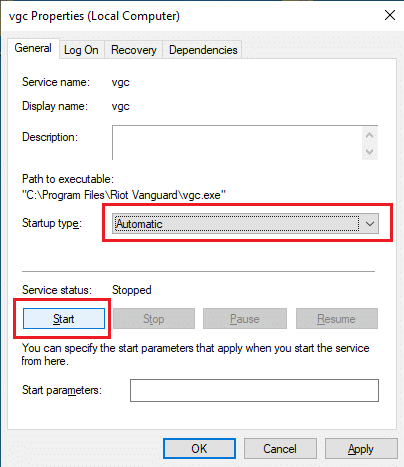
5. Select Apply and click OK to save the changes made in vgc properties.
6. Once done, launch Valorant and see if the error code has vanished.
Also Read: Fix Overwatch FPS Drops Issue
Method 8: Enable Vanguard Service
The anti-cheat system installed alongside the Riot games launcher is software that detects if any cheats are happening in the Valorant game. If the software finds anything unusual, it does not load the game. Therefore, follow the below steps to check and enable Vanguard, which is mandatory to play Valorant.
1. Press Windows + R keys together to open the Run dialog box.
2. Type msconfig and hit the Enter Key.

3. Switch to the Services tab. Locate and enable the vgc check box as shown.
4. Select Apply and then click OK to save the made changes.
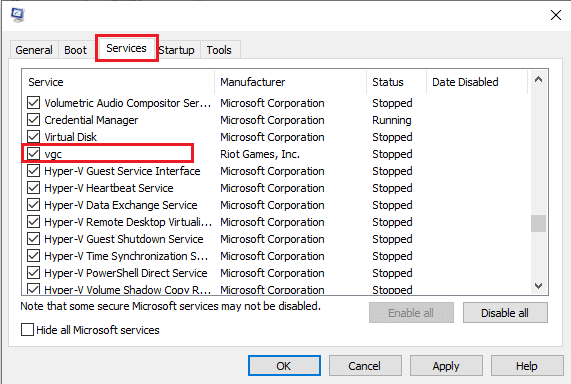
4. Select the Restart button on the System Configuration pop-up to run the enabled vgc service.
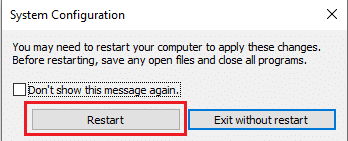
5. Then, relaunch the Valorant game and see if Valorant Val 43 error code is removed.
Method 9: Perform Clean Boot
The basic idea behind clean boot is to determine whether any background applications running behind are causing interference to a game. This method is a troubleshooting technique that helps identify the programs trespassing the Valorant game. Read our guide on How to Perform Clean Boot in Windows 10 to do the same. Ensure you restart your PC for changes to be effective. Then, launch the Valorant game and see if you can play the game.
Method 10: Reinstall Vanguard
If none of the solutions above helped you, the final way is to reinstall the application. Follow the instructions closely to do it.
1. Press Windows + I keys together to open Settings.
2. Click Apps.
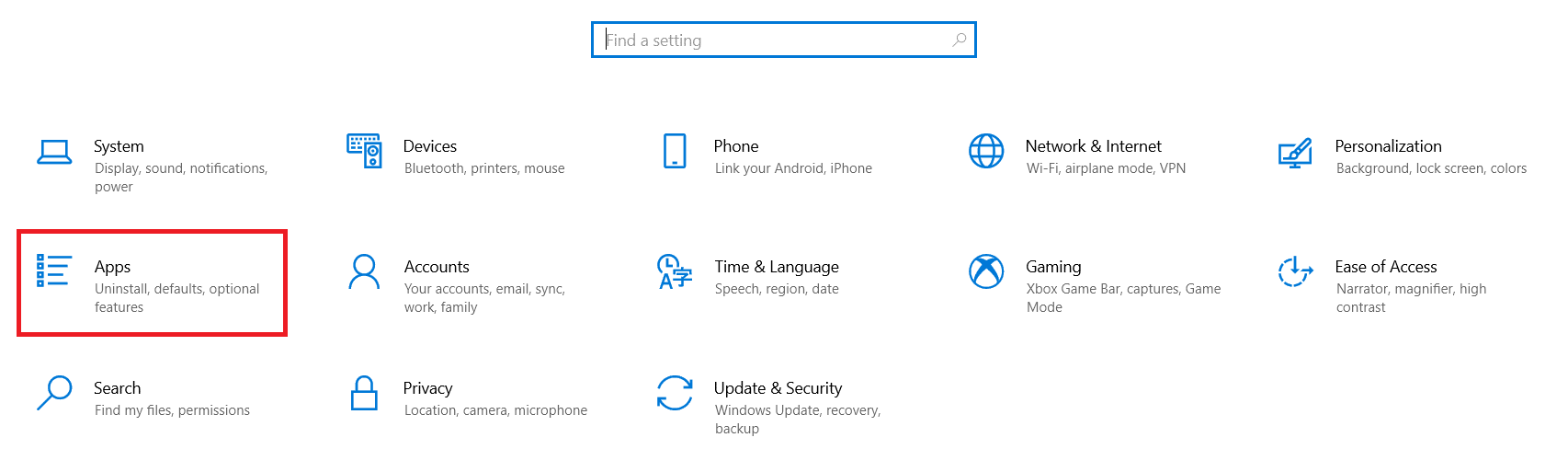
3. Scroll down and select Riot Vanguard.
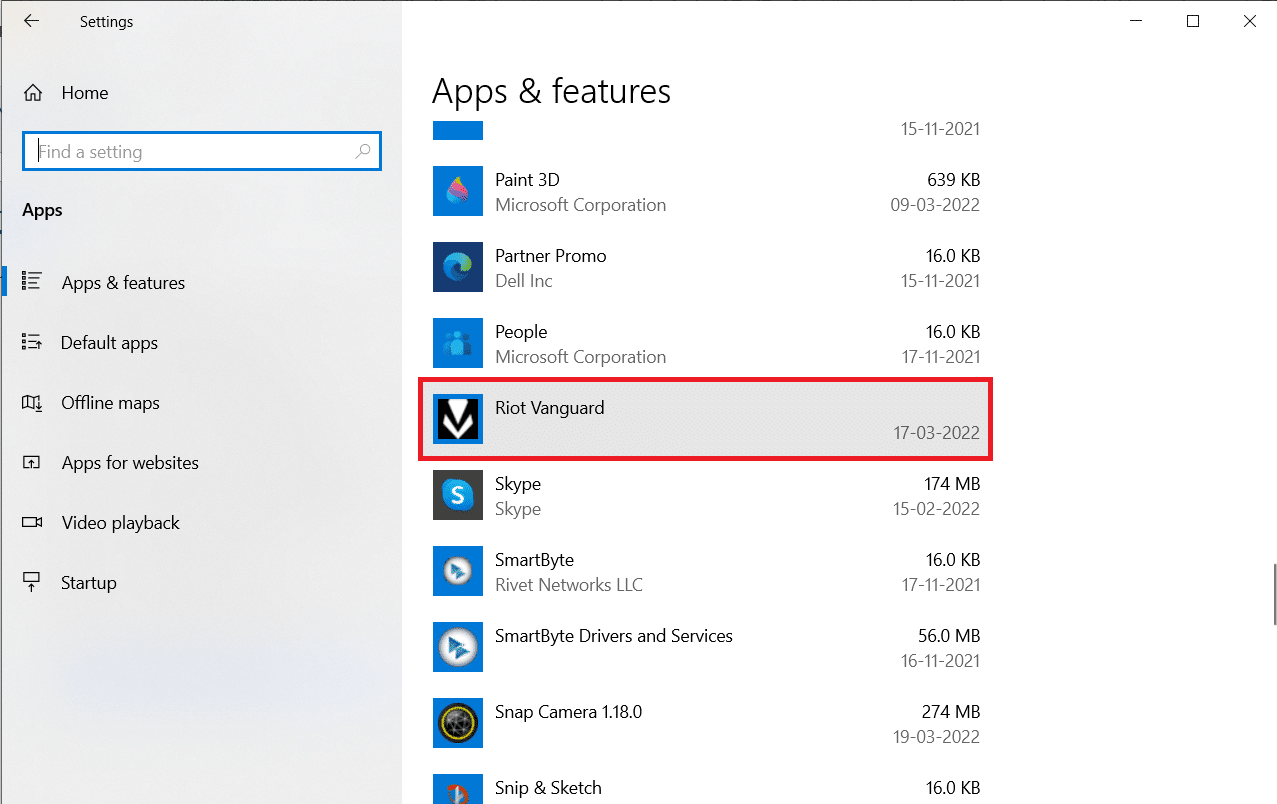
4. Click Uninstall.
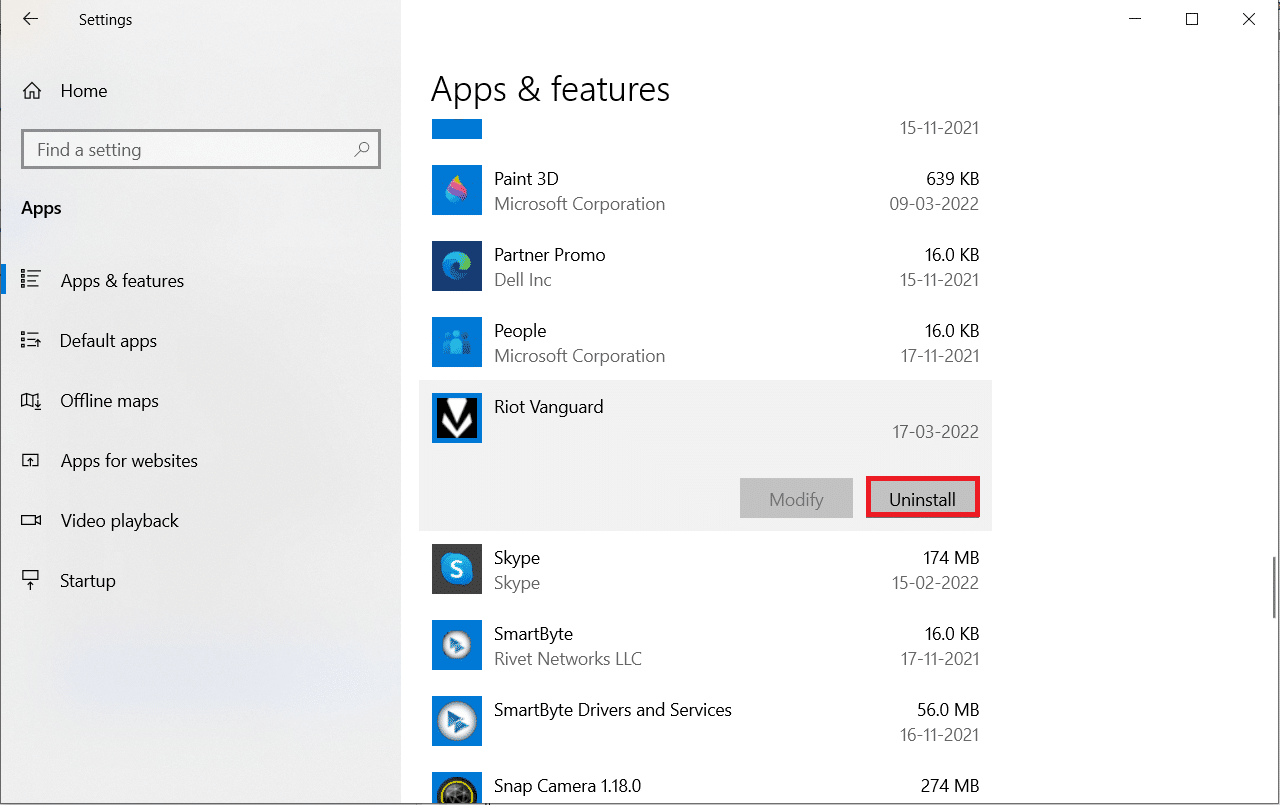
5. Again, click Uninstall in the pop-up.
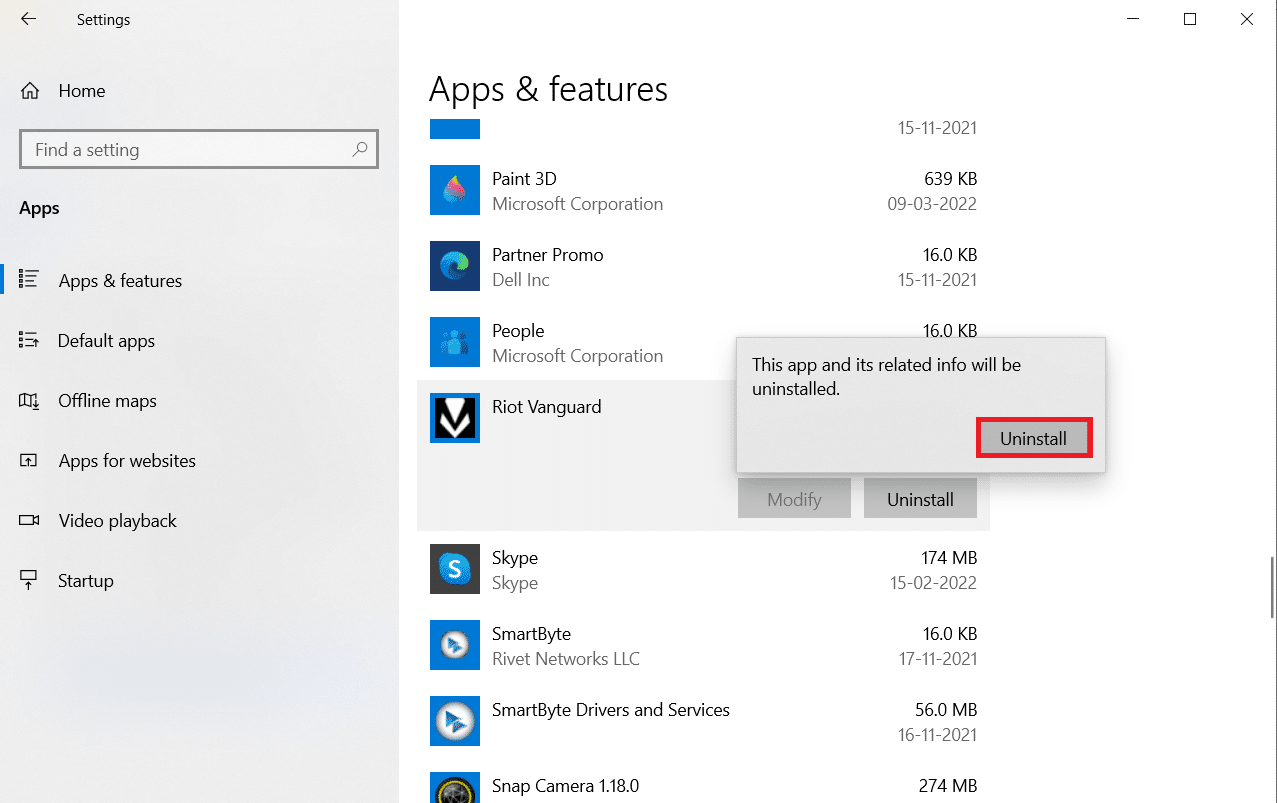
6. Click Yes in the User Account Control prompt.
7. Now, click Yes to confirm the uninstallation.
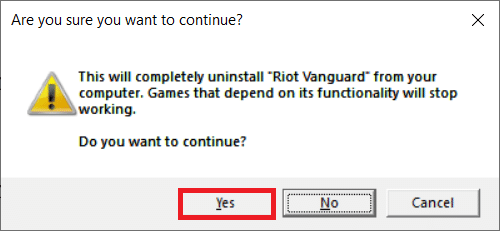
8. Similarly, search for Valorant and install it.
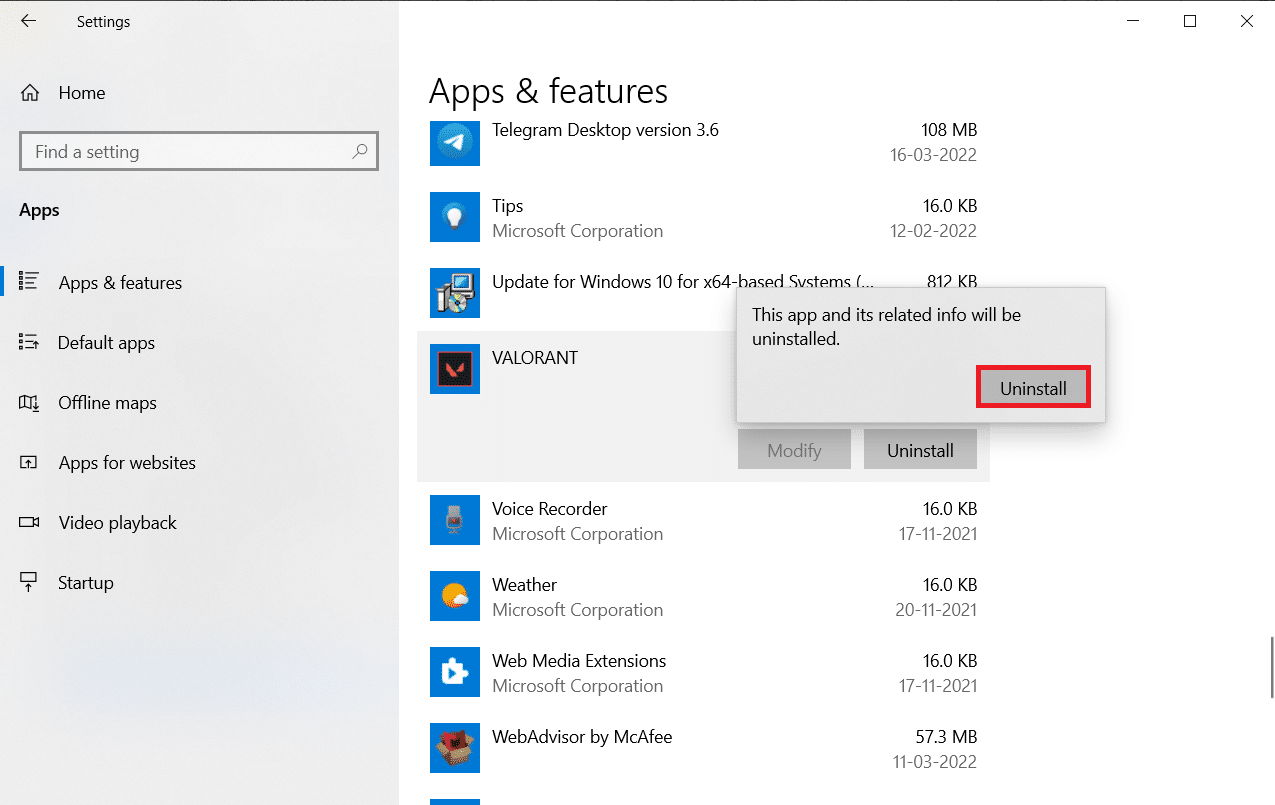
9. Type %localappdata% in the Windows search bar and open the Local folder.
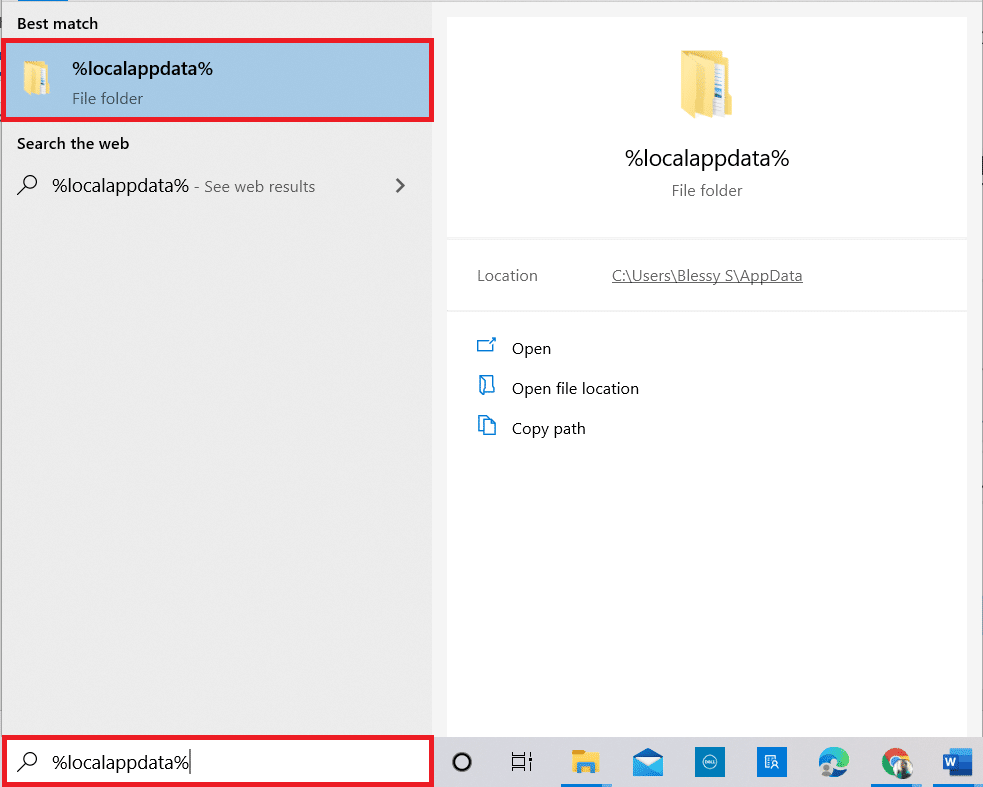
10. Right-click the Riot games folder and select Delete.
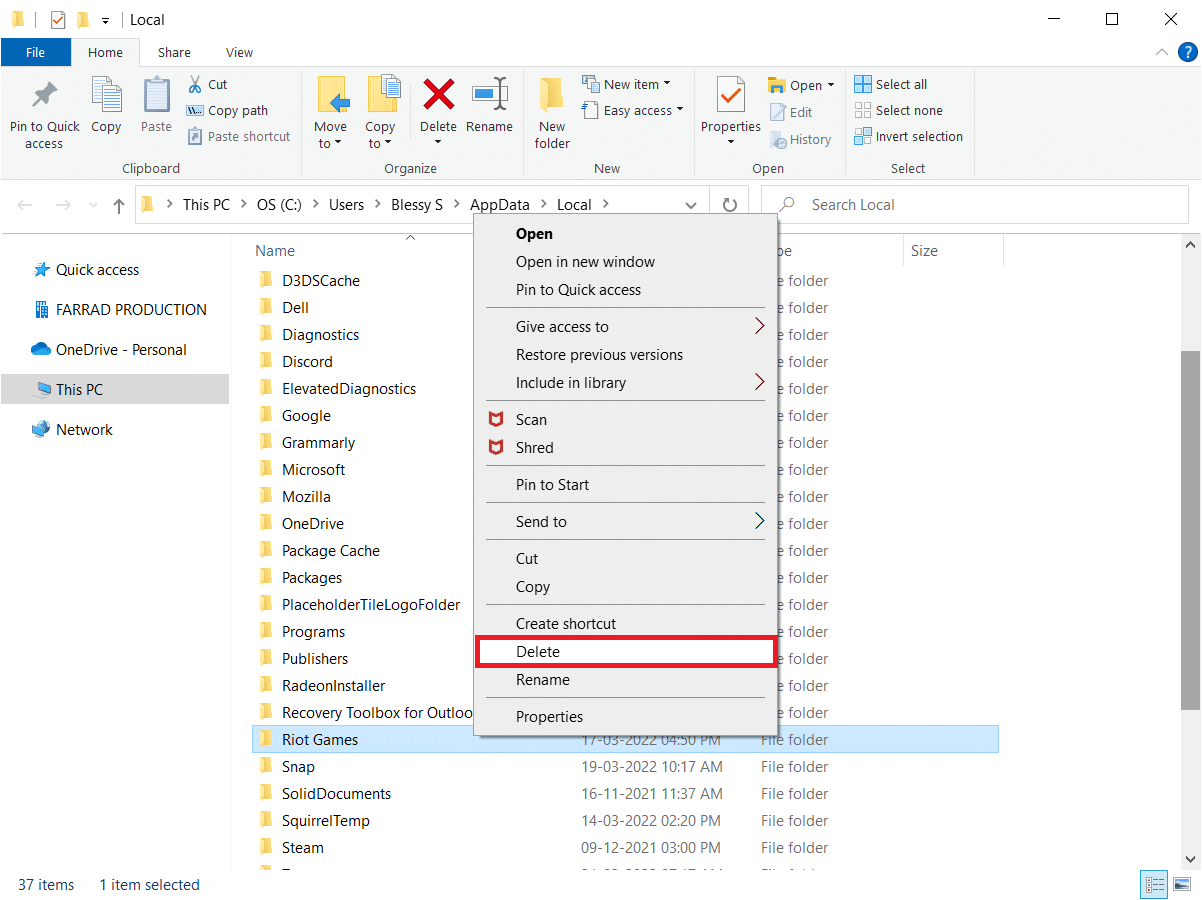
11. Similarly, delete the Valorant folder.
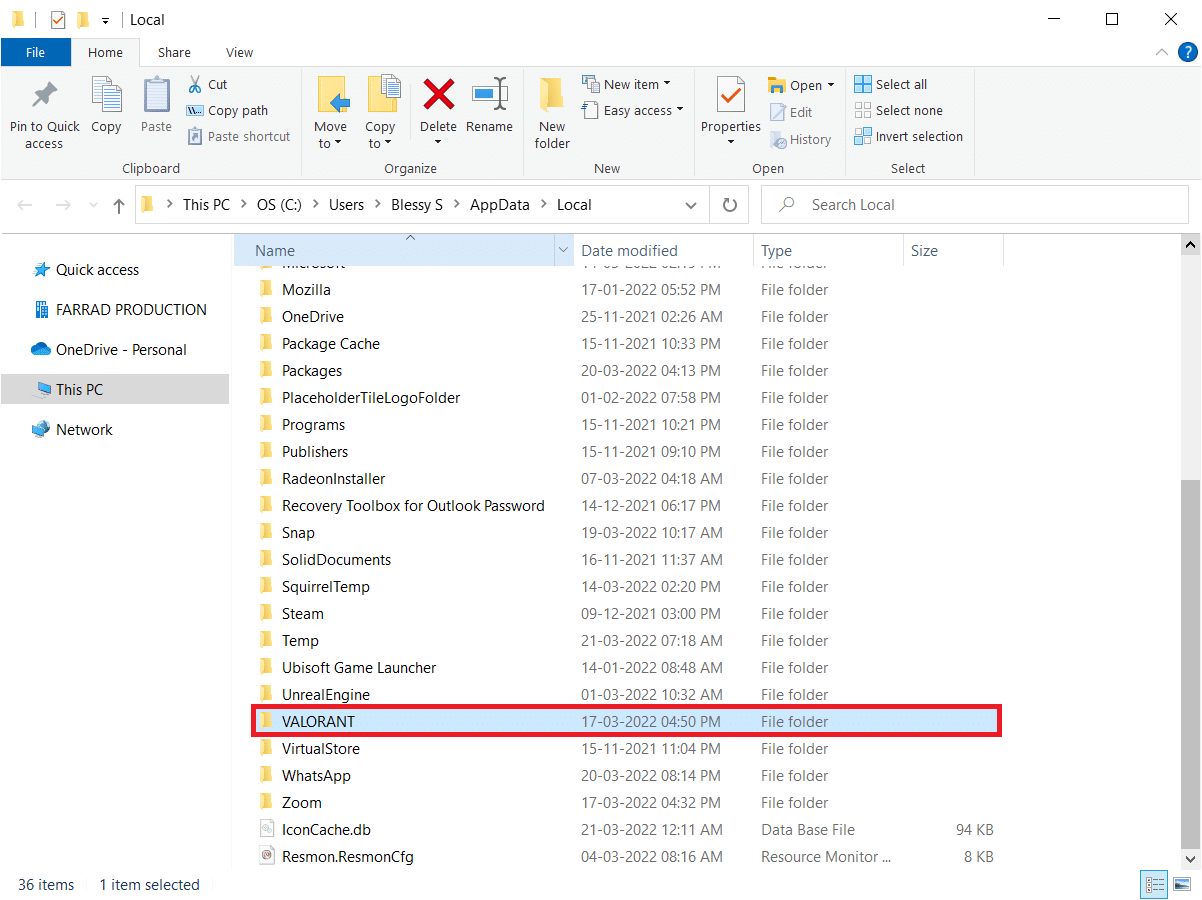
12. Again, type %appdata% in the Windows search bar and open it.
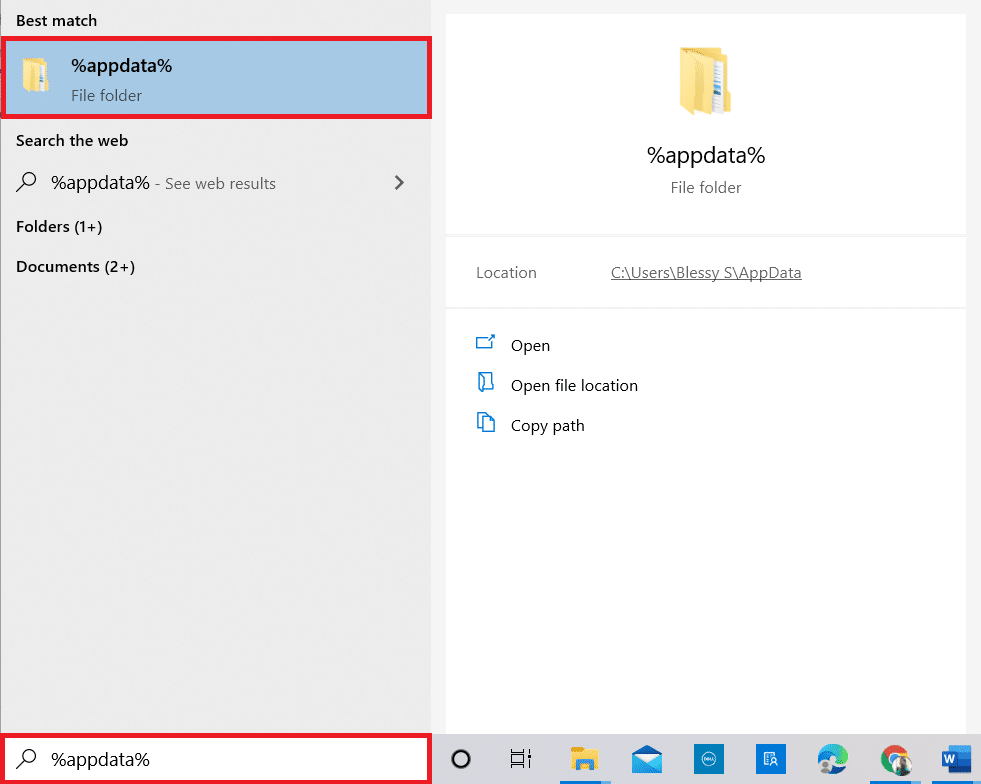
13. If you find Riot games and Valorant folders, click on them and delete them.
14. Once done, restart your computer.
15. Then, install the game again. Read our guide on how to download Valorant on PC.
Also Read: 8 Ways To Fix Risk of Rain 2 Multiplayer Not Working
Method 11: Contact Valorant Support
Contact your ISP or Internet Service Provider and inform them about your struggles with connecting to the Valorant game. Routing issues can impact your network and lead to an error code, which requires ISP assistance. If your network is working perfectly fine, the last way you have at hand is to contact the Riot Support Center.
1. Go to the Valorant Support webpage in your web browser.
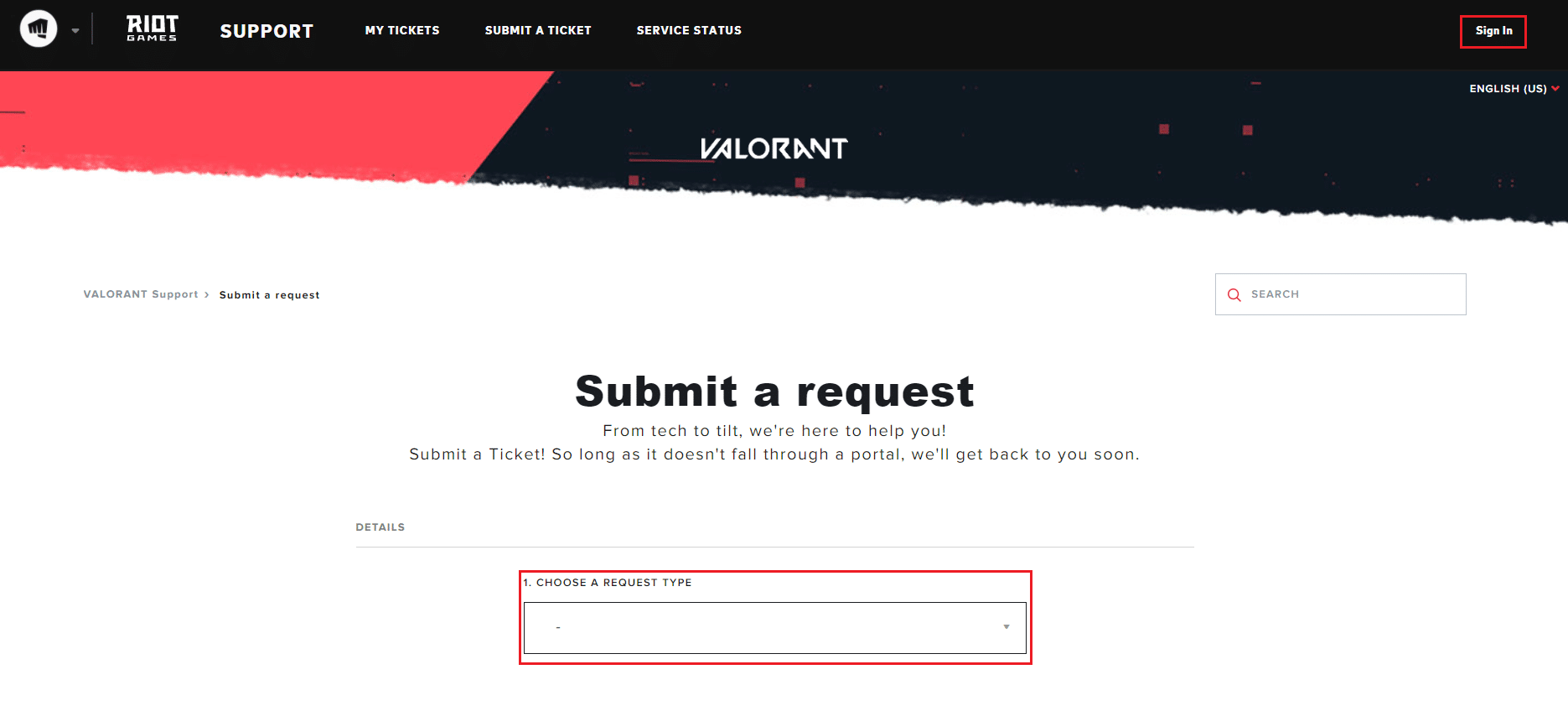
2. Here, CHOOSE A REQUEST TYPE from the drop-down menu.
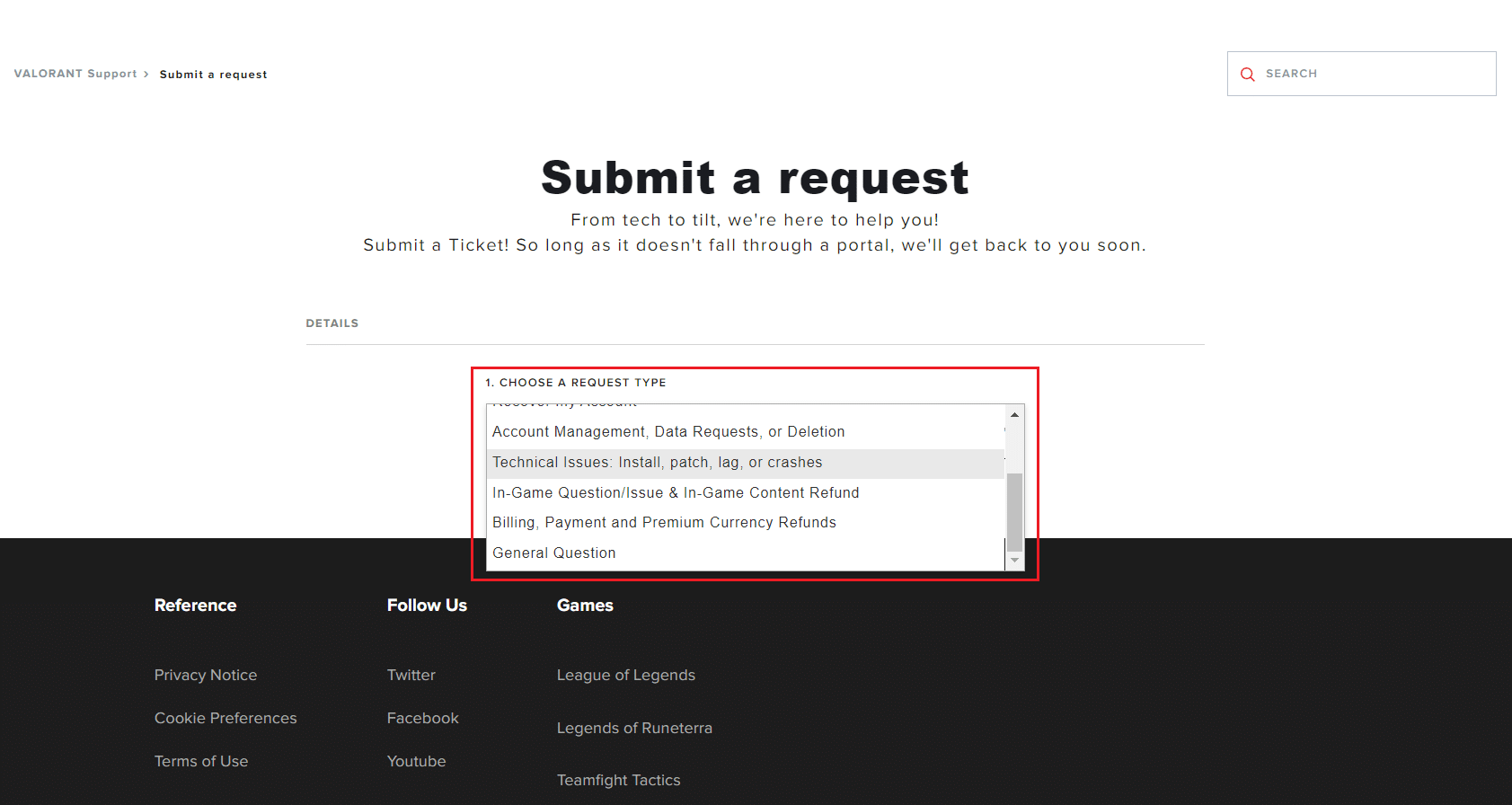
3. Enter the Required details in the form given.
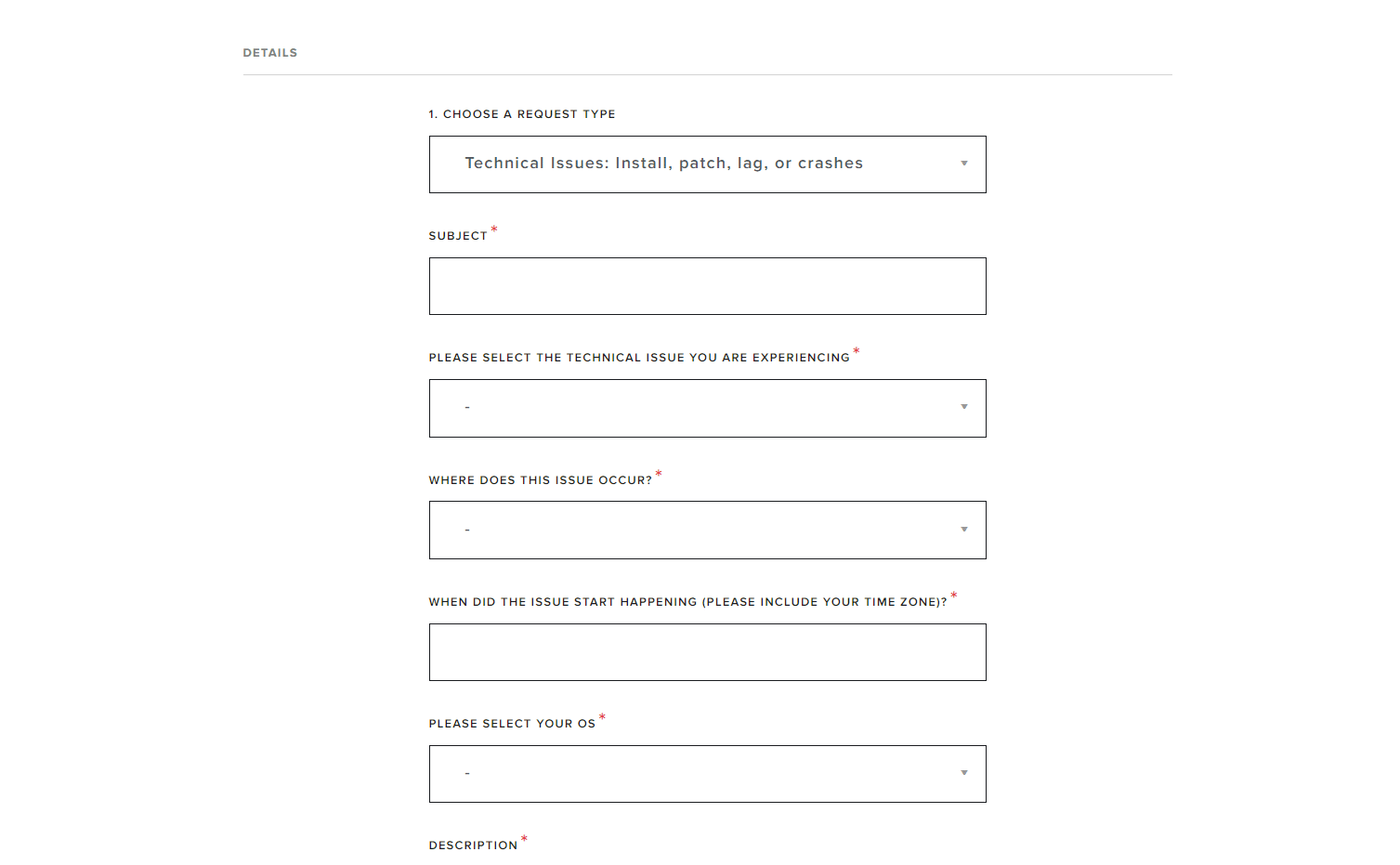
4. Finally, click on SUBMIT.
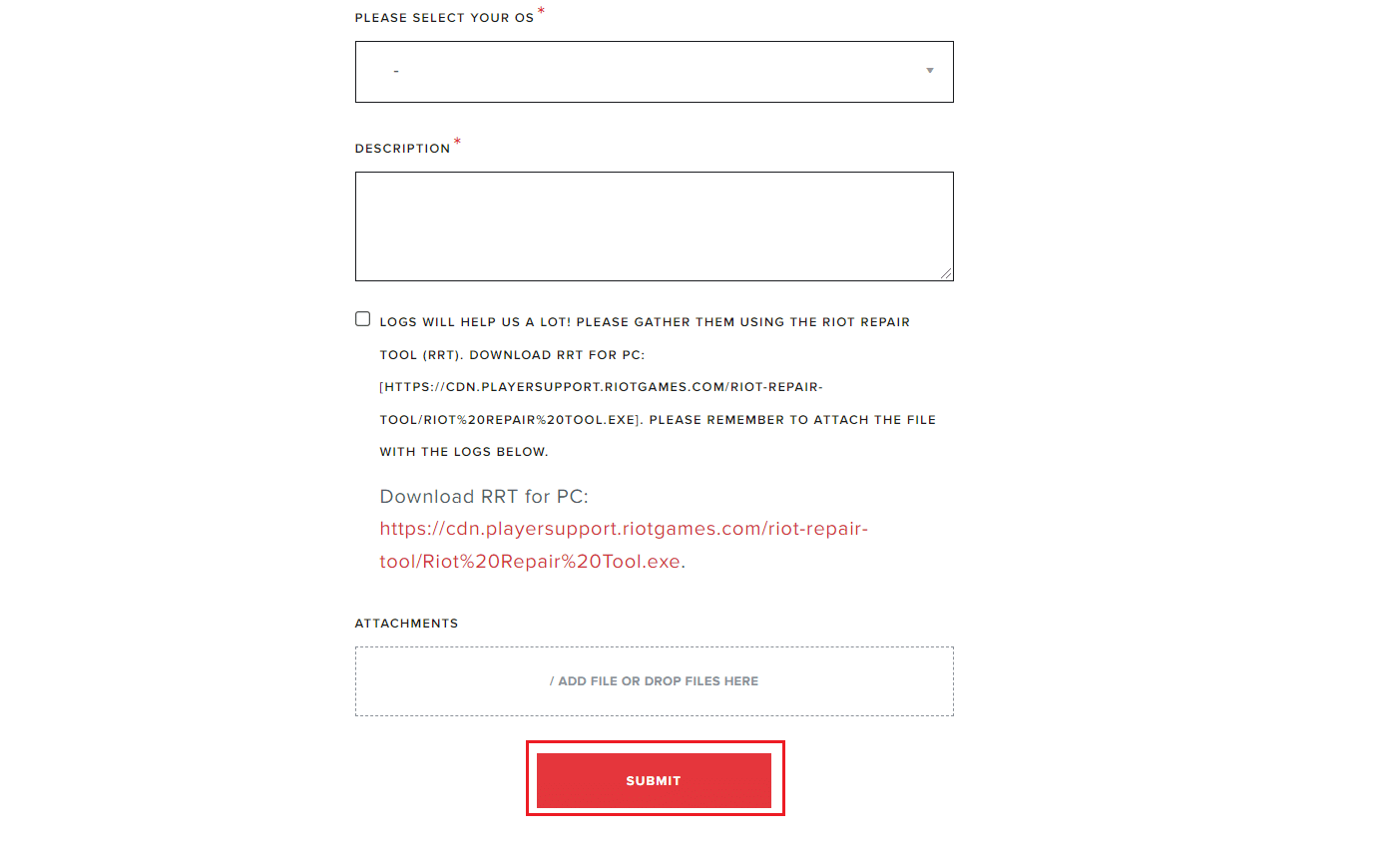
Recommended:
We hope that this article was helpful. Let us know which solution worked the best for you to fix Valorant Val 43 error in Windows 10. Please feel free to drop your queries and suggestions via the comment section given below. Also, let us know what you want to learn next.