How to Edit VCF file on Windows 10

Saving a person’s contact number on your Smartphone has become a practice. The contacts are stored as a file in the .vcf format. Here, VCF stands for Virtual Contact File and has the information stored in the digital form. Have you ever thought of the possibility of editing VCF file? If yes, the article will answer this basic question. In other words, it will have the solutions to the question, How to edit VCF file? So, if you have searched for terms like VCF editor online, you have the right result. Below are listed a few methods that can help you edit the VCF file.

How to Edit VCF file on Windows 10
Below we have shown all the possible methods to edit VCF file on Windows 10.
Method 1: Through Notepad
You can use the Notepad app to edit basic information like Phone Numbers or Contact Names. The data entries for each contact are separated by BEGIN and END commands in the file. You can edit the information using the text editor app.
1. Press the Windows key, type notepad, and click on Open.
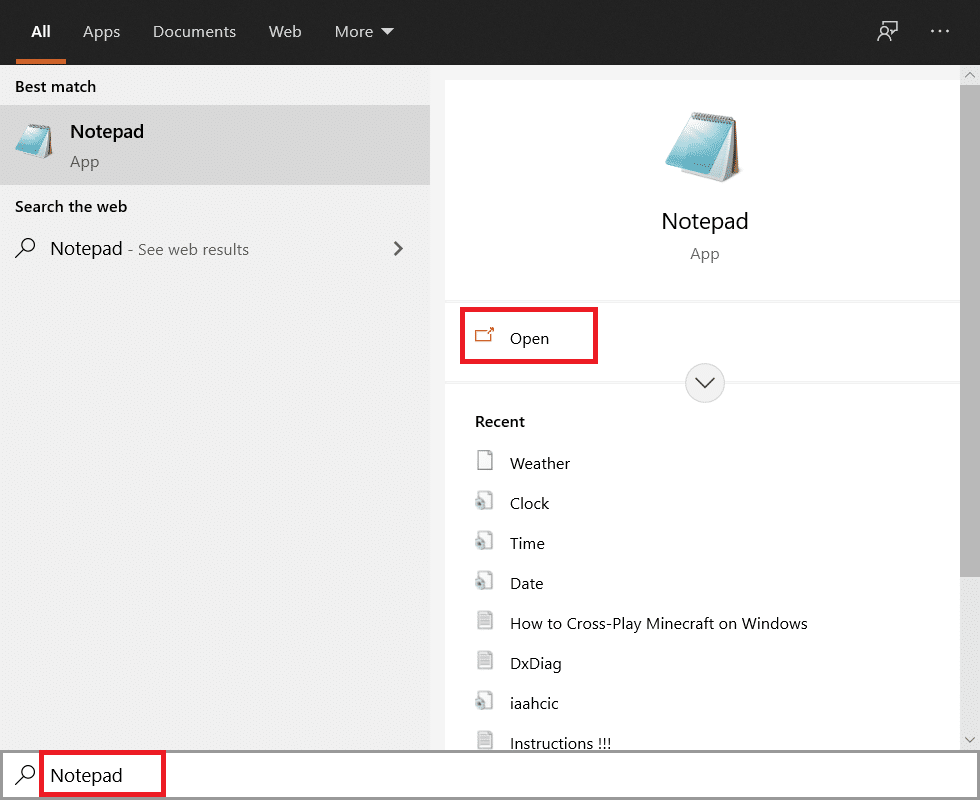
2. Press the Ctrl + O key simultaneously to open the Open window. Select the option All Files in the file category drop-down menu.
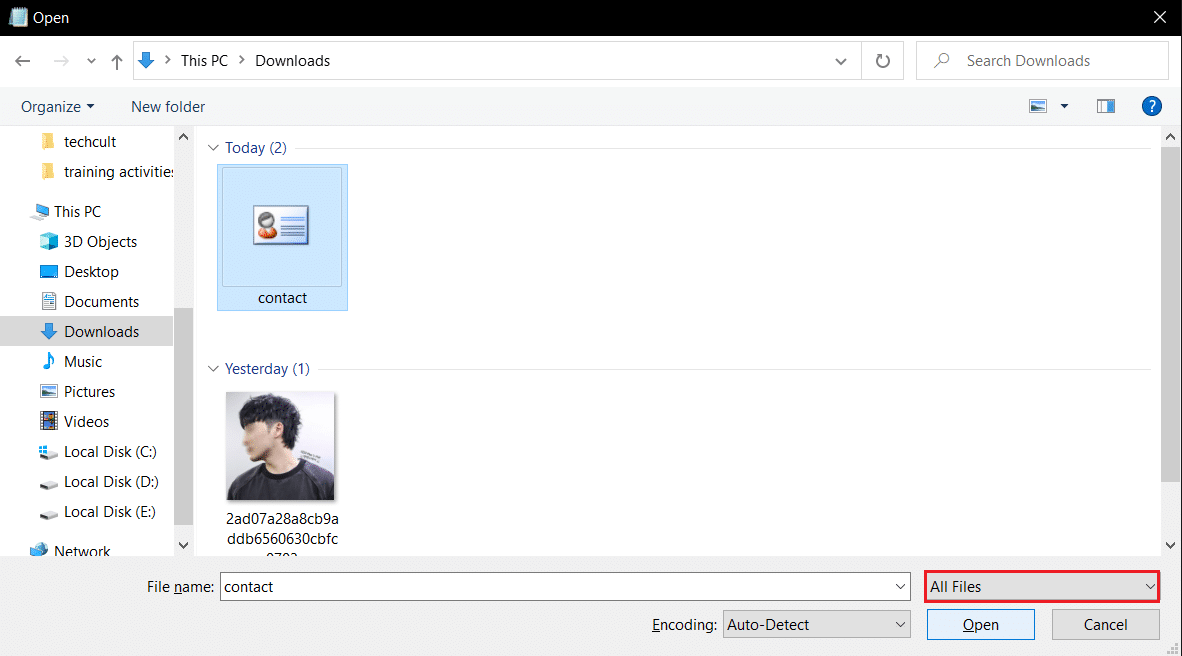
3. Browse for the vcf file in the window, select it and click on the Open button to open the file on Notepad.
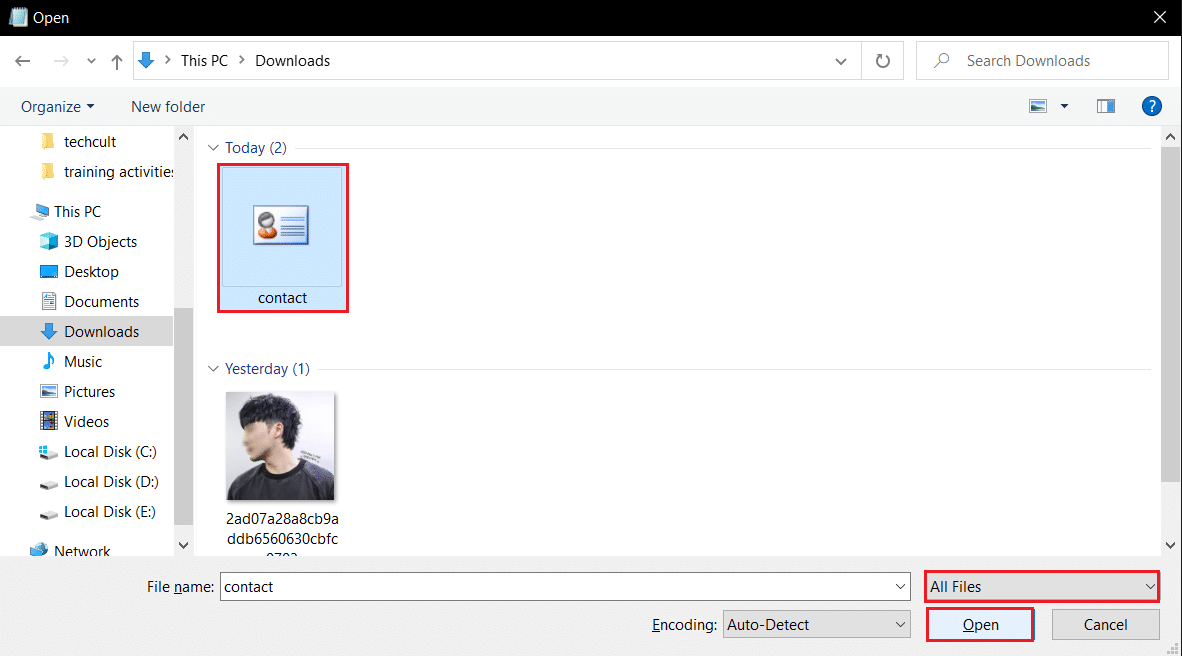
4. You can see the data entry in the Notepad for every individual contact. You can edit the details like Phone Number and Name using the Notepad app.
Note: The data entries or contacts are separated by commands BEGIN: VCARD and END: VCARD.
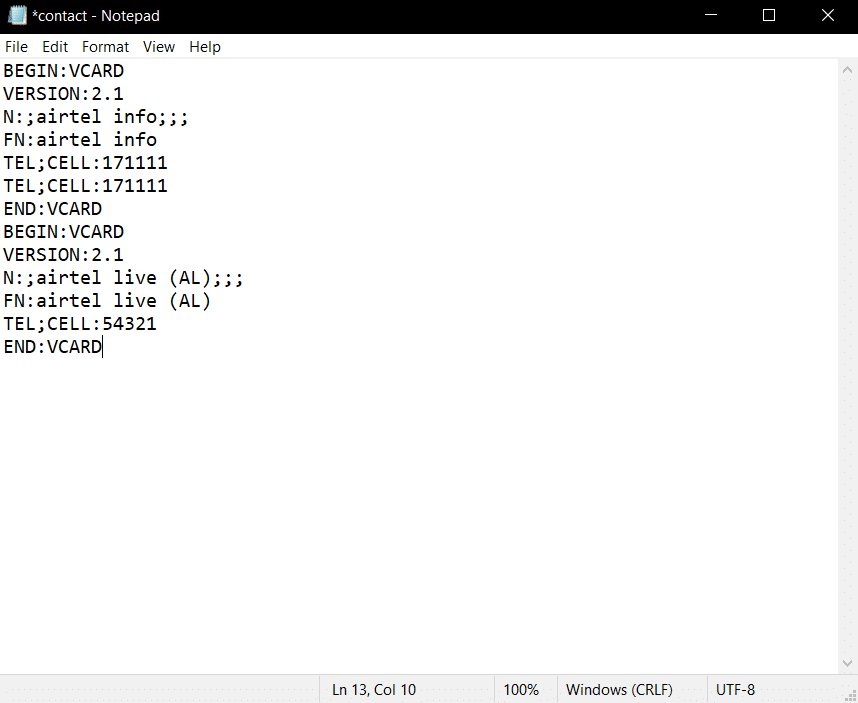
Method 2: Through MS Excel
You can use the MS Excel app to categorize the information of contacts into various columns. This allows you to edit the information with less strain. Follow the given steps to how to edit VCF file through MS Excel.
1. Hit the Windows key, type excel, and click on Open.
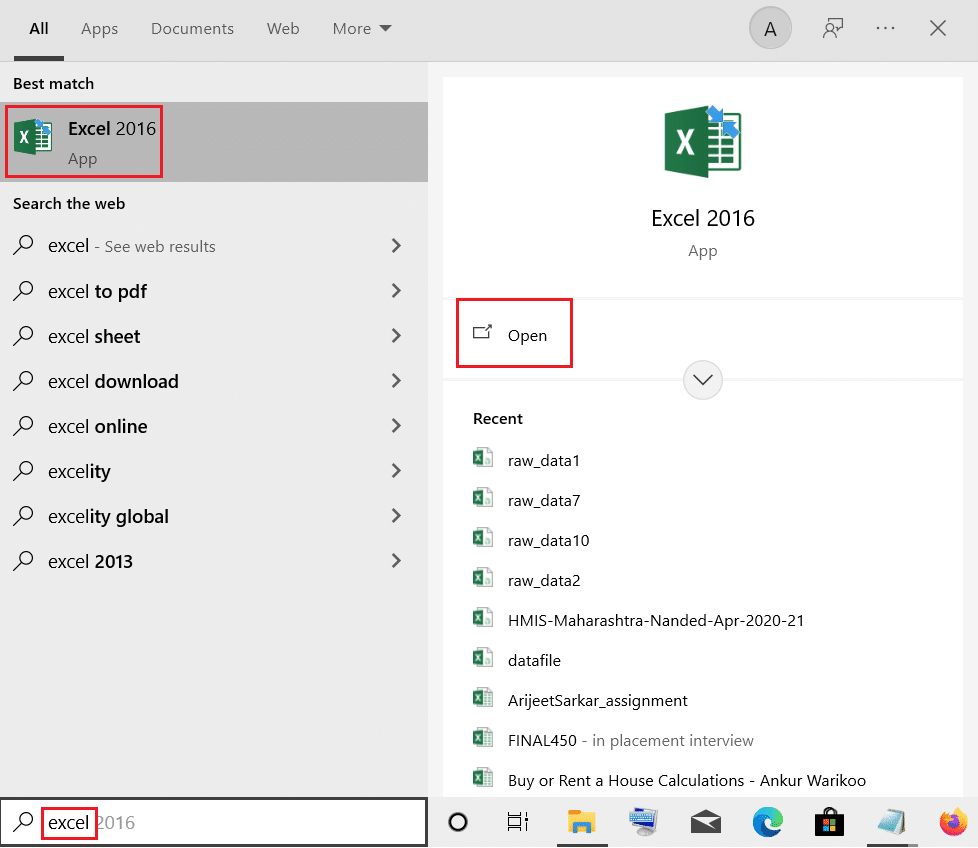
2. Press the Ctrl + O keys together to launch the Open menu, then click on the Browse option.
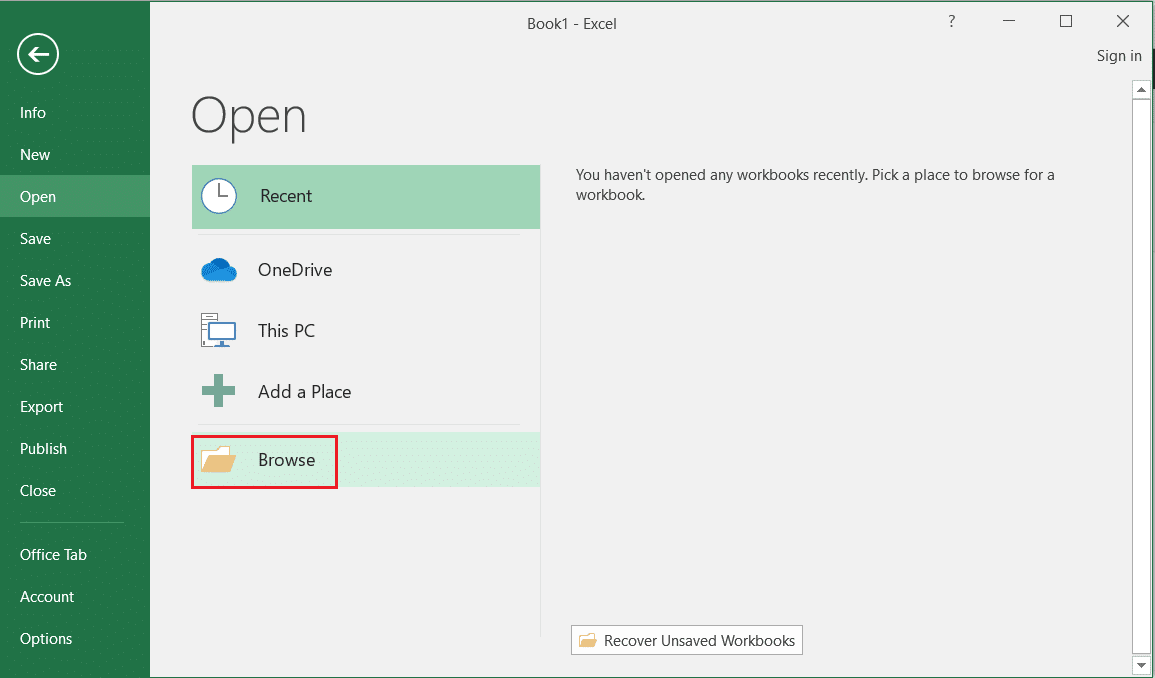
3. Select the option All Files in the file category drop-down menu.
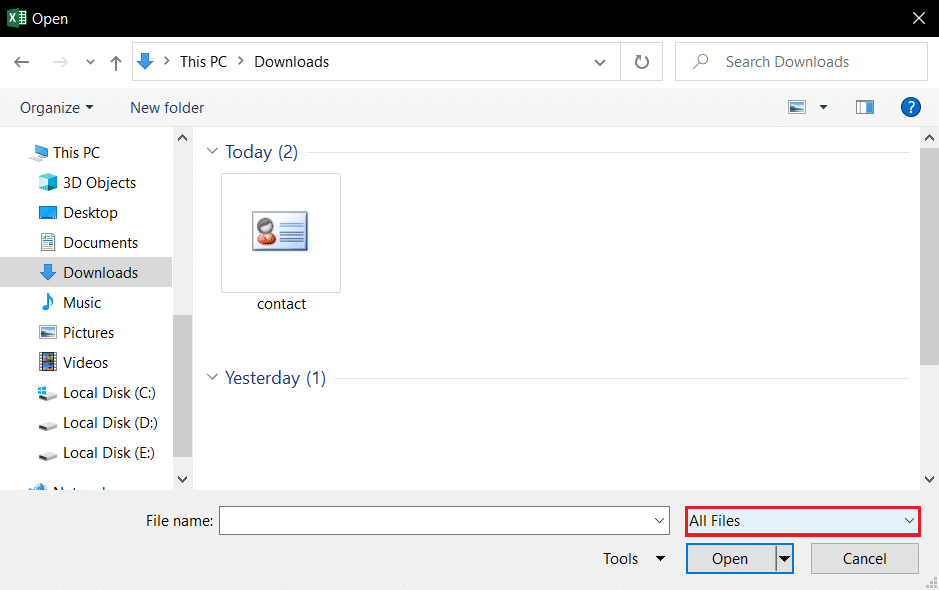
4. Browse and select the vcf file, and click on the Open button on the window.
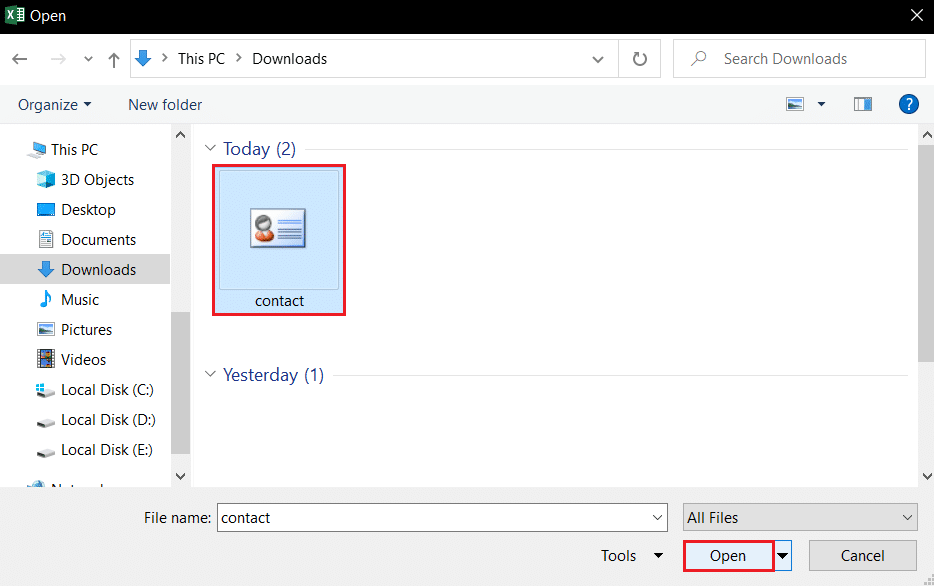
5. In the Text Import Wizard, select the option Delimited and click on the Next button.
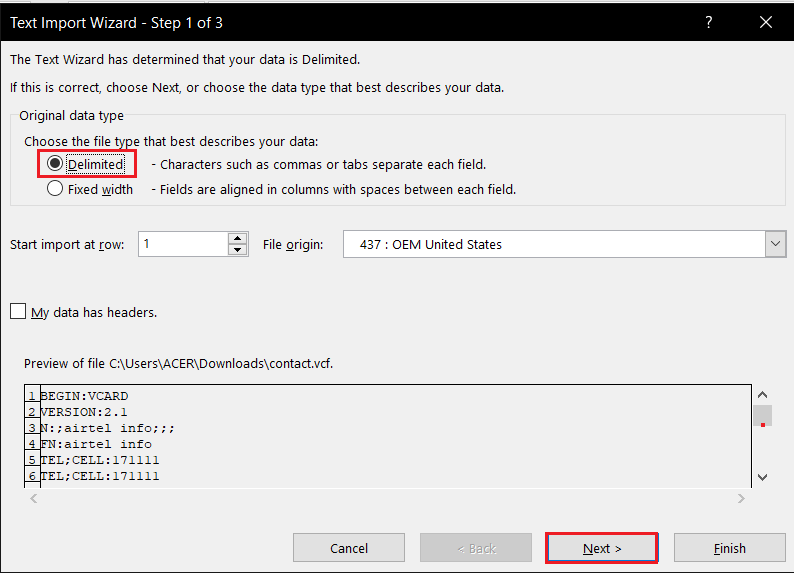
6. In the next window, tick the boxes Tab, Semicolon, and Other options. In the box next to the Other option, type : and click on the Next button on the window.
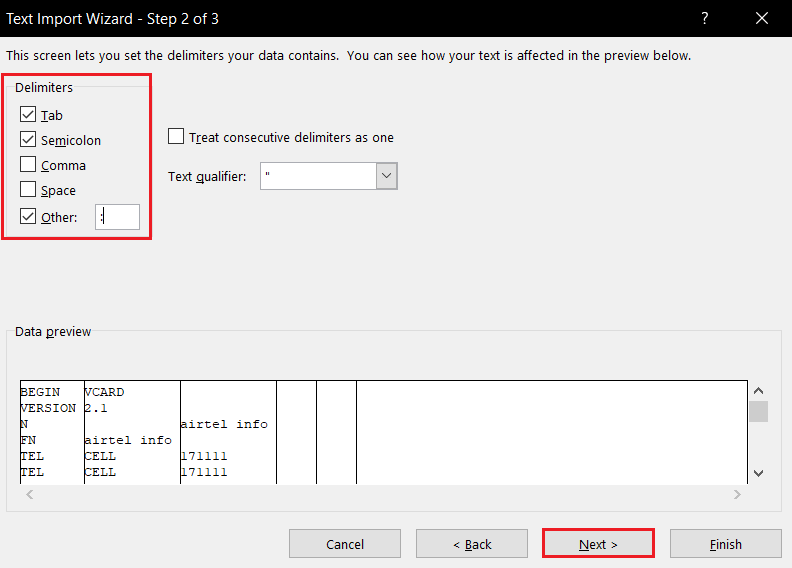
7. You can see the data preview in the next window. Click on the Finish button on the window to import the data entry to your Excel file.

8. You can see the contacts categorized into columns in the Excel file. You can edit the Phone Number and Name in the app.
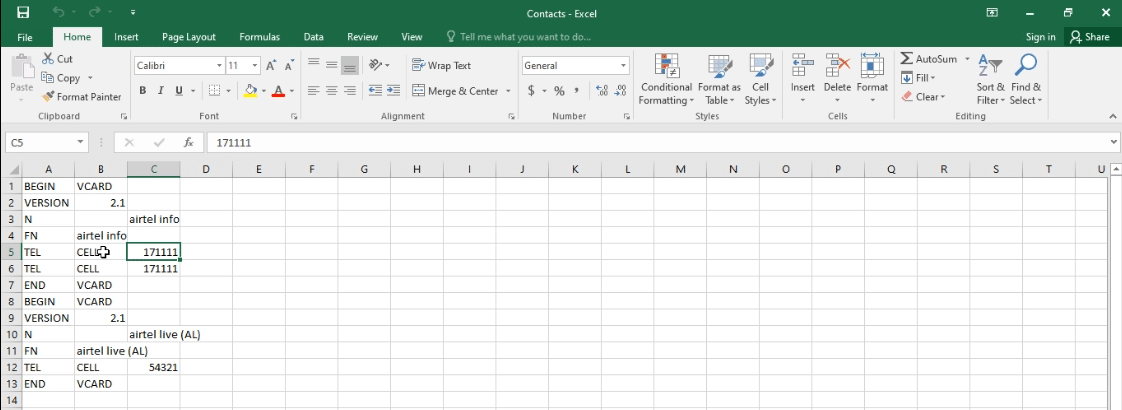
Hence, this is how to edit VCF file through MS Excel.
Also Read: How To Lock Or Unlock Cells In Excel?
Method 3: Through Google Accounts App
If you wish to edit the Profile picture of the contact in addition to the basic details, you can use the Google Accounts app on your Gmail account. This app allows you to edit the information individually and also stores it in Google Drive. Follow the steps below for editing VCF file through Google Accounts app.
1. Log in to your Gmail account using your credentials.
2. Click on the Google Apps button and select the Contacts option in the menu.
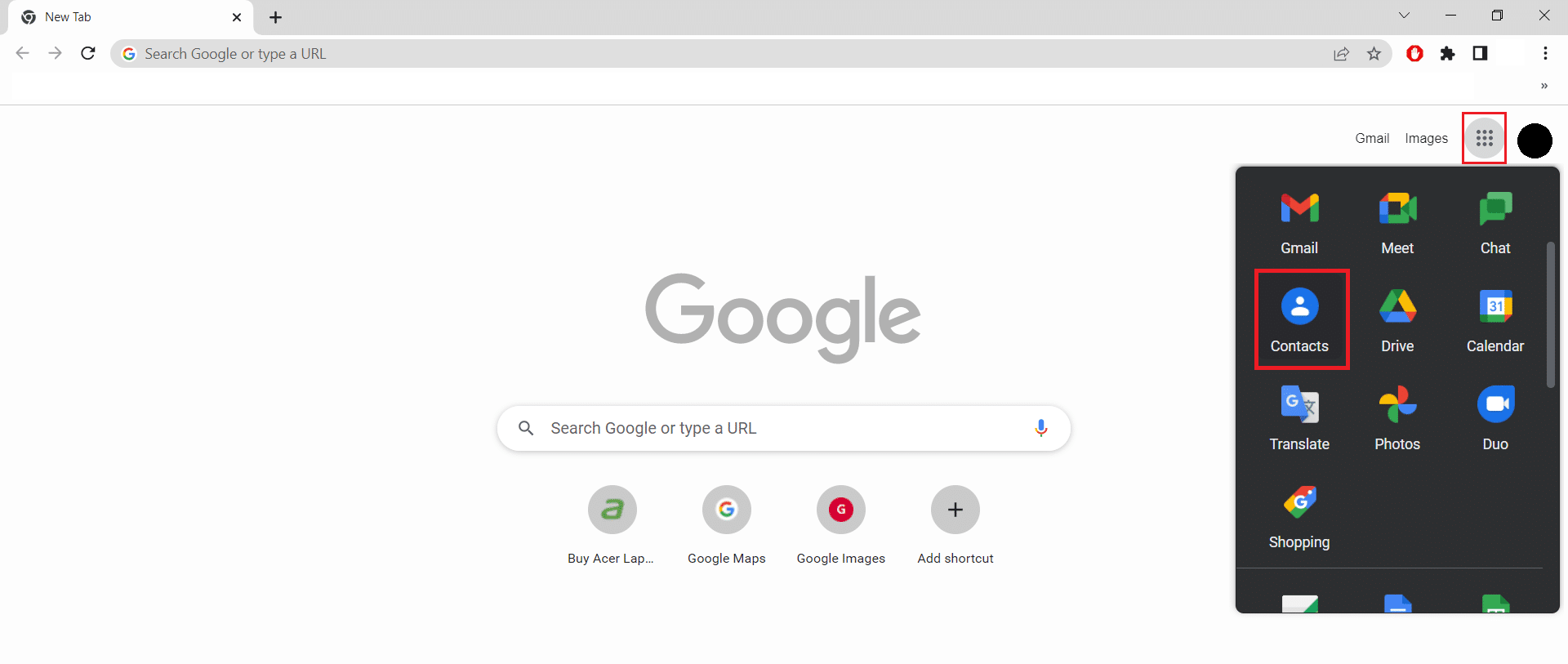
3. Click on the Import tab on the left pane of the window.
Note: If the contacts on your Smartphone are synced to your Google account, you can view the contacts in your account easily.
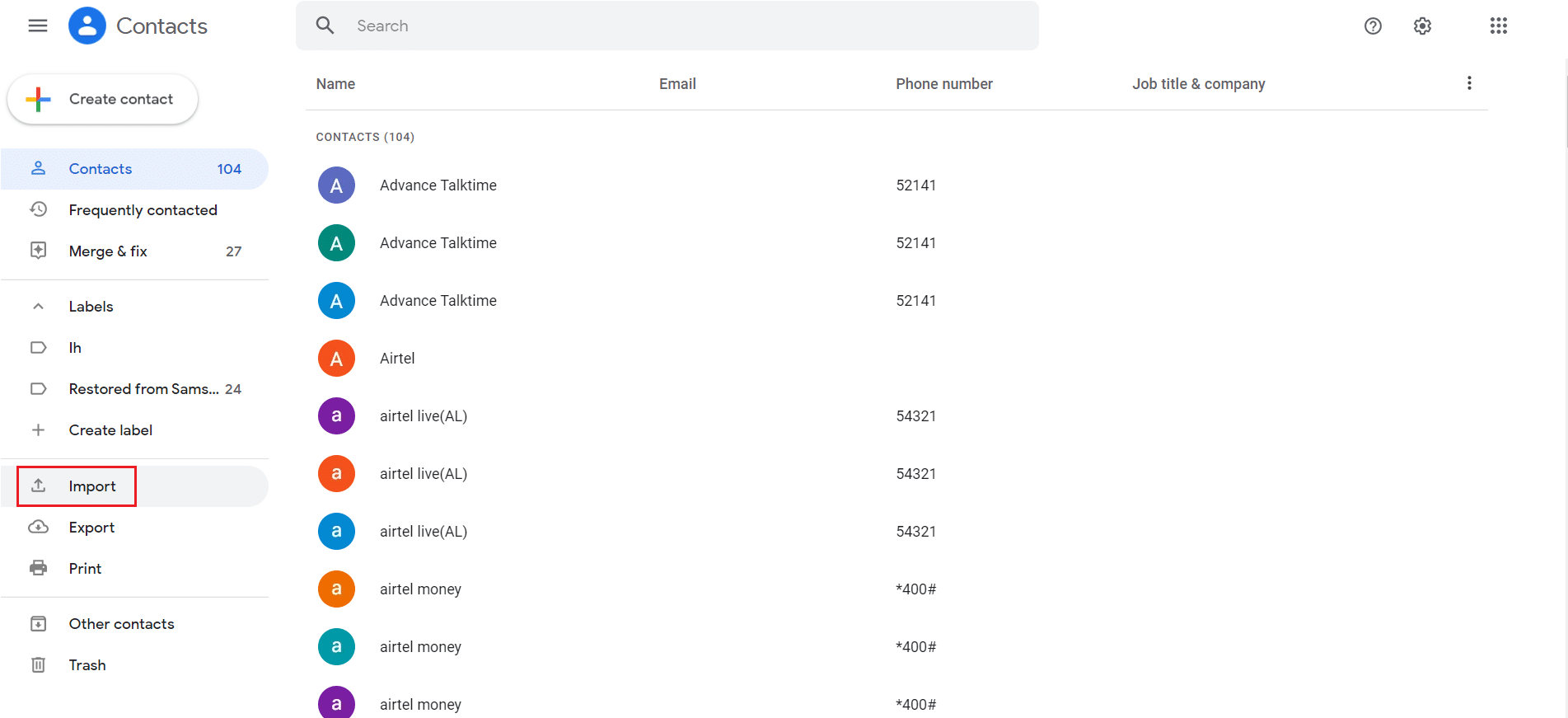
4. Click on the Select file button on the Import contacts window.
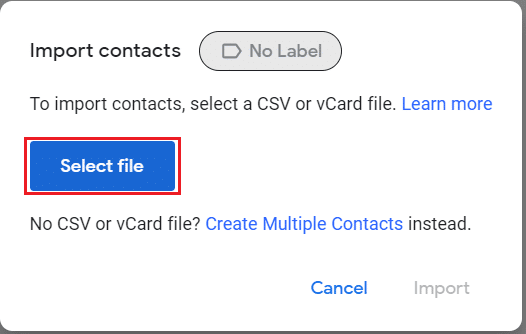
5. Browse for the contact file on your PC, select the VCF file and click on the Open button.
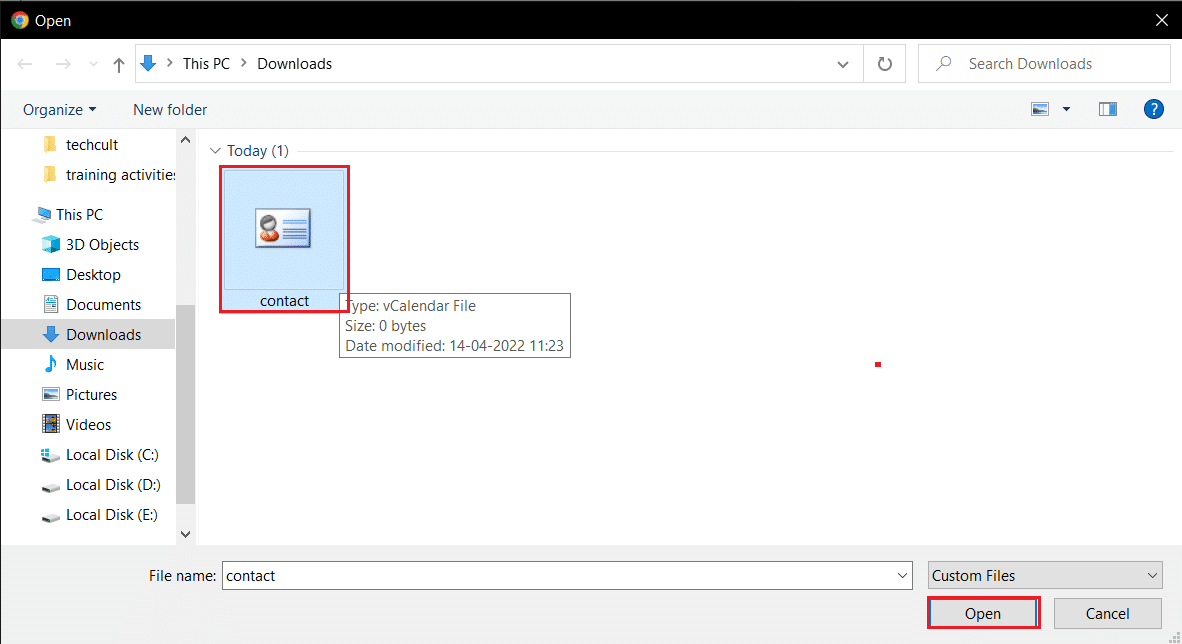
6. Click on the Import button on the Import contacts window to import the contacts to your Google Accounts app.
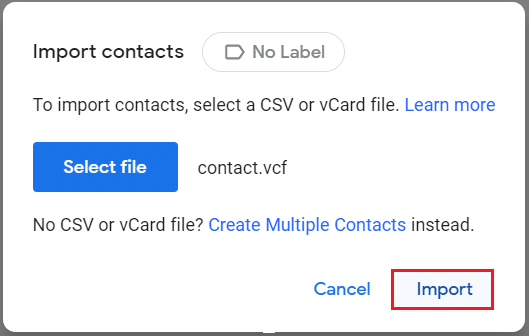
7. You can see the contacts listed and categorized into columns such as Phone Numbers.
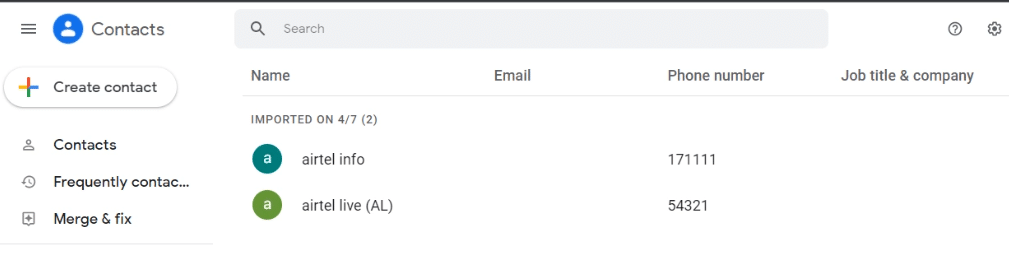
8. You can edit the contact in an individual entry by moving your cursor over it and clicking on the Edit contact option.
Note: The edit option is indicated by a pen icon on the right end of the data.
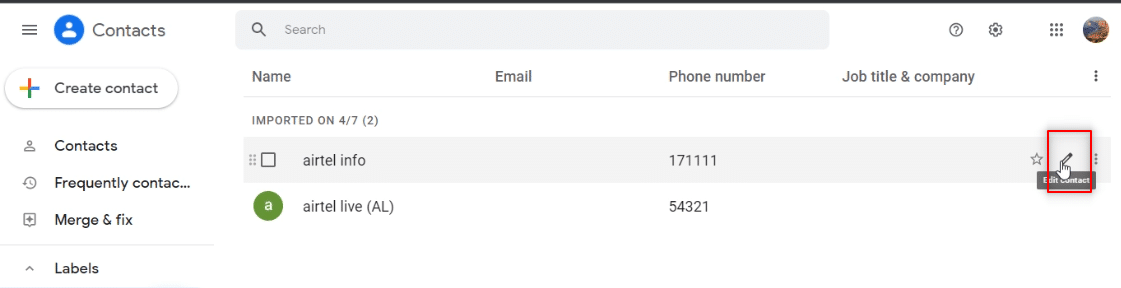
9. You can change the information like Phone Number, Name, and Profile Picture and click on the Save button to save the changes.
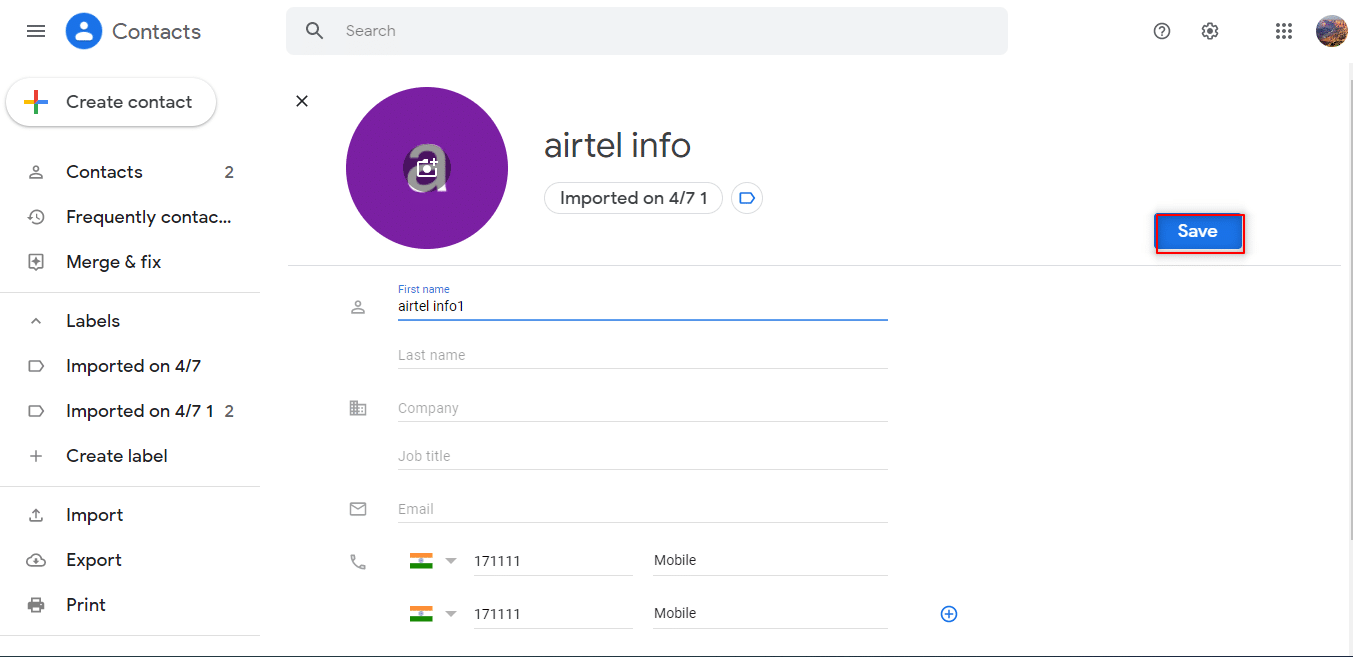
Also Read: How to convert Excel (.xls) file to vCard (.vcf) file?
Method 4: Use Third-party Tools
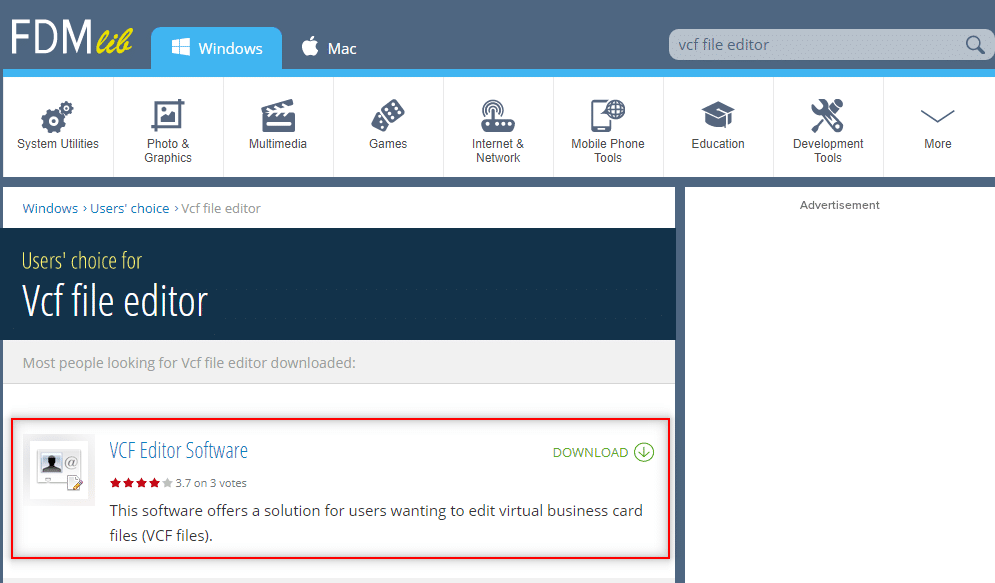
You can install VCF Editor software on your PC, upload your vcf file and edit it in the software. You can edit all the basic information like Phone Number or Name using the software.
Frequently Asked Questions (FAQs)
Q1. What is a VCF file?
Ans. Contacts are stored in a digital form with the .vcf format in the Smartphone. VCF stands for Virtual Contact File and it stores the contact information in the file.
Q2. How to edit the VCF file?
Ans. You can edit the VCF file using Notepad or MS Excel on your PC.
Q3. Can we edit the profile picture in the VCF file?
Ans. To edit the Profile picture, you need to use the Google Accounts app using your Gmail account credentials.
Recommended:
The article focuses on editing VCF file, and it teaches you to know how to edit VCF file. If you have searched for the terms like vcf editor online, you might have found this article useful. Please feel free to provide your suggestions and post your queries in the comments section.