Fix Warframe Error 10054 on Windows 10
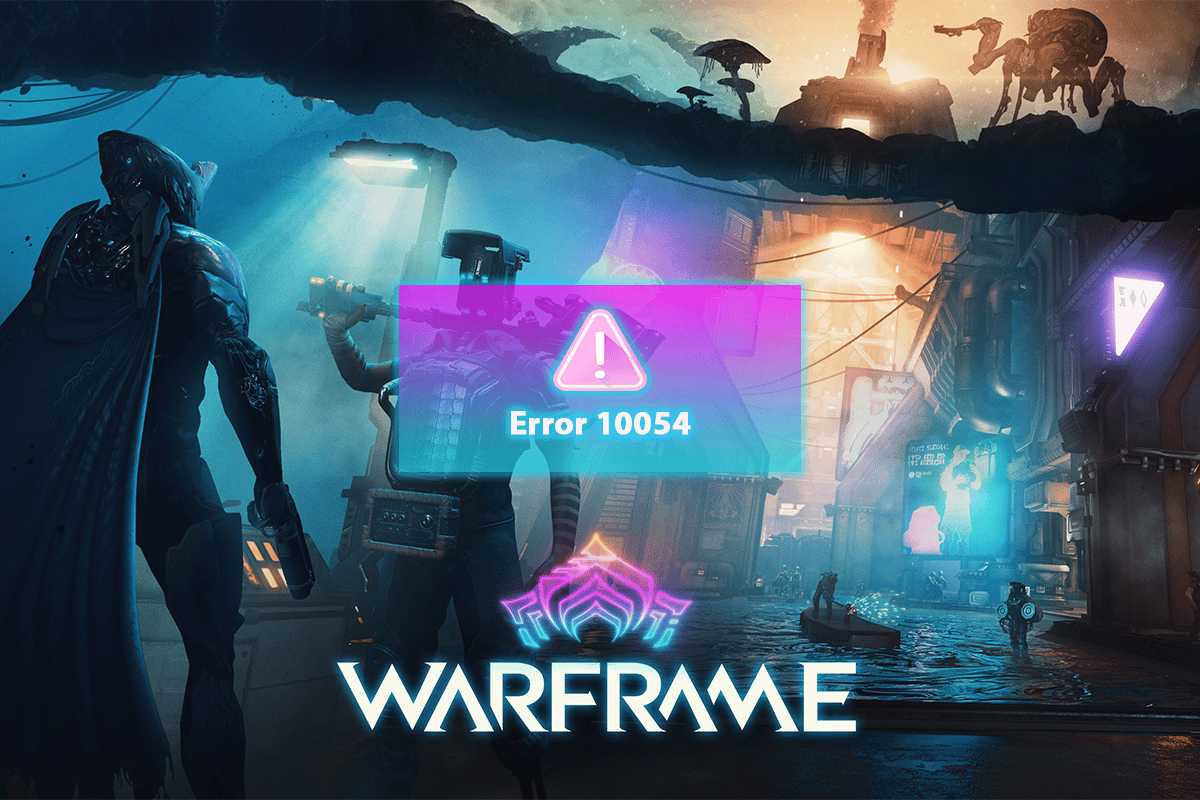
Warframe is a free shooting game available to play on Windows, PS4, XBOX, and Nintendo. This multi-platform ability has given this game worldwide popularity. However, the gamers still face issues with this game. Warframe error 10054 is one of the common errors faced by these gamers who don’t know how to fix it. This error 10054 Warframe causes gamers to not receive any messages in their chat. Keep reading this article to know more about error 10054 an existing connection was forcibly closed by the remote host and fix it completely.
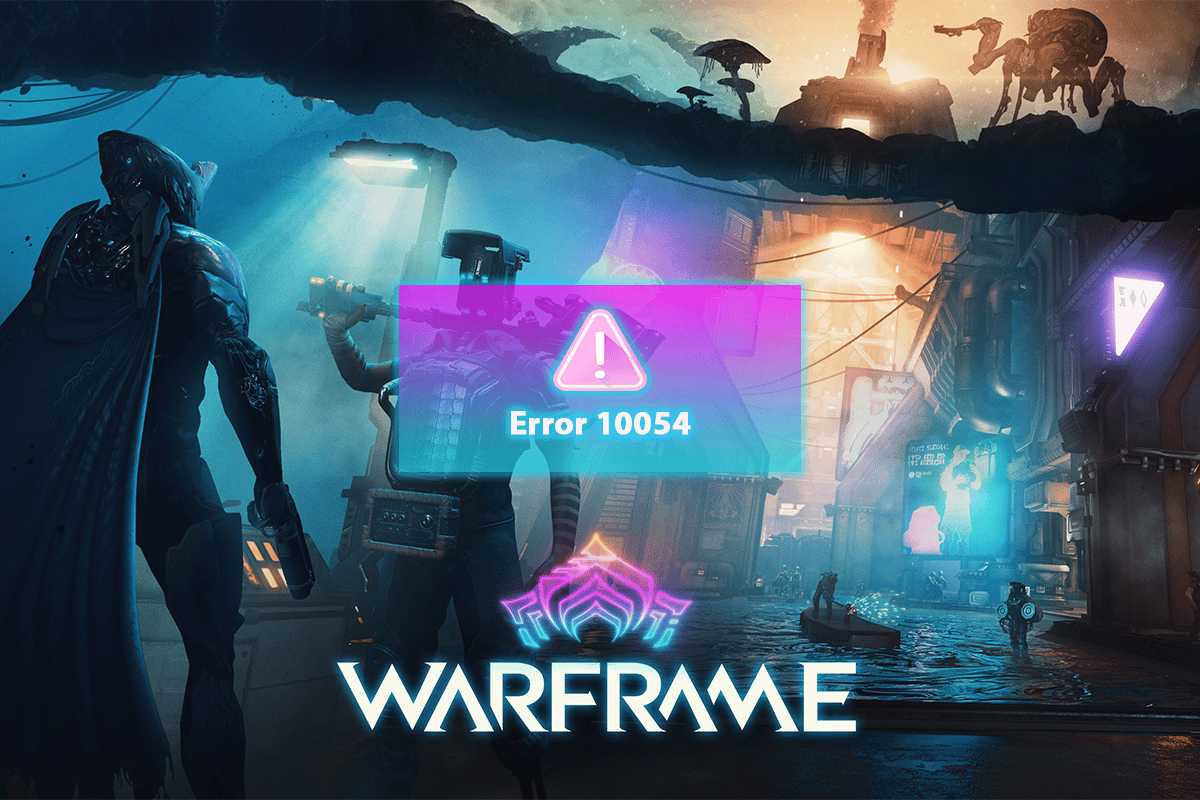
How to Fix Warframe Error 10054 on Windows 10
Some of the reasons for this error arising on your PC are:
- The current game region may create complications with the game servers and game region.
- Faulty Windows game registry entries may instigate this error to arise.
- DNS querying issues can also be responsible for such Warframe errors.
- If the Windows registry entries for the TCP/IP protocols have glitches, this error can make its way to your PC screen.
Now, let us dive into the methods to fix Warframe login failed or error 10054.
Method 1: Basic Troubleshooting Steps
Let us first see the basic troubleshooting steps that can help you fix the said Warframe error. You should perform these steps before getting into more complex methods.
1. Restart PC
It is the very first step every PC user should perform after encountering any issues with the PC and software installed on it.
1. Press the Windows key to open the Start menu.
2. Click on the Power option.
3. Then, select the Restart option to reboot the PC.
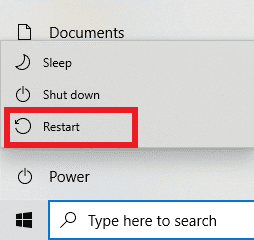
2. Restart Router/Modem
Before troubleshooting the network, you should Restart router or modem to fix the configuration issues. After restarting the router or modem, the PC will connect to the network without any issues, which may fix Warframe error 10054 right there.

Method 2: Run Network Troubleshooter
Sometimes the network your PC is connected to may be having problems configuring correctly. So, in this case, the configuration issues can be solved with the help of network troubleshooting. You can run a network troubleshooter on your Windows PC and get rid of any network issues to fix the Warframe error 10054. Read and follow our guide on How to Troubleshoot Network Connectivity Problems on Windows 10 to understand the steps required to run the network troubleshooter on Windows PC.

Also Read: Fix Warframe Update Failed
Method 3: Switch Ingame Region
If there are communication issues between the game servers and game region, you may face this error 10054 Warframe. You can fix it by changing your Warframe in-game region. Follow the upcoming steps to do just that.
1. Open the Warframe game menu and click on Option from the list.
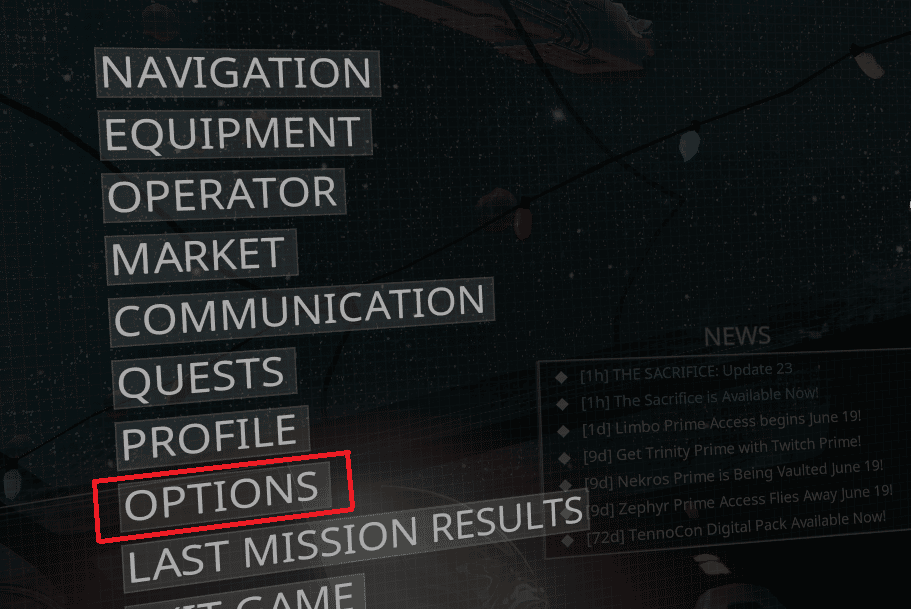
2. Click on the Gameplay tab.
3. Change the region from the Region option, as shown below.
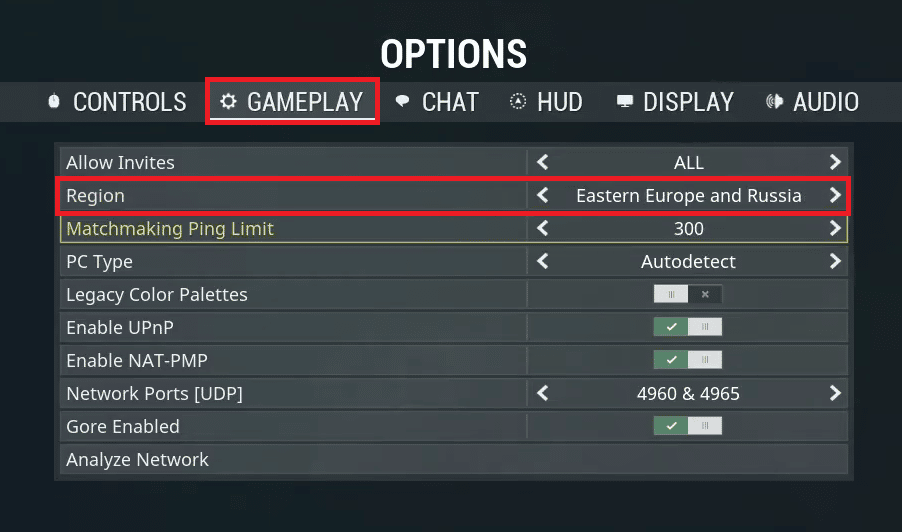
4. Click CONFIRM from the bottom to save the change.
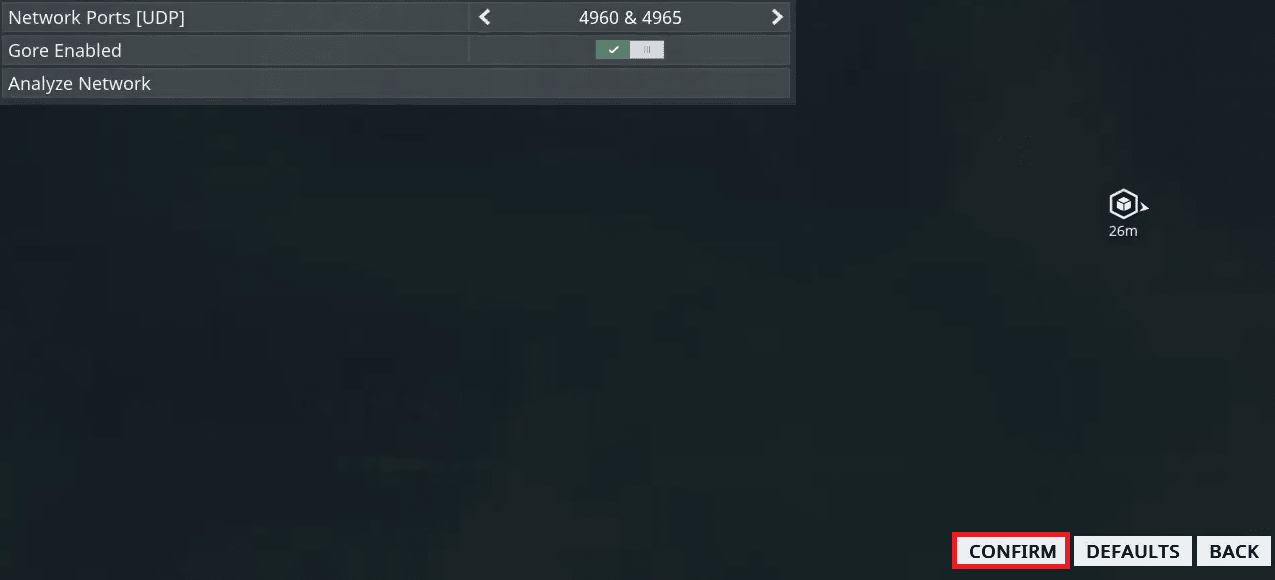
5. Relaunch the Warframe game to see if the issue has been fixed or not.
Method 4: Enable IPv6 for Game & Windows
Warframe performs better when Internet Protocol version 6 (IPv6) is enabled for the game and PC. Read and follow the steps below to enable it for both.
Option I: For Warframe Game
You can enable IPv6 in the Warframe game by following these steps.
1. Open the Warframe game menu and click on the Options menu.
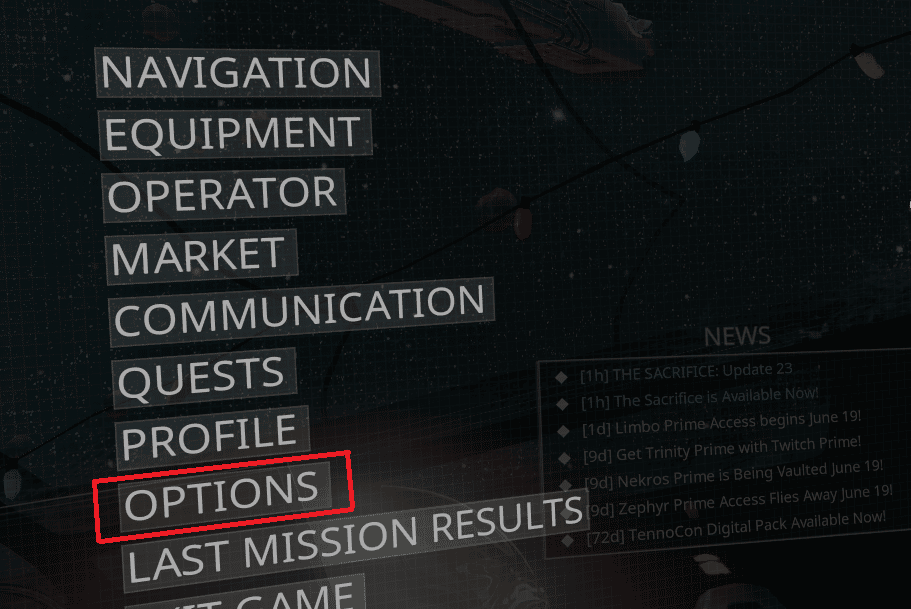
2. Now, click on the Chat tab from the top, as shown.
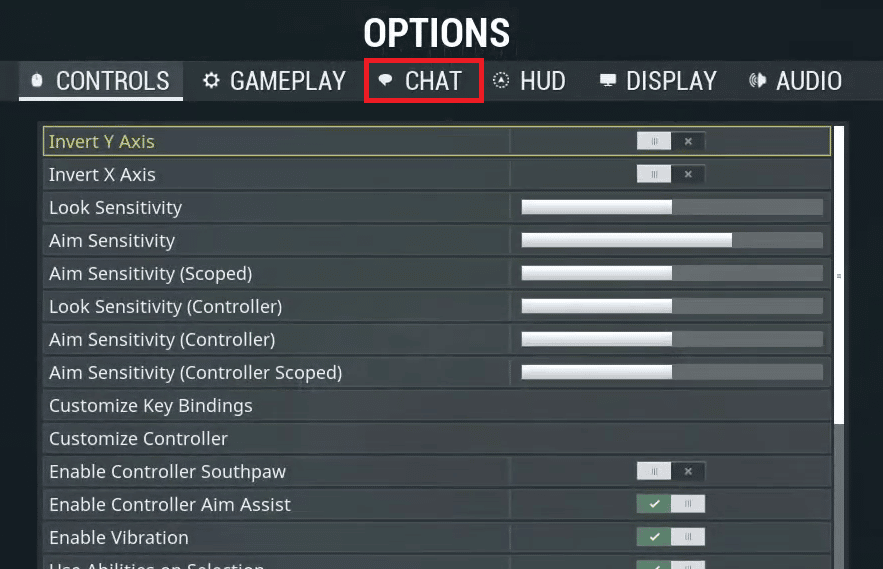
3. Toggle on the switch for IPv6 from the list.
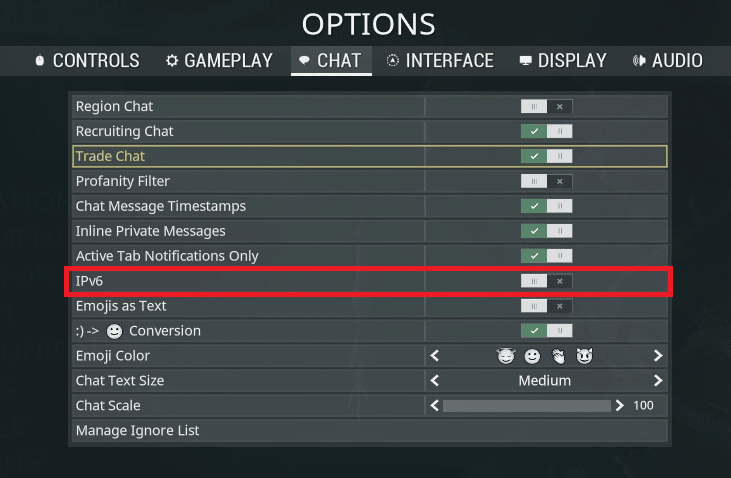
4. Restart the game to check if the issue is fixed or not.
Also Read: Fix AMD Error Windows Cannot Find Bin64 –Installmanagerapp.exe
Option II: For Windows
You can also enable the IPv6 from your Windows PC to fix the network issues which is causing the Warframe error 10054.
1. Press the Windows key, type Control Panel and click on Open.
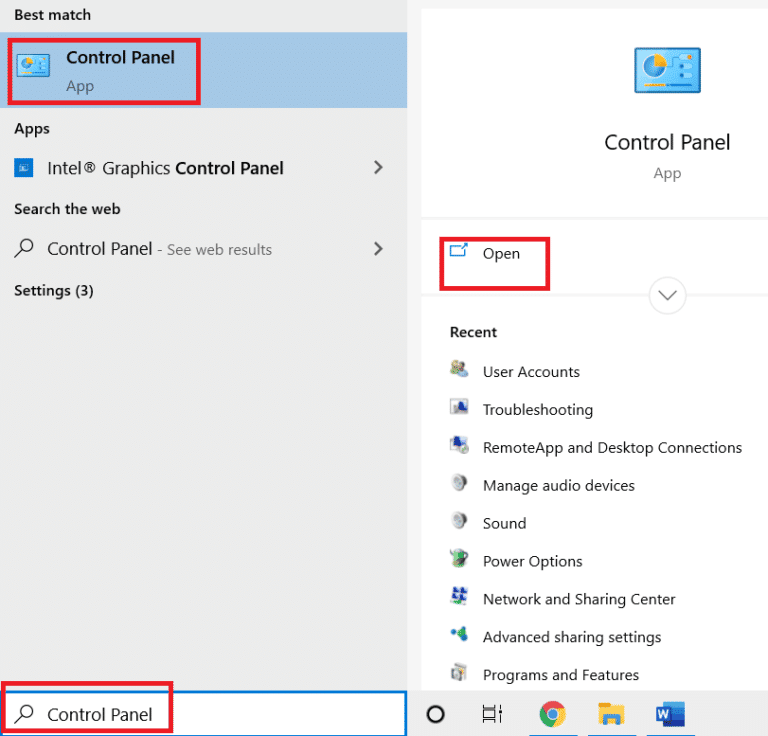
2. Set View by > Category, then click on Network and Internet.
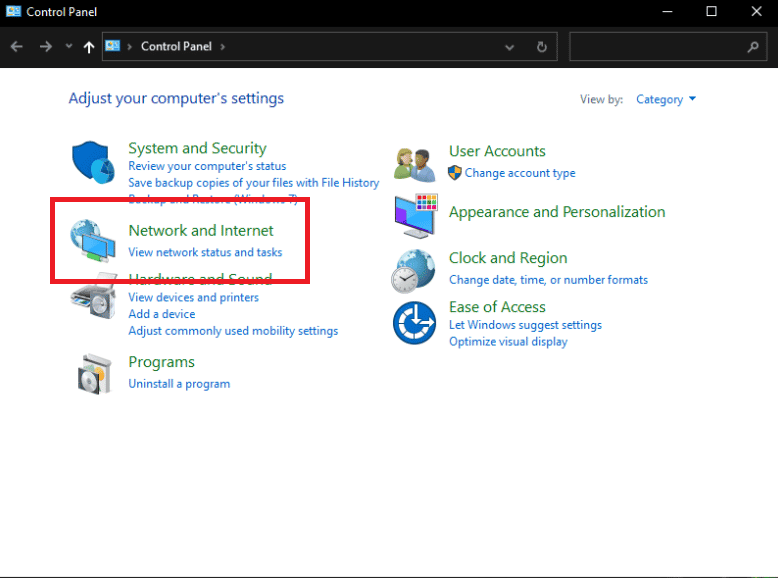
3. Click on Network and Sharing Center.
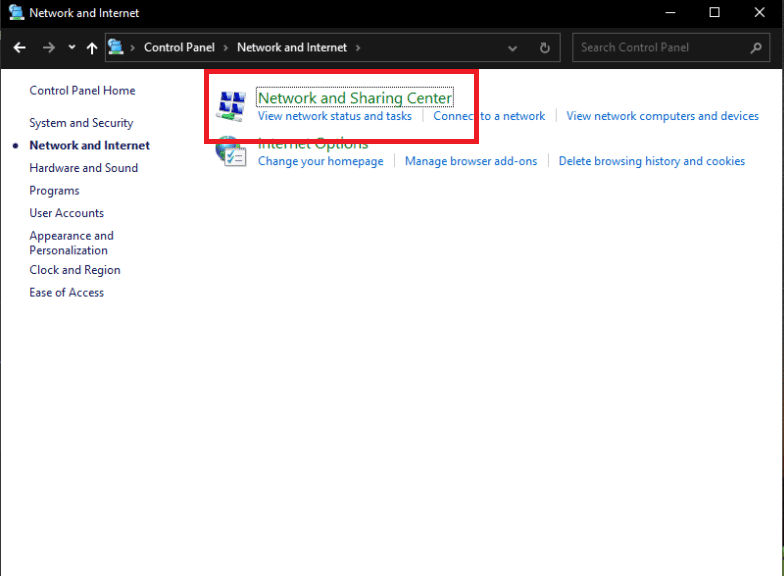
4. From the left panel, click on the Change adapter settings option.
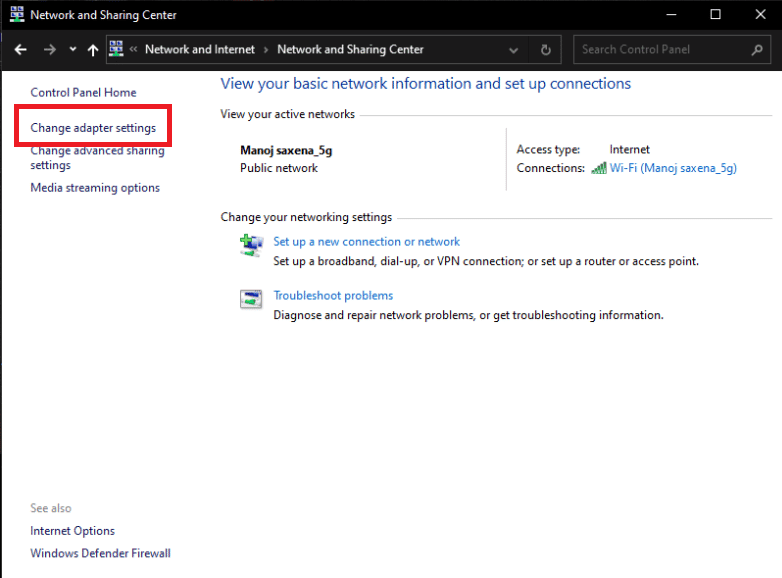
5. Now, right-click on your active network adapter from the Network Connection window, as shown below.
6. Click on the Properties option.
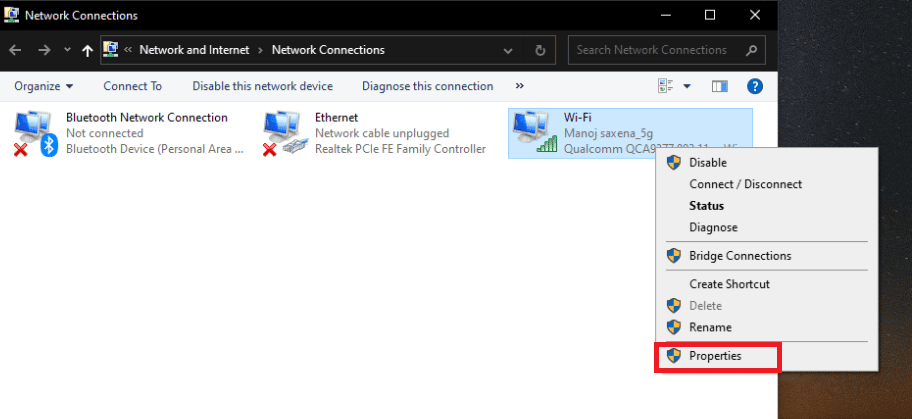
7. Uncheck the checkbox for the Internet Protocol Version 6 in the list and click OK.
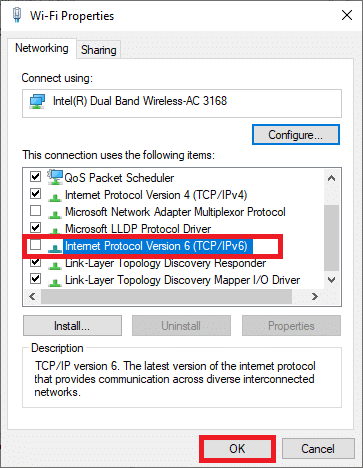
Method 5: Disable TCP/IP using Regedit
If the Windows registry entries for the TCP/IP protocols have glitches, the error 10054 an existing connection was forcibly closed by the remote host may arise on your PC. You can fix this by disabling the registry keys for the TCP/IP protocols with the help of upcoming steps.
1. Press Windows + R keys together to launch the Run dialog box.
2. Type regedit and press the Enter key to open Registry Editor.
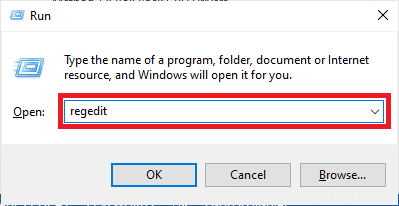
3. Click on Yes in the User Account Control prompt.
4. Navigate to the following location path in the Registry Editor:
HKEY_LOCAL_MACHINESYSTEMCurrentControlSetservicesTcpipParameters
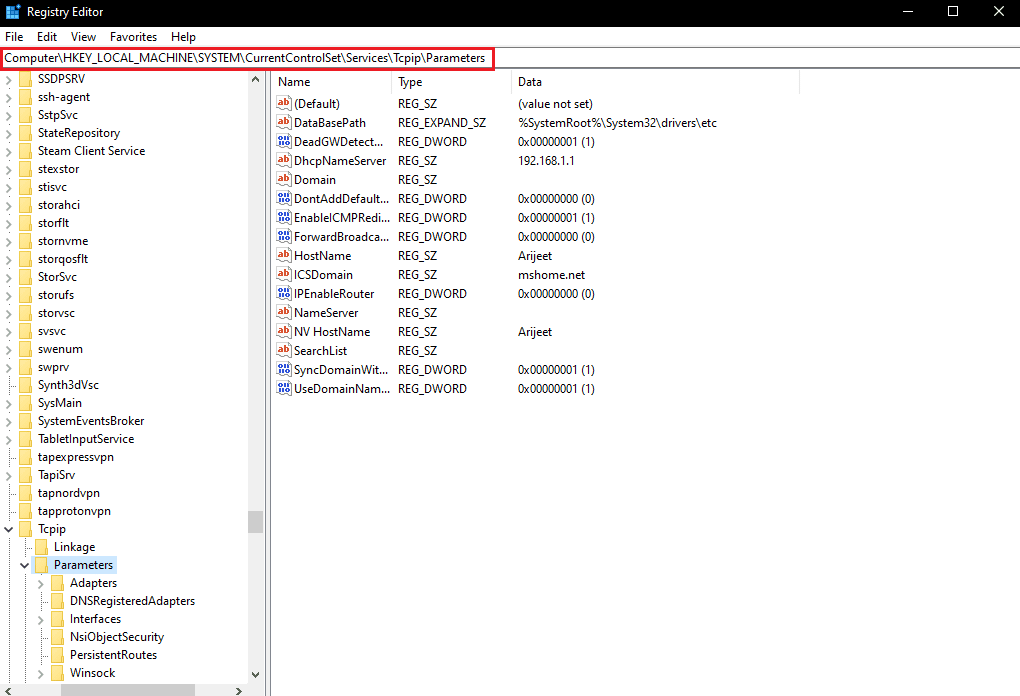
5. Right-click in the empty area from the right pane and click the New > DWORD (32-bit) Value options from the context menu.
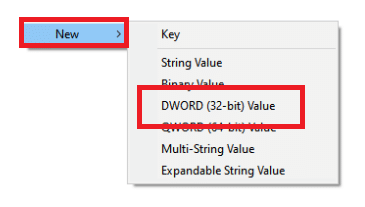
6. Type TdxPrematureConnectIndDisabled in the name field and press Enter key.
7. Double click on the newly created value and change the value to 1 under the Value data field.
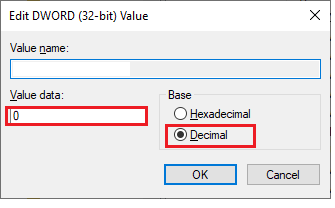
8. Restart your PC and see if the Warframe error 10054 has been fixed or not.
Also Read: Fix Warframe Launcher Update Failed Error
Method 6: Disable UPnP & NAT-PMP in Game Options
UPnP allows the Warframe game to configure minimally with the wired or wireless internet connections. But this can sometimes cause the game configuration issues. Follow the steps below to disable the UPnP and NAT-PMP settings in the Warframe game.
1. Open the Warframe game menu and click on Option from the list.
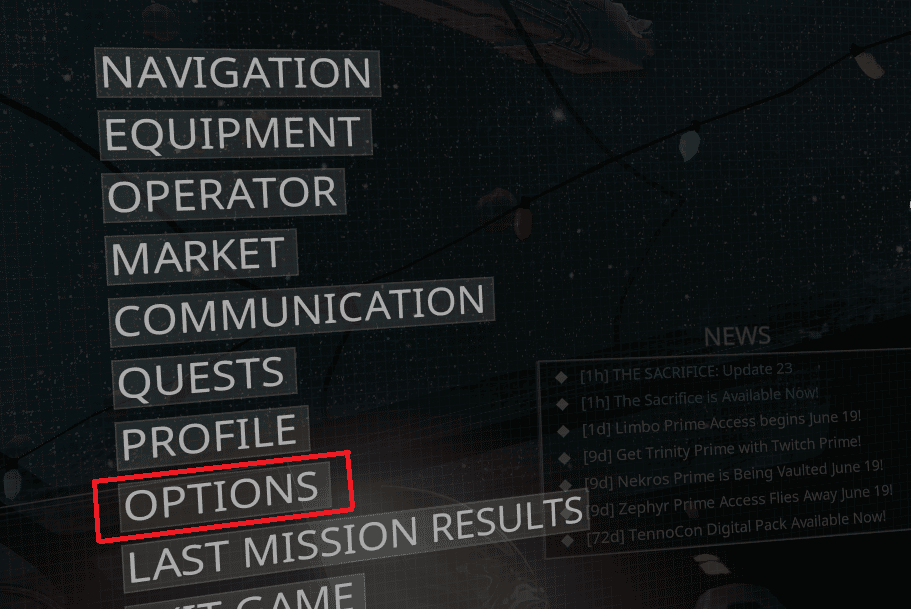
2. Click on the Gameplay tab.
3. Toggle off the Enable UPnP and Enable NAT-PMP switch options.
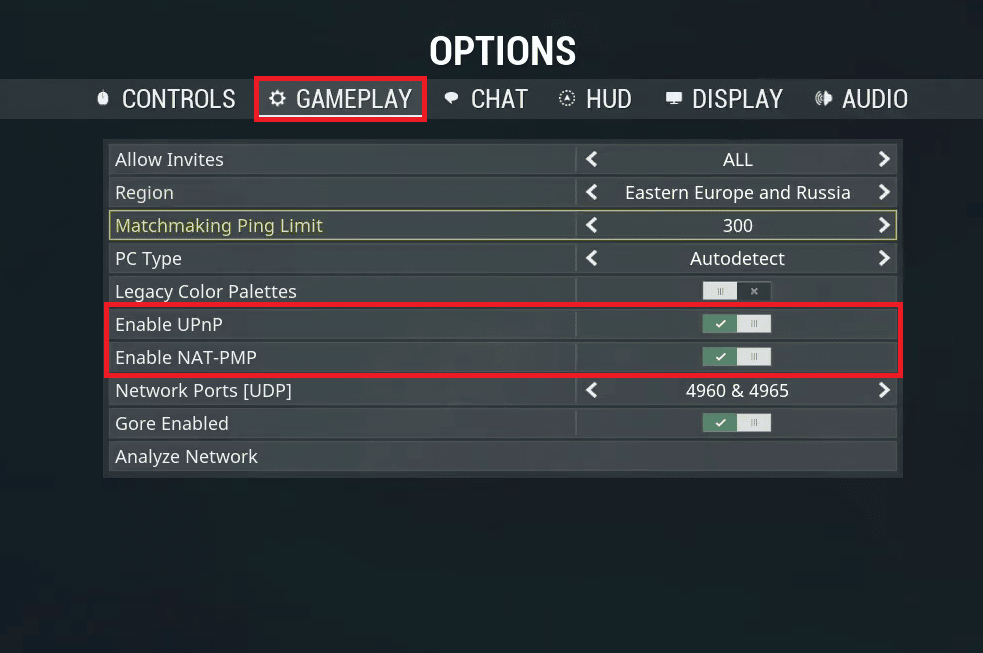
4. Click on the CONFIRM option from the bottom to save the changes you made.
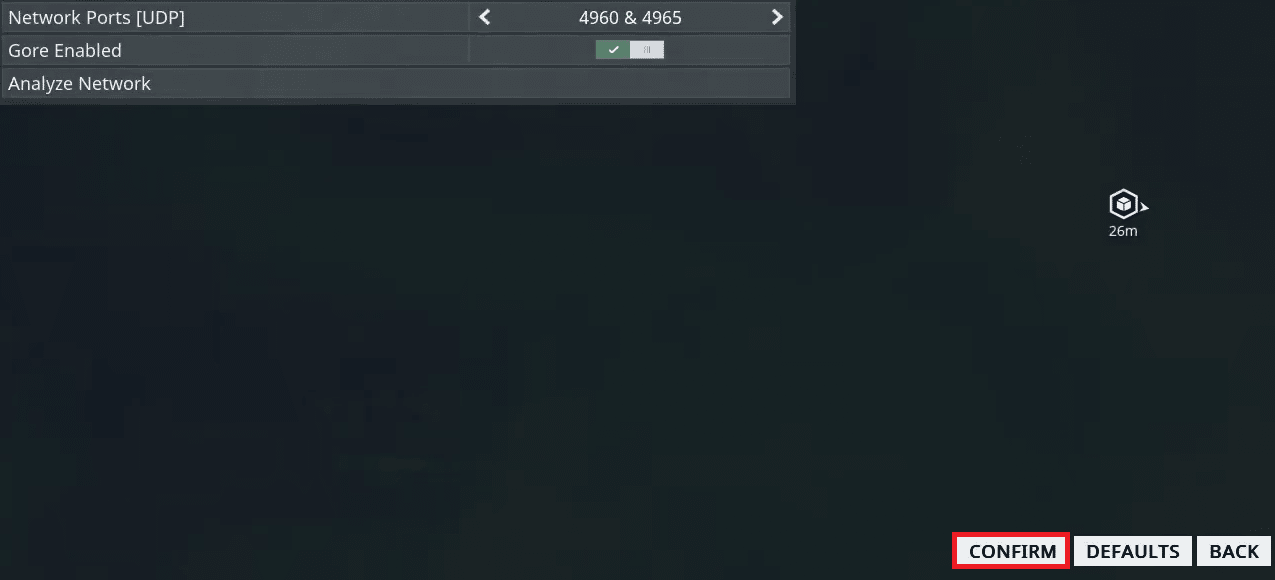
5. Relaunch the game to see if the error 10054 Warframe is fixed or not.
Method 7: Use Google DNS
The Warframe error 10054 can transpire on your PC if DNS is having querying issues with the Warframe servers. In this case, the DNS server will not be able to fetch the IP address to the desired website, which will result in a communication failure between the two. This can be fixed by switching the current DNS server to the Google DNS server. Read and follow our guide on 3 Ways to change DNS settings on Windows 10 to learn how to switch to the Google DNS server and fix the said Warframe error.
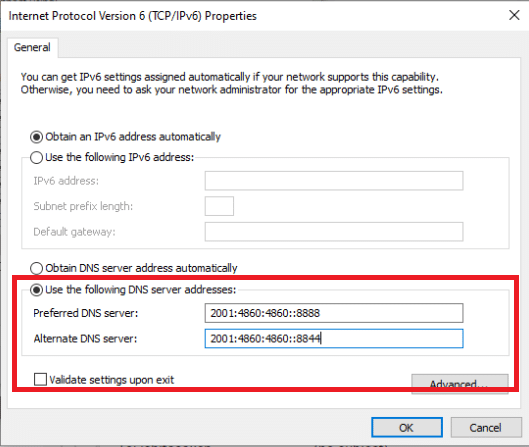
Also Read: Fix Event 1000 Application Error in Windows 10
Method 8: Use Static IP Address
The Warframe game uses the IP address of your PC. So, if there is a configuration issue with the current Dynamic IP address, as it keeps changing. You can fix this by using the Static IP address for your PC to eventually also resolve the error 10054 an existing connection was forcibly closed by the remote host.
1. Type Command Prompt in the Windows search bar and click on the Run as administrator option.
2. Type the following commands one by one and press the Enter key after each command.
ipconfig /release ipconfig /renew

3. Write down the IPv4 Address, Subnet Mask, and Default Gateway address.
4. Now, press Windows + R keys together to launch the Run dialog box.
5. Type ncpa.cpl, and press the Enter key from the keyboard.
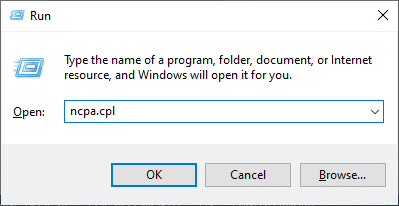
6. Now, right-click on your network and click on the Properties option.
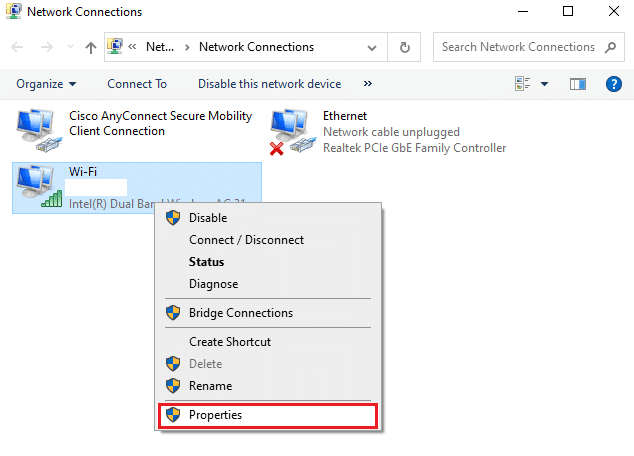
7. Select the Internet Protocol Version 4 (TCP/IPv4) field and click on Properties, as shown below.
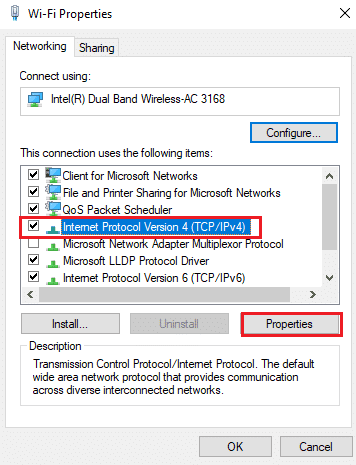
8. Now, type the IPv4 Address, Subnet Mask, and Default Gateway address which you have noted down in Step 2.
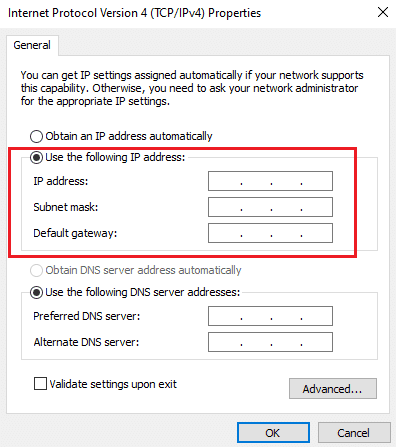
9. Lastly, click on the OK option to save the changes.
Method 9: Reset Network Settings
From the start of this article, we have seen methods that are listed to fix the Windows network issues. This method also mentions the network settings. Sometimes, the corrupt Windows network settings can also create complications and produce the error 10054 Warframe. If you reset the current network settings, you may get this error fixed immediately. Follow our guide on How to Reset Network Settings on Windows 10 to learn how to reset the network settings step by step.
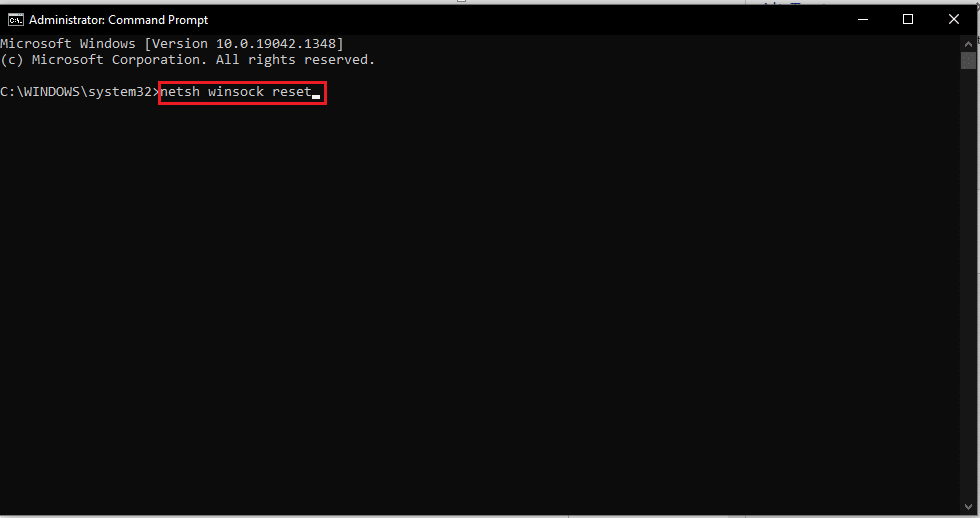
Also Read: Fix Network Error 0x00028001 on Windows 10
Method 10: Create New Warframe Account
If nothing has worked out for you to fix this Warframe error 10054, you can make a new Warframe account. Follow the upcoming steps to do that.
1. Visit the Warframe official website and click on the PLAY FREE NOW from the top right corner, as shown.
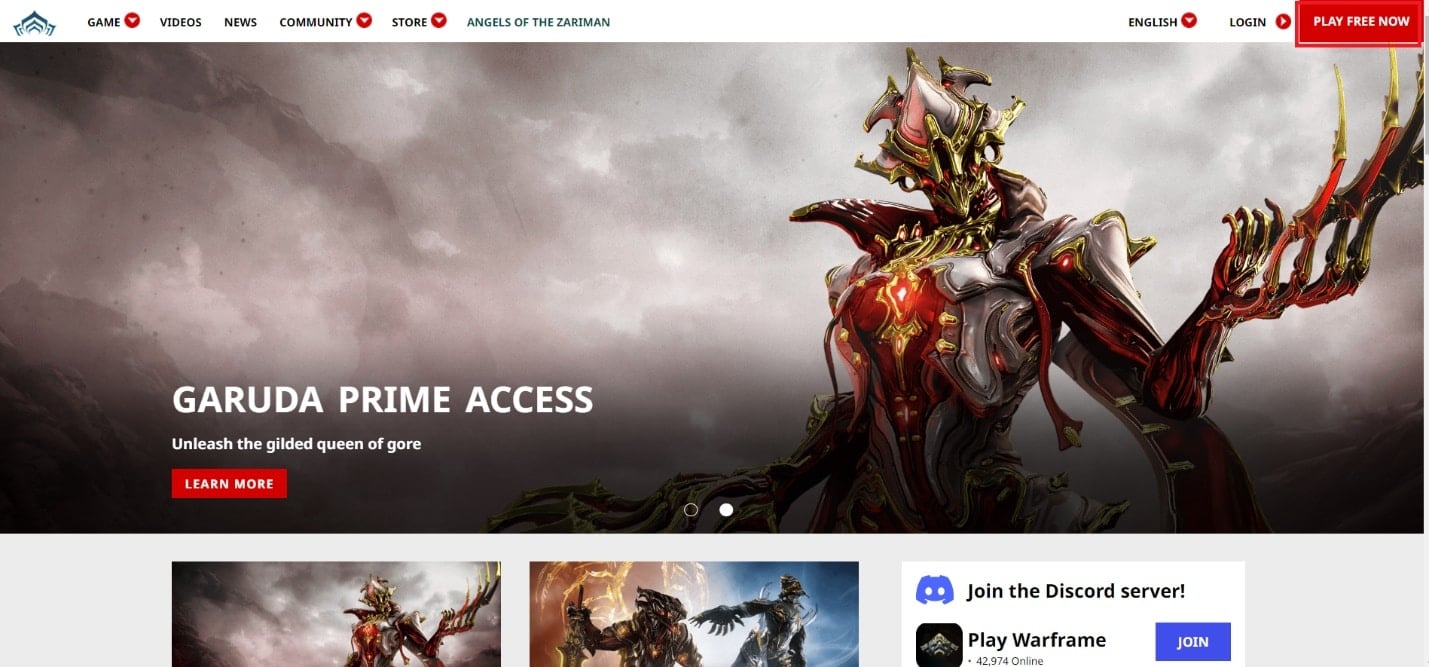
2. Click on the PC tab for the question: WHAT WILL YOU BE PLAYING ON?
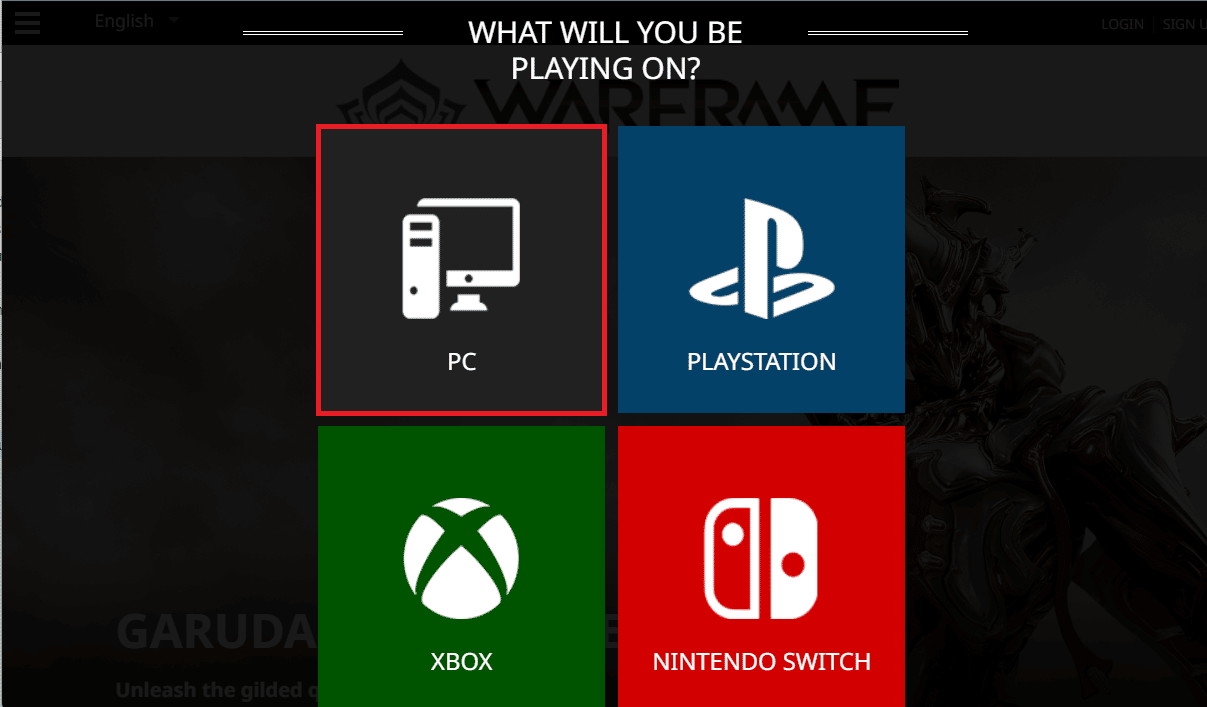
3. Enter all the required fields and click on JOIN NOW.
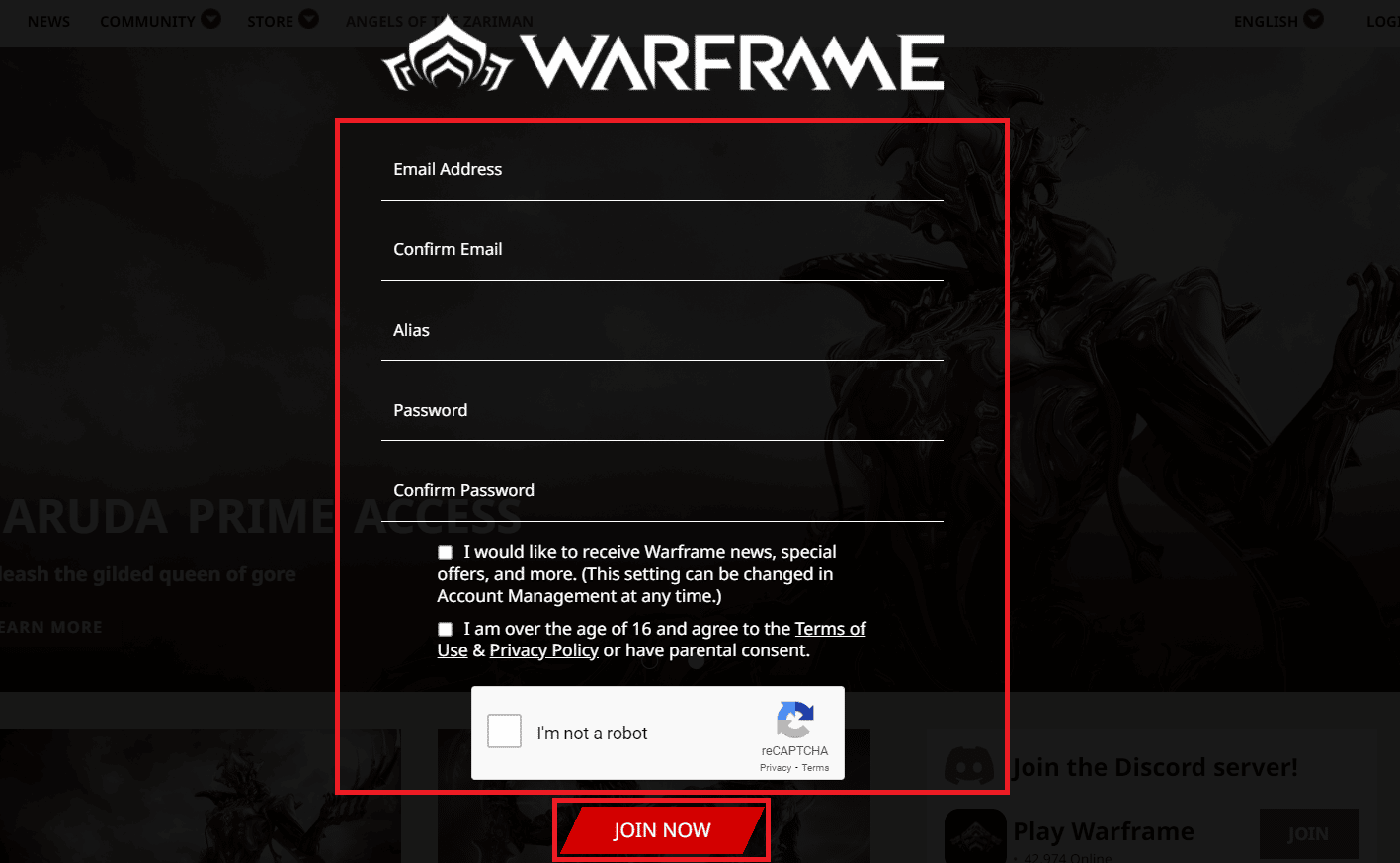
4. You will receive a Registration email to complete the account registration. Open the email and click on the Registration link.
5. Now, open the Warframe game application on your PC.
6. Enter the new EMAIL and PASSWORD and click on LOGIN.
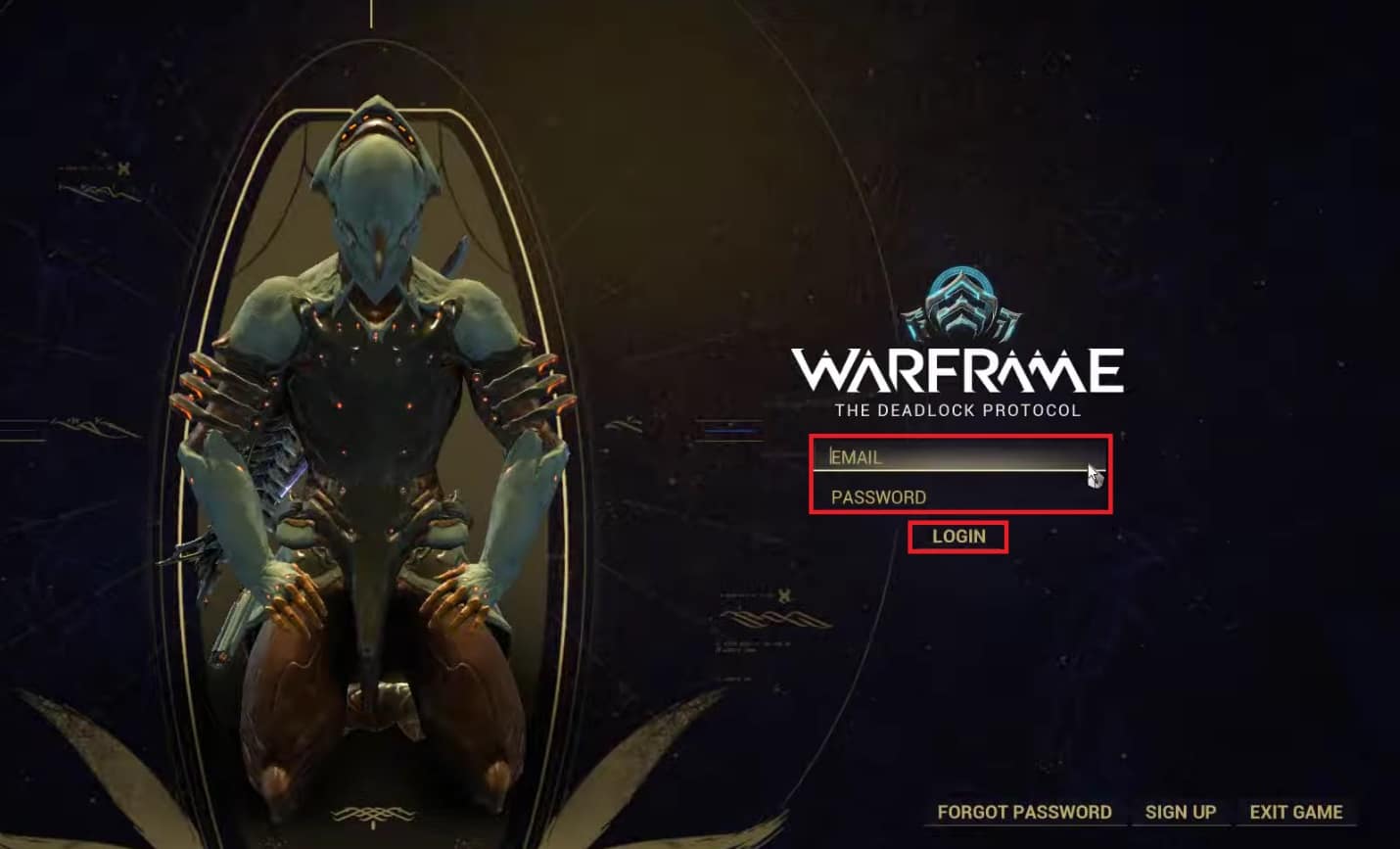
This way, you have created a new Warframe account and logged into it.
Recommended:
We hope you have understood the steps to fix Warframe error 10054 on Windows 10. You can drop your queries about this article and topic suggestions for future articles in the comments section below.