Fix Nexus Mod Manager Not Updating on Windows 10
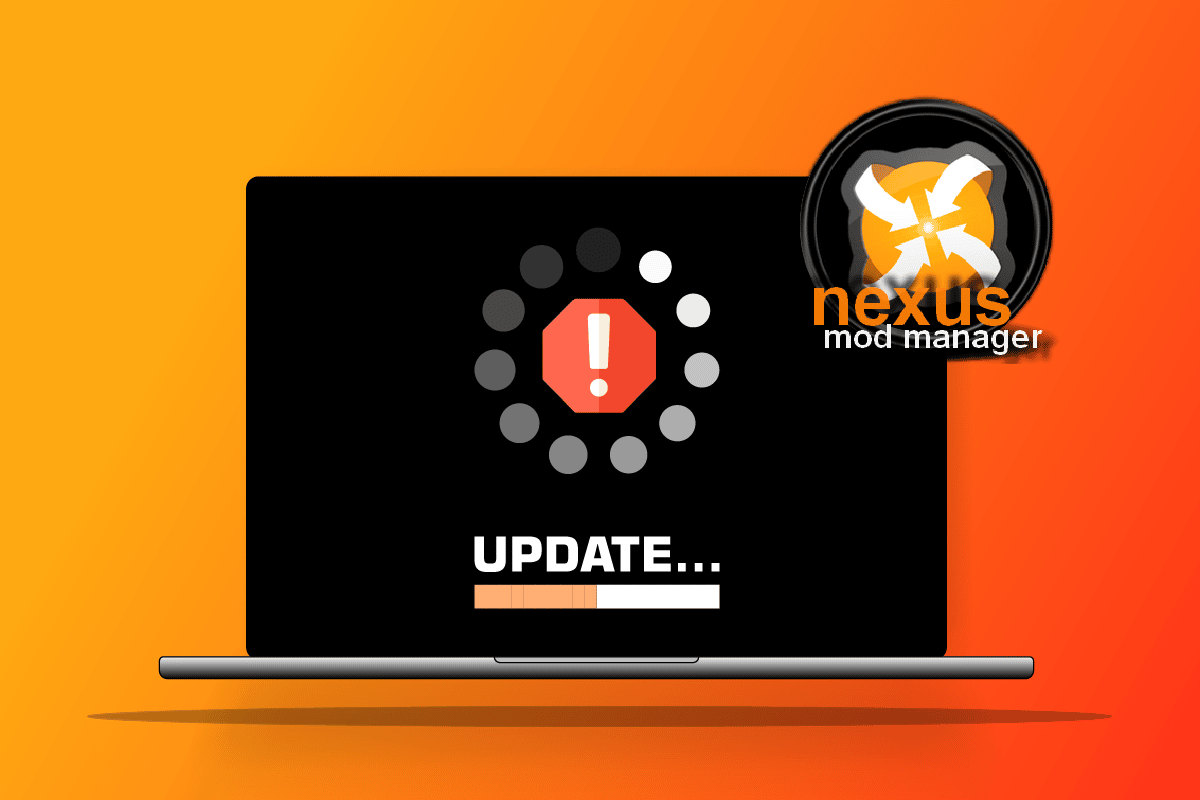
Even though new versions keep being released, the older versions still grab our attention. One of them is the NMM. However, the issue of Nexus Mod Manager not updating on Windows PC has continued to trouble the users. The article discusses the methods to fix the issue of updating the NMM. Additionally, the answer to the question of how to update Nexus Mod Manager is also explained in this article.
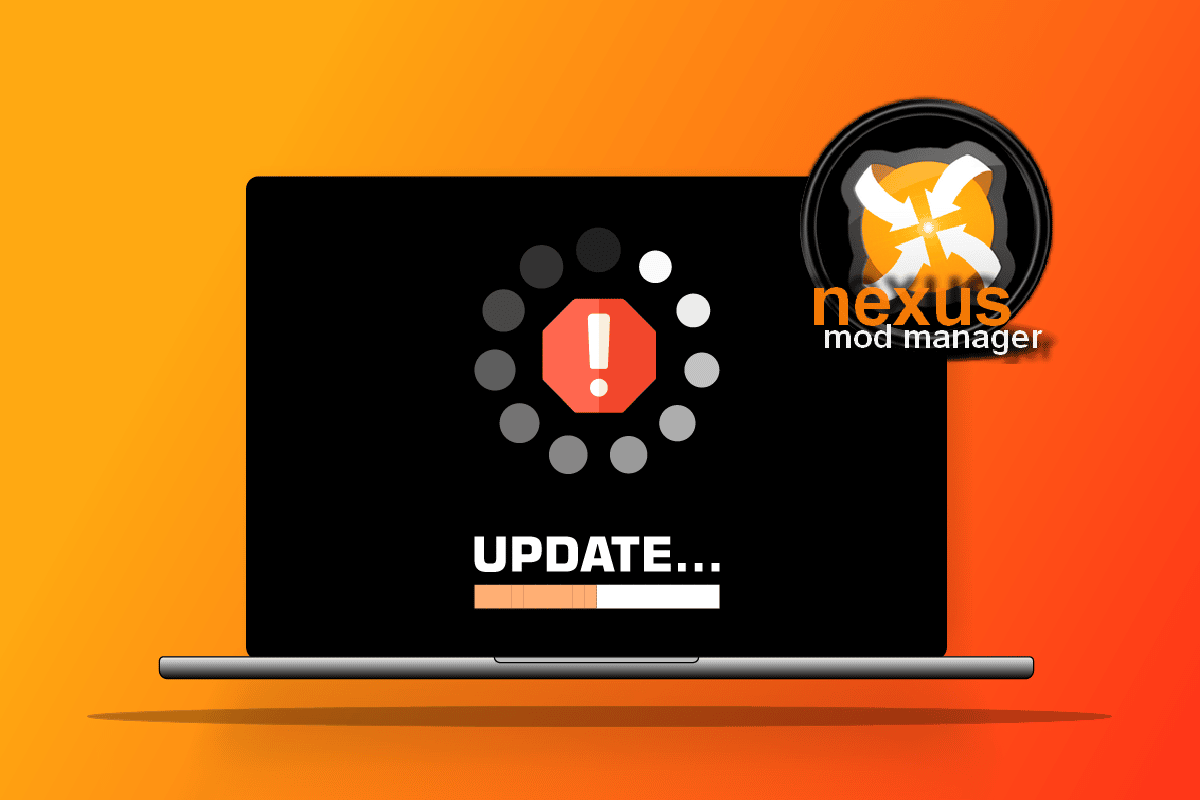
How to Fix Nexus Mod Manager Not Updating on Windows 10
The section provides the list of reasons for which the updating issue may occur on the NMM app.
- Administrative Privileges- The NMM may not be granted administrative privileges and you may not be able to update the NMM.
- NMM is blocked by Firewall- If the NMM is not allowed by the Windows Firewall, you may not be able to update the NMM app.
- Outdated NMM app- The main reason for which the NMM may not be updating is that the app may be outdated on your PC.
- Protocol Error- The protocol error on the NMM app may hinder you from updating the NMM app.
Method 1: Run Nexus Mod Manager as Administrator
The first method to fix the Nexus Mod Manager not updating issue is to run the NMM as an Administrator.
1. Press the Windows key, type nmm, and click on the Open file location option.
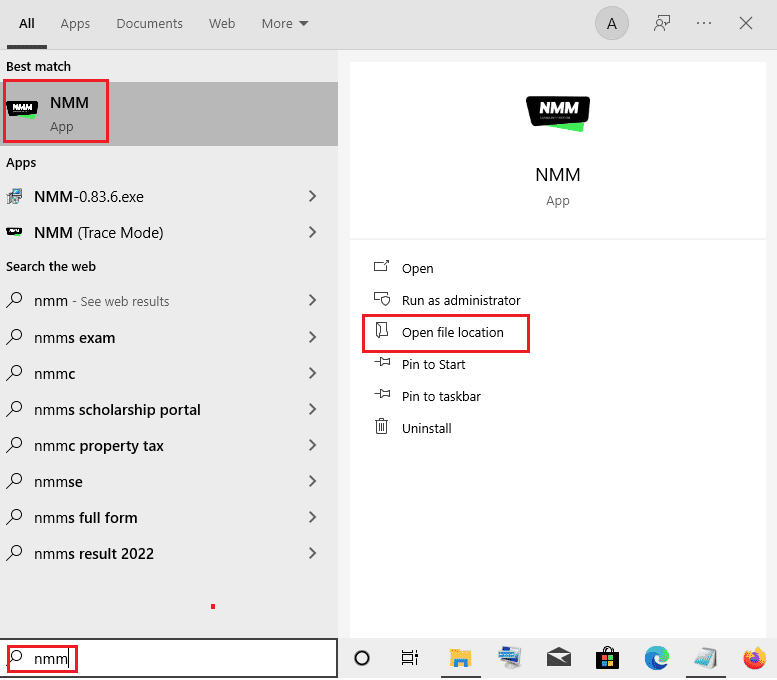
2. Right-click on the Nexus.Mod.Manager.exe file and select the Properties option in the list.
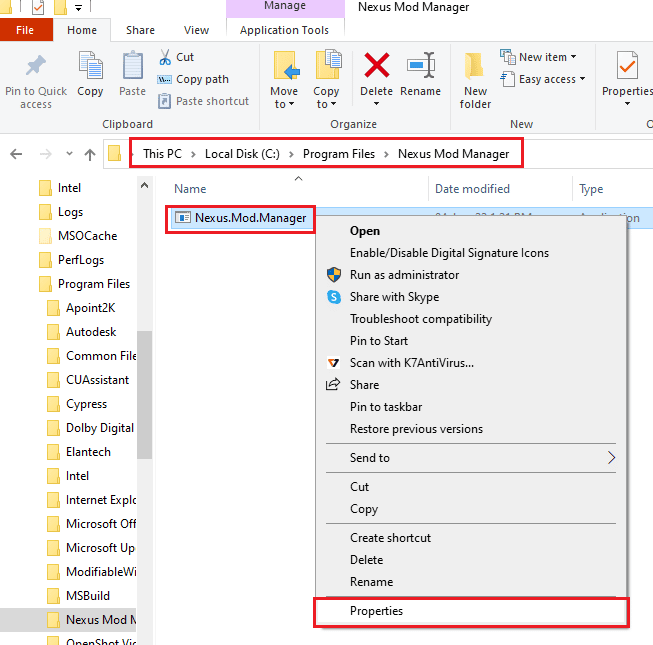
3. Navigate to the Compatibility tab in the Properties window and check the Run this program as an administrator option in the Settings section.
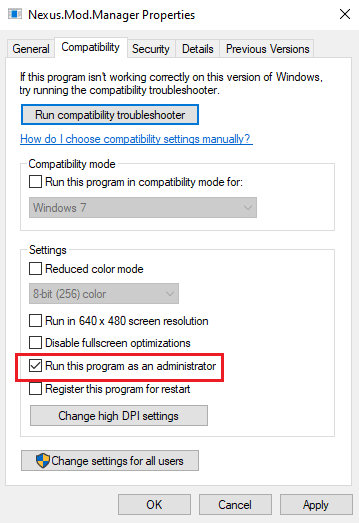
4. Click on the Apply and OK buttons to run the NMM app as an Administrator.
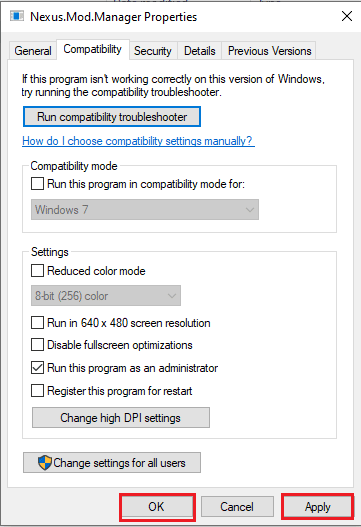
5. Launch the Nexus Mod Manager using the search bar and try to reinstall the mod on the app.
Also Read: Fix Frosty Mod Manager Not Launching Game in Windows 10
Method 2: Allow Windows Firewall Access
The Nexus Mod Manager not updating issue may occur if the app is not permitted by the Windows Firewall. You can fix the issue by allowing the app in the Firewall using the steps below.
1. Hit the Windows key, type control panel, and click on Open.
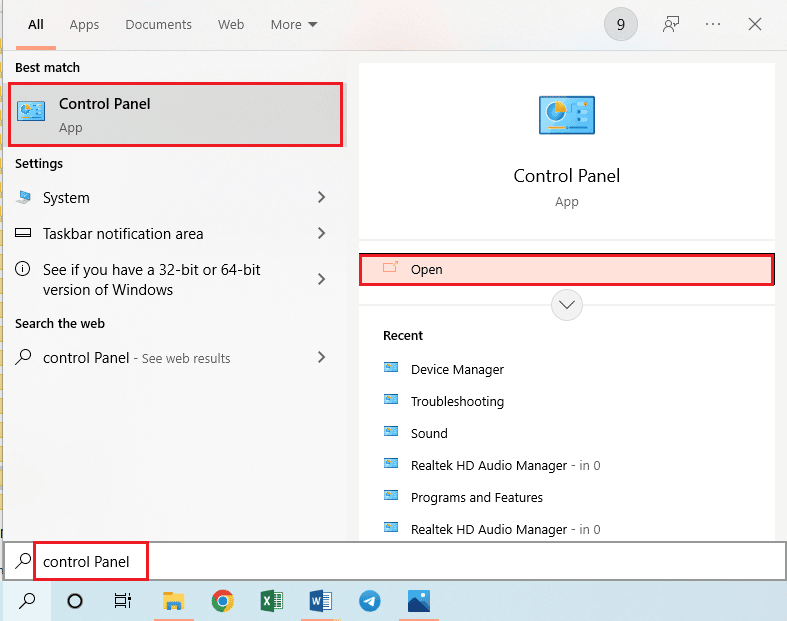
2. Set View by > Category, then click on the System and Security setting.
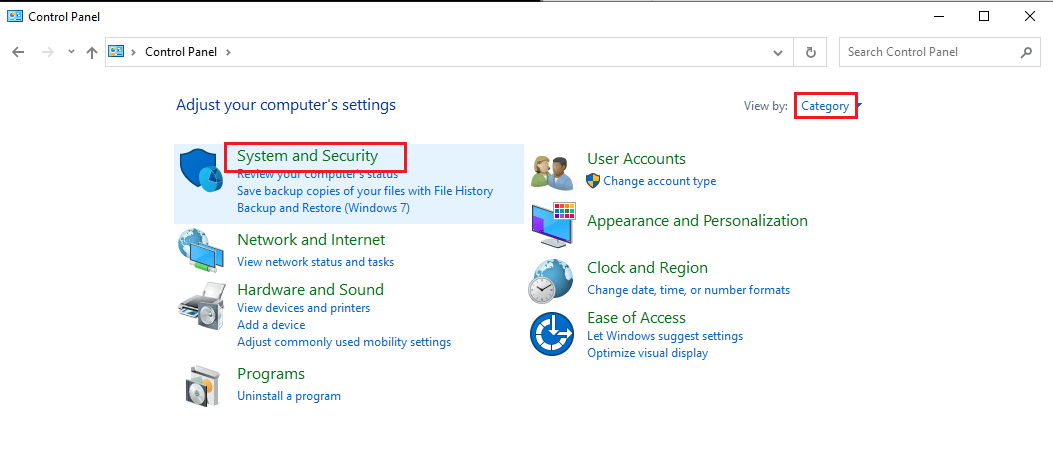
3. Click on the Allow an app through Windows Firewall option in the Windows Defender Firewall section.
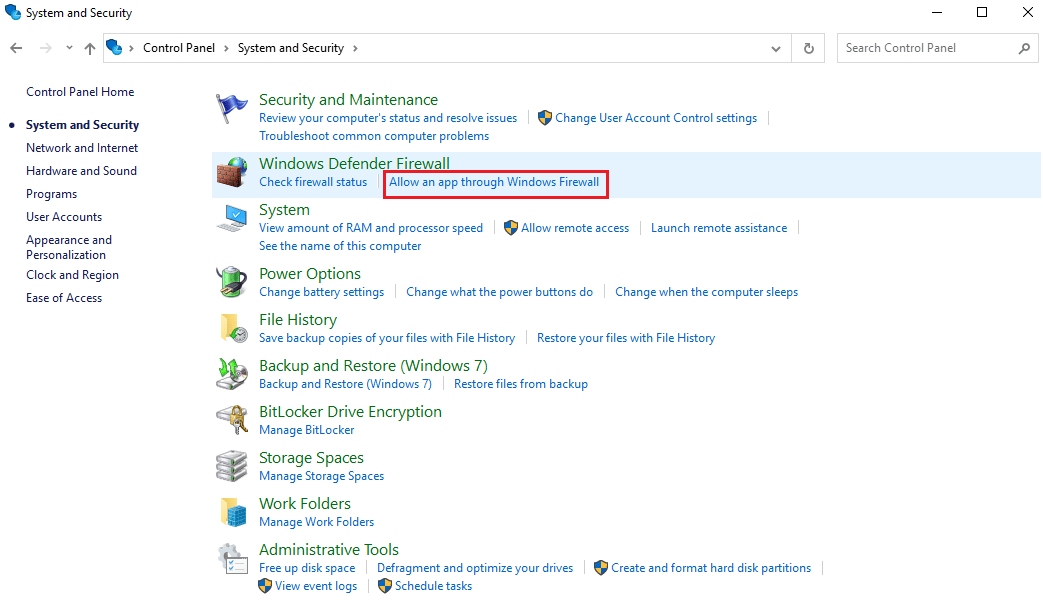
4. Select the Nexus Mod Manager app and click on the Change settings button on the window.
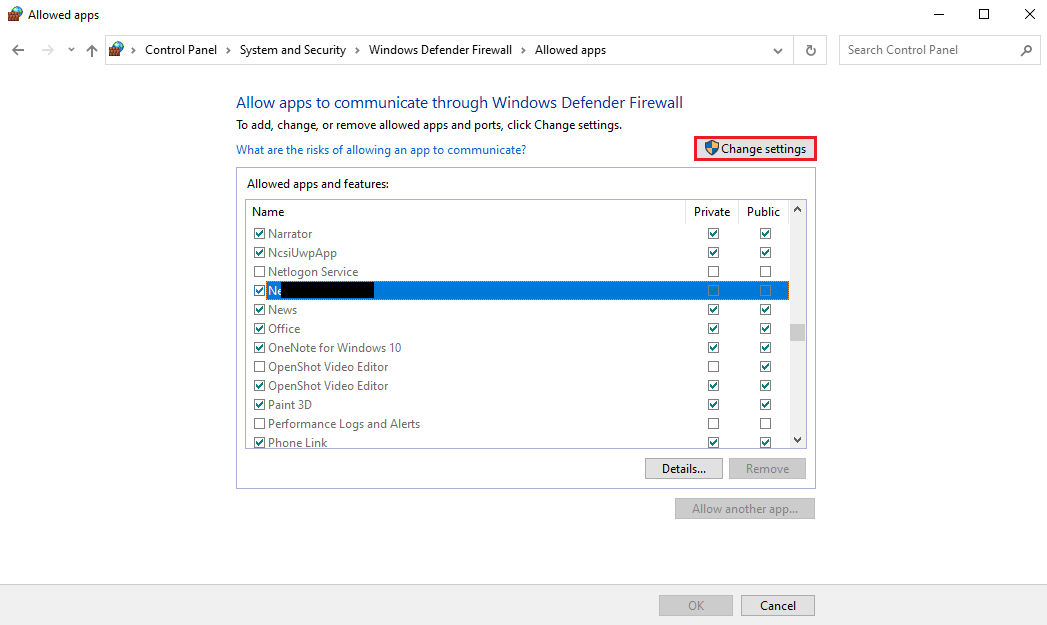
5. Check the boxes for the Private and Public sections and click on the OK button.
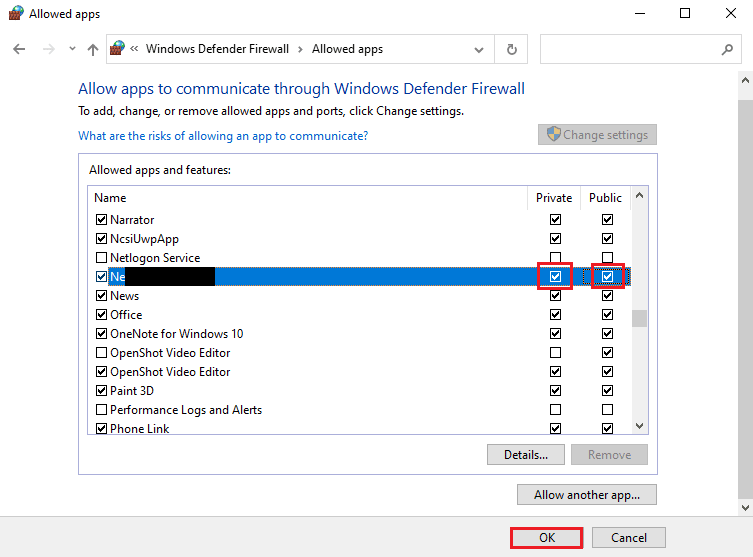
Also Read: Fix Steam Workshop Not Downloading Mods
Method 3: Reinstall Nexus Mod Manager
The last resort to fix Nexus Mod Manager not updating issue can be fixed by reinstalling the NMM. This will help you in fixing all the glitches and errors on the NMM.
Step I: Uninstall Nexus Mod Manager
As a primary step, you need to uninstall the existing Nexus Mod Manager on your PC using the Control Panel app and delete all the associated files.
1. Open the Control Panel app by searching for it as shown.
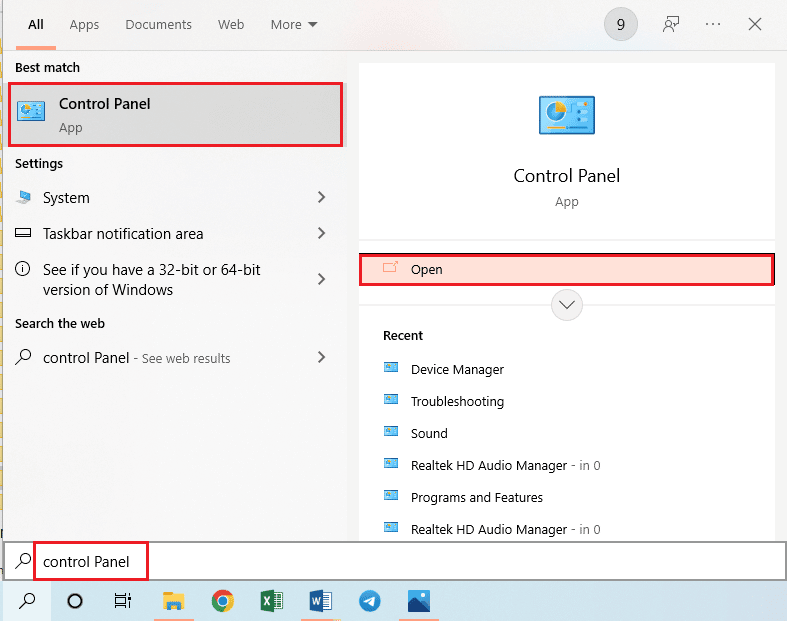
2. Set View by > Category, then click on the Uninstall a program in the Programs section.
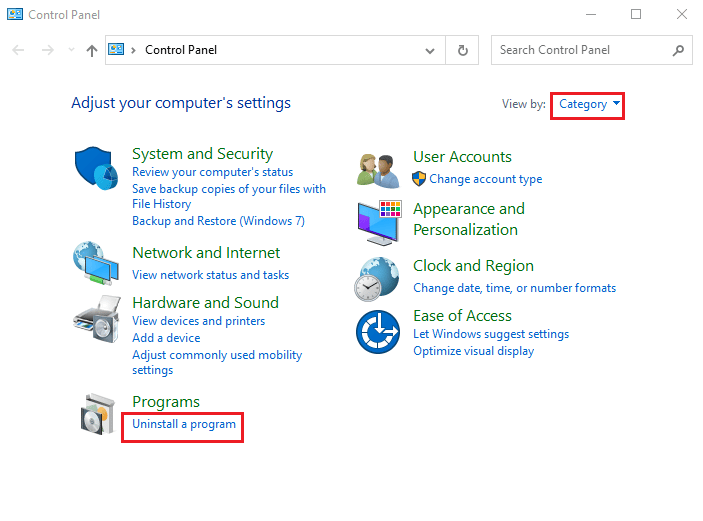
3. Right-click on Nexus Mod Manager in the app list and select the Uninstall option.
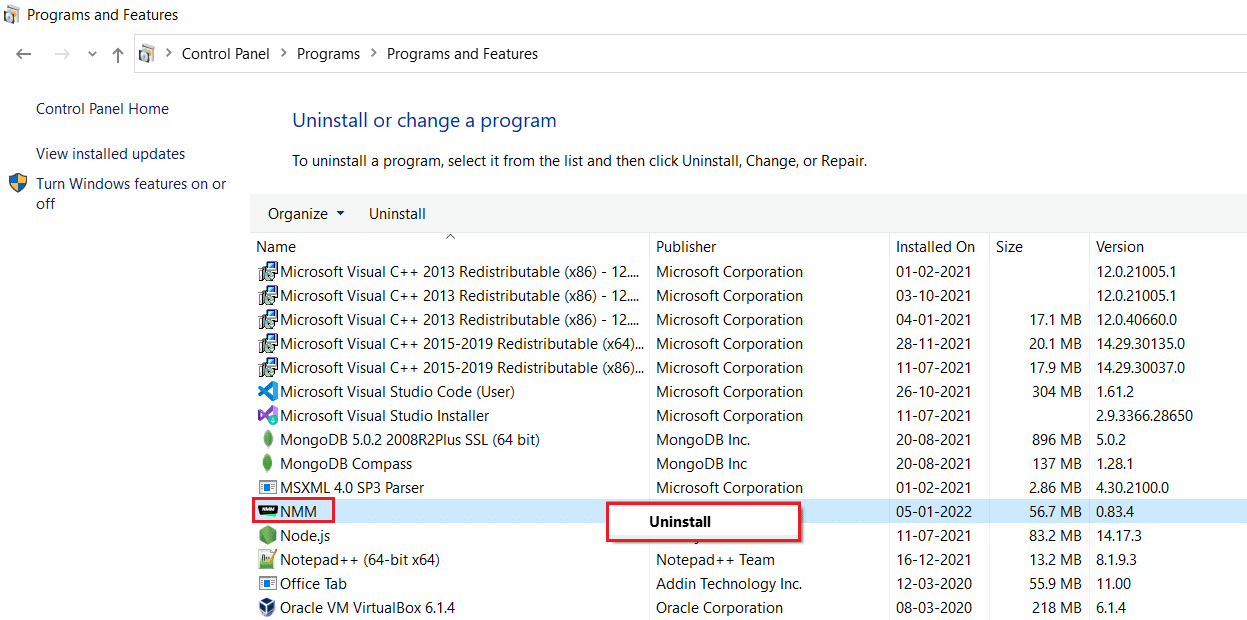
4. Follow the on-screen instructions on the uninstall wizard and click on the Yes button to remove the Nexus Mod Manager from Windows altogether.
5. Press the Windows+ E keys simultaneously to open the File Explorer and navigate to Local Disk (C:) > Program Files folder.
6. Right-click on the Nexus Mod Manager folder in the location and click on the Delete option in the list.
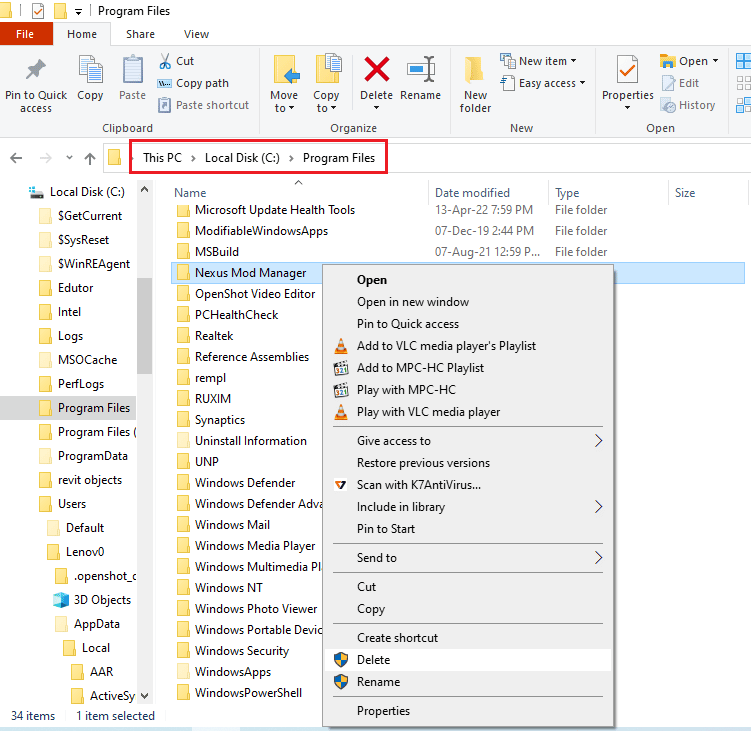
7. Finally, restart the PC from the START menu.
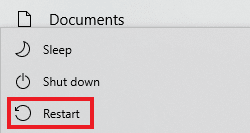
Step II: Reinstall Nexus Mod Manager
NMM has been taken over by GitHub and you can install the latest version of the NMM from there in order to fix Nexus Mod Manager not updating issue.
1. Press the Windows key, type chrome, and click on Open.
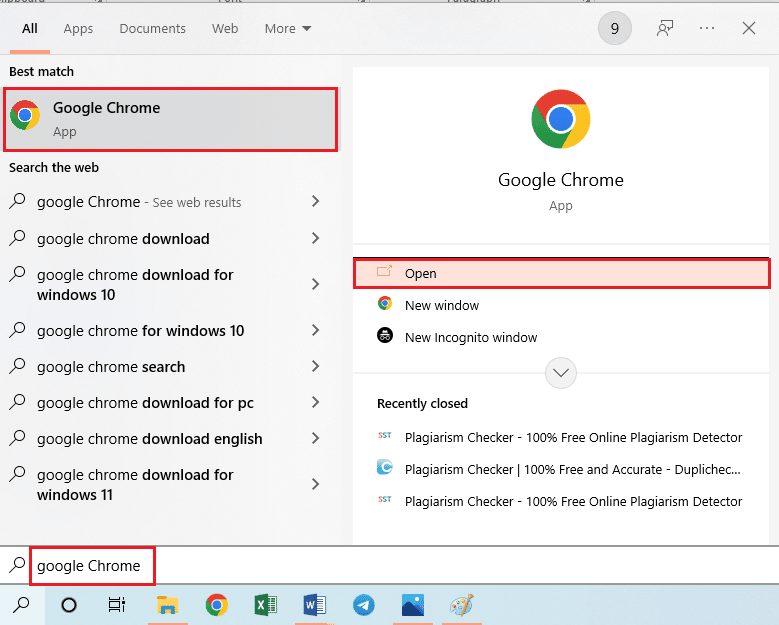
2. Go to the official GitHub website for the Nexus Mod Manager.
3. Click on the NMM-0.83.6.exe file in the Assets section to install the latest version of the Nexus Mod Manager.
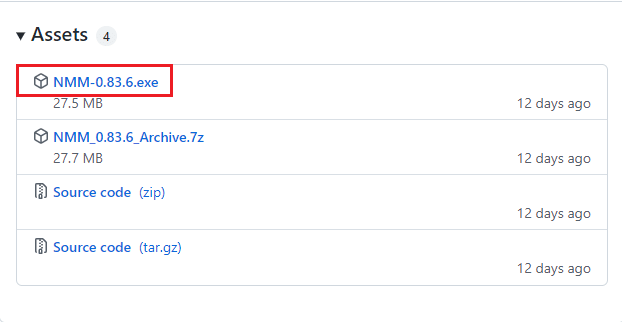
4. Follow the on-screen instructions in the installation wizard to install the NMM on your PC.
Also Read: Fix Nexus Mod Manager Login Error
Pro Tip: How to Update Nexus Mod Manager
Using an outdated Nexus Mod Manager can cause issues, you can fix the issue by updating the NMM on your PC. Here are the steps to update Nexus Mod Manager on your PC.
1. Hit the Windows key, type NMM and click on Open to launch Nexus Mod Manager.
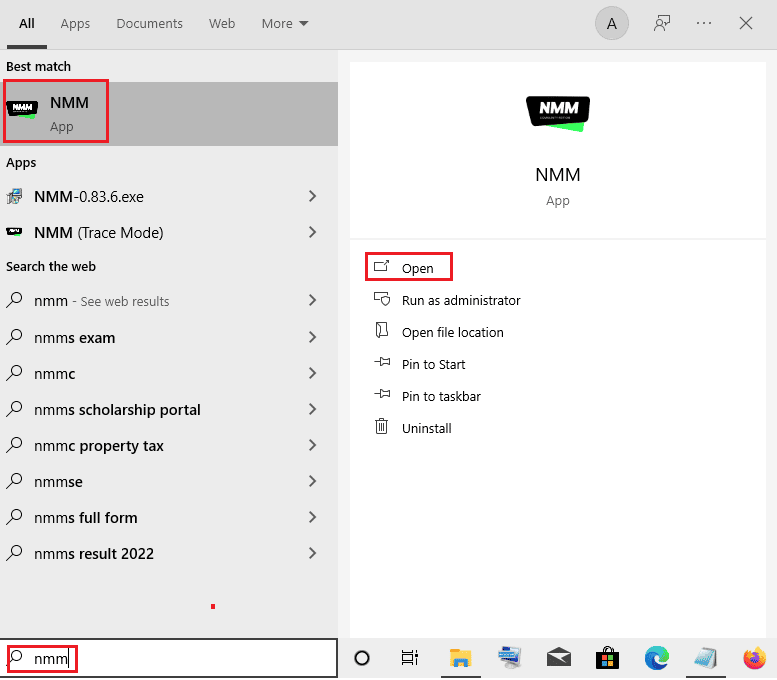
2. Now, the mod manager will check for updates automatically. The mod manager will be updated, if any updates are available.
Frequently Asked Questions (FAQs)
Q1. Why is the Nexus Mod Manager not updating on my PC?
Ans. The NMM may not get updated due to various reasons like permission issues. The methods to fix the issue are explained in the article. Also, the method to update the NMM properly is given a detail.
Q2. Can I use Vortex Mod Manager instead of Nexus Mod Manager?
Ans. Yes, Vortex Mod Manager is the latest version of the NMM. However, if you would like to use the old Nexus Mod Manager, you can use the article to fix the issues with updating NMM.
Recommended:
The methods to fix Nexus Mod Manager not updating issue are discussed in this article. The issue can be resolved easily and the answer to the question of how to update Nexus Mod Manager is also discussed. Please drop your suggestions and queries in the comments section on the topic discussed.