Use Chrome Components to Update Individual Components
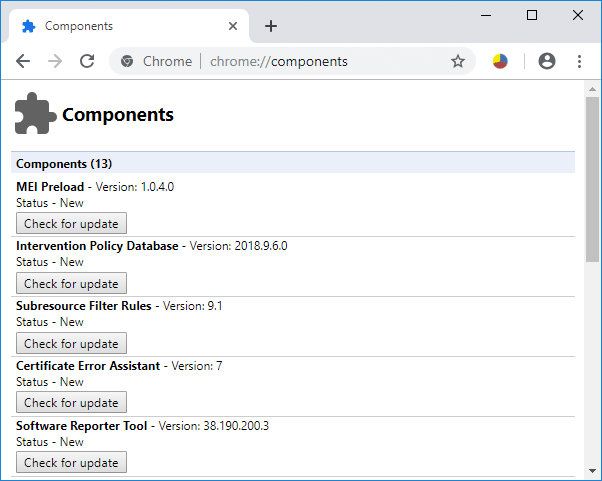
Use Chrome Components to Update Individual Components: Most of us use Google Chrome as our default browser and nowadays it has become a synonym of the internet. Google is also trying to improve the user experience, they continuously update chrome. This update happens in the background and usually, the user does not have any idea regarding this.
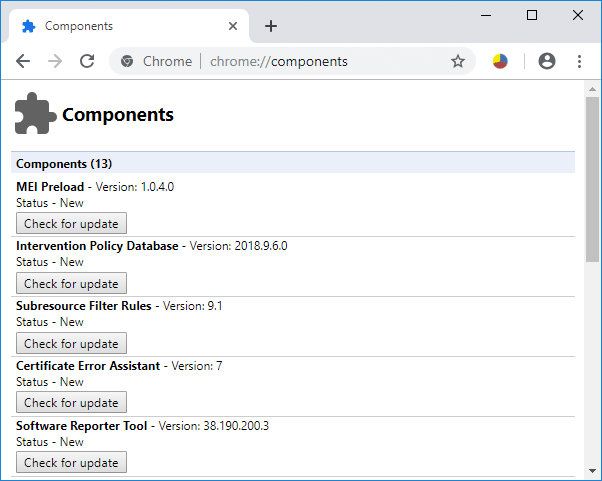
But, sometimes while using chrome you face issues like adobe flash player is not updated or shockwave flash crashes in chrome. This happens because one of the chrome components might not be up to date. If your chrome component is not get updated respective to Google Chrome, these issues may arise. In this article, I am going to tell you how to use Chrome Components to Update Individual Components, what is the relevance of chrome component and how you can update your chrome manually. Let’s start step by step.
What are Chrome Components?
Chrome components are present for better functionality of Google Chrome and to improve the user experience. Some of the chrome components are:
- Adobe Flash Player.
- Recovery
- Widevine Content Decryption Module
- PNaCl
Every component has its own fixed purpose. Let’s take an example of Widevine Content Decryption Module if you need to play Netflix videos in your browser. This component comes in the picture because it gives a permit to plays video which has Digital Rights. If this component is not updated, your Netflix might give the error.
Similarly, if you want to run specific sites in your browser it might require Adobe Flash Player to run some API of their sites. Like this way, chrome components are playing a very vital part of Google Chrome functioning.
How to Update Google Chrome Manually?
As we know that google chrome updates happen automatically at the background. But anyways if you want to update the Google Chrome manually or you want to check that your Chrome browser is up to date or not then you can follow these steps:
1.First, open Google Chrome browser in your system.
2.Then, go to the search bar and search for “chrome://chrome”.
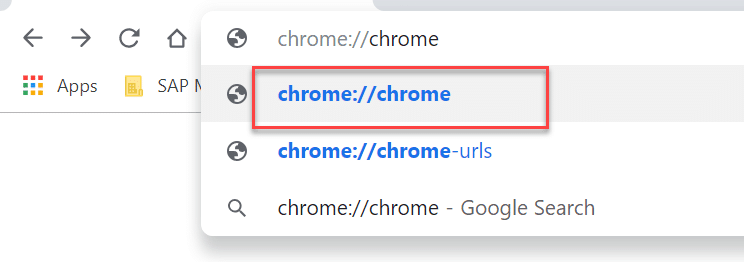
3.Now, a webpage will get open. This will give detail about the update of your browser. If your browser is updated it will show “Google Chrome is up to date” otherwise “Check for update” will appear here.
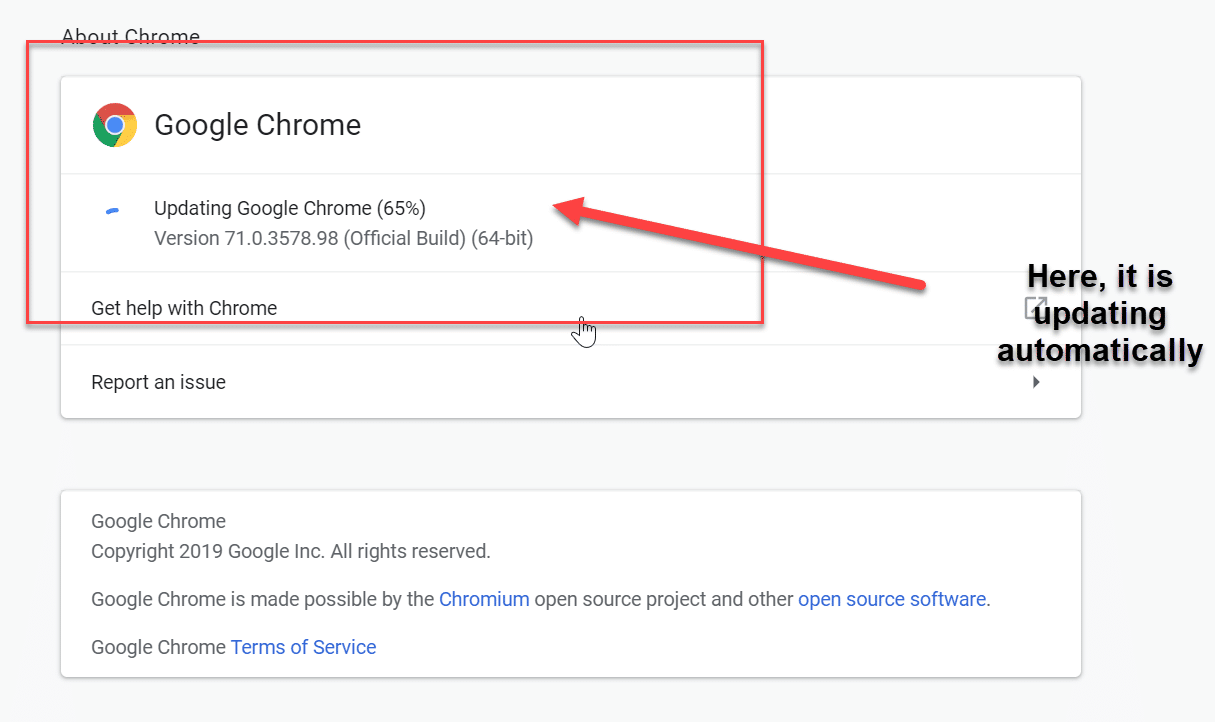
Once you update the browser, you must restart the browser to save changes. Still, if there are issues related to like browser crash, adobe flash player required. You must update chrome component explicitly.
How to Update Chrome Component?
Chrome component can solve all the browser related issue which we have discussed earlier. It is very much safe to manually update chrome component, you will not face any other problems in the browser. To update chrome component, you must follow these steps:
1.Again, open Google Chrome in your system.
2.This time you will enter “chrome://components” in the search bar of the browser.
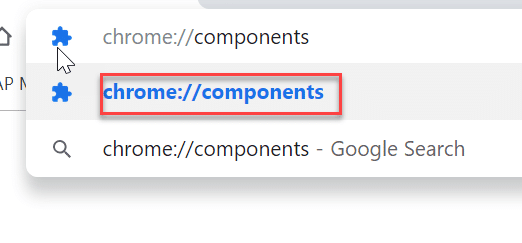
3.All the component will appear on the next webpage, you can choose the component and update it according to the requirement individually.
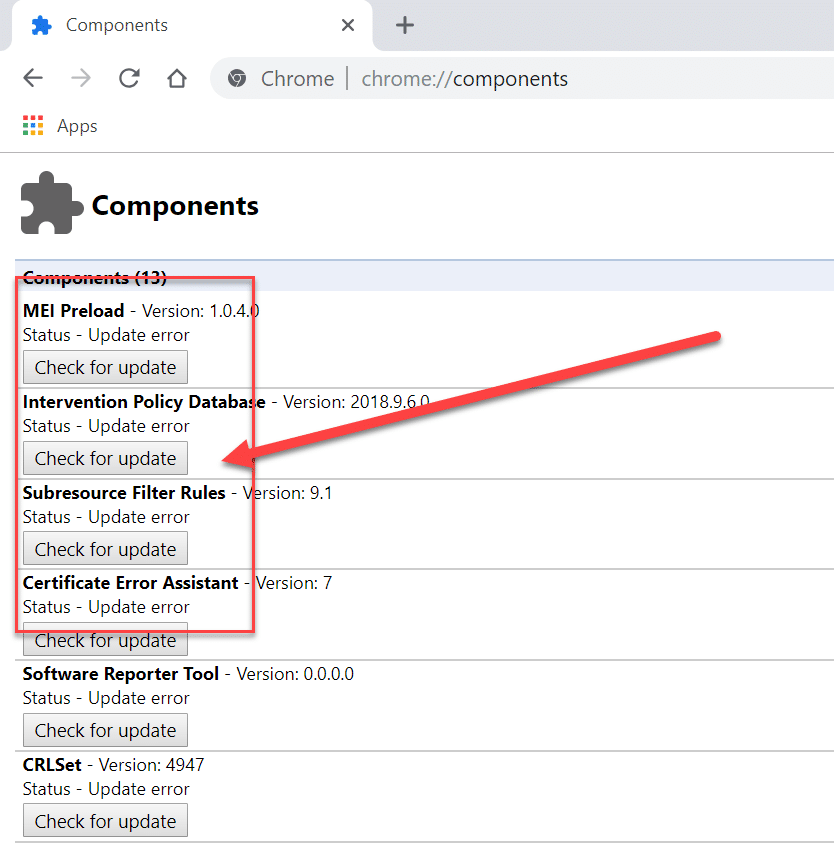
Recommended:
I hope the above steps were helpful and now you can easily Use Chrome Components to Update Individual Components, but if you still have any questions regarding this tutorial then feel free to ask them in the comment’s section.