How to Find Archived Orders on Amazon
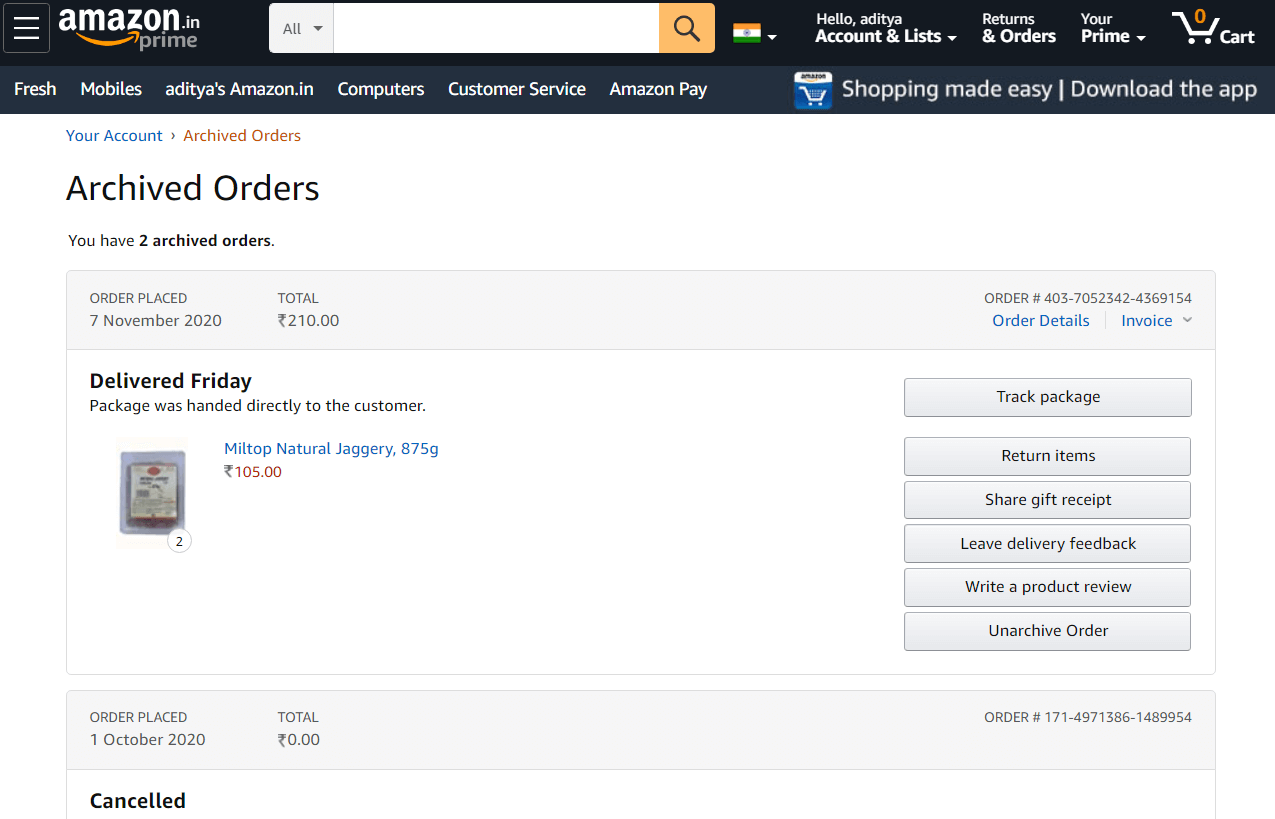
Launched in 1996, Amazon was just a web platform that sells only books. Throughout these, Amazon has evolved from a small-scale online bookseller to an international business giant. Amazon is now the largest e-commerce platform in the world that sells almost everything from A to Z. Amazon is now the leading enterprise in web services, e-commerce, selling, buying, and a multitude of businesses including the Artificial Intelligence bases Alexa. Millions of people place their orders in Amazon for their needs. Amazon really has an easy and organized user interface. Almost all of us have ordered something or wished to order something on Amazon. Amazon automatically stores the products you have orders so far, and it can also store your Wish List so that people find it easy to choose the perfect gift for you.
But sometimes, there will be instances when we wish to keep our orders on Amazon private. That is, hidden from others. If you share your Amazon account with other people such as your family members and friends, you might encounter this situation. Especially, you might want to hide some embarrassing orders, or if you want to keep your gifts a secret. A simple thought could be of deleting the orders. But unfortunately, Amazon does not let you do so. It keeps a record of your previous orders. But still, you can hide your orders in one way. Amazon provides an option to archive your orders, and this would be of help if you wish to hide your orders from other people. Come on! Let’s learn more about archived orders and how to find archived orders on Amazon.
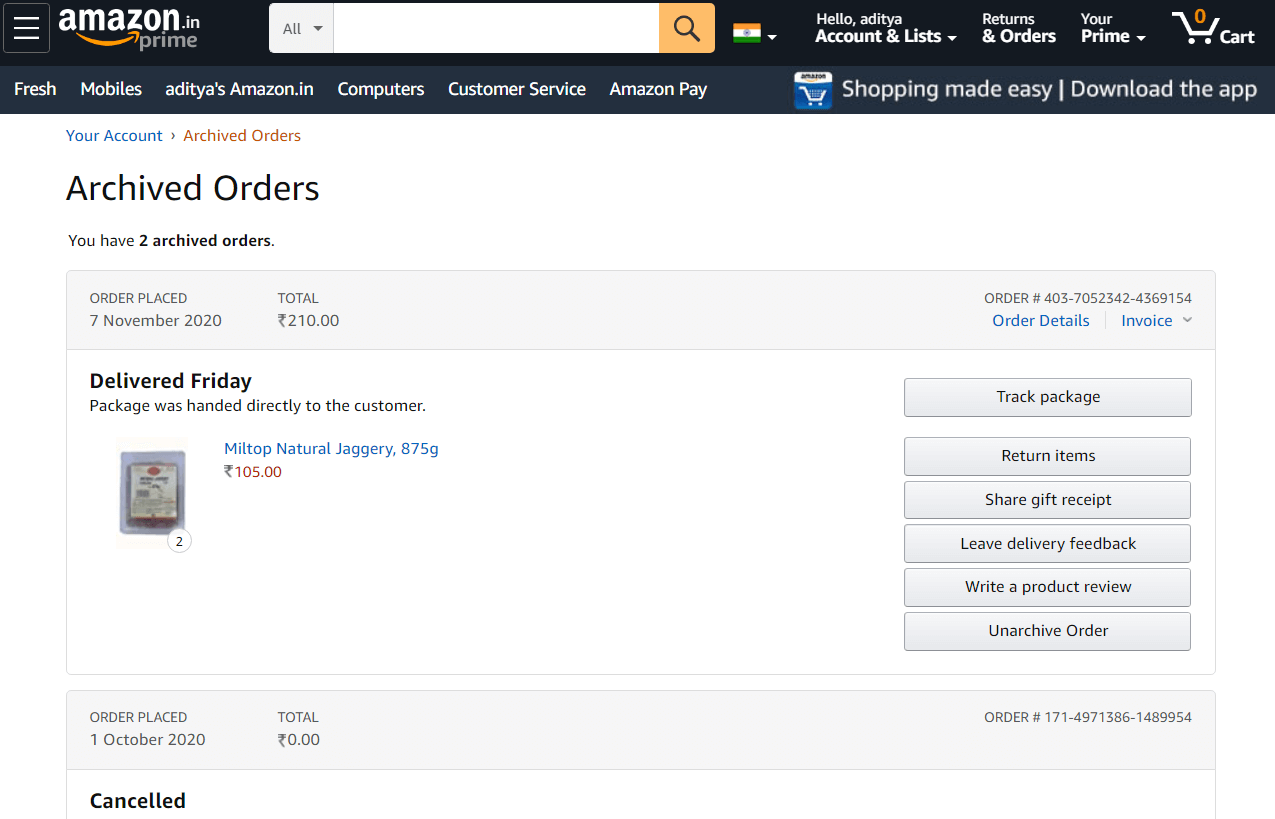
What are Archived Orders?
Archived orders are the orders that you move to the Archive section of your Amazon account. If you want an order not to be seen by others, you can archive it. Archiving an order moves that order to the Archive section of Amazon, and hence it would not show up in your Order History. This is particularly useful if you wish some of your orders to remain hidden. Those orders will not be a part of your Amazon Order History. If you wish to see them, you can find them from your Archived Orders. I hope now you know what an archived order is. Let us now jump into the topic and see how to find Archived Orders on Amazon.
How to Archive your Amazon Orders?
1. On your Personal Computer or Laptop, launch your favourite browser application and start typing the address of the Amazon Website. That is, amazon.com. Hit enter and wait for the site to load fully.
2. On the top panel of Amazon, hover your mouse (keep your mouse over) the “Accounts & Lists.”
3. A menu box that lists out various options would show up. From those options, click on the option labelled “Order History” or “Your Order”.
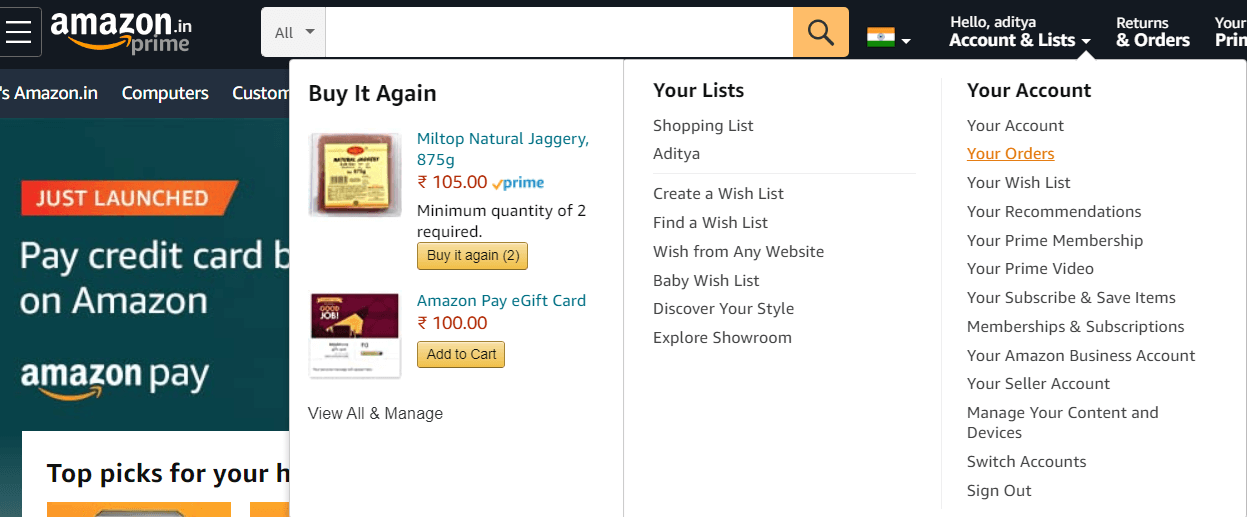
4. Your Orders page would open up in a few moments. Choose the Order that you want to hide from others.
6. Choose the “Archive Order” to move that particular order to your archive. Click once again on “Archive Order” to confirm archiving your order.
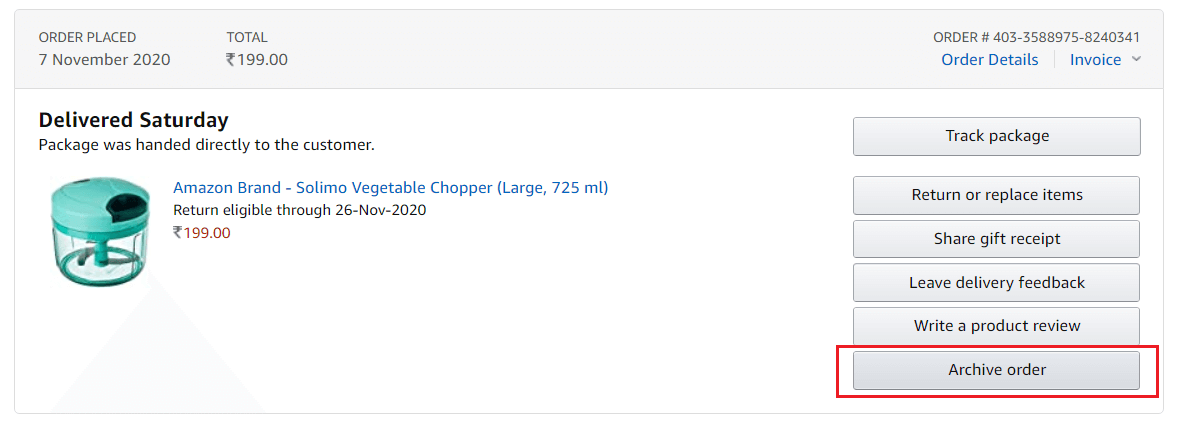
7. Your order will now be archived. This makes it hidden from your Order History. You can unarchive your orders anytime you wish.
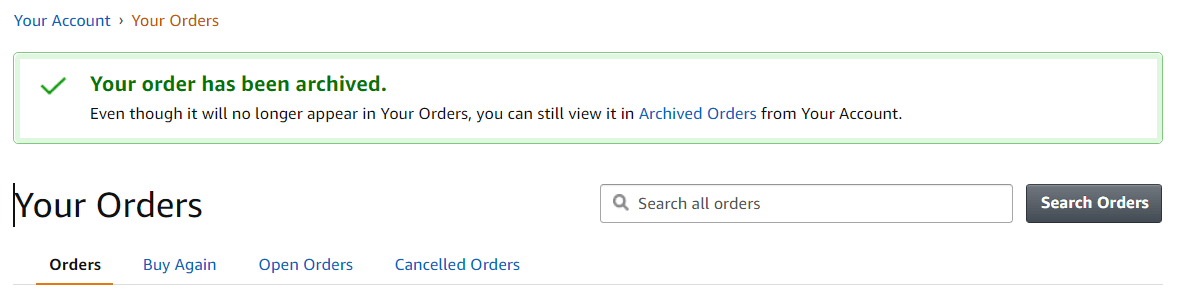
Also Read: How Do I Hide Amazon Orders
How to Find Archived Orders on Amazon
Method 1: View Archived Orders from Your Account Page
1. Open the Amazon website on your computer or laptop and then log in using your Amazon account.
2. Now, hover your mouse cursor over the Accounts & Lists then click on the “Your Account” option.
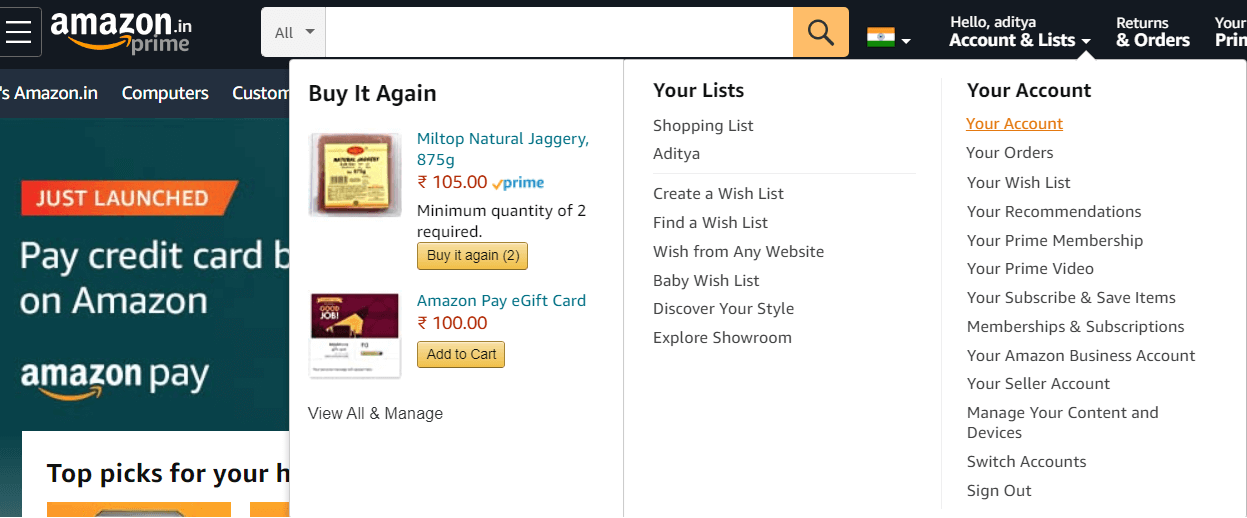
3. Scroll down a bit and you will find the “Archived Order” option under the Ordering and Shopping Preferences.
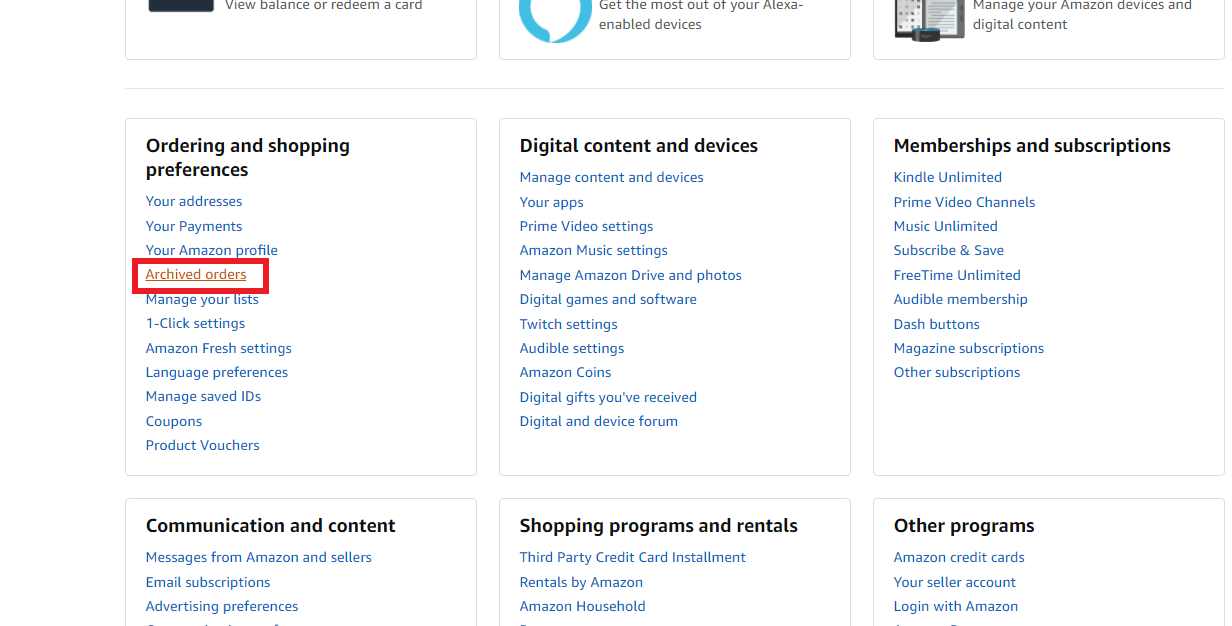
4. Click on “Archived order” to view orders that you’ve previously archived. From there, you can view the orders that you’ve previously archived.
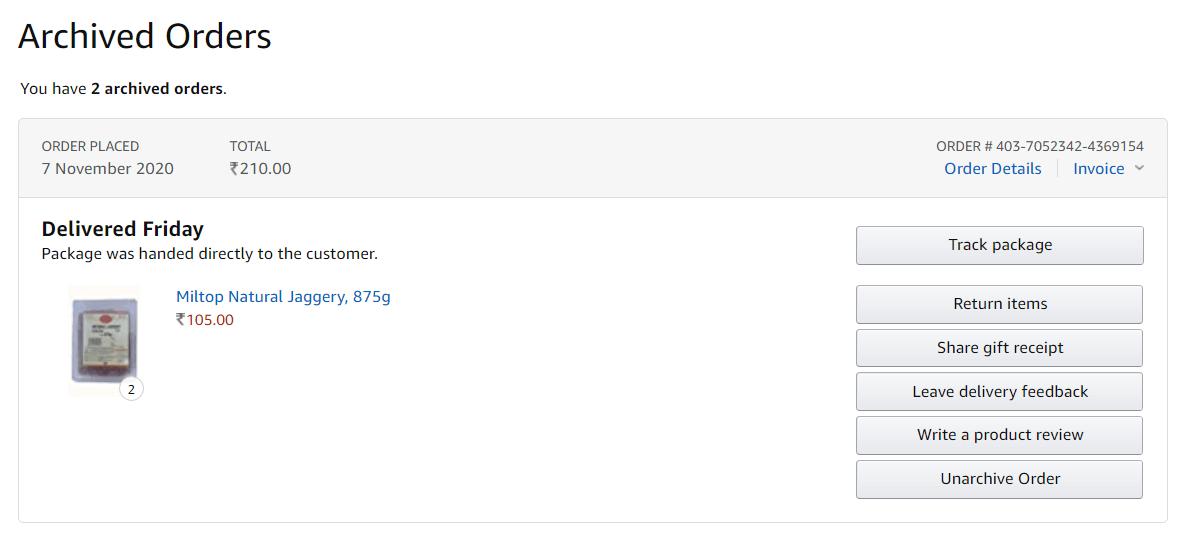
Method 2: Find Archived Orders from Your Order Page
1. On the top panel of the Amazon website, hover your mouse over the Accounts & Lists.
2. A menu box would show up. From those options, click on the option labelled “Your Order”.
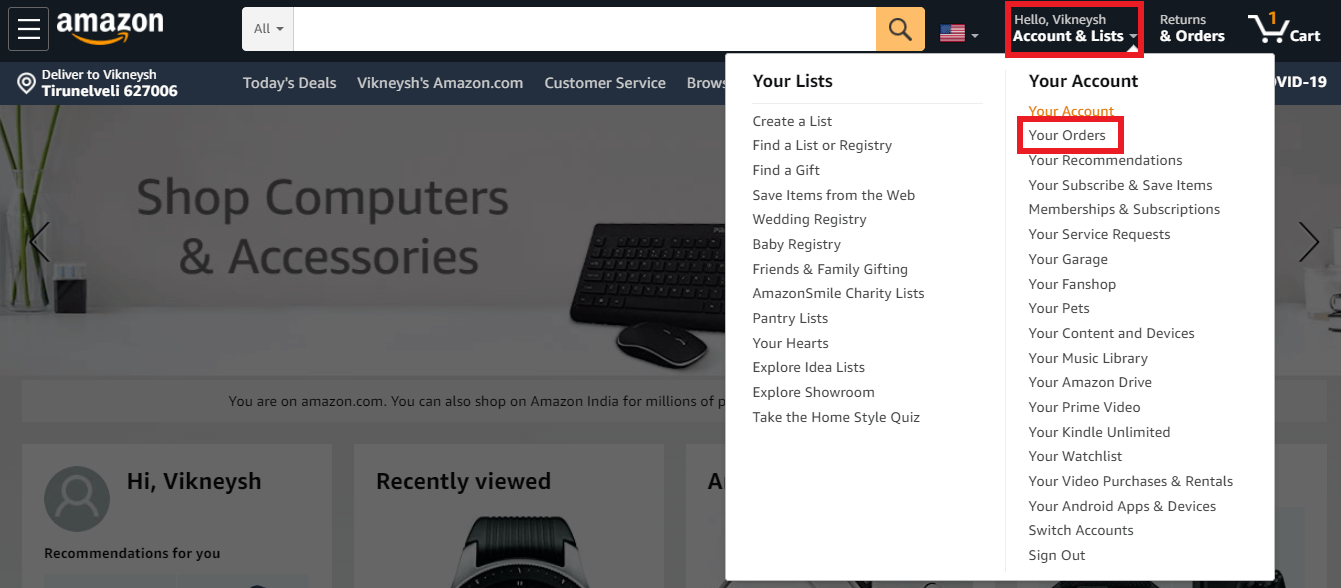
3. Alternatively, you can also make a click on the option labelled Returns & Orders or Orders under the Accounts & Lists.
4. On the upper-left part of the page, you can find an option (a drop-down box) to filter your order by year or the past few months. Click on that box, and choose Archived Orders.
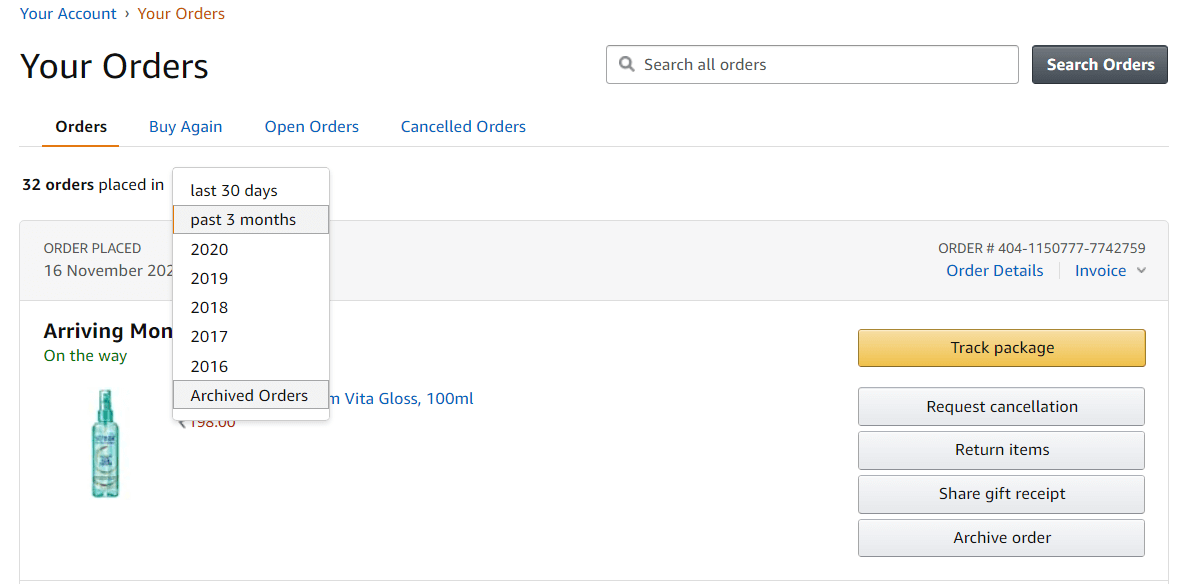
How to Unarchive your Orders in Amazon (from your computer or laptop)
Use the above-suggested ways to find your Archived Orders on Amazon. Once you find the archived orders, you can find an option nearby to Unarchive your order. Simply clicking on that option would unarchive your order and add it back to your order history.
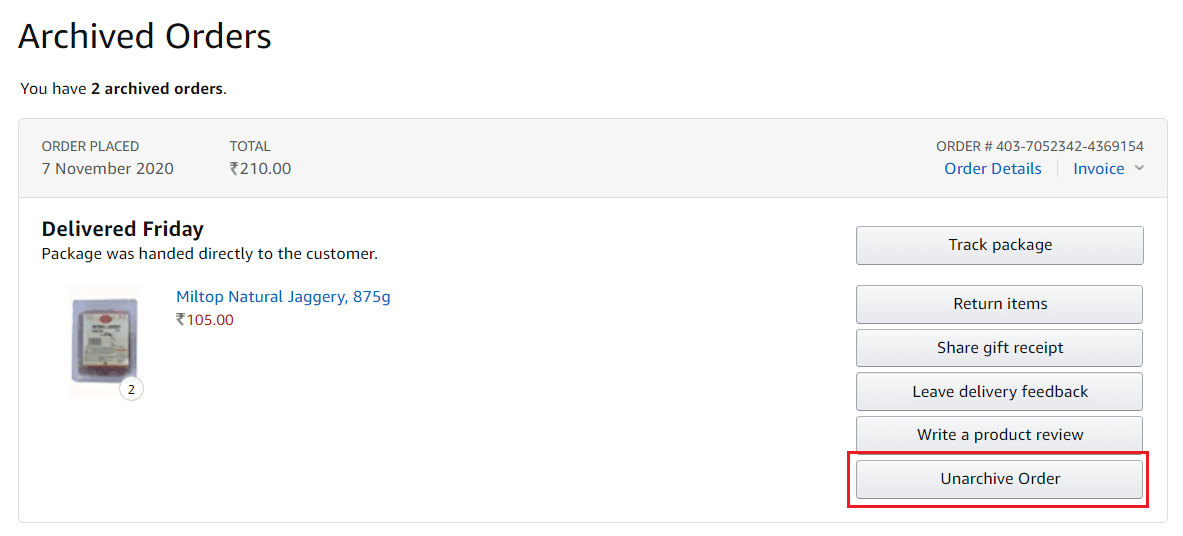
It would help if you kept in mind that archiving does not delete your orders. Other users might still be able to see your orders if they get into the Archived Orders section.
Recommended:
I hope now you know how to find archived orders on Amazon. I hope you find this helpful. Remember to leave your valuable comments and suggestions in the comments.