How To Fix Snapchat Could Not Refresh Problem
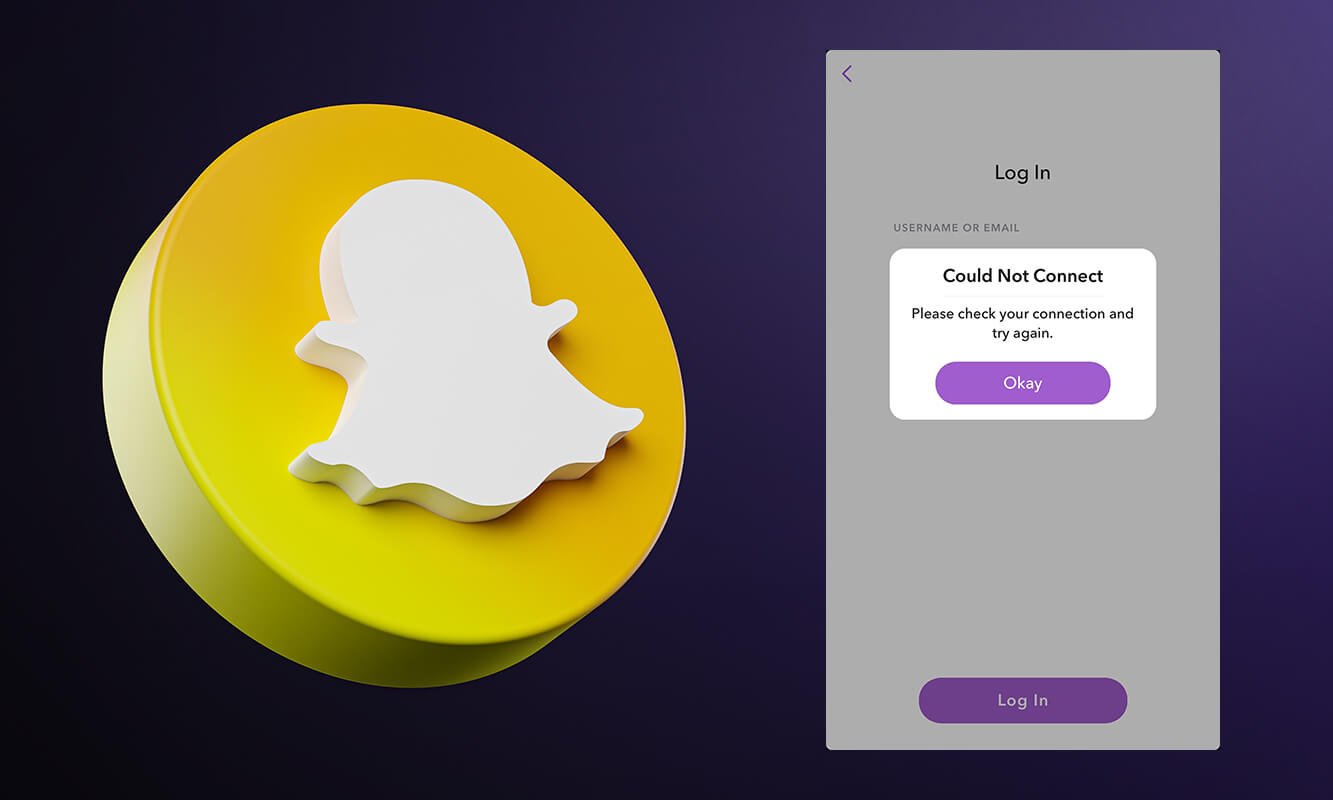
Snapchat is a fun way to stay connected with friends and family, and if it doesn’t work, you might be left out of the loop. While using any application, you must have come across several errors. One such error on Snapchat is the ‘Could not refresh‘ error which one must have come across quite commonly. For those unfortunate times when Snapchat shows this error, we’ve put together a list of ways to fix it.
Snapchat has been applauded in the past for its highly ephemeral nature. The snaps disappear after the receiver opens them. It is a very easy-to-use application. However, there have been times when users get an error saying that Snapchat Could not refresh.
Fortunately, this does not affect your data. It is a quite common error that keeps occurring from time to time. In this post, we will take a look at a few troubleshooting solutions that can help us get rid of this error. If you are interested, make sure to read the article up till the end.
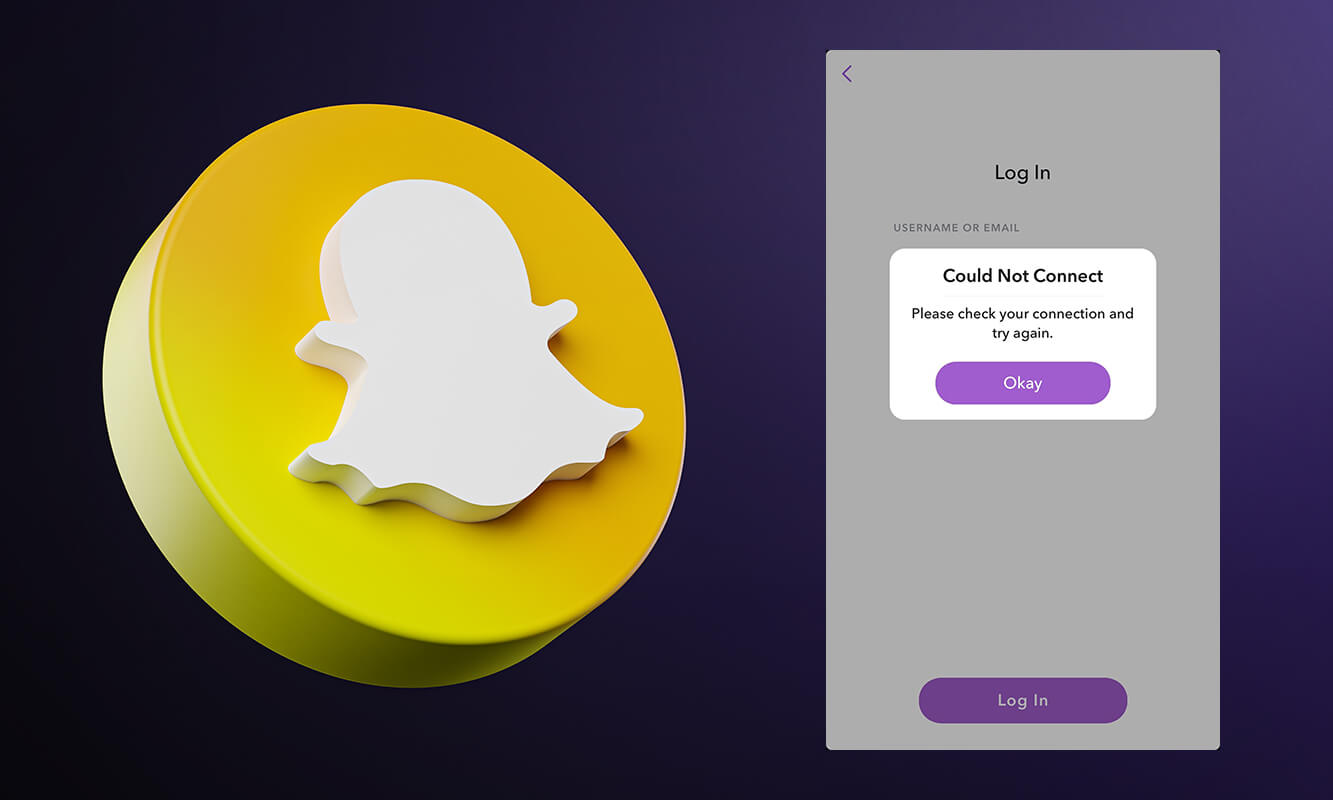
How to Fix Snapchat Could Not Refresh problem
Why does a Snapchat Could not refresh error occur?
There are several reasons why this error may occur. The reasons are mentioned below:
- Sometimes this error occurs as a result of a bad internet connection.
- There have been incidents where the application itself is down.
- When a regular user downloads anything, lots of data gets stored in cached memories. When no more data can be saved, this error shows up.
- This error may also occur if you are using an older version of the application.
- Many times, the issue is not with the application but with your mobile device.
One can conclude what the problem is by following the given troubleshooting methods in the subsequent sections.
6 Ways to Fix Snapchat Could Not Connect Problem
Method 1: Check your Internet Connection
As mentioned above, the most common problem could be lousy network quality. Therefore, you might want to switch your Wi-Fi network to mobile data or vice versa. If you are using a common WiFi router, then the chances are that the speed has decreased. In such a case, connecting to mobile data may solve your issue. If your internet connection is fine, then you will have to resort to other methods to fix this error.
Method 2: Update Snapchat Application
The error may also occur if you are using an older version of the application. Make sure to go to the Play Store and see if any updates are available. If you find the updates, connect to the internet and update the Snapchat application. Once this process completes, relaunch the application and try refreshing again.
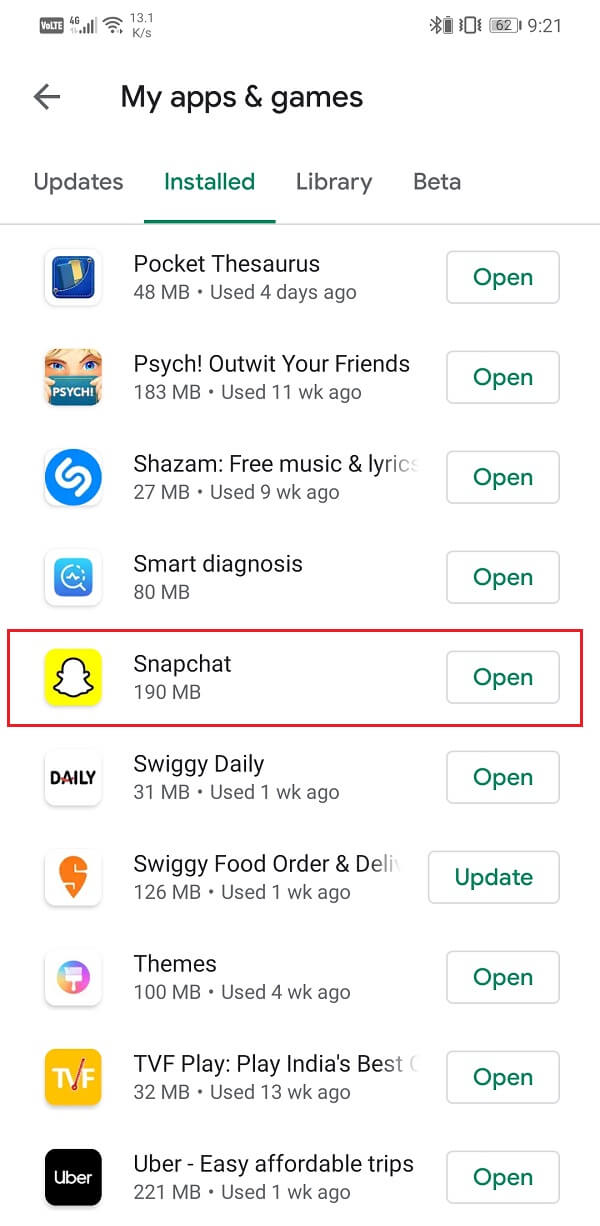
Method 3: Check the functioning of the application
Sometimes, the problem might be from Snapchat’s end. Because of server issues, the application itself might be down. You can find out the possibility of such an incident by conducting a simple Google search. Additionally, there are several websites, such as Down detector, which will help you assess if the application is down or not.
If the application is down, then you’ve got no choice, sadly. You will have to wait until the application begins to function on its own. Since this will be a common problem for everyone, there is nothing that you can do to fix this problem.
Method 4: Clear Snapchat Cache
The problem might also be a result of excessive storage. One can try clearing the Snapchat data, which, by design, gets saved in the phone’s memory. To fix Snapchat could not refresh problem, follow the given steps:
1. Go to the Settings menu on your phone and select ‘Apps and notifications’.
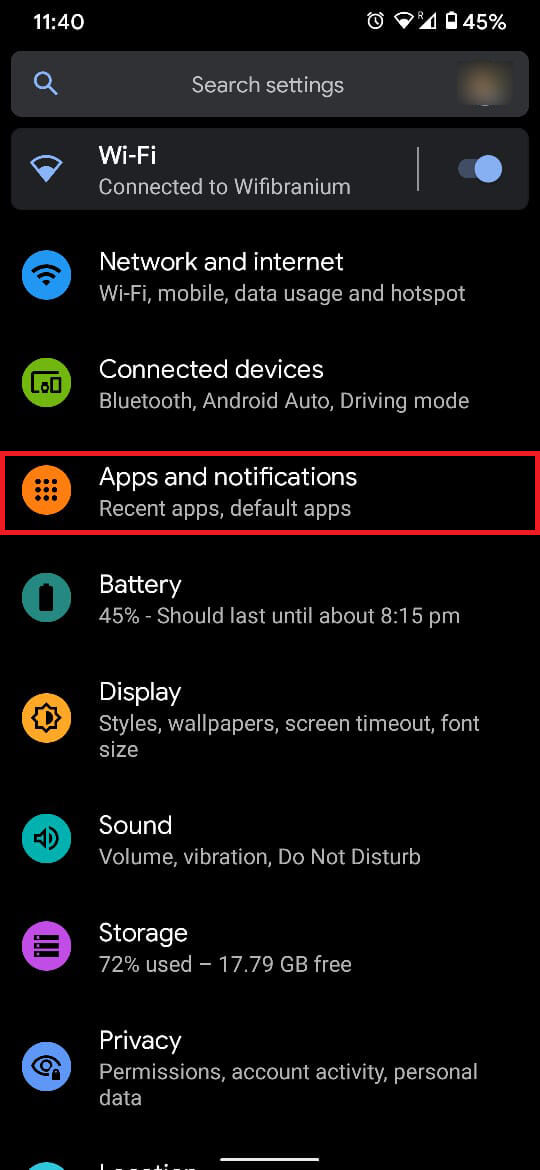
2. From the list that is now displayed, select Snapchat.
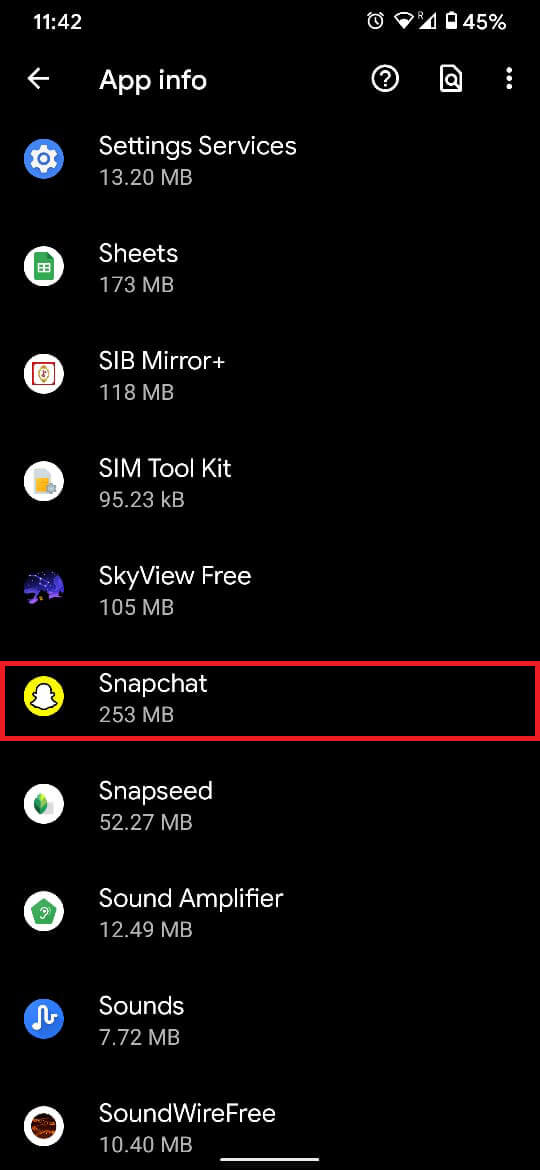
3. Under this, you will find an option to Clear cache and storage.
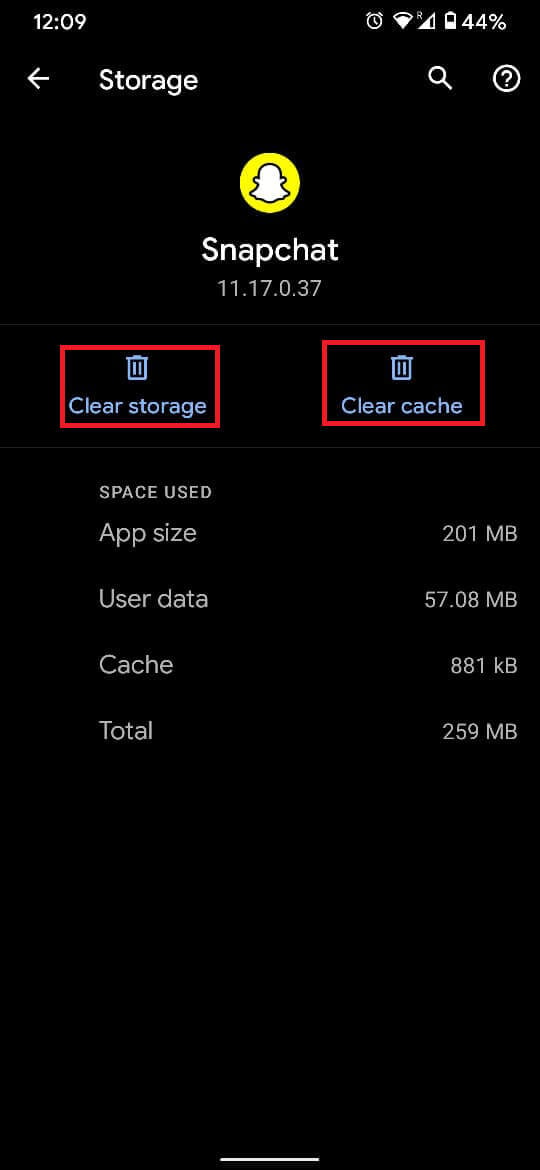
4. Tap on this option and try relaunching the application. Clearing out your data is one of the easiest methods to make your application function again.
Also Read: How to Increase Your Snapchat Score
Method 5: Uninstall & Reinstall the application
In case none of the methods mentioned above have worked for you yet, you can try uninstalling and reinstalling Snapchat. In most cases, this again helps to do away with any errors.
NOTE: Make sure to remember your login details before uninstalling the application.
Method 6: Restart your device
The final method in the list of troubleshooting solutions is to restart your device. If your application hangs or gives you any other trouble, you might want to shut down your device and restart it. Try relaunching the application after restarting, and your problem should be resolved.
![]()
Snapchat is a very space-consuming application. You must have noticed that once you uninstall Snapchat, your phone functions more seamlessly. It is because Snapchat displays its data in the form of high-quality photos and videos. As such, not only does it take more space on the disk, but it also consumes more data. In such a case, the refreshing error becomes a regular occurrence. By using any of the methods mentioned earlier, one can quickly fix their application and use it like before.
Frequently Asked Questions (FAQs)
Q 1. Why does the Could not refresh error appear on Snapchat?
There can be several reasons why the application error occurs. These reasons may range from internet connectivity issues or problems with your device. You can try changing your connection, reinstalling the application, or clearing the storage to fix the issue.
Q 2. Why is Snapchat not loading?
The most common issue behind Snapchat not loading can be memory and storage space. One can try clearing the storage in the settings menu and try loading the application again. Internet connection is another common issue.
Q 3. Why does Snapchat keep prompting the ‘Could Not Connect’ error?
If Snapchat keeps telling you that it couldn’t connect, you can conclude that the problem is internet connectivity. You can try switching your connection to mobile data or re-root the Wi-Fi device. Try relaunching the application, and it should solve your issue.
Recommended:
We hope that this guide was helpful and you were able to fix Snapchat could not refresh problem. If you still have any queries regarding this article, then feel free to ask them in the comments section.