How to Use Android Phone as Speaker for PC or TV

All the good things in the world come in pairs: salt and pepper, knife and fork, Tom and Jerry, and for tech enthusiasts, audio and video. Even with the most advanced technology in hand, the eternal union between audio and video has been a problematic affair for decades now.
It is at times like these that the speaker in your Android phone comes into play. Be it a laptop with low volume, a television with a faulty sound system, or Bluetooth speakers that have run out of juice, the solution to all of it can be found in the palm of your hand. As unbelievable as it may sound, it is possible to use your Android phone as a speaker and effectively deal with all the aforementioned problems.
It is at times like these that the speaker in your Android phone comes into play. Be it a laptop with low volume, a television with a faulty sound system, or Bluetooth speakers that have run out of juice, the solution to all of it can be found in the palm of your hand. As unbelievable as it may sound, it is possible to use Android Phone as speaker and effectively deal with all the aforementioned problems.

How to Use Android Phone as Speaker
Personal computers and laptops are infamously associated with faulty or weak speakers. For most desktop workspaces, unless you have an extra set of speakers, there is no possible way for you to listen to the audio. However, with the help of an application called SoundWire, you can use your Android device as a PC speaker. SoundWire connects your phone and your computer using Wi-Fi, which is a faster and more reliable way of sharing audio.
See Also:
Top 11 Best Disney Wallpaper Apps for Android
How to Mirror Android Phone to TV Without Wi-Fi
How to Get Strikethrough Font on Android
Fix Netflix Error 5.7 on Android
How Does a Bluetooth Speaker Work
Method 1: Use Android Phone As Speaker For PC
1. Head down to the official website SoundWire and download and install the software onto your computer.
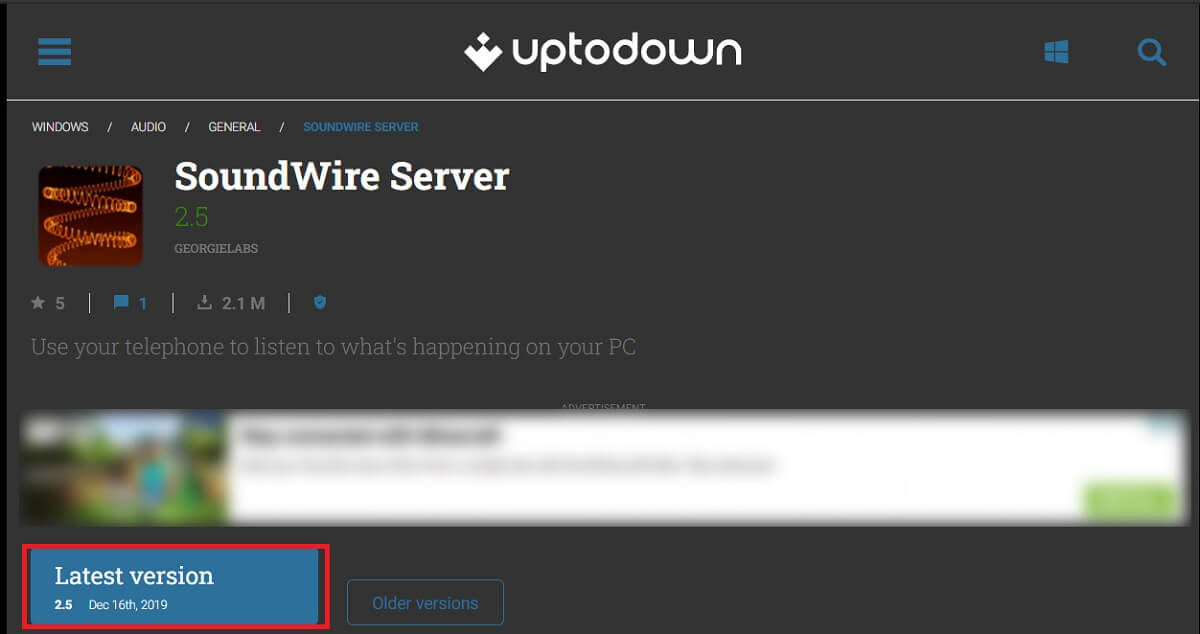
2. Open the Play Store on your Android device and installSoundWire on your smartphone.
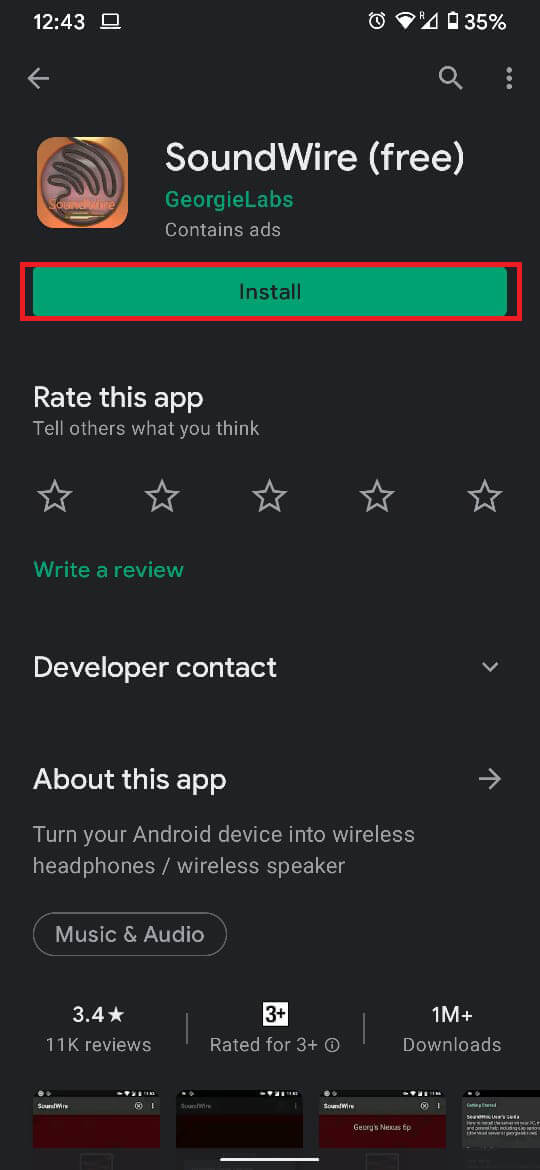
Note:Make sure that your computer and your smartphone are both connected to the same Wi-Fi network.
3. Run the SoundWire Server software on your PC, this is what the application should look like.
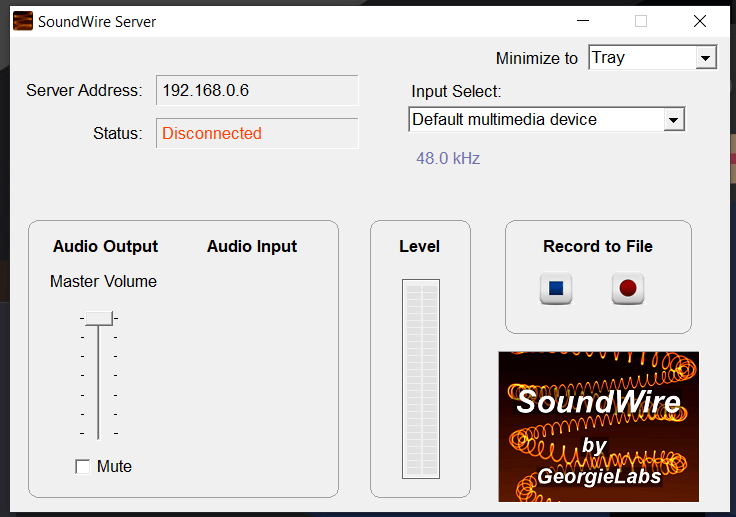
4. Open the SoundWire Free app on your mobile phone and on the home page, tap on the Square icon in the center.
![]()
5. On the SoundWire PC software, adjust the Audio Volume according to your comfort and successfully use your Android phone as a speaker for your PC.
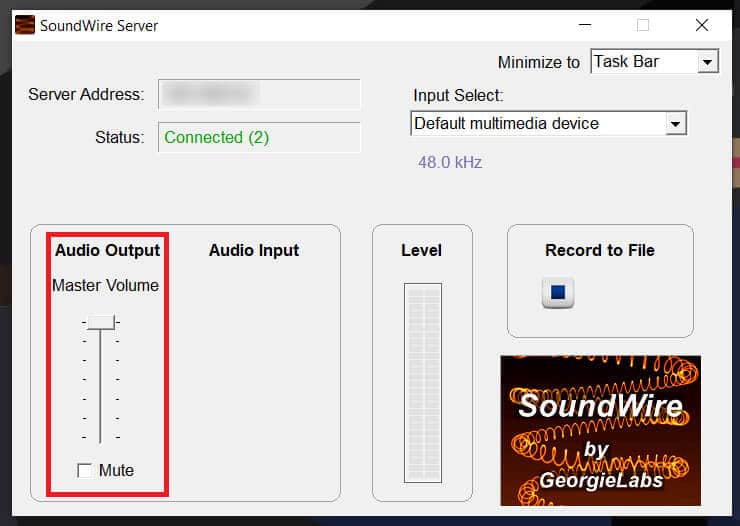
Note: If your devices does not connect automatically, you can find the Server Address on the computer application.
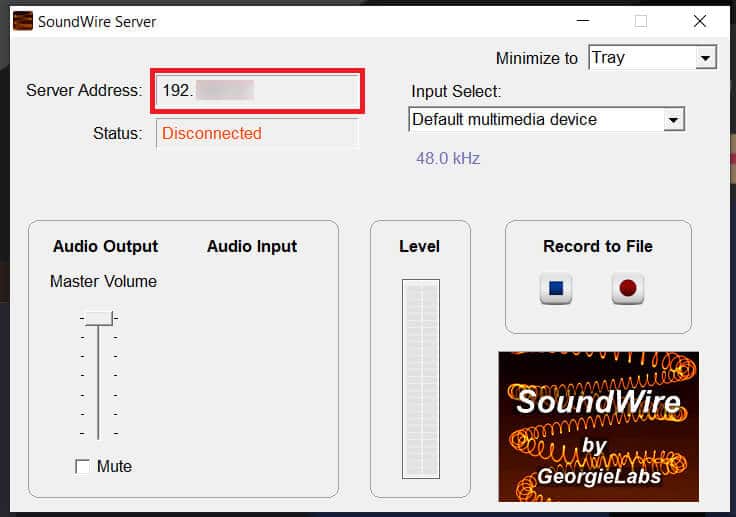
6. Enter the same ServerAddress on the app on your Android device.
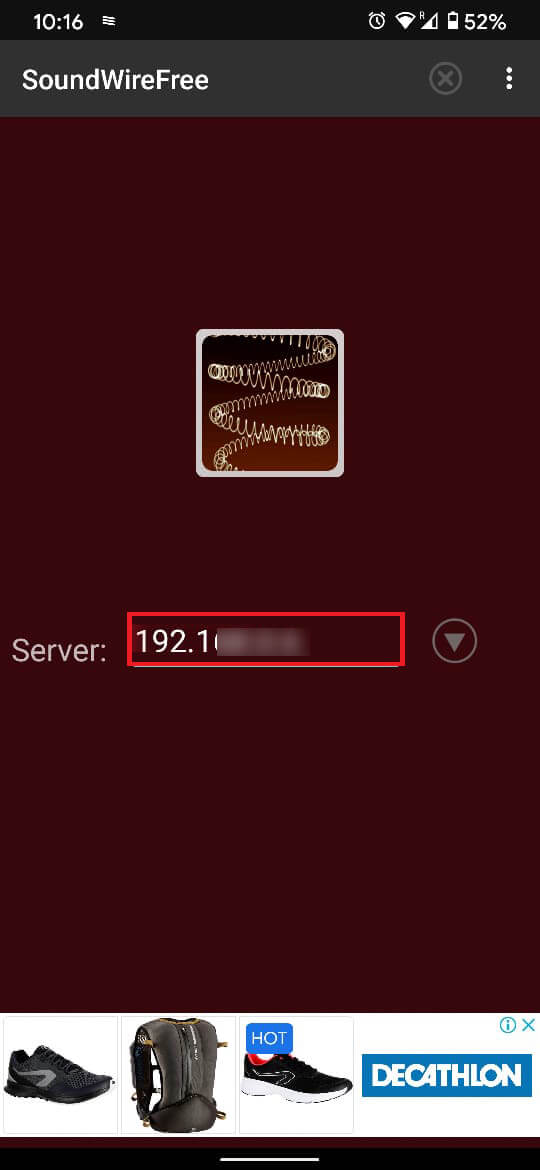
Method 2: Use Android Phone As Speaker For TV
Watching Television in a public place can be a tiresome process. Your favorite sports team could be playing, or an interesting News story could be surfacing, yet, you would not be able to listen to the audio. It is at times like these that Tunity comes in handy. Tunity is an application that has the ability to project audio from your television set to your mobile phone and allow you to use your Android phone as a speaker. The app recognizes the channel streaming the particular program and finds the audio file for the same.
1. Go to your browser and search for ‘Tunity app’. Navigate and find the latest version of the app and download it.
2. Open the application and bring the TV screen into the frame provided by the app.
3. Once the TV screen is in place, tap on ‘Tap to Scan’.
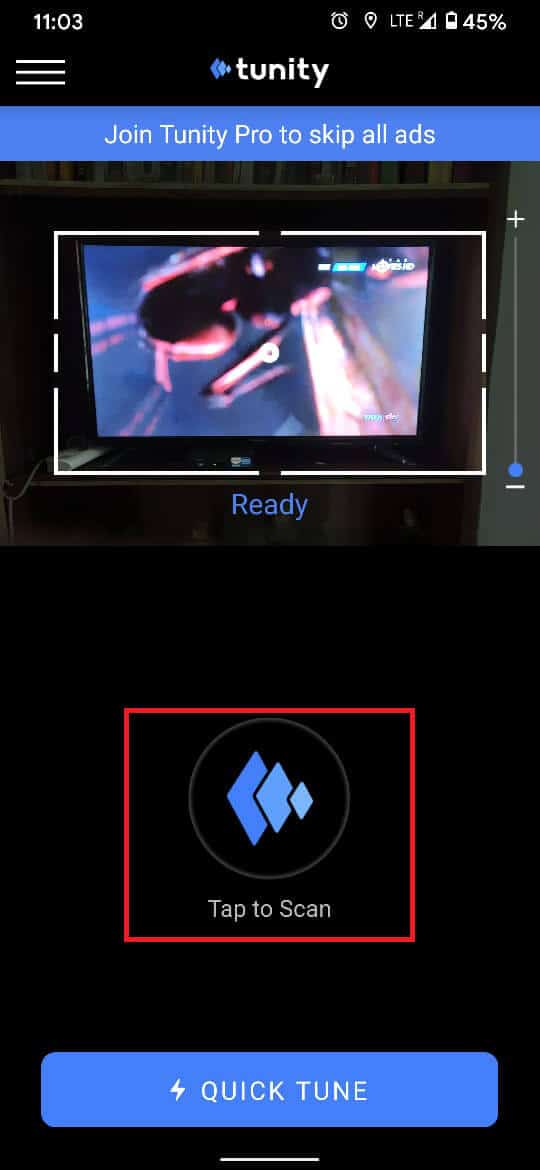
4. Once the TV channel is detected, you can listen to the audio directly from your phone.
Method 3: Use Android Phone As Speaker With Other Phones
Smartphone speakers are good, but they can hardly compare to the volume of external Bluetooth speakers. For large events, especially those being conducted outdoors, a single smartphone speaker simply cannot produce music loud enough. However, if one were to connect a few Android devices together and played music simultaneously, it would be an apt replacement for an expensive Bluetooth speaker. AmpMe is an application that pairs multiple smartphones and syncs their audio to ensure the perfect listening experience.
1. Head onto the Play Store and install the AmpMe application on your Android device.
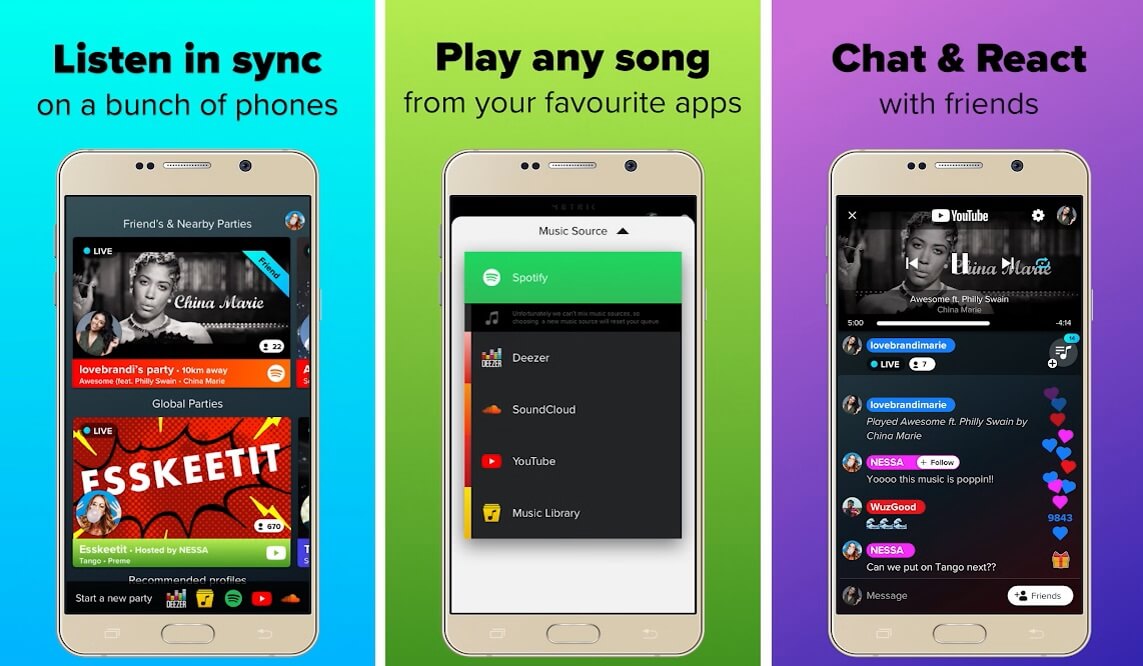
2. Open the app, and on the bottom right corner, tap on the ‘+’ button
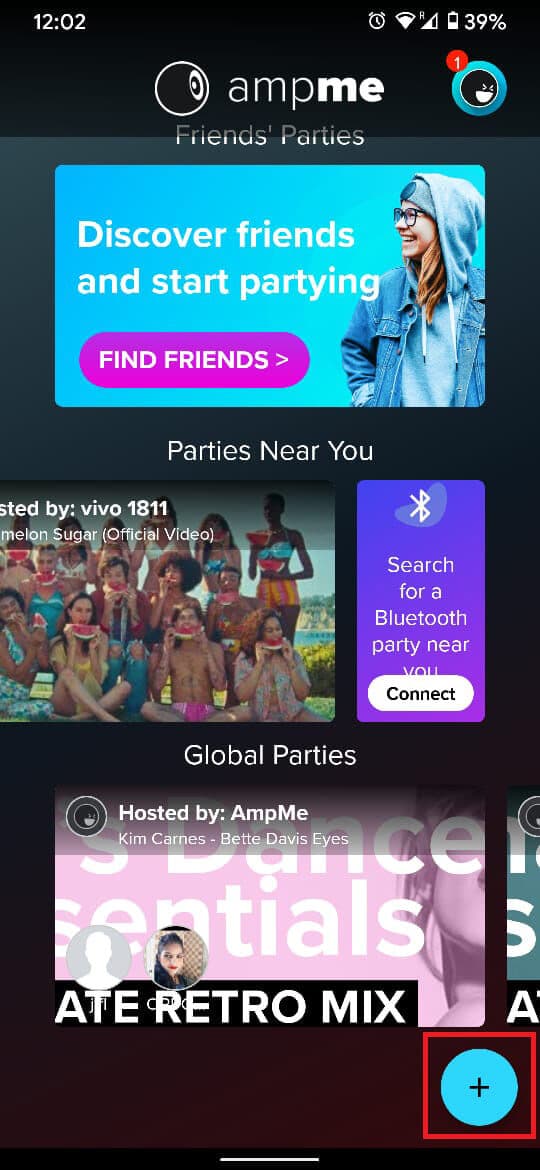
3. Choose the platform you want to play music from and select the song.
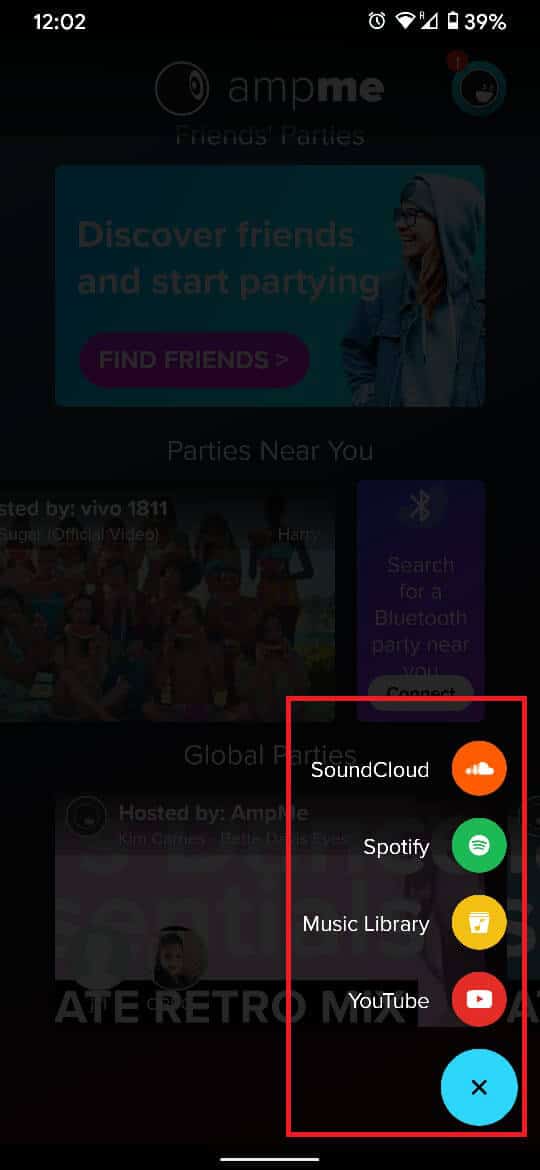
4. Now, from the other device, open the AmpMe app, and on the home screen, find the option titled ‘Parties Near You.’
5. Within the ‘Parties Near You’ option, find the party being hosted by the main device and join in to get a speaker-like experience from your smartphone.
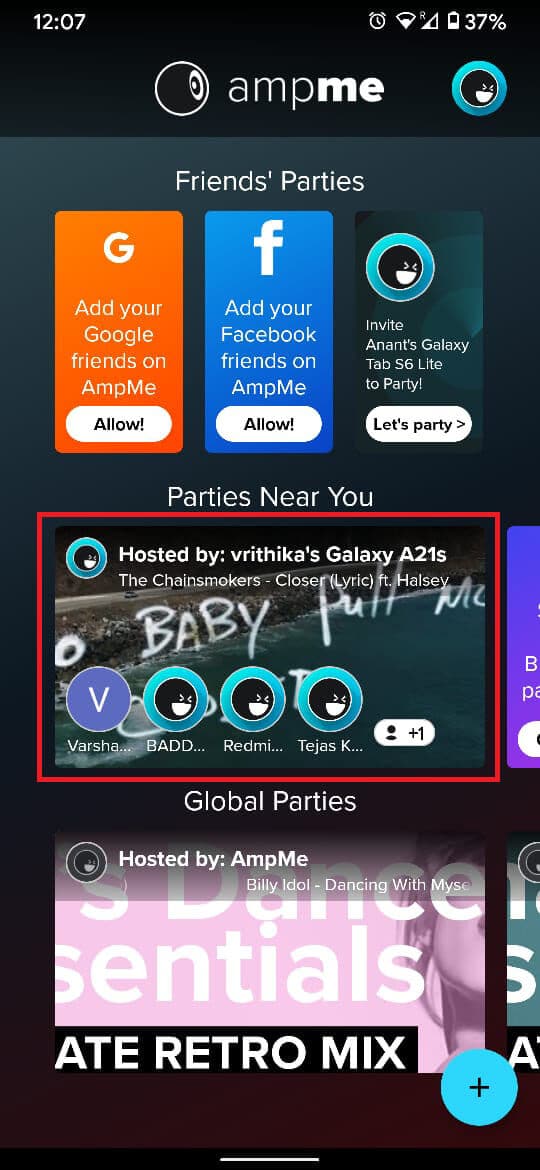
Recommended:
There you have it, you have successfully used Android Phone as a Speaker and replaced audio from your computer, TV, or other devices. The next time you are facing an audio-related dilemma, just reach out into your pocket and make use of your smartphone