How to Fix Kindle book not downloading

Kindle devices are essentially e-readers that enable users to read any form of digital media on the go. It works great if you prefer electronic books over printed ones as it saves the hassle of carrying the additional weight of paperbacks. Kindle users can easily browse through millions of E-books before downloading them or buying them. However, there are times when you come across some issues while downloading your favorite E-books on your device. Don’t worry, and we have got your back. With this concise guide, you can easily learn how to fix Kindle book that’s not downloading.

How to fix Kindle book not downloading issue
There are two primary reasons for Kindle e-book not downloading problem to occur:
1. Unstable internet connection: The primary reason for books not appearing on Kindle is because the device is unable to download apps or e-books. This could be duw to a slow & unstable internet connection.
2. Full storage space: Another reason for this could be that there’s no storage space left on your device. Thus, no new downloads are possible.
Let us now discuss the solutions to fix Kindle book not downloading issue.
Method 1: Check your Internet Connection
The first thing that you should check is your internet connection. Make sure you are getting a stable connection on your Kindle by implementing these basic checks:
1. You can disconnect your router and then reconnect it after a while.
2. Moreover, you can run a speed test to check the speed of your internet connection.
3. Opt for a better plan or contact your service provider.
4. Furthermore, you can Reset your router to fix slow speed and glitches by pressing its reset button.
After ensuring that you have a stable connection, try downloading the app or book again.
Also Read: How to Soft and Hard Reset Kindle Fire
Method 2: Reboot your Kindle device
Rebooting any device can help you fix minor issues and incomplete processes. Therefore, restarting your kindle device can be a solution to fix Kindle downloading issue.
To turn off the device, you have to hold the Power button of your Kindle until you get the power options on your screen and choose Restart, as shown.
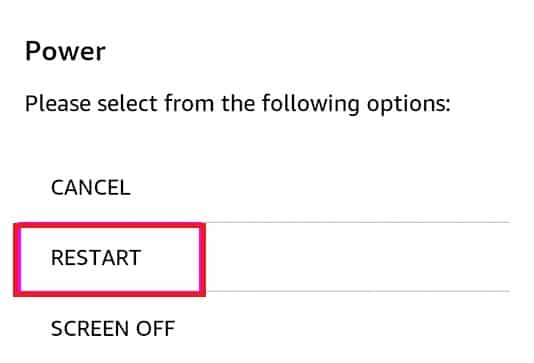
Or, If the power dialog box does not appear, wait for the screen to automatically go blank. Now, to restart the device, again press-hold the power button for 30-40 seconds until it restarts.
Try to download the app or book and check whether Kindle book not downloading issue is resolved.
Also Read: Fix Amazon Kindle Not Showing Up on PC
Method 3: Check Digital Orders on Amazon
If the apps or books are not appearing on Kindle under Your content and devices section, then it is because your purchase order is not yet completed. Here’s how to fix Kindle e-book not downloading issue by checking your Digital Orders on Amazon:
1. Launch Amazon on your Kindle device.
2. Go to your Account and click on Your Orders.
3. Finally, select the Digital Orders tab from the top to check the list of all your digital orders.
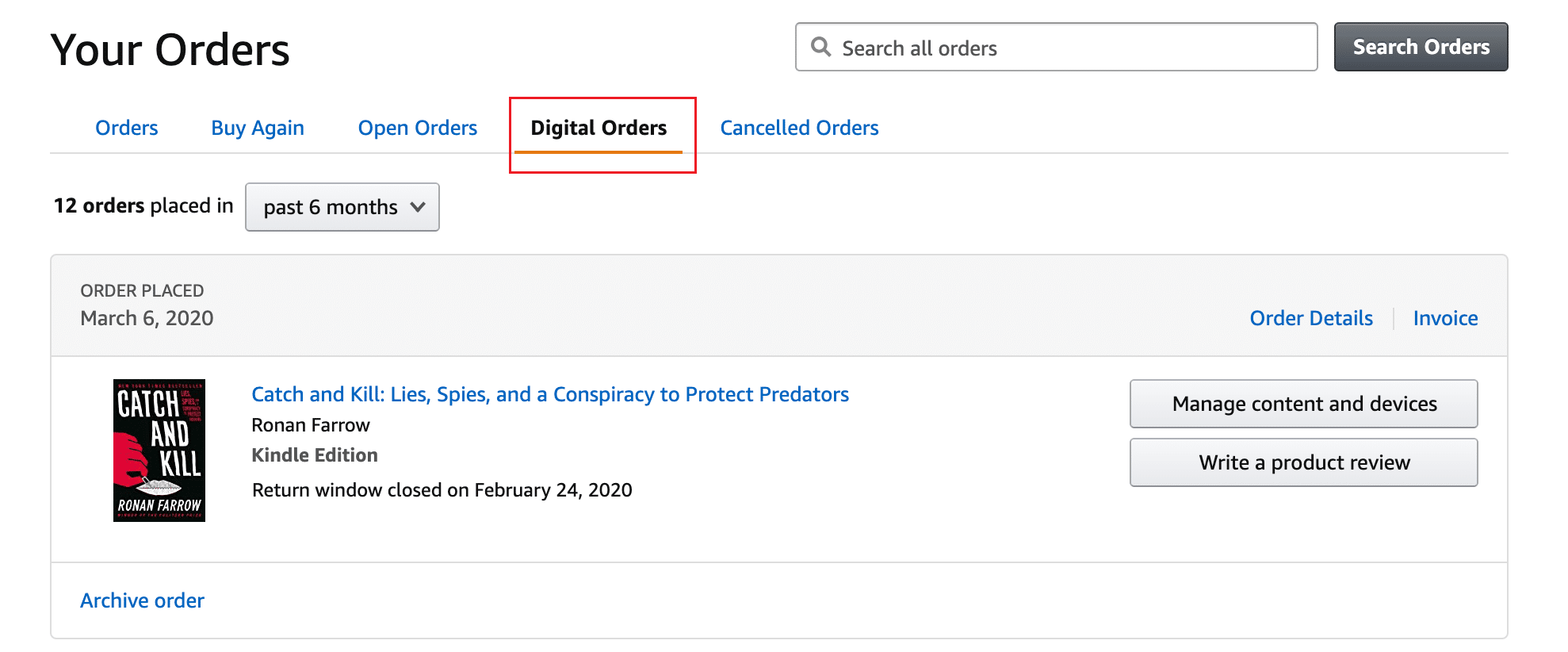
4. Check whether the app or e-book you want is on the digital orders list.
Also Read: Step-by-Step Guide to Delete Your Amazon Account
Method 4: Manage Content and Devices Settings
Whenever you download an e-book or an app on Amazon, it will show up in the Manage your content and devices section. You can view books not appearing on Kindle from this section as follows:
1. Launch Amazon on your device, and log into your Account.
2. Go to the All tab from the top-left corner of the screen and tap on Kindle E-readers and books.
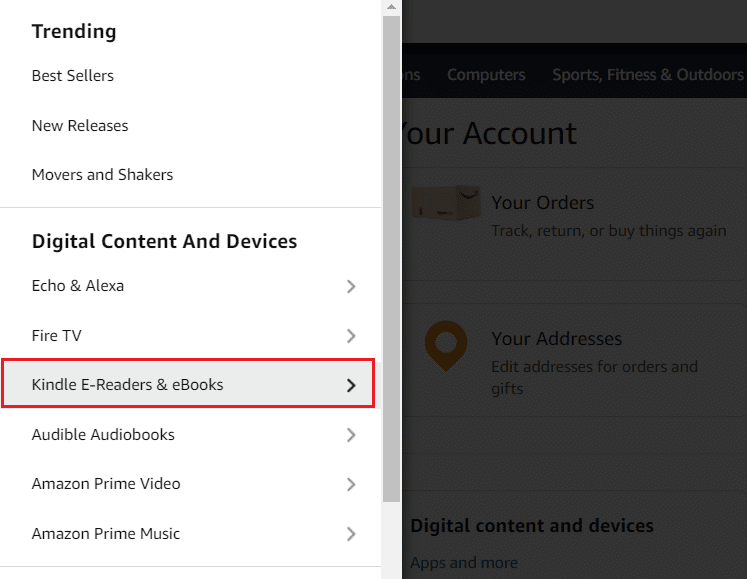
3. Scroll down to the Apps and Resources section and select manage your content and devices.
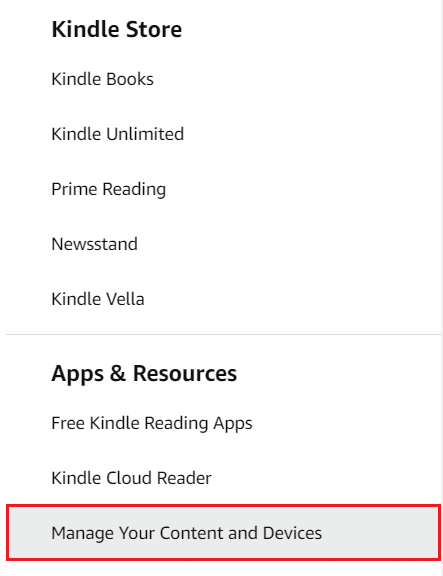
4. Here, locate the book or app that is not downloading and tap More actions.
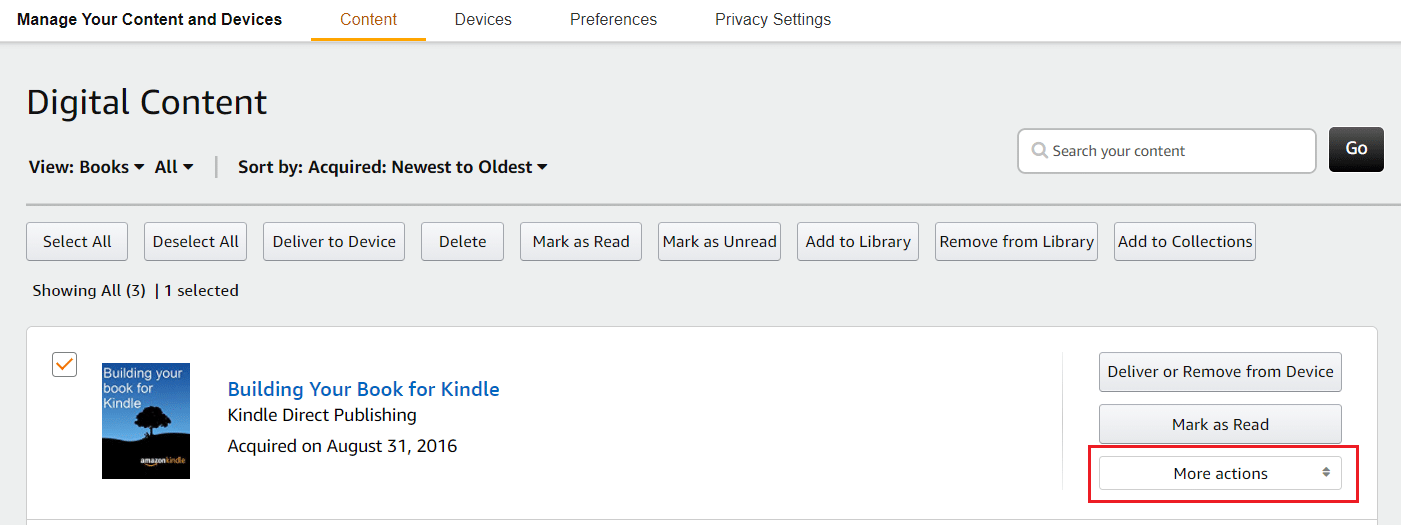
5. Select the option to Deliver the book to your device or download the book on your computer and later transfer it to your device using a USB cable.
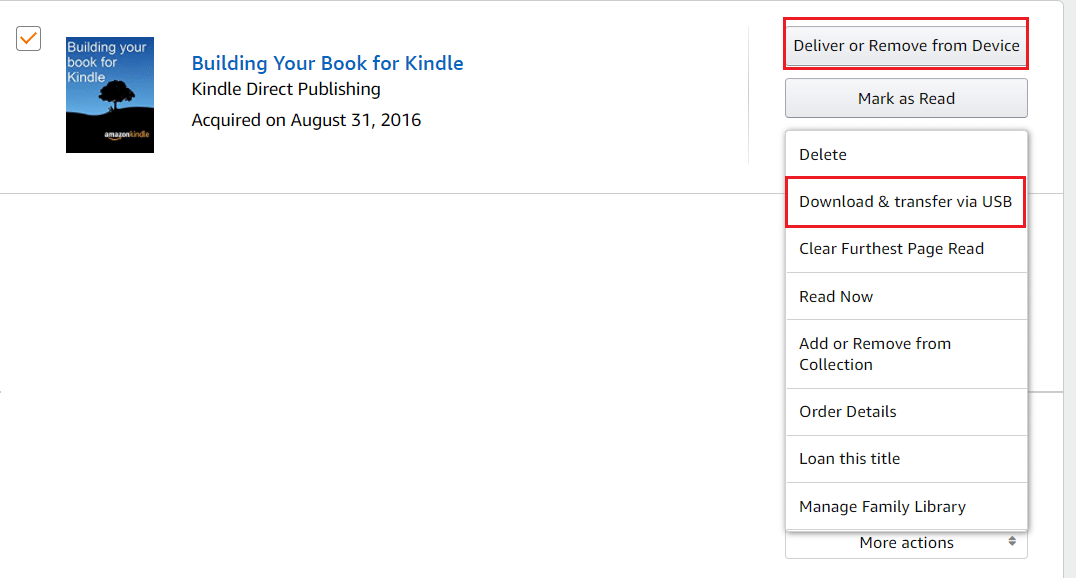
Method 5: Re-download the e-Book
Sometimes, the book download fails because of an incomplete download process. Moreover, if you have an unstable or interrupted internet connection, your download may fail, or your device may partially download the E-book or app you are trying to download. So, you can try to re-download the app or book to fix books not appearing on Kindle problem.
1. Delete the app or E-book you are facing issues viewing.
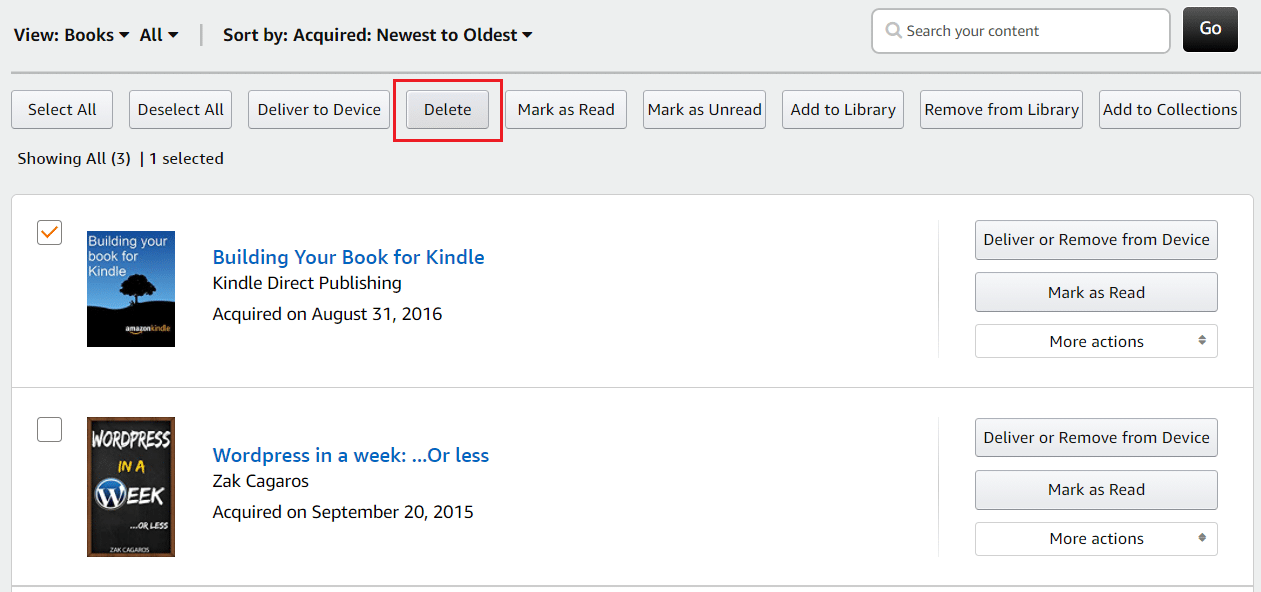
2. Initiate a fresh download.
Once the download process is completed without interruptions, you should be able to fix Kindle ebook not downloading error on your device.
Method 6: Contact Amazon Support
If you have tried all the methods listed above, and nothing has worked, then you will need to contact Amazon support services.
1. Launch the Amazon app and go to Customer service to explain the issue you are facing.
2. Or, click here to reach Amazon Help & Customer Service page via any web browser.
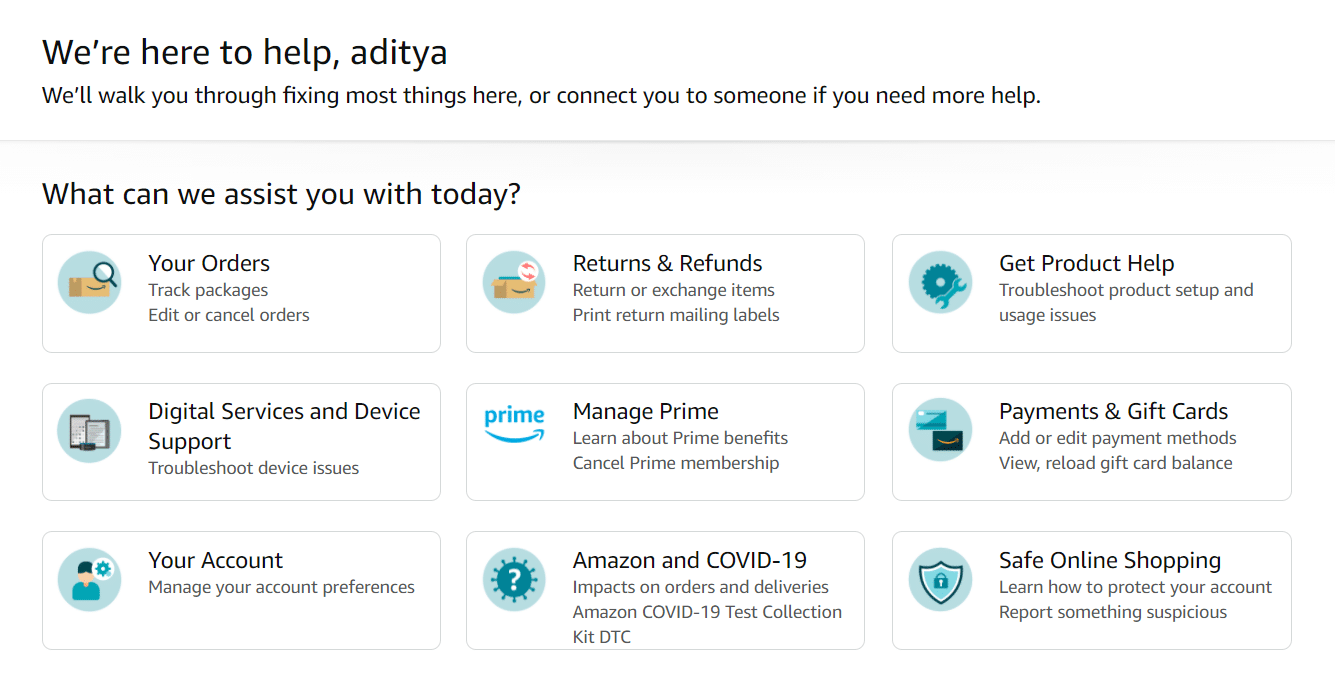
Frequently Asked Questions (FAQ)
Q1. How do I clear my download queue on Kindle?
There is no in-built app on Kindle that allows you to view your download queue list. However, when downloads are queued, you will be able to see the Notification in your Notification shade. Pull down the notification shade to view the in-progress downloads. Click on the Notification, and it will redirect you to the Download queue page.
Q2. How do I manually download E-books to my Kindle?
To manually download E-books to your kindle,
- Launch Amazon and head over to the Manage your content and devices page.
- Now, locate the book you wish to download and click on Actions.
- Now, you can download the E-book to your computer.
- After you download the E-book on your computer, use a USB cable to transfer the E-book to your Kindle device.
Q3. Why are my Kindle books not downloading?
If the books are not downloading on your Kindle, you may have an unstable internet connection.
- A poor internet connection can interrupt the downloading process. Therefore, make sure you have a stable internet connection to initiate the download process.
- Another reason why your Kindle books are not downloading is because of full storage on your device. You can clear your storage to make some space for new downloads.
- Alternatively, you can restart your Kindle to fix the downloading issue.
Q4. How do I clear my download queue on Kindle?
There is no feature to clear the download queue on Kindle, but once the download completes, you can delete the unwanted apps or books.
Recommended:
We hope the guide was helpful, and you were able to fix Kindle book not downloading issue. Let us know which method worked for you best. If you still have any queries regarding this article, then feel free to ask them in the comments section.