How Do I Hide Amazon Orders
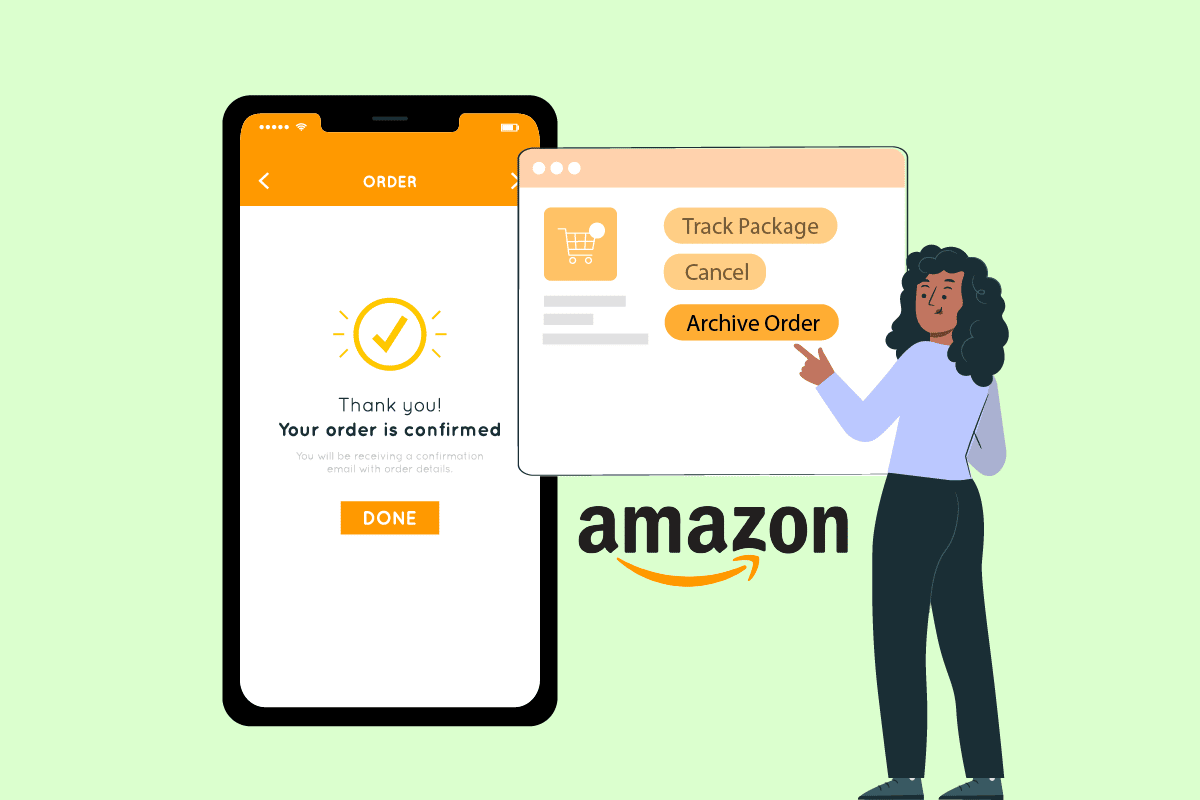
Amazon is one of the most trusted online shopping websites, with trusted products listed on it. Millions of people have bought billions of stuff from this platform till now. But sometimes, people may need or want to hide a particular order from their Amazon account for some reason. And if you are one of those people having the how do I hide amazon orders question in mind, glad you’re here! This article will provide you with the answer to how to hide orders on the Amazon app question and other related questions as well.
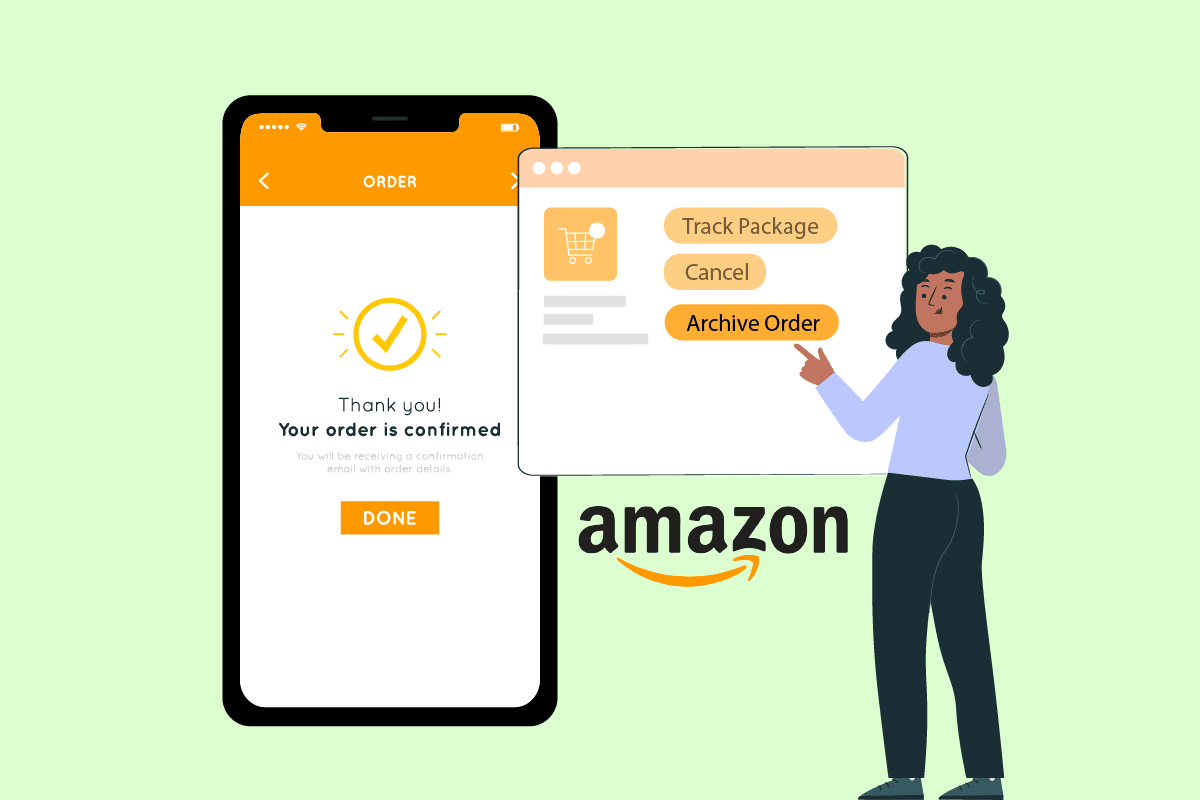
How Do I Hide Amazon Orders
You can hide the past Amazon orders in your Amazon account but with one condition. Keep reading to find out the condition and steps to do so as well.
Can You Hide Orders on Amazon? Can You Hide an Order on the Amazon App?
Yes, you can hide orders on the Amazon website, but not through the Android or iOS app. You can only do it from a web browser from your Android or iOS phone or a laptop/PC. If you want to hide Amazon orders through your phone browser, do not forget to set the page as the desktop site, as it is the only way you will see the archive option to hide your orders.
How Do I Hide Amazon Orders?
It is possible to archive amazon orders by archiving them, as it moves the order history to the archive section from the normal order history section. But it is only possible through a web browser in desktop mode. Follow the upcoming steps to archive orders in your Amazon account.
Note: The following steps are performed on the Android Google Chrome browser app. If you want to use another browser, make sure the browser page settings are set accordingly before performing the steps.
1. Open the Browser on your phone and visit the Amazon Sign in page.
2. Sign in to your Amazon account with Email or phone number and Password.
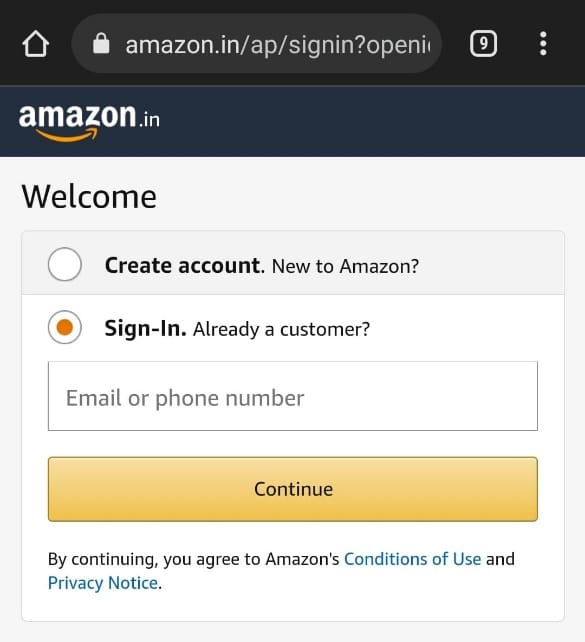
3. After signing in, tap on the three-dotted icon on your browser from the top right corner.
![]()
4. Select the Desktop site option to see the Amazon site in desktop mode.
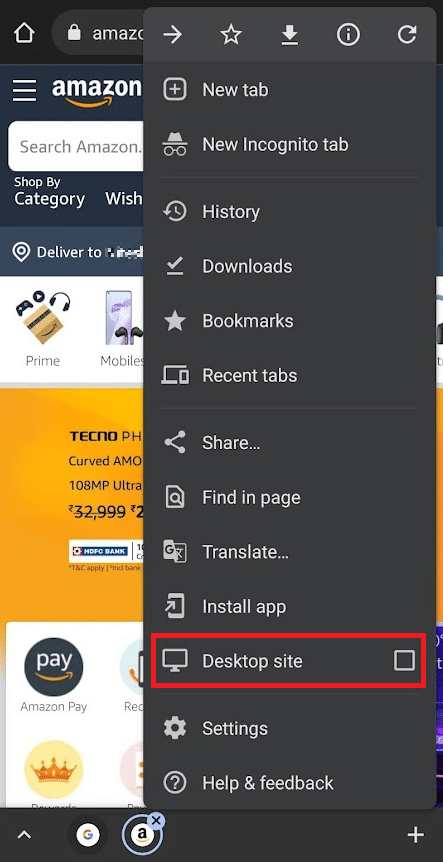
5. Now, tap on Returns & Orders from the top right corner of the page.
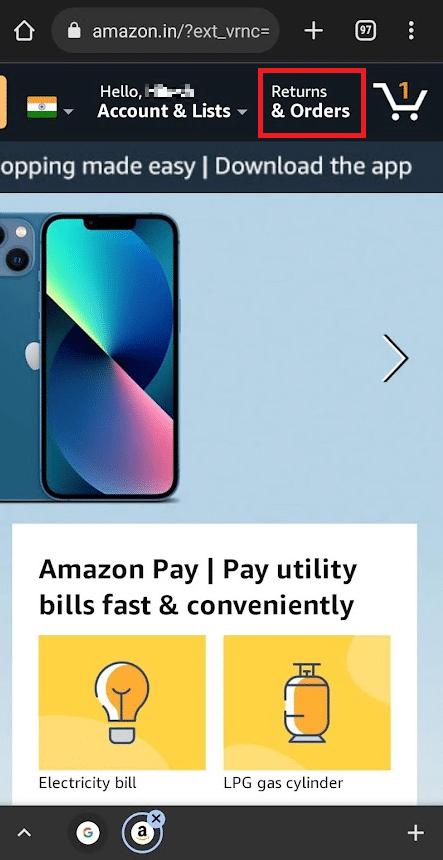
6. Locate the desired past order and tap on the Archive order option for that specific order.
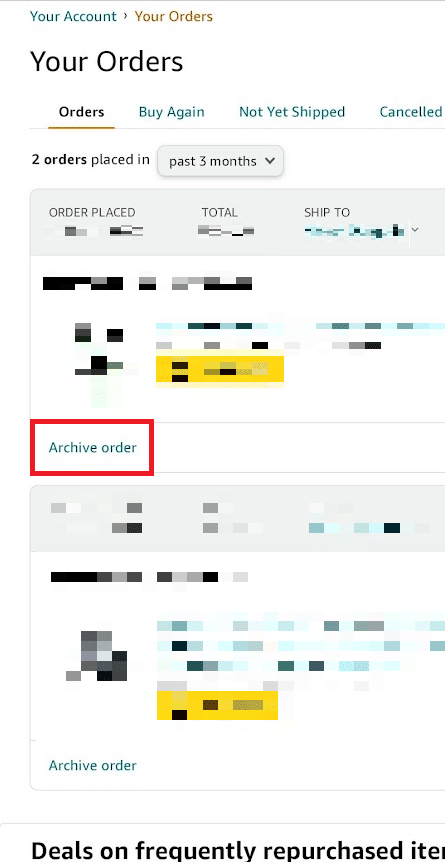
7. Tap on Archive order once again for the popup confirmation.
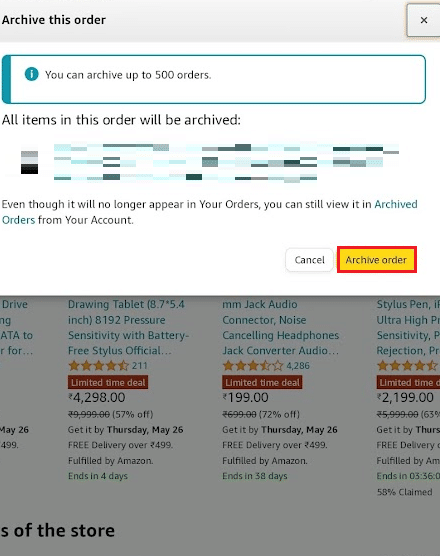
Also Read: How to Find Someone’s Amazon Wish List
How Do I Hide an Order on the Amazon App? How Do I Hide a Specific Order on Amazon?
You can archive a specific order in your Amazon account via the desktop site. Read and follow the steps below to perform the same.
1. Open your phone browser and go to the Amazon Sign in page on your phone.
2. Enter your Email or phone number and Password to sign in to your Amazon account.
3. Then, tap the three-dotted icon from the top right corner of your browser tab.
![]()
4. Tap on the Desktop site option to see the page in desktop mode.
5. Now, tap on Returns & Orders > Archive order option for the specific order.
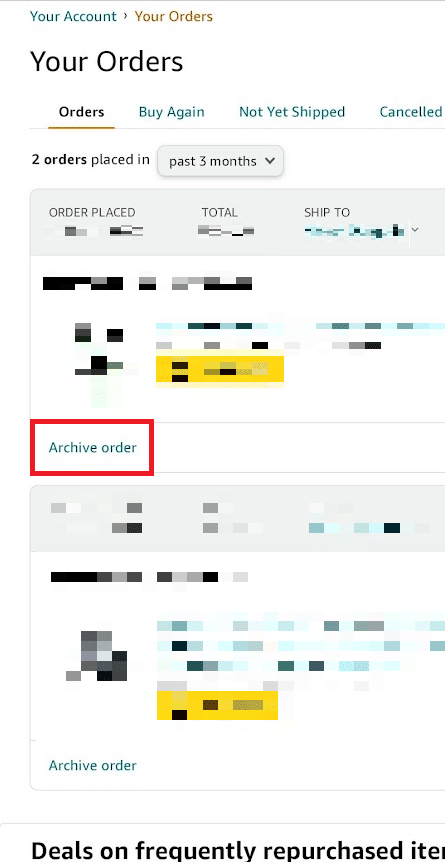
6. Finally, tap on Archive order to confirm the archiving process.
Also Read: Fix Amazon Kindle Not Showing Up on PC
Is There a Way to Hide or Delete Amazon Orders?
Yes, but you can only hide/archive your order, not delete it. You can hide your order by archiving it in your Amazon account. It will hide the specific order from the usual order history page. Follow the steps mentioned above in this article to learn the method to archive orders. If you want to see the hidden/archived order, you will have to go back to the archived section to see or even unarchive the order.
How Do I Hide Order History on the Amazon App?
You can’t specifically hide order history on your Amazon account, as the exclusive option is not available on the app yet. But there is a workaround. Amazon provides the Archive order option for each of your past orders. If you use this feature, you can archive the order on your Amazon account and move it from the order history page. You can read and follow the steps listed above in this article to learn to archive orders.
How Do I Hide Amazon Orders on Echo?
You cannot hide Amazon orders from Echo/Alexa. However, the only way to hide/archive orders is by archiving them manually through the Amazon website. Alternatively, you can turn off Amazon orders notification on Echo/Alexa by following the below steps:
1. Open the Alexa app on your smartphone device.
2. Tap on the More tab from the bottom right corner.
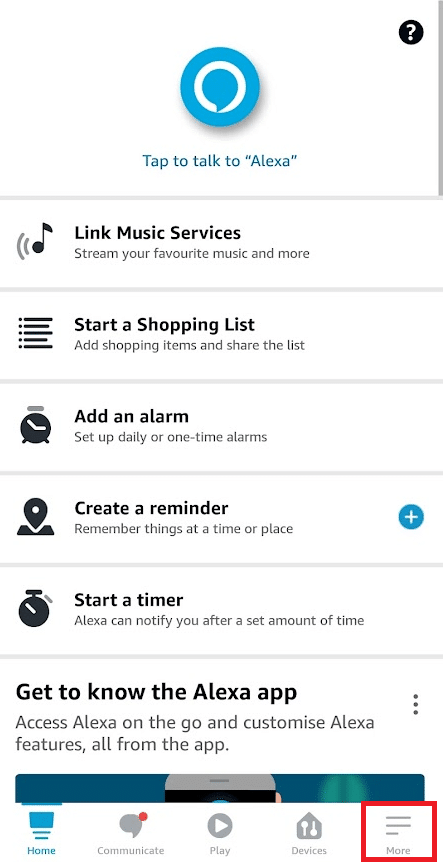
3. Tap on the Settings option.
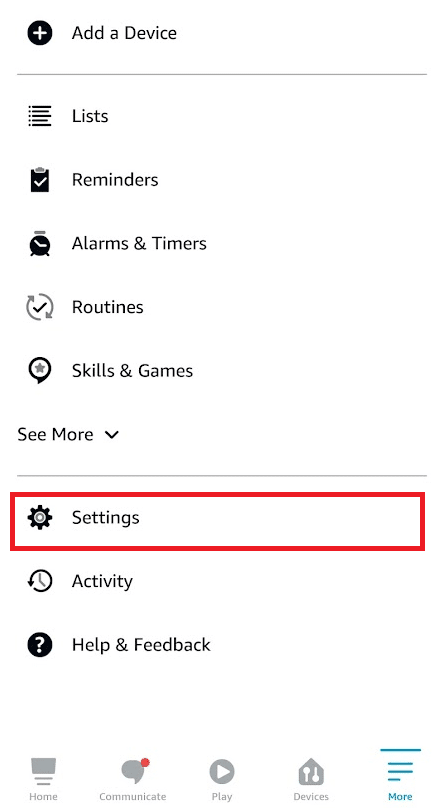
4. Tap on the Notifications option.
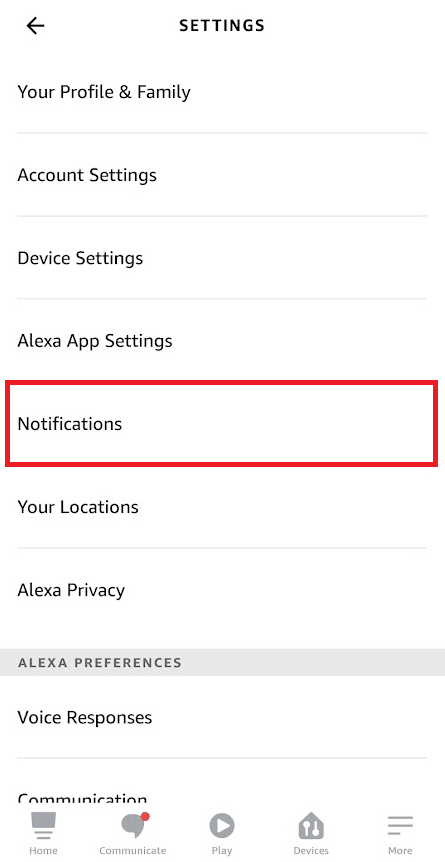
5. Then, tap on Amazon Shopping.
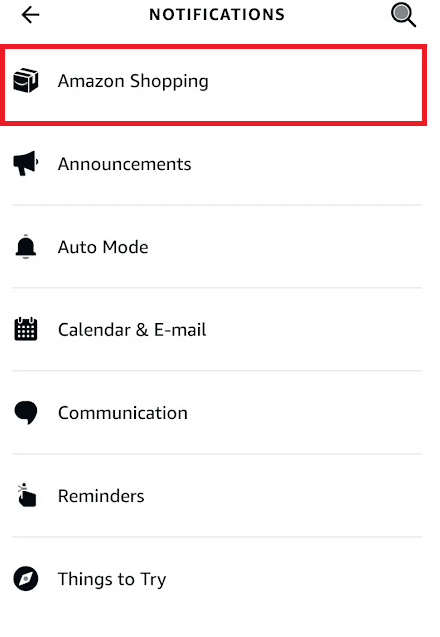
6. Now, disable the For items in delivery updates option under Let Alexa say or show titles for items you’ve ordered.
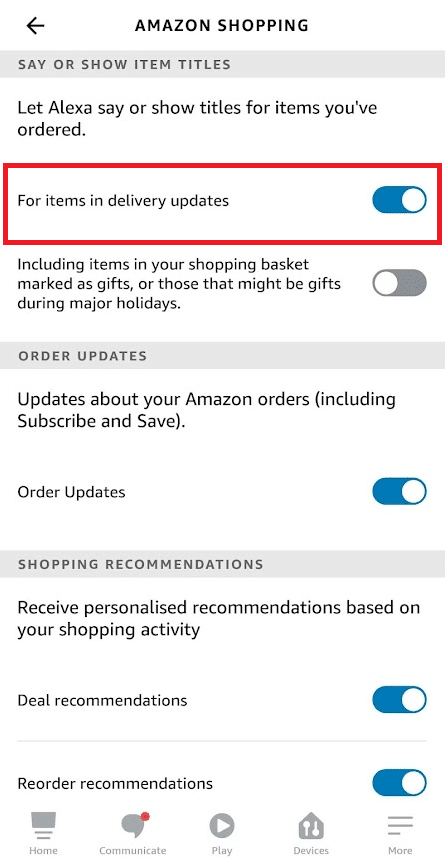
Also Read: How to Hide Files, Photos, and Videos on Android
How to Hide Orders on Amazon on iPhone?
There is only one and the same way to hide your orders on both iPhone and Android phones. On both types of devices, you will have to archive the orders from the Amazon desktop site. Follow the steps mentioned above in this article to hide orders on your iPhone devices through the phone browser.
Can You Archive an Amazon Order Before It Ships?
Yes, you can archive your Amazon orders before it ships. It will remove your orders from your regular orders list and hide them in the Archived orders section.
Does Amazon Have a Private Mode?
No, Amazon itself does not have a private mode option. But you can use the incognito mode in your browser while accessing the Amazon website. If you want to turn on incognito mode/open a new incognito tab on your browser, you can do it by tapping the three-dotted icon from the top right corner of your browser.
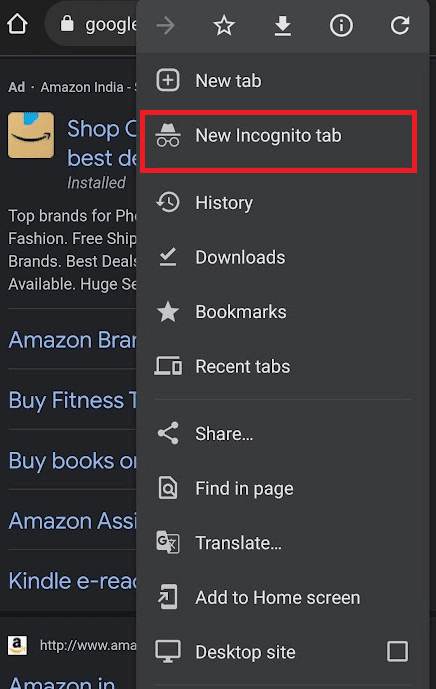
Recommended:
We hope that you learned how do I hide Amazon orders. Feel free to reach out to us with your queries and suggestions via the comments section below. Let us know what you want to learn about next.