3 Ways to Block YouTube Ads on Android
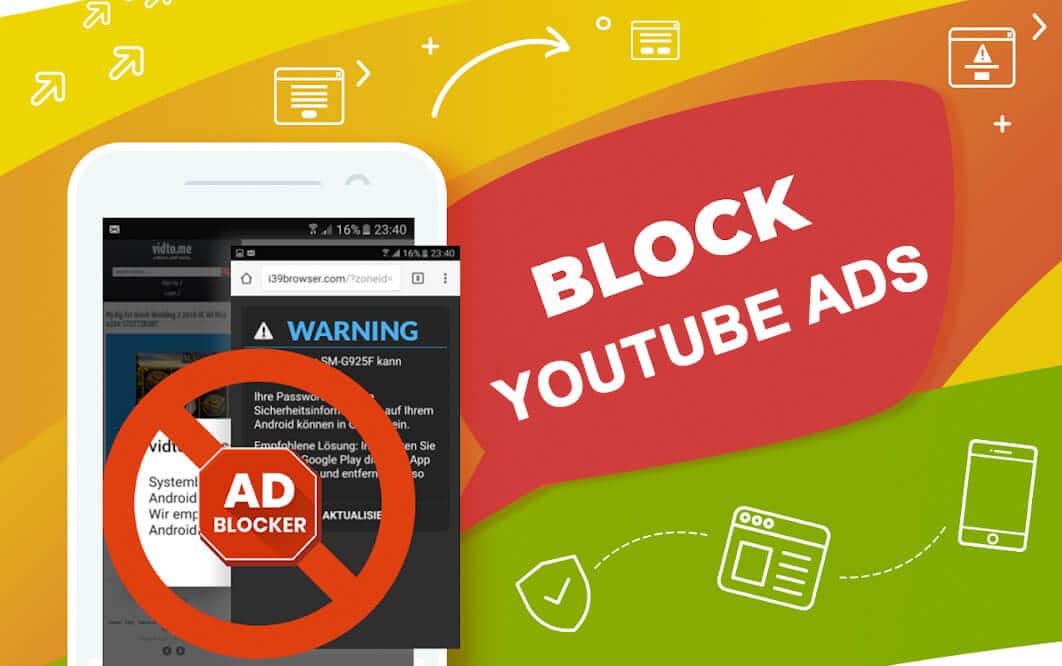
Ever since its emergence in 2005, mankind has taken a particular liking towards YouTube. The video streaming platform registers almost 500 hours’ worth of video every single day. However, the solid friendship between humans and YouTube is often hindered by third unwanted party advertisements.
Ads have become an essential part of the internet and they have made their presence felt, more so on YouTube. Videos on YouTube are often lost in the plethora of advertisements that have started to appear more frequently than ever. These ads tend to appear anytime during a video and disrupt your entire flow of viewing. So, if you are someone looking for a guide to block YouTube ads on an Android phone, then stick with us till the end of this article.
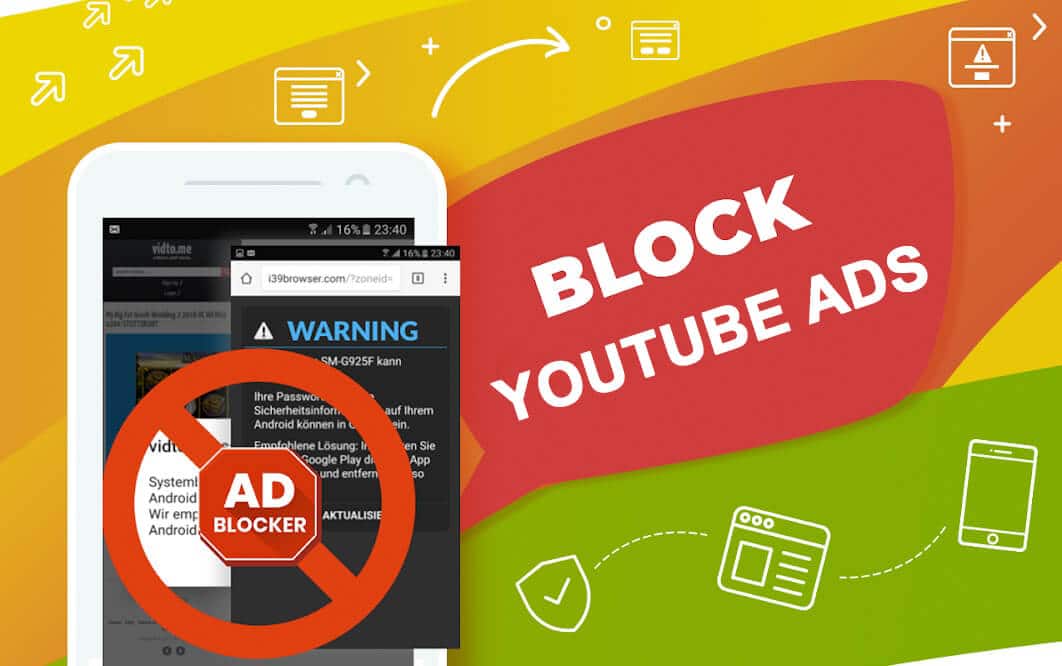
3 Ways to Block YouTube Ads on Android
Why Do You See YouTube Ads?
It is easy to condemn YouTube Ads, but the truth is that they are an essential source of revenue for not only YouTube but also the creators on the platform. Moreover, YouTube gives users the option to upgrade to YouTube premium, which limits the number of ads to a minimum. Nevertheless, if you feel that these advertisements are disruptive and you want to get rid of them for free, here’s a guide on how to block YouTube Ads on Android.
Method 1: Download YouTube Vanced
YouTube Vanced is a darker more sophisticated version of YouTube. It is everything YouTube users expect out of the application. Vanced lets users stream videos for hours without any sort of interruptions and as a cherry on top, the application can play the audio in the background while you use other applications on your phone. Here’s how you can install and use YouTube Vanced on your phone:
See Also:
What is Background App Refresh on Android?
10 Ways to Fix Screen Record Failed to Save Due to 5823 on iPhone
How to Block a YouTube Channel on TV
How to Recover Deleted Text Messages on Android
9 Ways to Fix Xbox Game Pass Install Error 0x800700e9 on PC
1. Download and Install YouTube Vanced and micro-G app on your Android Smartphone. This app allows you to connect your YouTube account to the Google servers.
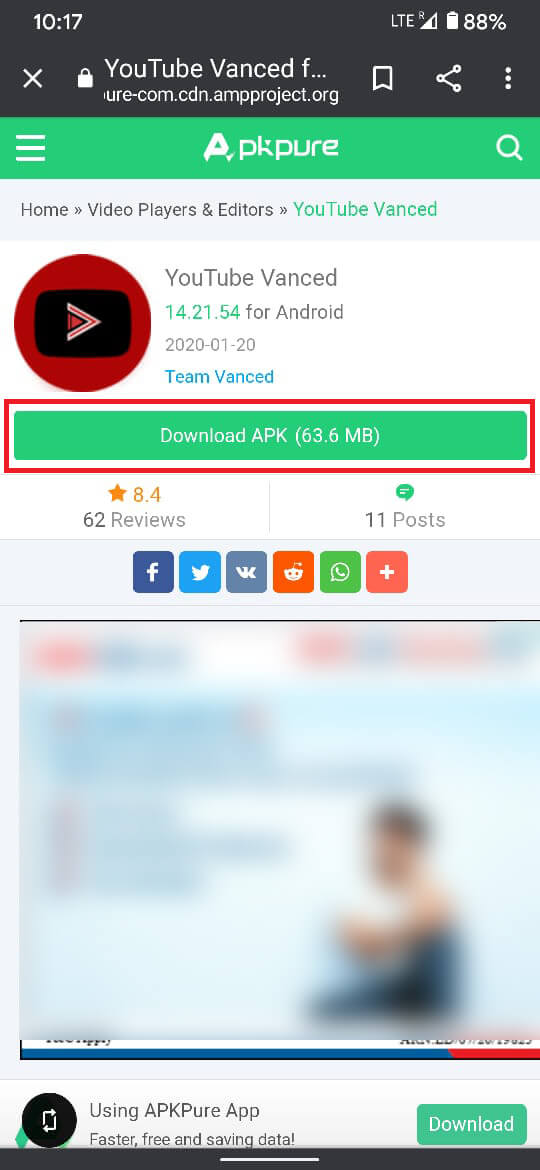
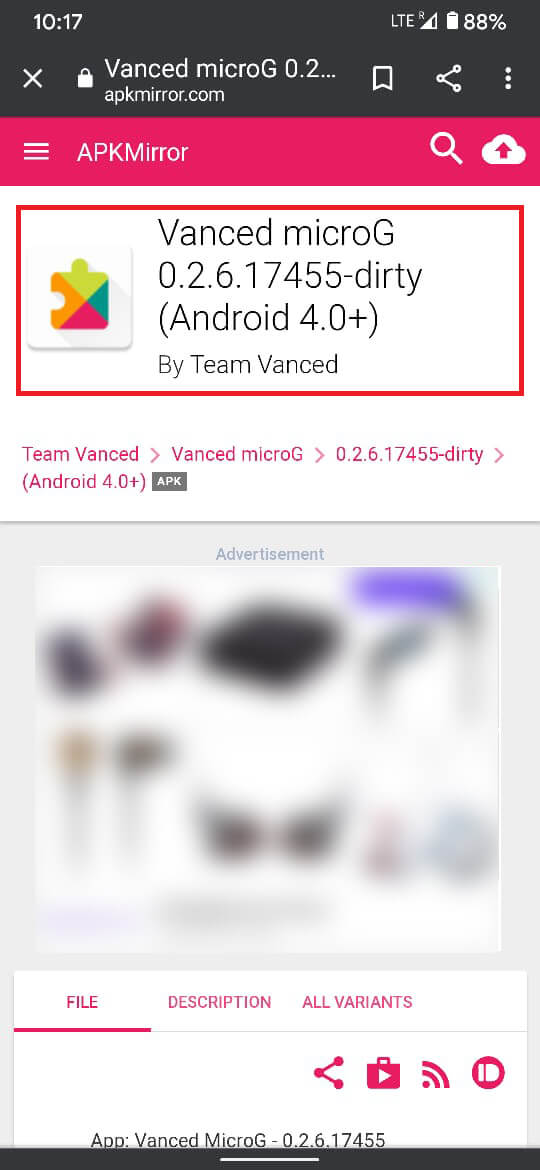
Note: While installing, the apps, your device will ask you to grant permission to install applications from unknown sources. Grant all permissions to proceed.
2. Once both the applications have been installed, open YouTube Vanced and SIGN IN with your Google account.
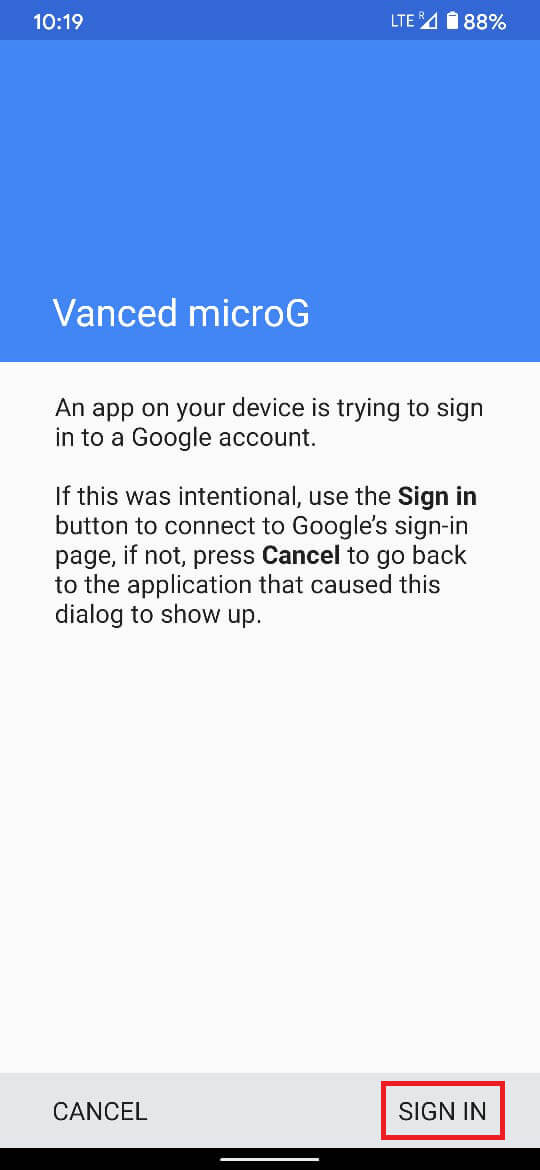
3. Enjoy uninterrupted videos and music, that play even if they are kept open in the background.
Method 2: Use AdLock to Block Ads
AdLock is born to prevent YouTube ads and it has done a commendable job so far. The application rids your browser of advertisements and provides you with a handy alternative for YouTube. Here’s how you can block YouTube ads using AdLock:
1. Download and Install the AdLock application.
2. Open the application and switch on the blocking feature.
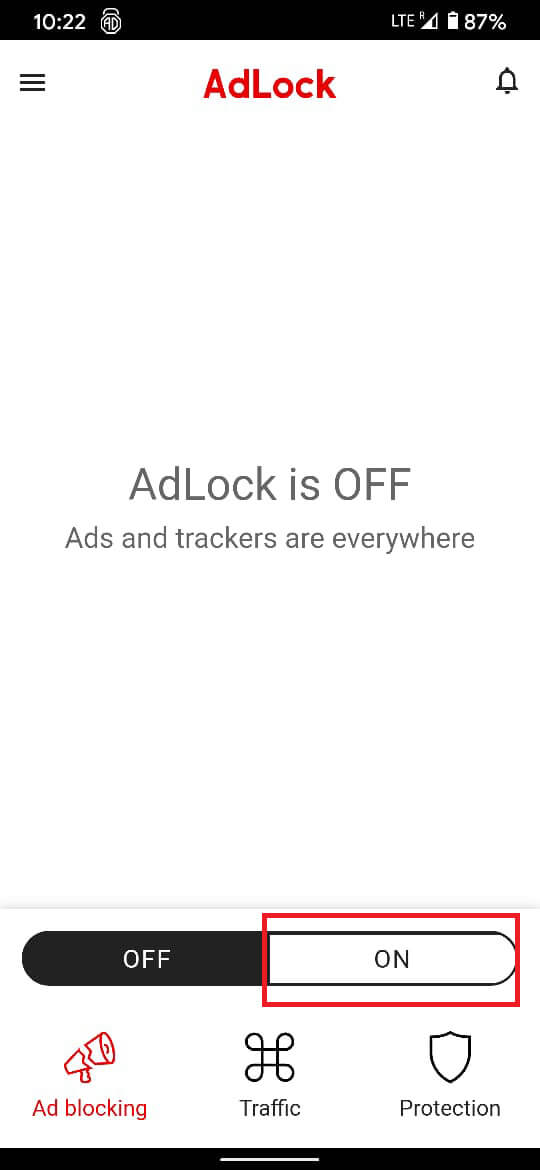
3. Now, open YouTube and play any video of your choice then tap on the ‘Share’ option below the video.

4. From the list of options that appear, tap on the ‘AdLock Player.’
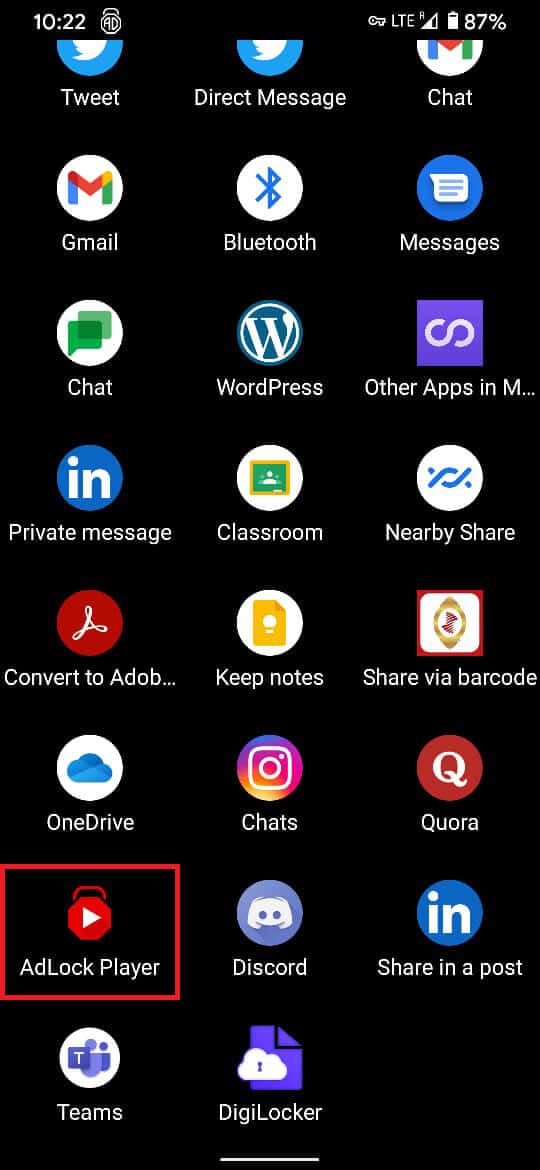
5. Enjoy ad-free YouTube videos on your Android phone.
Also Read: 6 Ways to Play YouTube in the background
Method 3: Use AdBlocker Browser to Get Rid of Advertisements
Apart from individual Adblockers, some browsers completely block advertisements of all sorts. AdBlocker is one such browser that lets you play YouTube videos without any interruptions from nosy advertisements.
1. Download the AdBlocker application from the Google Play Store.
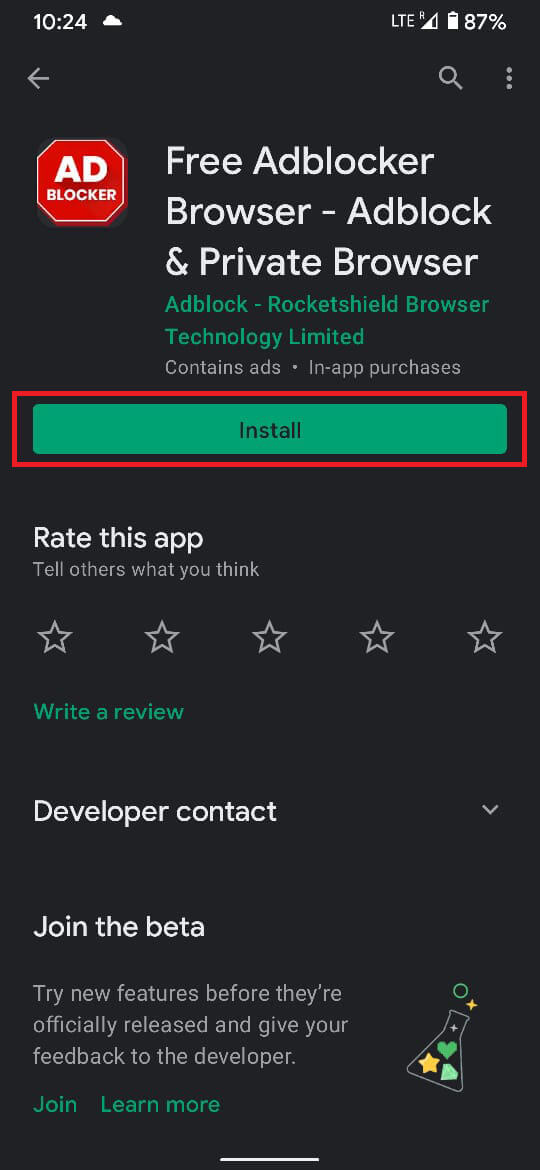
2. Open the browser and head to the YouTube website.
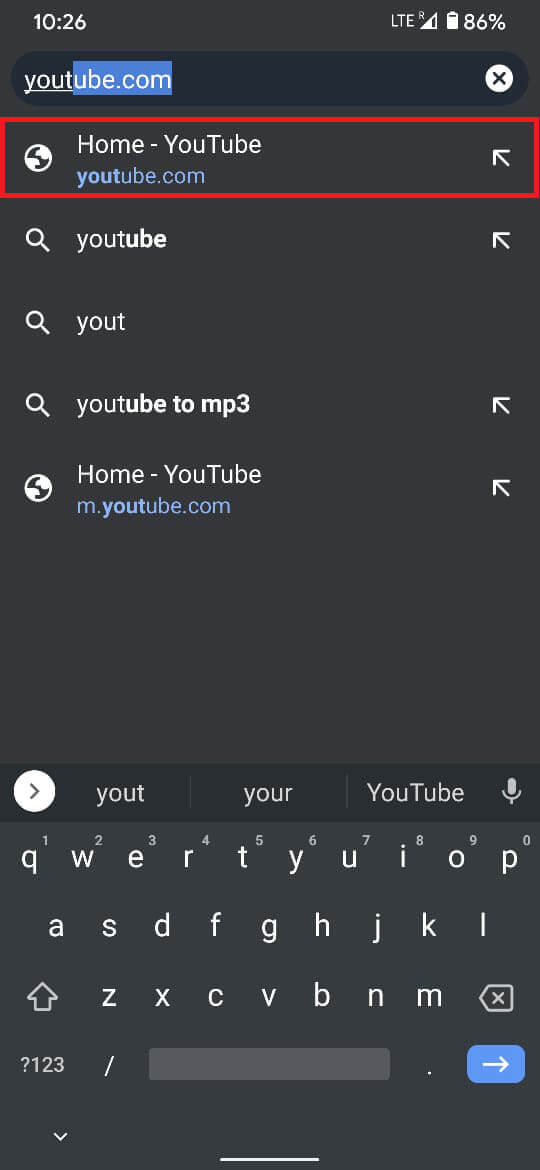
3. On the YouTube screen, tap on the three dots at the top to reveal the page options.
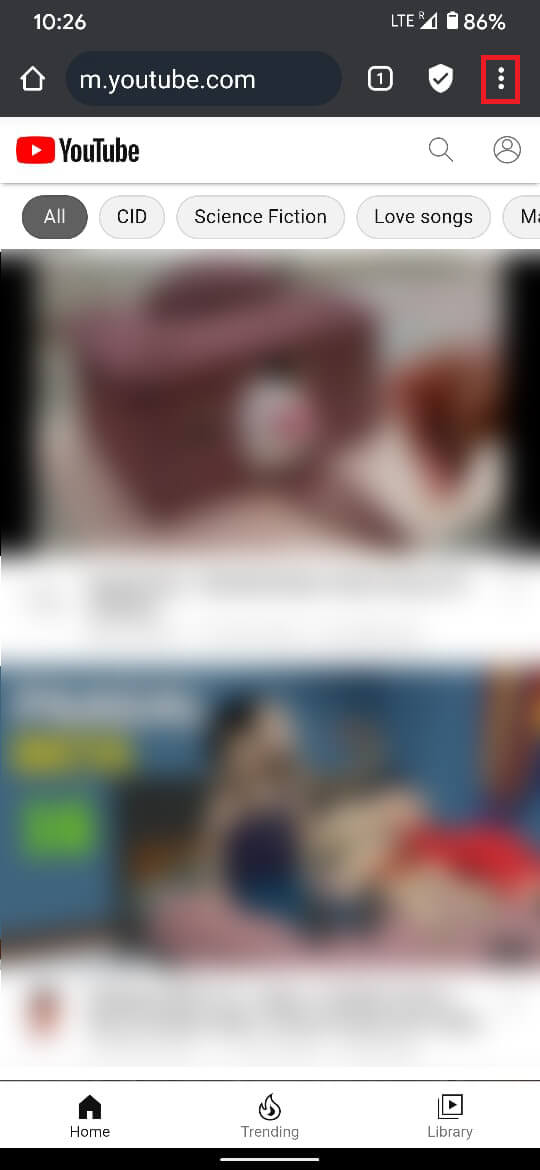
4. From the menu, tap on the ‘Add to Home screen’ option.
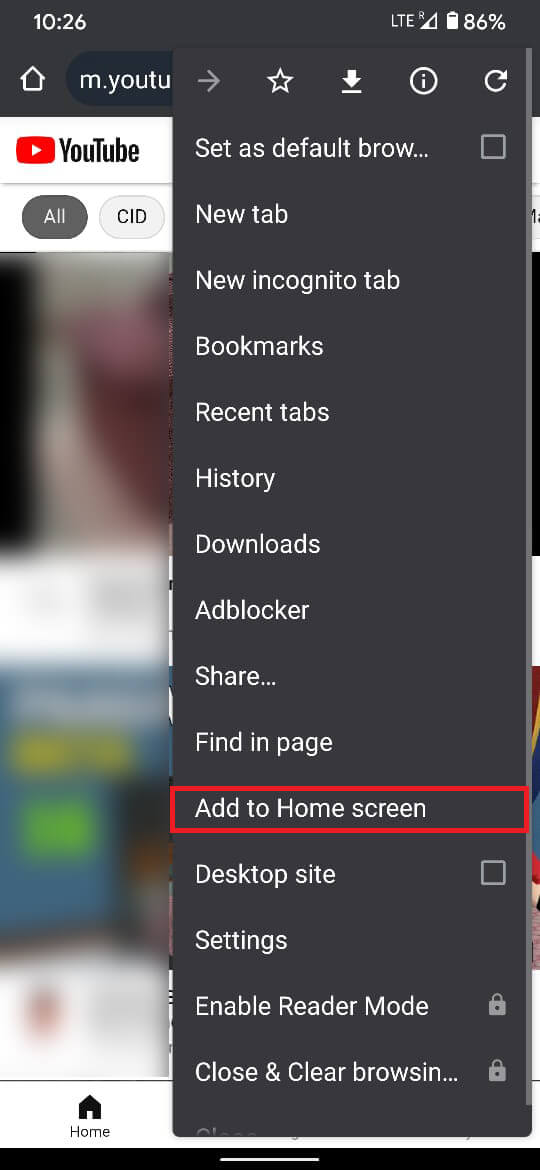
5. This will add a link to the page on your home screen, giving you quick access to an ad-free YouTube experience.
With that, you have successfully managed to evade YouTube advertisements and are on the right track to enjoy an uninterrupted flow of videos. Although you have gotten rid of YouTube advertisements, try and support your favorite YouTube creators to help them grow.
Recommended:
We hope this guide was helpful and you were able to block YouTube ads on your Android phone. Still, if you have any doubts then feel free to ask them in the comment section.