How to Get Rid of Snapchat Update on Android
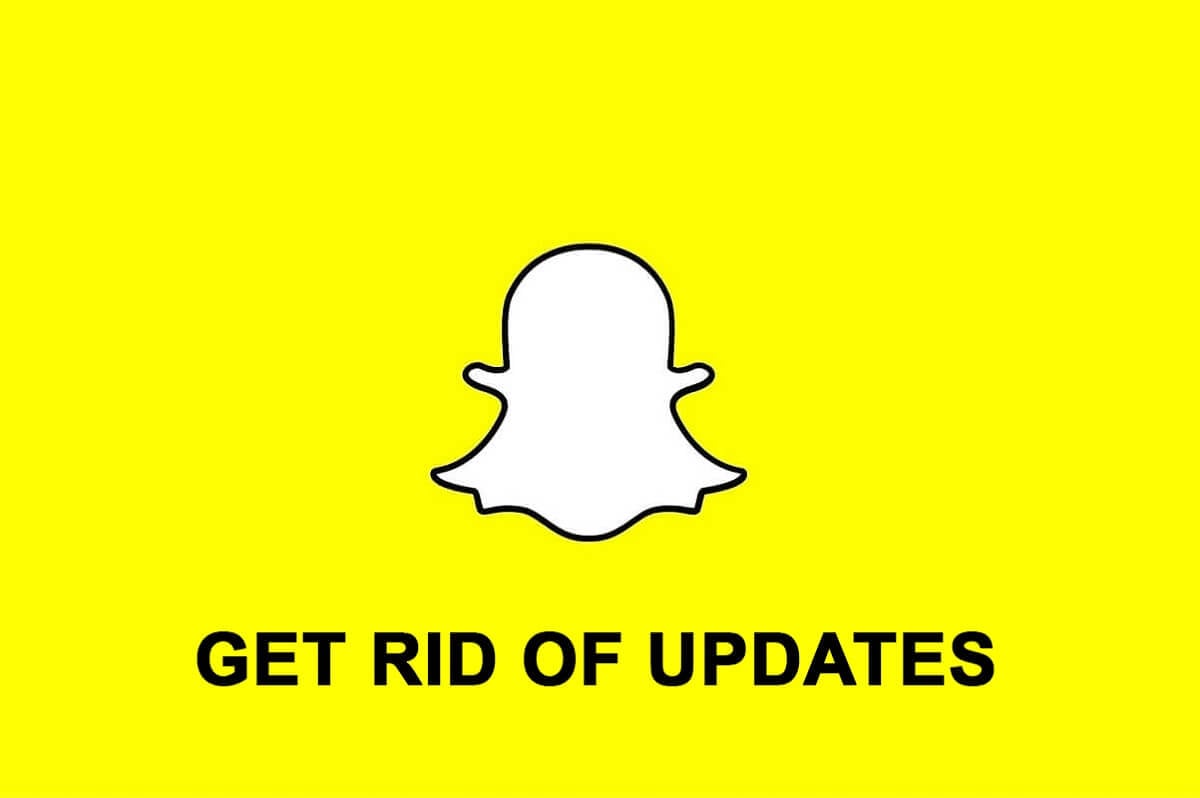
Snapchat is one of the most popular social media platforms today. Famous for its entertaining filters, this fantastic app allows you to share moments from your day-to-day life with your family and friends. Snapchat keeps rolling out updates to make improvements in the app to enhance user experience. Sometimes, new updates bring a lot of bugs or glitches.
Users usually complain that the new update is not responding as expected, and they get frustrated. If you haven’t yet got the update on Snapchat, consider yourself to be lucky. However, if you have already updated your Snapchat to the latest version, and are not satisfied, you have reached the right page. We have brought you a helpful guide to help you solve all your queries revolving around ‘how to get rid of Snapchat Update’.
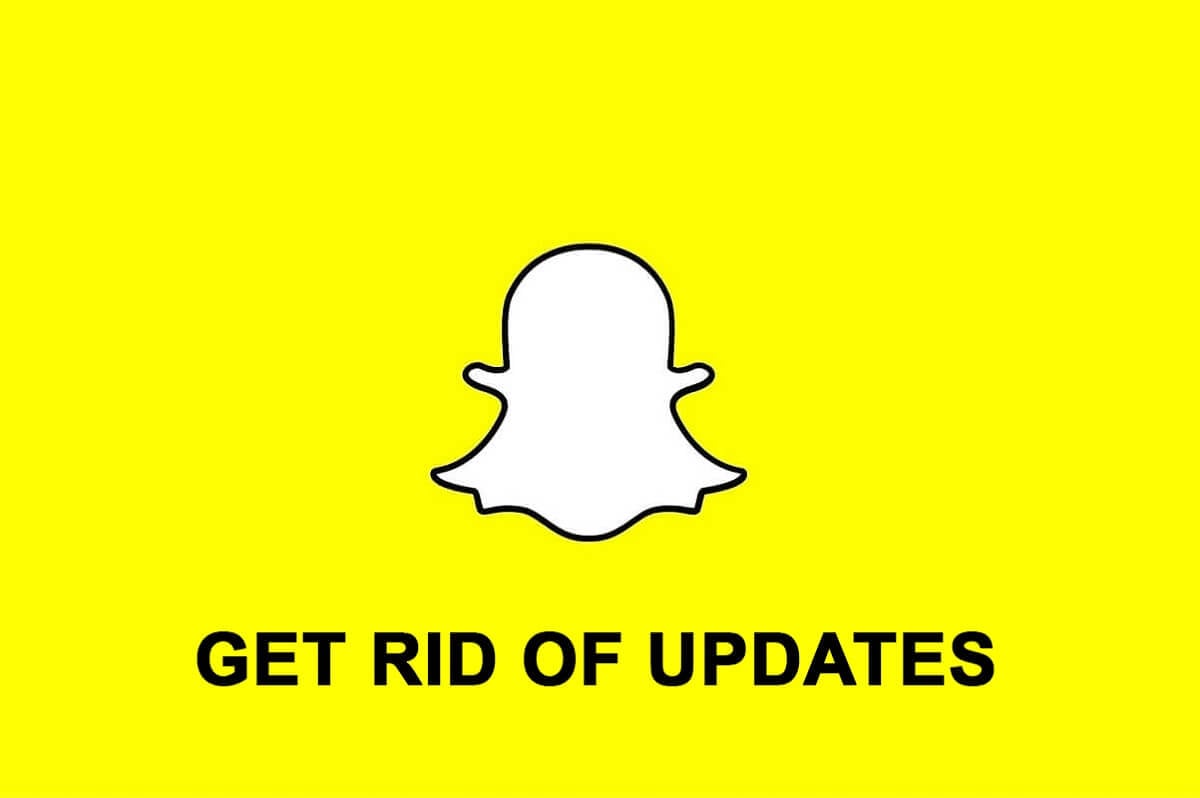
How to Get Rid of Snapchat Update on Android
Why should you get rid of a Snapchat update?
Although Snapchat intends to bring about updates to change the app’s layout or to improve the user interface; not every update brings the desired result. Sometimes, updates might remove a vital feature causing you to face issues while using the app. Moreover, you might not appreciate the experimental features introduced by the developers. That is why you should know how to reverse a Snapchat Update.
How to remove Snapchat Update from Android devices?
If you have recently updated Snapchat and want to bring back the previous version, you must follow these instructions step-by-step:
See Also:
How to Update Cell Towers on MetroPCS
Top 11 Best Disney Wallpaper Apps for Android
How to Open Bin File on Android
How to Change Username and Name on Clubhouse Android App
Fix Android Not Accepting Correct PIN
Step 1: Creating a Backup
First of all, you need to create a backup for the snaps saved on your account. You can check if your account has any unsaved snaps by visiting the “Memories” section of Snapchat. You can do this by swiping up on the “Home screen” of your Snapchat account. Pending snaps are reflected by a symbol on the top right corner.
Note: It would be advisable to create a backup when connected to a Wi-Fi network.
Step 2: Uninstalling the app
Yes, you need to uninstall the installed version of Snapchat on your smartphone.
Don’t worry; you won’t lose any content posted on your account. You need to uninstall the current version to download the previous version of Snapchat on your smartphone.
To uninstall Snapchat, you must long-press the “Snapchat” icon on the app tray and then tap on the “Uninstall” option to get rid of Snapchat Update.
Step 3: Turning off Automatic Update on Google Play Store
Before installing a previous version, you need to make sure that Play Store does not automatically update your apps. You can disable the auto-update feature of Play Store by following the given steps to get rid of Snapchat updates:
1. Launch “Google Play Store” and tap on your “Profile Picture” or “three-dash” menu adjacent to the search bar.
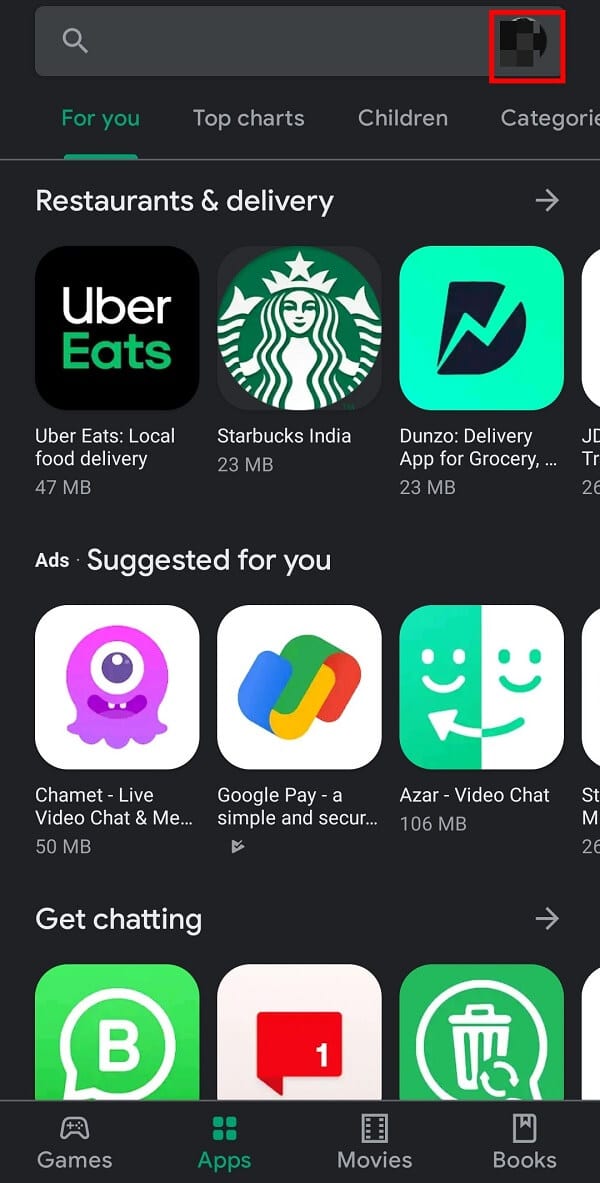
2. Now, tap on “Settings” from the list of available options.
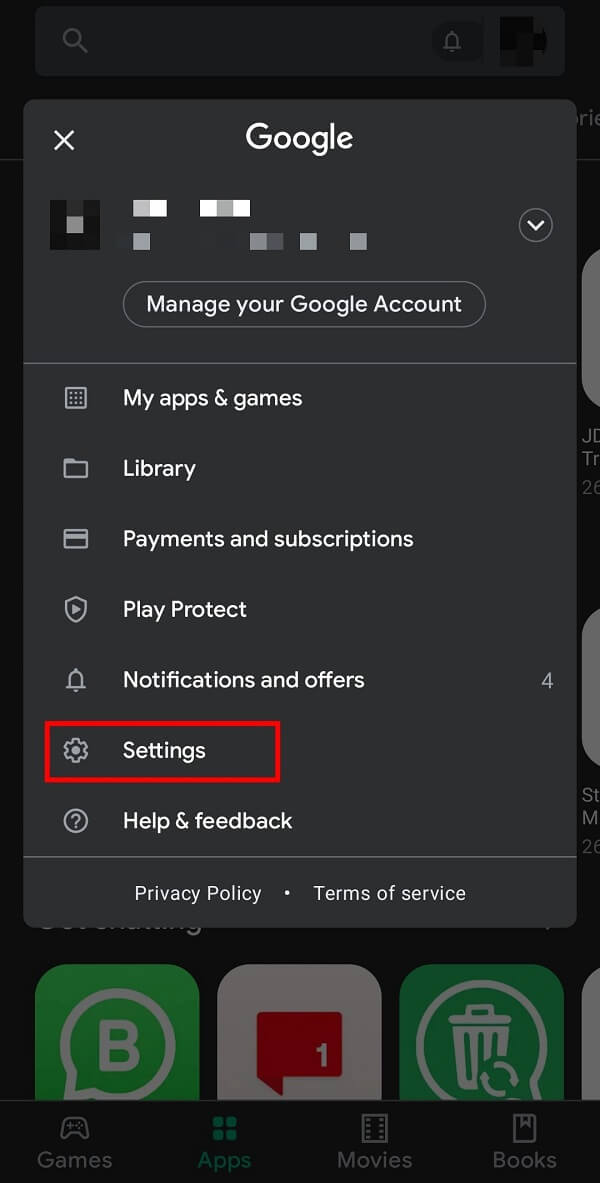
3. Tap on the “General” option to access more options.

4. Here, Tap on the “Auto-update apps” option and then select “Don’t auto-update apps“. This will stop Google Play Store from automatically updating your apps when connected to a Wi-Fi connection.
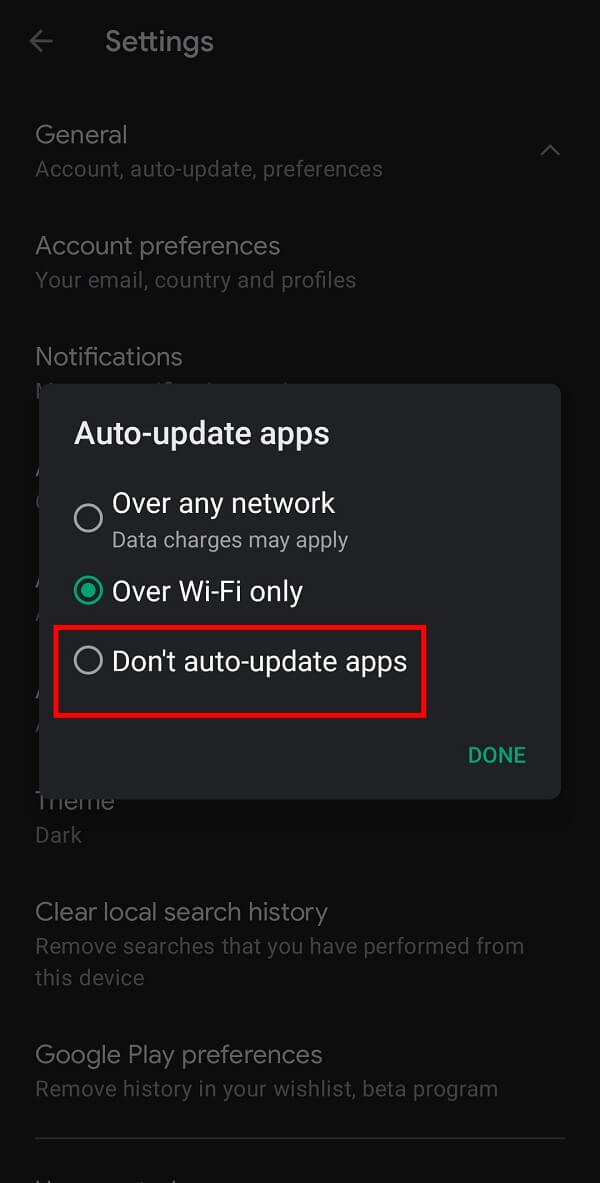
Also Read: 9 Ways To Fix Snapchat Connection Error
Step 4: Installing the Previous Version of Snapchat
You can install the previous version of any app installed on your smartphone by downloading the APK (Android Application Package) of the app you wish to install. All you need to do is remember the ‘name of the version’ you are looking for. Although there are different websites available for finding APK files on the web, you must download such files only from a trusted source, such as APKMirror or APKPure.
You can install the previous version of Snapchat by following the given steps:
1. Browse the official link of APKMirror and tap on the “search bar” at the top of the page.
2. Type “Snapchat” in the search box and tap on the “Go” button on your keyboard.
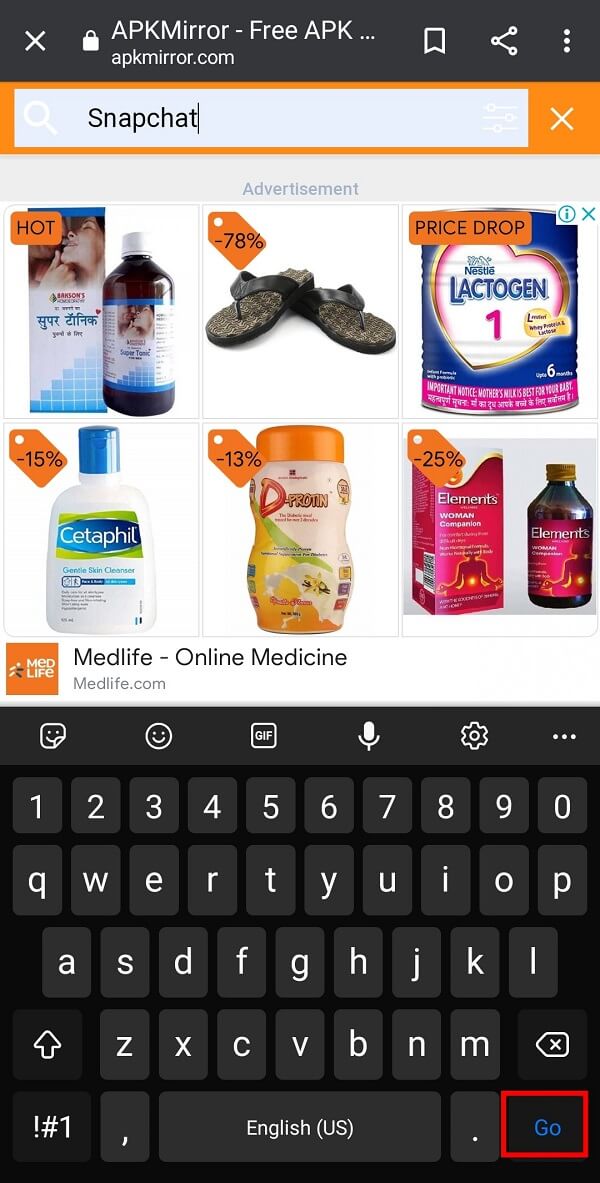
3. You will get a list of all available versions of Snapchat for your smartphone. If you know the name of the version you wish to bring back, tap on the “Download icon” in front of it. Otherwise, select a version from the previous week’s pages.
![]()
4. Follow the above steps and “Permit” your smartphone to install apps from third-party sources to install the previous version of Snapchat.
How can you make a Backup of the current Snapchat version?
If you are worried about losing essential features and ruining your Snapchat experience with future updates, you may consider making a backup for your current version of Snapchat. To do so, you need to follow the below-mentioned steps:
1. Install the “Apps Backup and Restore” app from the “Google Play Store”.
2. Open this application and select “Snapchat” from the list of installed apps on your smartphone.
3. Tap on the “BACKUP” button on the bottom menu.
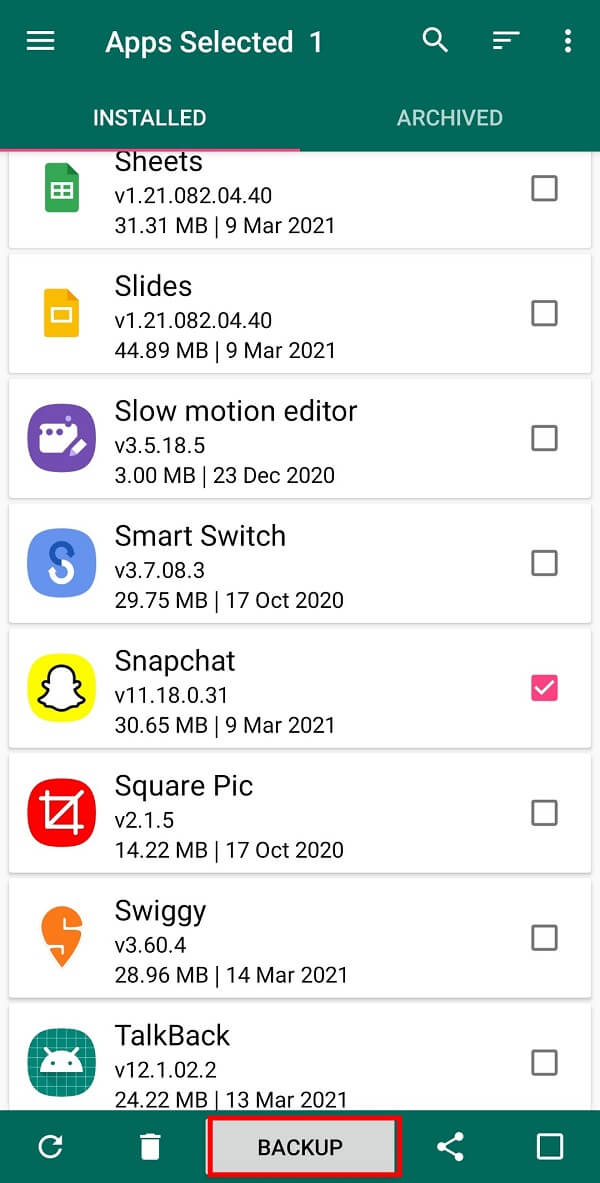
Also Read: Fix Snapchat Notifications Not Working
Installing the Backup version of Snapchat
Now that you have made a backup for your previous Snapchat version, here are the steps to install it:
1. Open “Apps Backup and Restore” and tap on the “ARCHIVED” option on the screen’s top.
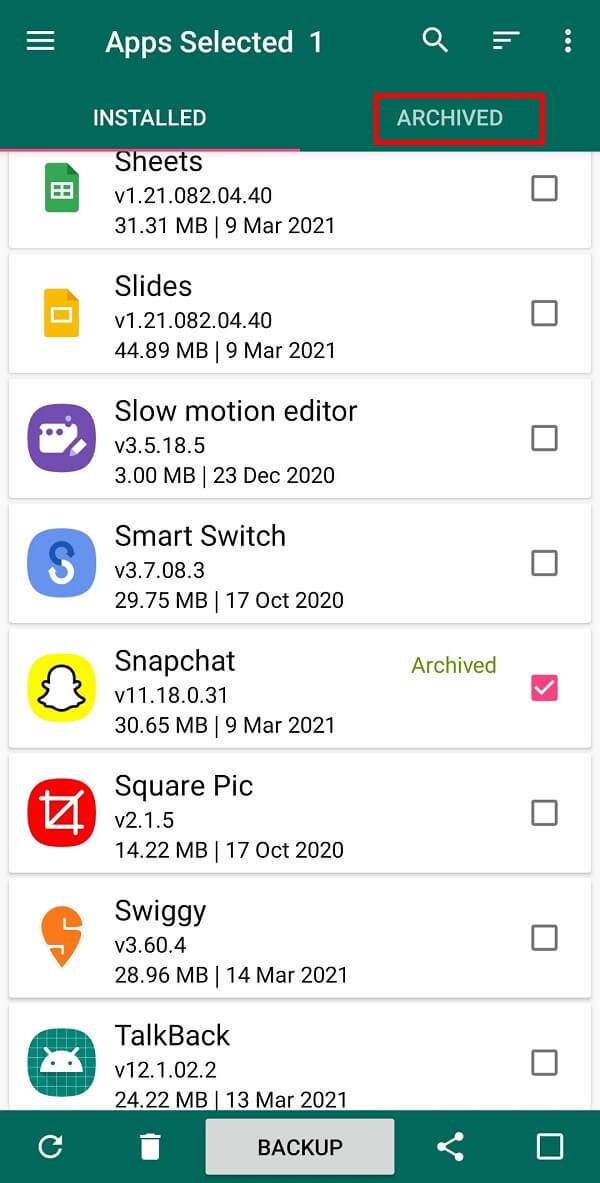
2. Select the “Snapchat version” you wish to install. Tap the “RESTORE” button on the bottom menu bar.
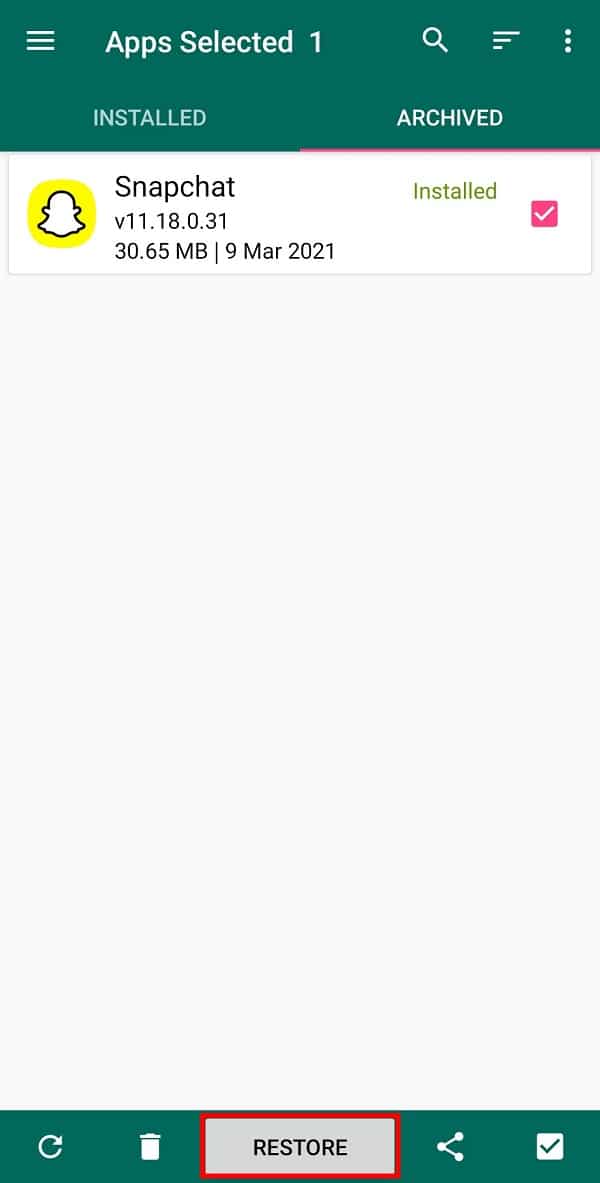
That’s it! Hope that the above steps must have helped you get rid of the Snapchat update.
Frequently Asked Questions (FAQs)
Q1. How come I don’t have the new Snapchat update?
You could have disabled the “Automatic update” feature of the Google Play Store. Otherwise, you may need to wait to get recent updates on your smartphone.
Q2. Why get rid of a Snapchat update?
You may uninstall a Snapchat update if you are not satisfied with the new version or if it is not working as expected. Moreover, you may end up losing some specific features that you love in the current version.
Q3. Can you uninstall Snapchat updates?
Yes, you can uninstall the update by going to Play Store and selecting “Don’t auto-update apps” from the given options in the settings menu.
Q4. How to get rid of Snapchat Update on iPhone and iPad?
There is no option to remove Snapchat update on iPhone and iPad. However, you may consider reading user reviews before installing an updated version of the app on your iOS device. This will help you decide whether to update to a new version of an app or not.
Recommended:
We hope that this guide was helpful and you were able to get rid of Snapchat Update. It would be greatly appreciated if you share your valuable feedback in the comments section.