Fix Facebook Login Code Problem
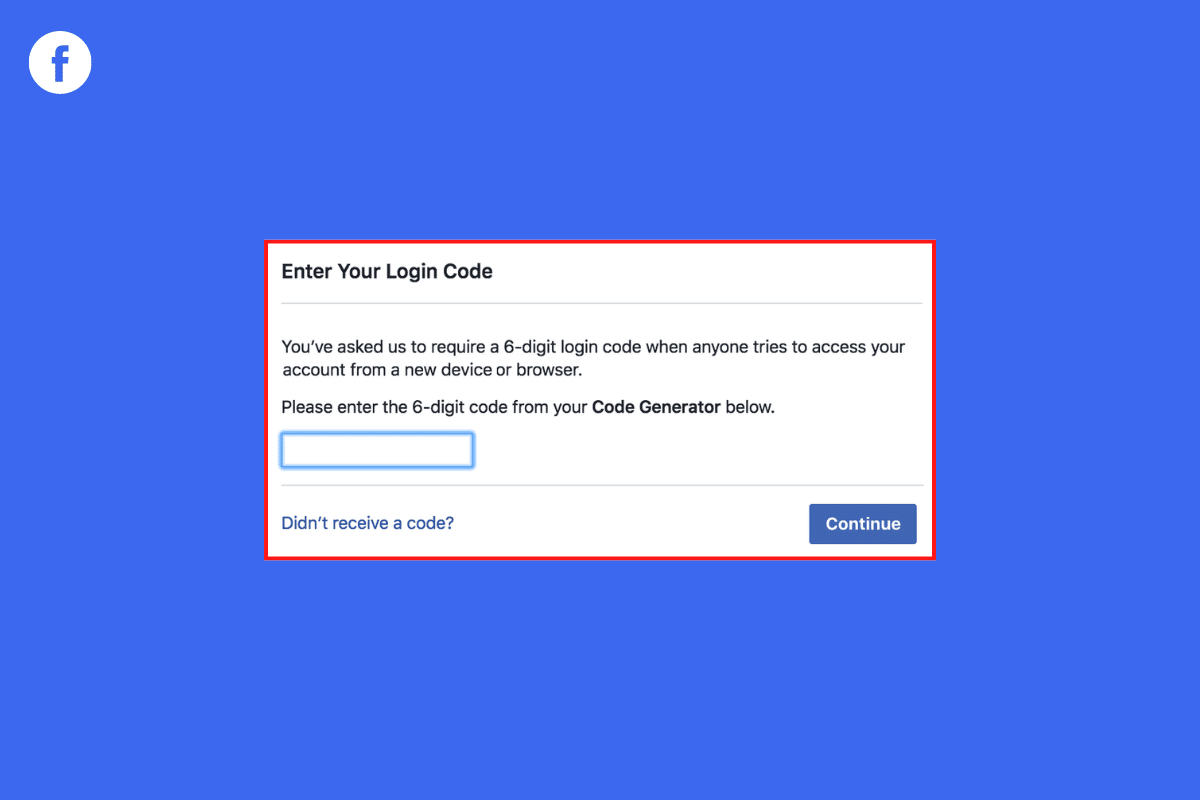
Sometimes, when you try to log in to your Facebook account, you may have to fill in a confirmation code. This is a general security check to save your profile from hackers and unauthorized logins. However, at times, you do not receive a code from Facebook, even though you have requested it multiple times. Facebook login code problem is a serious issue that can prevent you from logging into your account. There can be multiple reasons for this issue, such as disabled two-factor authentication or a bad network. In this guide, we will discuss the reasons for Facebook login code not received issue. We will also discuss two-factor authentication on Facebook and how to log into Facebook if you lost access to code generator. Therefore, if you are not able to see confirmation codes on Facebook, this is the right guide for you.
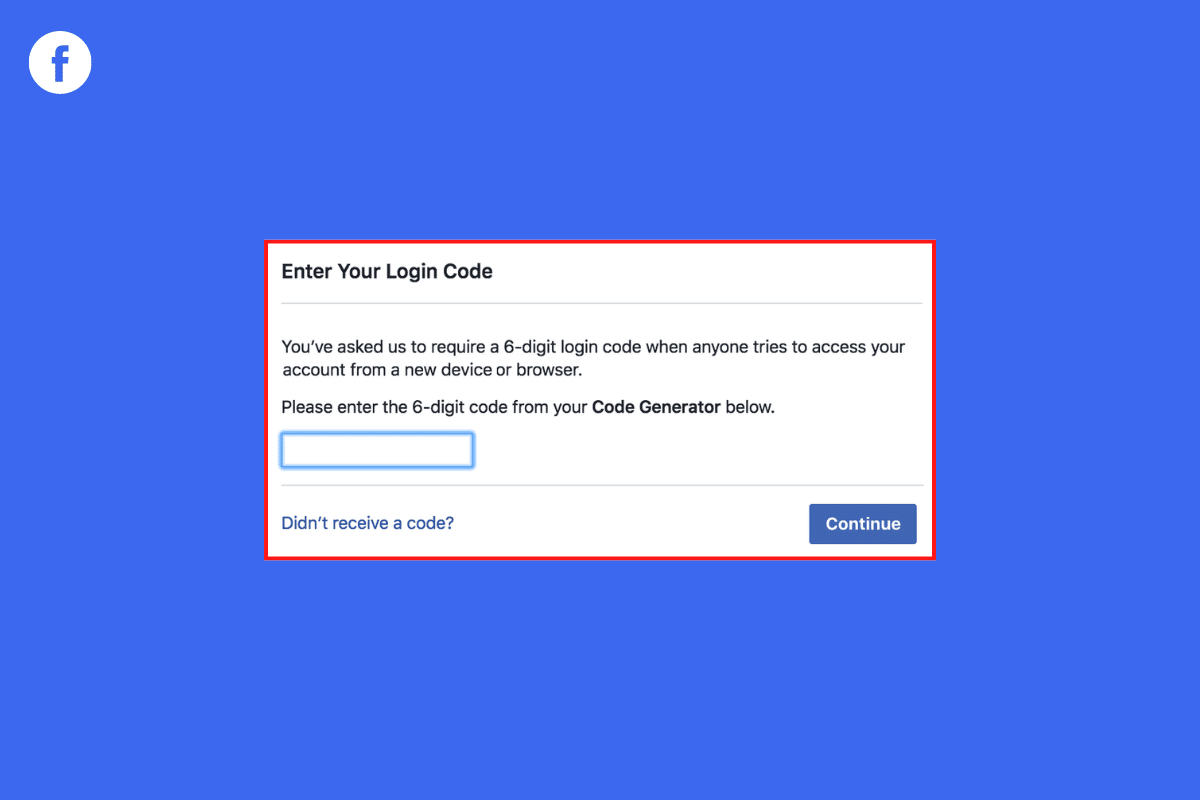
How to Fix Facebook Login Code Problem
There can be various reasons for Facebook login code problem; some of the more common reasons are mentioned here.
- Bad and unstable mobile networks are sometimes responsible for this issue.
- Bugs with the phone can also cause this issue with Facebook.
- If your code has gone to the spam folder, you won’t be able to receive Facebook codes.
- Server outages on Facebook can also cause this issue.
- Corrupt Facebook cache data can also cause this problem on Facebook.
- If you have disabled two-factor authentication on Facebook, you may not receive codes on Facebook.
In this guide, we will discuss methods to fix Facebook login code problem and ways to perform a Facebook code generator bypass.
Note: Since smartphones do not have the same settings options and they vary from manufacturer to manufacturer, ensure the correct settings before changing any. The following methods are from the Moto G60 smartphone.
Method 1: Troubleshoot Network Connection Issues
One of the most common reasons why you don’t get a Facebook confirmation code is a poor network connection. If you are having trouble receiving Facebook codes because of a weak and unstable network connection, you may want to fix your router connection or check with your internet and cellular provider. Therefore, the first step that you should consider to fix Facebook login code problem is to fix the network issues on your device.
Step I: Restart WiFi Router
If you can’t figure out a solution for Facebook login code not received issue, you should consider checking your WiFi router. Fixing WiFi connections is one of the basic methods to fix how to log into Facebook if you lost access to code generator issues. Generally, network and application connection errors with the Facebook app are caused by incorrect WiFi router connections. Therefore, if you are having trouble receiving a code from the Facebook app, make sure that you have connected your router properly.
1. Press the Power Button on your WiFi.

2. Once the WiFi is completely turned off, unplug the router from the main switch.
3. Wait for some time, then reconnect the cable and turn on the WiFi router.
Step II: Troubleshoot Network Connection
If the Facebook confirmation code not received issue was not caused by the router, then the problem could be because of your internet or cellular provider. You can try to check with the mobile carrier to make sure you are getting strong mobile network connections. Also, make sure you are subscribed to an active mobile data or internet plan to use the internet services. If you continue to receive a slow internet connection and can’t figure out how to fix this issue, you should check out the Slow Internet Connection? 10 Ways to Speed up your Internet! continue reading to learn ways to perform a Facebook code generator bypass.
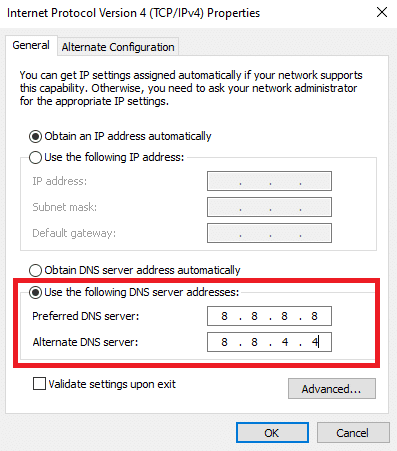
Method 2: Restart Device
Often Facebook login code not received issue can be caused by a bug with your device. This issue can also occur due to improper booting of your phone. Fortunately, you don’t have to worry about these issues, and you can simply perform a restart of your device to resolve Facebook login code not received issue. Therefore, if you are not able to receive confirmation codes from Facebook, one of the first things that you should do is restart your phone. If you are not sure how to safely reboot your phone, you can check out How to Restart or Reboot Your Android Phone? and the How to Force Restart iPhone X guides to safely restart your phones. Continue reading to learn how to log into Facebook if you lost access to code generator.
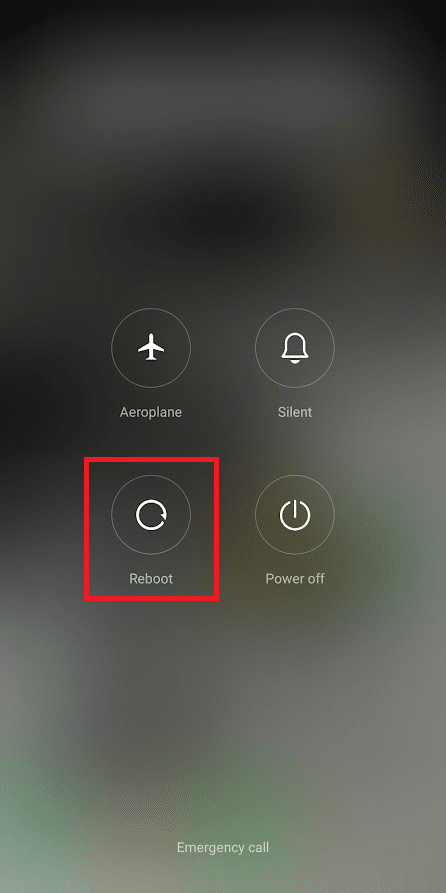
Also Read: Fix Facebook Business Page Too Many Redirects Error
Method 3: Get Code from Spam Folder
One of the common reasons why you may not be able to receive your confirmation code from Facebook is that the code was sent to the spam folder. If you received your confirmation code on your email account, it is possible that the email app flagged this message as suspicious and sent it to the spam folder. The messaging app on many new smartphones can also flag messages from unknown numbers as suspicious and send them to a spam folder. Therefore, if you have not received your confirmation code from Facebook yet, it might be a good idea to check the spam folder. You can use the following steps to access the spam and blocked messages on your Android phone.
1. Open the Messages app from the phone menu.
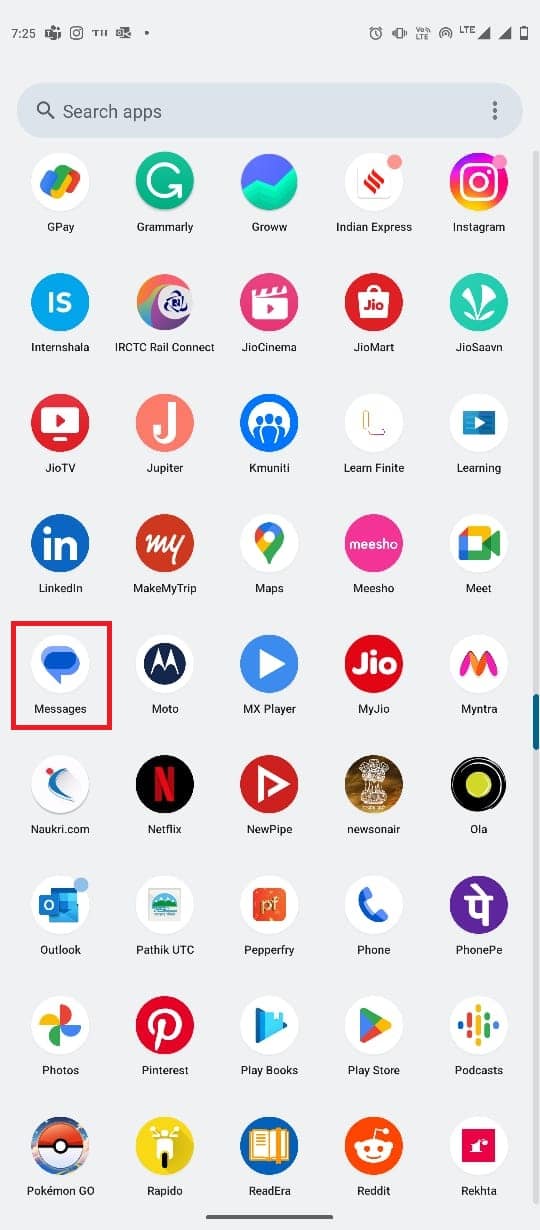
2. Tap on the three-line icon from the top-left of the screen.
![]()
3. Here, select Spam & blocked.
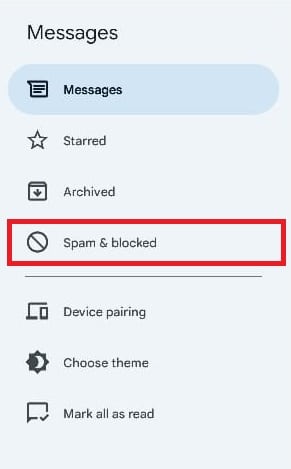
Keep reading to learn the methods for performing the Facebook code generator bypass.
Method 4: Monitor Facebook Server Status
Another common reason for you not being able to receive the confirmation code from Facebook is server problems. Facebook may experience server outages due to various reasons, such as routine server maintenance or a technical issue with Facebook servers. When Facebook is experiencing a server outage-like situation, you may not be able to use most of its functions; this may also cause this issue. However, when there is a server outage, you can’t do much to resolve Facebook login code not received issue and will have to wait for the server to come back online. However, meanwhile, you can track the server status for Facebook by following websites like Downdetector to know the live status of the availability of Facebook in your area. Read along to learn how to log into Facebook if you lost access to code generator.
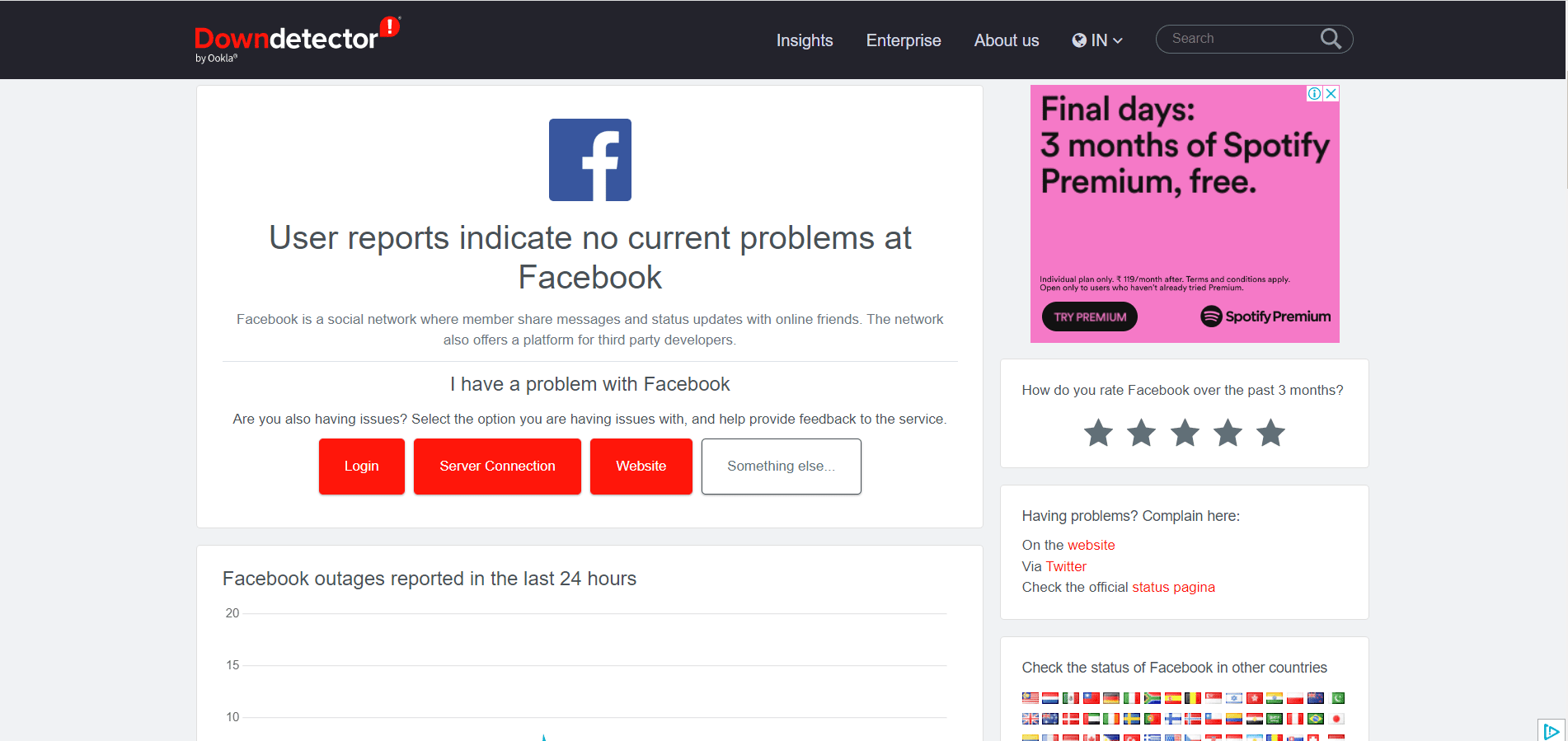
Also Read: How To Fix Facebook Dating Is Not Working
Method 5: Clear Facebook Cache
Another common reason for you not receiving a Facebook authentication code can be due to excess or corrupt cache files with the Facebook app. These cache files can cause various issues with the Facebook app. Fortunately, you can remove these files from your phone. Follow these steps to clear Facebook cache data on your Android smartphone.
1. Open Settings from the phone menu.
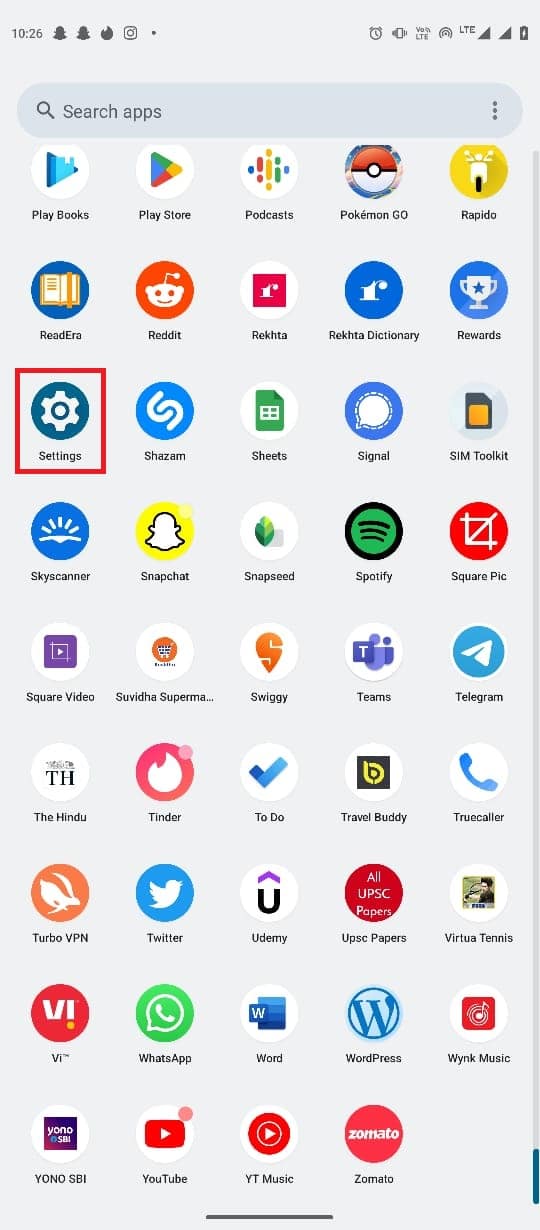
2. Here, tap on Apps.
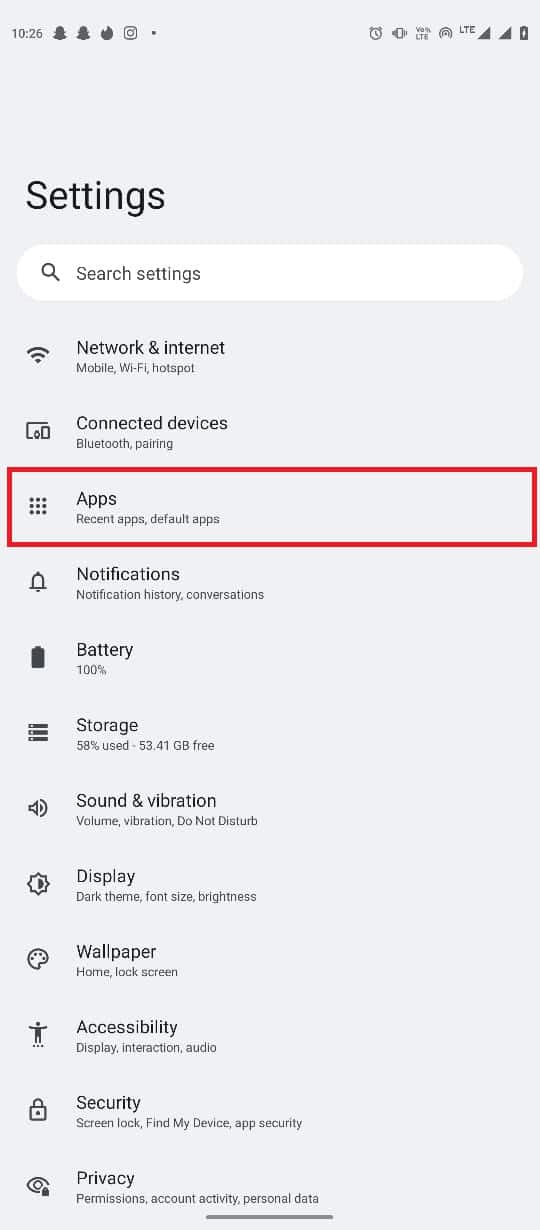
3. Now, tap on See all apps.
4. Now, locate and select Facebook.
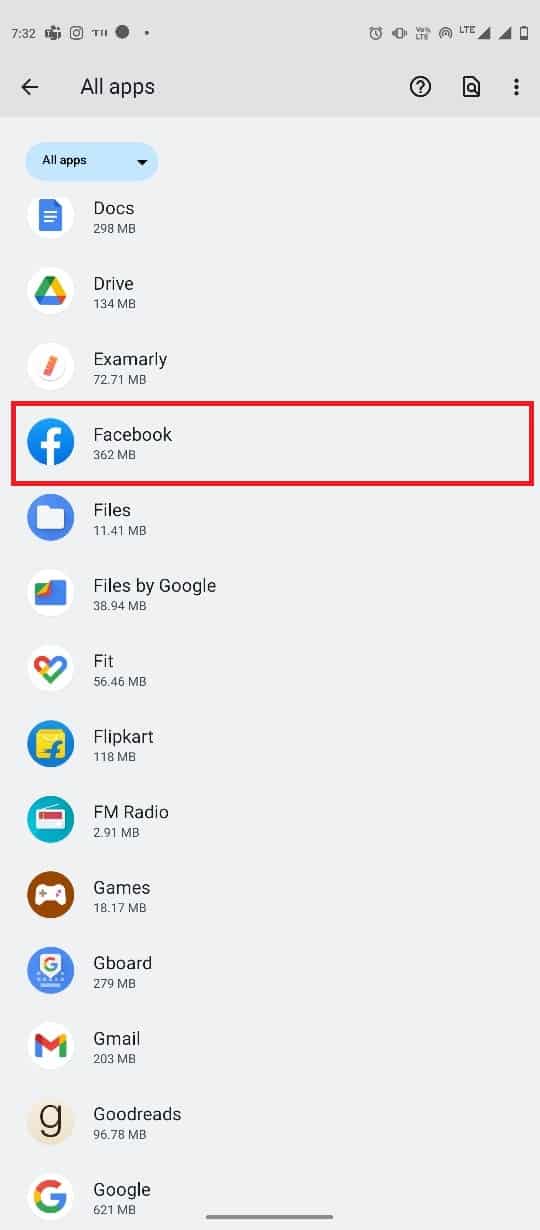
5. Tap on Storage & cache.
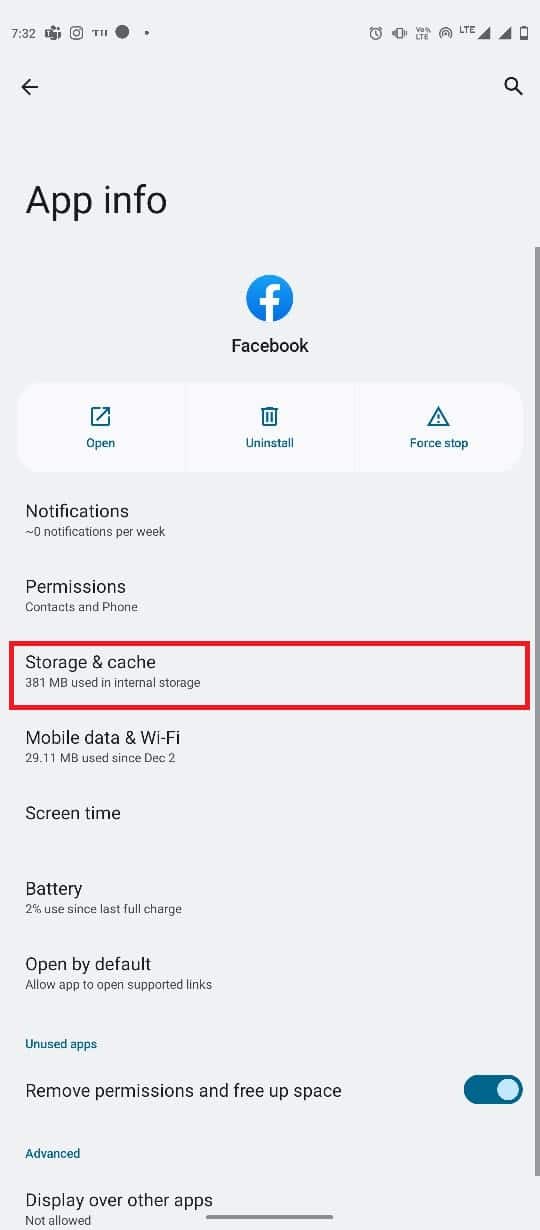
6. Finally, tap on Clear cache.
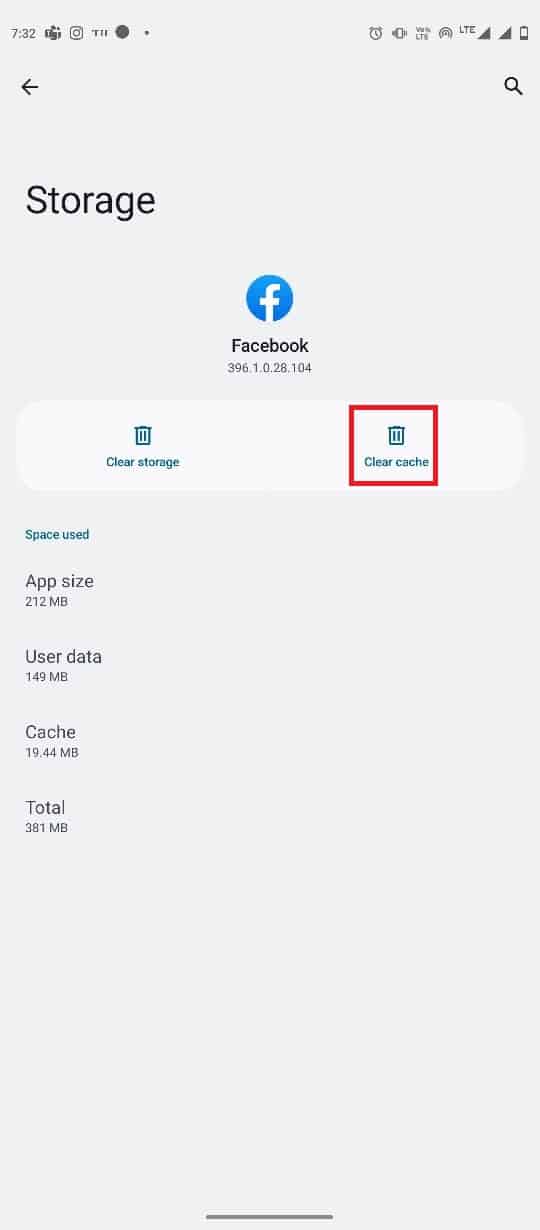
Method 6: Request Confirmation Code in a Different Way
Generally, Facebook sends your confirmation codes to your email account. However, if you don’t receive an email with a confirmation code, you can try a different method to authenticate your account. You can use the following steps to ask for the confirmation code differently.
1. Log in to Facebook.
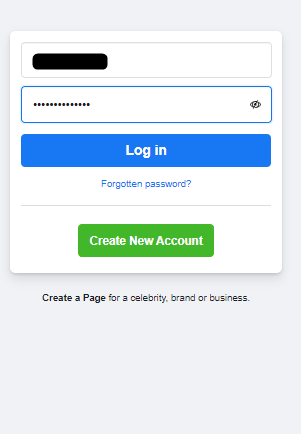
2. When Facebook asks for a code, tap on Resend.
3. Now, tap on Need another way to authenticate?
4. Now, tap on Text me a login code.
5. You can also select Let Facebook call you option.
Also Read: How to Send Music on Facebook Messenger
Method 7: Enable Two-Factor Authentication
When you have enabled two-factor authentication on Facebook, you will get a confirmation code from Facebook every time you sign in to the social media platform. This feature of Facebook gives you an extra layer of security and notifies you whenever someone signs in to your account. However, if you have not enabled two-factor authentication on Facebook, you may not receive confirmation codes from Facebook. Therefore, it is a good idea to enable the two-factor authentication feature on Facebook. You can follow these simple methods to enable this feature on the Facebook app and resolve Facebook login code problem.
1. Open Facebook from the phone menu.
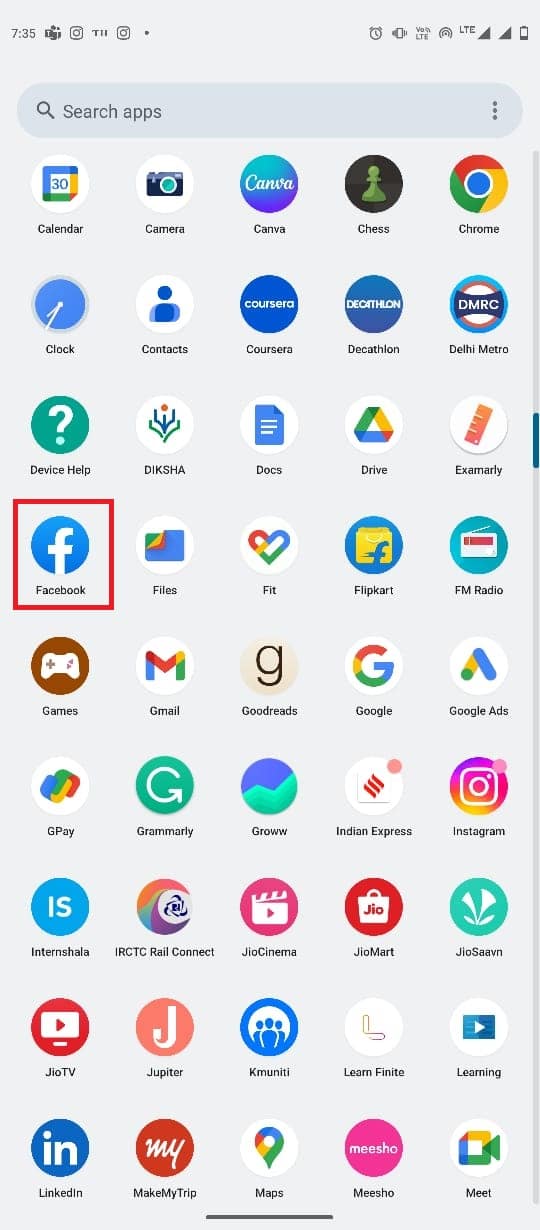
2. Tap on the profile icon from the top-right of the phone screen.
![]()
3. Here, tap on the gear icon to open Settings.
![]()
4. Now, tap on Security and login.
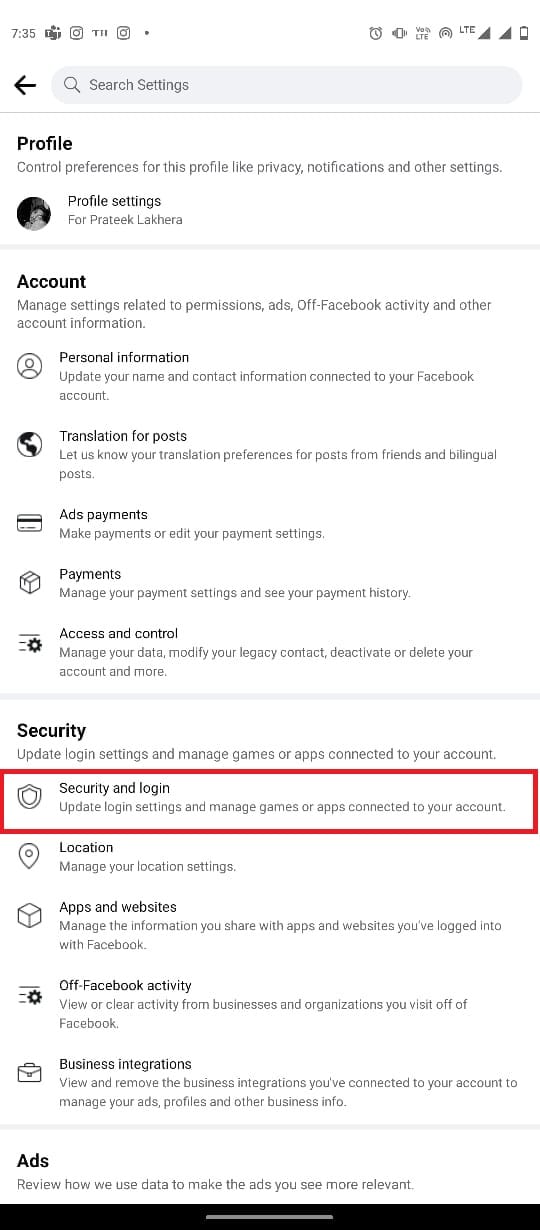
5. Here, locate and select Use two-factor authentication.
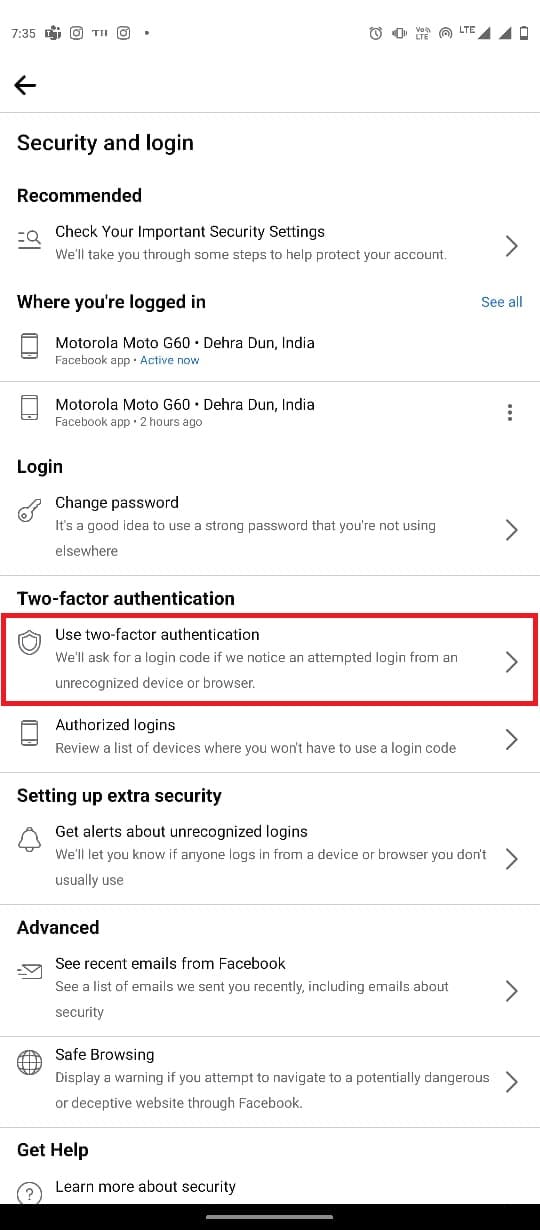
6. Select one of the security methods, and tap Continue.
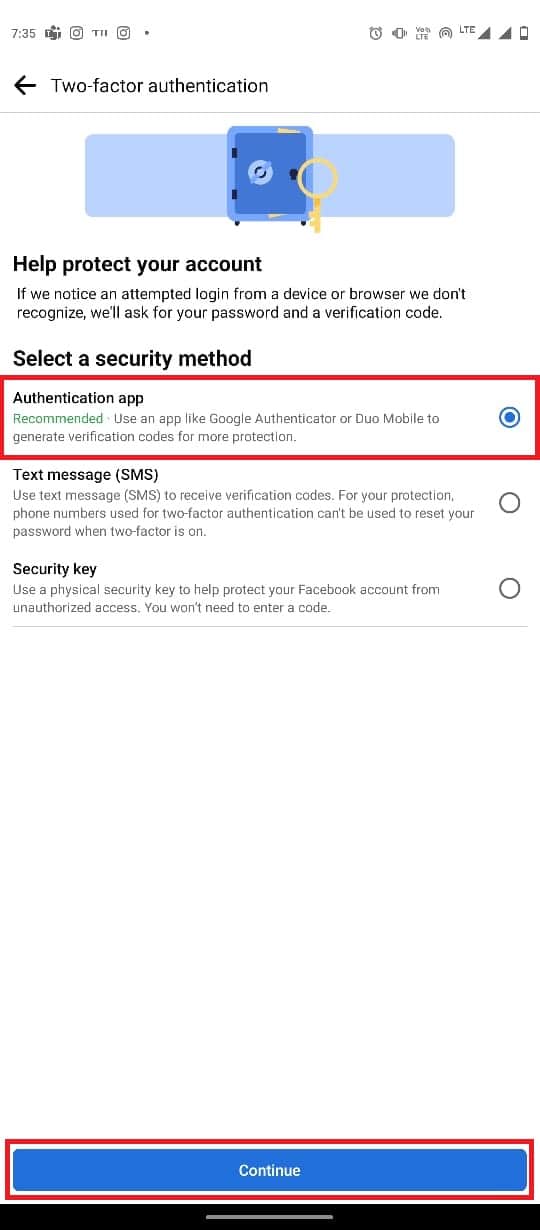
7. Follow on-screen instructions to finish the authentication process.
Also Read: How to Recover Deleted Facebook Posts
Method 8: Use Saved Recovery Code
Once you have successfully enabled two-factor authentication, Facebook gives you the option to save a recovery code for backup. You can use this recovery code when you can’t log in to the Facebook app. Whenever you set a recovery code for Facebook, always make sure that you remember it. Therefore, you can write the code down and keep it close during an emergency.
Method 9: Approve Login from Authorized Device
If you have lost access to the code generator, you can still log in to Facebook by using a different authorized device. This is possible because, whenever you log in to Facebook with a new device, Facebook asks you if you want to save that device. Therefore, if you are already logged into Facebook with a different device, you can use this device to grant access to your current device. This works as a backdoor to your Facebook account.
Frequently Asked Questions (FAQs)
Q1. Why am I not receiving confirmation codes from Facebook?
Ans. There can be various reasons why you may not be able to receive confirmation or authentication codes from Facebook, such as a bad connection, or disabled two-factor authentication.
Q2. What is two-factor authentication?
Ans. Two-factor authentication is a privacy feature on Facebook. This allows you to log into your Facebook account with an authentication code.
Q3. Is two-factor authentication good?
Ans. Yes, Facebook users are recommended to enable two-factor authentication on Facebook to avoid hackers and unauthorized logins.
Q4. How can I enable two-factor authentication on Facebook?
Ans. You can enable two-factor authentication on Facebook by navigating to the settings on your Facebook account.
Q5. What is the recovery code on Facebook?
Ans. When you enable two-factor authentication on Facebook, it allows you to set a recovery code. This code can be used to log in to your Facebook account when you don’t get an authentication code.
Recommended:
We hope this guide was helpful to you and you were able to fix Facebook login code problem. Let us know which method best worked for you. If you have any suggestions or queries for us, please let us know in the comment section.