Why is Screen Mirroring Not Working on My Samsung TV?
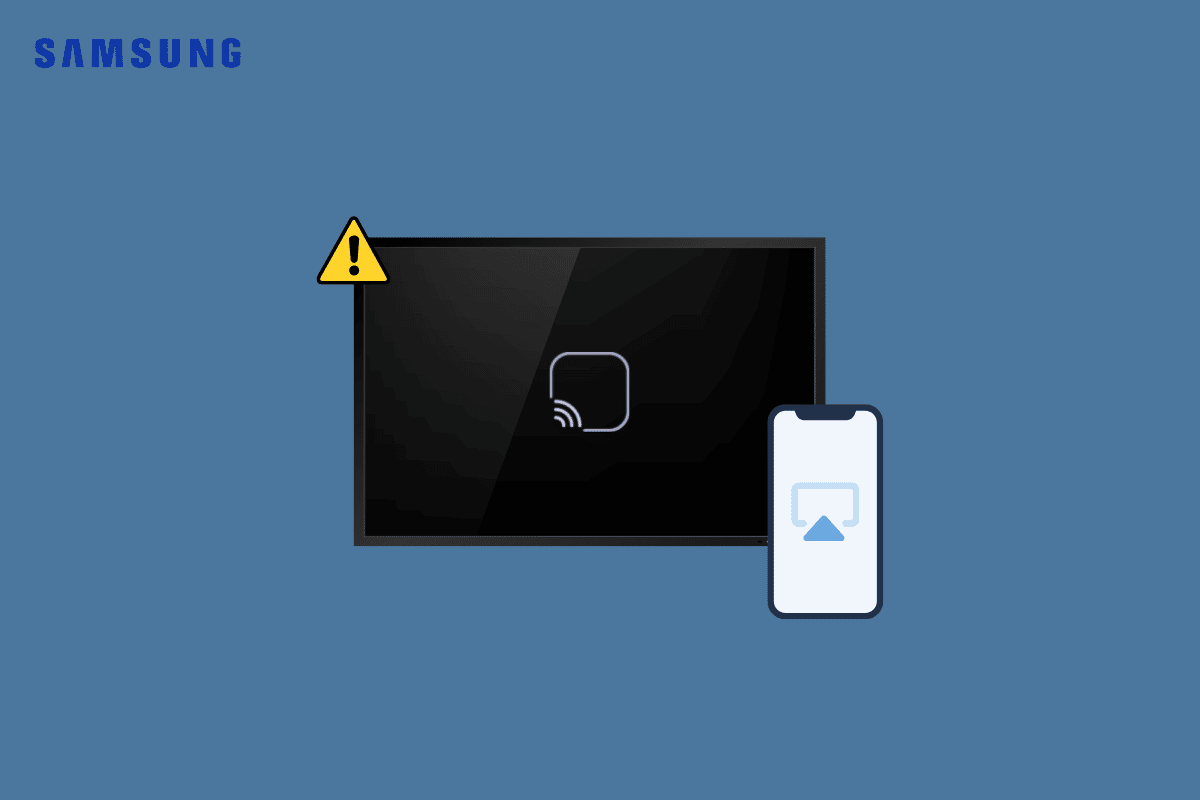
Screen mirroring is an awesome feature that lets you directly mirror content from one device to another within seconds. While some TV options such as Samsung require a stable Bluetooth and Wi-Fi connection, others let you mirror by tapping on the Screen mirror option on your phone. In this article, we will discuss why is screen mirroring not working on my Samsung TV and how do I fix screen mirroring on my Samsung TV.
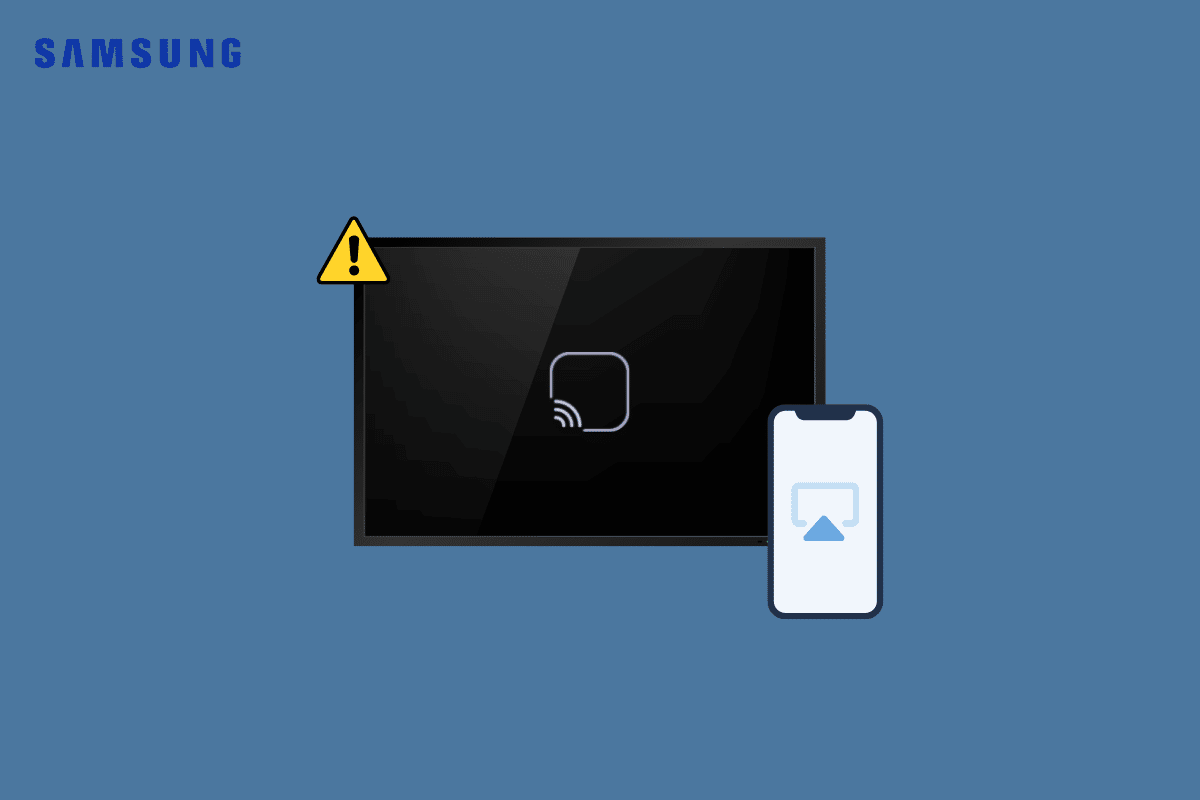
Why is Screen Mirroring Not Working on My Samsung TV?
With screen mirroring, you can cast photos, videos, movies, and songs from one device to a big screen TV. This proves extremely useful for family movie nights and parties at your home. But if you are also struggling with casting your smartphone to Samsung TV, this article will help you out.
What are the Causes of Screen Mirroring Issues on Samsung TV?
Before moving on to fixes, let us discuss why is my TV not showing up on screen mirroring:
- You have not updated the OS of your Samsung TV.
- You have not established a successful Bluetooth connection between the devices.
- The device is incompatible with Samsung TV.
- Your device contains bugs and malware.
Common fixes for Samsung Screen Mirroring Issue
Here are the most basic things you can do to solve Samsung tv not showing up on screen mirroring:
- You can try screen mirroring using a different smartphone to see whether the issue lies within your smartphone or Tv.
- Remove physical obstructions between your device and TV by and ensure nothing is obstructing.
- Keep the distance between both devices at a stone’s throw.
- You can also use a DeX cable or HDMI cable if wireless screen mirroring seems next to impossible for you.
How to Fix Screen Mirroring Not Working on Samsung TV
Below are the most effective methods you can try if you are wondering why is screen mirroring not working on my Samsung tv. The best part is that these methods can also help with Samsung tv not showing up on screen mirroring.
Method 1: Troubleshoot Internet Connectivity
Most Samsung TVs require a stable Wi-Fi connection for screen mirroring. In case of its absence, some features become inaccessible while the user continues to get irritated. To find out whether a slow Wi-Fi connection is the culprit in your case, read our articles on How to Boost Wi-Fi signal on Android Phone and How to Fix Samsung TV Wi-Fi Connection Issues to establish a fresh connection. It is also crucial to remember that both your devices should be connected to the same Wi-fi connection to mirror screens.

Method 2: Restart Device
Restarting devices clear background processes and boost speed. This also helps to prevent screen freezing, sign-in troubles, and may provide relief if you are wondering why is screen mirroring not working on my Samsung tv.
Option I: Restart Samsung TV
To restart your Samsung TV, press and hold the power button on your remote until the TV turns off. Once it turns on, release the button and check if the issue still persists.
If you do not have the remote with you, you can still cold boot your TV. For this, unplug the TV from the power socket while the TV is still on and wait for 30 seconds. Next, plug it back and turn it on. Now try screen mirroring with your smartphone or laptop and check if this method solved your issue.
Option II: Restart Android Smartphone
1. Press and hold the Power button.
2. Tap on Restart option.
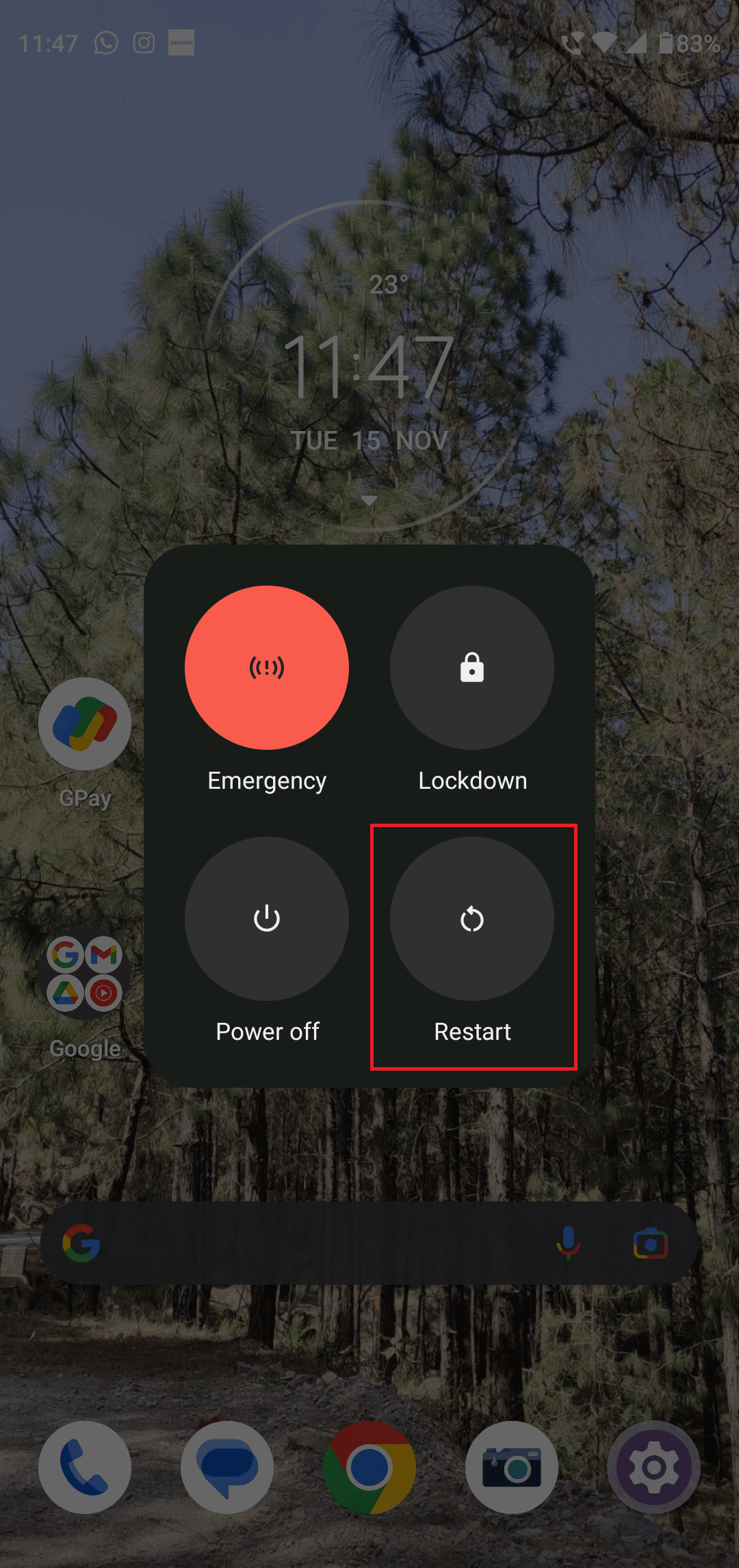
Option III: Restart Windows
1. Click on the Windows icon at the bottom.
2. Go to Power and select Restart.
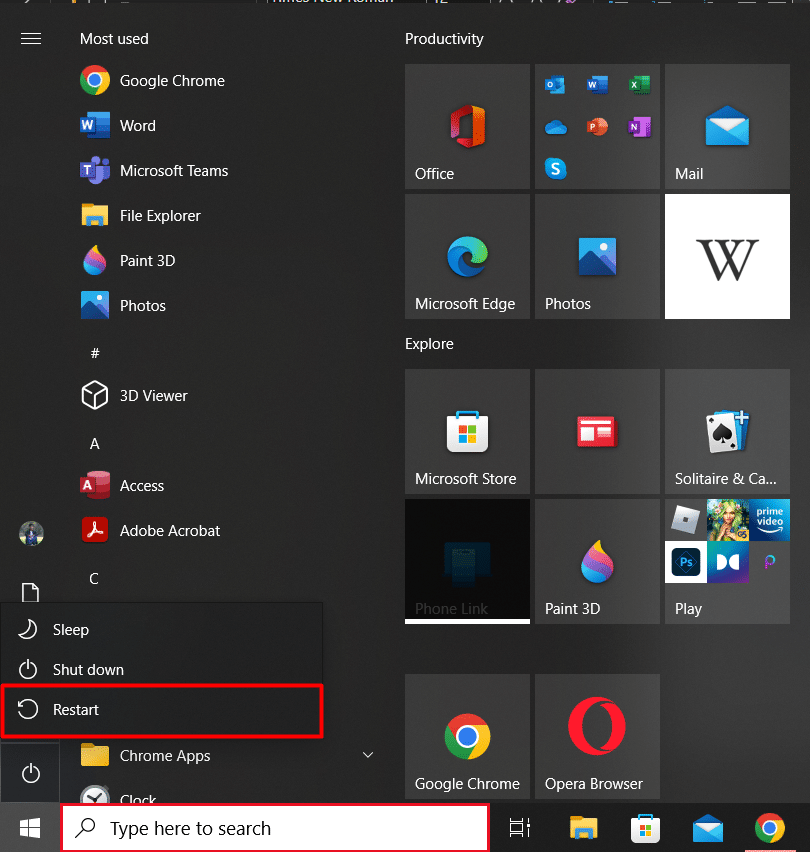
Also Read: Fix Error Model Bind on Samsung TV
Method 3: Update Device
Updating your devices at the right time prevents lagging and slowing-down issues. Doing so also helps to tackle bugs effectively and keep things smooth for a longer duration.
Option I: Update Samsung TV
1. Press Home button on your remote.
2. Go to Settings.
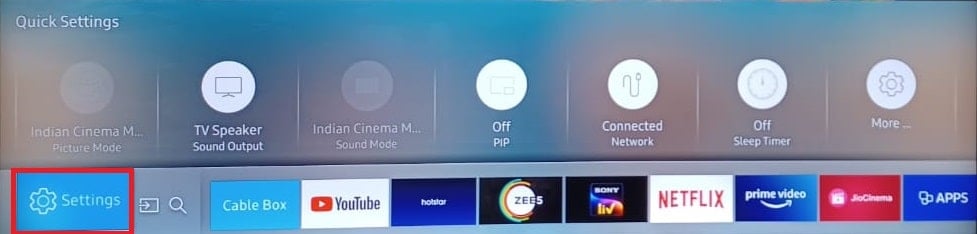
2. Next, go to Support and select Software Update.
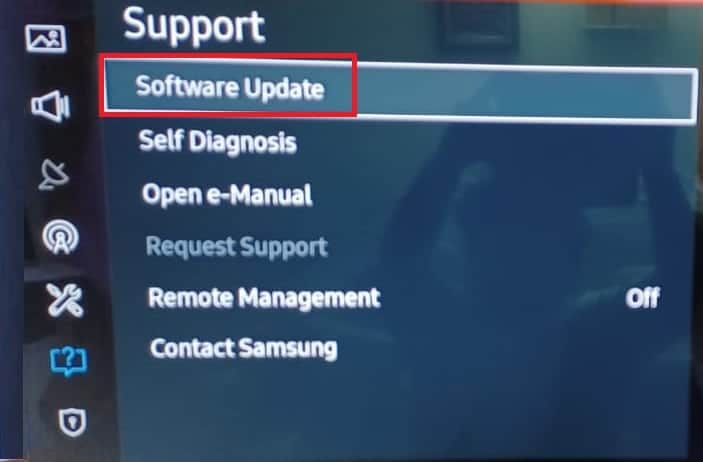
3. Now select Update Now and wait for the device to update successfully.
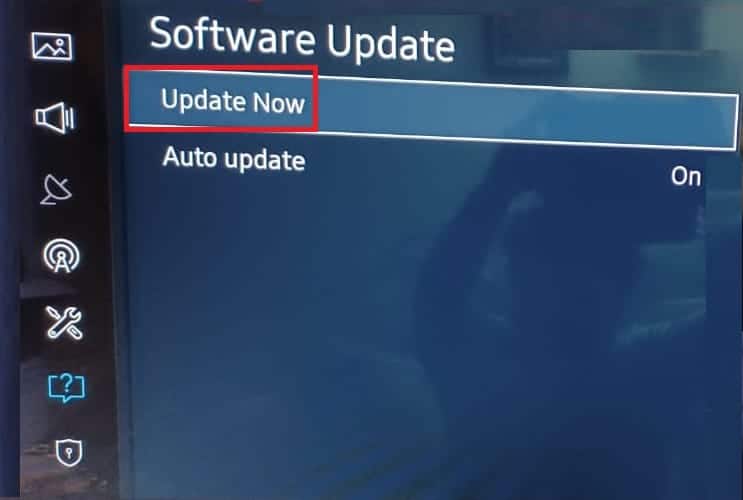
4. Finally, press OK.
Option II: Update Android Smartphone
Note: Since smartphones don’t have the same Settings options, and they vary from manufacturer to manufacture hence, ensure the correct settings before changing any. The following methods were tried on Motorola Edge 30.
1. Go to Settings.
2. Tap on System updates.
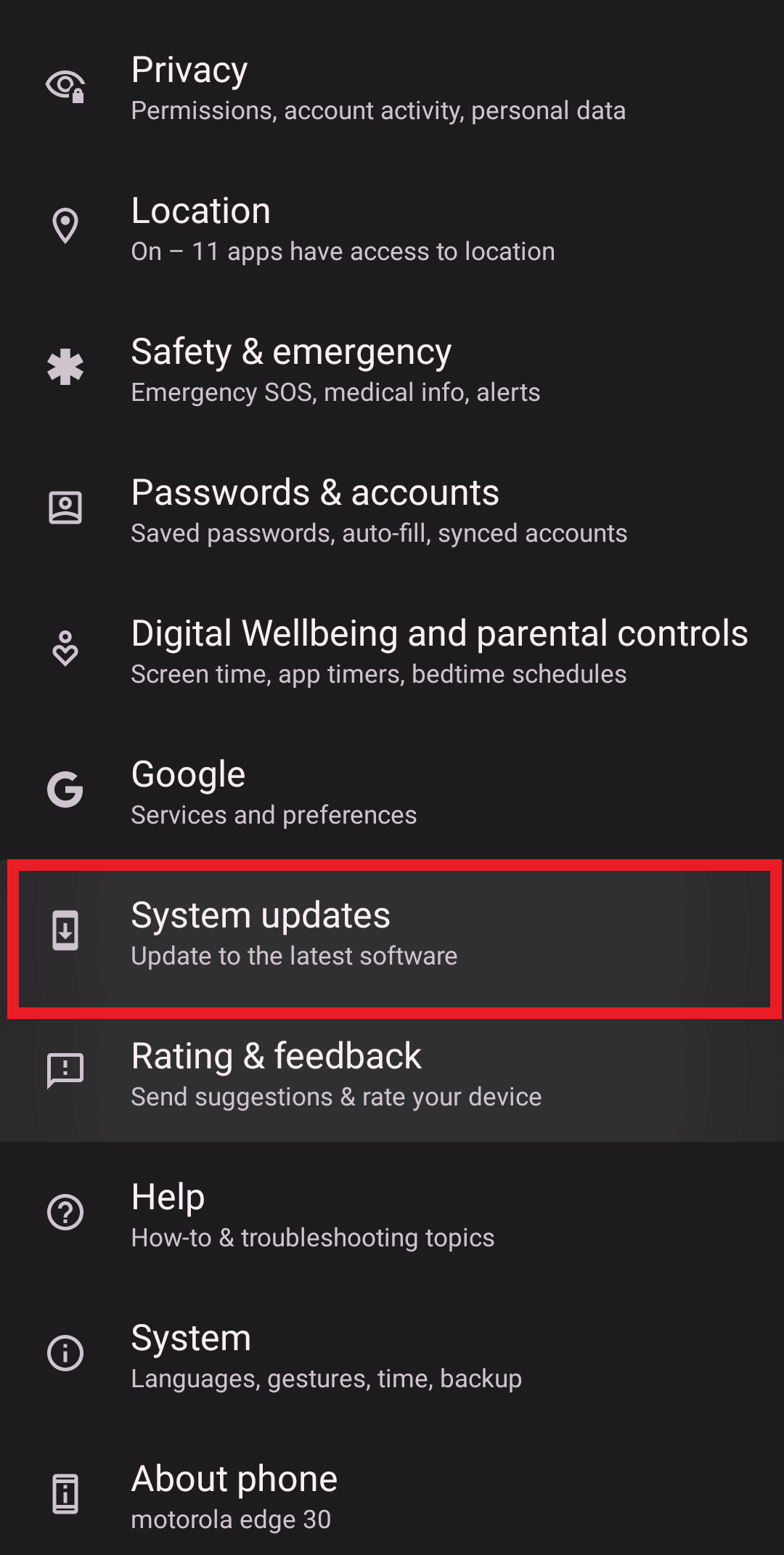
3. Go to Check for updates and wait for a few seconds until the update shows up.
Note: If updates are unavailable for your smartphone, it is possible that your auto-update feature is on.
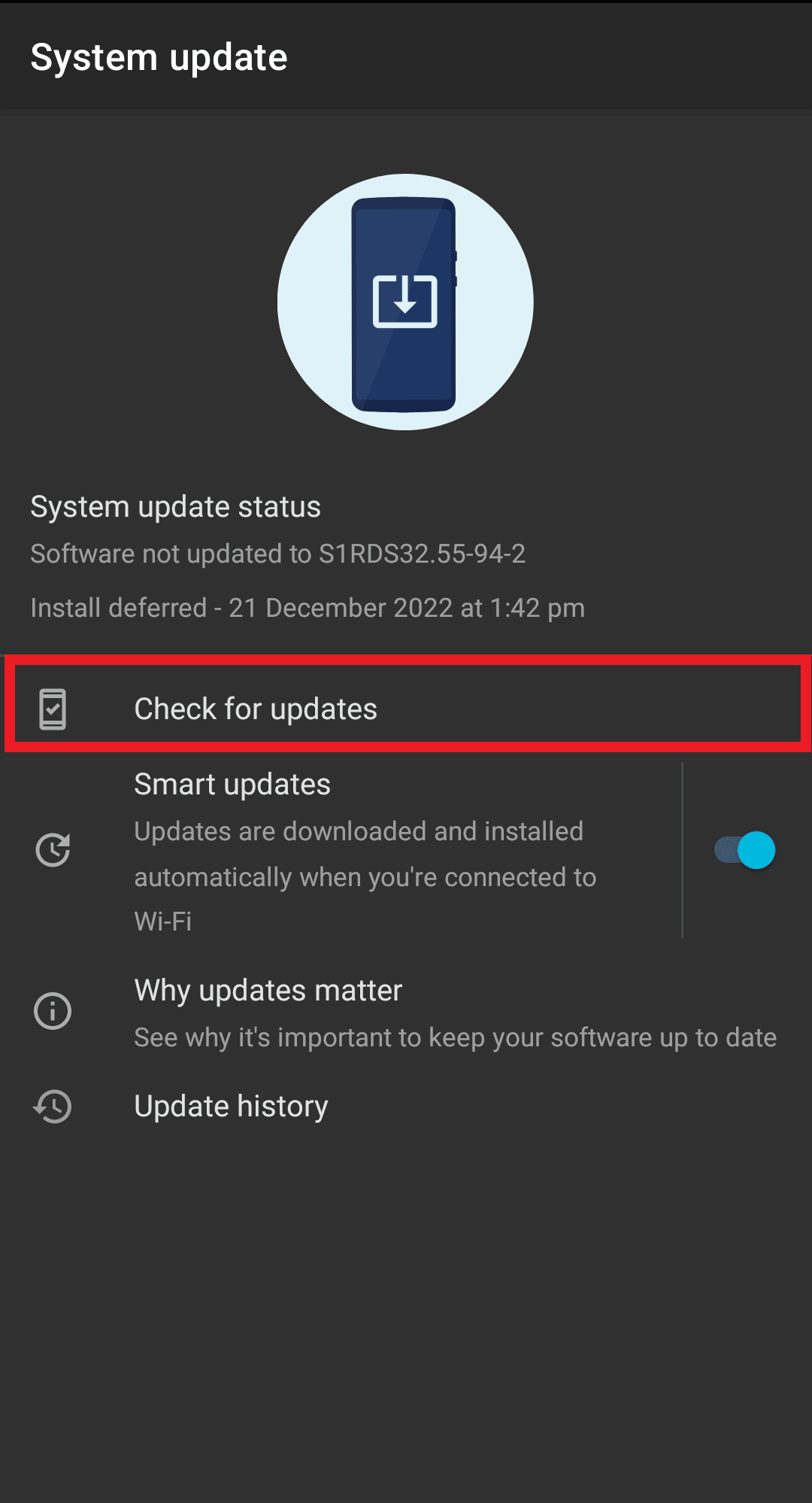
Option III: Update Windows
1. Press Windows + I keys to launch Settings.
2. Click on Update & Security.
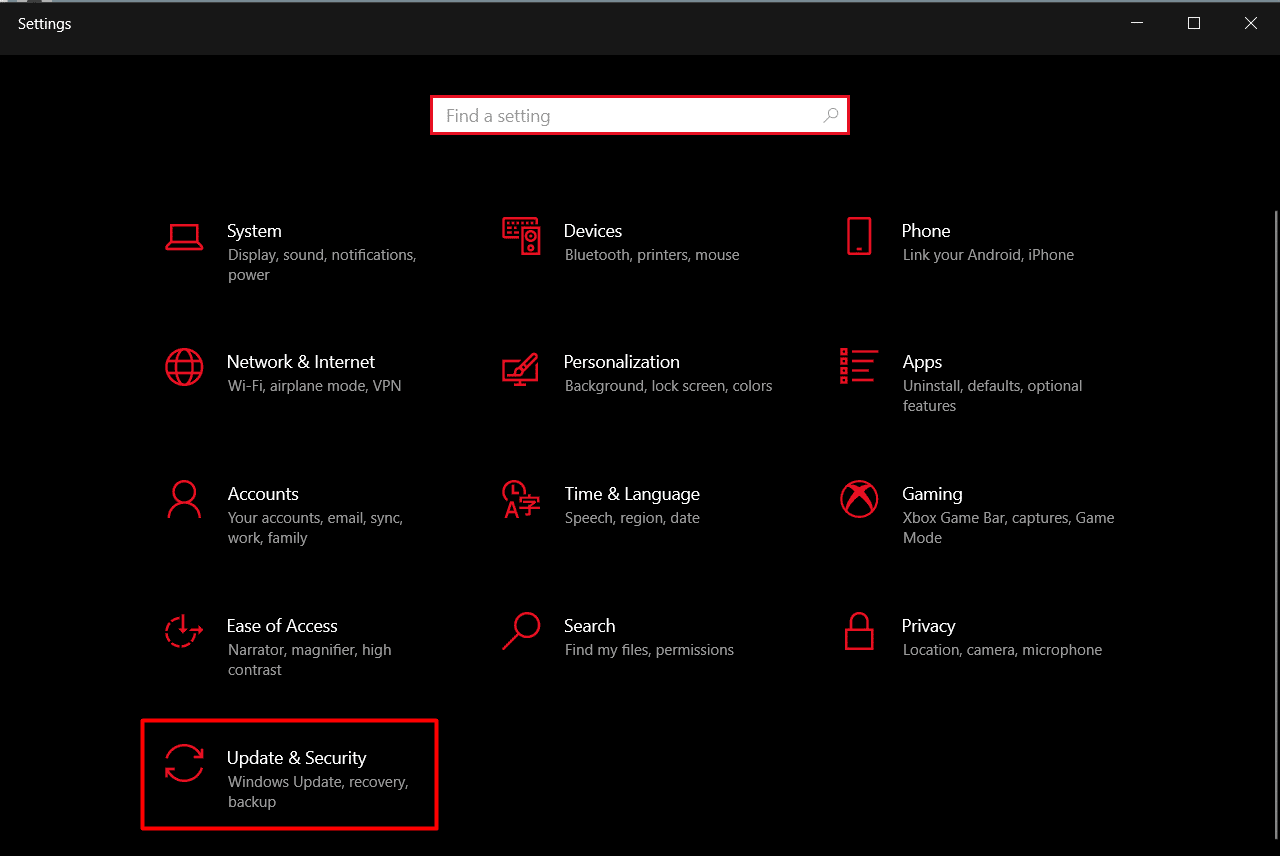
3. Next, click on Check for updates.
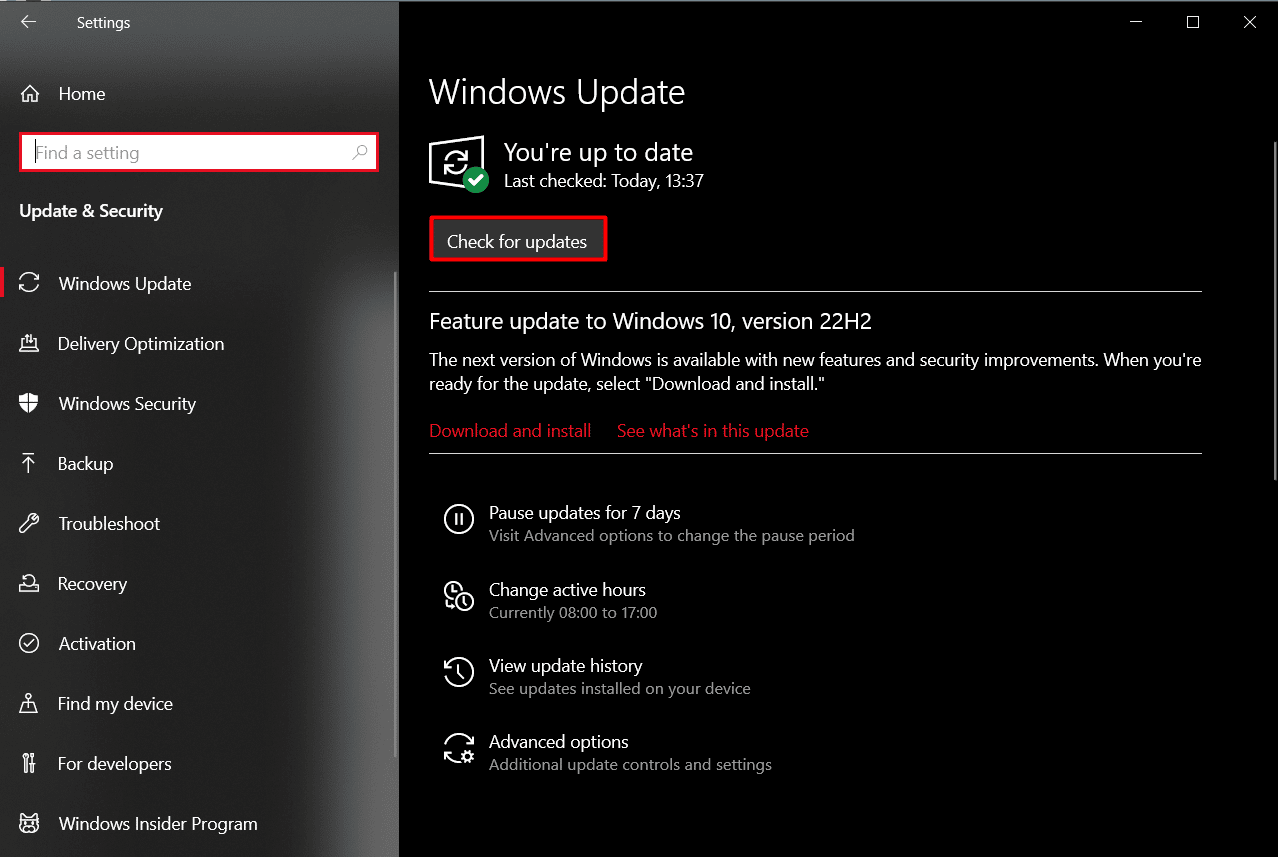
Also Read: How to Clear Cache on Samsung TV
Method 4: Mirror Screen Using Google Home
SmartThings by Samsung lets you connect up to hundreds of different smart TV models. It also spares you from unreliable and malicious apps by making screen mirroring a fun and easy process. Here is how you can use it for your Samsung TV:
1. Launch Google Home app on your Android smartphone.
2. Tap on the + icon at the top left corner.
![]()
3. Next, tap on Set up device.
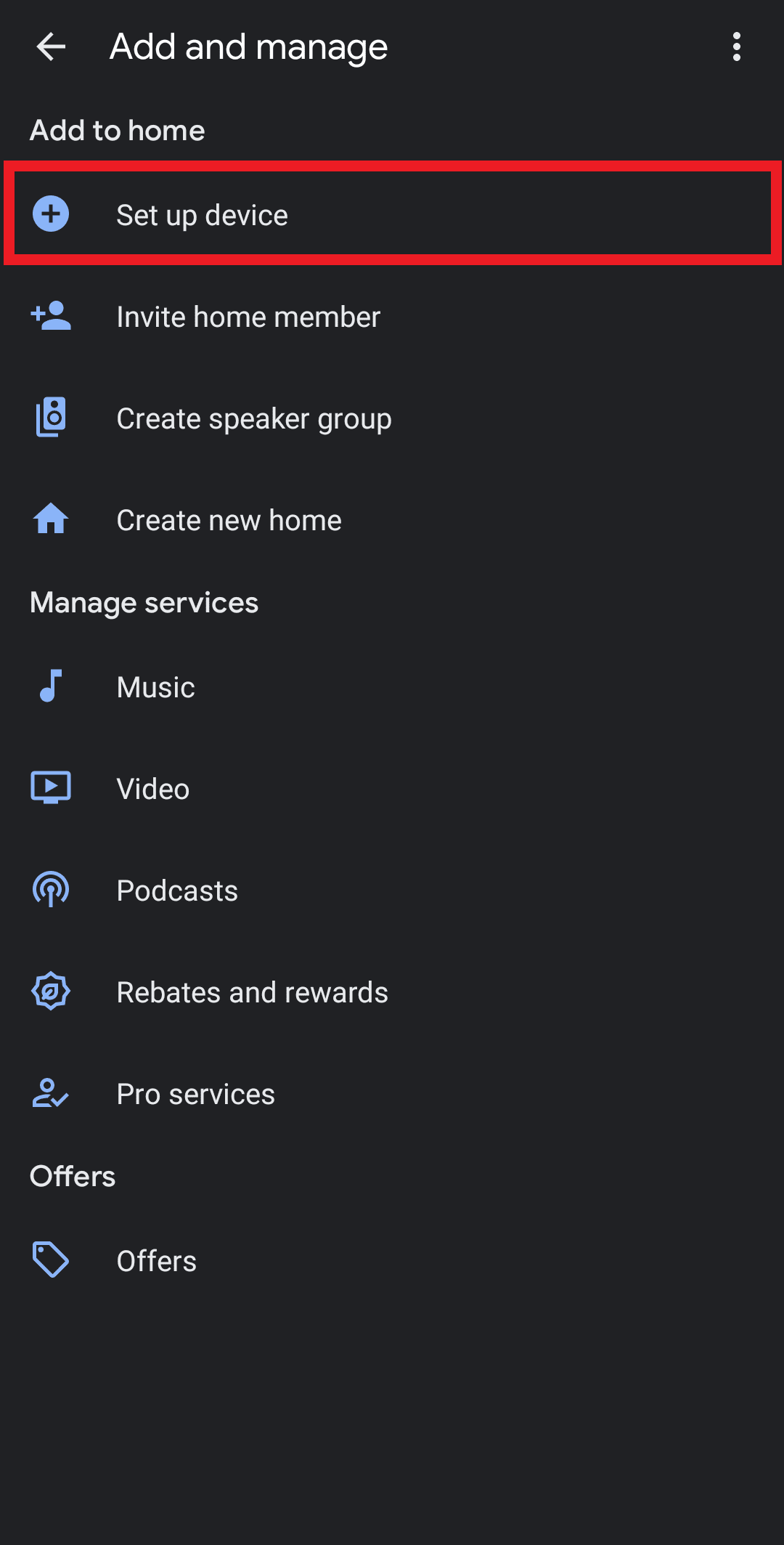
4. Go to Works with Google.
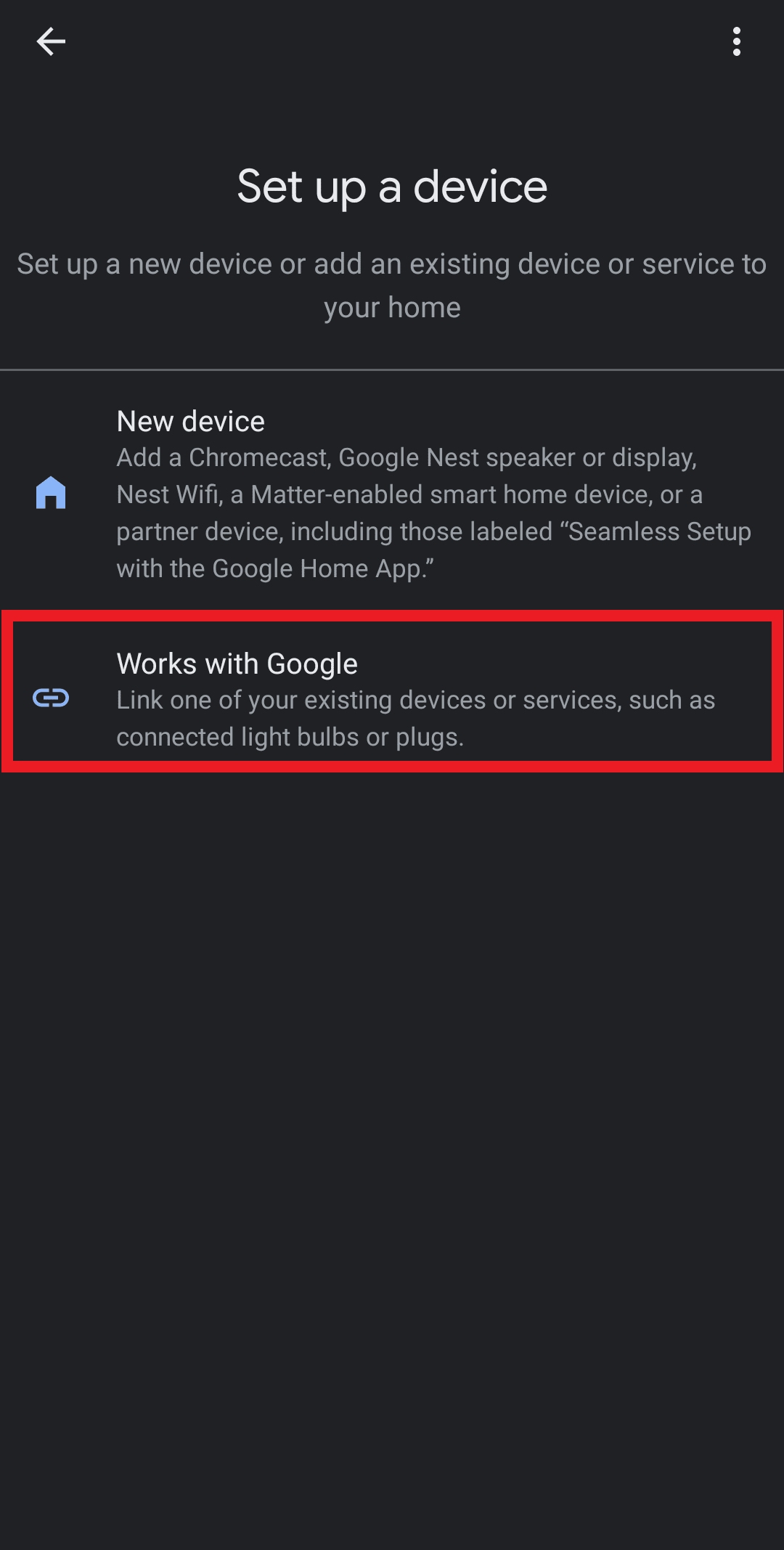
5. Next, search SmartThings in the search bar and tap on Continue.
6. Now choose Authorize and wait while the account is linked.
Also Read: Fix Black Screen Issue on Samsung Smart TV
Method 5: Contact Samsung TV Customer Support
If everything else made no changes in the situation, you can always try contacting the Samsung TV customer support group. Here you can get quick and easy solutions to your devastating situation. You can contact the team via chat and call.
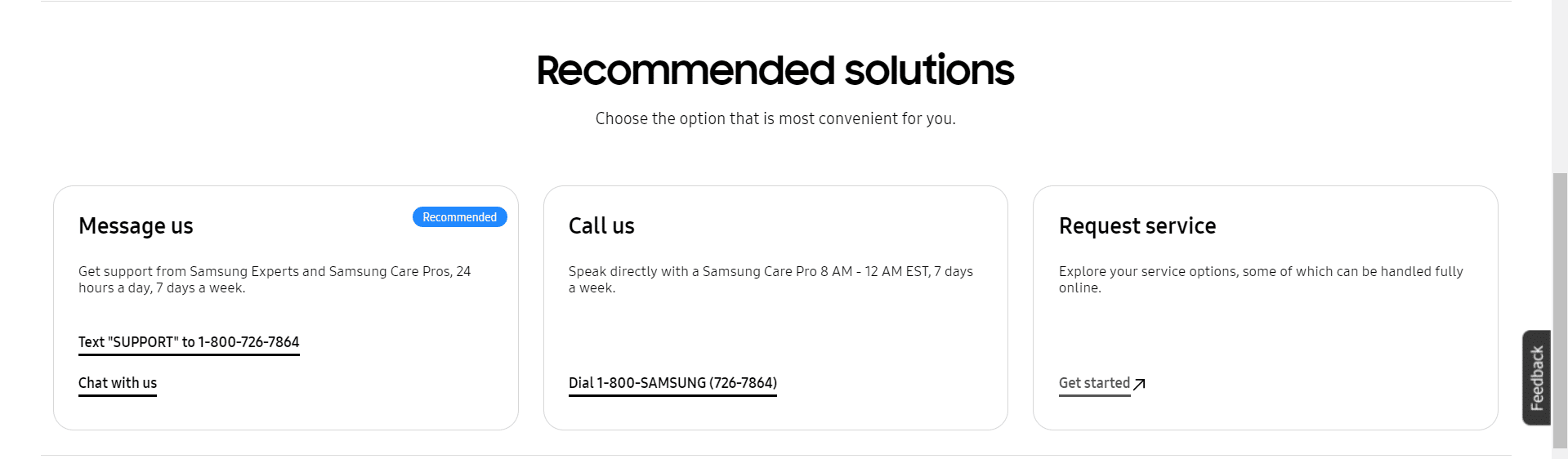
Frequently Asked Questions (FAQs)
Q1. How do I fix screen mirroring on my Samsung TV?
Ans. You can try the above-mentioned methods to fix your screen mirroring issue with a Samsung TV.
Q2. Why is my TV not showing up to screen mirror?
Ans. If your TV is not showing up while screen mirroring, it is possible that you have not updated it in a long time. Another possible reason could be the use of incompatible devices for mirroring.
Q3. Does screen mirroring work on any TV?
Ans. It depends on the TV model that you own. Luckily, today every brand offers this feature in their smart TV for maximum customer satisfaction.
Recommended:
We hope that the above-mentioned methods helped you to combat why is screen mirroring not working on my Samsung TV. If so, leave your comments and reviews in the comments down below. Also, do not forget to share what you would like to read next.