3 Easy Ways for Connecting Droid Turbo to Windows PC
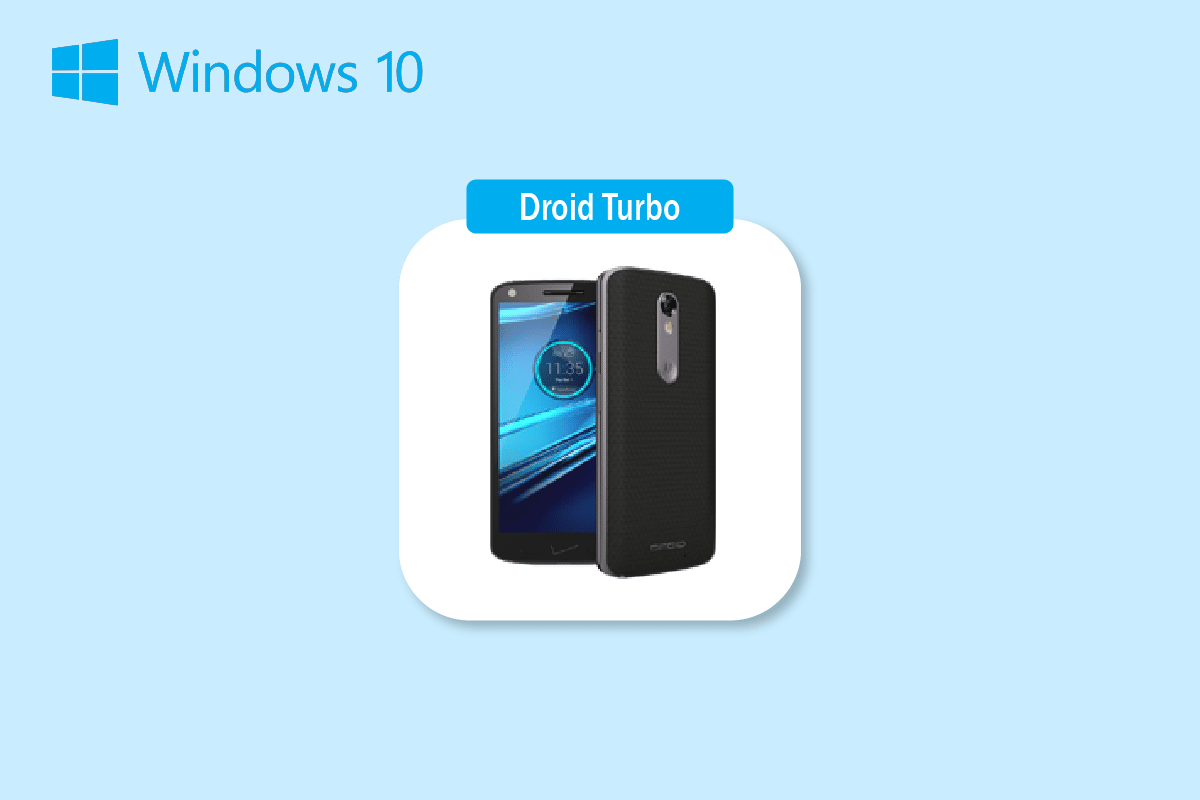
One of the Smartphones that reigned the Technology market is the Motorola Droid Turbo Android version. Initially announced on October 28, 2014, this high-end Android Smartphone developed by Motorola Mobility the Droid Turbo became a massive hit. The phone is a part of the Verizon Droid line and the broadband generation required for the device is 4G. One of the questions that pop up for every user is how do I connect my droid turbo to my Computer? Though the Motorola Droid Turbo is no longer available in the market, search term like Connecting Droid Turbo to Windows PC has always gained attention. The article aims to provide suitable answers to the same question.
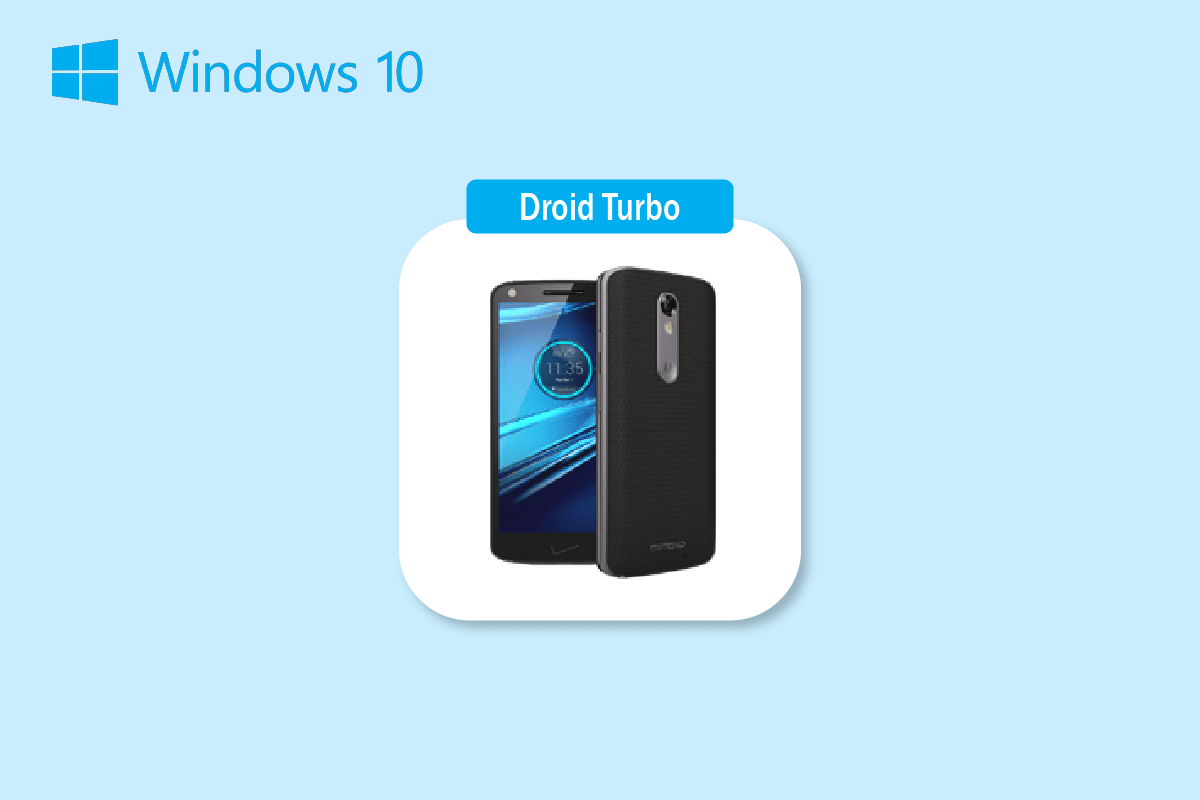
Ways for Connecting Droid Turbo to Windows PC
Here we have shown all the possible ways for connecting Droid Turbo to Windows PC.
Note: Smartphones don’t have the same Settings options. They vary from manufacturer to manufacturer so check the correct settings before changing any. The steps below were performed on Honor Play.
Method 1: Through USB Connection
The first method to connect the Droid Turbo Smartphone to your Windows PC is using the provided USB Cable. Ensure that you are using the data cable to connect to the PC.
Step I: Enable Media Device Option
The first step is to enable the Media Device option on your Droid Turbo phone. This would allow it to connect itself as a media device.
1. Connect the Droid Turbo Smartphone to your Windows PC using the provided USB cable.
2. Swipe down the screen, tap on the USB icon, and select the MTP (Media Transfer Protocol) option.
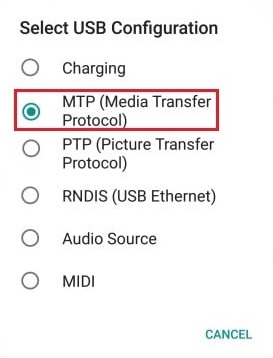
Also Read: How to Remove SIM Card from Motorola Droid Turbo
Note: For Windows XP/ Vista, tap on the Sync from Device option and tap on the Sync button.
Step II: Enable USB Debugging (If Applicable)
The next step is to enable the USB debugging option from the Settings on your phone. This step can be performed if you cannot access the files after enabling the Media Device option.
1. Launch your device Settings.
2. Tap on the Wireless & networks setting.
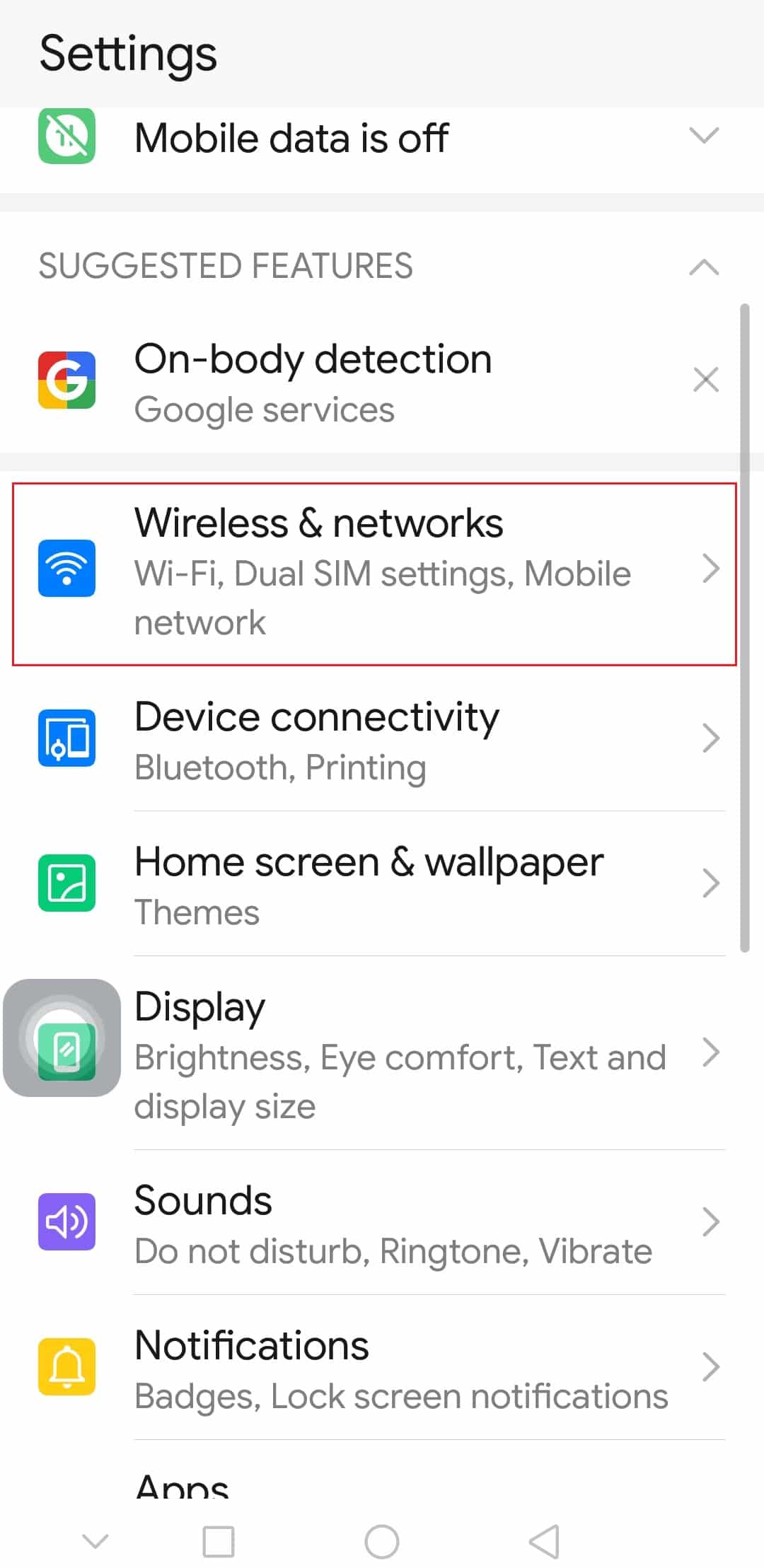
3. Then, tap on Tethering & portable hotspot.
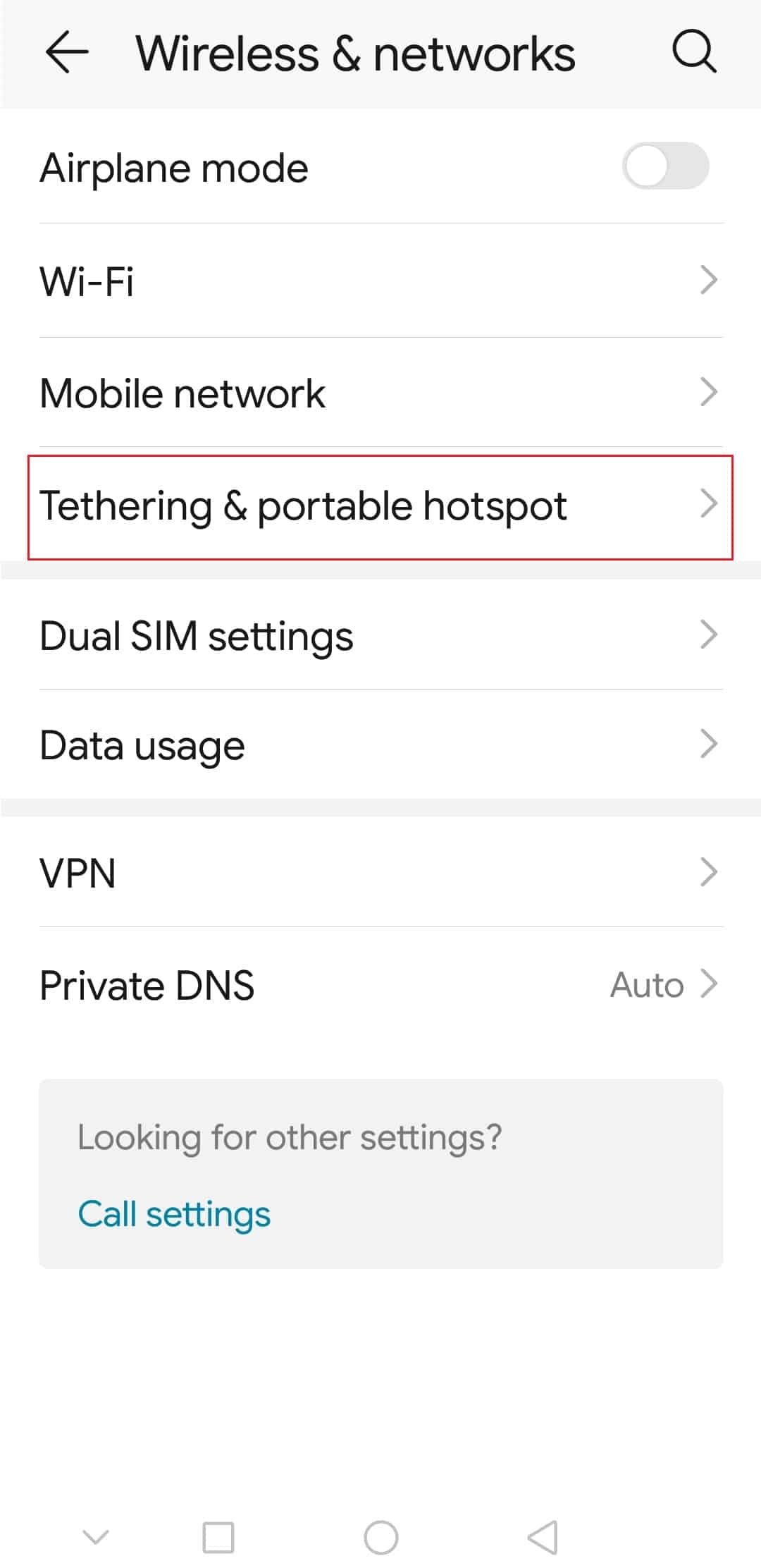
4. Finally, toggle on the USB tethering option.
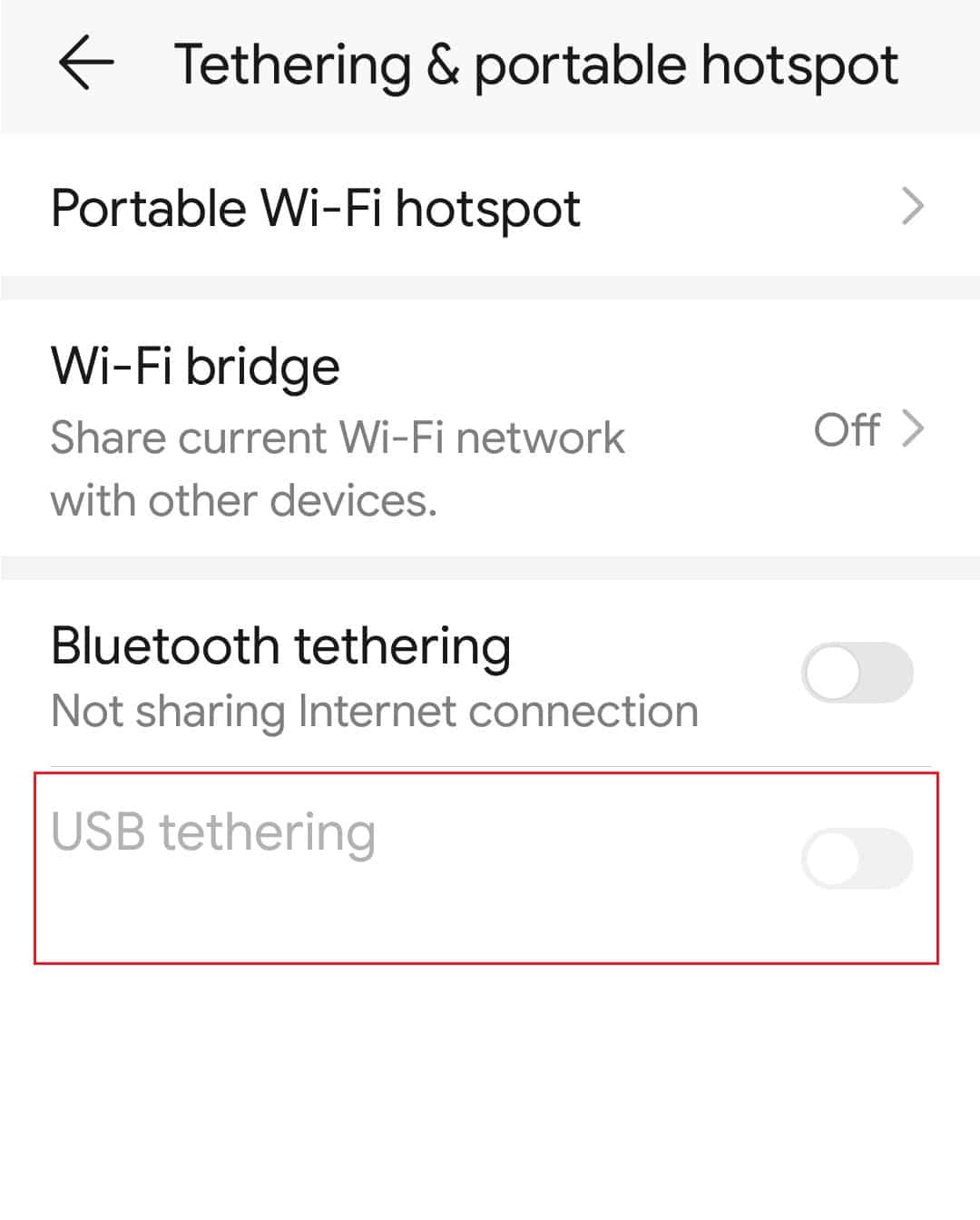
Also Read: Fix Mobile hotspot not working in Windows 10
Step III: Access Files on Phone
After connecting droid turbo to Windows PC, the last step is to access the files on your Droid Turbo on your Windows PC using Windows Explorer.
1. Press the Windows + E keys together to open File Explorer on your Windows PC.
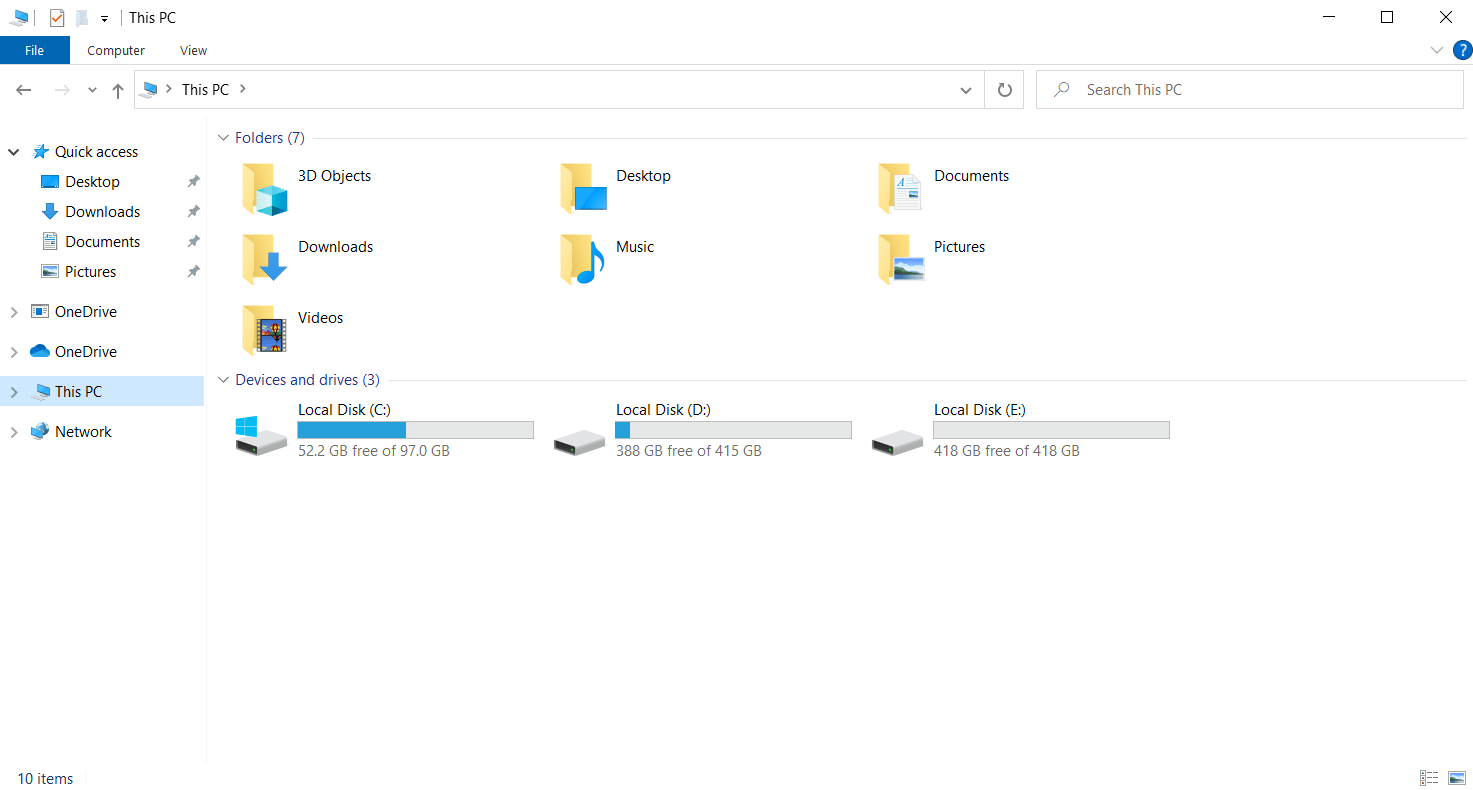
2. In This PC, select the XT1254 in the Devices and drives section.
Note: The name displayed may differ according to the Droid Turbo model.
3. You can now get access to all files on your phone using your PC.
Method 2: Through Bluetooth Tethering
This method explains the method to connect the devices wirelessly. The answer to the question of how do I connect my droid turbo to my Computer is to use the Bluetooth connection on both devices.
Step I: Enable Bluetooth Debugging
As a first step, you have to enable the Bluetooth Debugging option on the Settings app on the Droid Turbo phone.
1. Open the Settings app on your device.
2. Tap on the Wireless & networks setting.
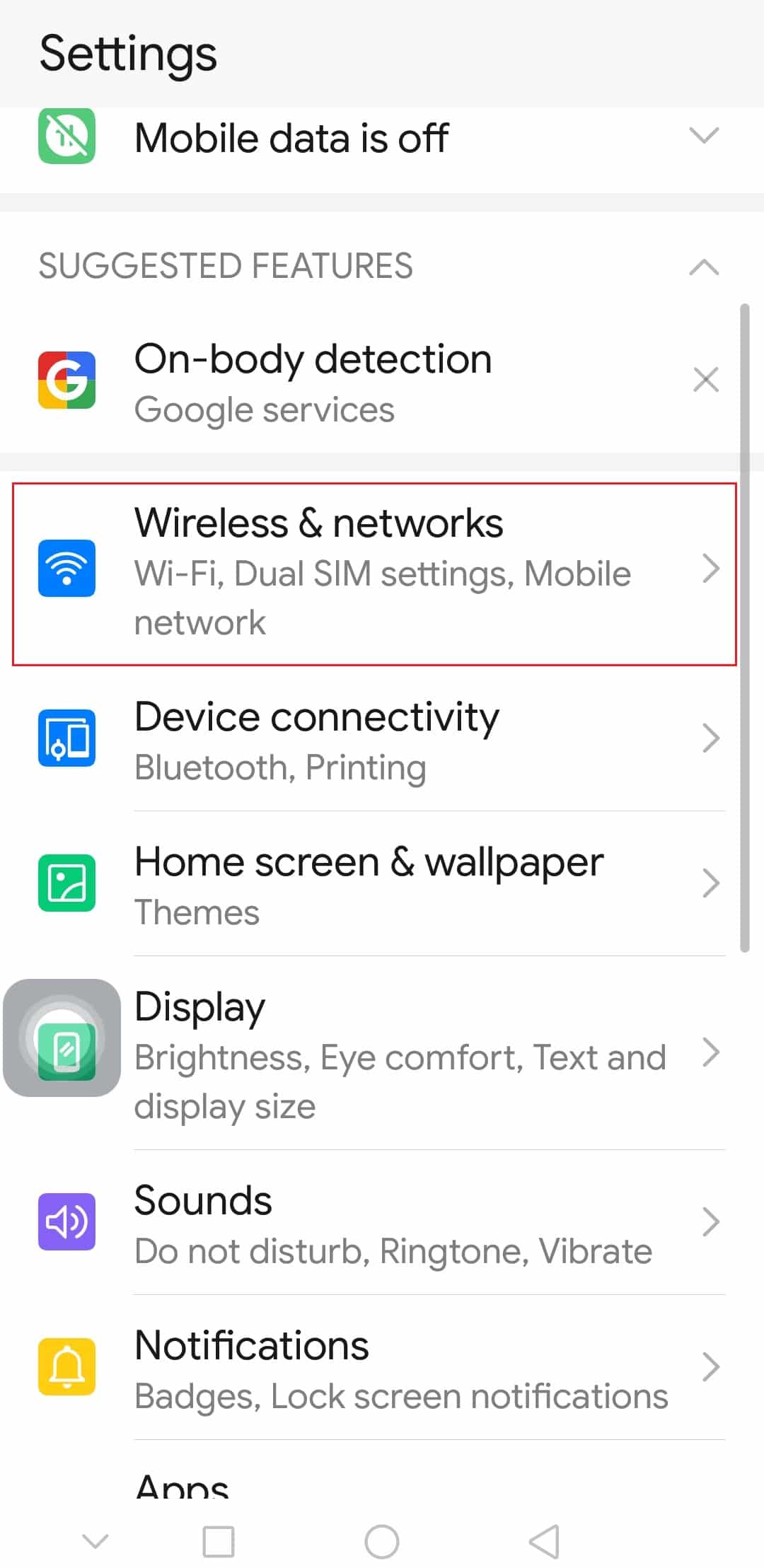
3. Here, tap on the Tethering & portable hotspot option.
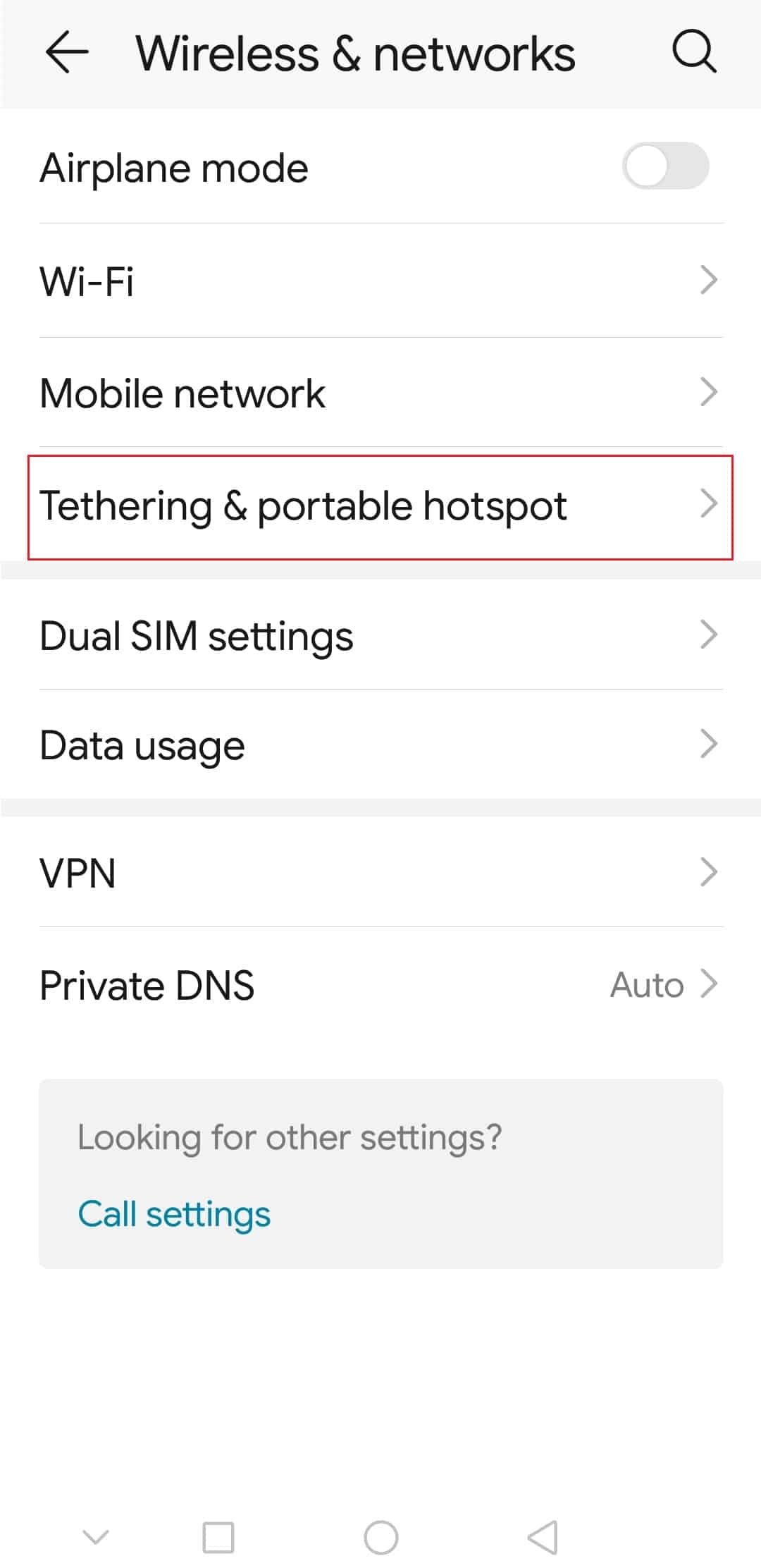
4. Toggle on the Bluetooth tethering option on your Smartphone.
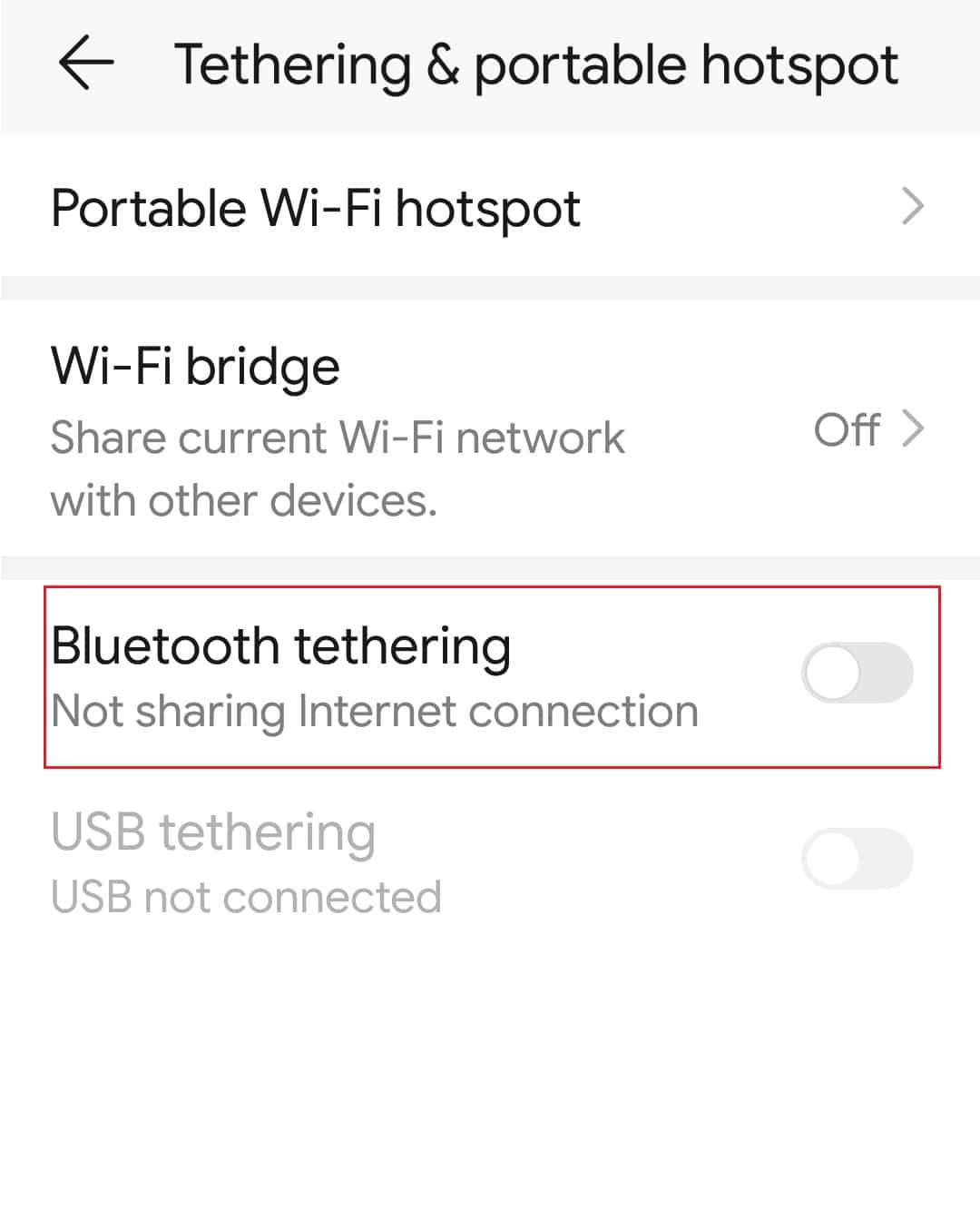
Step II: Pair Bluetooth Device
The next step to connecting droid turbo to Windows PC is to pair the Droid Turbo phone using the Bluetooth connection on your Windows PC.
1. Press the Windows + I keys simultaneously to open Settings.
2. Click on Devices.
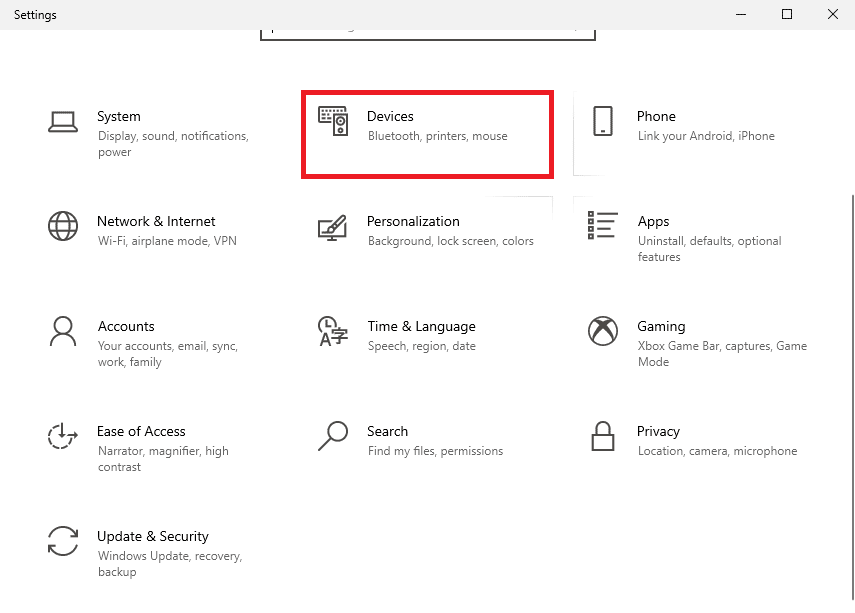
3. Click on Add Bluetooth or other device.
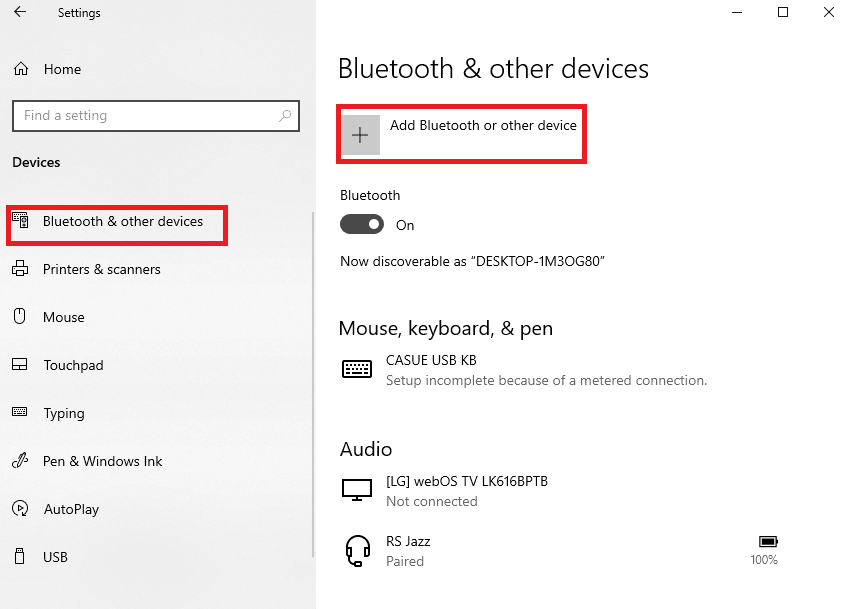
4. Click on the Bluetooth option.
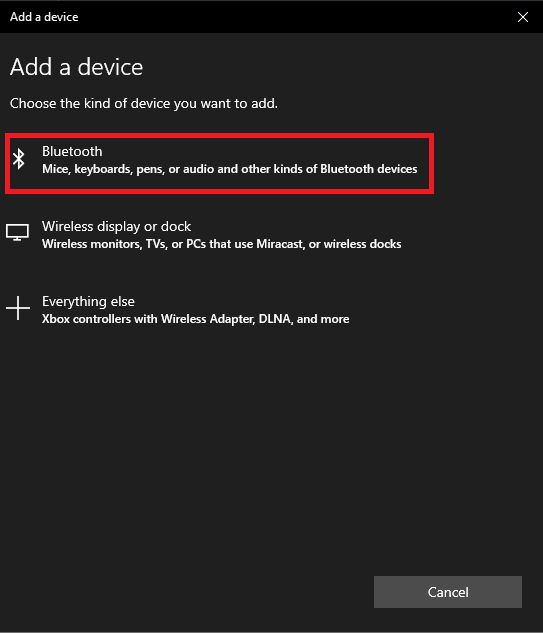
5. Select the Droid Turbo device and click on the Pair button.
Also Read: Fix Bluetooth Driver Error in Windows 10
Method 3: Use Online Data Sharing Options
As an answer to the question of how do I connect my droid turbo to my Computer, you can use the online data sharing options and make it accessible on all devices. You can use Google Drive or the Dropbox app to share files from your phone.
Step I: Upload Files on Google Drive App
First, you have to upload the files on the Google Drive app from your phone. It is necessary to have the Google Drive app installed on your phone beforehand.
1. From the menu, open the Google Drive app on your phone.
2. Tap on the + icon at the bottom-right corner.
![]()
3. Tap on the Upload option in the pop-up window.
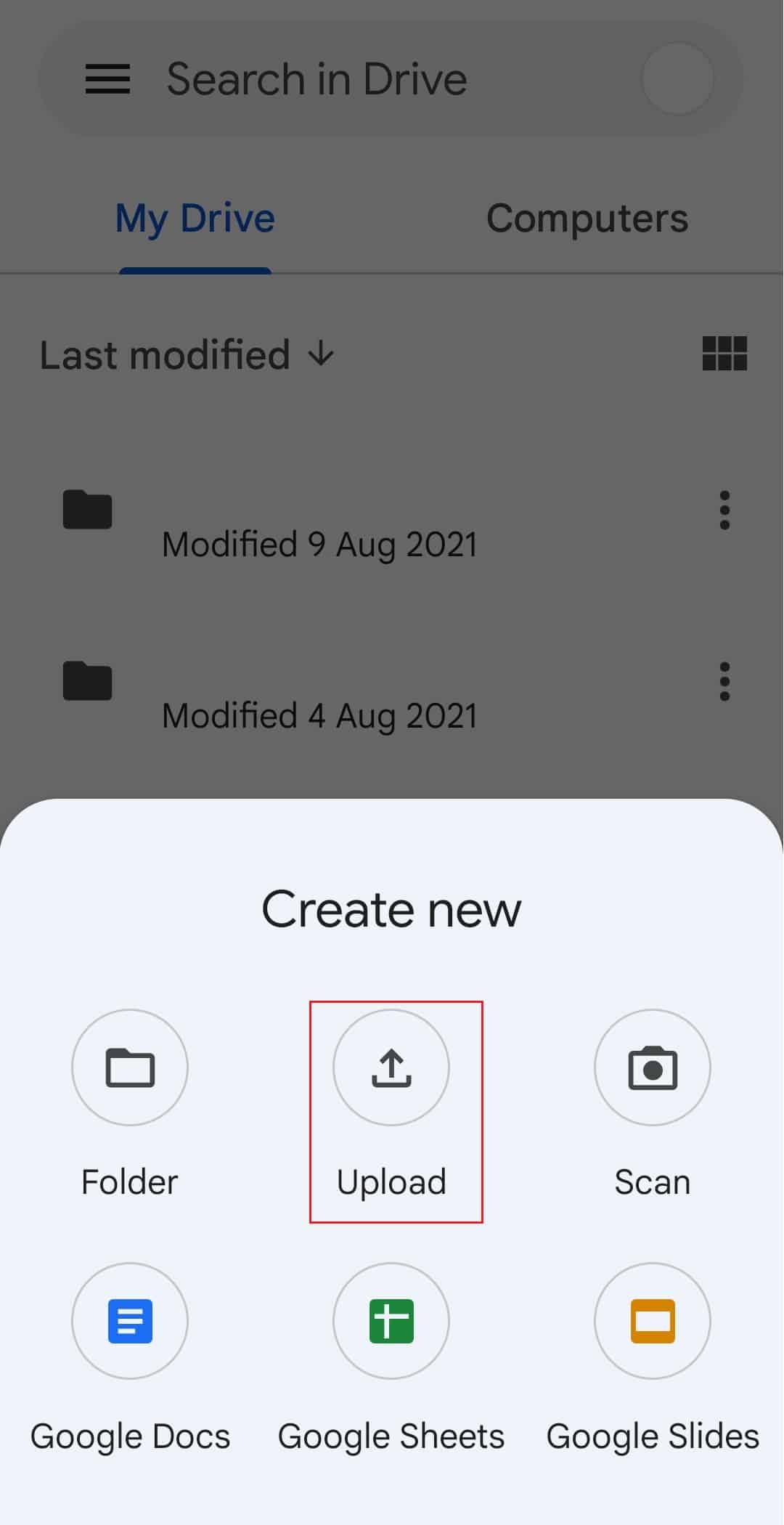
4. Select the files and upload them to the drive.
Also Read: Fix Google Drive Forbidden Download Error
Step II: Access Files on Google Drive
Now to finish connecting droid turbo to Windows PC, you can access the files on Google Drive on your Windows PC using the default web browser app.
1. Open the Google Chrome app using the Windows search bar on your Windows PC.
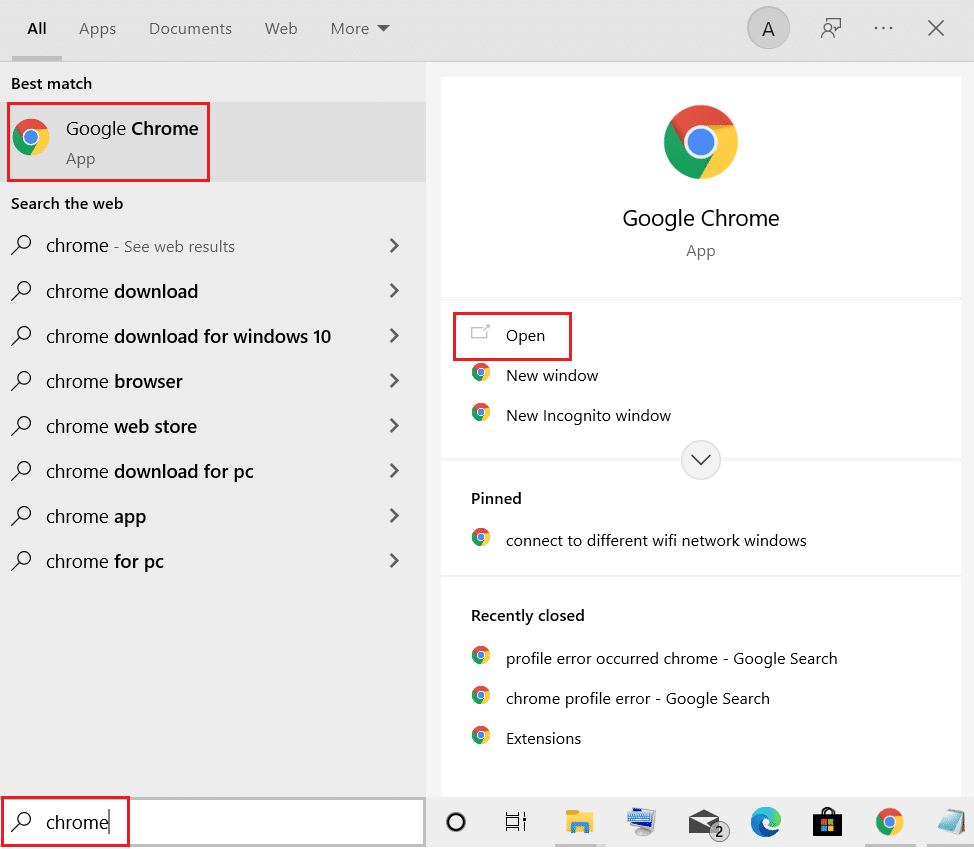
2. Open the official website of the Google Mail page and log in to your Gmail account using your sign-in credentials.
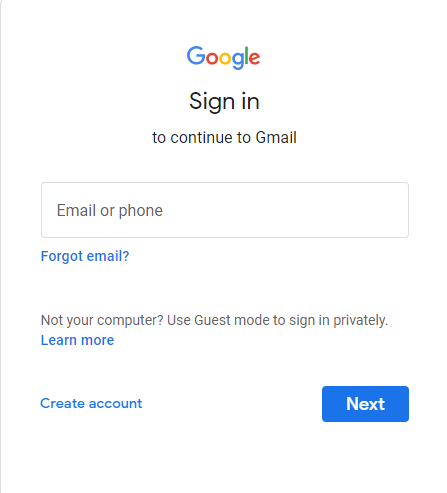
3. Click on the Google Apps option at the top-right corner and click on the Drive option.
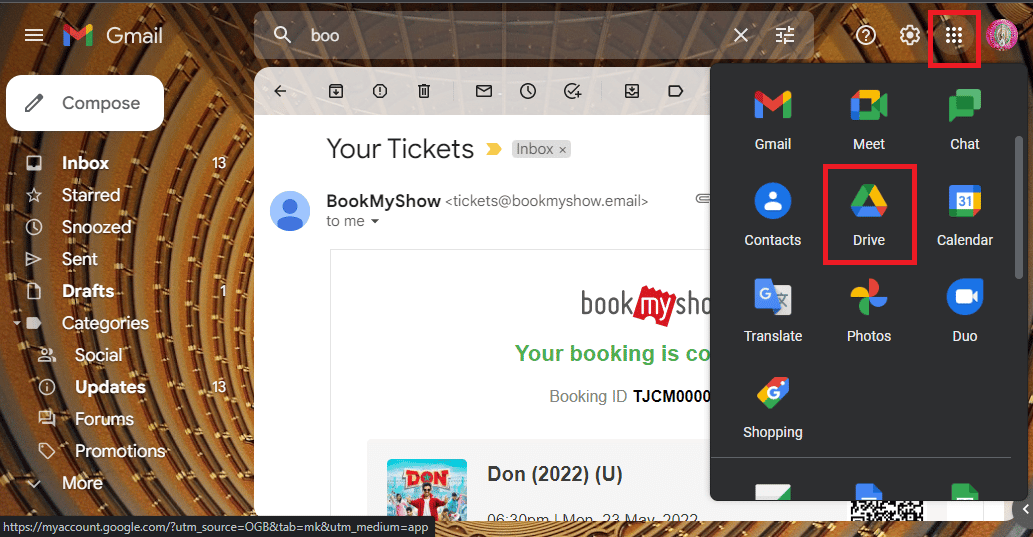
4. Download the files from the Drive.
Frequently Asked Questions (FAQs)
Q1. What is Droid Turbo?
Ans. A high-end Android Smartphone developed by Motorola Mobility is the Droid Turbo which is a part of the Verizon Droid line. It was announced on October 28, 2014, and the broadband generation required for the device is 4G.
Q2. Is Motorola Droid Turbo still available?
Ans. The Motorola Droid Turbo is no longer available in the market.
Recommended:
The methods to connect and access files on Droid Turbo phone on Windows PC are explained above in the article. Hope you found this article useful and were able to clear your doubts about connecting Droid Turbo to Windows PC. Please let us know your suggestions and queries in the comments section.