How to Change Samsung Account Email
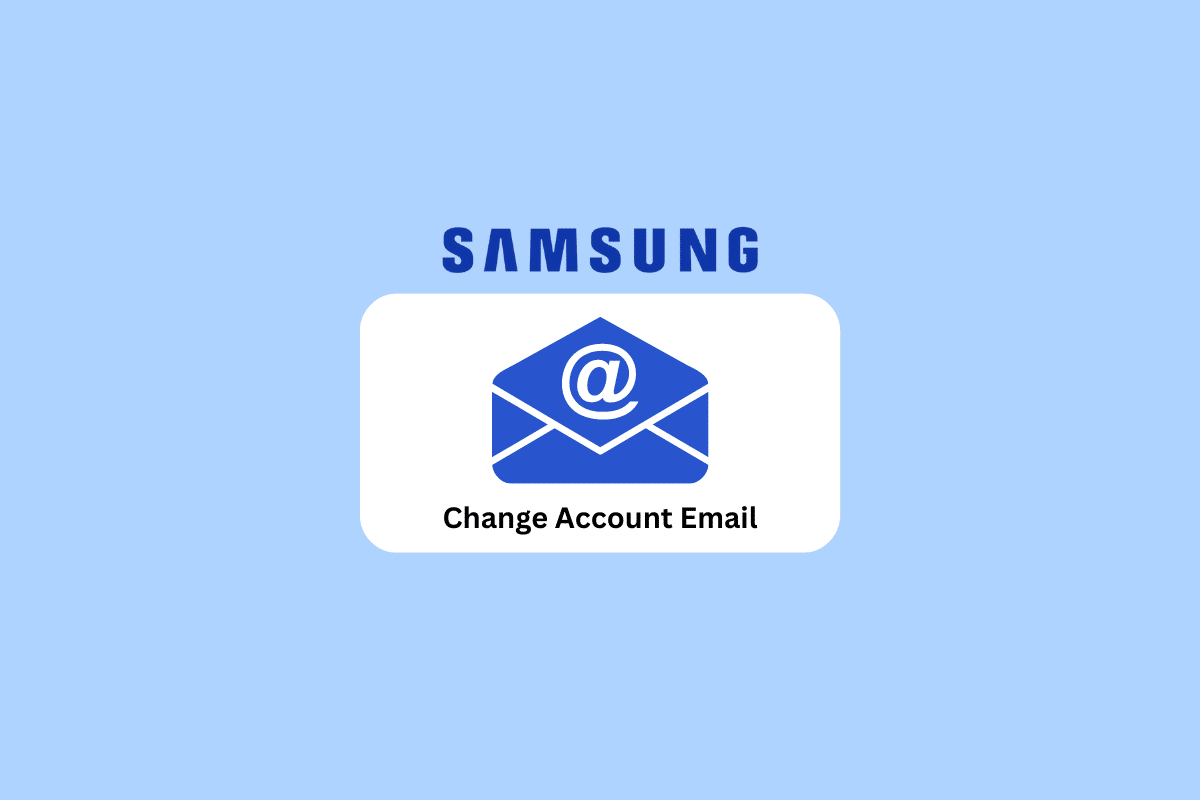
Change Samsung Account
Are you tired of using an old or outdated email address for your Samsung account? Or perhaps you’ve recently switched to a new email provider and want to make sure all of your accounts are updated with your new contact information.
Either way, changing the email associated with your Samsung account is a simple process that can be accomplished in just a few easy steps. In this blog post, we’ll show you exactly how to change email address on Samsung account, so you can keep everything organized and up-to-date. We will help you understand how to change Samsung account email and unlink my email from my Samsung account. So, if you’re ready to switch or change primary email on Samsung, read on to learn more!
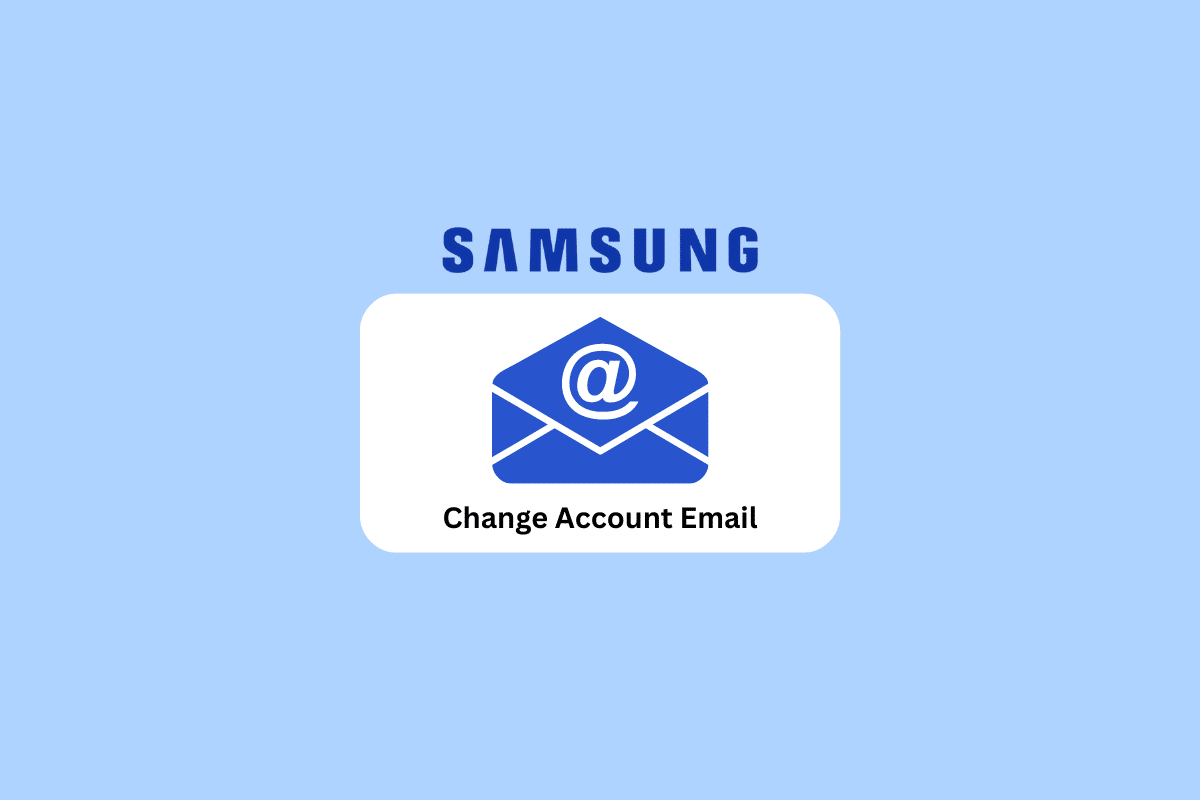
There are two main ways to change the email address associated with your Samsung account:
1. Using a web browser:
This method is generally considered the most convenient way to change your Samsung account email. Here’s how:
- Open a web browser and go to the Samsung account website: https://account.samsung.com/
- Sign in to your Samsung account using your current login credentials (old email address and password).
- Once signed in, navigate to your profile settings. This might be under “Profile” or a similar option depending on the interface.
- Look for a section titled “Manage Samsung account” or similar wording.
- You should then see an option to “Change email” or “Edit profile”.
- Here, you can update your email address to the new one you want to use.
- Samsung might prompt you to verify your identity by sending a confirmation code to your old email address or phone number.
- Enter the verification code and save the changes.
2. Using your Samsung phone:
You can also change your Samsung account email directly from your Samsung phone. Here’s how:
- Open the Settings app on your Samsung phone.
- Navigate to Accounts and backup.
- Tap on Manage accounts and then select your Samsung account.
- Tap on My profile and then Profile info.
- Select your current email address at the top of the screen.
- Tap Change and enter your new email address.
- You might be required to enter your Samsung account password for verification.
- Tap Change again to confirm the update.
Important things to keep in mind:
- Whichever method you choose, make sure you have access to the old email address or phone number associated with your account for verification purposes.
- Changing your Samsung account email address won’t affect your data or purchases associated with the account. Everything will be transferred to the new email address.
- After changing your email address, remember to update your login credentials on any devices where you’re signed in with your Samsung account.
See Also:
How to Create Home Depot Account
How to Sign into Samsung Account on TV
How to Change Samsung Account Email
You will get to know how to change Samsung account email further in this article. Keep reading to learn more about it in detail.
Can I Change My Email Address on My Samsung Account? Can I Change Email Address on Samsung Account?
Yes, Samsung allows its users to change email address because Samsung knows that users may need to keep their email id private to themselves or delete the email id as a whole. It is very easy to do. Just follow the steps mentioned earlier in the article to modify email address on Samsung account.
How Do I Unlink My Email from My Samsung Account?
Unlink my email from my Samsung account means modifying your Email ID, and it is very easy to do it. Here are the steps that will guide you to unlink your email from your Samsung account.
Note: Keep an alternate email address ready for use.
1. Visit the Samsung account sign in page on your desktop browser.
2. Sign in to your Samsung account with your Email or phone number and Password.
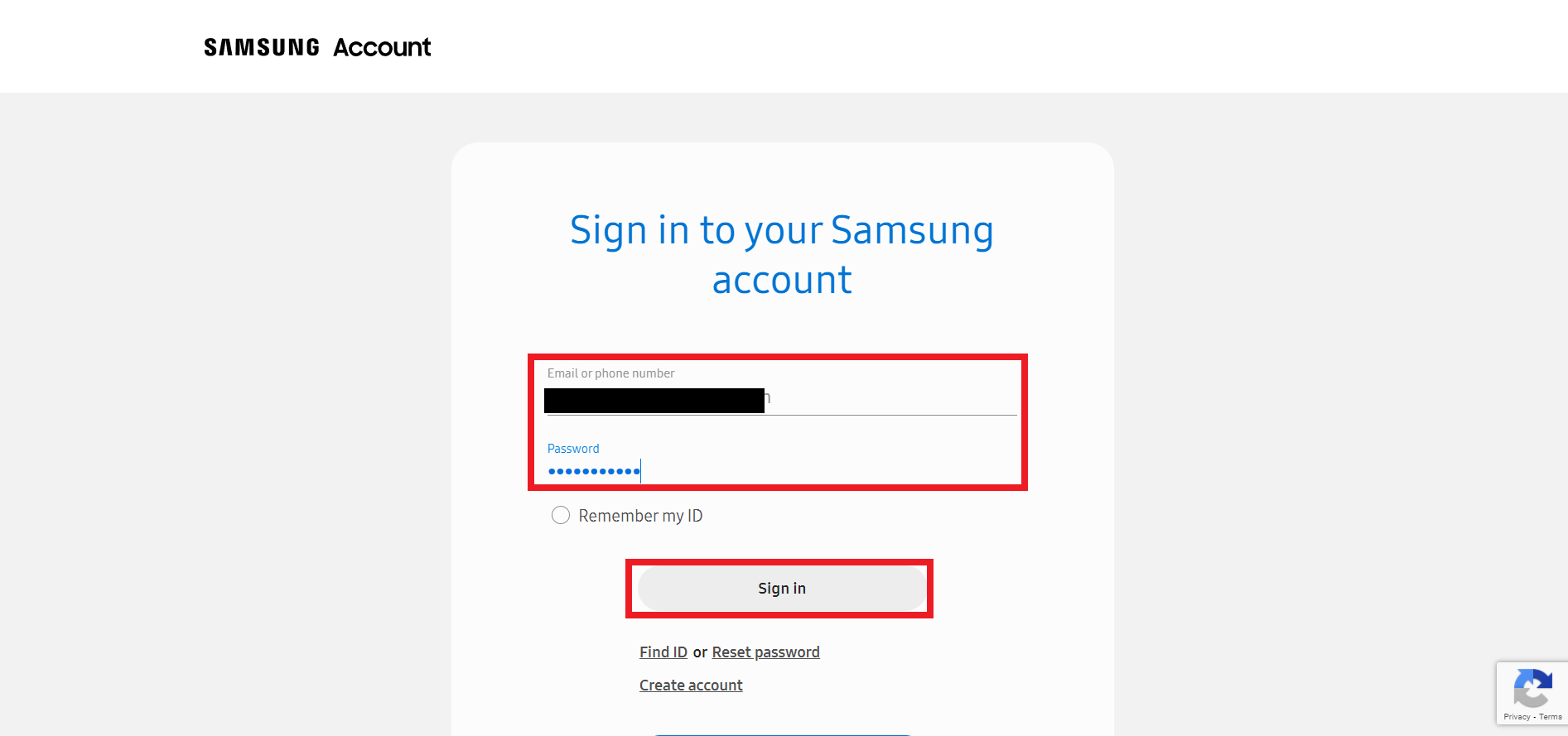
3. Your Samsung phone will receive a verification code to confirm the Two-step verification process. Enter the code in the highlighted field, as shown below, and click on Verify.
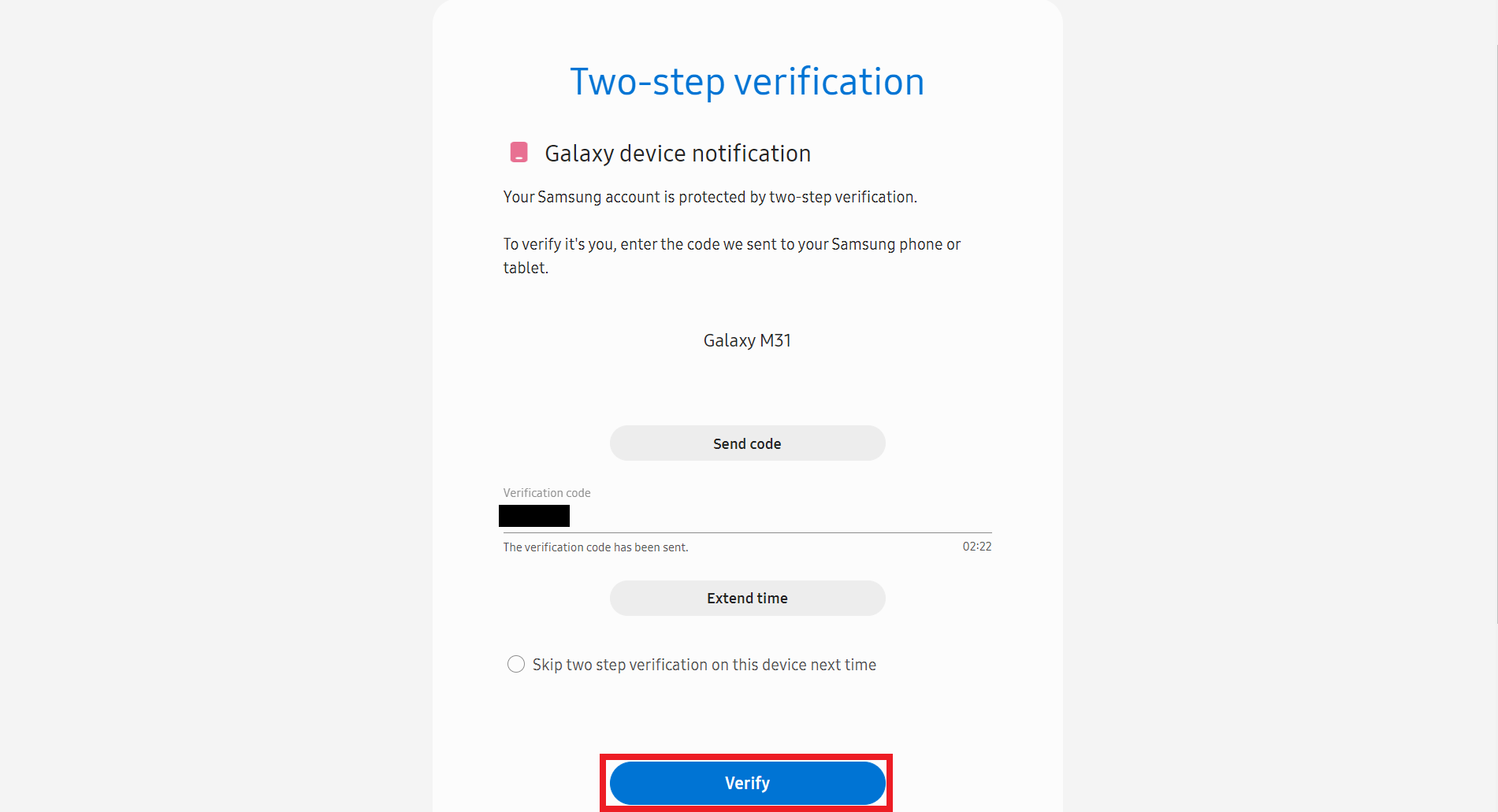
4. Then, click on the Profile option from the top.
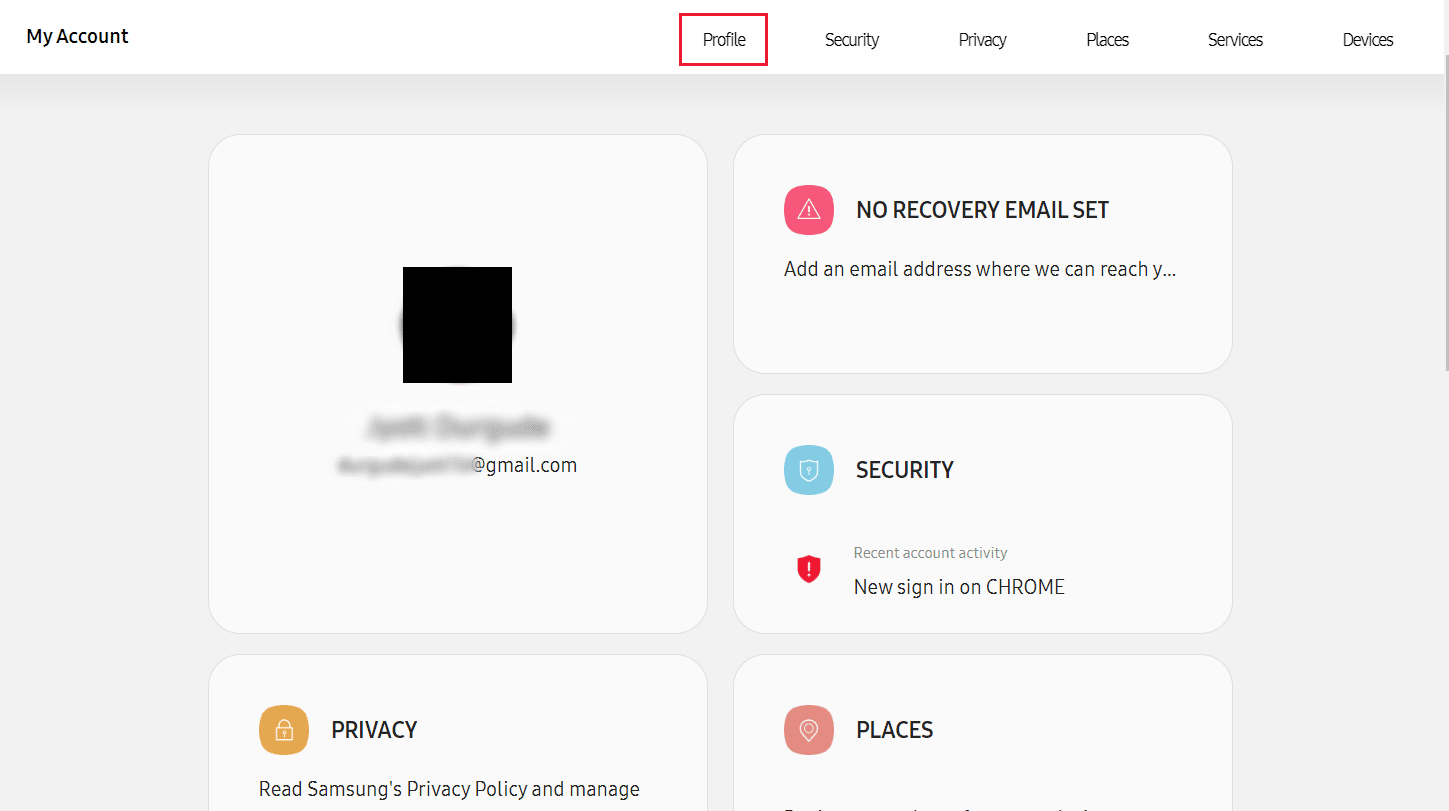
5. Click on Manage Samsung account.
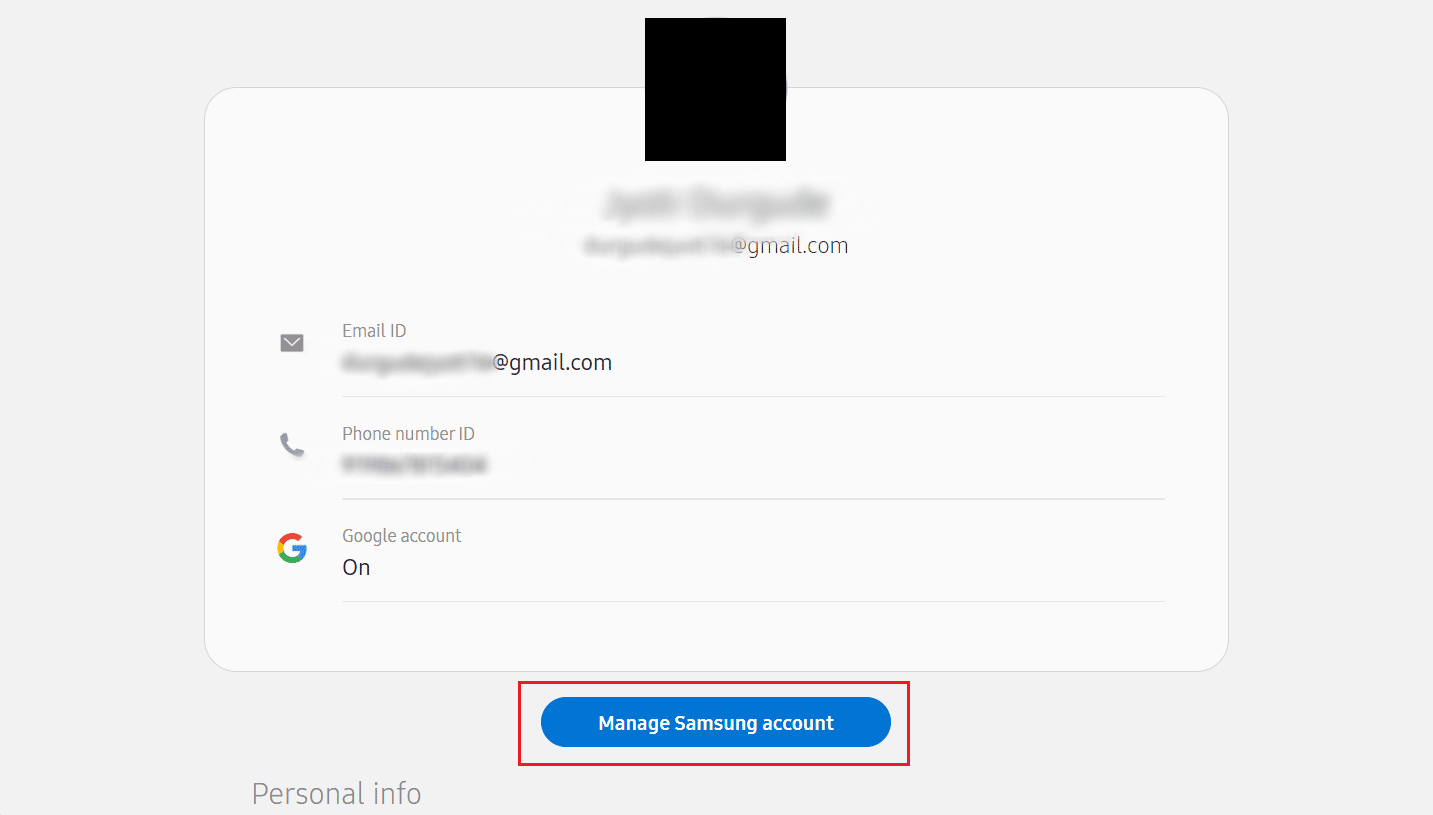
6. Click on the Email ID field.
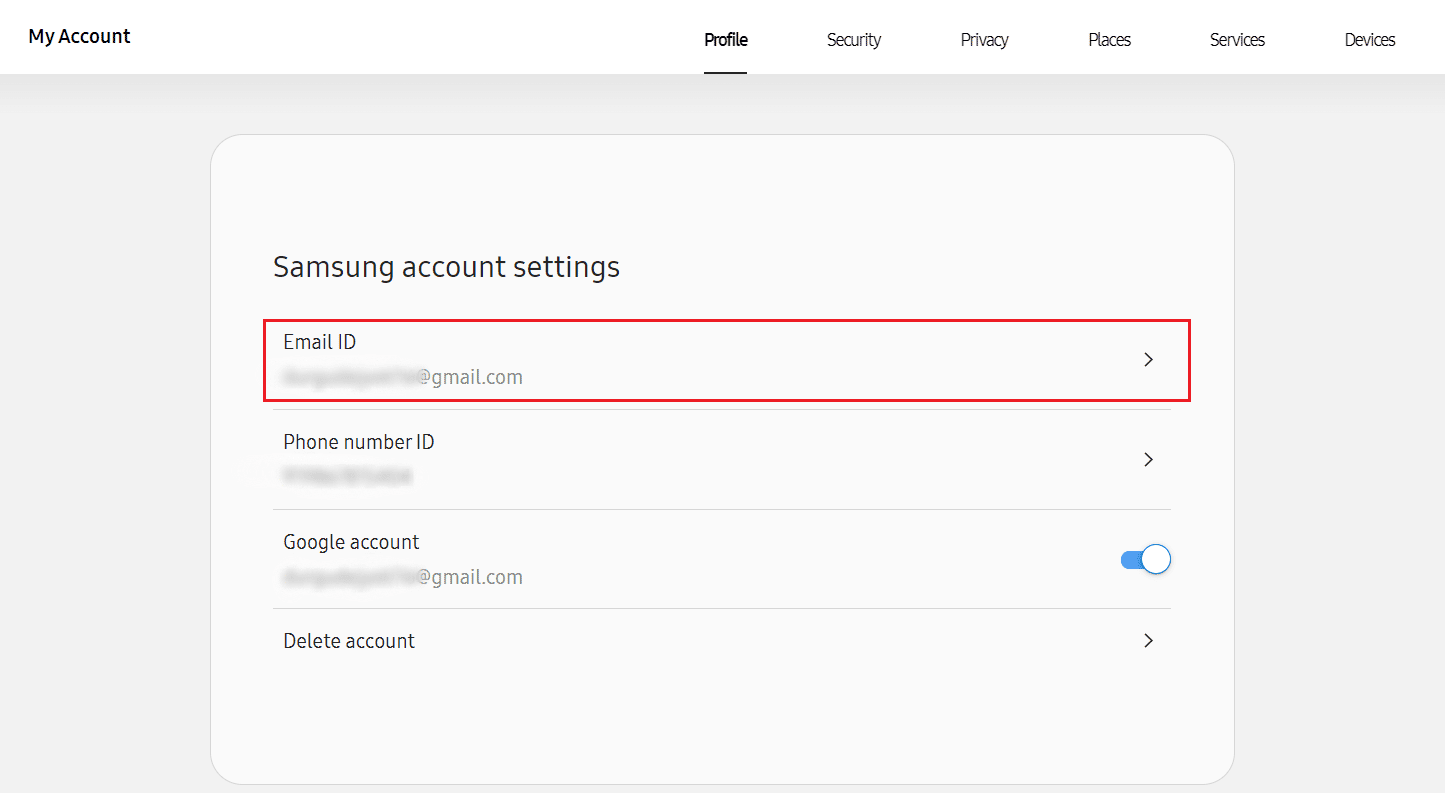
7. Enter the new email address in the respective field and click on Change.
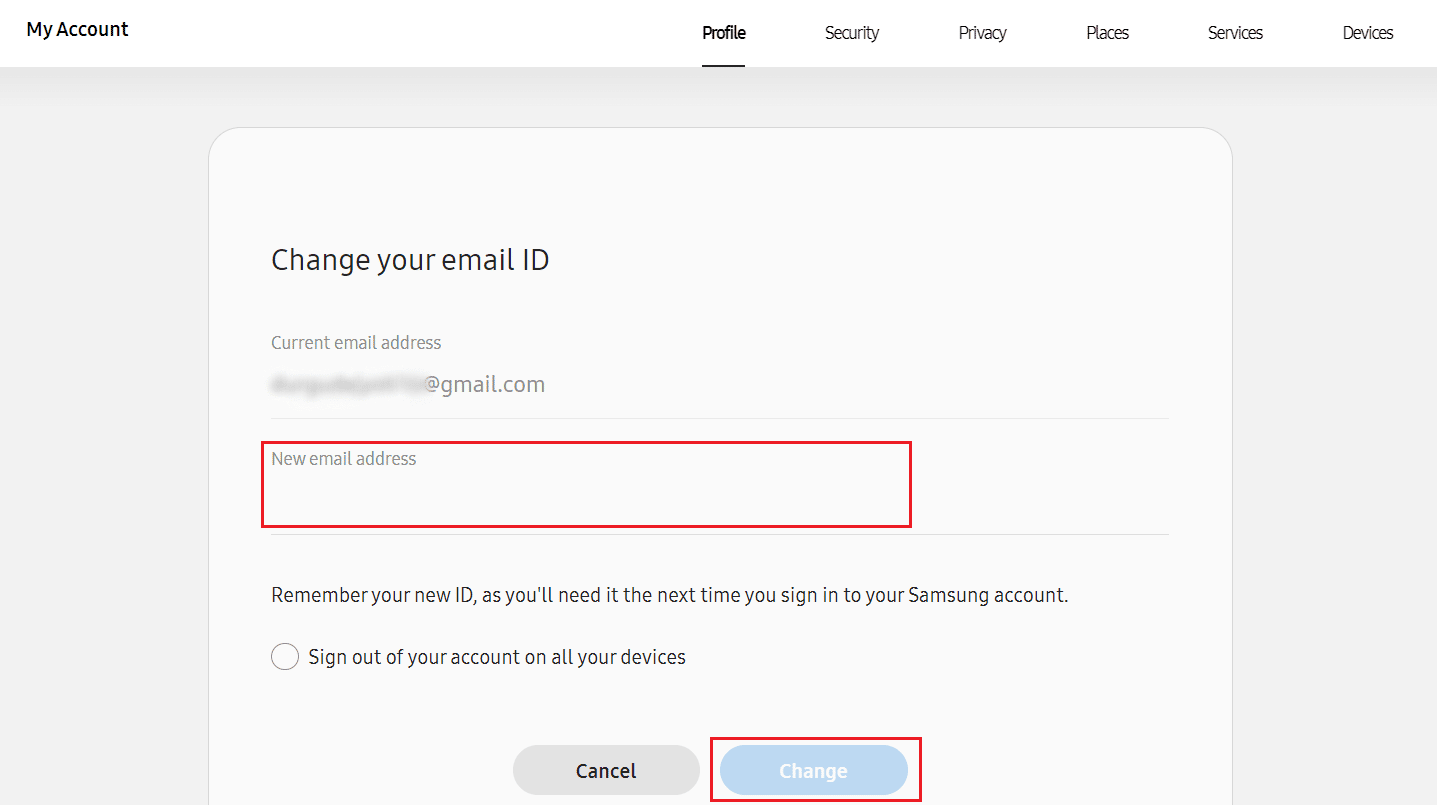
8. Verify the email ID using the verification OTP.
Also Read: How to Change Your Email on Instagram
How to Change Samsung Account Email?
Samsung allows its customers to easily modify the Email associated with their Samsung account. Follow the steps mentioned above to easily modify the email ID associated with your Samsung Account.
How Do I Change My Primary Email on My Samsung? How to Change Primary Email on Samsung?
Modifying your Samsung account primary email ID is very easy to do it. Samsung knows that sometimes users switch over to a new email address or users don’t want to use the current email address anymore. You can follow the steps mentioned above to change it via Samsung account login page through browser. Read further to know how to change primary email on Samsung.
How to Change Samsung Account Email on Phone?
For changing your Email address associated with your Samsung account through your Galaxy phone, you can follow these steps.
1. Open the Settings of your Samsung device.
2. Tap on your Samsung account from the top.
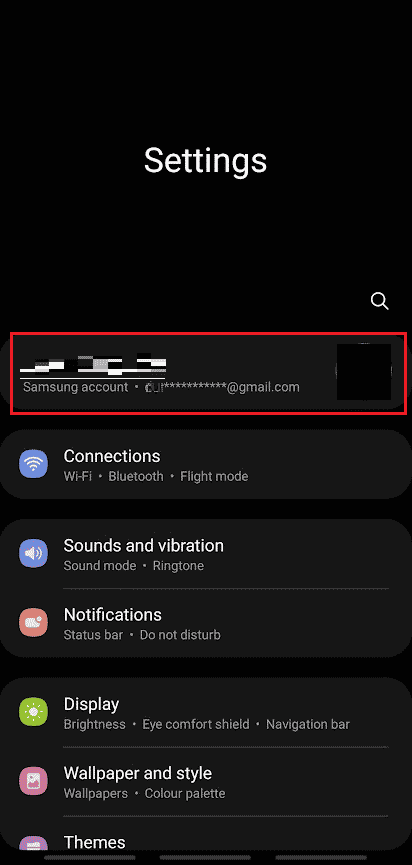
3. Tap on the Profile info option.
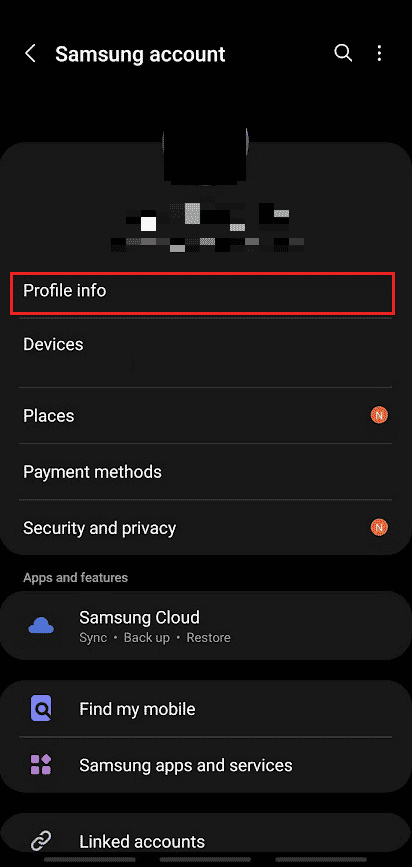
4. Tap on the Email field.
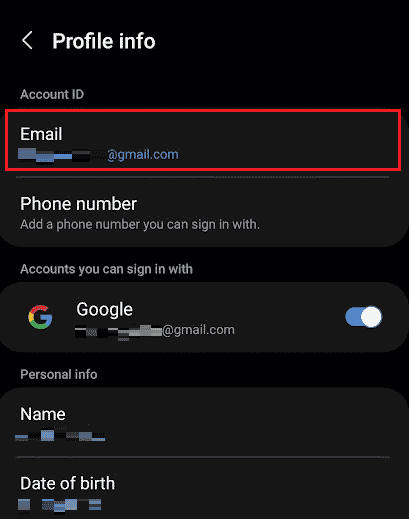
5. Then, tap on Change.
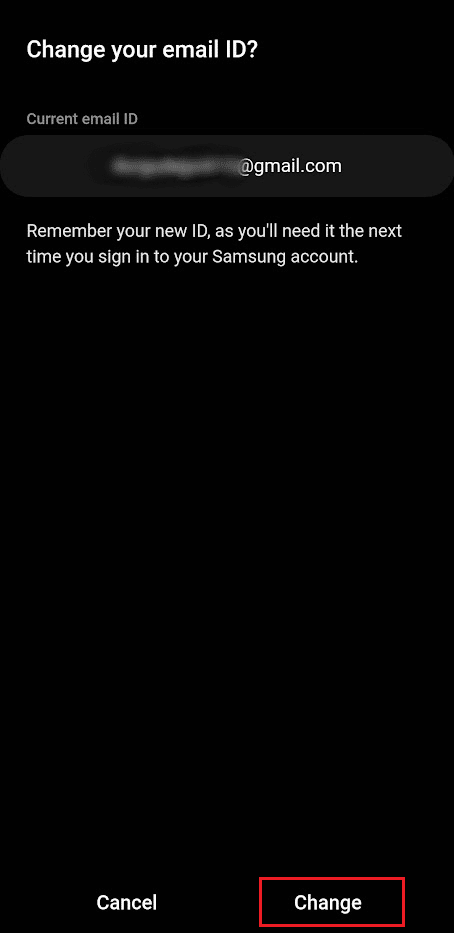
6. Enter your new email address and tap on Change.
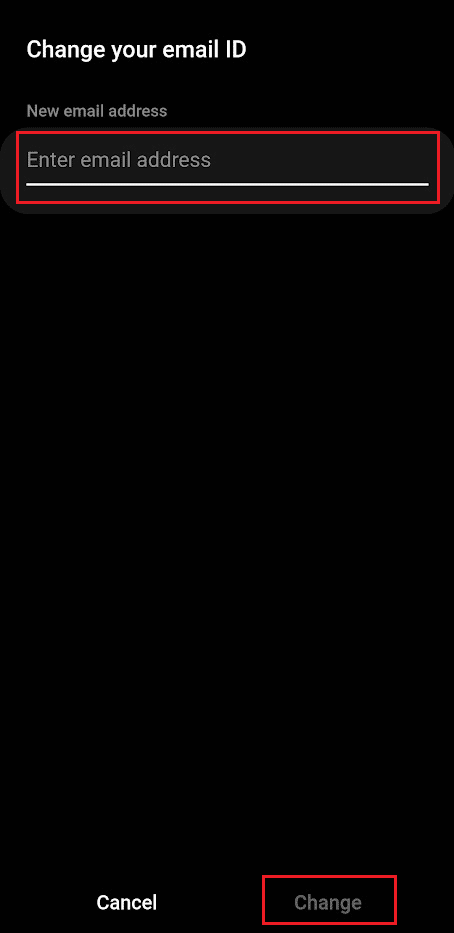
7. Enter a verification code from the new email address provided by you and tap on Verify.
8. Then, enter your Samsung account password and tap on Confirm. You will be logged out of your Samsung account.
9. Now, tap on Sign in.
10. Enter your new email address and tap on Next.
11. Now, enter your password and tap on Sign in.
12. Agree to all the terms and conditions that you are prompted to accept.
Now you have successfully changed your Samsung account’s email address through your phone.
Also Read: How to Change Phone Number on Samsung Account
How to Change Samsung Account Email S10?
Changing your email address associated with your Samsung account in your S10 phone is very easy to do. You can follow the steps mentioned above to do it. It is the same for every Samsung phone.
How to Change Samsung Account Email without Password?
It is not possible to modify the email associated with your Samsung account without knowing the password for that account. The password is a security measure put in place to ensure that only the account owner has access to make changes to the account.
Step I: Reset Samsung Account Password
You can try to reset your Samsung account password by following these steps:
1. Navigate to the Samsung account sign in page on your desktop browser.
2. Enter your Email or phone number and click on Next.
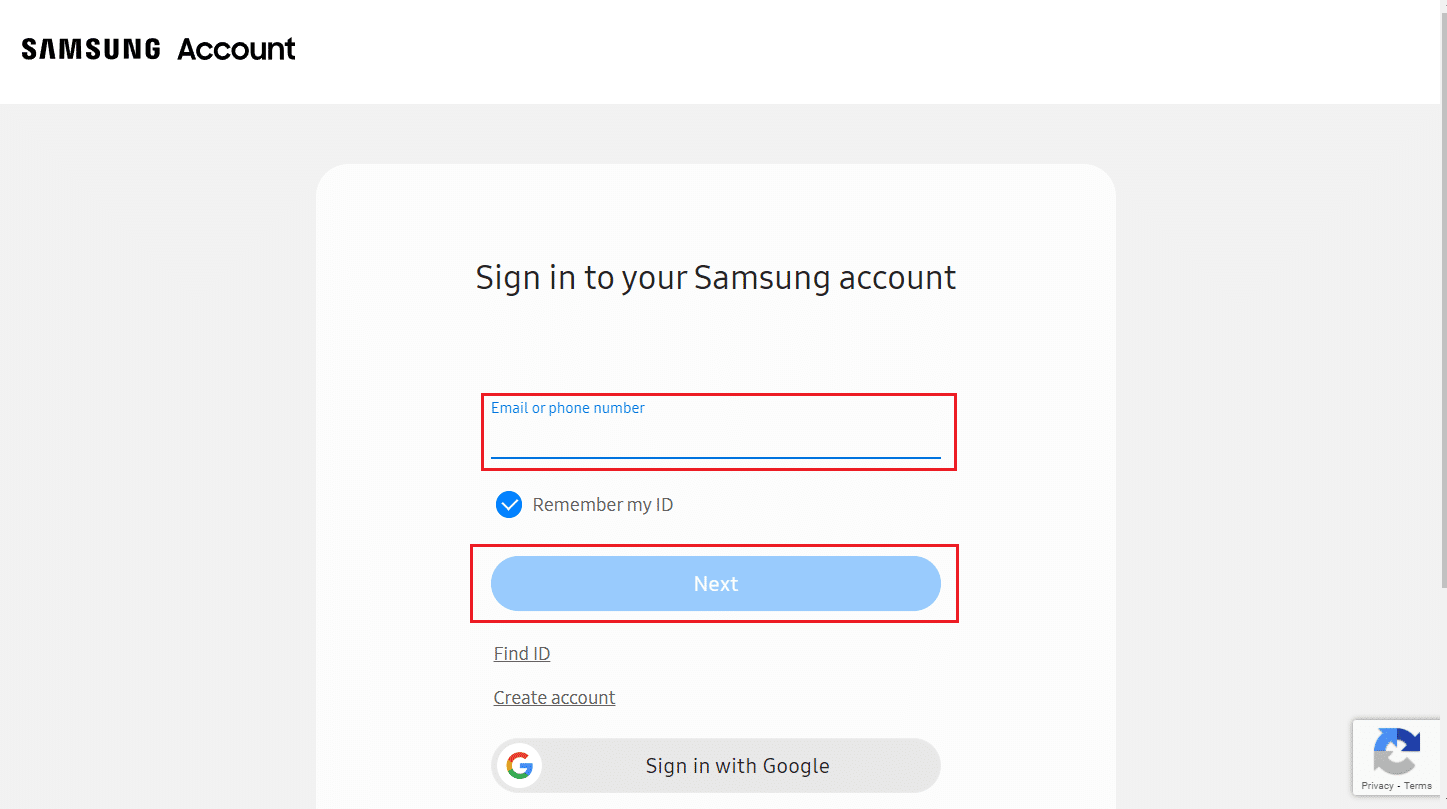
3. Click on Forgot password?
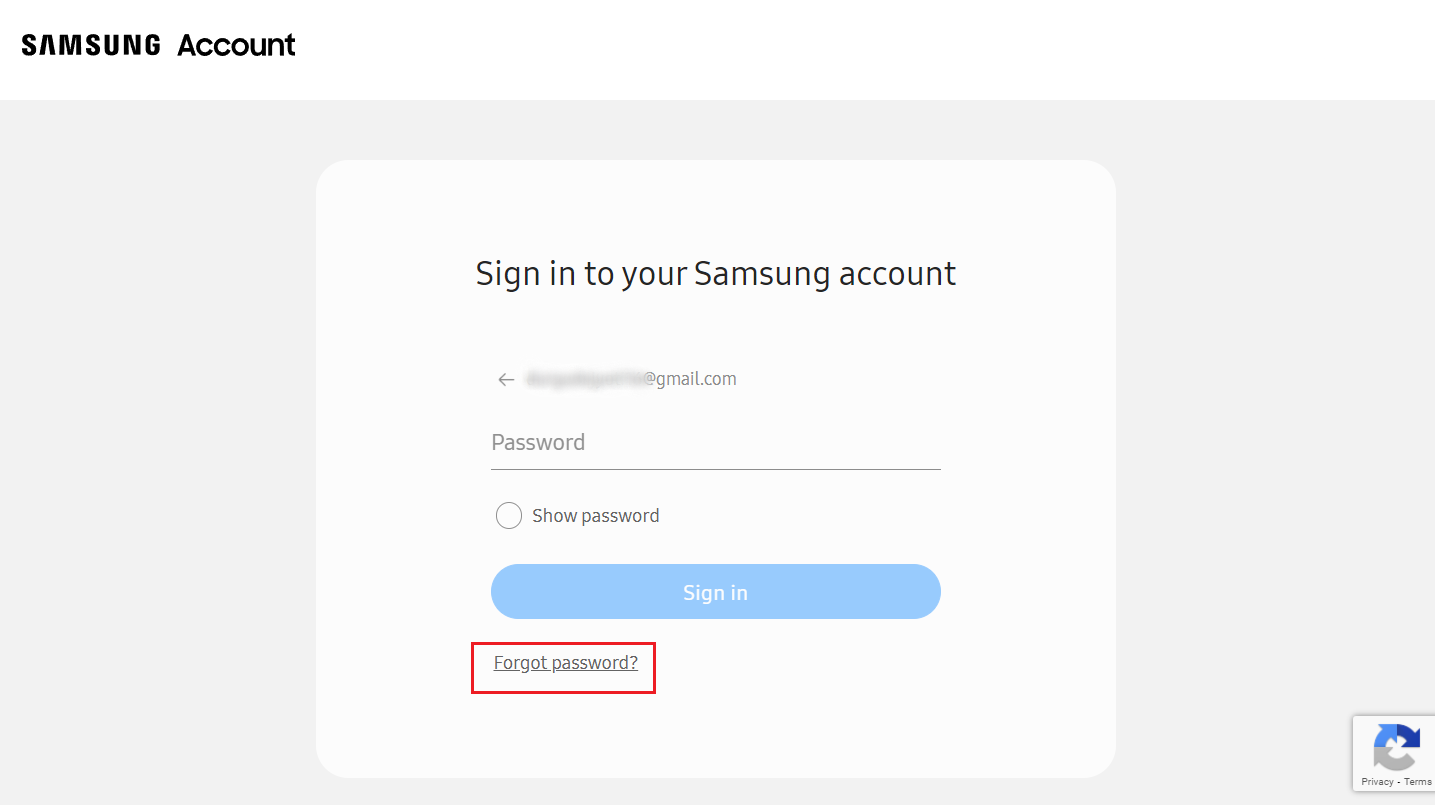
4. Enter your Email or phone number and click on Reset password.

5. Enter your Name and Date of Birth and click on Continue.
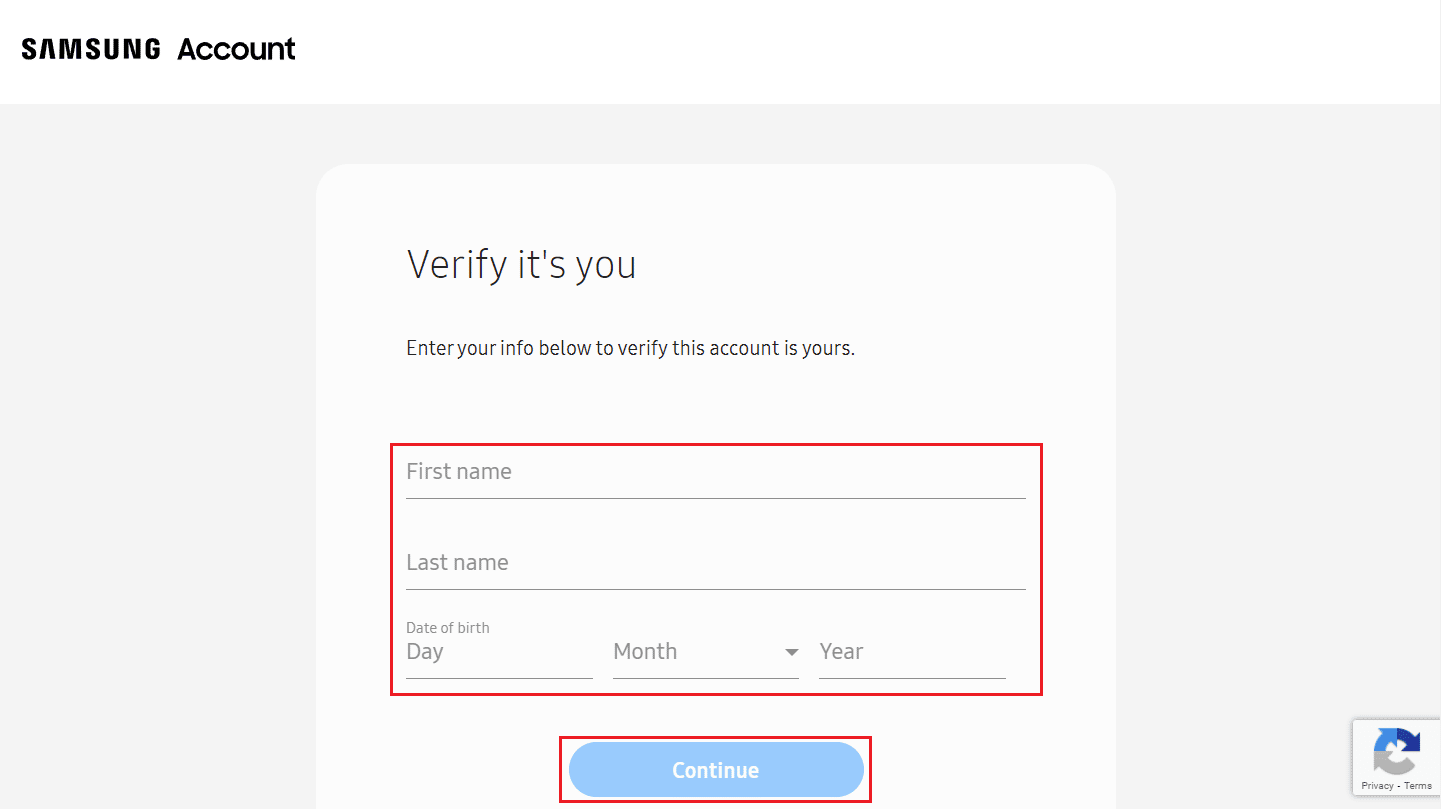
6. Select the desired verification method and click on Continue.
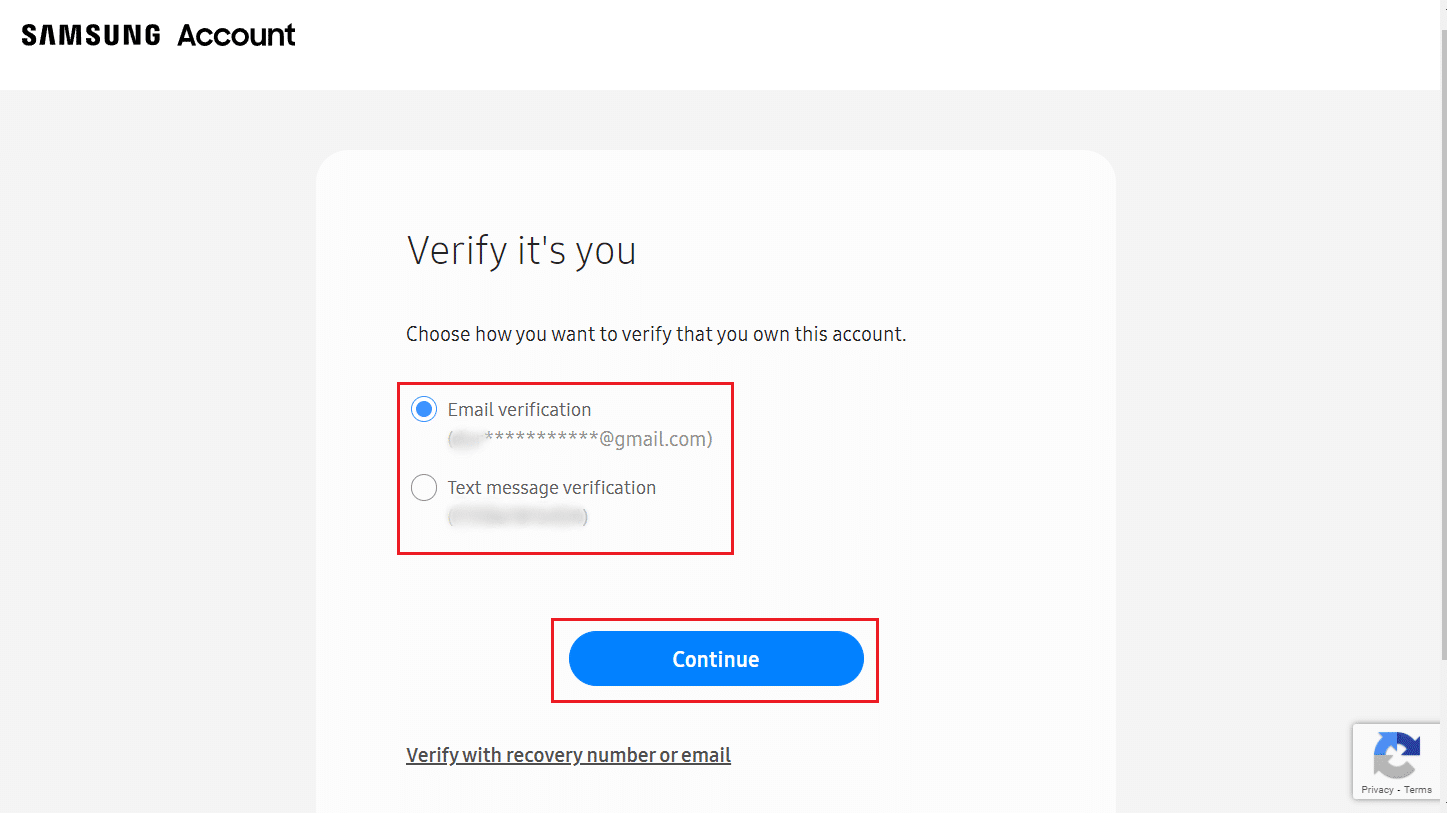
7. Enter the received verification code and click on Verify.
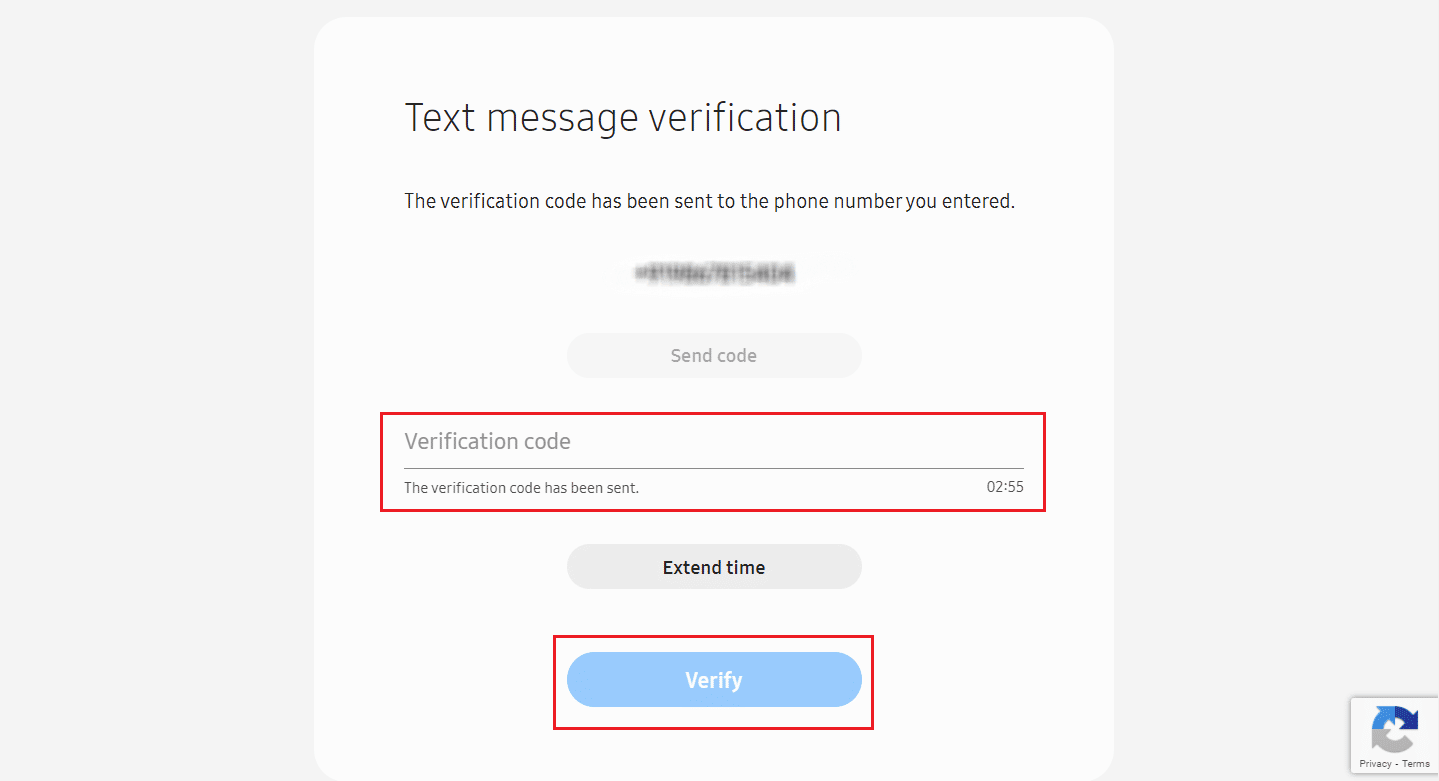
8. Enter and confirm the new password and click on Next.
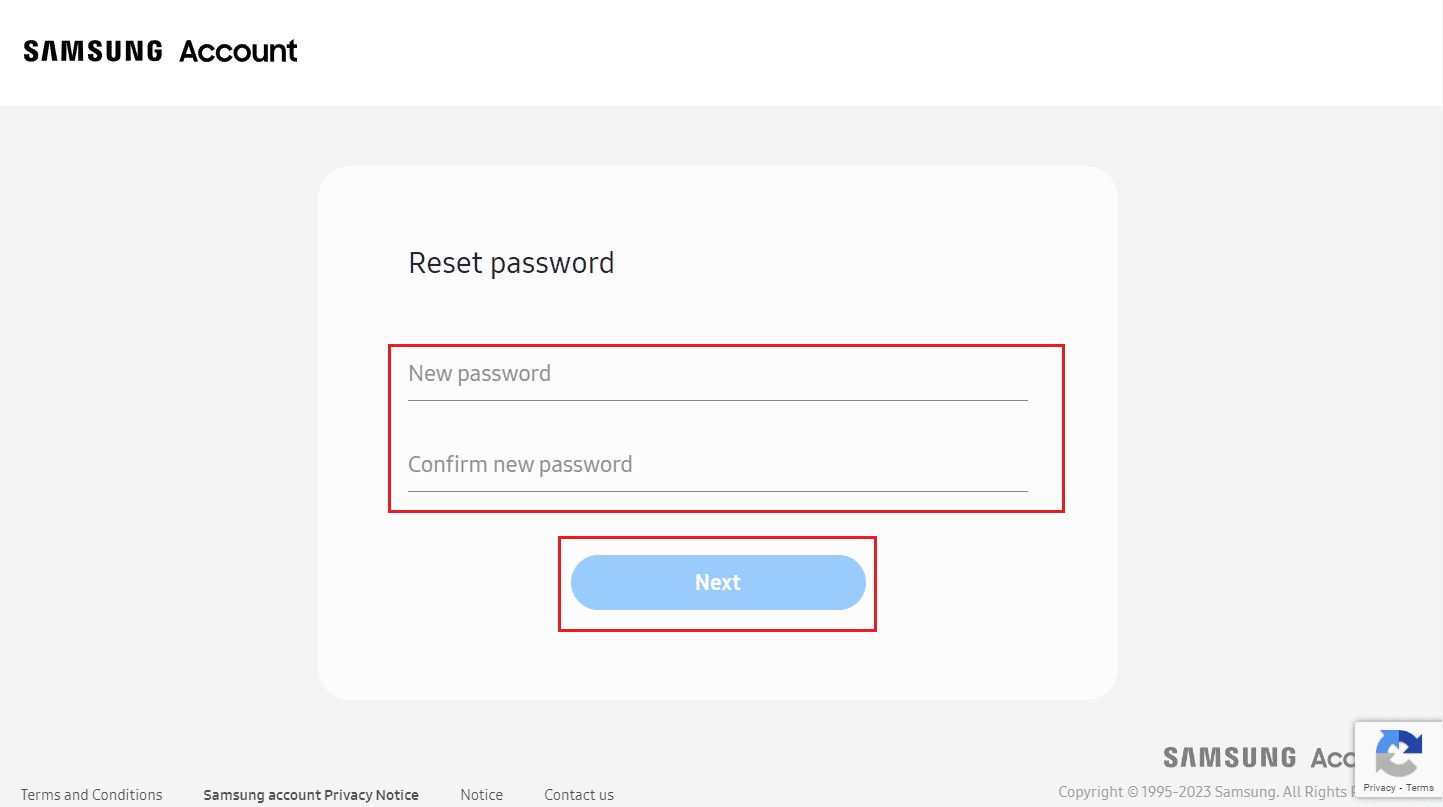
Your Samsung account password will be reset.
Step II: Change Samsung Account Email
Read and follow the steps mentioned earlier in this article to successfully modify your Samsung account email with the newly reset password.
Recommended:
We hope that you learned about how to change Samsung account email. Feel free to reach out to us with your queries and suggestions via the comments section below. Also, let us know what topic you want to learn about in our next article.