Fix Instagram Suspicious Login Attempt
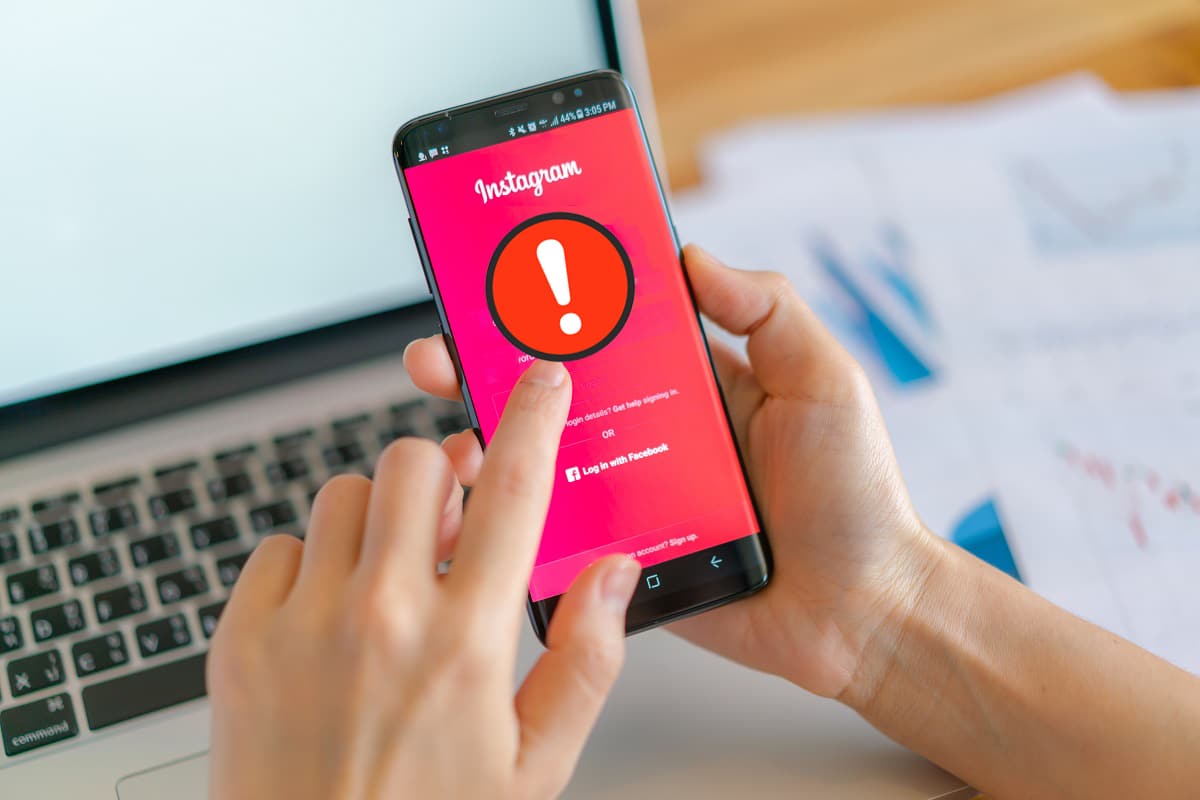
Social media usage is on the rise, but security breaches are also increasing. Since Instagram is now one of the staple social media applications. At times, users report various kinds of problems such as Instagram suspicious login attempt issues, bugs in the account, server-related issues, etc. One of the commonly reported problems is Instagram suspicious login attempt error.
While there are numerous reasons causing this issue, it can be fixed in a few simple steps. Suppose, you are taking a break after long hours of work, and then, when you try to open your Instagram account, the screen displays that there has been a suspicious login attempt on your account. We understand that you will be concerned if this particular error is displayed. Thus, in this article, we will discuss the various causes as well as solutions to fix suspicious login attempt on Instagram issue.
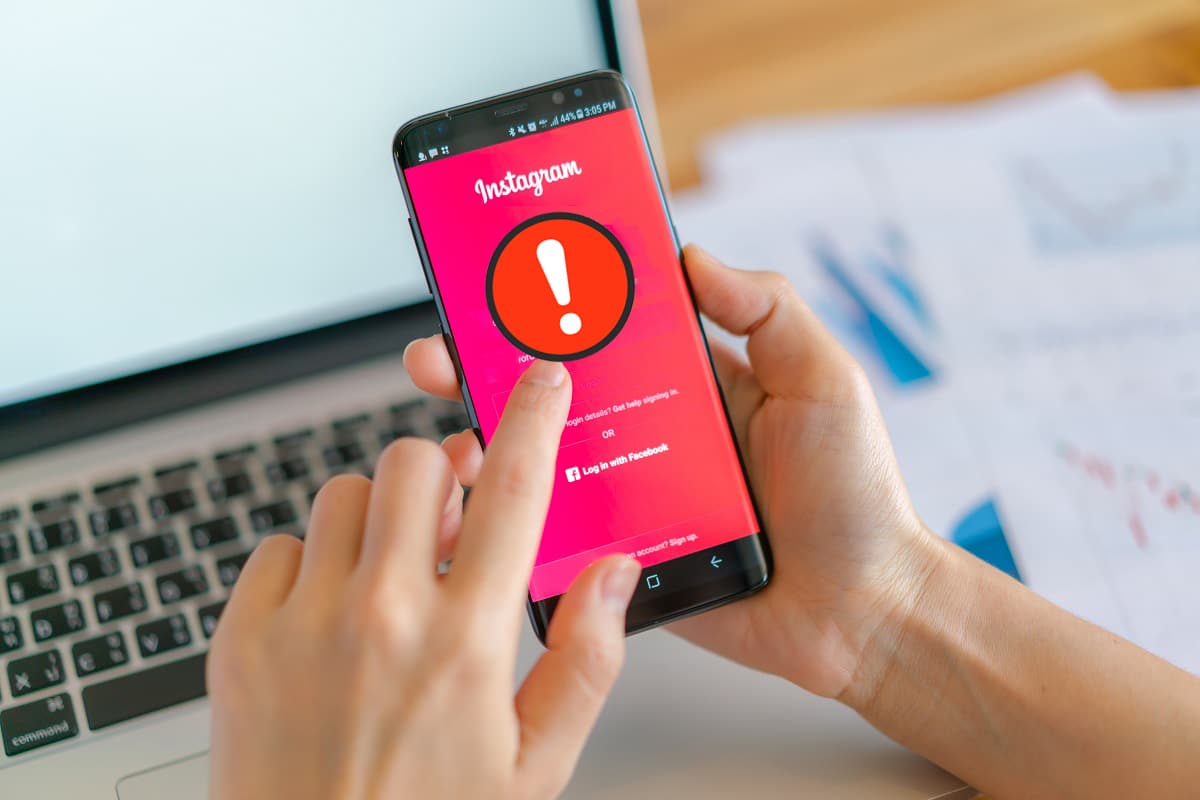
How to Fix Instagram Suspicious Login Attempt
There are different methods that will help you solve the said issue. But before diving into the solutions, we shall understand the reasons causing this error.
Causes of Suspicious Login Attempt on Instagram
- Instagram Bug – The Instagram application receives constant updates. However, if there is a bug in any update, then it might cause the said issue. For confirmation, ask your social circle about this situation or check up on other web resources. Reinstalling the app should fix the issue.
- Drastic Change in IP Address –At times when there is an overnight change of IP Address, the Instagram algorithm may suspect hacking and block you from logging into the account. For instance, you are traveling from Mumbai to Miami and upon reaching there, you are unable to open your account as it shows a suspicious login attempt on Instagram error. It is caused due to a drastic change in the IP Address.
- Authorization – If you try to sign in to multiple devices using the same account details, then it may cause the said error. For instance, if you have just logged into your phone and are also trying to open the same account on your laptop, then you might be unable to do so. Since the sudden change in the device causes the Instagram algorithm to consider it suspicious and thus the error.
See Also:
Fix Waze Sound Not Working on Android
Fix Pokemon Error 29 in Windows 10
Top 10 Methods to Search Instagram Users by Name and Location
14 Ways to Fix AOL Mail Not Working on Android and iOS
Fix Can’t Take Screenshot Due to Security Policy
Now, we shall break down each problem into solutions with easy-to-follow steps. You can use the attached snapshots as guiding stones.
Method 1: Basic Troubleshooting
Follow these basic cheks which may help you to solve Instagram suspicious login attempt issue:
1. Try restarting Instagram application.
2. Update Instagram app through Play Store.
3. Try to log in from a different device to fix the issue.
Method 2: Reset Your Password
We all have changed our passwords at least once in our social media venture. This old hack works like a charm. Steps to do the same are given below:
1. Open the Instagram application on your device.
2. On the Login Page, tap on Get Help Signing in.
3. Now, fill in your verified Username, E-Mail ID, or Phone number. Refer to the pic below.
- If you type your username, then the next screen will provide you with options to access your account.
- If you type your e-mail id, then an OTP would be sent to you through which you can log back into Instagram safely.
- If you type your phone number, then a confirmation code will be sent to you to log back into the account.
Note: It is recommended to enter your username to reset your password.
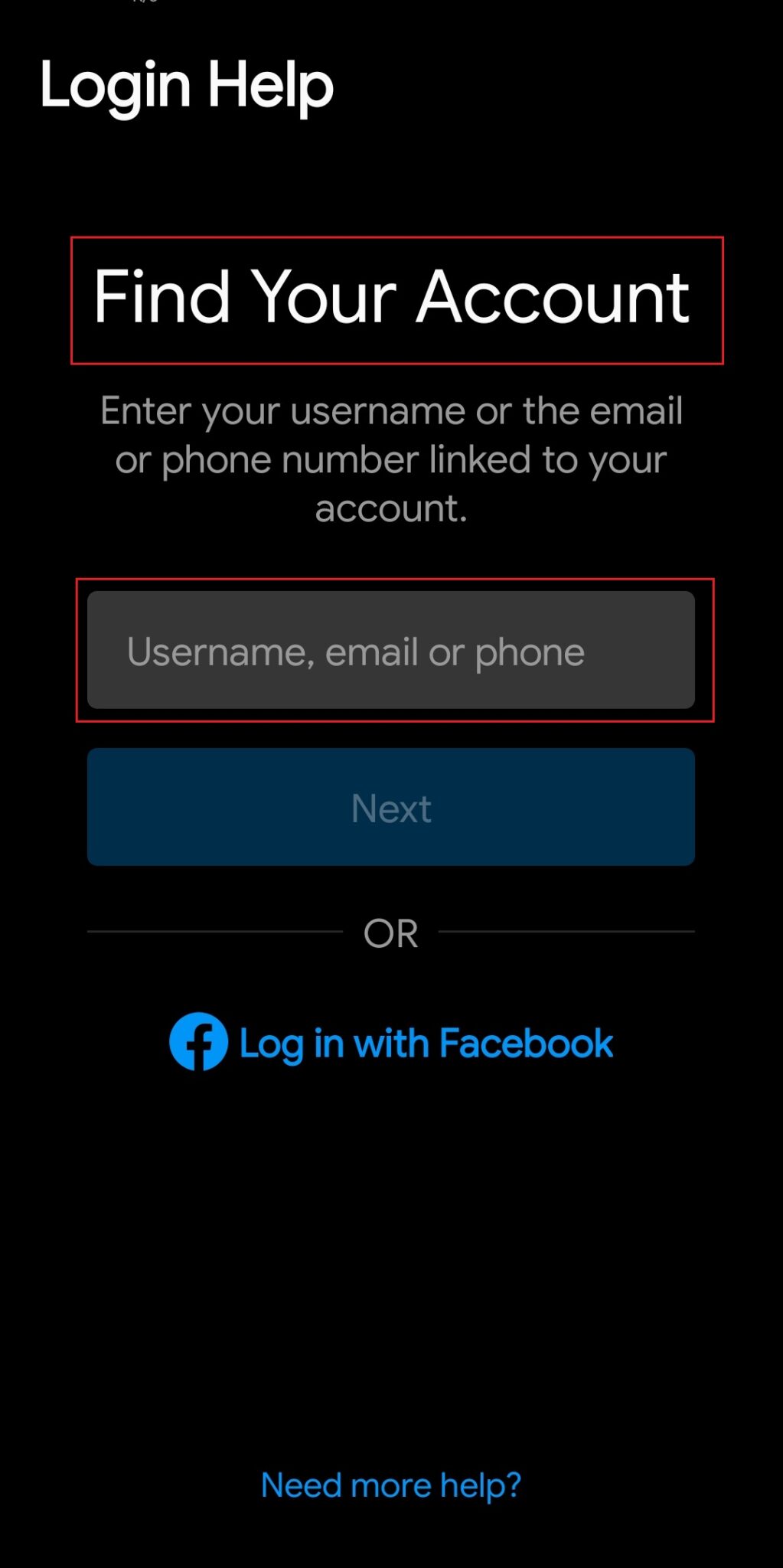
4. Here, choose the method through which you want to reset your password.
4A. If you tap on Send an Email, then a reset password link will be sent to your E-mail address.
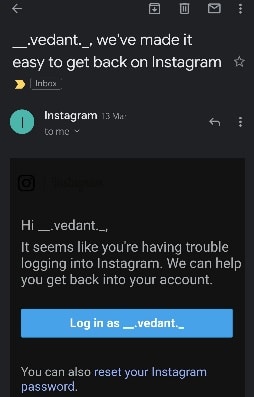
4B. If you tap on Send an SMS, then you will receive a link on a text message to reset it.
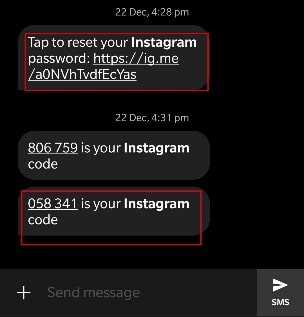
5. Tap on the reset link (from mail/text) and follow the onscreen instructions.
Note: If you are unable to change your password from the mobile application, then try using Instagram web version instead.
Also Read: What Can I Do If I Forgot My Instagram Password?
Method 3: Change location via VPN
As mentioned above, the sudden change in location can cause Instagram suspicious login attempt error. So, if an automated bot has blocked you, it is mainly because of location change. You can try reverting this change through VPN to fix this error, as follows:
1. Open Play Store on your Android phone.
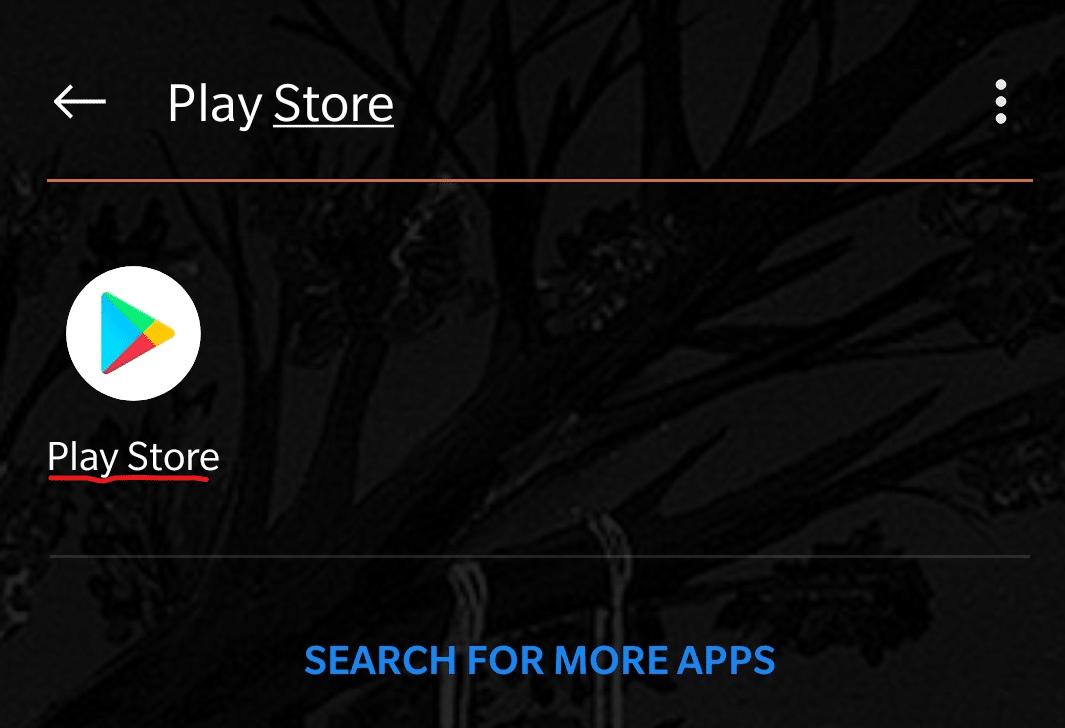
2. Search for Turbo VPN, as shown.
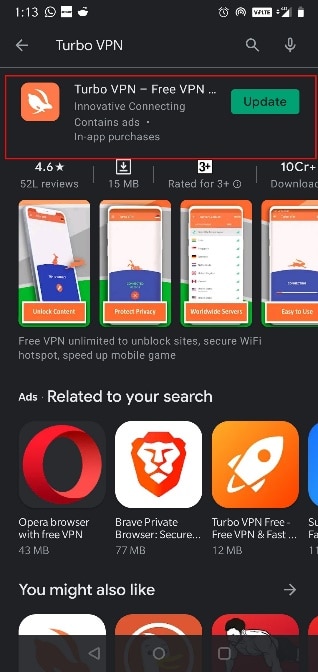
3. Open Turbo VPN and select your VPN location.
4. Restart Instagram to check if the issue is solved.
Method 4: Reinstall Instagram
Reinstalling the application fixes any and all related issues. Follow the given steps to do so:
1. Long press the Instagram app on your device and tap Uninstall, as depicted.
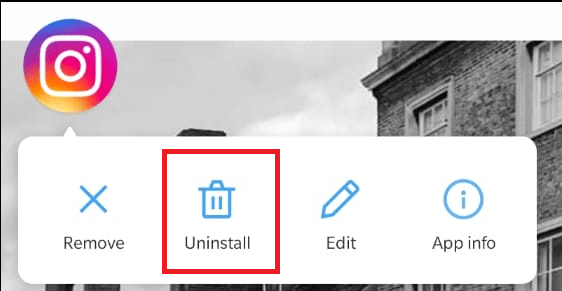
2. Now, open the Play Store and search Instagram.
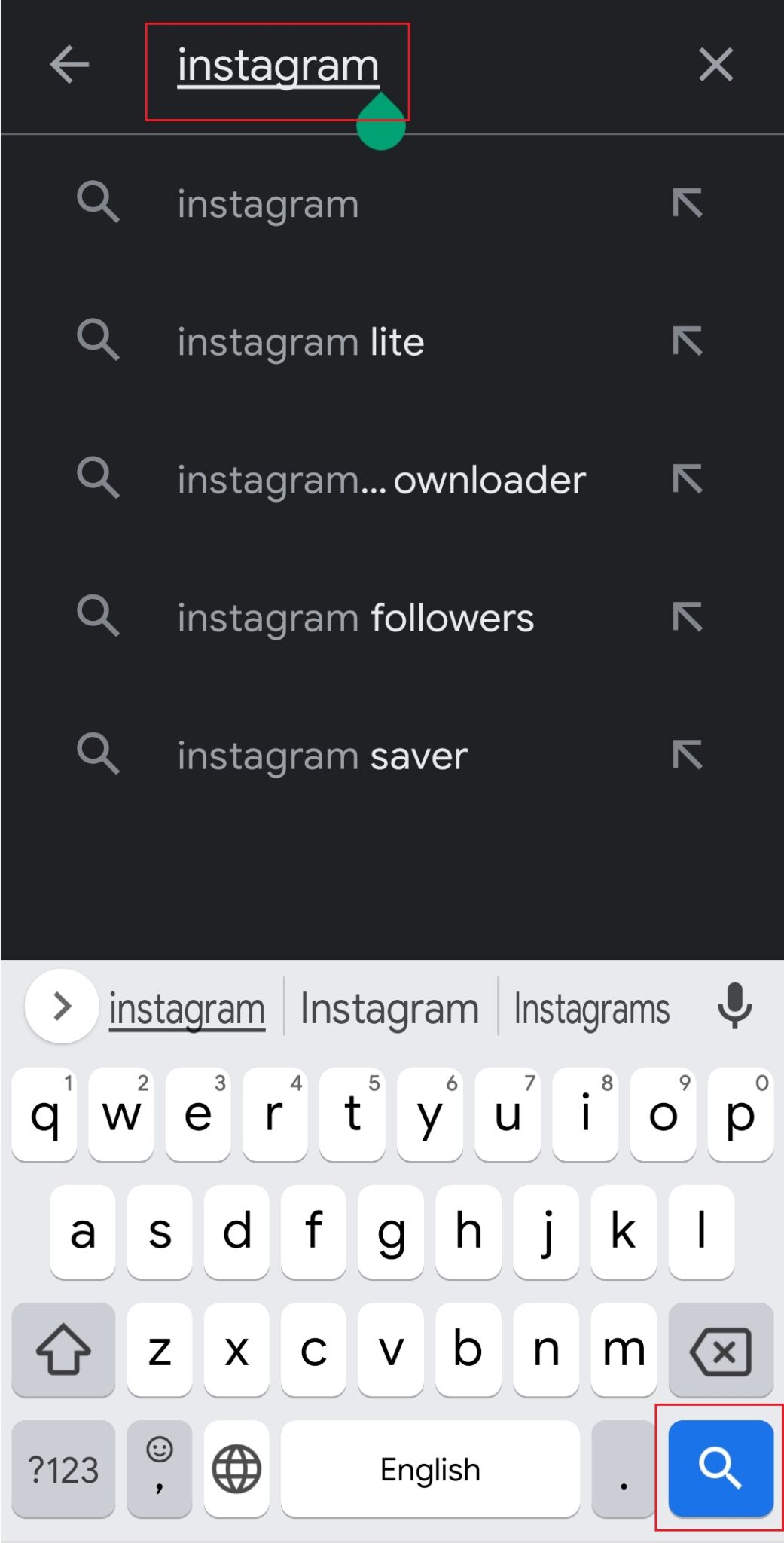
3. Next, tap on Install.
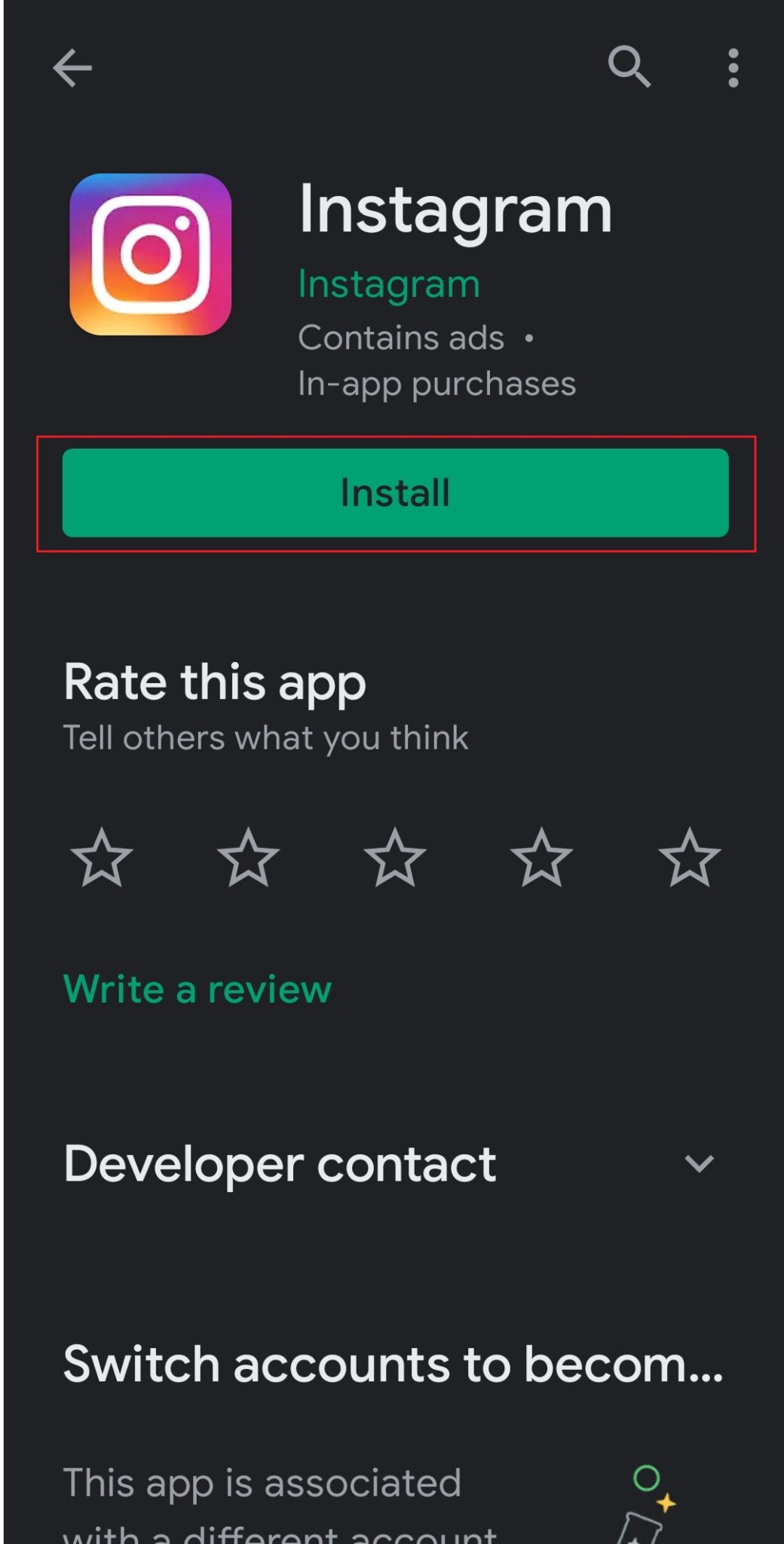
4. Once installed, click on Open to launch it. Log in to your Instagram account unafraid of such suspicious login attempts.
Also Read: How to Fix Instagram Won’t Let Me Log In
Method 5: Contact IG Help Center
If you are unable to solve this issue or do not happen to be tech-savvy, then file a report with Instagram Help Team to get the Instagram suspicious login attempt issue sorted out.
1. Open the Instagram app and tap on your profile picture from the bottom right corner of the screen.
2. Next, tap on the three lines from the top right corner and tap on Settings, as illustrated.
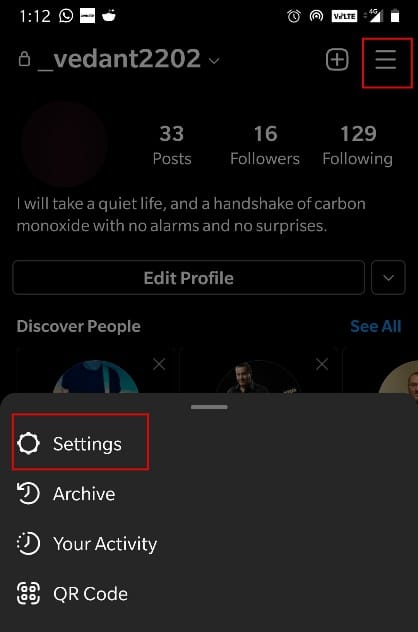
3. Here, tap on Help, as depicted.
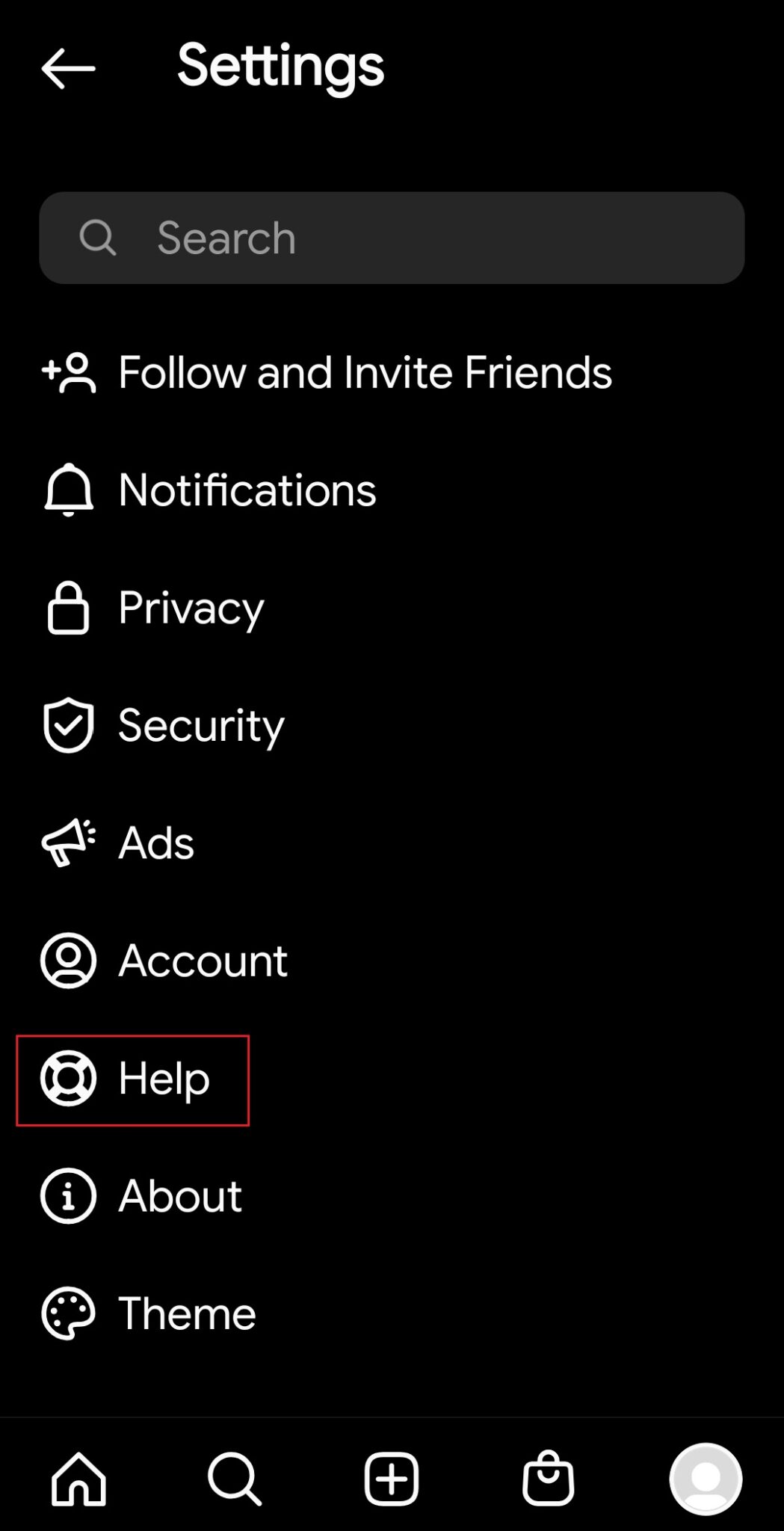
4. Tap on Report a Problem.
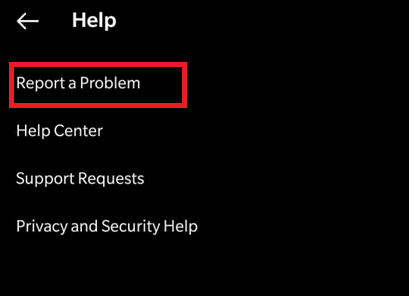
5. You will receive three options here. Choose Report a problem from here.
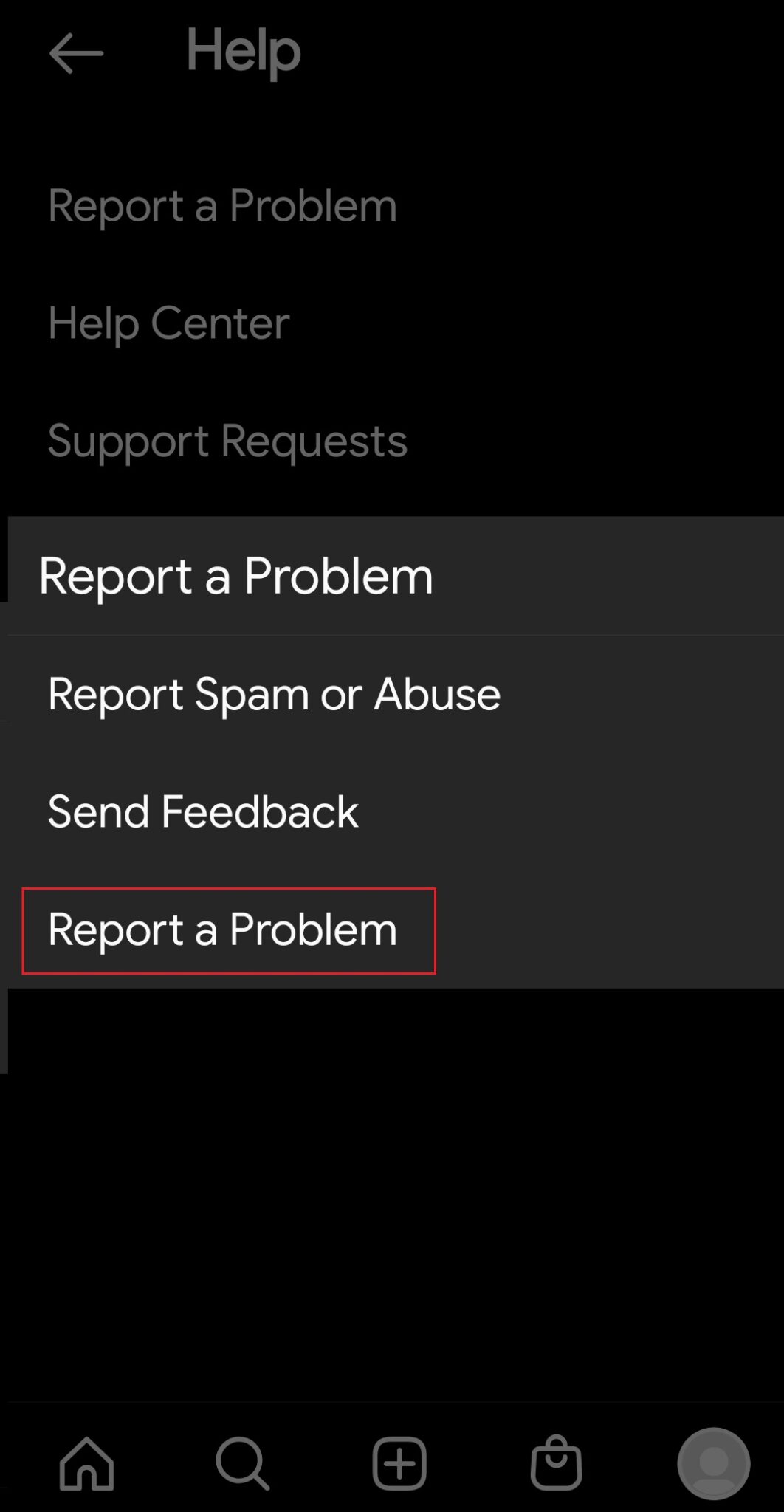
6. Follow the on-screen instructions to complete the process.
Note: You will receive follow-ups on your E-Mail Address after you have filed a report.
How to Prevent Suspicious Login Attempt on Instagram
Methods to prevent suspicious login attempt on Instagram in the future are listed in this section.
Method 1: Refresh IP Address
So, the suspicious login attempt on Instagram problem can also occur when the user has varied internet connection or when there is a problem in the IP Address that they are currently using. To resolve this issue,
1. Refresh the IP Address of the login device by switching between mobile data & Wi-Fi as shown.
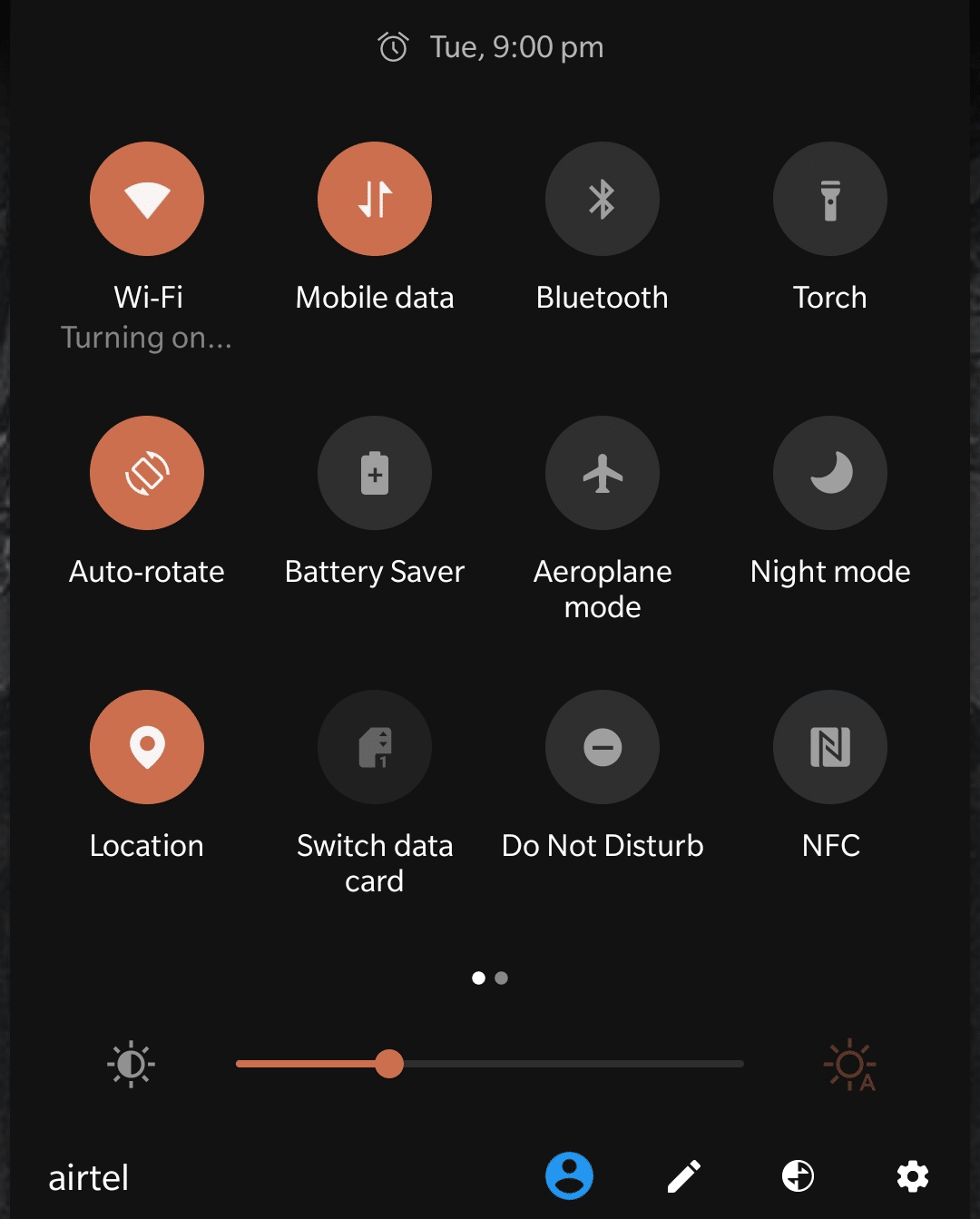
2. You can do the same by contacting your ISP or internet service provider.
3. Moreover, if the Wi-Fi connection has an upper limit for the number of connected devices, try logging in from a single device each time to avoid this issue altogether.
Also Read: How to Fix Action Blocked on Instagram Error
Method 2: Set up Two-Factor Authentication
If you have the Two Factor Authentication option enabled, then a special code is sent to your authenticated device when somebody tries to log in to your account from another device. Follow the given steps to enable it and prevent suspicious login attempt on Instagram:
1. Launch the Instagram app and go to the Settings menu, as earlier.
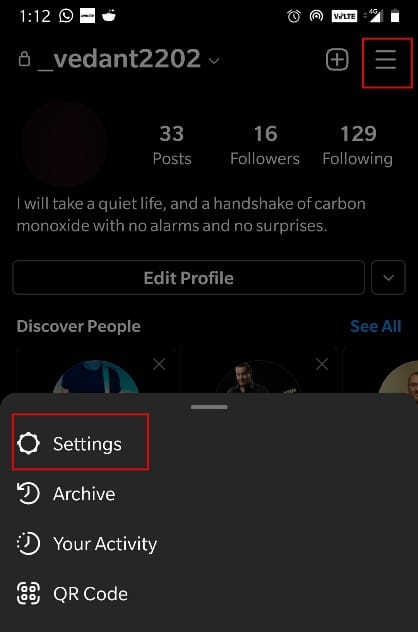
2. Now, tap on Security.

3. Here, tap on Two-Factor Authentication.
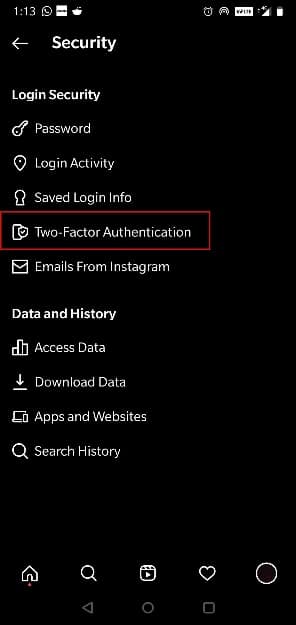
4. Tap on Get Started, as shown.
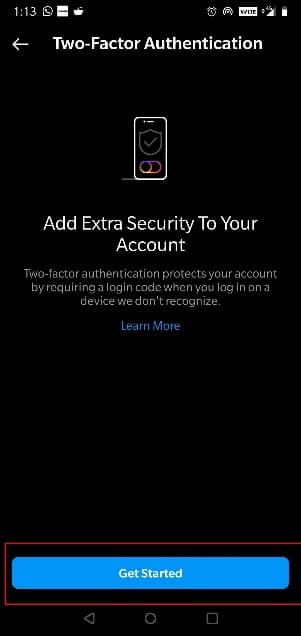
5. Select the recovery method you would like to use.
- You can either send the authentication code on a Third-Party application (For example- Google Authenticator).
- You can also choose to receive the codes via SMS or WhatsApp.
Method 3: Use a Strong Password
When a password is pretty straightforward and easy to guess, then you can term it as a weak password. So, it is recommended to use a stronger password that will help you avoid Instagram suspicious login attempt issues in the future. Following pointers should be kept in mind for creating a strong password.
- The password should have both uppercase & lowercase alphabets e.g. Damp
- It should consist of Alphabets, Numbers, & Special characters. Since the password will have a holistic name, it would be way harder for anybody to guess e.g. 12DA##
- Most apps, including Instagram, require the password to be 8-16 letters long.
Recommended:
We hope that you were able to resolve Instagram suspicious login attempt issue. If you have any feedback regarding this article, kindly provide it in the comments below. Thanks for stopping by!