Fix Adobe After Effects Error 16 in Windows 10
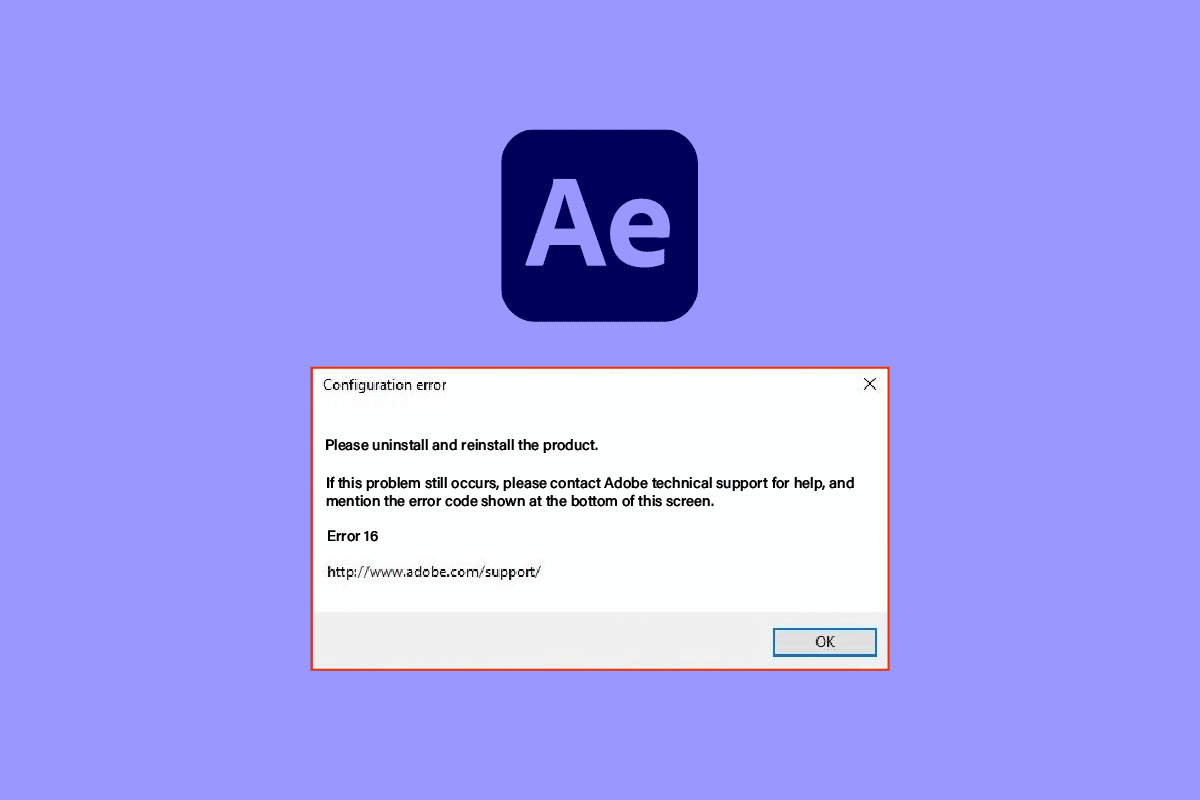
One of the apps that are used by people from the design industry is the Adobe Creative Cloud app. The prime component, which is Adobe After Effects, has been extremely useful to people working on creative content. After Effects configuration error 16, however, disturbs the regular operation of the app. The error message may be caused due to various reasons and after effects error 16 can be easily fixed by altering a few settings. Read the article till the end to learn about the causes and the methods to fix the Adobe error 16.
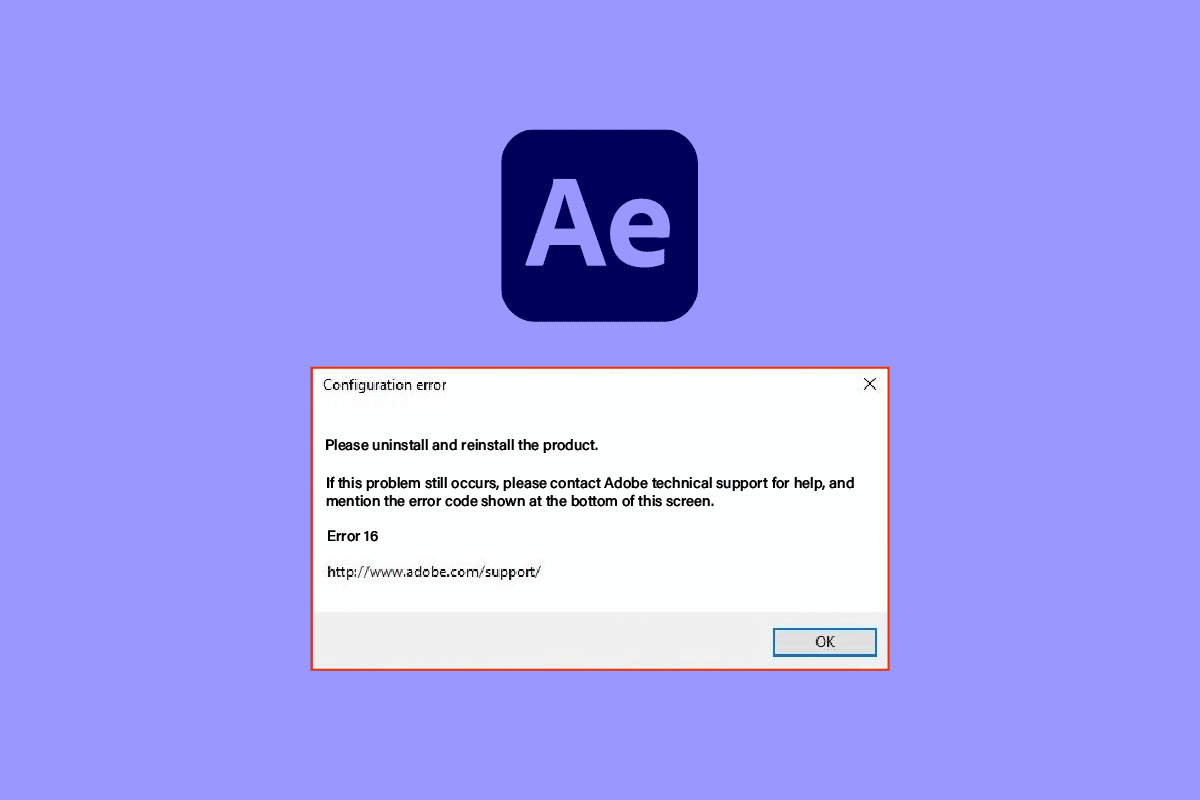
How to Fix Adobe After Effects Error 16 in Windows 10
Adobe After Effects is a software application and is a part of the Adobe Creative Cloud for creating effects for edited media content. This is a part of the package of the subscription plan of the Adobe Creative Suite.
- This app is used to create special effects and animations in video compositing.
- This is widely utilized in TV broadcasts and the post-production phase of Films.
- In addition to this, it can be used to create motion graphics or special effects for video, online content on the web, in-store displays, and presentations.
- It can be used to annotate the design such as by creating titles and cartoon characters.
- The format of the file to be imported or exported has to be of a specified format for each media content type. However, you can install any third-party plug-ins or codecs to extend the format type.
- You can also import a QuickTime or AVI file to the video.
- The software is available in both Windows OS and macOS platforms.
Uses of Adobe After Effects Software
The software can be utilized to provide the following functionalities listed below.
- The type of animation provided by the software, in which the static objects move, is called motion graphics.
- Visual Effects (VFX) or simply Effects help in adding elements to the video, for instance, adding snow to the video.
- Another function of the software is Digital composting or video composting, in which, multiple videos can be assembled into a single video by merging them.
What Causes Adobe After Effects Configuration Error 16?
After Effects error 16 usually occurs when you are trying to use the Adobe Creative Cloud or Adobe CC app. The Adobe Creative Suite or Adobe CS may not support the action due to the following reasons listed in the section.
This error also occurs when you are trying to use other Adobe products like Adobe Photoshop, Illustrator, Acrobat Reader, Dreamweaver, InDesign, or Lightroom.
- Background Apps- The numerous apps running in the background of the PC may disturb the functioning of the Adobe CC app.
- Issue with Graphics Driver- As the Adobe CC app depends highly on the visuals, any issue with the Graphics driver might harm the app.
- Insufficient Memory- If the memory storage on your PC is minimal, then the error code may occur on the Adobe CC app.
- Malware Files- If the system files on the PC are either corrupt or missing, the error code might appear while using the Adobe CC app.
- Corrupt Installation Process- If there is any issue with the installation process of the Adobe CC app or if any glitch has disrupted the process, the Adobe error 16 may occur.
- Corrupt Windows Registry Files- Owing to the corrupt installation process, there might be an issue with the registry files in the Windows Registry Editor.
Method 1: Basic Troubleshooting Methods
As the simplest approach to clear all the glitches and issues in the PC, you can try the basic troubleshooting methods given in this section to fix After Effects error 16.
1A. Quit Background Programs
To clear the interference from the background applications on your PC, you can try closing all these apps. You can follow the instructions in the link provided here to know the method to close those apps and fix the error.
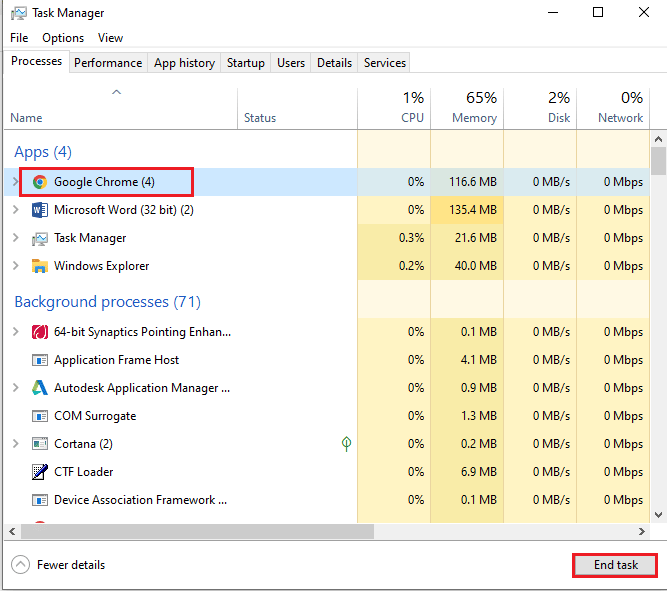
1B. Repair System Files
As stated as a cause, the corrupt or missing system files on the PC may cause the error. You can try following the instructions given in the link to the guide provided here to repair files using the SFC or DISM scans.
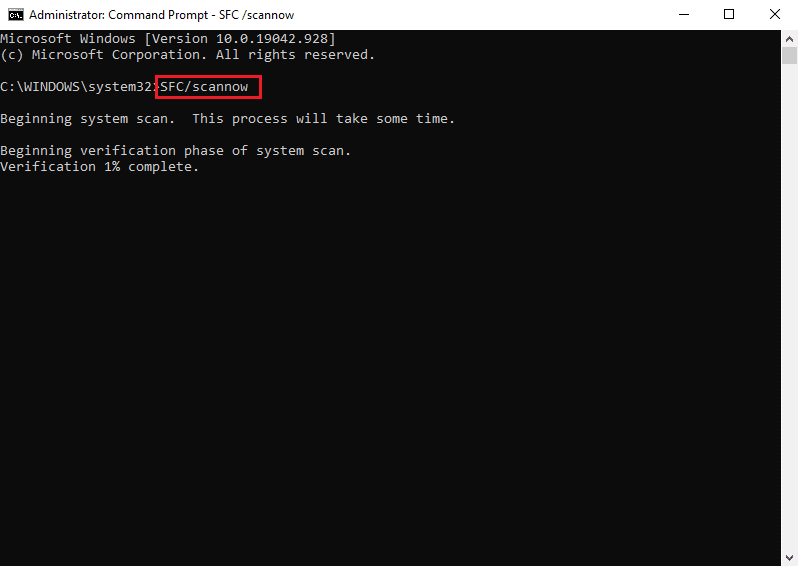
1C. Clear Temp Files
If the Temp directory is filled with cache files, the files may conflict with the normal operation. You can use the instructions given in the link here to clear the files in the Temp directory.
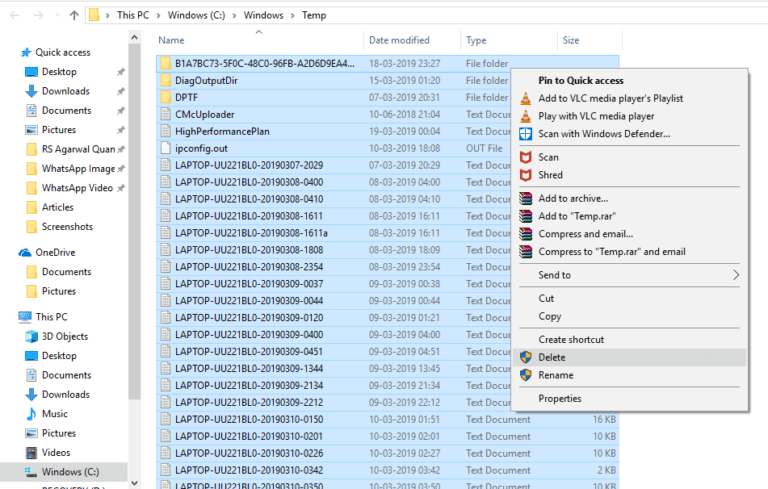
Also Read: Top 21 Best Alternatives to Adobe InDesign
1D. Free up Space
Another major reason for the error is the minimal storage space on your PC. To fix the error code, you can use the link given here to know the method to clear the space on your PC memory.
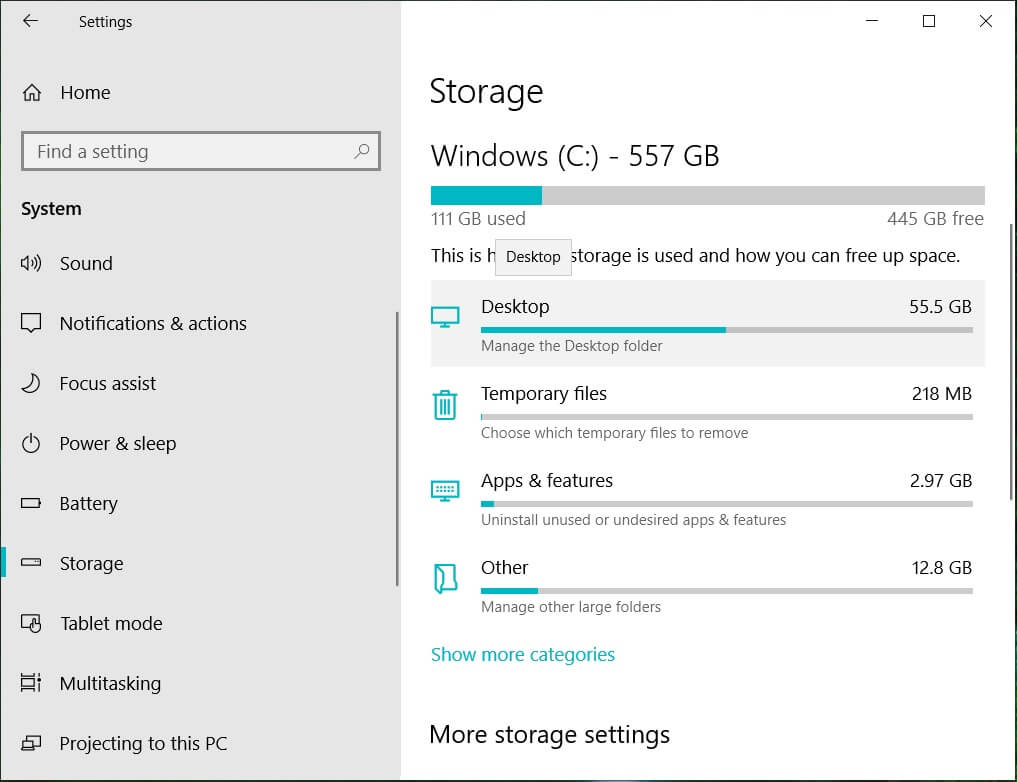
1E. Update Graphics Driver
To fix the issue with the Graphics driver, you can try updating it to the latest version. The link given here will provide the instructions to update the Graphics driver on your PC to fix After Effects error 16.
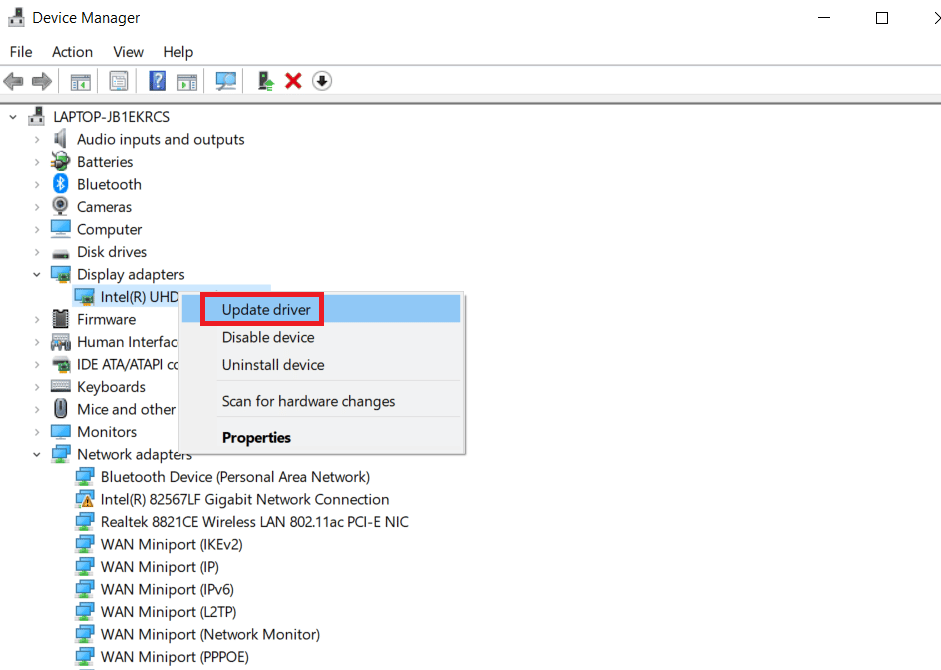
1F. Reinstall Graphics Driver
Another method to fix After Effects configuration error 16 is to fix the corrupt Graphics driver is to reinstall it on your PC. Select the graphics driver in the Display Adapters and follow our guide to uninstall and reinstall drivers on Windows 10.

Also Read: Fix NVIDIA Driver Not Compatible with this Version of Windows
1G. Update Windows OS
Another method to fix the error code is to update the Windows OS to the latest version. Using an outdated OS version may hamper the processes in the Adobe CC app. Read our guide to know the method to download and install Windows 10 latest updates on your PC.
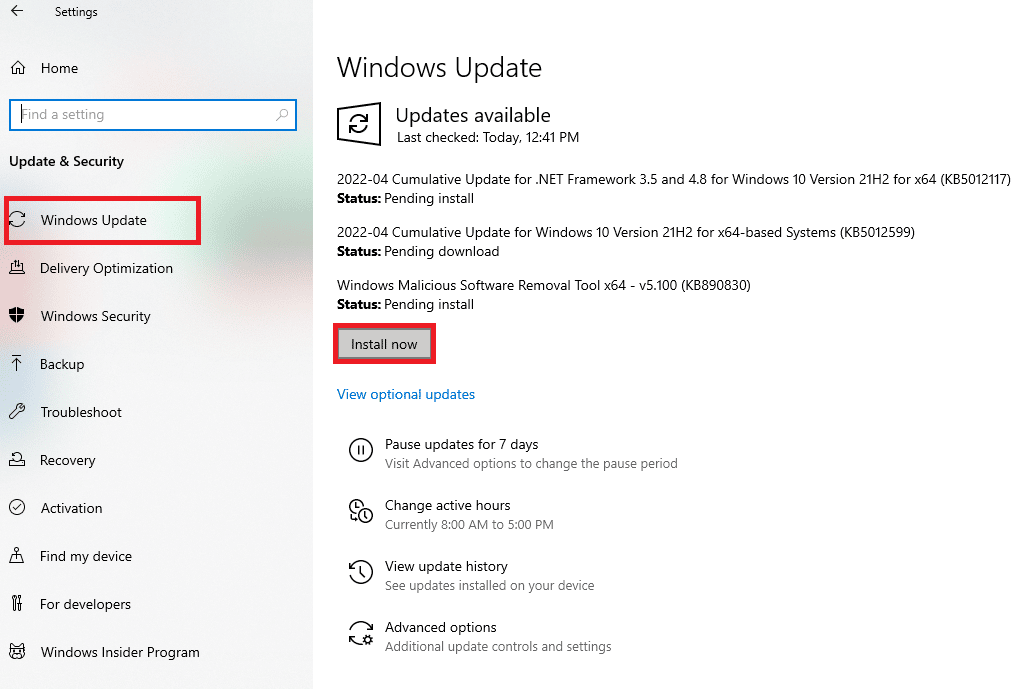
1H. Reinstall Microsoft Visual C++ Redistributable
If there are any issues with the system library, the error code may occur due to its interruption in the installation process. To fix the Adobe error 16, you can try reinstalling the Microsoft Visual C++ Redistributable on your PC by following the instructions in the link given here.
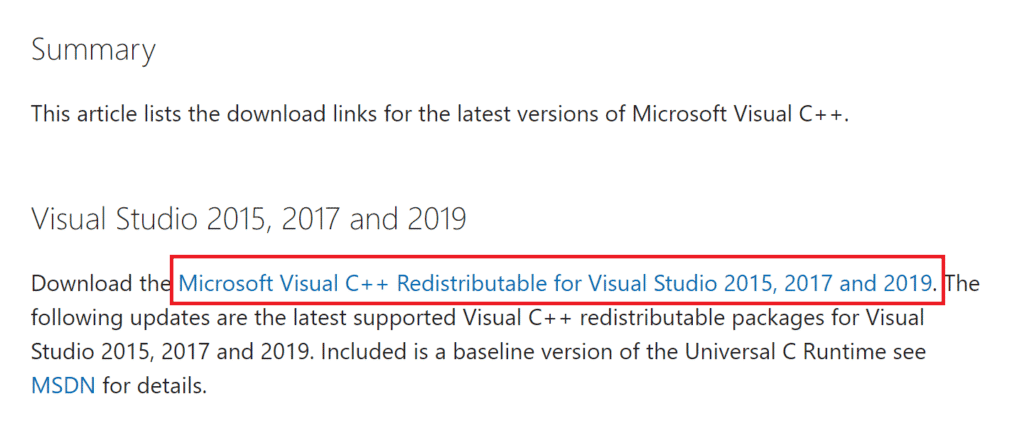
Method 2: Create SLStore Folder
The SLStore folder is the prime folder for the configuration of the Adobe apps. If the folder is missing or corrupt in the location specified, you can try creating the SLStore folder in the location given to fix After Effects error 16.
1. Press the Windows + E keys simultaneously to open File Explorer and navigate to the Adobe folder by following the location path.
C:Program FilesAdobe
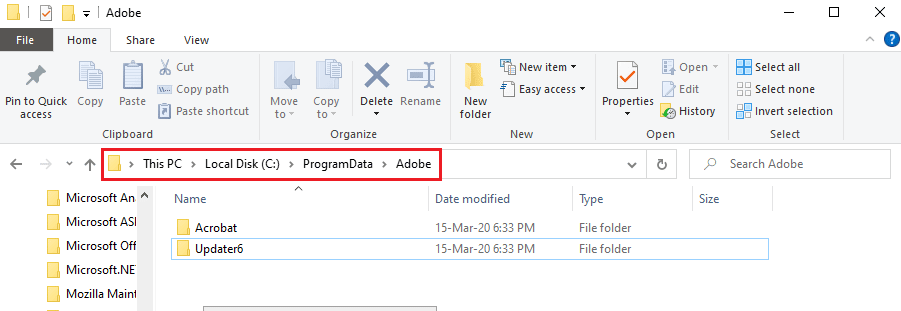
2. Right-click on any space, click on the New option and click on the Folder option in the adjacent menu.
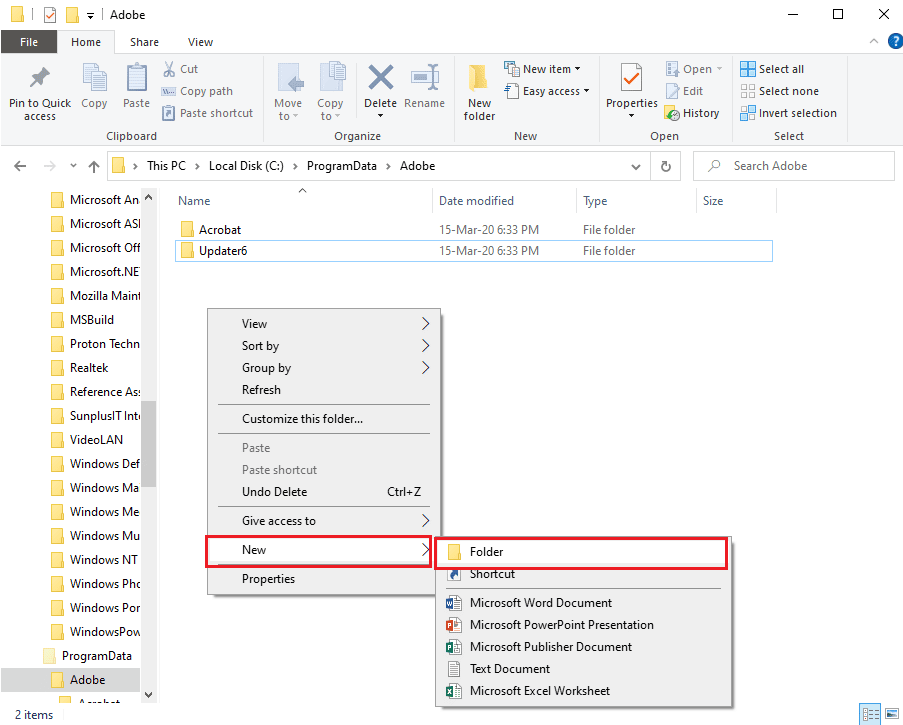
3. Type SLStore as the folder name and press the Enter key to create the folder.
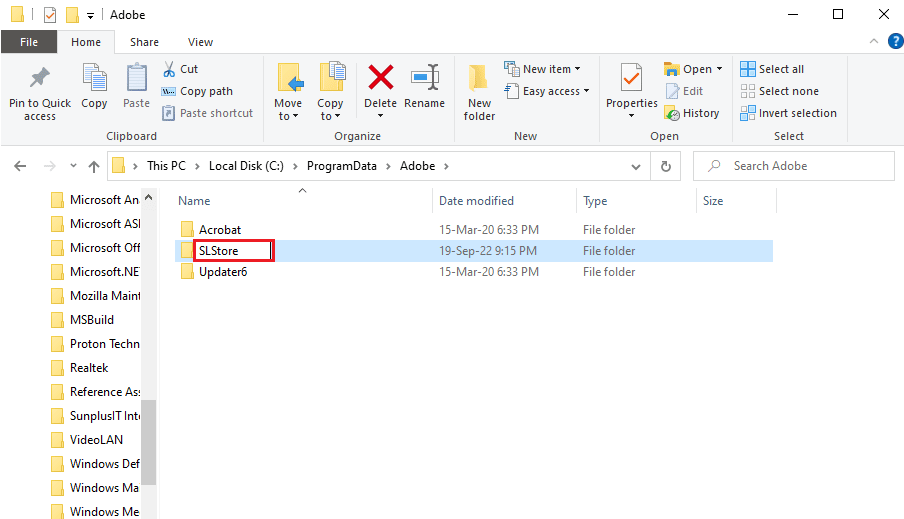
Also Read: 25 Best Adobe Premiere Pro Free Alternatives
Method 3: Alter Attributes of SLStore Folder
A simple method to fix the error is by fixing the issue with the SLStore configuration folder to ensure that the Read-only attribute is selected.
1. Navigate to the SLStore folder using the location path.
C:ProgramDataAdobe
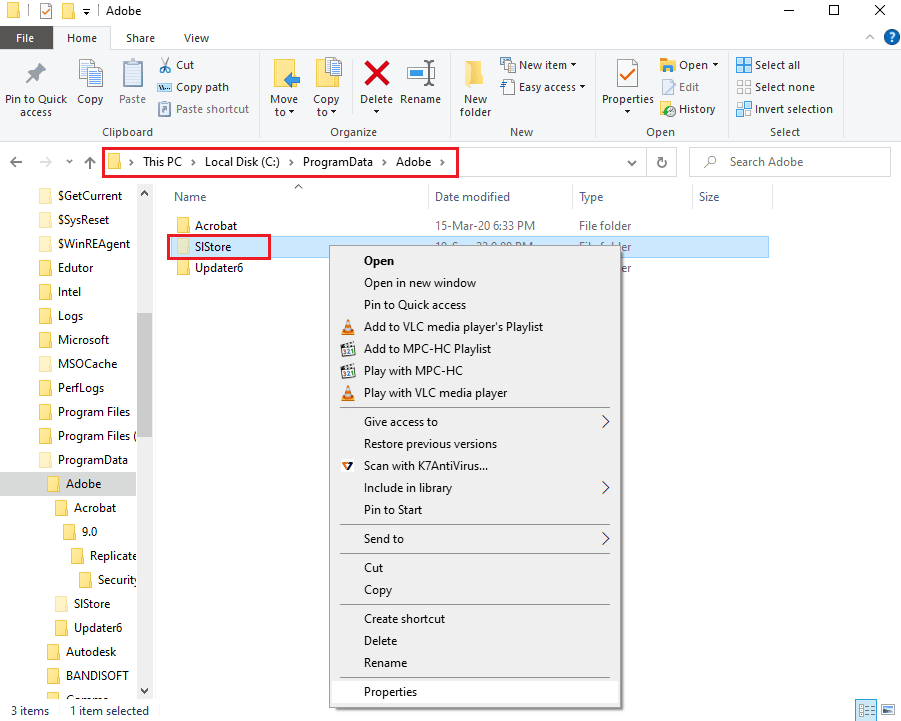
2. Right-click on the SLStore folder and click on the Properties option.
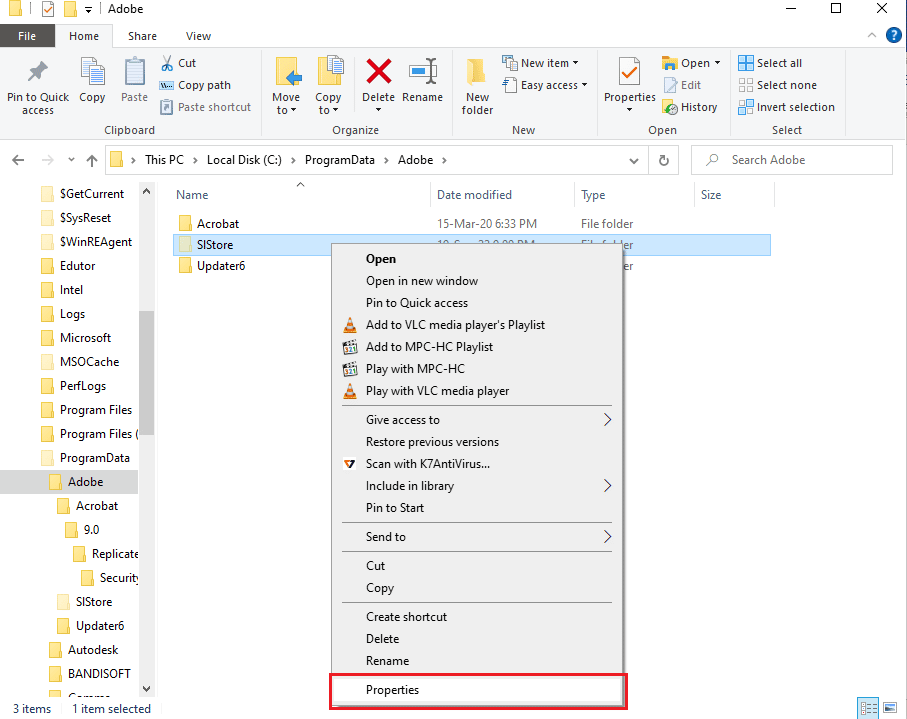
3. In the General tab, ensure that the Read-only option in the Attributes section is selected, and click on the OK button.
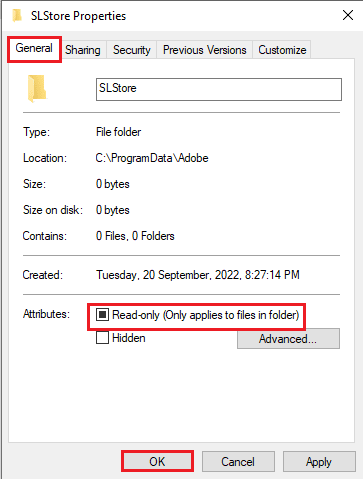
Method 4: Run Adobe CC App as Administrator
If the issue with the Adobe Creative Cloud app is still uncleared, you can try granting administrative privileges to the app to fix After Effects error 16. By altering the properties of the app, you can run the Adobe CC app as an Administrator every time.
1. Right-click on the Adobe Creative Cloud app and select the Properties option.
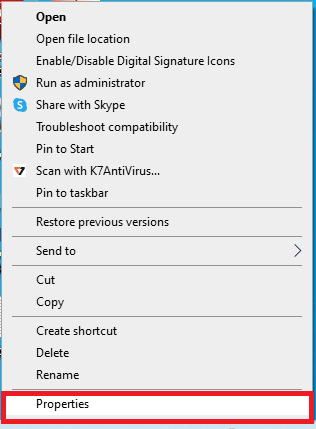
2. Move to the Compatibility tab and in the Settings section, tick the Run this program as an administrator option.
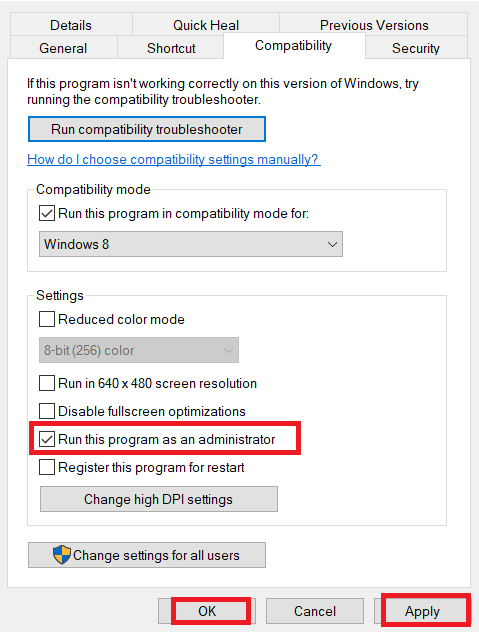
3. Click on the Apply button followed by the OK button to run the Adobe CC app as an Administrator.
Also Read: How to Disable Adobe AcroTray.exe at Startup
Method 5: Update Anti-Virus Software
The third-party anti-virus software on your PC may be conflicting with the Adobe CC or Adobe CS apps. You can try updating the software to the latest version to fix After Effects configuration error 16.
The method to update the Avast Anti-virus software is given in this section, you can follow similar instructions to update the software.
1. Press the Windows key, type Avast Free Antivirus, and click on Open.
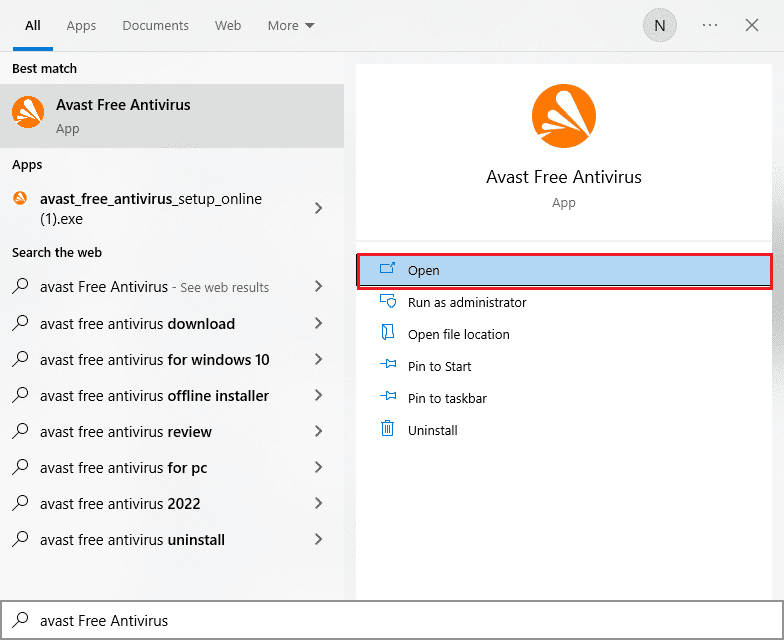
2. At the top-right corner of the home page, click on the Menu icon.
![]()
3. Select the Settings option in the menu displayed.
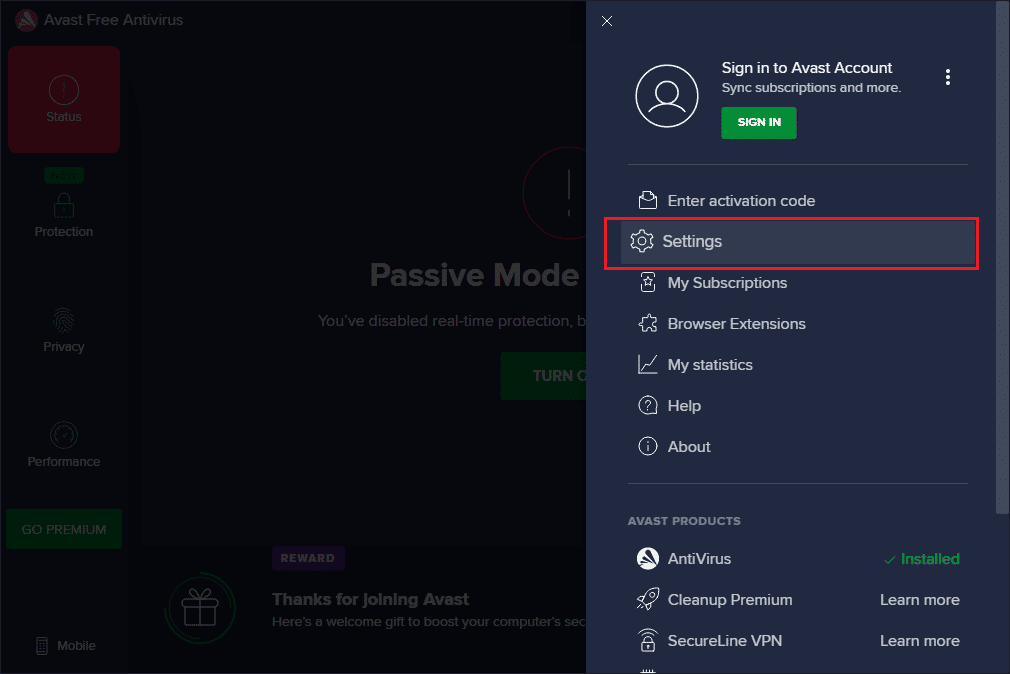
4. Move to the Update tab in the General tab on the left pane and click on the CHECK FOR UPDATE button in the following sections.
- Virus definitions
- Avast Free Antivirus
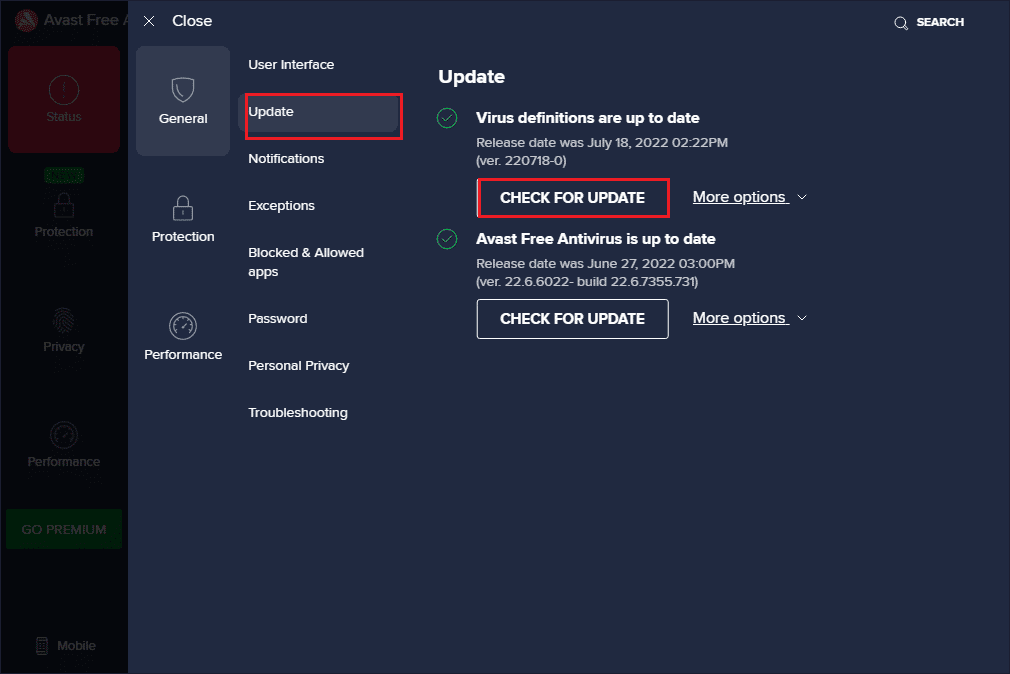
Method 6: Copy DLL File to Installation Directory
If the DLL or Dynamic Link Library file of the Adobe app is missing or corrupt on the installation directory, you may encounter the Adobe error 16. You can try copying it to the directory to fix After Effects error 16.
Option I: Copy Manually from Another PC
The first option is to copy the dll file manually from another PC in which the dll file is already present. As the file is copied from the directory in which the Adobe CC app is functional, you can fix After Effects configuration error 16 easily using the method.
The following steps will explain the method to copy the dll file from another Windows PC.
1. Press the Windows + E keys to open Windows Explorer and navigate to the Creative Cloud Files using the location path.
C:Program FilesAdobeCreative Cloud Files
Note 1: In case of Adobe CS, follow the location path This PC > Local Disk (C:) > Program Files (x86) > Common Files > Adobe > Adobe Create Suite 3 Design Premium > AMT
Note 2: If your PC is of 32-bit architecture, open the Program Files folder instead of the Program Files (x86) folder.
Note 3: You can use the link given here to learn the method to find the specifications of your PC.
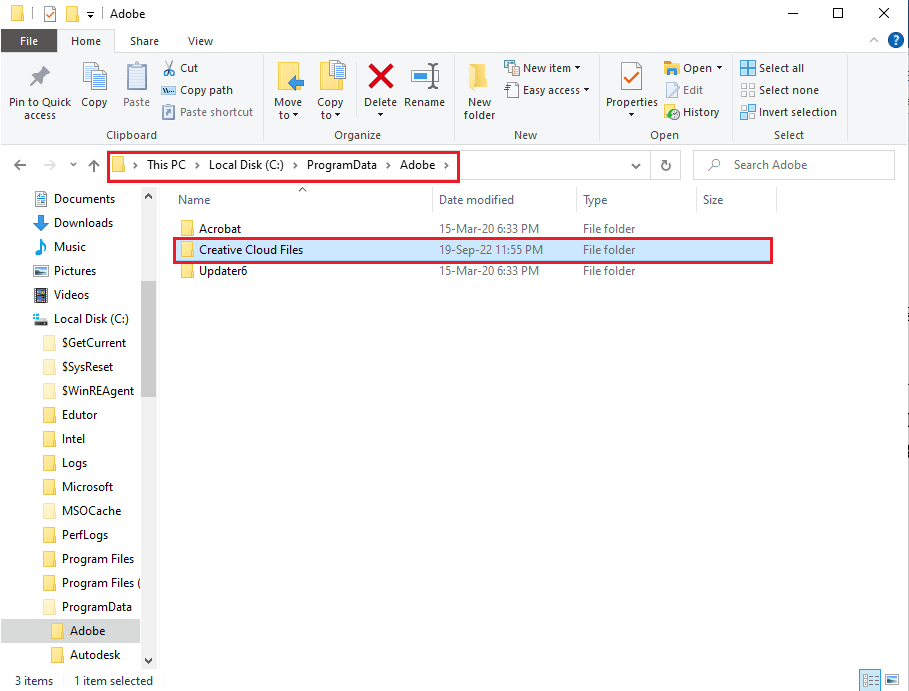
2. Right-click on the adbeape.dll file and click on the Copy option.
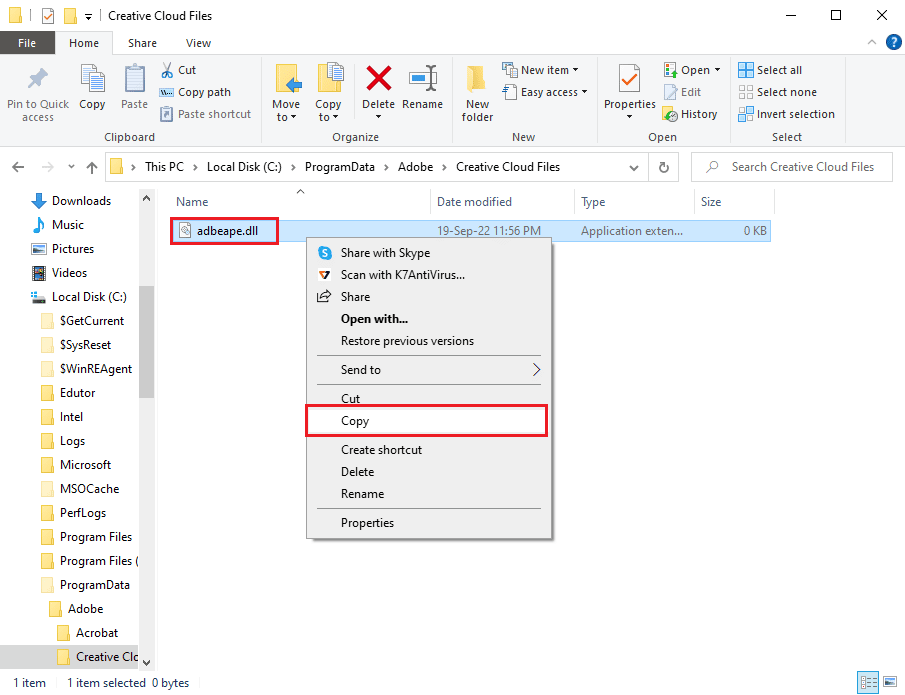
3. Plug in any external media device and press the Ctrl + V keys together to paste the file to the media.
Also Read: How Do I Fix Accelerated Renderer Error
The following steps will help in pasting the dll file copied from the other PC to your PC.
1. Plug the external media device into your PC and open File Explorer.
2. Copy the dll file from the saved location using the Ctrl + C keys simultaneously.
3. Navigate to the Creative Cloud Files folder by following the instruction given earlier in this method.
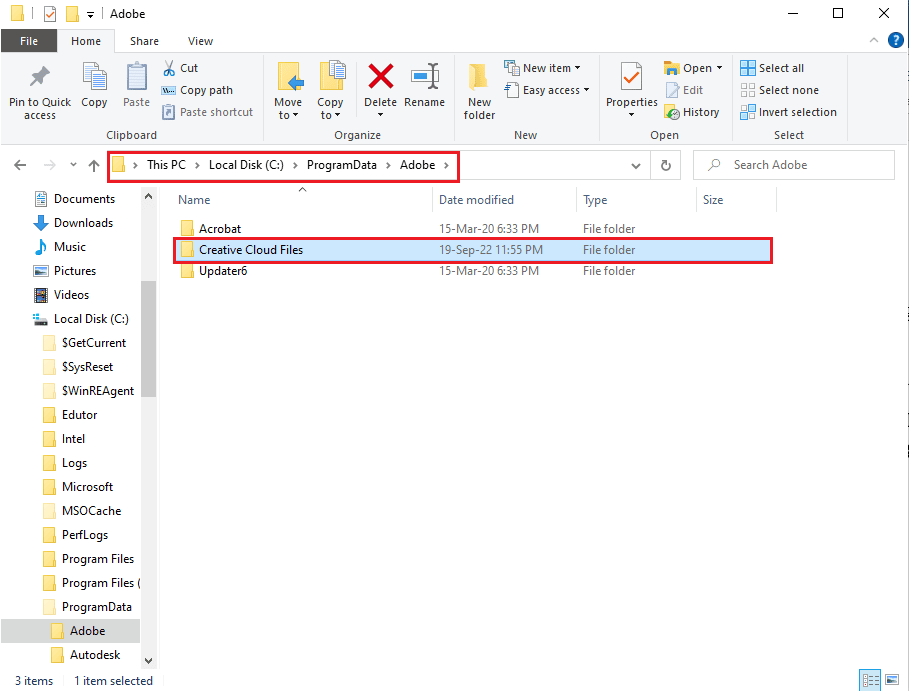
4. Paste the dll file in the location by hitting the Ctrl + V keys together.
5. Run the Adobe CC app as an administrator.
Option II: Install dll File (Not Recommended)
Another option to fix After Effects error 16 is to install the dll file directly on your PC using the download link for the file. This method, however, is not recommended as the source of the link cannot be trusted.
1. Hit the Windows key, type Google Chrome and click on Open.

2. Go to Adobe APE dll file download page and click on the Download button based on the PC specification.
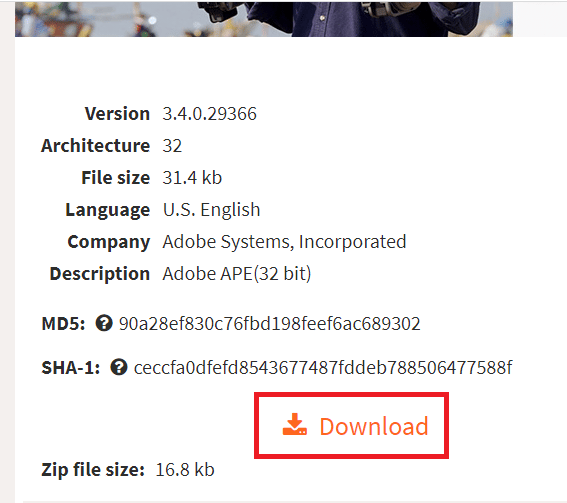
3. Follow the on-screen instructions to install the dll file.
4. Navigate to the Downloads folder on your PC.
5. Select the dll file and press the Ctrl + X keys simultaneously to cut the file.
6. Navigate to the SLStore folder in Windows Explorer and paste the file by pressing the Ctrl + V keys at the same time.
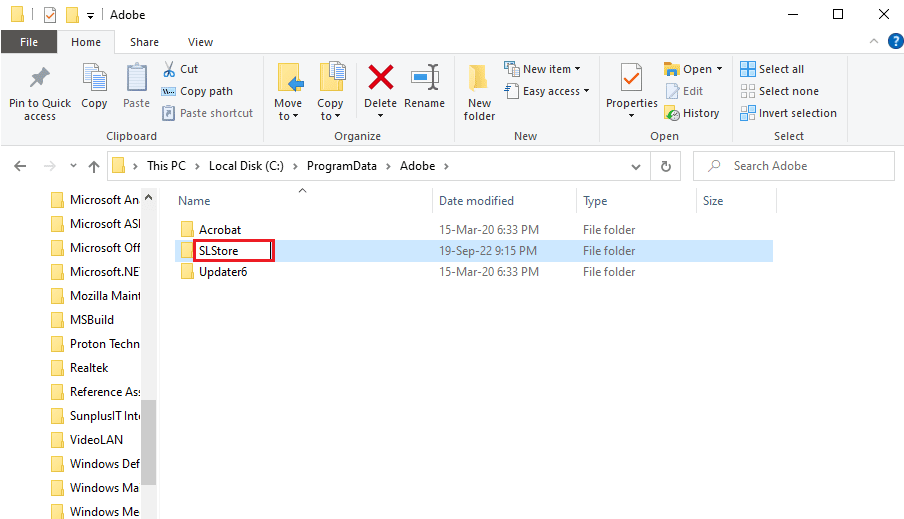
7. Finally, run the Adobe CC app as administrator and check if Adobe error 16 is resolved.
Also Read: Fix Adobe Software You Are Using Is Not Genuine Error
Method 7: Alter Permissions for AdobePCD and SLStore Folders
As stated earlier, the SLStore is necessary to ensure that the Adobe CC app is functional without any error. In addition to this, the Adobe PCD directory is necessary to make sure that the Adobe CS apps are functional. You can alter the permissions of these folders to fix After Effects error 16.
Step I: View Hidden Files
The first step to fix After Effects configuration error 16 is to allow the view hidden files option to allow the directories to be located.
1. Open the File Explorer and navigate to the Local Disk (C:) drive.
2. Move to the View tab at the top bar and tick the Hidden items options in the Show/hide section.
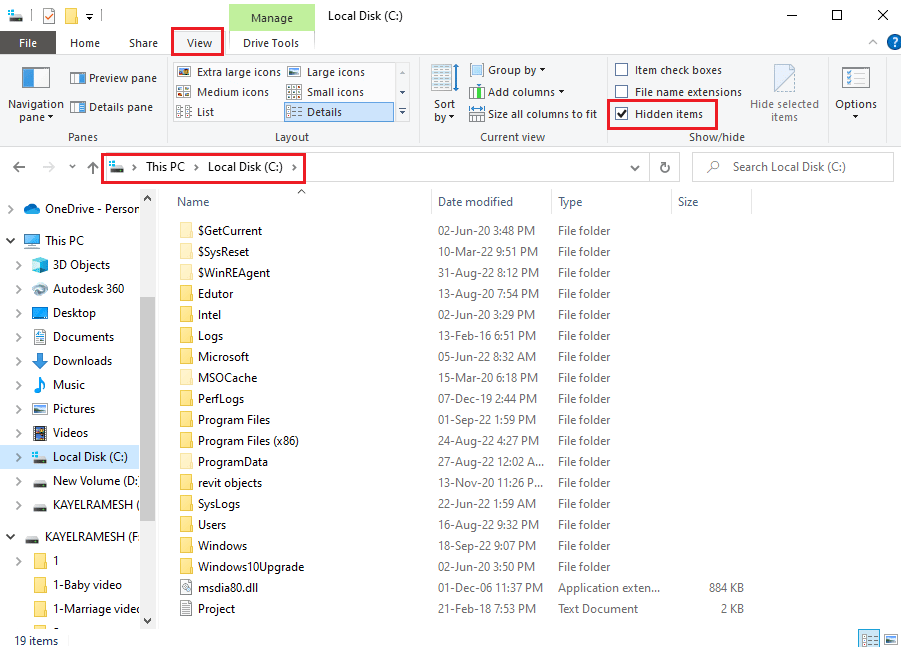
Step II: Provide Access to User Accounts
The next step is to provide access to the user accounts for each directory to enable altering the values.
1. Navigate to the SLStore folder using the location path given here.
C:Program FilesAdobeSLStore
Note: In case of the Adobe PCD folder, follow the navigation path.
C:Program FilesAdobe Adobe PCD
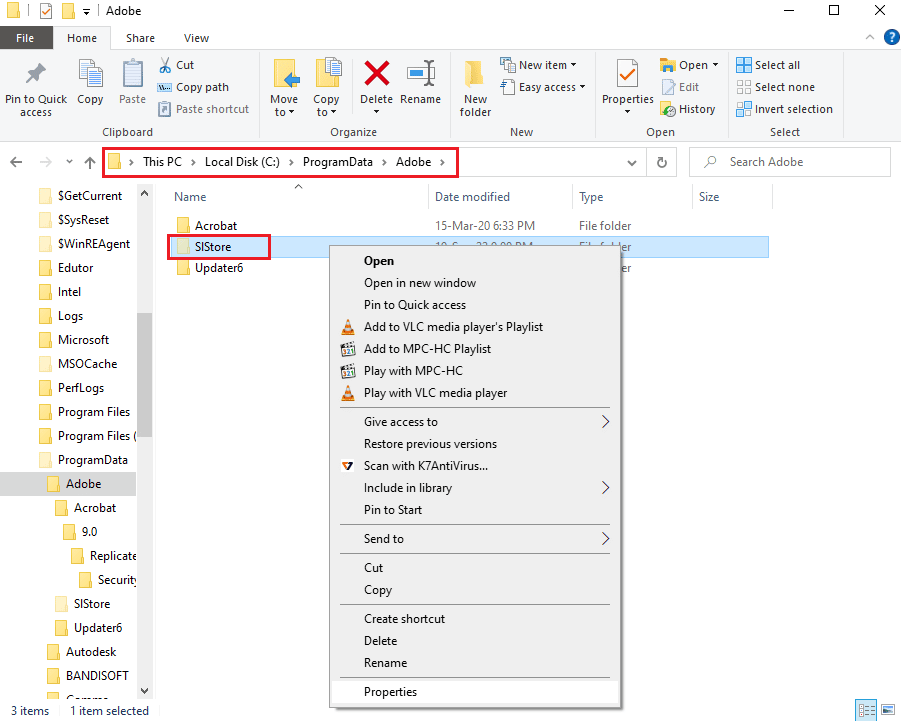
2. Right-click on the SLStore folder and click on the Properties option in the list.
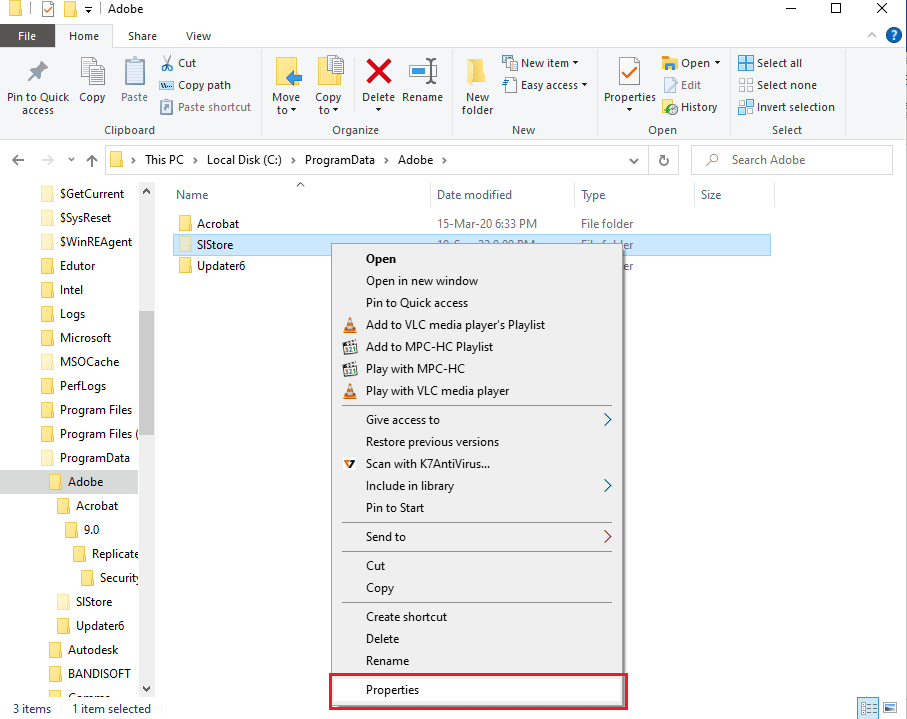
3. Navigate to the Security tab and click on the Edit… button to alter permissions.
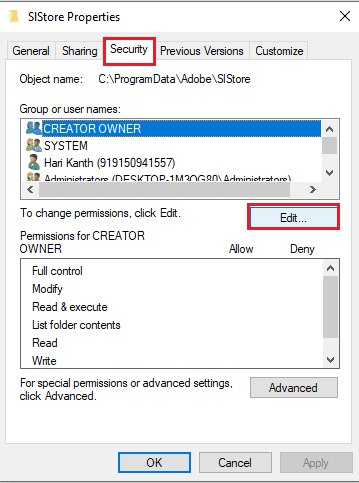
4. Select the Administrators account and tick the Full control option in the Allow section.
Note: For the Adobe PCD folder, select the Administrators and SYSTEM users and tick the Full control option.
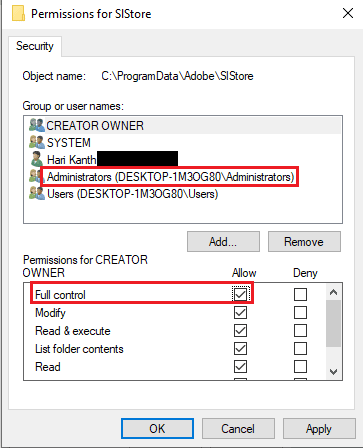
5. Similarly, select the SYSTEM user name and tick the Full control option.
6. Select the Users account and tick the Read and Special permissions options.
7. Then, click on the Apply and OK buttons.
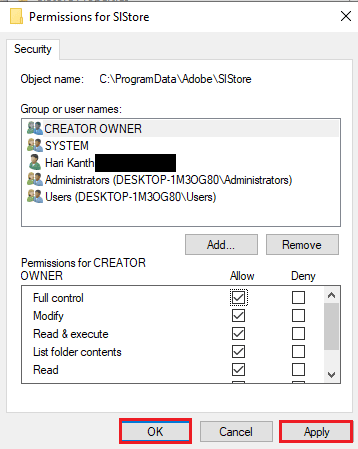
Step III: Alter Permissions for User Accounts
The last step to fix After Effects error 16 is to alter the permissions of the directories to the user accounts. This would help in fixing the conflicts with the directories and in fixing the error.
1. Select the Administrator account in the SLStore Properties window and click on the Advanced button.
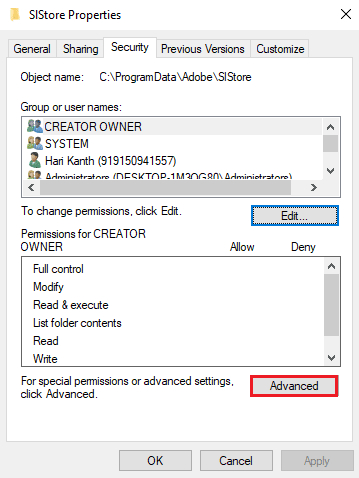
2. Tick the Replace all child object permission entries with inheritable permission entries from this object option and click on Apply > OK.
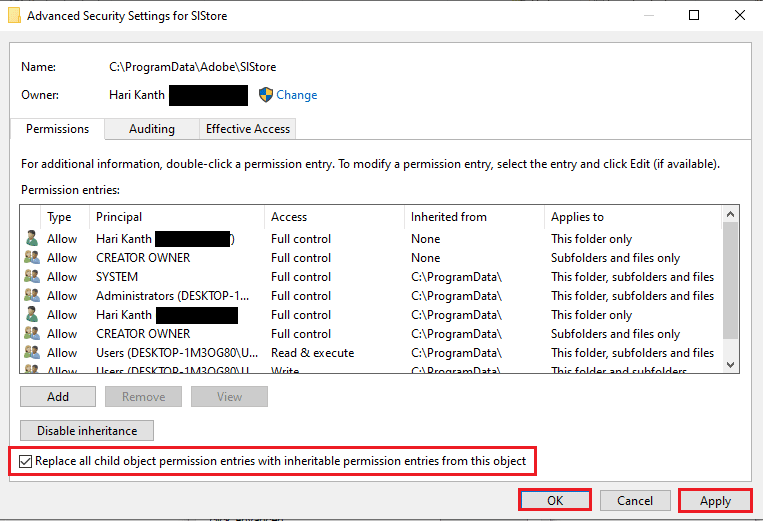
3. Click on the Yes button on the Windows Security window to confirm.
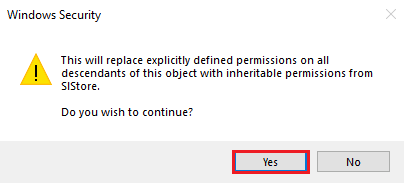
4. Click on the OK button on all other windows to complete the process.
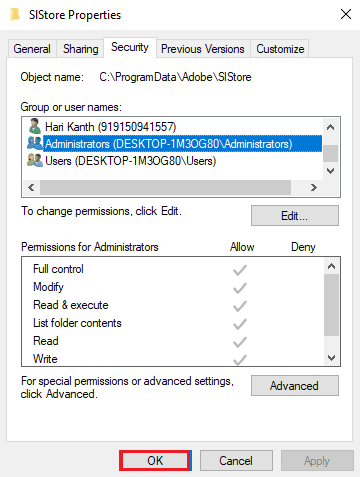
Also Read: Top 21 Best Alternatives to Adobe InDesign
Method 8: Modify Internet Options
As the error code may occur due to slight glitches or interruptions in the Internet Explorer app, you can try following the instructions given here to fix those glitches to fix the Adobe error 16.
Option I: Reset Browser
The first option to fix After Effects configuration error 16 is to reset the browser to the default settings to clear all the issues in the app.
1. In the Start menu search, type Internet Options, then click on Open.
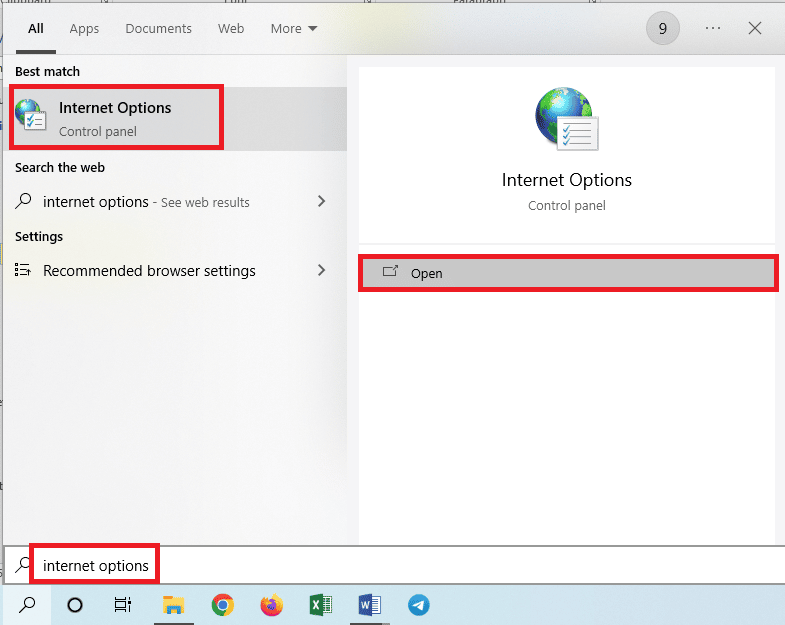
2. Navigate to the Advanced tab and click on the Reset… button in the Reset Internet Explorer settings section.
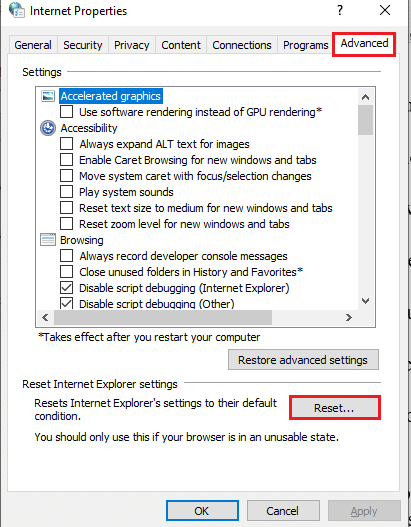
3. Click on the Reset button on the confirmation window and wait until the browser is reset.
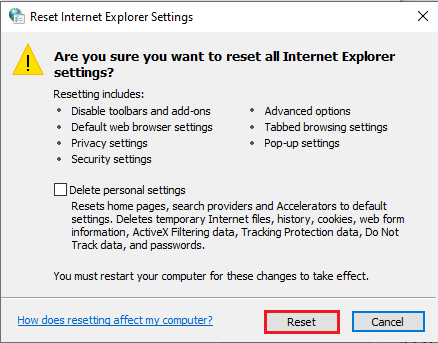
4. To complete the process, click on the Close button.
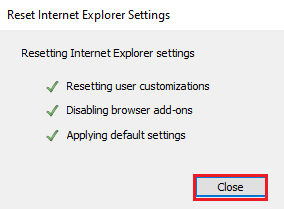
Option II: Disable Script Debugging and Error Notifications
To avoid the display of After Effects error 16, you can try disabling the script debugging and error notification settings in the browser. This would fix all the issues with the scripts in the Adobe products.
1. Open the Internet Options control panel.
2. Move to the Advanced tab and tick the following settings in the Browsing section.
- Disable script debugging (Internet Explorer)
- Disable script debugging (Other)
- Display a notification about every script error
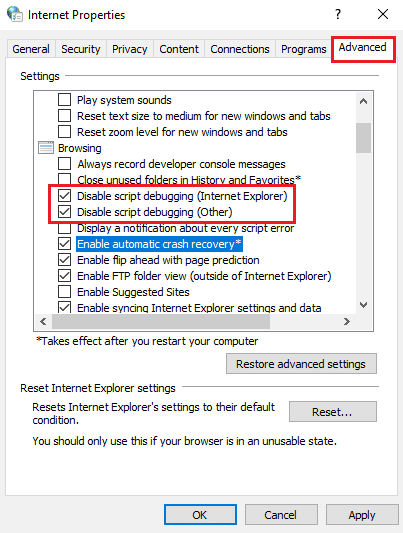
3. Click on the Apply button and then on the OK button to complete the process.
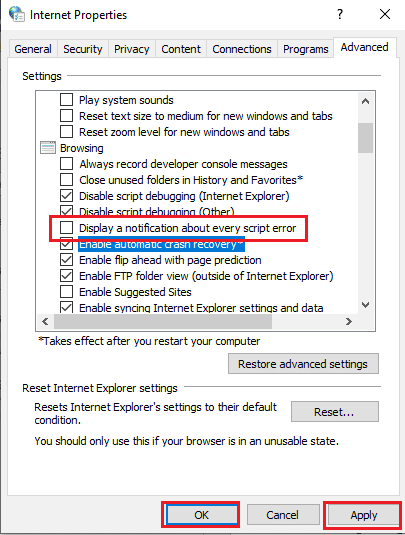
Also Read: Fix Internet Keeps Dropping on Windows 10
Method 9: Install Adobe Application Manager
To fix the error, you can try installing the Adobe Application Manager on your PC. It is freeware that can be used to fix all the issues in Adobe products easily.
1. Navigate to the official website of the Adobe Application Manager and click on the download link.
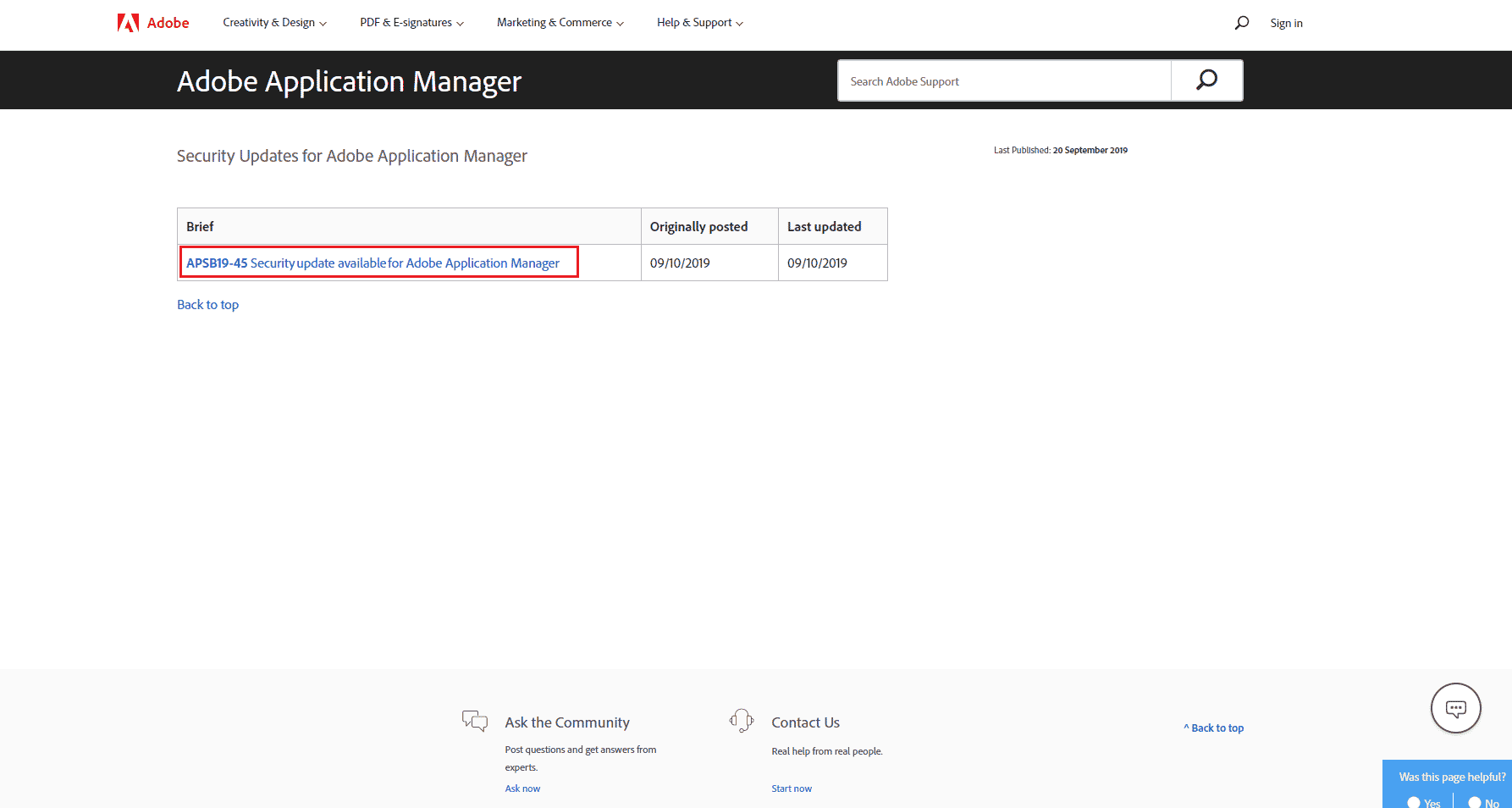
2. Follow the instructions to download and install the app.
Method 10: Update Adobe CC App
Another method to fix After Effects error 16 on the Adobe CC app is to update it to the latest version.
1. Hit the Windows key. Type Creative Cloud and click on Open.
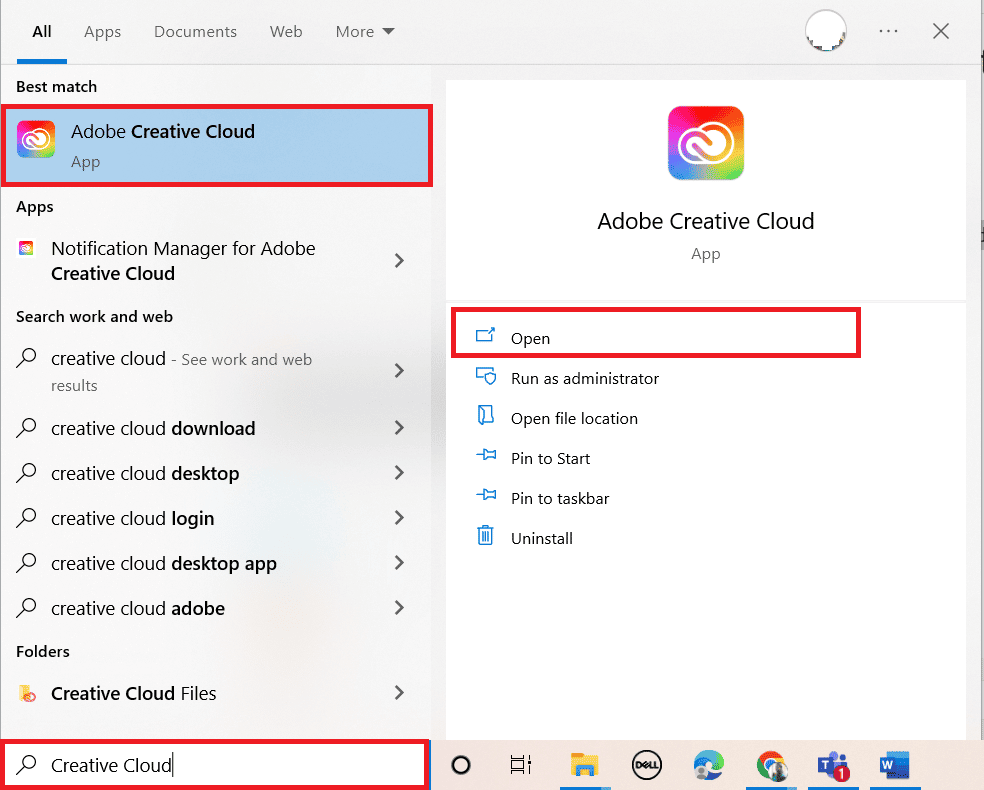
2. Click on the three horizontal lines at the top left corner.
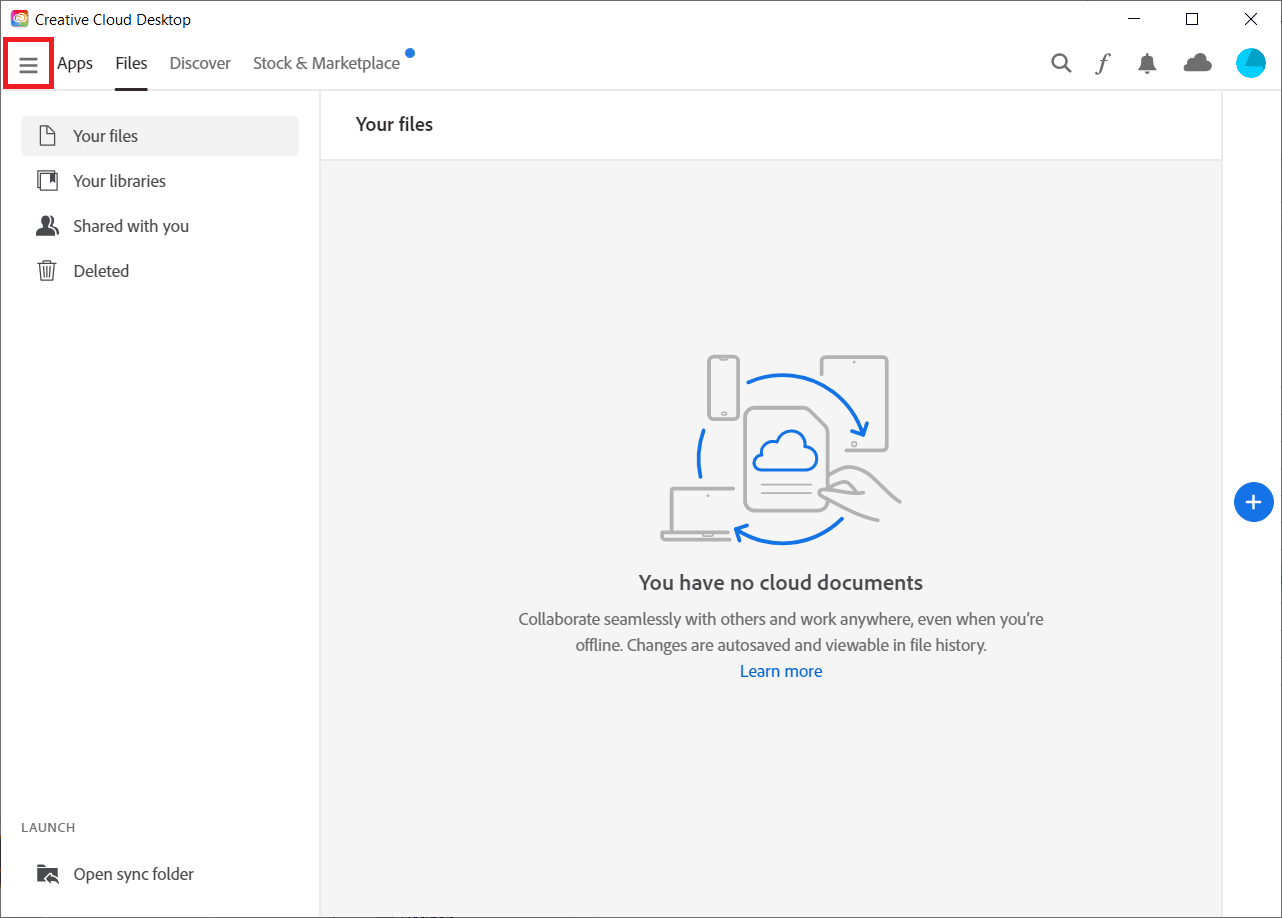
3. Select Help > Check for Updates.
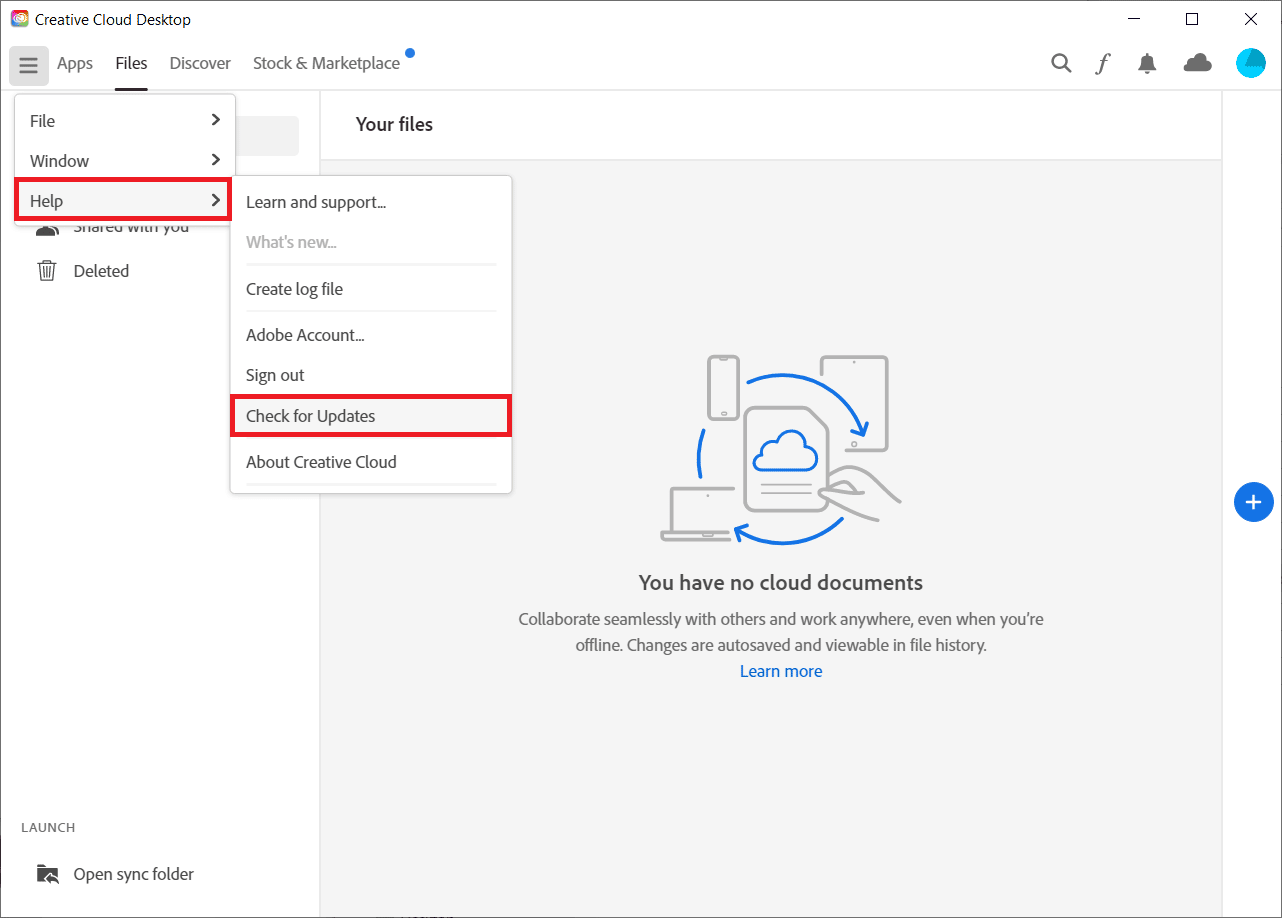
4A. If an update is available, click on Update.
4B. If the software is up-to-date, it will display Up to date.
Also Read: Why is Adobe Shockwave Crashing All the Time?
Method 11: Uninstall Problematic Applications
If there are numerous problematic software or applications, you can try uninstalling them on your PC. Use the link given here to learn the method to uninstall the problematic applications on your PC to fix the Adobe error 16.
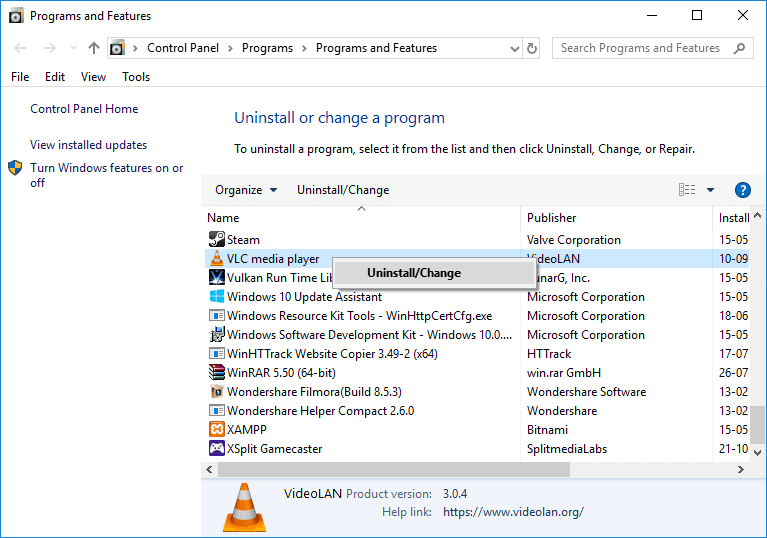
Method 12: Reinstall Adobe Products
As a last resort to fix After Effects configuration error 16 is to fix the corrupt installation process and to re-register the keys of the Adobe CC and Adobe CS apps; you can try to reinstall the apps on your PC.
Step I: Uninstall Adobe CC App
The first step to fix After Effects error 16 is to uninstall the current version of the Adobe CC app on your PC.
1. Press the Windows + I keys to open the Settings app and click on the Apps option in the menu.
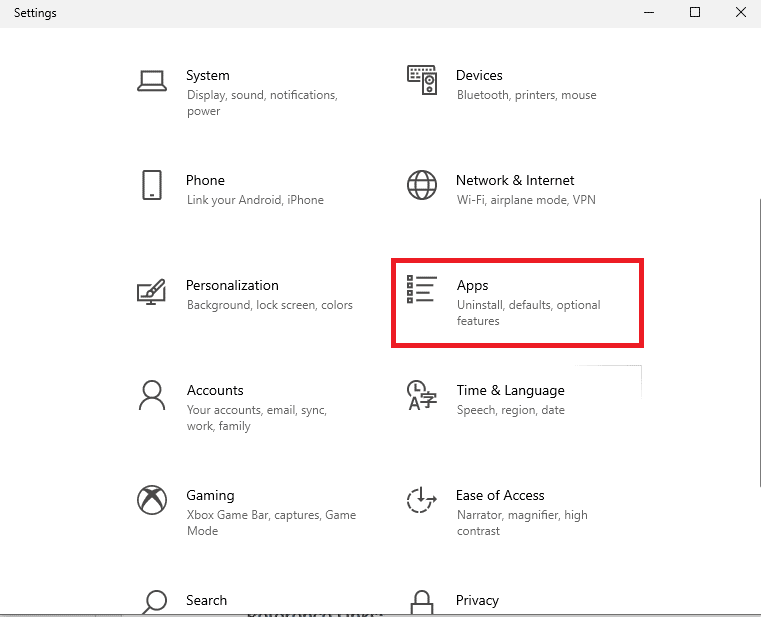
2. In the Apps & features tab, click on the Adobe CC app and click on the Uninstall button.
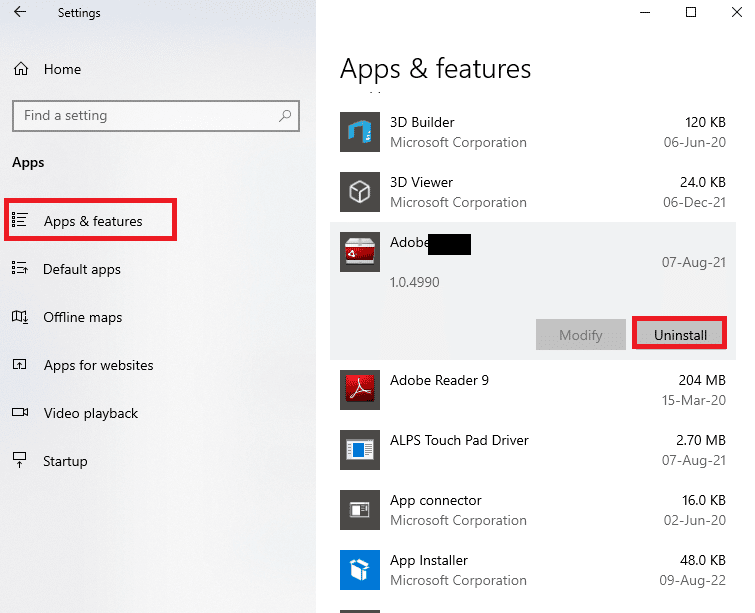
3. Click on the Uninstall button on the confirmation window.
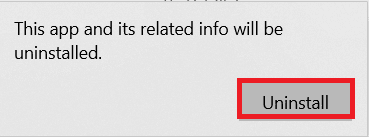
4. Click on the Uninstall button on the uninstallation wizard and follow the on-screen instructions to uninstall the app.
Step II: Delete Adobe Folders
The next step is to delete the Adobe folders in Windows Explorer to avoid any conflict from the directories of the reinstalled app.
1. Launch File Explorer and navigate to the Adobe folder by following the location path.
C:Program Files
2. Select the Adobe folder and press the Delete key to delete the folder.
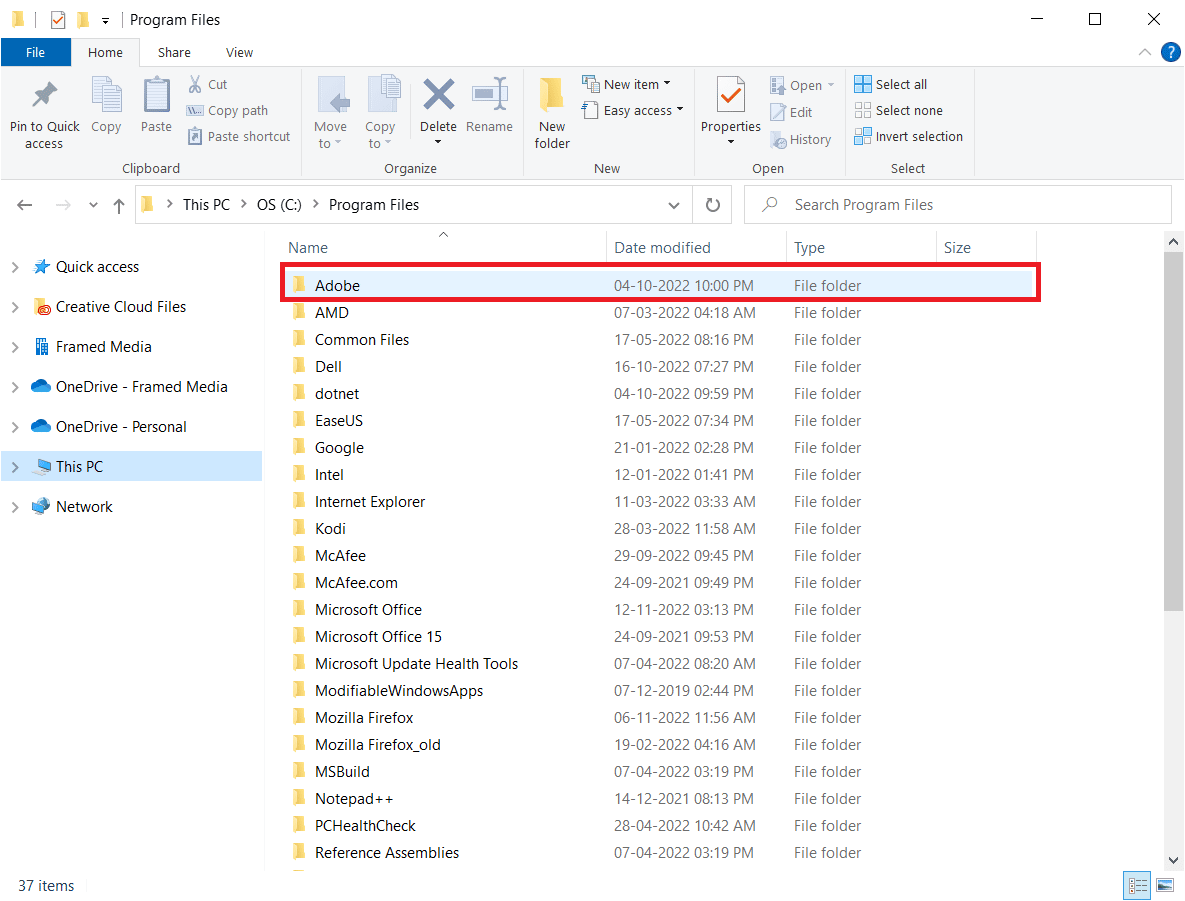
3. Also, delete the Adobe folder in the following location path.
C:Program Files (x86)Common FilesAdobe
Step III: Reinstall Adobe CC App
The final step is to reinstall the Adobe CC app using the official website.
1. Visit the official page of the Adobe site and click on the Sign in button at the top-right corner.
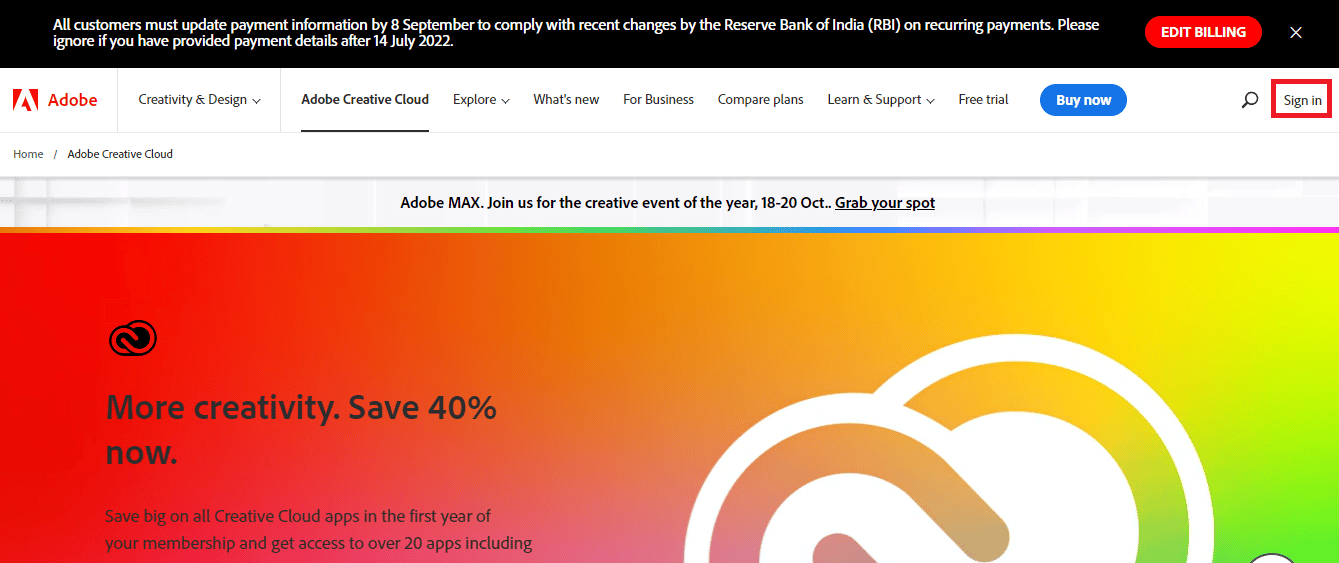
2. Select the preferred sign-in option and sign in to your account using the sign-in credentials.
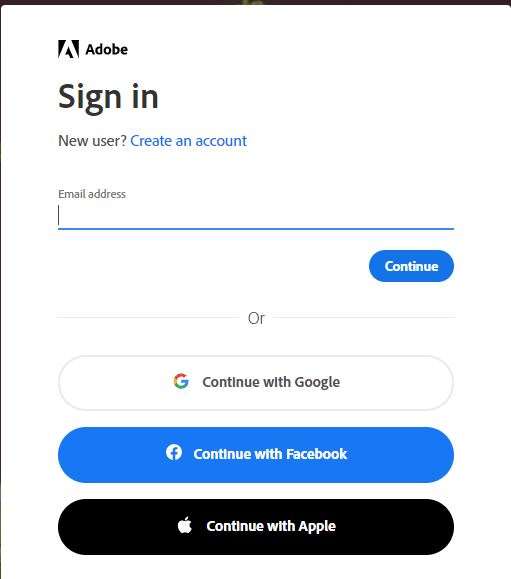
3. Select the Adobe CC app and follow the on-screen instructions to install the app.
Recommended:
The methods to fix After Effects error 16 are explained in the article. Please let us know which of these methods was effective in fixing After Effects configuration error 16. Also, please let us know your suggestions and queries in the comments section.