Fix Discord JavaScript Error on Startup
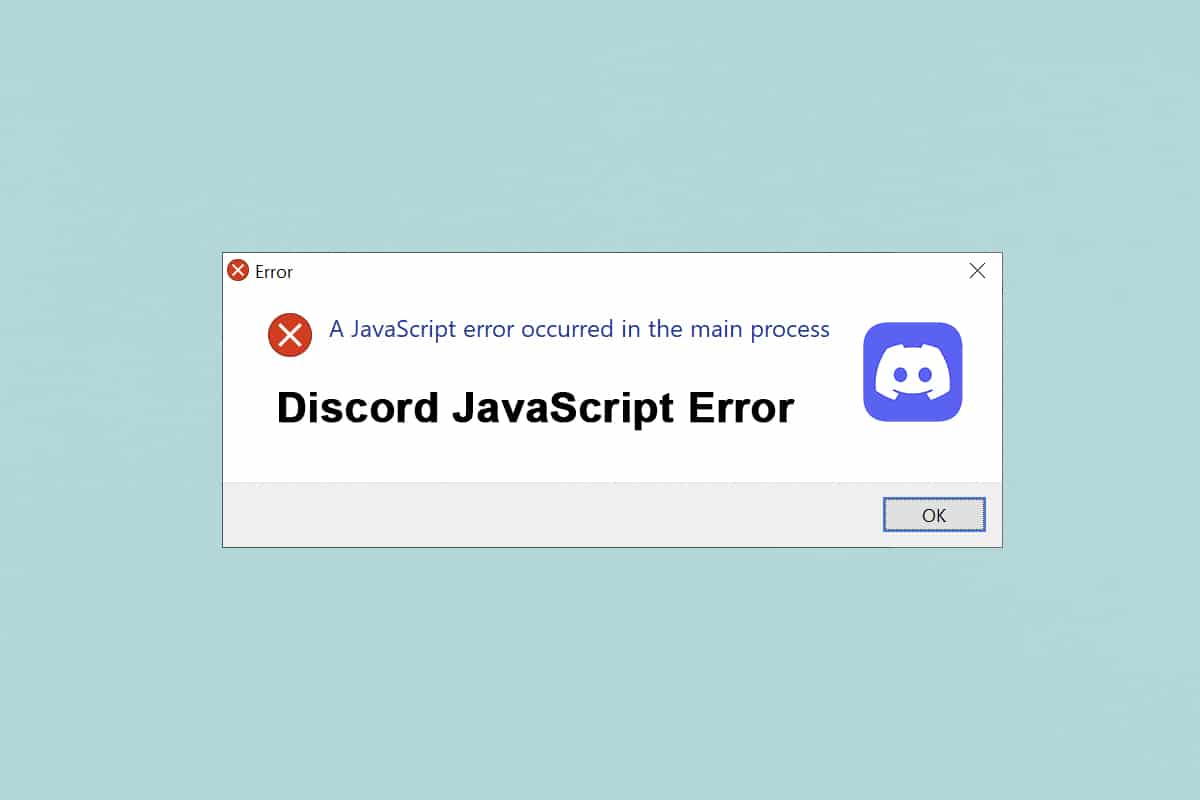
Discord is the most widely utilized user-friendly application for gaming. It is known for its chat feature and live streaming option as well. Yet, like all applications, it also encounters errors. Several users have reported Discord JavaScript error on startup and Javascript error occurred in the main process during Discord app installation. It could indeed be quite frustrating to face this error on every startup. But don’t stress! Read below to resolve this error 1105 on Discord at the earliest.
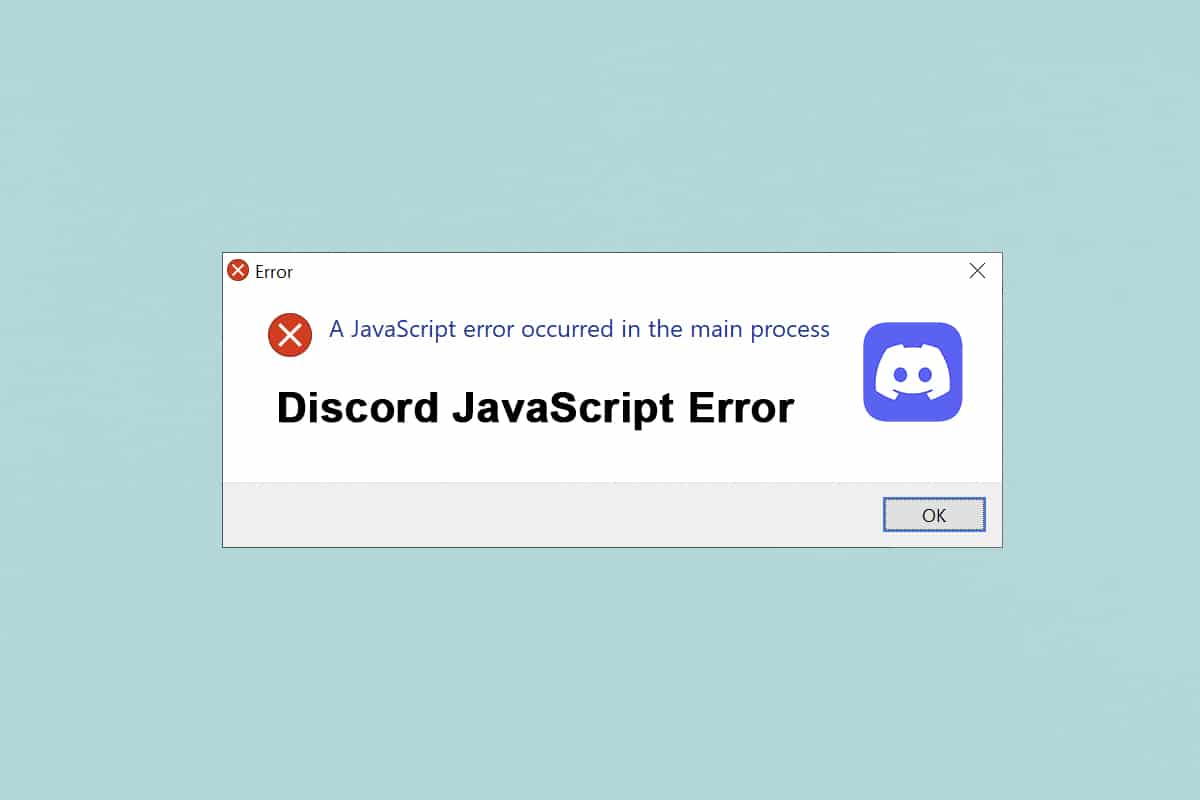
How to Fix Discord JavaScript Error on Startup on Windows 10
During our research, we found that the following are the major causes for Discord JavaScript error on startup and Javascript error occurred in the main process:
- Disabled Quality Windows Audio Video Service
- Discord app getting corrupt
- Improper Discord Settings
- Running Discord with Administrative Privileges
The methods listed below are arranged from basic to advanced level to fix Discord JavaScript error on Windows 10 desktop/laptop.
Must Read: Discord Commands List
Method 1: Close All Discord Processes
Too many Discord processes might corrupt system files leading to Discord Javascript error. Hence, exit from Discord as instructed below.
1. Right-click on the Windows icon from the Taskbar and click on the Task Manager option as depicted below.
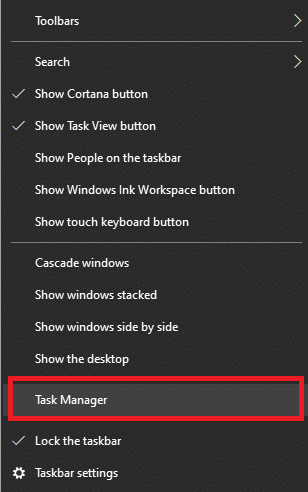
2. From the Processes tab in the Task Manager window, search and select Discord task.
3. Then click on the End task option shown highlighted.
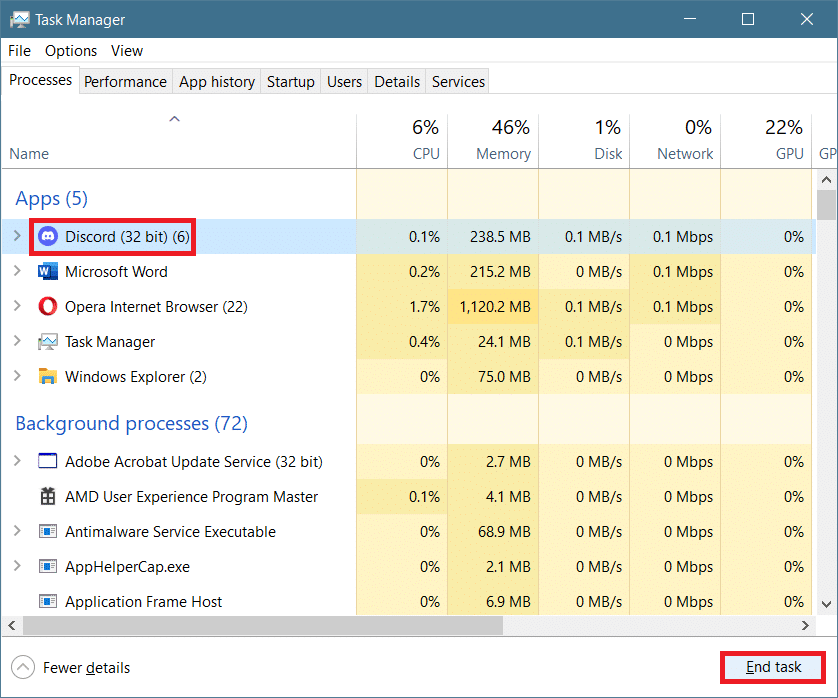
4. Restart the system to fix the Discord javascript error on startup issue.
Also Read: Fix Discord Screen Share Audio Not Working
Method 2: Run Discord Without Administrator Rights
Several users have noticed that the app does not face any error when logged in without administrative privileges. So, run Discord without administrative rights as follows:
1. Right-click on the Discord shortcut and click on Properties.
Note: Or navigate to the installation directory and right-click Discord file.
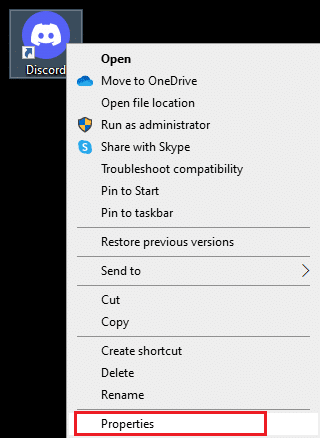
2. In the Properties window, switch to the Compatibility tab.
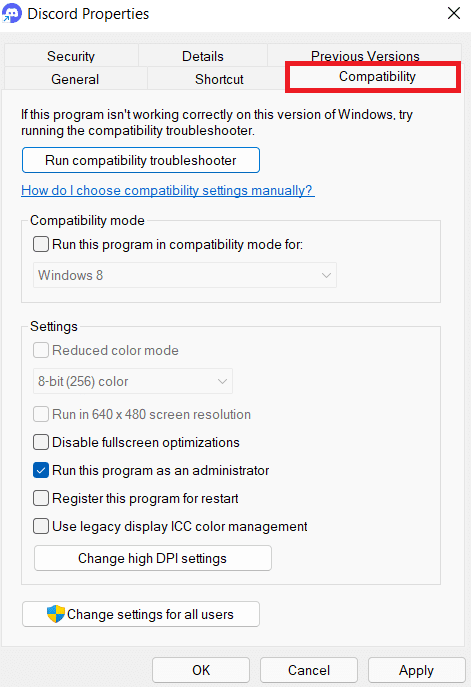
3. Now, uncheck the box marked Run this program as an administrator as shown below.
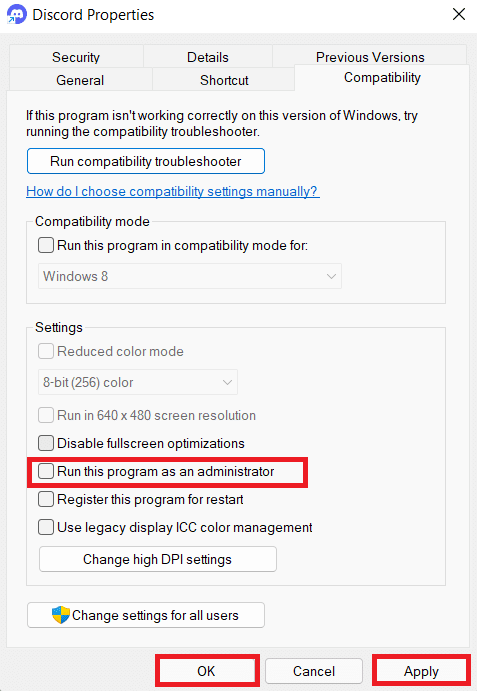
4. Finally, click on Apply and OK to save the changes made.
5. Now, relaunch Discord to see if the issue is fixed now.
Also Read: Which is Better Between Discord vs TeamSpeak?
Method 3: Update Group Policy in Command Prompt
To fix Discord JavaScript error on startup, you can update the group policy by executing a command line in the Command Prompt on Windows 10 as instructed below:
1. Type cmd in the Windows search bar. Click on the Run as administrator option to run it with administrative rights.
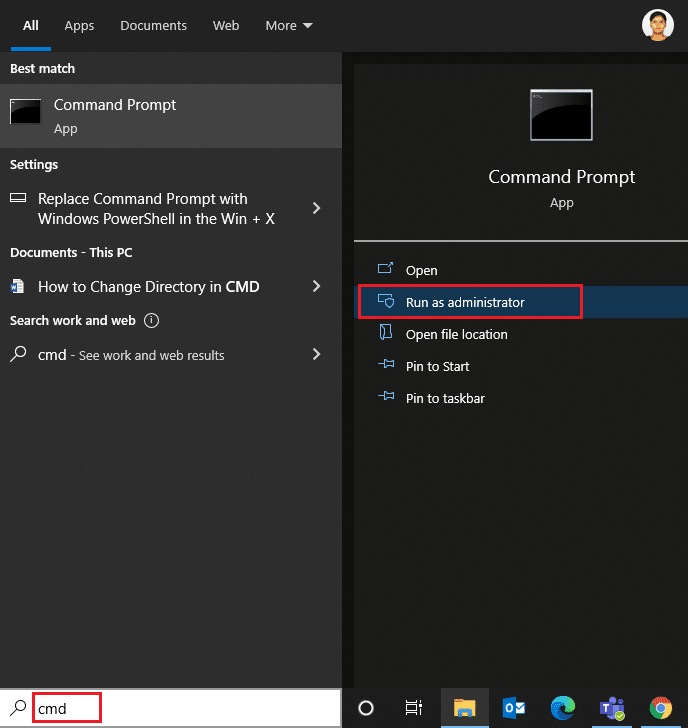
2. Here, type gpupdate /force command as depicted below and press Enter key.
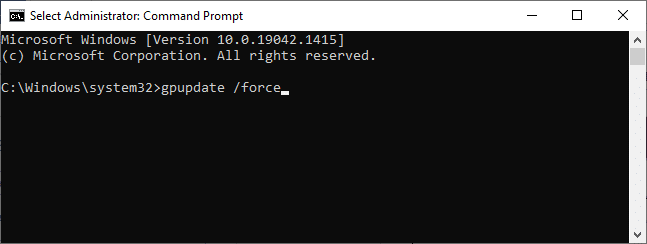
3. Once the group policy is updated, launch Discord and resume playing.
Also Read: How to Quote Someone on Discord
Method 4: Delete Discord AppData
Temporary and corrupt Discord files could cause problems in app settings. Also, improper account settings in Discord lead to Discord JavaScript error on startup. Thus, clear all the Discord AppData to fix this problem on Windows 10.
1. Type %appdata% in the Windows Search bar and click Open as illustrated below.
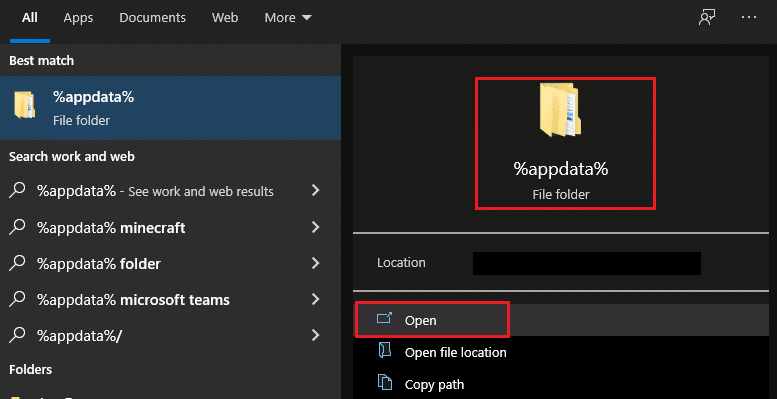
2. Double click on the Roaming folder to open it.
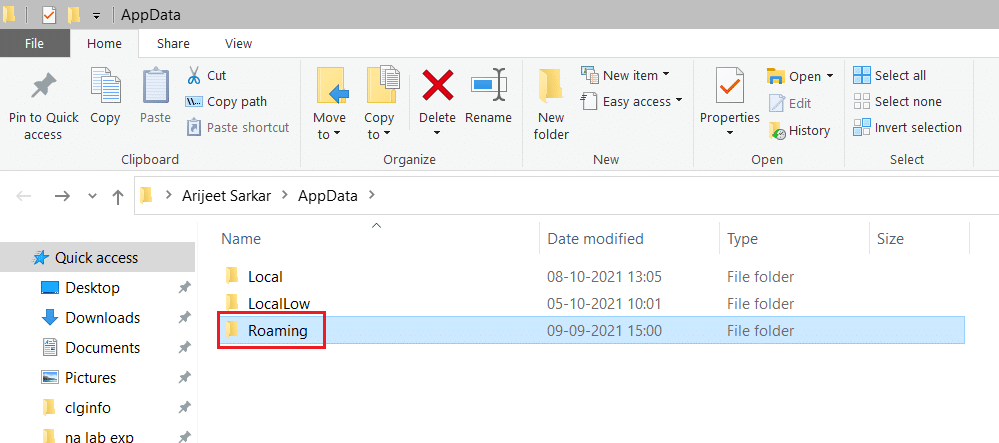
3. Here, right-click on the Discord folder and click Delete option as depicted below.
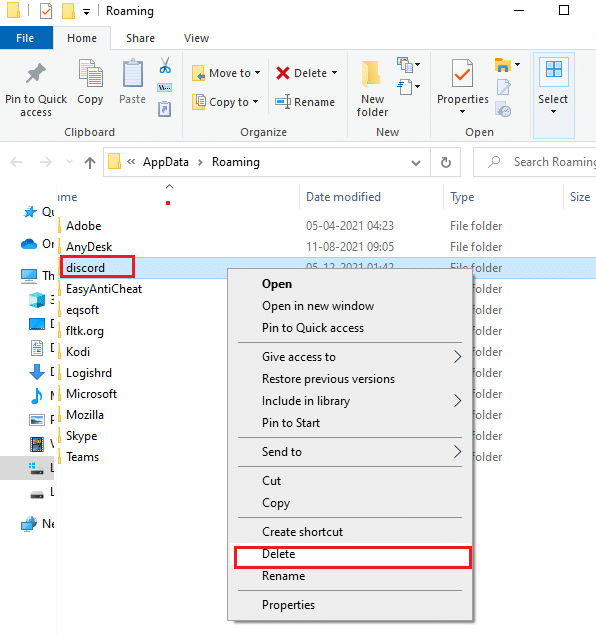
4. Once again, type %localappdata% and click Open as shown.
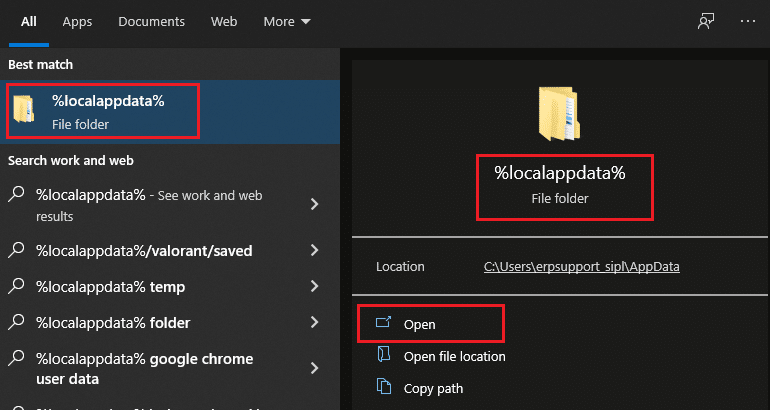
5. Find the Discord folder and click the Delete option after right-clicking on it.
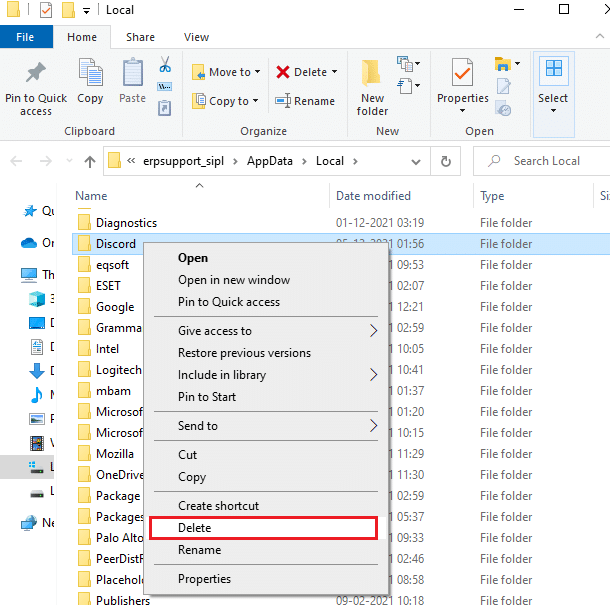
6. Finally, restart your PC.
Method 5: Change Quality Windows Audio Video Experience Service
When you change the startup type of Quality Windows Audio Video Experience service from Manual to Automatic, you can resolve a JavaScript error that occurred in the main process issue.
Note: This method is capable of resolving JavaScript errors of all other applications and programs including Discord.
Here’s how to change the startup type of Quality Windows Audio Video Experience service:
1. Type Run in the Windows search bar to open Run dialog box.
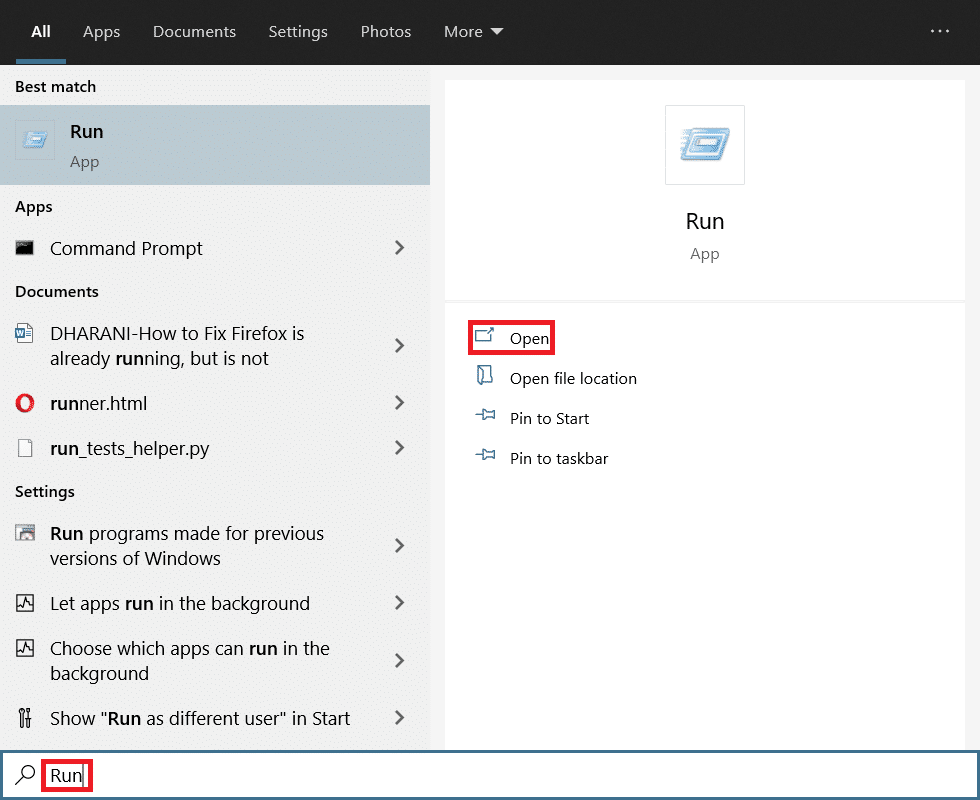
2. Type services.msc as depicted below and click OK.
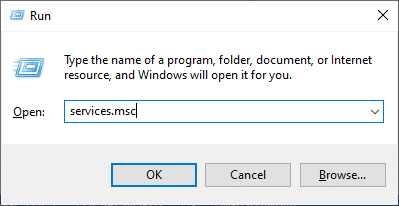
3. In the Services window, right-click Quality Windows Audio Video Experience service.
4. Then, click on the Properties option as illustrated below.
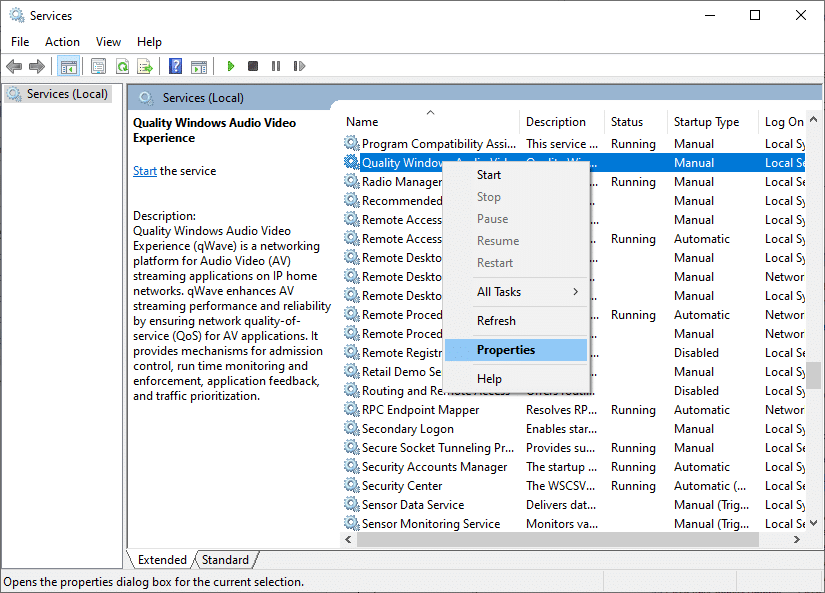
5. Click on the Stop option to halt the running service.
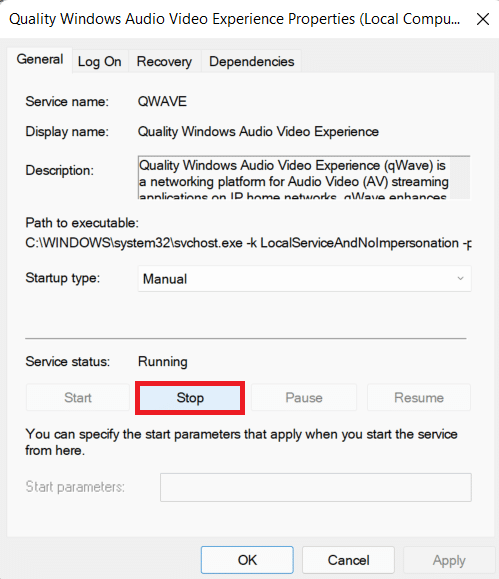
6. Click on the Start button to run the service again.
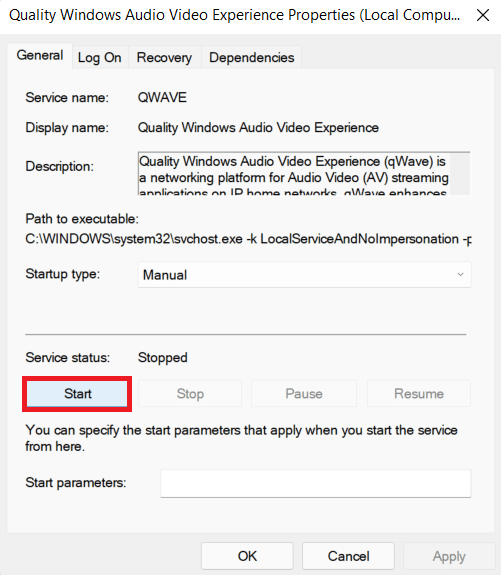
7. Set the Startup type to Automatic using the given drop-down menu.
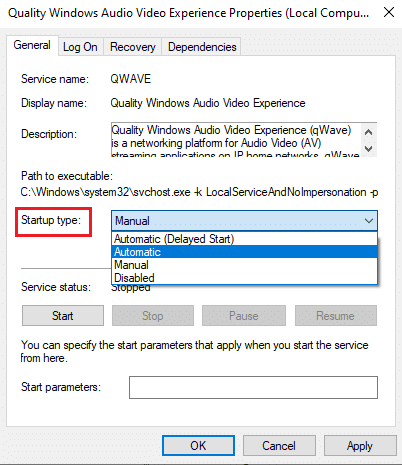
8. Click on Apply > OK to save the changes.
Note: You may receive the following error message while changing the startup type: Windows could not start the service on Local Computer. Error 1079: The account specified for this service differs from the account specified for other services running in the same process.
9. In this case, switch to the Log on tab in the Quality Windows Audio Video Experience Properties window and click on the Browse… button as highlighted below.
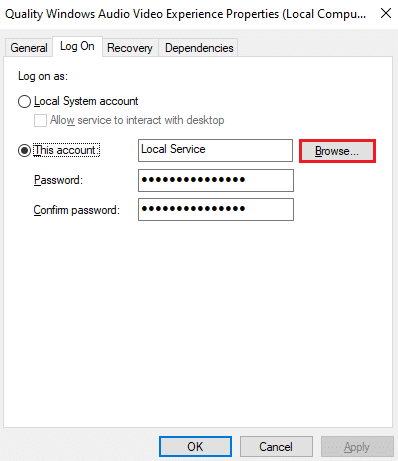
10. Here, type the name of your user account in the Enter the object name to select box and click on Check Names button.
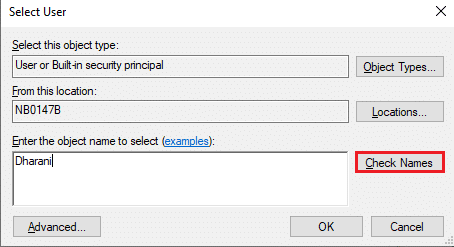
11. Once done, click on OK and type in your Password when prompted.
12. Now, launch Discord without any errors.
Also Read: How to Open Steam Console
Method 6: Bypass Discord in Antivirus
Sometimes, you may face Discord JavaScript error on startup in Windows 10 due to restrictions of the installed Antivirus program. It may prevent certain programs from being opened or launched including Discord. You can resolve this by adding Discord as an exception to Antivirus or disabling it temporarily.
Note: Here, we are using Avast Free Antivirus as an example. The steps may differ based on the Antivirus software installed on your PC.
1. Launch Avast Antivirus and click on Menu in the top right-hand corner.

2. Click on the Settings option from the drop-down menu.
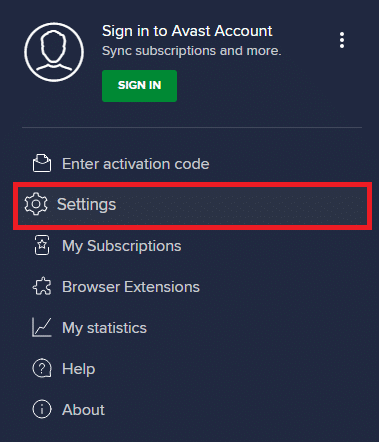
3. Select General > Blocked & Allowed apps. Then, click on ALLOW APP under the List of allowed apps section, as highlighted below.
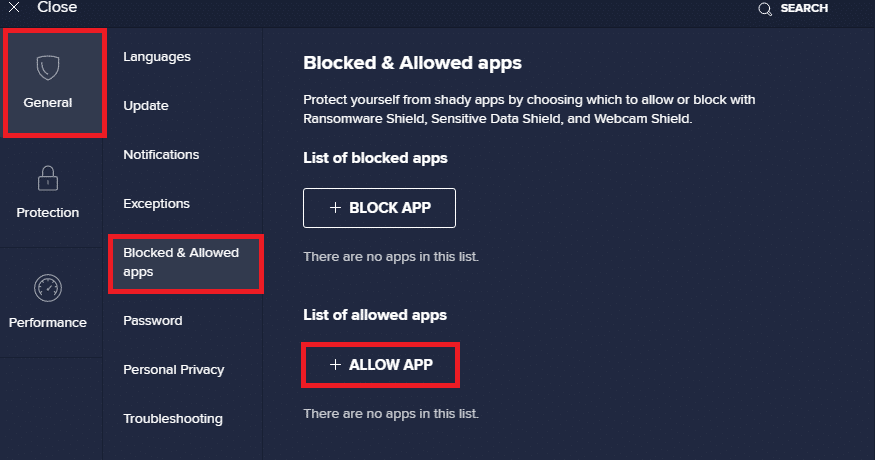
4A. Now, click on ADD corresponding to the Discord option to add it to the whitelist.
4B. Alternatively, you may also browse the Discord app by selecting the SELECT APP PATH option.
Note: We have depicted App Installer being added as an exclusion in the image below. You have to add Discord similarly.
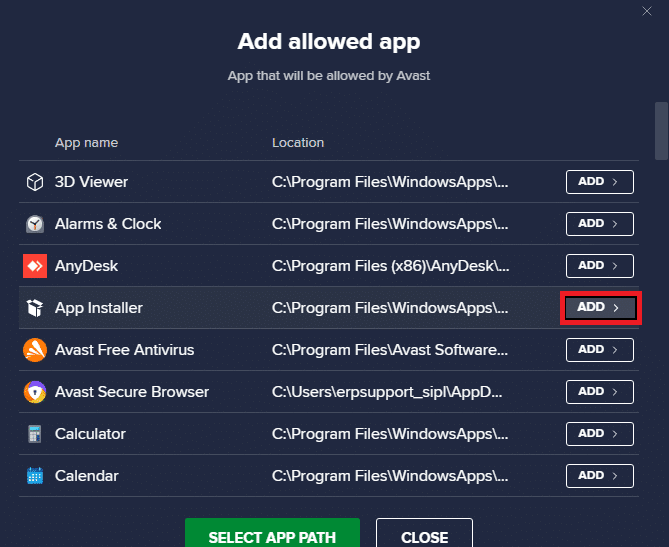
5. Finally, click on ADD in the prompt to add the Discord app to the Avast whitelist.
Note: You can choose to disable the antivirus or disable Windows Defender Firewall temporarily or uninstall Avast if needed.
Method 7: Update Discord App
If you face a Discord JavaScript error on startup, it’s possible that the recent update is incompatible with the application, and a new update has been released to fix the problem. Download and install the latest update of Discord as follows:
1. Press the Windows Key and type %LocalAppData% in the search bar as shown below. Click on Open as shown.
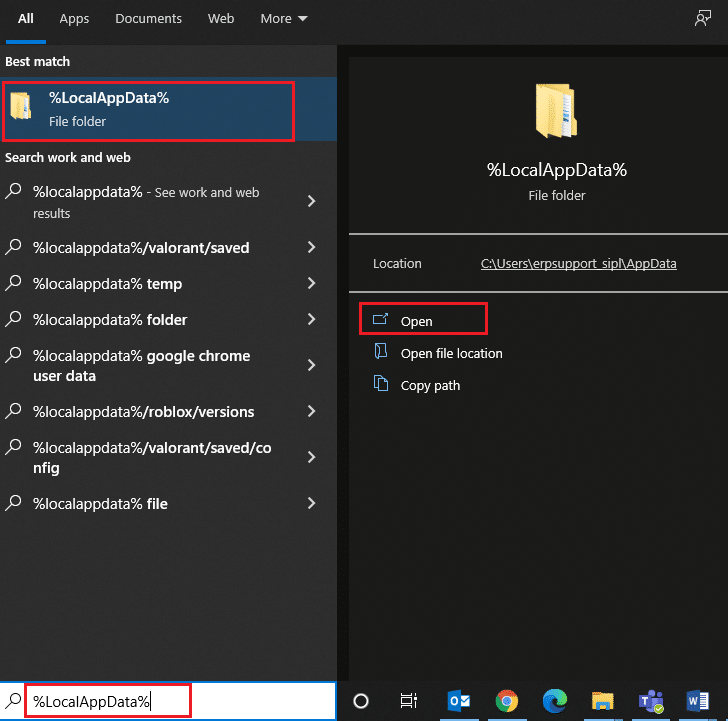
2. Find and double-click on the Discord folder to open it.
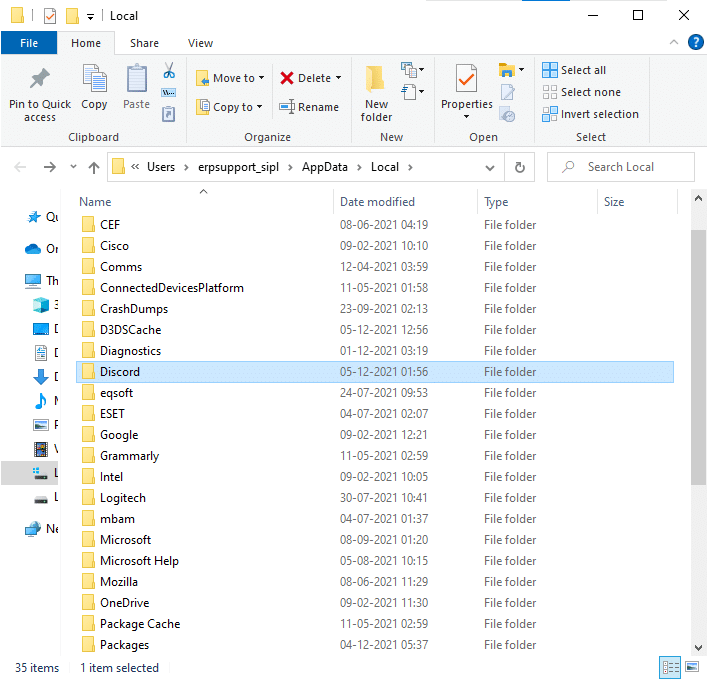
3. Run the Update application by double-clicking on it and Wait for the process to complete.
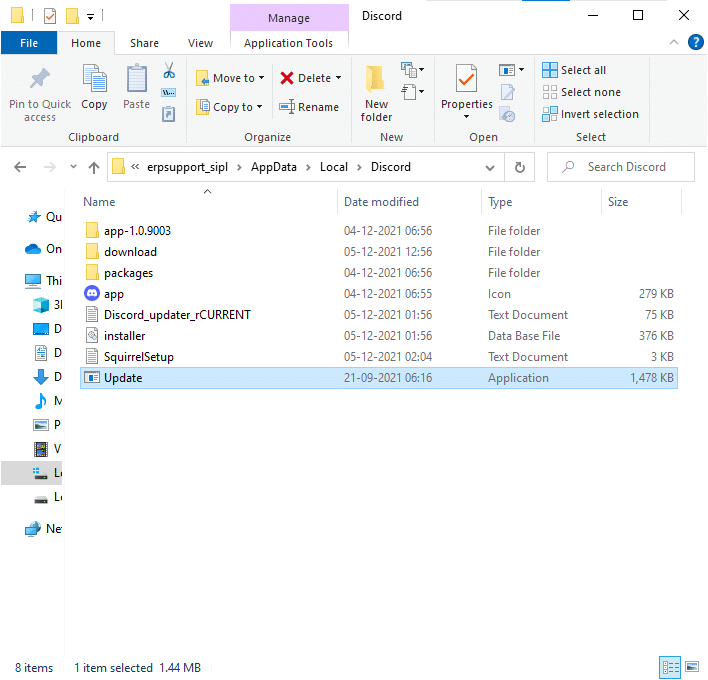
4. Lastly, relaunch Discord to see the error fixed.
Also Read: How to Fix Discord Keeps Freezing
Method 8: Update Windows OS
If you still face a JavaScript error that occurred in the main process, update Windows as follows:
1. Press the Windows + I keys simultaneously to open the Settings app.
2. Now, select Update & Security as shown.
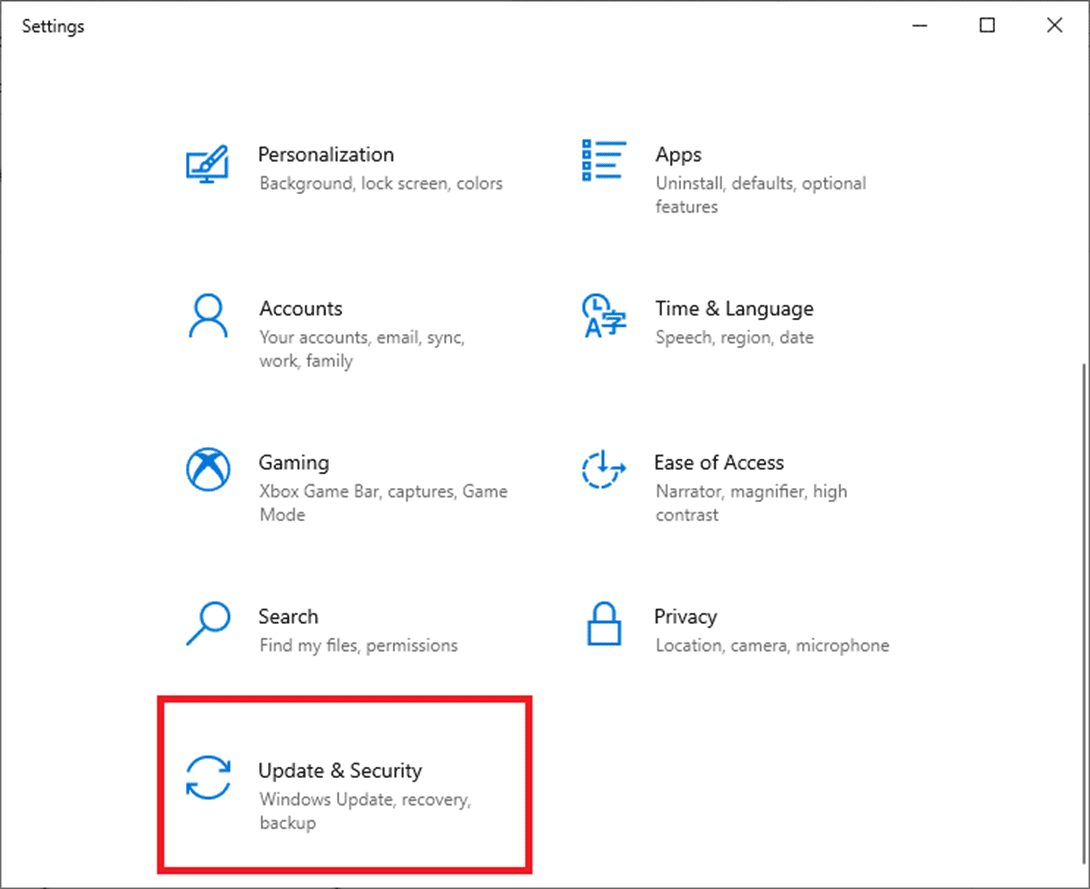
3. Click on Check for updates in the right pane.
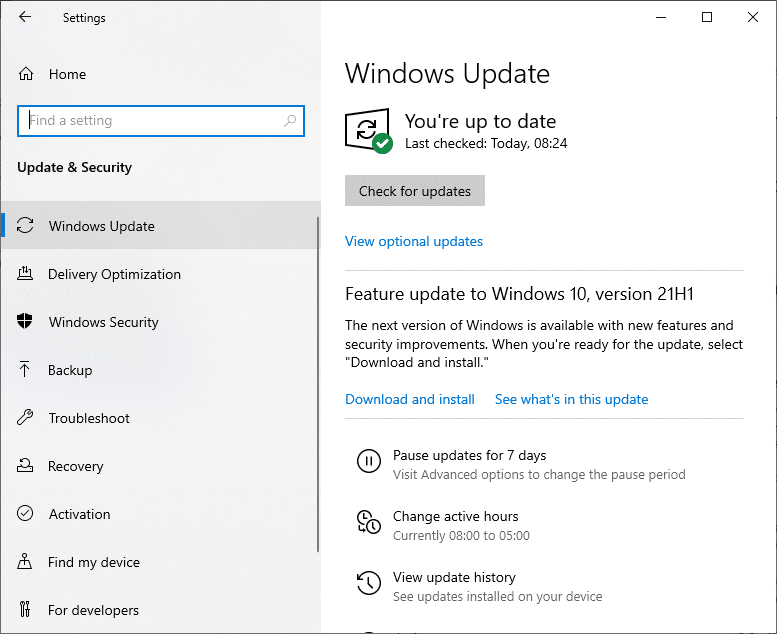
4A. Click on the Install now option. After downloading and installing the updates, Restart your system to see the Discord error is resolved.
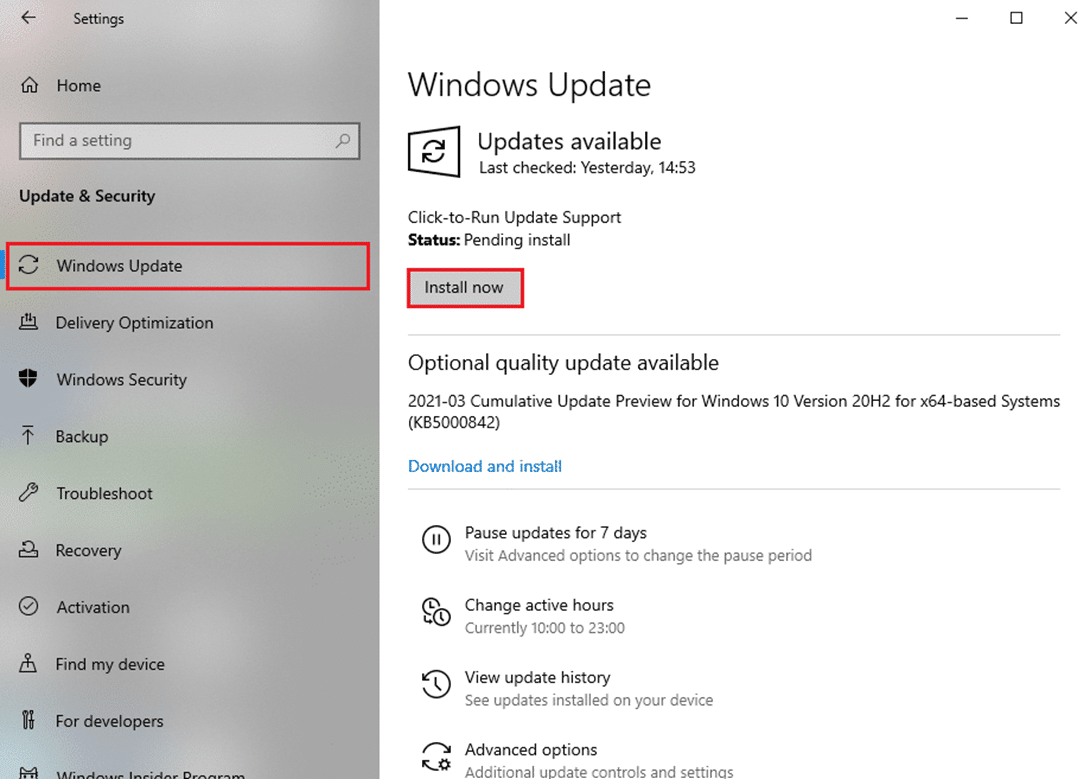
4B. If no updates are available, You’re up to date message will be displayed. In this case, try the next solution.

Method 9: Reinstall Discord
If none of the methods has helped you, then try to reinstall the software if possible. All the settings and configurational setup will be refreshed when you reinstall Discord, and hence there are more chances that you will attain a fix for your problem.
1. Launch Control Panel by searching for it in Windows search bar.
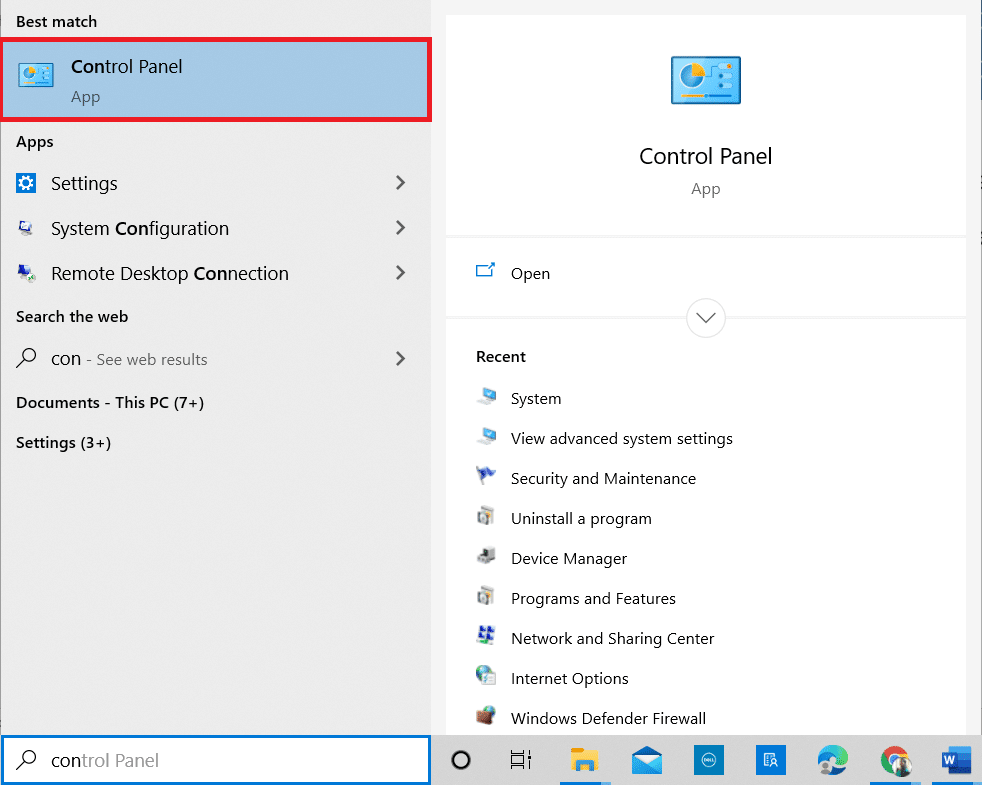
2. Set View by: Large icons and click Programs and Features as shown.
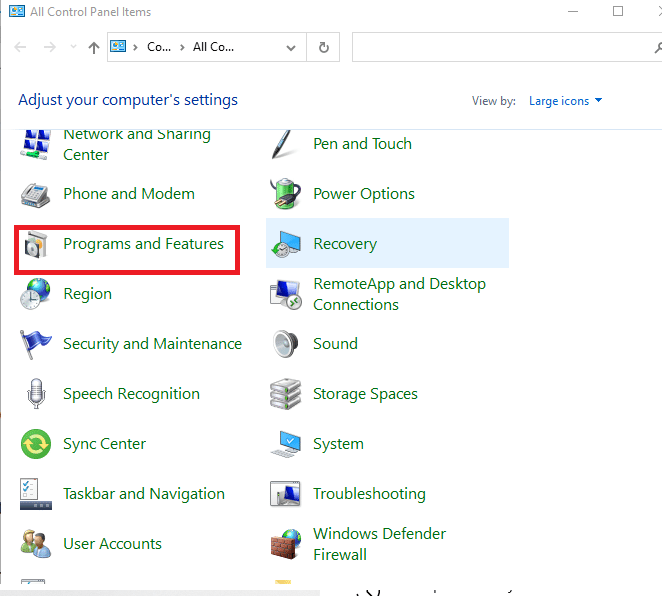
3. Click on Discord and select the Uninstall option.
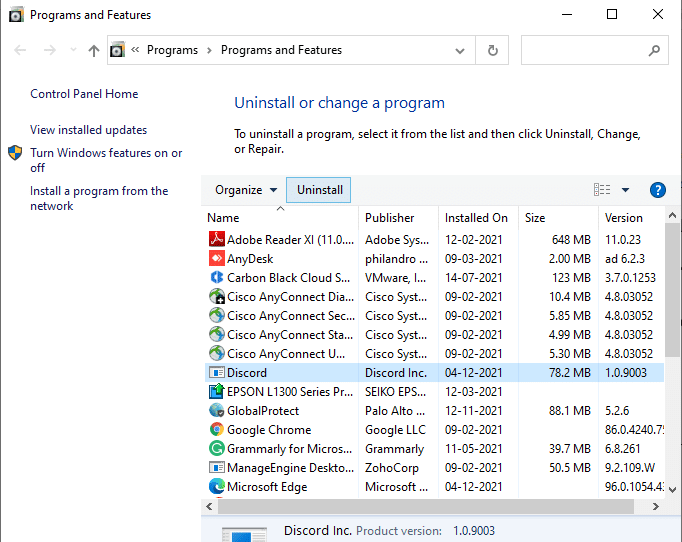
4. When prompted, Are you sure want to uninstall Discord? click on Yes.
5. Restart your PC.
6. Open Discord download page and click on the Download for Windows button as depicted below.
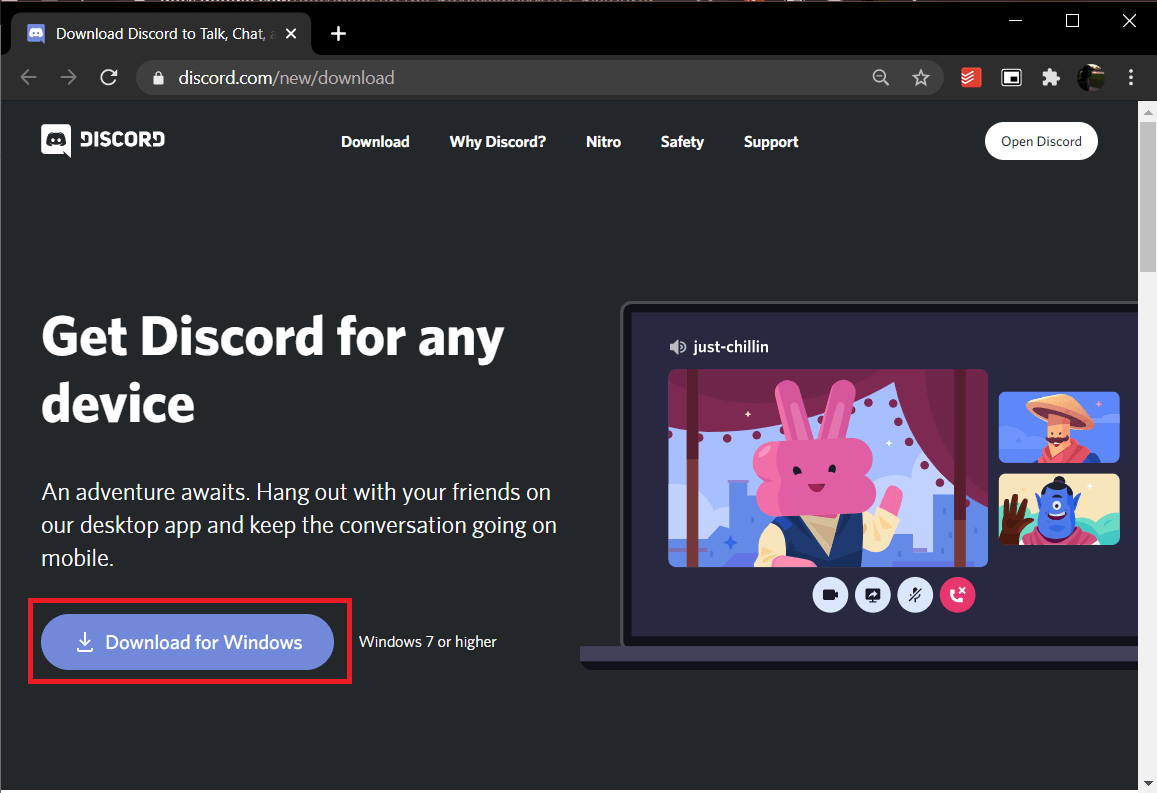
7. Navigate to My downloads and launch the DiscordSetup file.
8. Follow the on-screen instructions to complete the installation on your PC.
Also Read: How to Set Up a Group DM in Discord
Method 10: Contact Discord Support
If nothing works, then drop an Email to the Discord support team . They will analyze the issue and recommend an optimal fix for the Discord JavaScript error on startup.
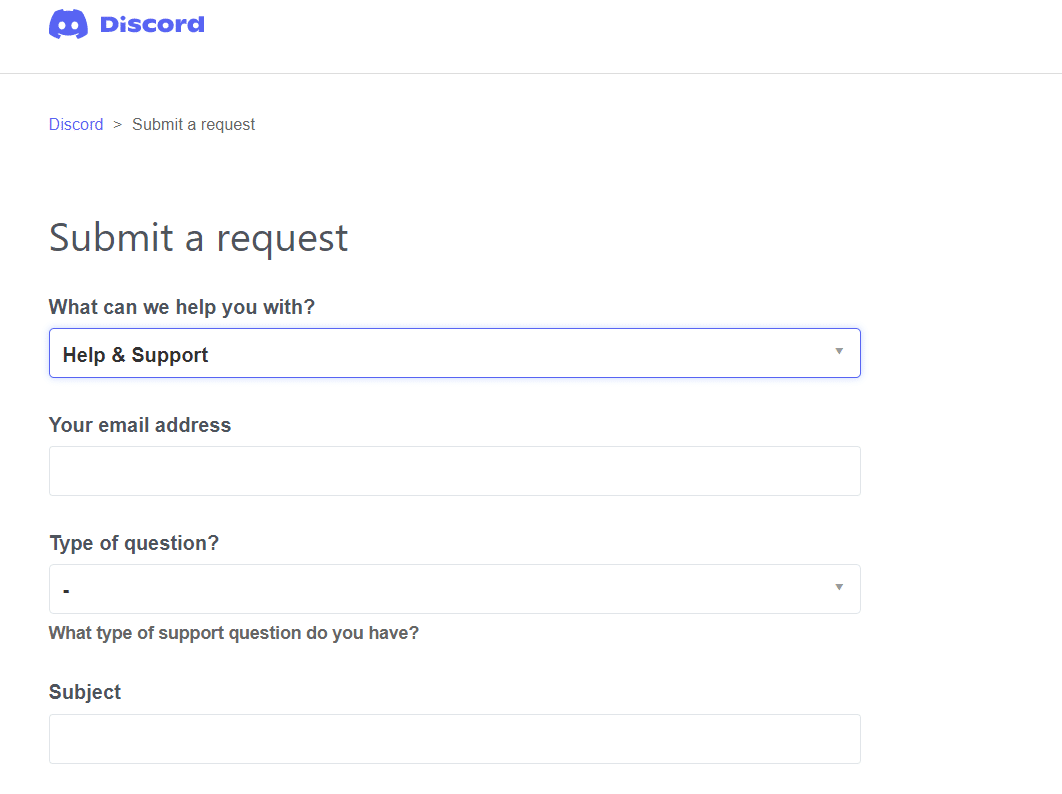
Recommended:
We hope this article resolved Discord JavaScript error on startup issue on Windows 10 PC. Let us know which method worked for you the best. Also, feel free to reach out to us in the comment section below with your queries or suggestions.