Fix Error Code 130 Failed to Load Web Page Unknown Error
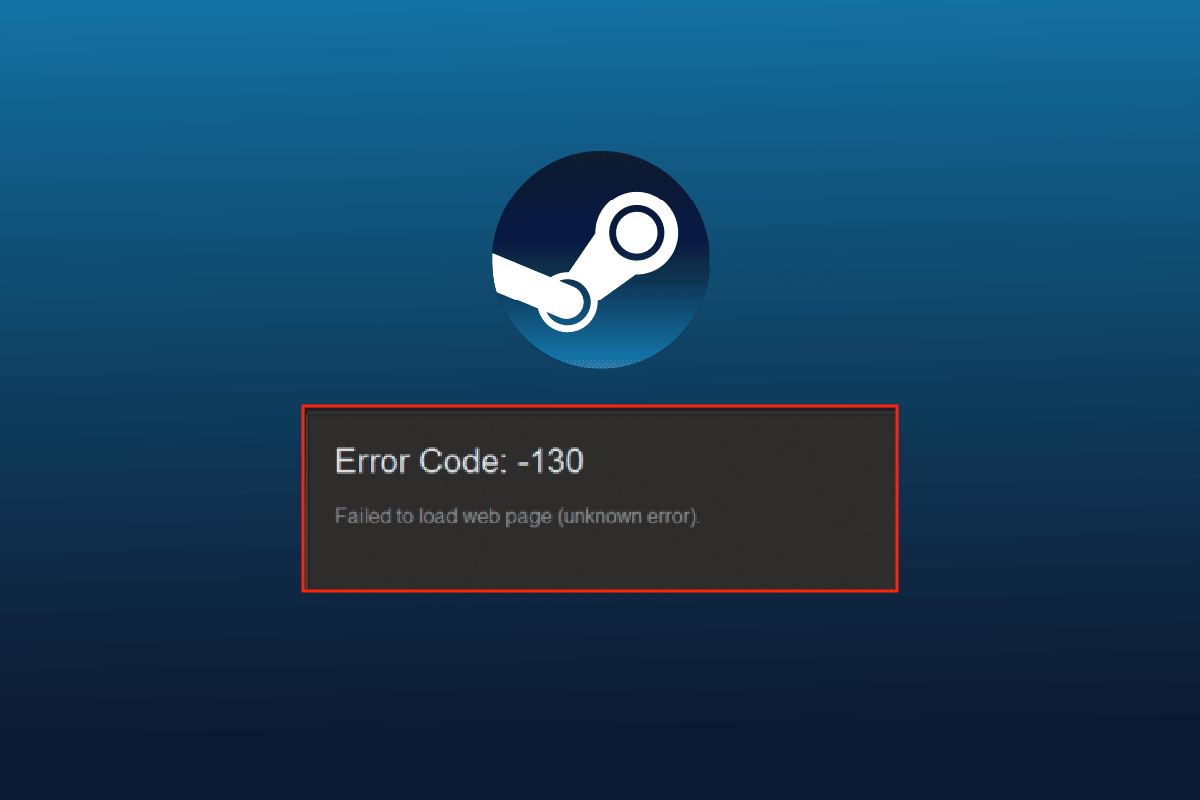
Steam is a popular online video game streaming platform by Valve. Not just stream, but players can buy, create, play, and also discuss games on Steam. It is a great PC game store and is free to download and operate. Amidst all these amazing features on Steam, users can sometimes encounter errors on Steam. One such issue that is frequently encountered on Steam is error code 130 failed to load web page unknown error. When launching Steam using a browser on Windows PC or laptop, players can face error 130. While it is common to experience it, it is not so difficult to get rid of it. If you are someone facing the issue then you have come to the right place. We have a perfect guide for you that will acquaint you with what error 130 is, the reasons that usually cause it, and methods to fix it.
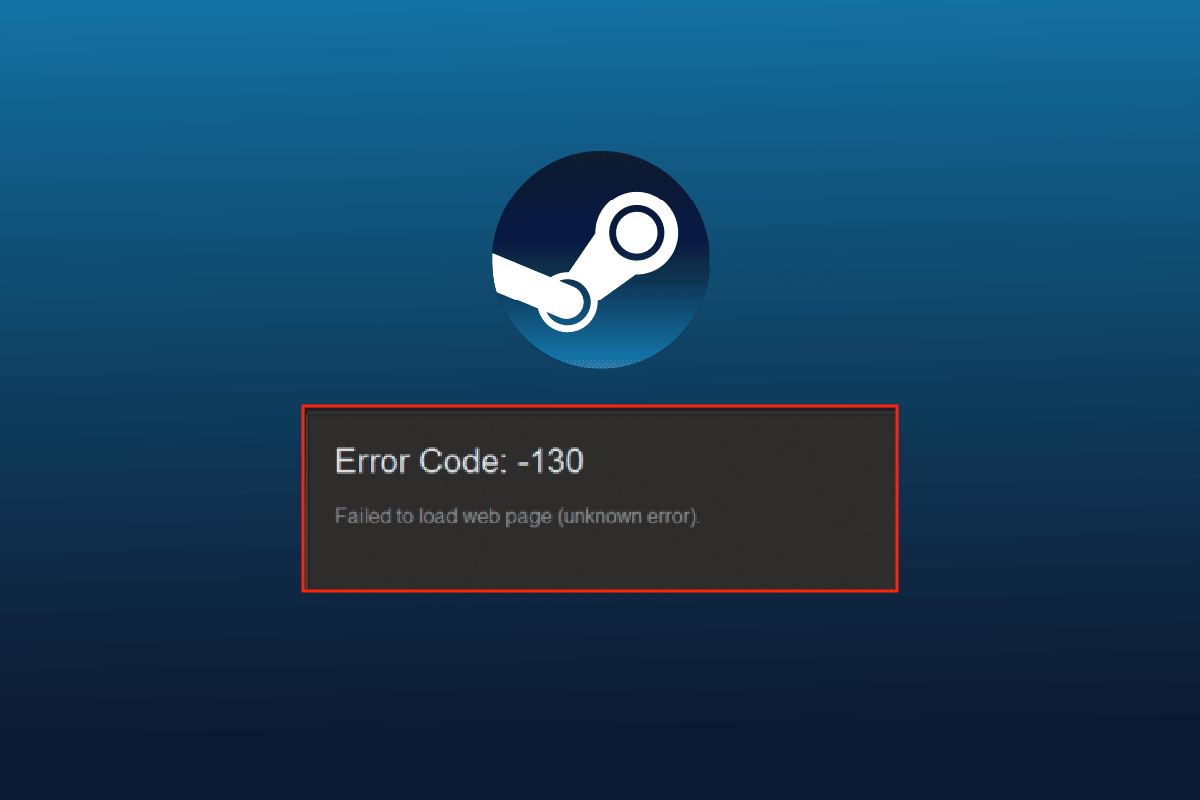
How to Fix Error Code 130 Failed to Load Web Page Unknown Error
Error 51 or 130 on Steam occurs while browsing on the platform via a third-party browser. This error is usually resolved on its own but sometimes, it persists for a long which results in a corrupt browser cache.
What Causes Unable to Load Webpage Issue?
There are multiple reasons which cause error 130 while launching Steam using a browser on the desktop. A few causes triggering the issue are mentioned below:
- Weak internet connectivity strength
- An issue with Steam servers
- Third-party antivirus software programs
- Corrupt or damaged Steam files
- DNS cache issue
- Network adapter problems
- Improperly installed Steam
Apart from the causes mentioned above, there may be other problems too from Steam’s end, but all these issues can be fixed easily as mentioned in the methods given below. Work your way down the fixes and see which one comes in handy for you.
Method 1: Verify Steam Server
The first method to start with is to check Steam server status as it can be low and can be the reason why error code 130 failed to load web page unknown error. Usually, technical errors can result in servers being down and hence the error. Therefore, before starting off with other fixes, Downdetector.
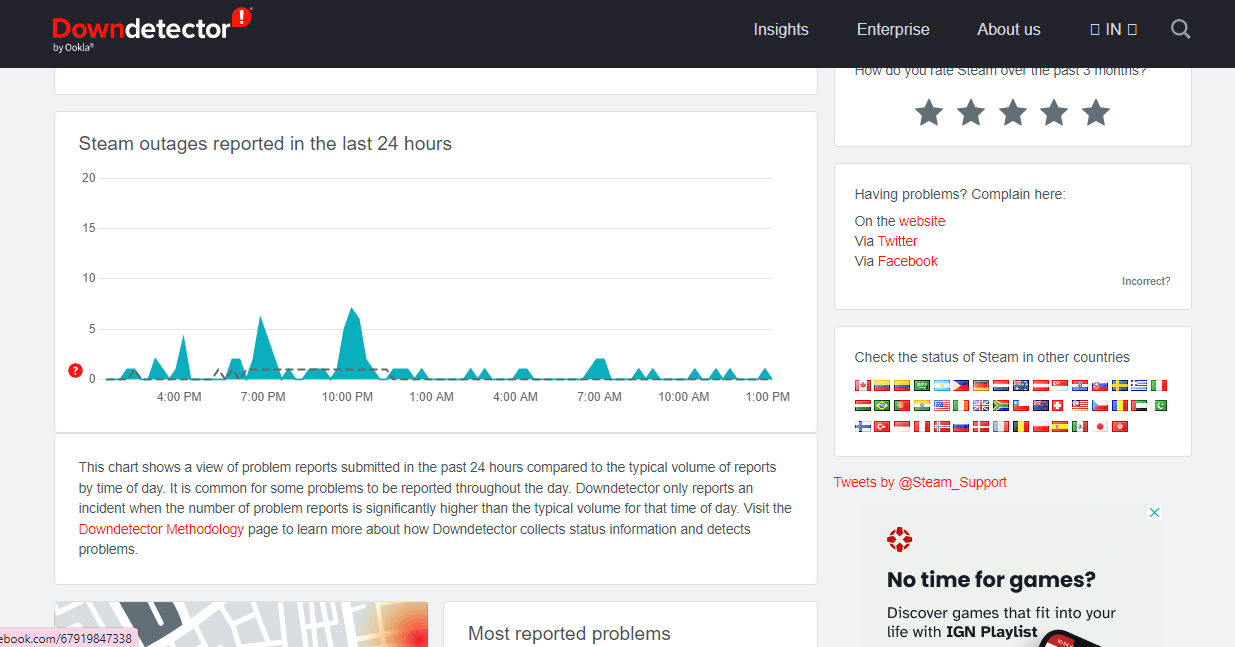
Method 2: Restart Steam
Sometimes, a simple step can be extremely helpful in resolving errors on Steam. One such method is restarting Steam which can help you resolve unable to load issues on the platform. You can restart the application using the steps given below:
1. Press the Windows key, type Steam and click on Open.
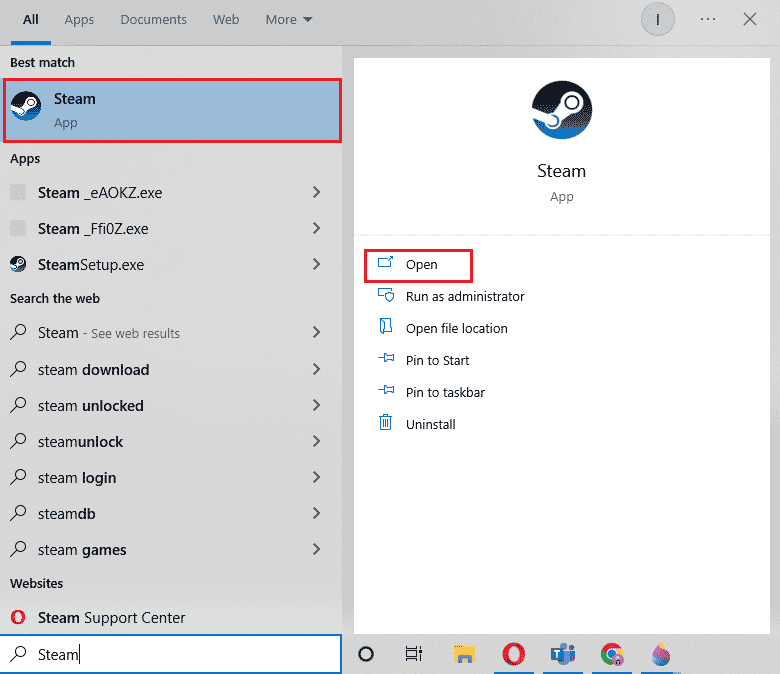
2. Click on the Steam tab.
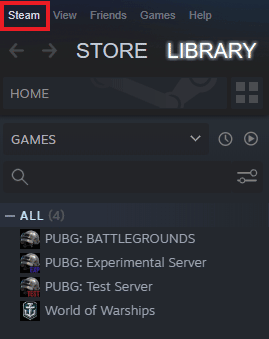
3. Select Exit from the drop-down menu.
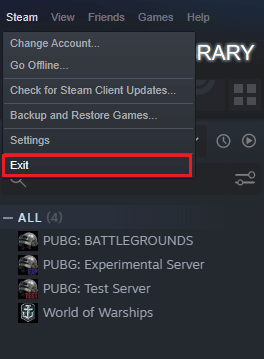
4. Once Steam is closed, press the Ctrl + Shift + Esc keys together to open Task Manager.
5. Here, go to the Processes tab.
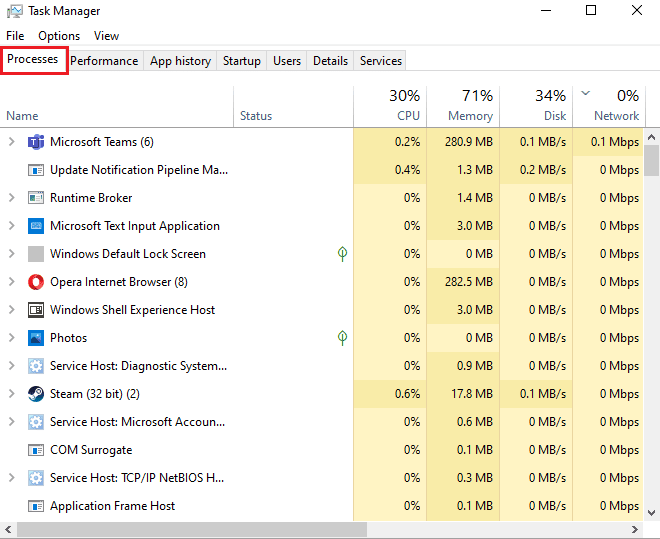
6. Locate and right-click on the Steam process.
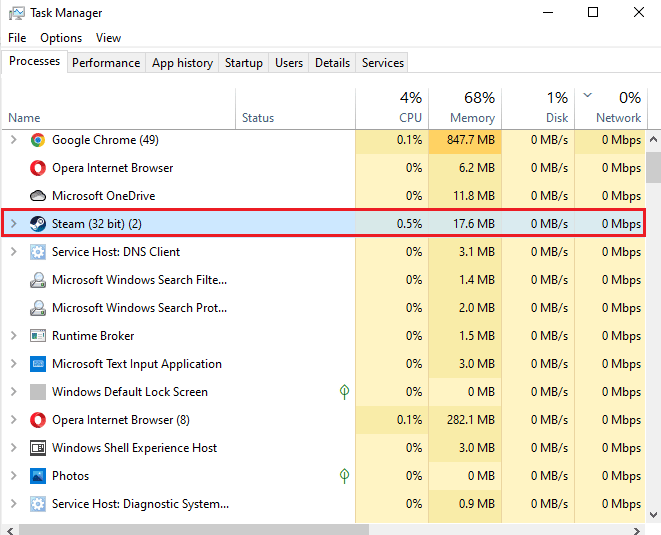
7. Select the End task option.
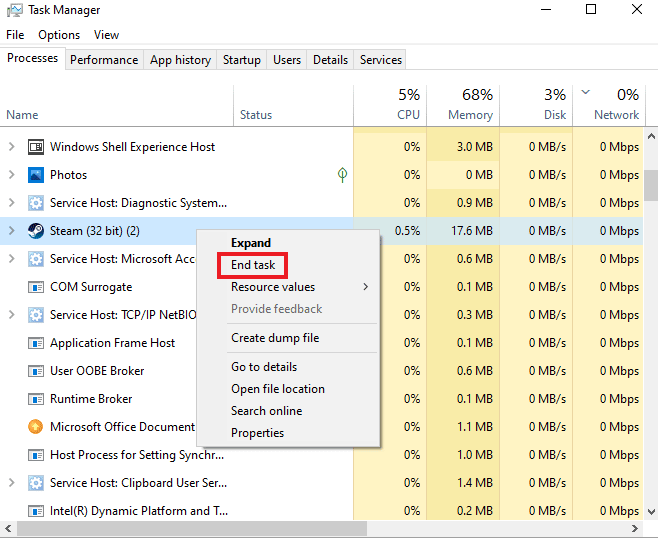
Once Steam is properly closed, click on the program again to open it.
Also Read: Fix Steam Content File Locked Error
Method 3: Run Steam in Compatibility Mode
If you are not running Steam in compatibility mode on your computer, it can encounter error code 130 failed to load web page unknown error while you are trying to launch it. Enable compatibility mode for your Windows using our thorough guide on the topic, Change Compatibility Mode for Apps in Windows 10.
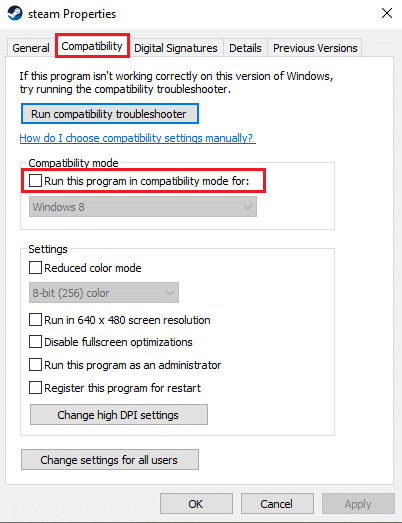
Method 4: Clear Cache Files
Cache folders on your PC store temporary files of games or programs in the library. These cache files can become corrupt over time and cause issues while launching Steam. Therefore, clearing the Steam cache is helpful in resolving unable to load webpage, which you can do so with the steps given below:
1. Open the Steam application and click on the Steam tab.
2. Select Settings from the menu.
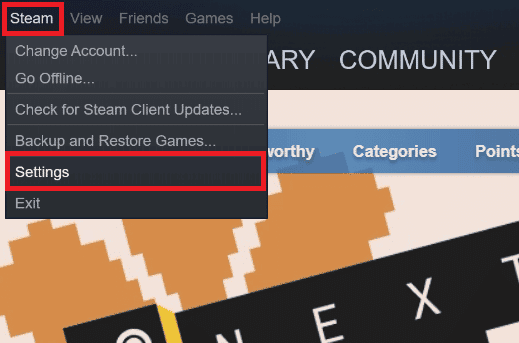
3. Open Downloads from the side menu and click on CLEAR DOWNLOAD CACHE.
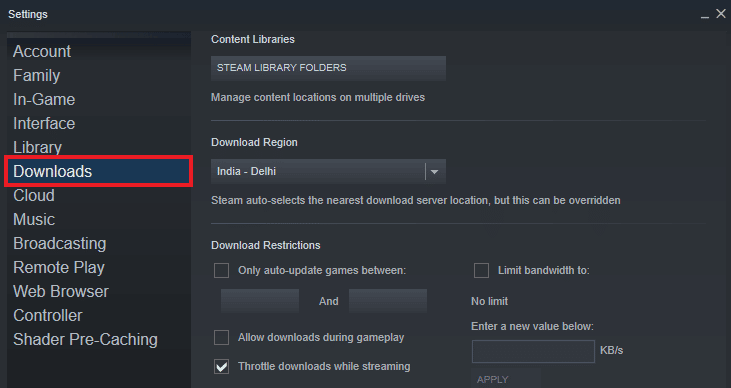
Now that the cache is cleared from the application, you can run Steam again and check if Error code 130 failed to load web page unknown error issue has been resolved now.
Also Read: Fix Steam Keeps Crashing
Method 5: Adjust Proxy Settings
If you are still struggling with error 130 on Steam then it is possible that you need to tweak some proxy settings to resolve this issue. Improper proxy configurations can be fixed using the steps that are given below:
1. Firstly, open the Run dialog box by hitting the Windows + R keys simultaneously.
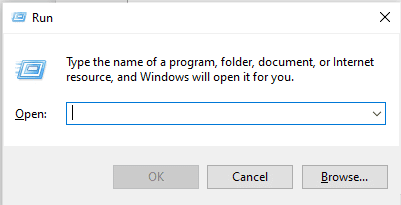
2. Now, type inetcpl.cpl in the box and press the Enter key.
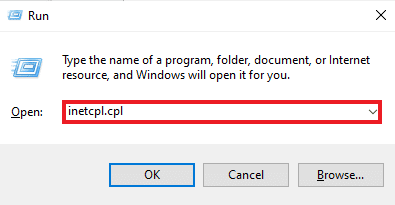
3. Next, in the Connections tab and click on LAN settings.

4. Uncheck all the boxes in the LAN window and click OK.
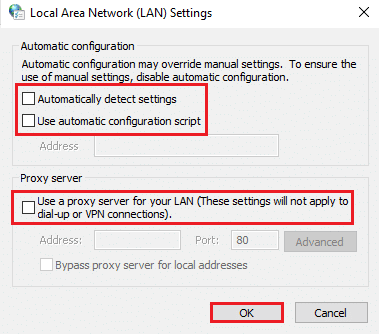
Once proxy settings are done, restart your PC and run Steam to check if the error persists.
Method 6: Update Network Adapter Driver
Network adapter drivers are essential to connect your computer to a reliable network. If these drivers are outdated, they can lead to issues like code 130 on Steam when you try to open it. Therefore, updating network drivers on your PC regularly is important to avoid connection issues. You can go through our guide How to Update Network Adapter Drivers on Windows 10 and complete the update process for your drivers.
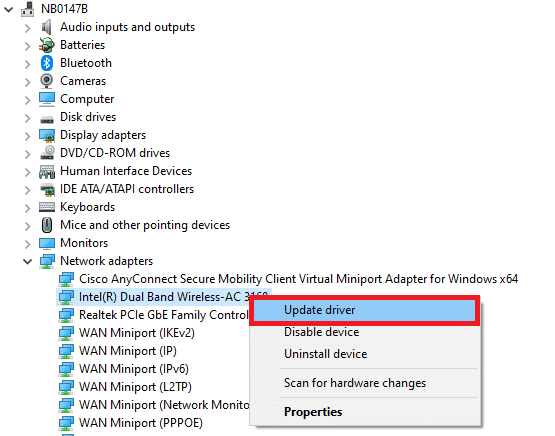
Also Read: How to Backup Steam Games
Method 7: Disable Windows Defender Firewall (Not Recommended)
Not just third-party antivirus software on your system but in-built Windows Defender Firewall on your PC can also interfere with how Steam works and cause unable to load webpage issue. Therefore, disabling the Firewall to ensure proper and hindrance-free working of Steam is essential. Check our guide on How to Disable Windows 10 Firewall and perform the step-by-step instructions on your system for Steam to work properly.
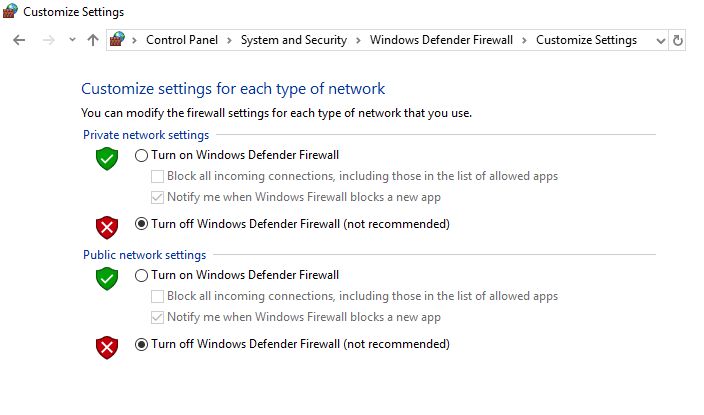
Method 8: Disable Extensions
Extensions help in customizing a web browser. There are a variety of extensions that a browser provides, including cookies, ad blocking, user interface, etc. These extensions, if enabled on your browser, can be one of the reasons why you are encountering error code 130 failed to load web page unknown error. So, disable Google Chrome extensions on your PC using the steps below:
1. Press the Windows key, type Google Chrome, then click on Open.

2. Open Google Chrome and click on the three vertical dots as done in the previous method.
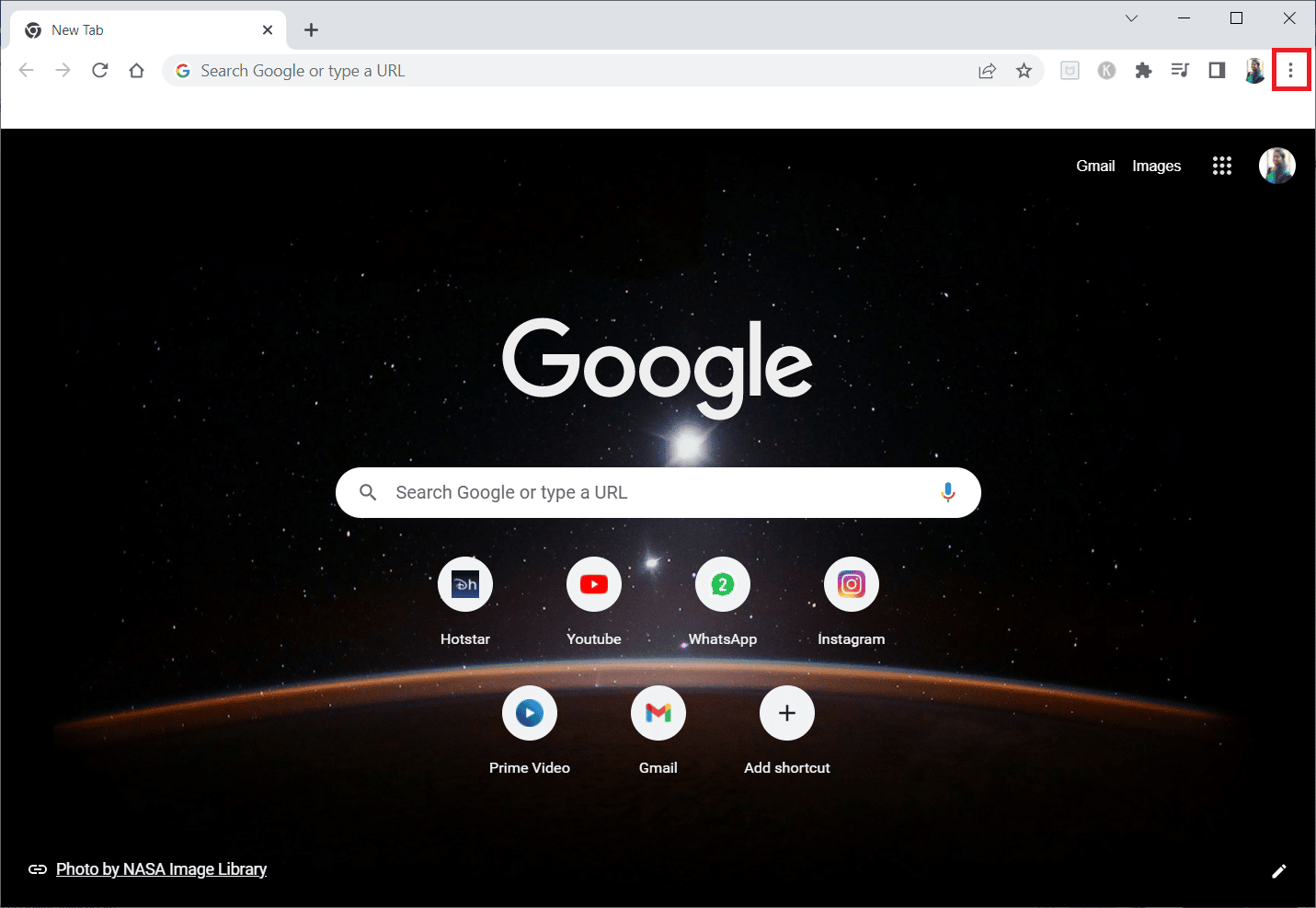
3. Click on More tools and then select Extensions.
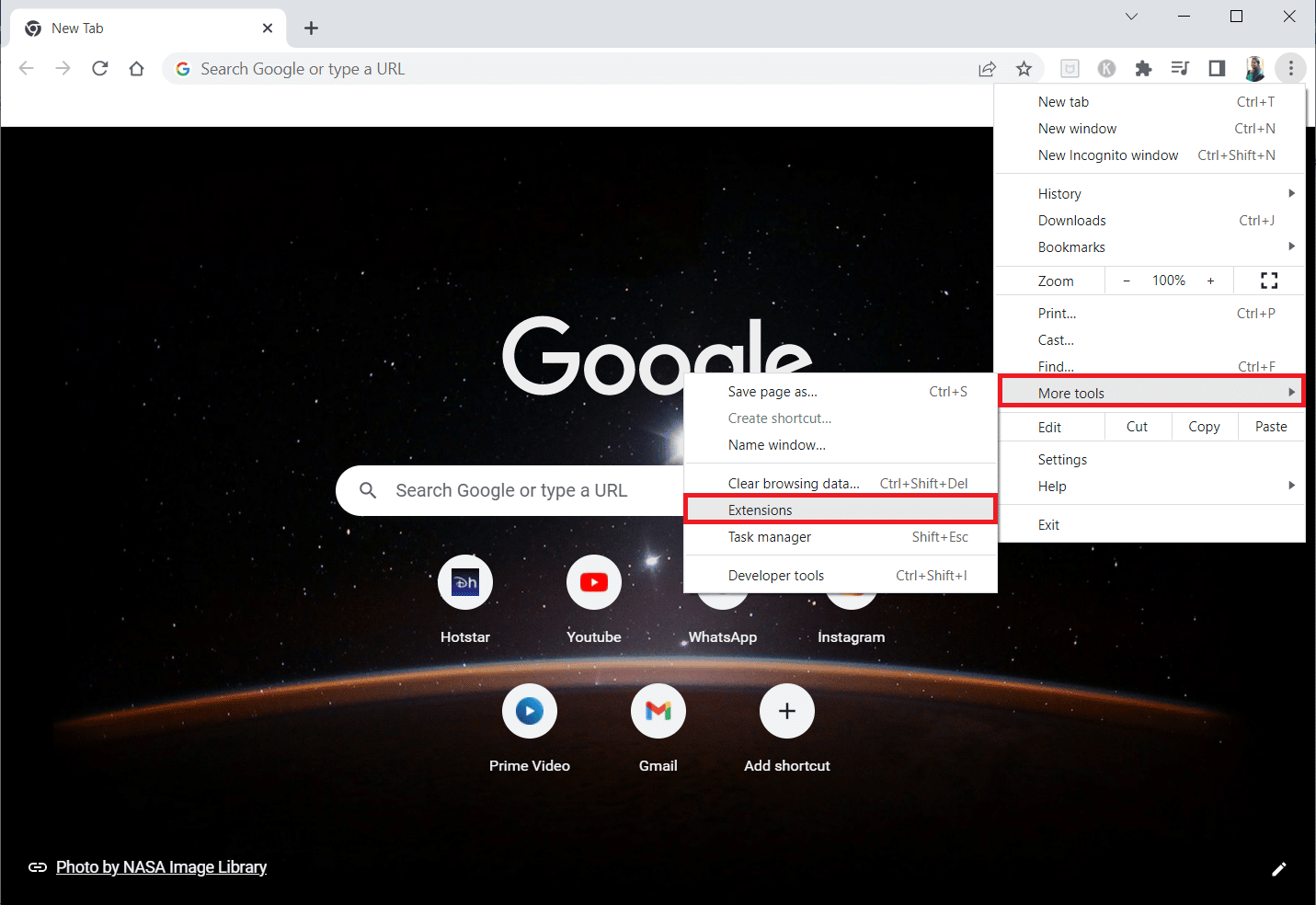
4. Turn off the toggle for unused extensions. Here, Google Meet Grid View is taken as an example.
Note: If the web extension is not essential, you can delete them by clicking on the Remove button.
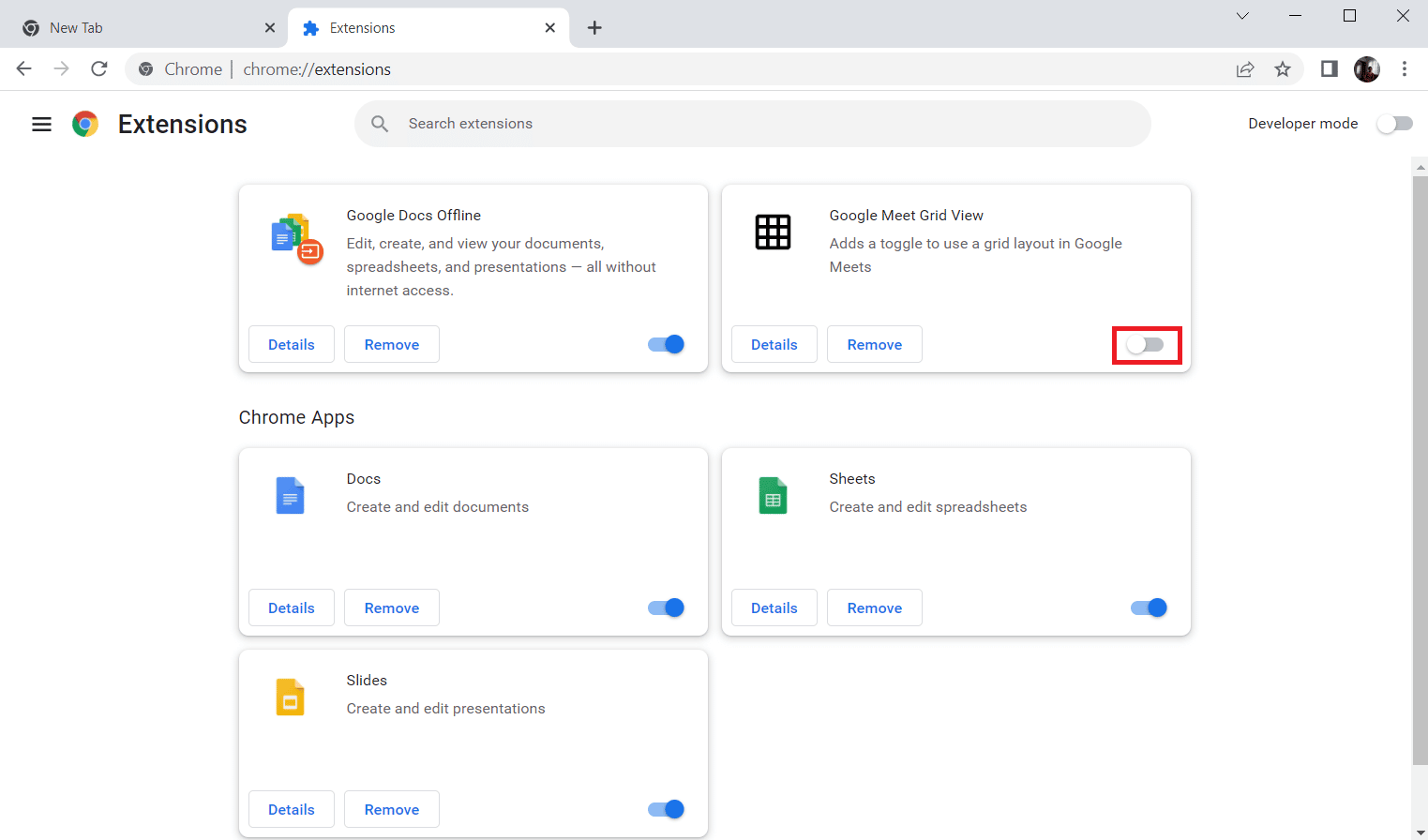
Once the steps are done, restart the browser and run Steam to check if the error has been settled.
Also Read: Fix steam_api64.dll Missing on Windows 10
Method 9: Disable Antivirus Software Temporarily (If Applicable)
The next method to resolve Code 130 is to disable antivirus software on your PC. It is possible that security programs on your system are interfering with the applications installed. In this case, you should disable or uninstall the antivirus program. To do so, check our guide on How to Disable Antivirus Temporarily on Windows 10.

Method 10: Repair Steam
If the above-stated methods have not provided you with positive results in resolving the error, then try repairing the Steam client. Steam is a great platform to access PC-based games but there are a few issues like error 130 that can only be fixed with the repair process. So, you can check 5 Ways to Repair Steam Client on your PC to get over the error.
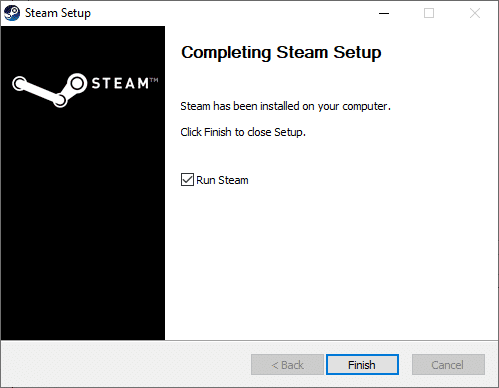
Method 11: Reinstall Steam
The last method that can help you with error 130 is reinstalling the Steam client. Even though reinstalling the application helps in sorting this Error code 130 failed to load web page unknown error issue, it is important to back up all the data that you have saved in the app as performing this method can delete it.
1. Open Steam and click on Steam at the top left corner. Here, select the Settings option in the menu.
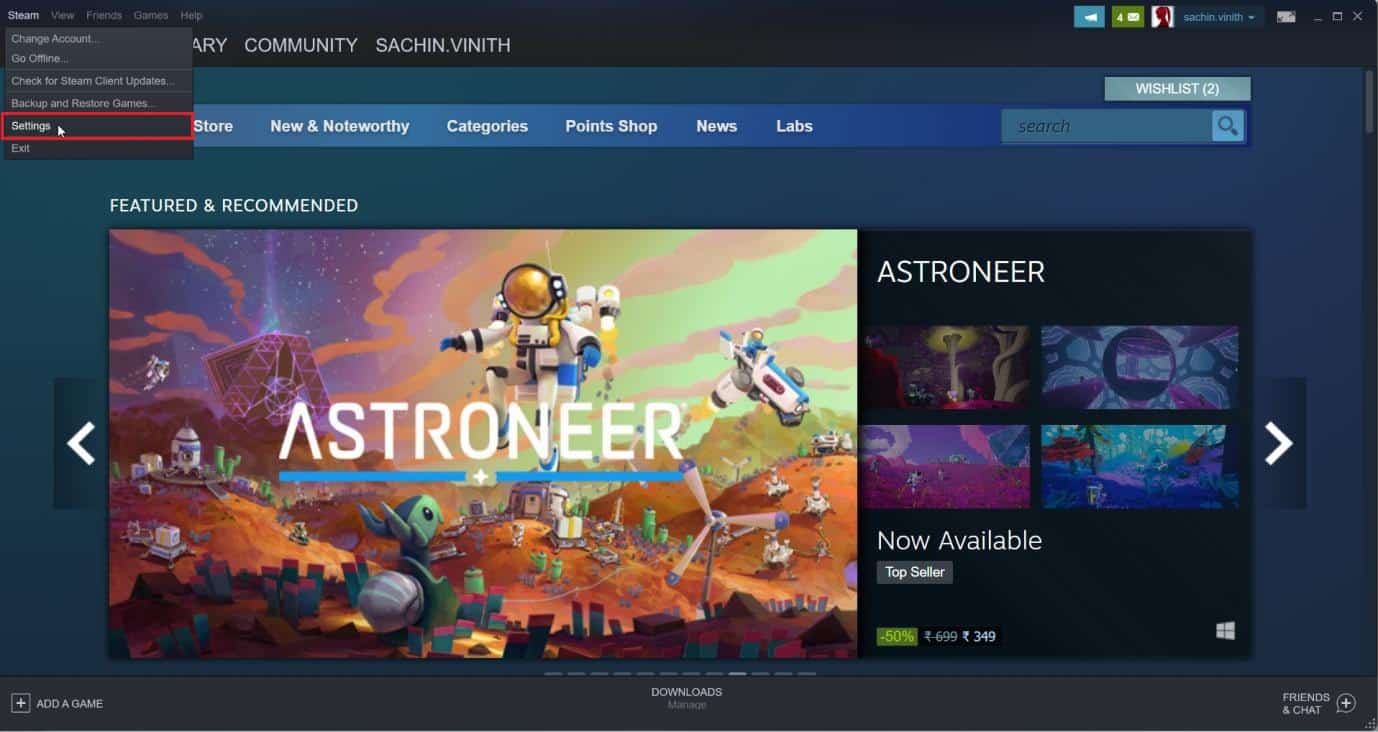
2. In the Downloads tab, click on STEAM LIBRARY FOLDERS to open the storage manager.
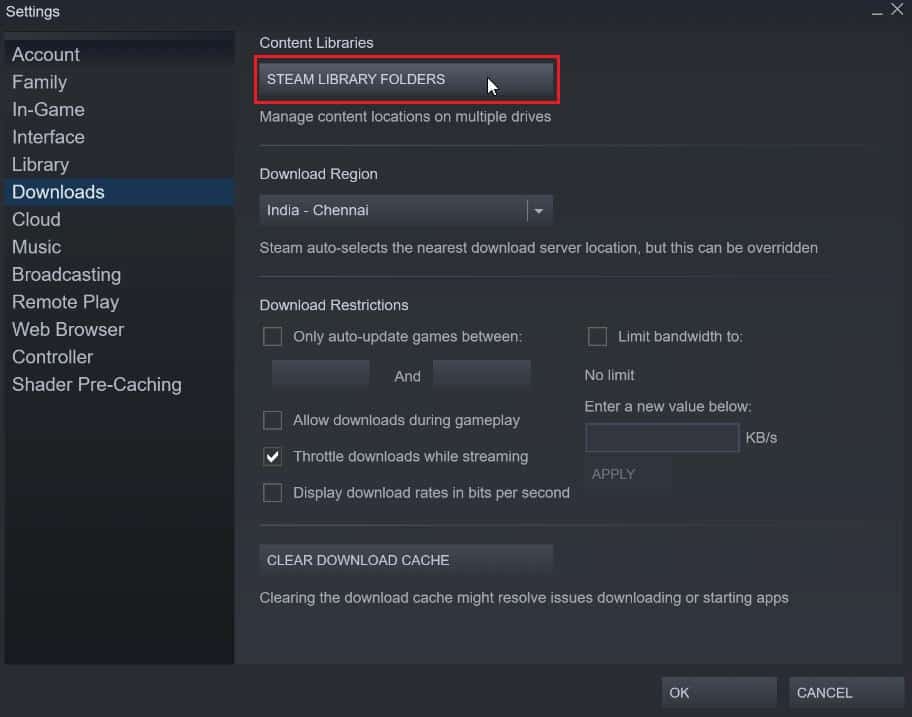
3. Choose the local drive on which the games are installed. Here, we have chosen Local drive (d).
Note: The default installation location for Steam games is Local drive (c).
4. Click on the three dots and select Browse Folder to open the steamapps folder.
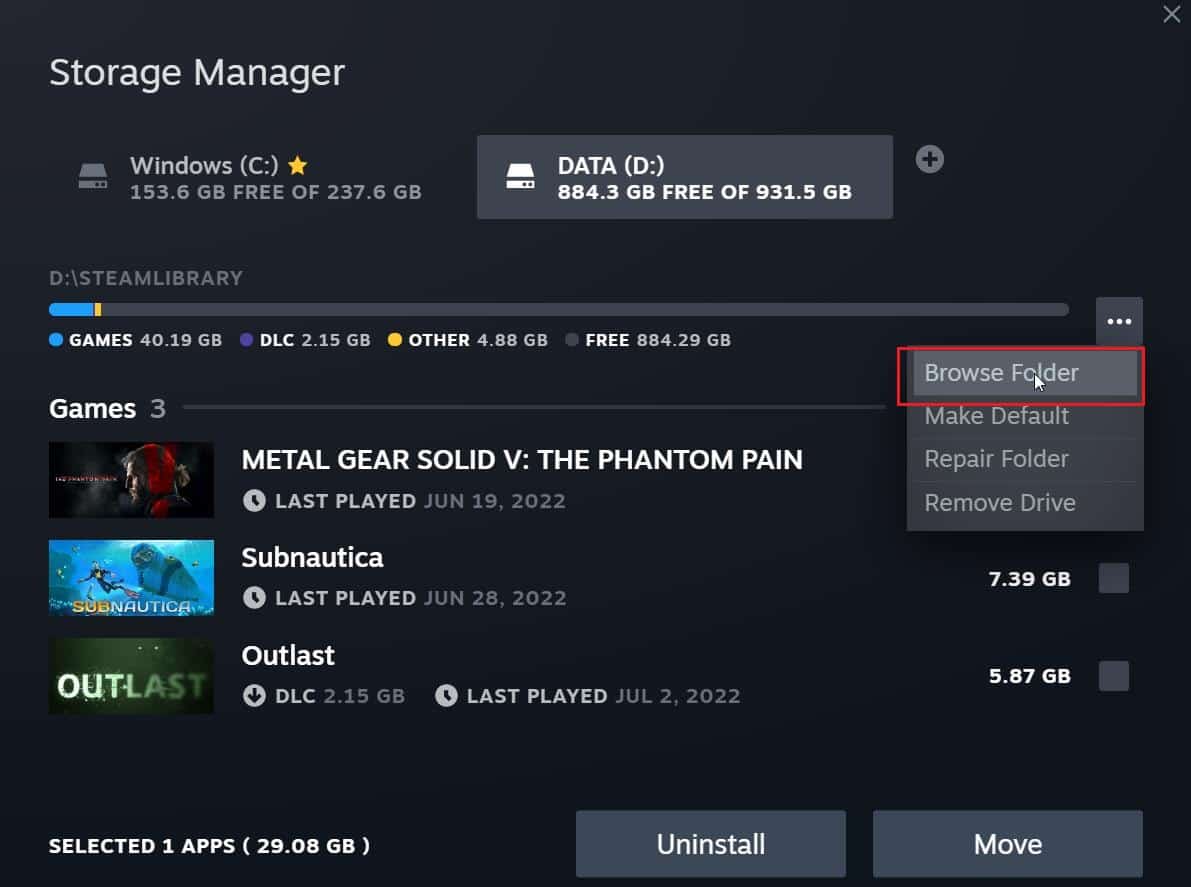
5. Click on the SteamLibrary as shown below to go back.
Note: If you couldn’t find SteamLibrary in the address bar, go to the previous folder and look for the SteamLibrary folder.
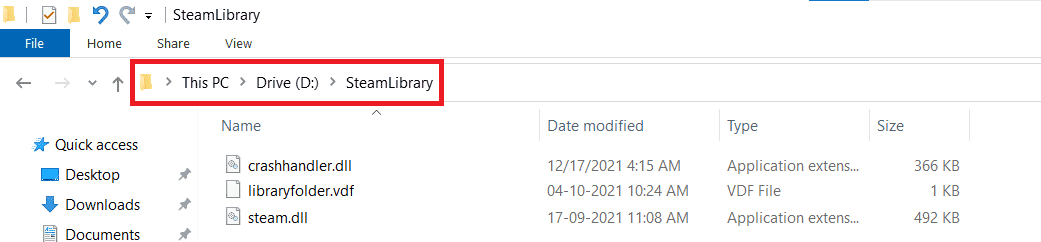
6. Copy the steamapps folder by hitting the Ctrl + C keys simultaneously.
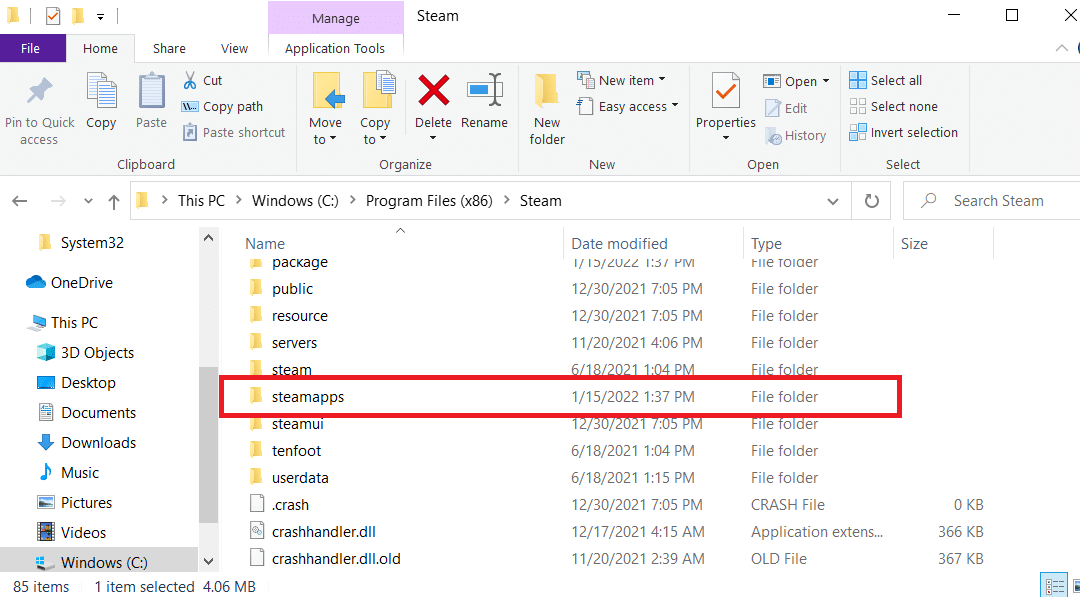
7. Paste the steamapps folder to another location for backup by pressing the Ctrl + V keys together.
8. Press the Windows + I keys together to open Settings.
9. Click on Apps setting.
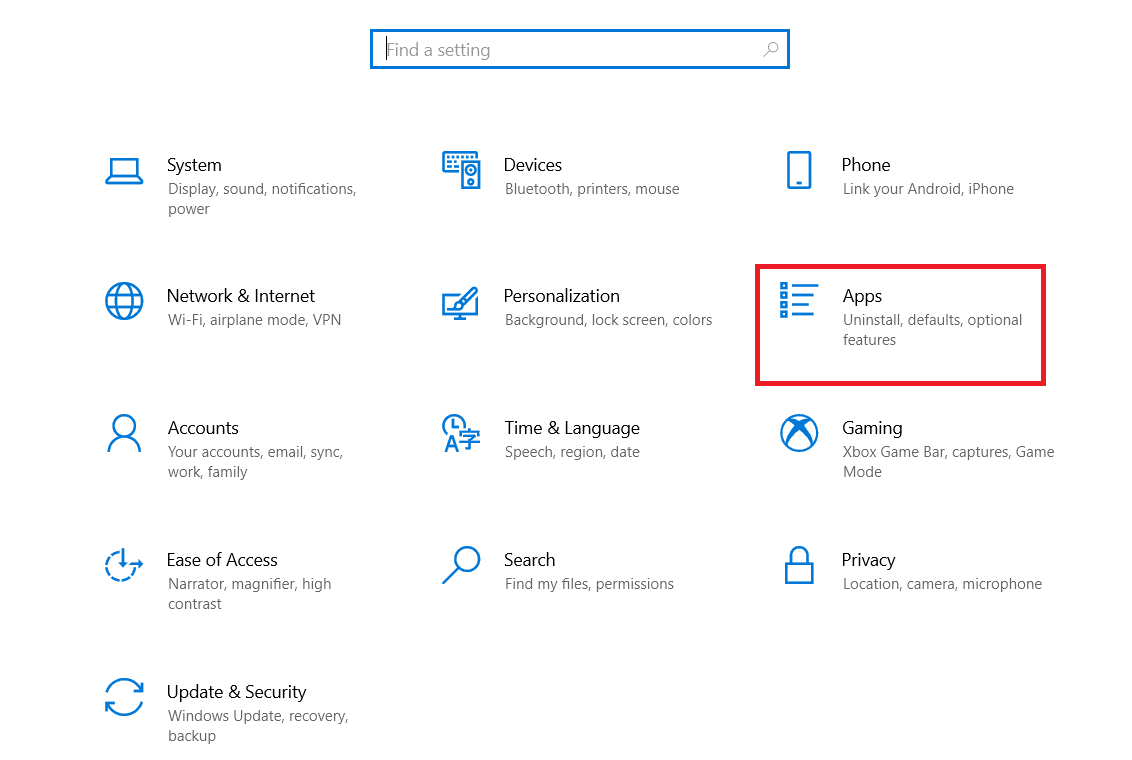
10. Select the Steam app.
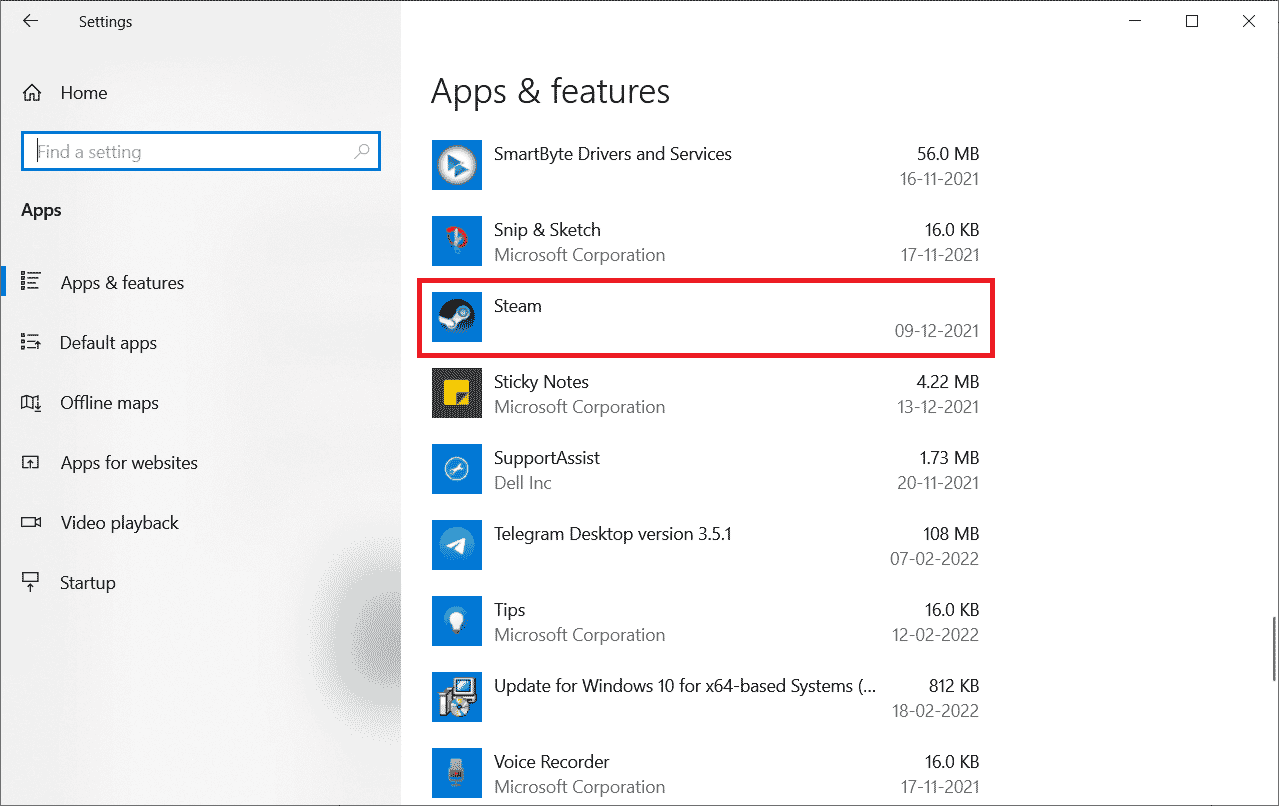
11. Click on Uninstall.
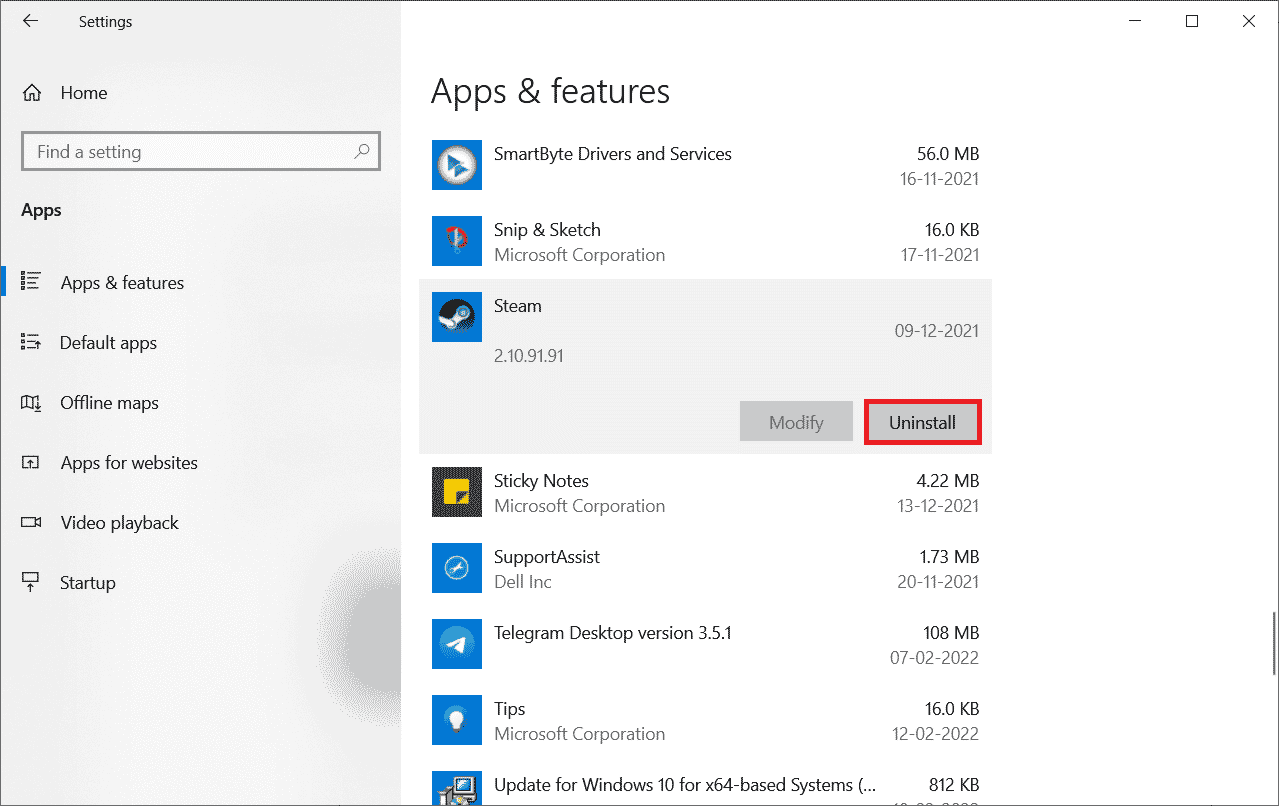
12. Again, click on Uninstall to confirm the pop-up.
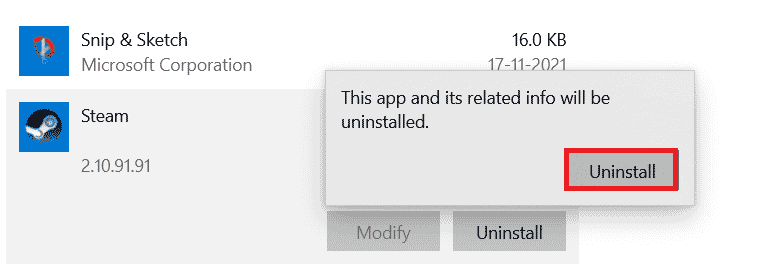
13. Click on Yes in the prompt.
14. Click on Uninstall to confirm the uninstallation.
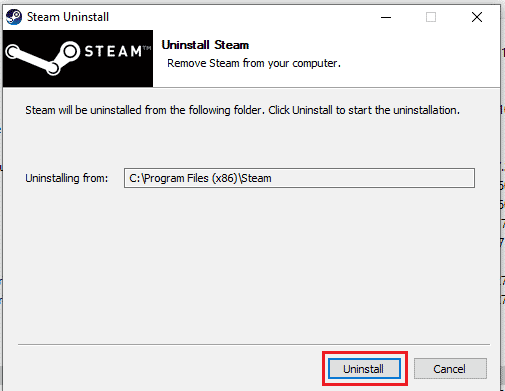
15. Click on Close once the application is entirely uninstalled from the system.
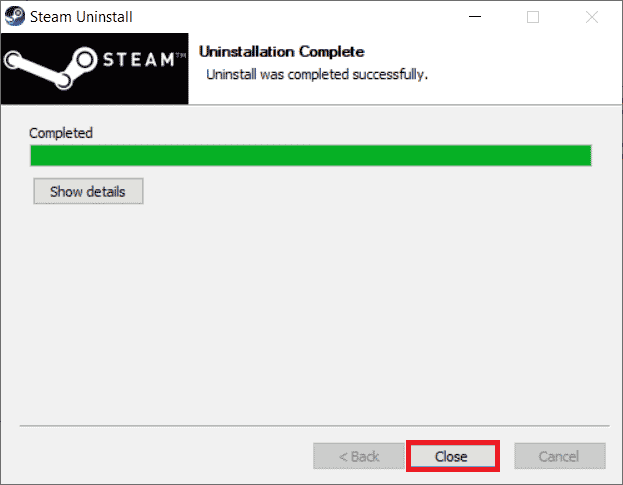
Also Read: Fix Steam Game Randomly Uninstalled Itself on Windows 10
16. Click on Start, type %localappdata% and hit the Enter key.
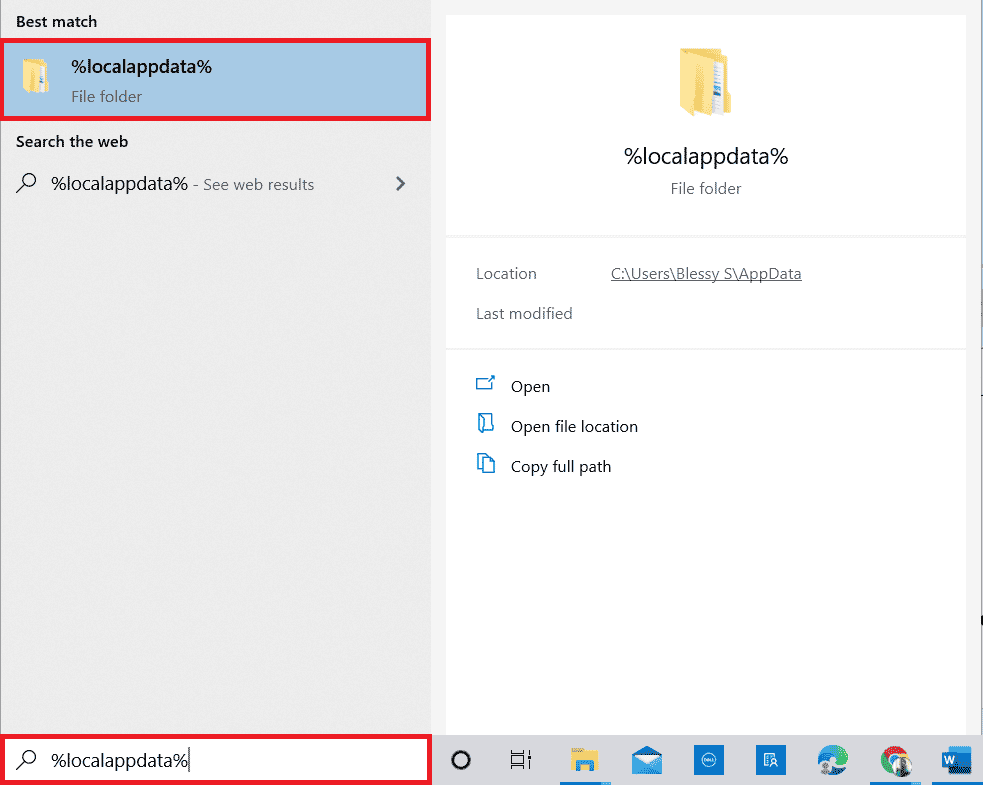
17. Now, right-click on the Steam folder and delete it.
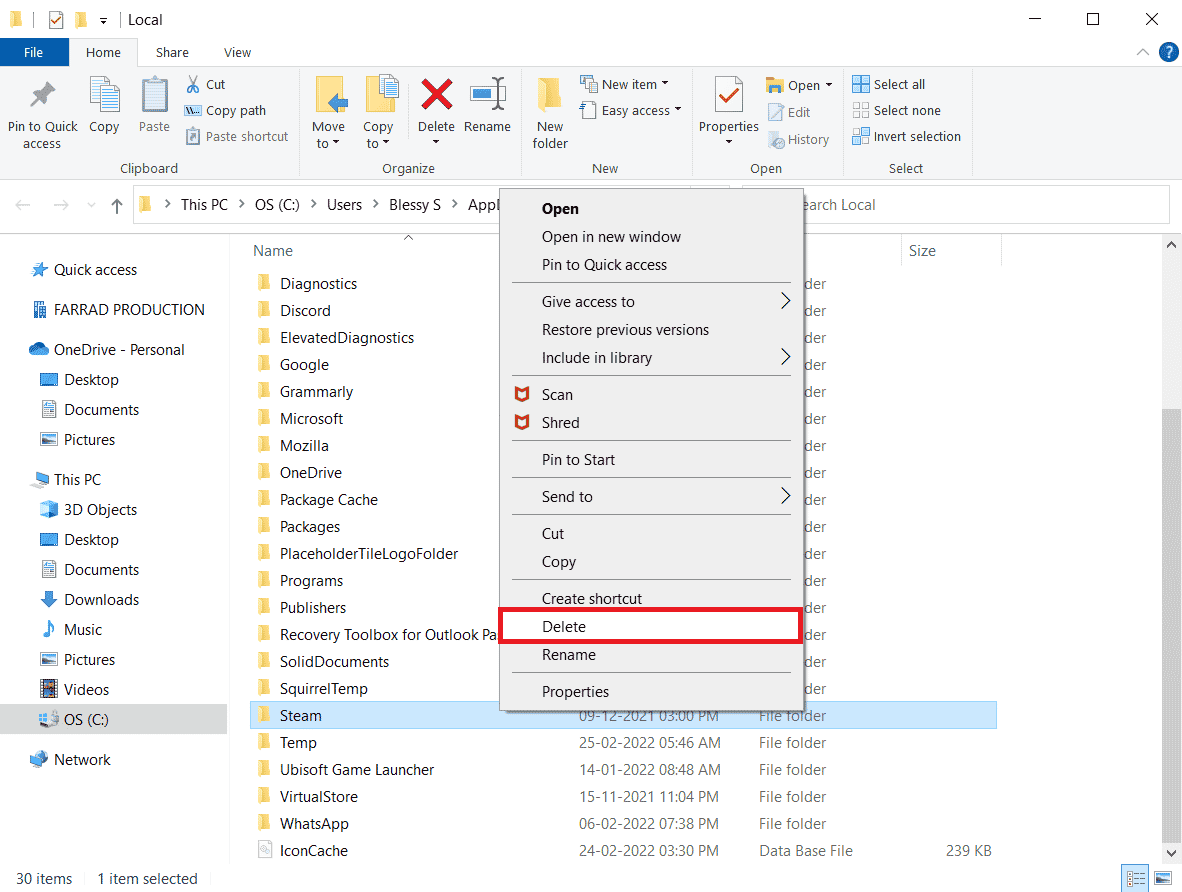
18. Again, press the Windows key. Type %appdata% and click on Open.
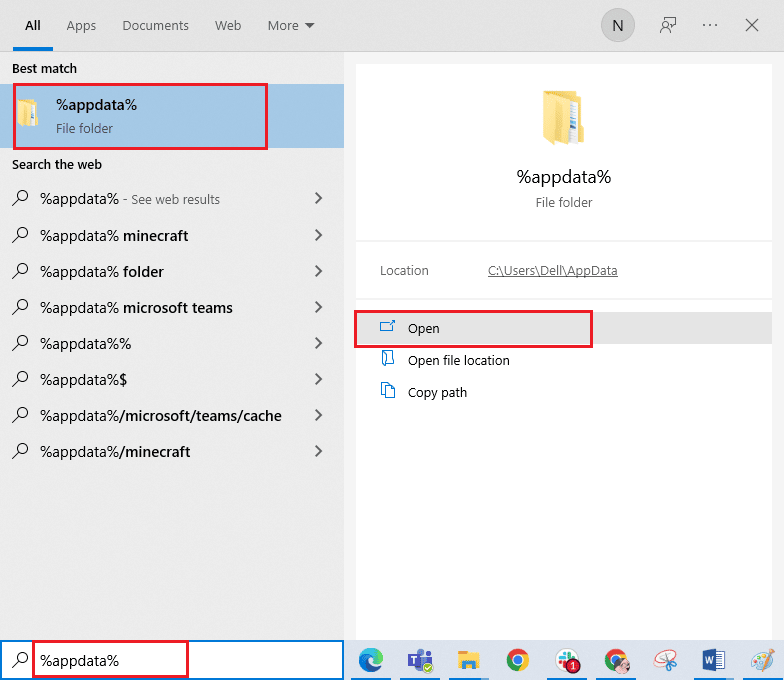
19. Delete the Steam folder as done previously.
20. Then, restart the PC and reinstall Steam to fix Error code 130 failed to load web page unknown error issue.
21. Visit the Steam official site and click on INSTALL STEAM to get the Steam installation executable.
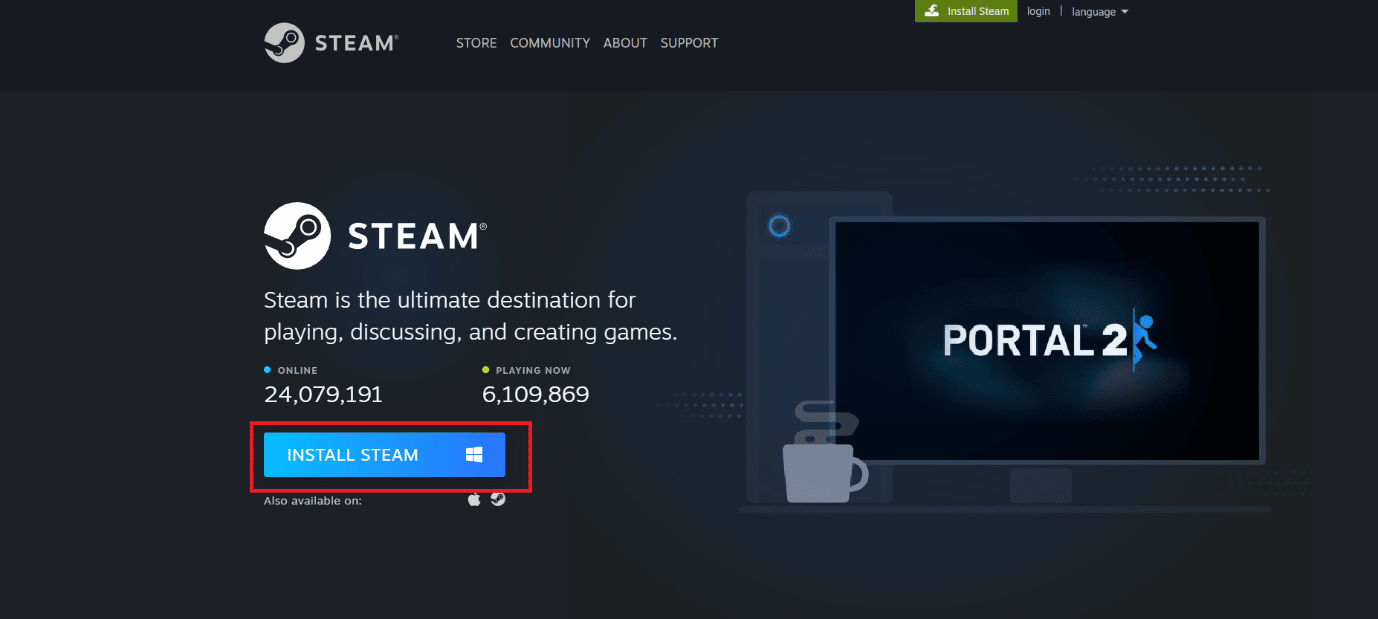
22. Click on the installed executable file to install the application and fix unable to initialize Steam API error.
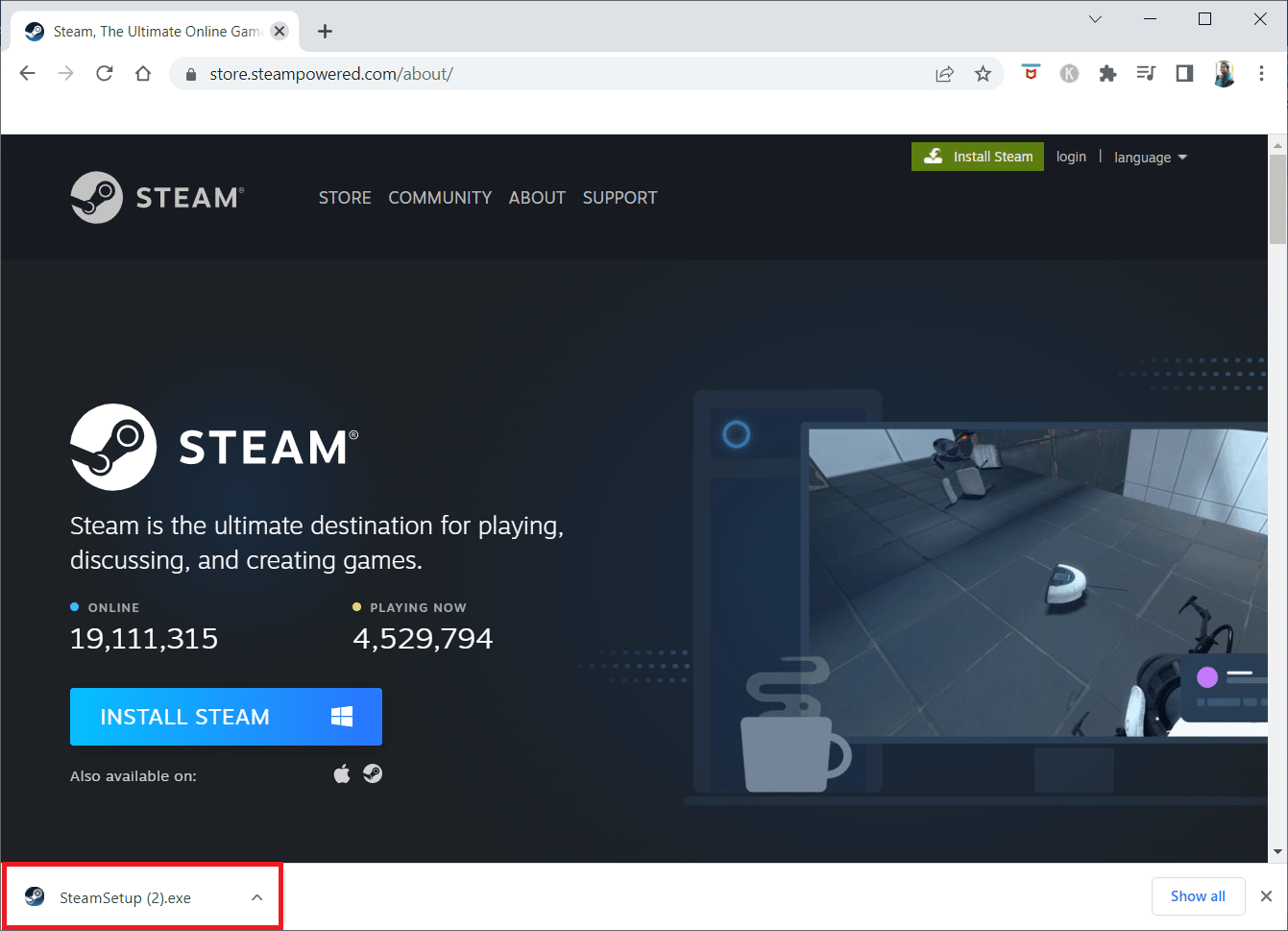
23. Click on Yes in the prompt.
24. In the installation wizard, click on Next.
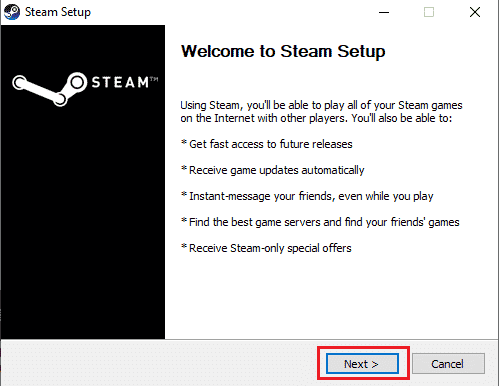
25. Select the desired language and click on Next.
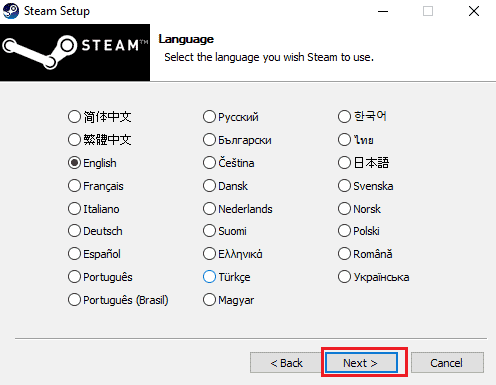
26. Then, click on Install.
Note: If you do not want the app installed on the default folder mentioned, choose the desired destination folder by clicking on the Browse option.
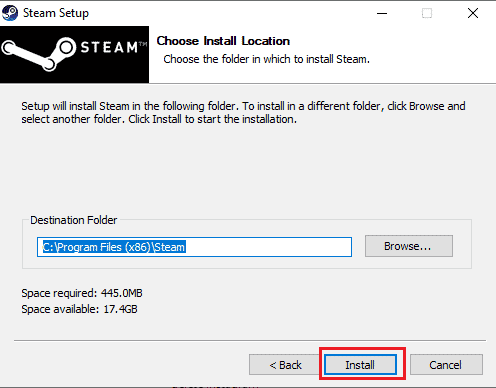
27. Wait for the Steam client to be installed and click on Finish.
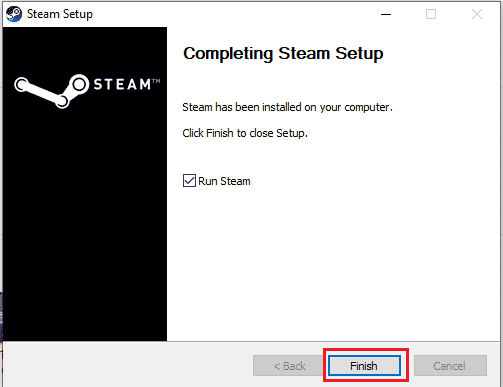
28. Once the installation is complete, log in with your Steam credentials.
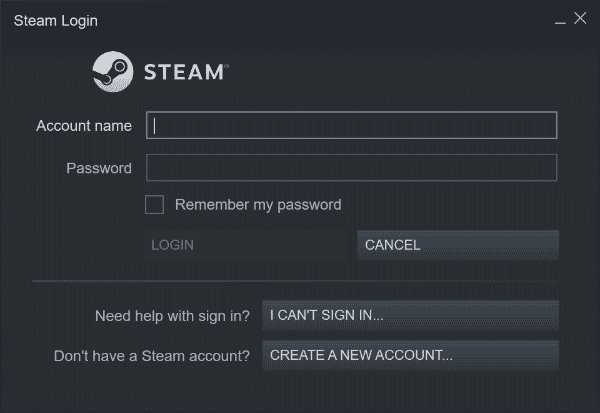
29. Paste the steamapps folder to the default location path.
C:Program Files (x86)SteamSteamLibrary
Note: The location might change depending on where you download the games.
Also Read: Fix Error Code 118 Steam in Windows 10
Frequently Asked Questions (FAQs)
Q1. What to do when you can’t connect to Steam servers?
Ans. In case you can’t connect to Steam servers, check if the antivirus software on your system is blocking the app. If so, then disable the software temporarily on your PC.
Q2. What to do when Steam does not work?
Ans. If Steam stops working on your system, then close the application and try restarting the PC. Relaunch Steam and then check if the issue is resolved with a simple restart.
Q3. What will reinstalling Steam do?
Ans. Reinstalling Steam removes every installed game from the app and other stored data. Therefore, before reinstalling the app, ensure that all the data is backed up.
Q4. Can I run Steam on Windows 11?
Ans. Yes, Steam can run on Windows 11 and other Windows operating systems too as long as system requirements to run Steam are met.
Q5. What happens on restarting Steam?
Ans. Restarting Steam means refreshing the app in case files seem to be missing or corrupt on the platform.
Recommended:
We hope that our guide was helpful in resolving error code 130 failed to load web page unknown error and one of the multiple methods mentioned above helped you thoroughly in achieving that. Let us know which one of the fixes worked for you. Leave your valuable suggestions and queries about error 130 in the comments section below.