How to Check Android Phone RAM type, speed, and operating frequency

If you have an Android phone, you may be curious about your device’s technical specifications, such as the RAM type, speed, operating frequency, and other such specifications. Every Android phone has a different built and has different specifications.
And knowing the complete specifications of your device can be handy when you want to compare your device with other Android phones, or you may want to see the specification to check your device’s performance. Therefore, we have a guide on how to check Android phone RAM type, speed, and operating frequency. If you are curious to check the specifications of your device, you may follow the methods in this guide.

How to Check Android Phone RAM Type, Speed, and Operating Frequency
We are listing down the methods that you can follow if you don’t know how to check Android phone RAM type, speed, and operating frequency.
Method 1: Use Android developer options to check the RAM status
You can quickly check your RAM’s total capacity and other specifications by enabling the developer options on your device. Firstly, you have to enable the developer options. Follow these steps to check your Android phone’s specifications using Developer options:
See Also:
How to Get CD Music onto Android Phone
How to See if Someone Read Your Text on Android
How to Hack Wi-Fi Password on Android
How to Know If AirPods are Charging on Android
17 Best Free Font Apps for Android Smartphone Users
1. Head to the Settings on your device.
2. Go to the About Phone section.

3. Scroll down and tap seven times on the Build number or Software version to access the Developer options.
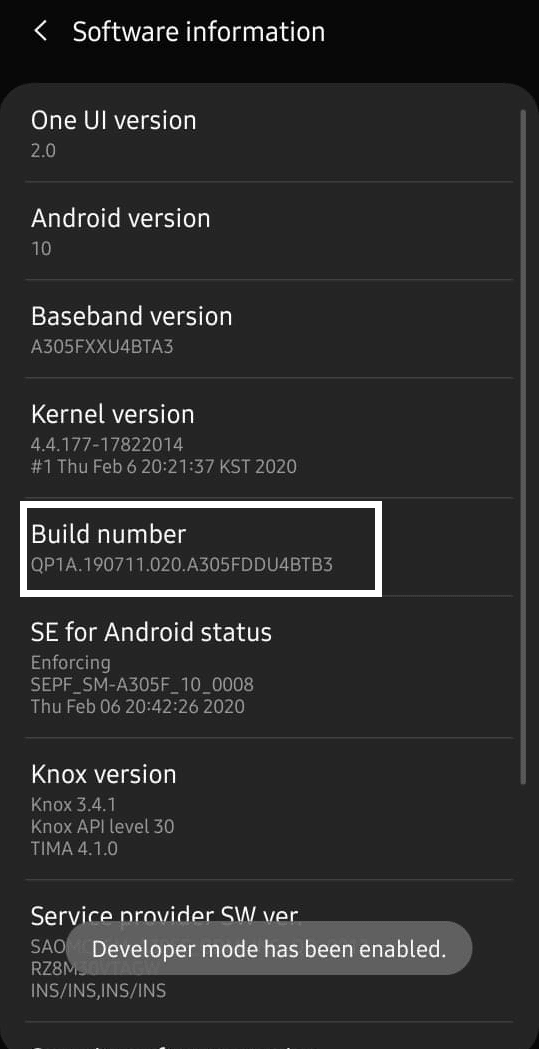
4. After having access to developer options, return to the main settings page and tap on Additional settings.
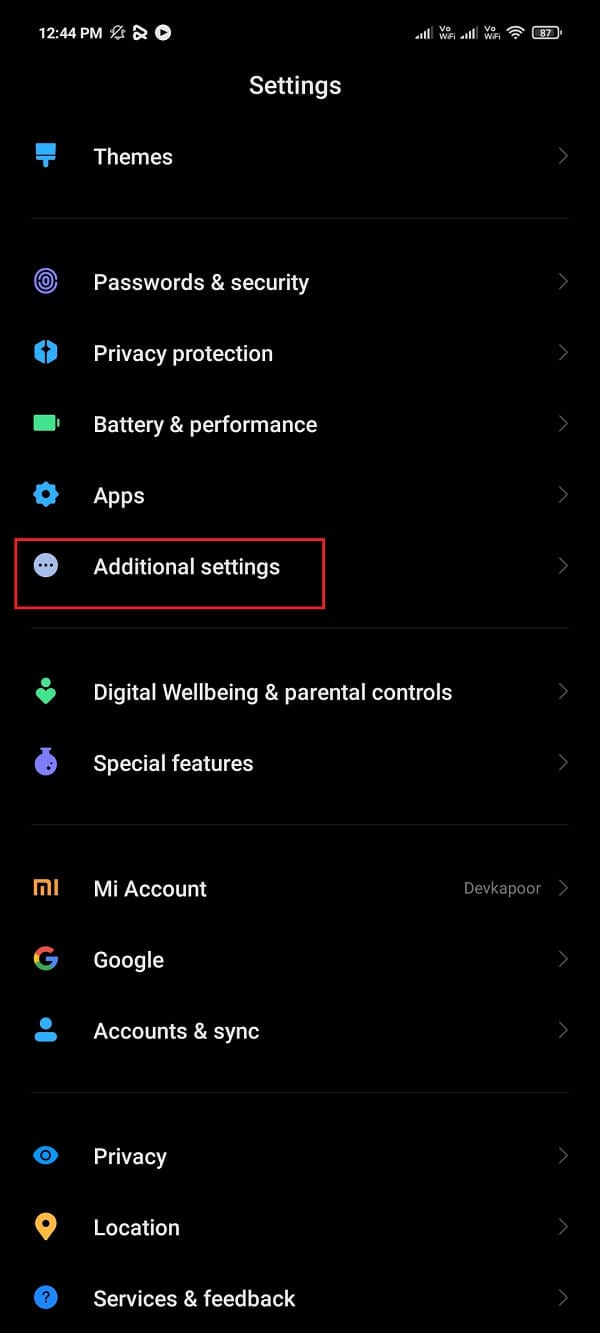
5. Tap on Developer options. Some Users will have the developer options on the main Setting page or under the About Phone section; this step will vary from phone to phone.
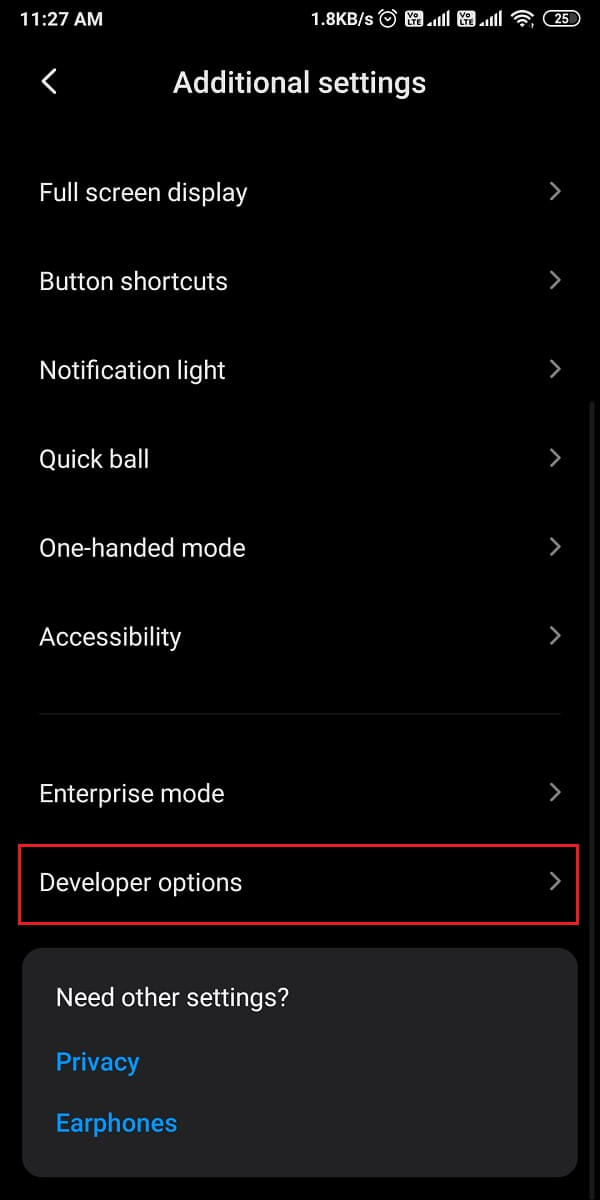
6. Finally, from the developer options, locate Memory or Running services to check your device’s RAM status, like the space left and the space occupied by apps on your device.
Method 2: Use third-party apps
Using third-party apps to check your Android phone specification is a great idea. We are listing the apps that you can use on your device:
a) DevCheck
Devcheck is a pretty great app that allows users to check Android phone’s RAM type, speed, operating frequency, and much more. You can follow these steps for using this app for your device:
1. Head to Google Play Store and install Devcheck on your device.
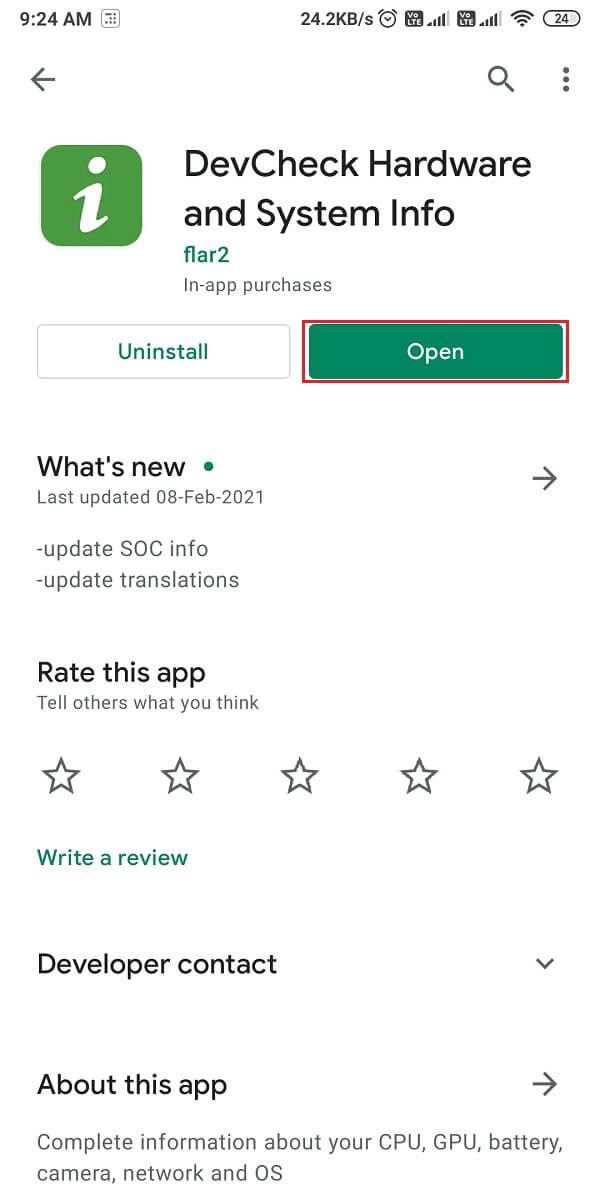
2. Launch the app.
3. Tap on the Hardware tab from the top of the screen.
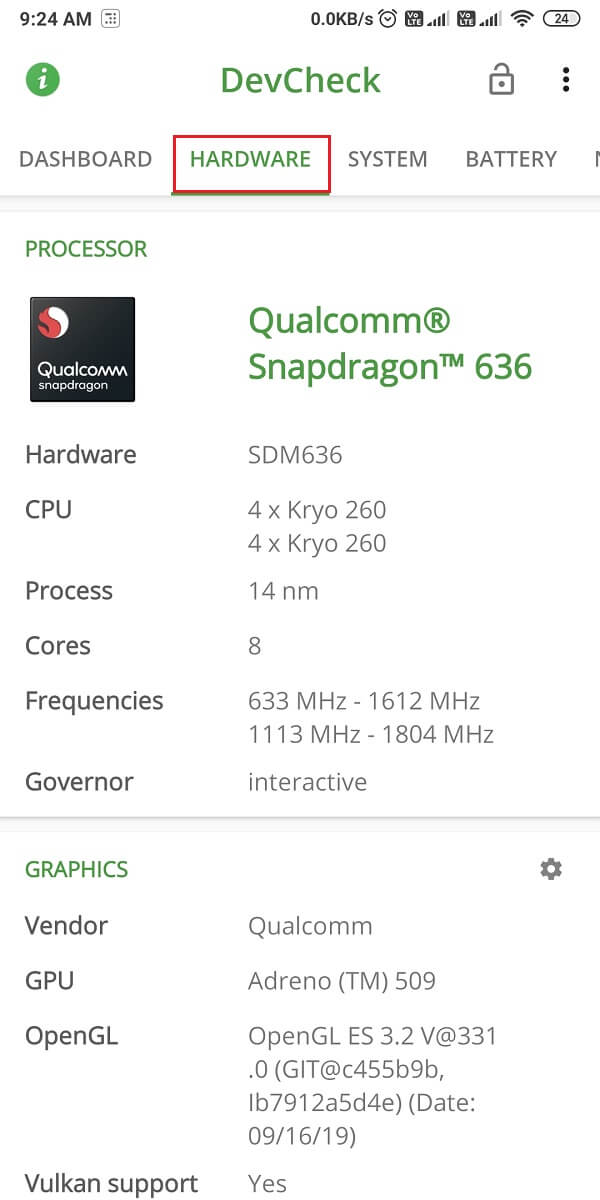
4. Scroll down to the Memory section to check your RAM type, size, and other such details. In our case, the RAM type is LPDDR4 1333 MHZ, and the RAM size is 4GB. Check the screenshot to understand better.
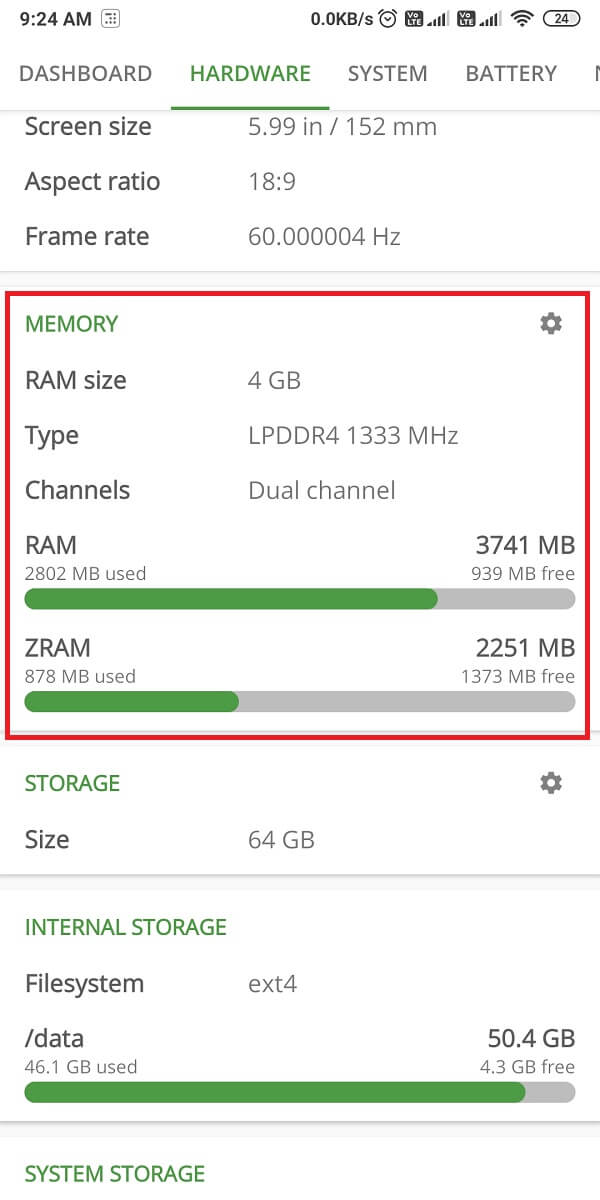
You can easily check the other specifications of your device using the DevCheck app.
b) Inware
Another great app that you can use is Inware; it is completely free and easy to use. Inware shows you all the specifications of your device, including your system, device, hardware, and other such specification in detail.
1. Open the Google Play Store and install Inware on your device.
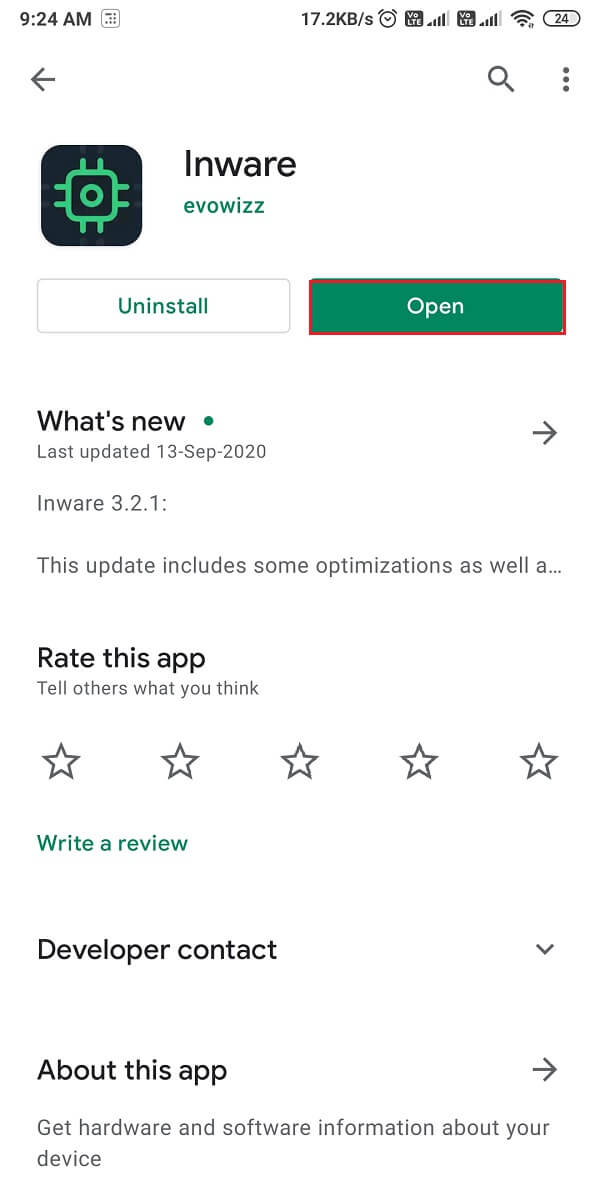
2. Launch the app.
3. The app has different sections such as system, device, hardware, memory, camera, network, connectivity, battery, and media DRM, where you can check all the specifications about your device.
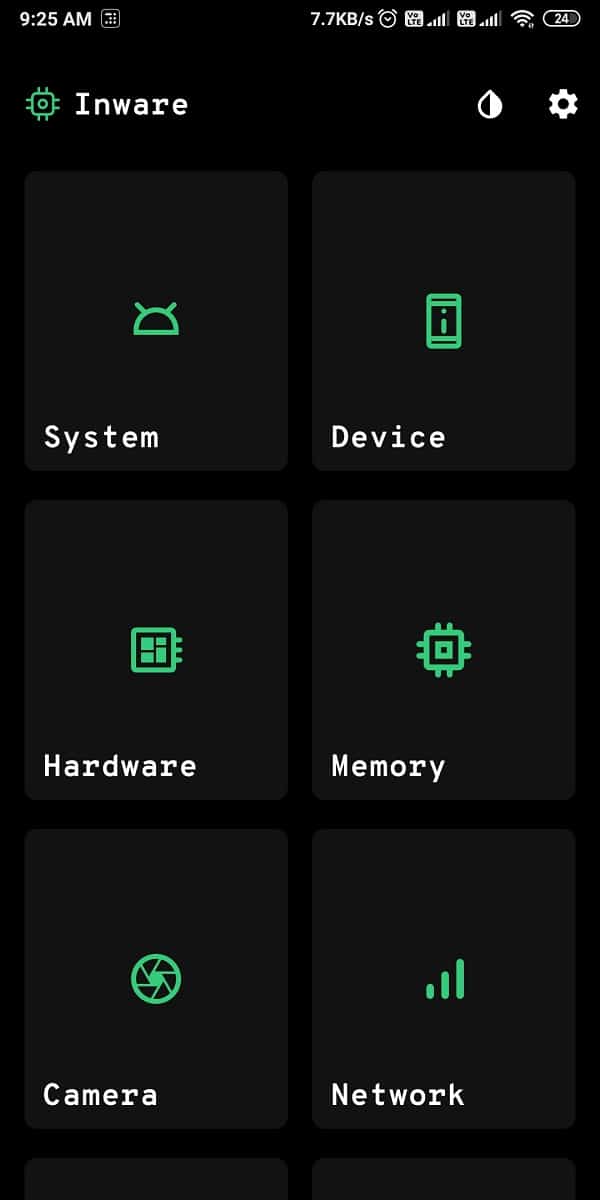
If you don’t know how to see how much RAM your Android phone has, this app comes in handy.
Frequently asked questions (FAQs)
Q1. How can I know my mobile RAM type?
To know your mobile RAM type, you can install third-party apps like DevCheck or Inware to see your device’s RAM details. Another option is getting access to developer options of your device. Go to Settings > About phone > tap the build number 7 times > go back to the main settings > Developer options > Memory. Under memory, you can check the RAM details.
Q2. How do I check my phone’s specs?
You can easily check your phone specifications by checking the about phone section of your device. Go to Settings > About phone. Another option is using third-party apps like Inware and DevCheck to get insights into your phone specification. If you still don’t know how to check your Android phone’s specifications, you can head to GSMarena on your browser and type your phone model to check the entire phone specifications.
Q3. What type of RAM is used in smartphones?
The cost-friendly smartphones have LPDDR2 (low-powered double data rate 2nd generation) RAM, whereas flagship devices have LPDDR4 or LPDDR4X RAM type.
Recommended:
We hope that this guide was helpful and you were able to check Android phone RAM type, speed, and operating frequency. If you still have any queries regarding this article, then feel free to ask them in the comments section.