How to Install Software Without Admin Rights

Install Software Without Admin Rights
Trying to install new software, driver, or program, and you are unable to do so? Did your operating system ask for the Administrator’s permission and make you pause your installation? If the questions state your exact position, let go of your worry. You might be just a normal PC user, and the installation might require administrative privileges. This article will help you on how to install software or program without admin rights in Windows 10.

How to Install Software Without Admin Rights in Windows 10
Before getting to know the methods that can be adopted to solve the issue of installation without admin rights in Windows 10, it is important to have a clear understanding of the terms: drivers, programs, and software. This section attempts to give you an understanding of the same.
- In simple words, a program is a set of instructions written for the PC.
- Software is the compilation of programs.
- A driver is a program that communicates between software and the PC.
So, all three are interlinked with each other.
Below are listed methods of how to install software without admin rights. It is advisable to implement these methods only if you trust the source of the installation file.
Note: Moreover, in order to do so, you will need to make changes for future installations using administrator account access only.
Method 1: Use Installation File and Command in Notepad
In this method, we will copy the installation file and command the PC to bypass the Run as Administrator command. The User Account Control or UAC prompt is skipped, making the installation process simple.
Note: For explanatory purposes, VLC Media Player software is considered, and the files are placed in a New Folder in the Desktop folder. Also, this method may or may work on your system.
1. Right-click on the Desktop and select New. Then, click Folder.
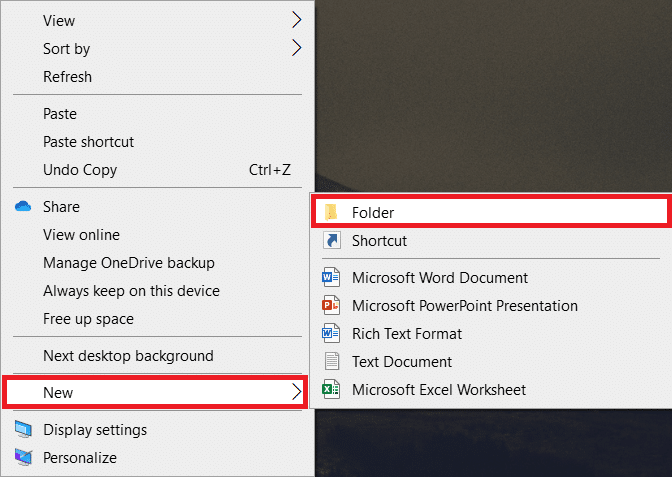
2. Copy the installation file of VLC Media Player to the New Folder on your Desktop.
Note: The file with the .exe extension is the file that is used to install the software.
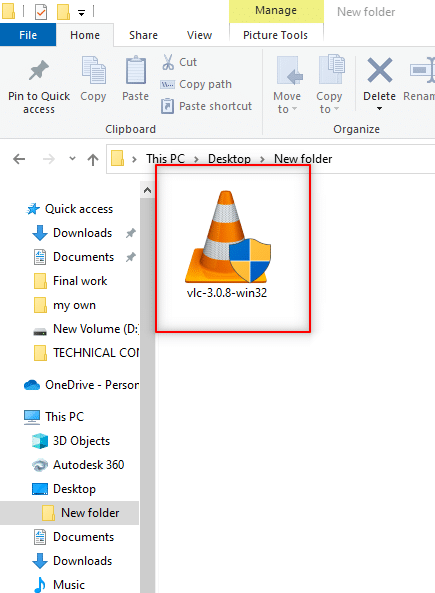
3. In the New Folder, right-click on the empty area, and select New in the drop-down list.
4. In the following menu, select Text Document.
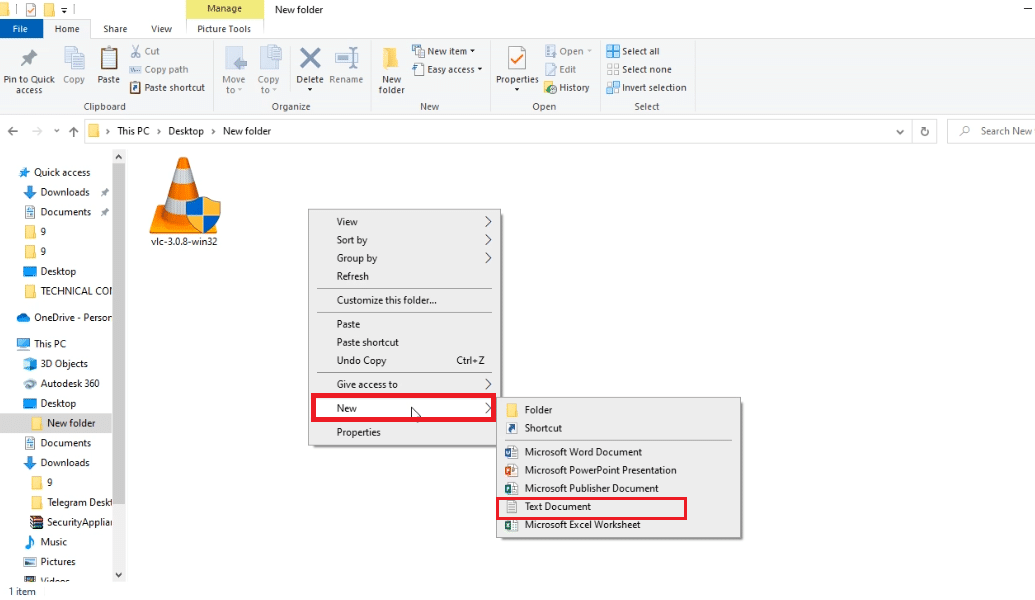
5. Open that Notepad file, and enter the following command.
set _COMPAT_LAYER=RunAsInvoker Start vlc-3.0.8-win32
Note: Here, you have to replace vlc-3.0.8-win32 with the name of the software installer.
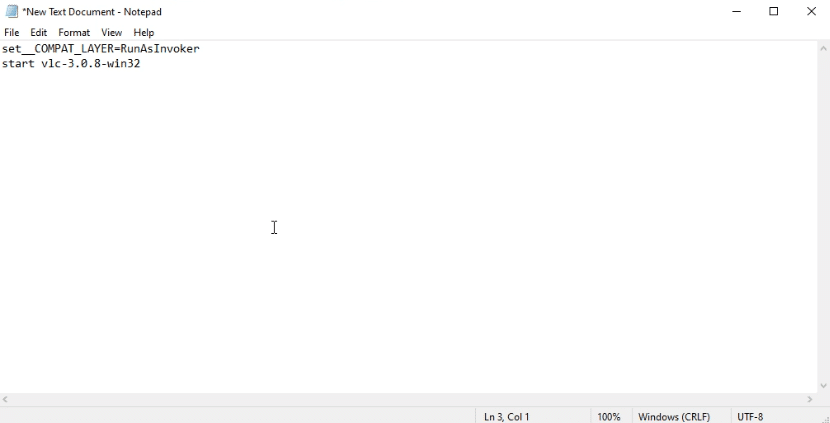
6. Press Ctrl + Shift + S keys simultaneously to open the Save As dialog box.
7. Save the file in the format software_installer_name.bat file extension, that is, vlc-3.0.8-win32.bat.
8. Select All Files in the drop-down menu of Type of document the file. Click on the Save button to save the file.
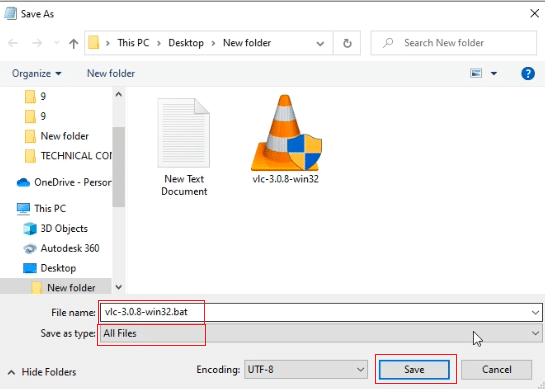
9. Double-click the vlc-3.0.8-win32.bat file to install the software.
Why Does Installation Require Admin Rights?
Even though the User Account Control or UAC prompts at every step of installation are frustrating, the reasons for requiring admin rights for installation could be:
- Security purposes: If there is no admin right for a software installation, anyone can install the malware on your PC. To prevent this action, it requires admin rights.
- Decision time: As the UAC prompts keeps appearing, the admin has the time required to decide on the installation of the particular software. He can reconsider his decision in installation.
- Safety for PC: Sometimes, the programs can disrupt your PC. To stop this, admin rights are required to ensure that the software installed doesn’t disrupt the PC.
How to Use Admin Account to Install Software
The process of how to install software without admin rights without bypassing the Administrator permissions can be tedious. We recommend to convert your own account as admin account or use current admin account to disable such restrictions. The same is explained in subsequent sections.
Method 1: Bypass UAC Prompts and Install Software
In this case, you can alter the UAC prompts and then install the software on your User account.
Step I: Set Password for Administrator Account
This method allows you to exclusively set a password for the Administrator so that you can bypass the UAC prompts and work as an Administrator.
Note: This method may lead to loss of data in the PC, so it is advisable to use it after backing up all the PC data.
1. Open the Run dialog box by pressing Windows + R keys simultaneously.
2. Type compmgmt.msc in the bar and click OK to open the Computer Management window.
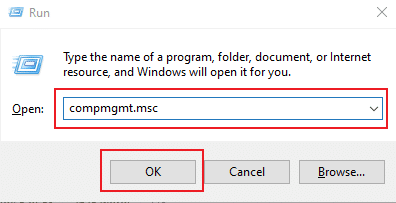
3. Expand the Local Users and Groups folder.
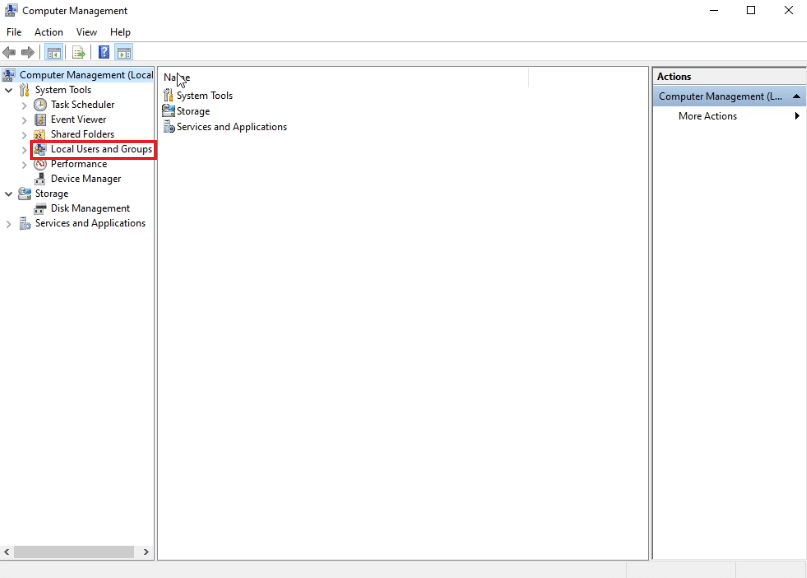
4. Click on the Users folder.
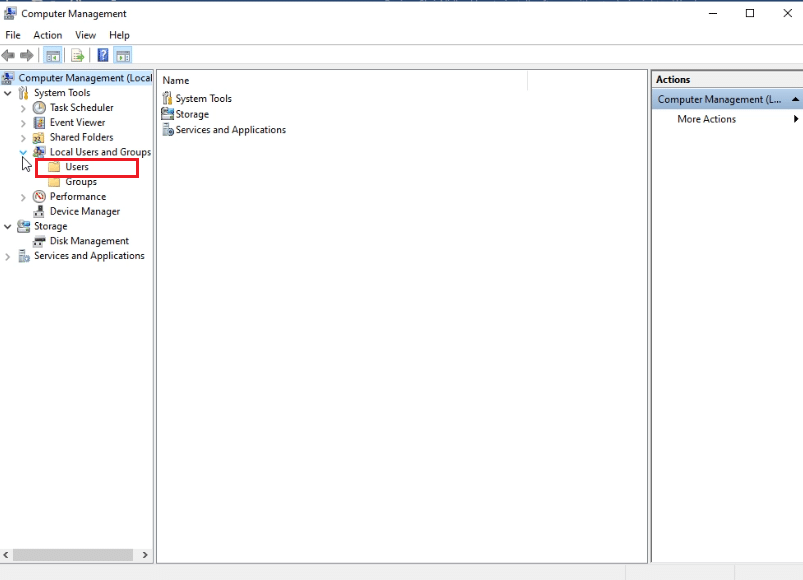
5. Right-click on Administrator and select Set Password… option.
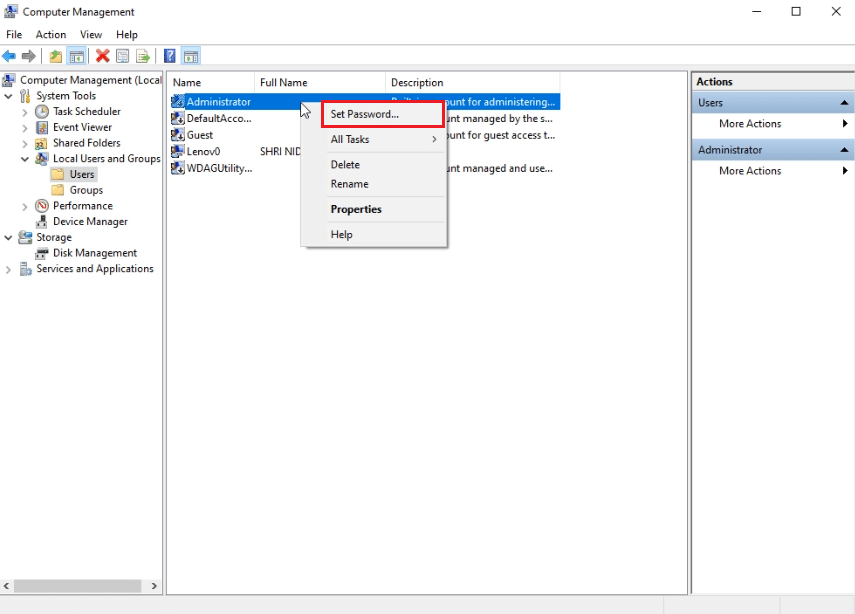
6. Click on Proceed and follow the instructions on the Windows wizard.
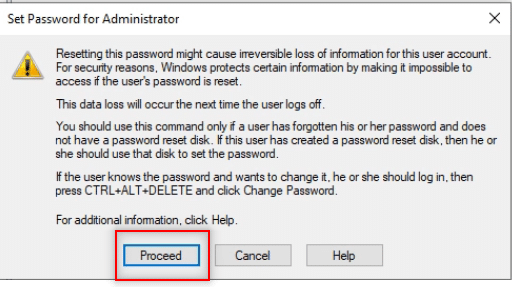
Also Read: C:windowssystem32configsystemprofileDesktop is Unavailable: Fixed
Step II: Turn Off Download Restrictions Set by Administrator
In this method, you will be able to disable all the UAC prompts of the PC. In other words, you will not receive any UAC prompt for any activity on the PC. This allows you to install any application without responding to the download restrictions set by the Administrator.
1. Hit the Windows key and type Control Panel in the search bar. Open the best results.
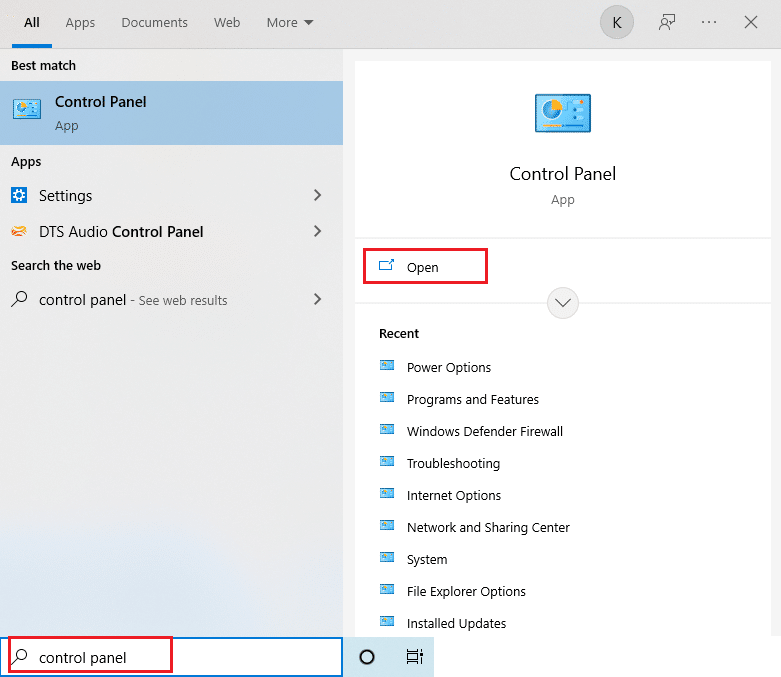
2. Set View by as Category. Select the System and Security option in the menu available.
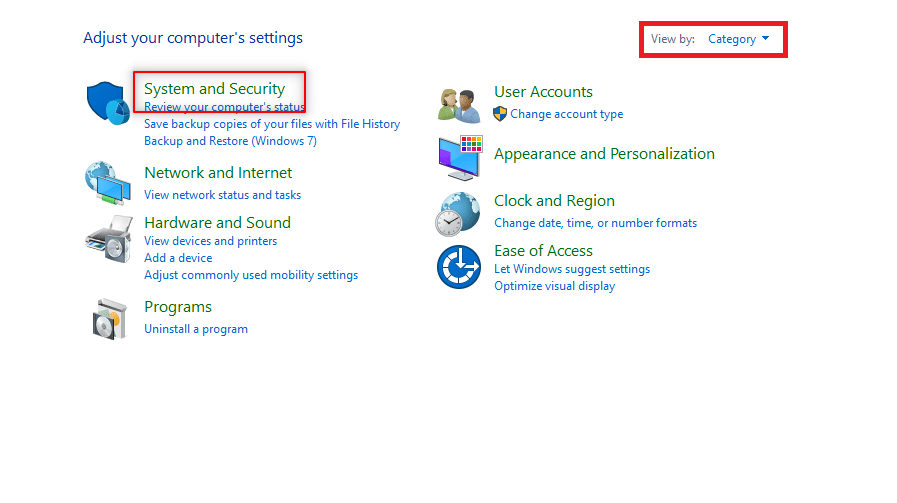
3. Click Security and Maintenance.
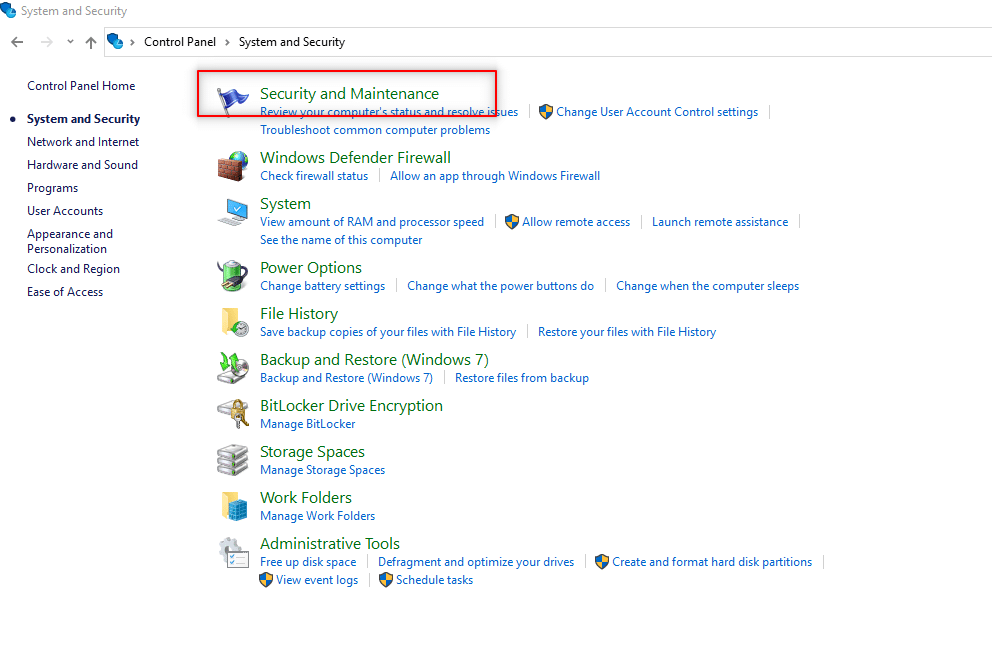
4. Click on Change User Account Control settings.
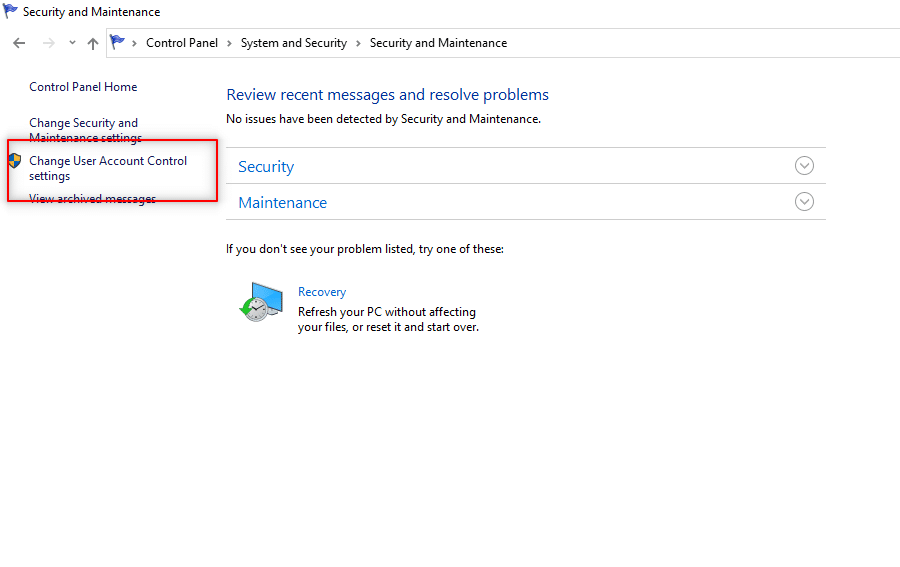
5. Drag the selector in the screen to the bottom to the Never notify option and click OK.
Note: This setting will modify the PC and will never ask for Admin permission until you reset the preference using the selector.
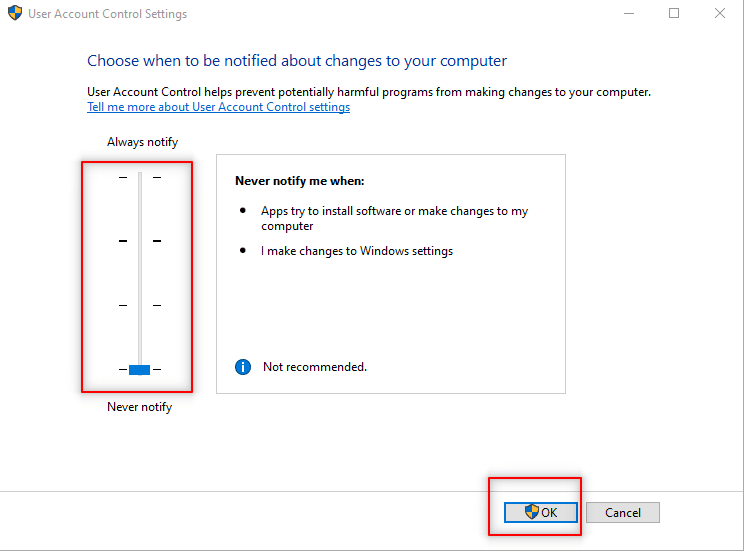
Method 2: Make Your User Account An Admin Account
As you cannot skip the UAC prompt commands, you can make your user account as an Admin account and then install the software on the account. You will learn the method of making your existing User account an Administrator account so that you wouldn’t have to skip the UAC prompts. This will allow you to install the program, and this method answers how to install a program without admin rights Windows 10.
Option I: Using Command Prompt
This method in how to install software without admin rights allows you to make an Admin account for yourself so that you can have a different account that is completely under your control.
Note: The software you are trying to install has to be installed in this Administrator account and not in your existing User account.
1. Type Command Prompt in the Windows search bar and click Run as Administrator.

2. Click Yes in the prompt.
3. Type the command Net user administrator /active:yes and hit Enter.
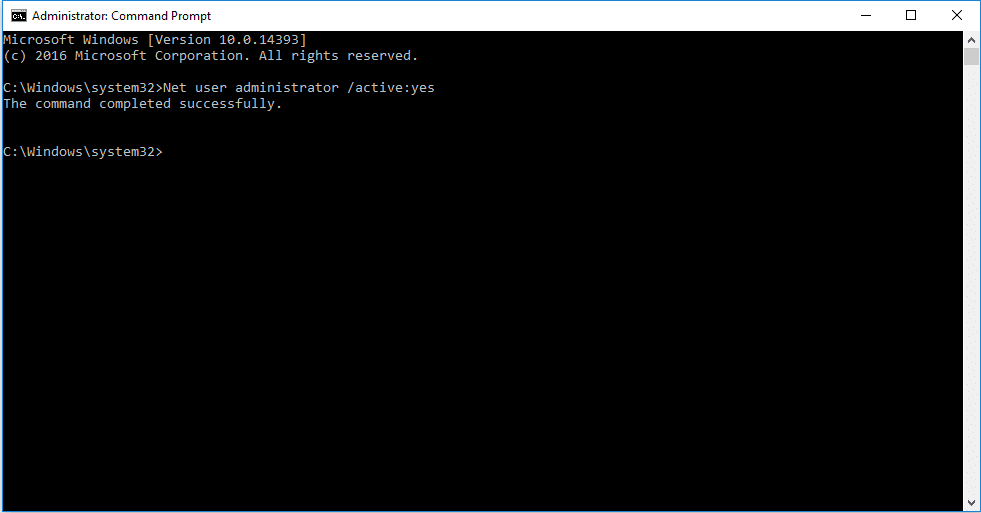
4. Restart your PC, and you will see an Administrator account.
Now, you can install a program in Windows 10
Also Read: How To Change Default Programs in Windows 10
Option II: Using Group Membership Properties
1. Press Windows + R keys simultaneously to open the Run dialog box.
2. Type netplwiz and click on OK.
Note: netplwiz is a command line that removes the security password set for the PC.
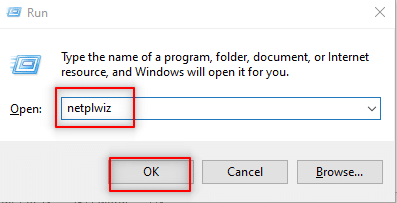
3. In the Users tab, select your account.
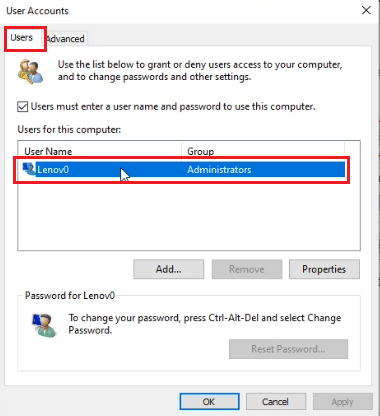
4. Click on Properties.
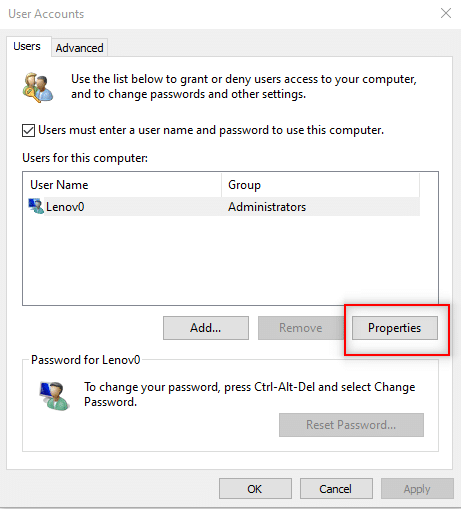
5. Go to the Group Membership tab and choose the Administrator to make this an Admin account.
6. Click Apply and then OK.
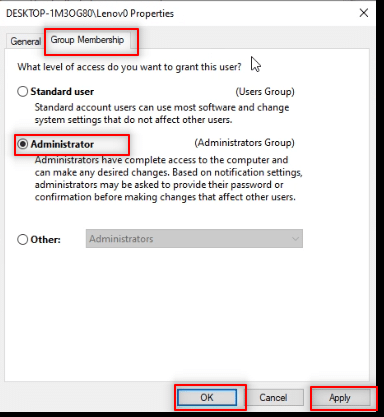
Option III: Using Control Panel
This method allows you to make your User account an Administrator account to install any application without having to ask the admin.
1. Type Control Panel in the Windows search bar and launch it on your PC.
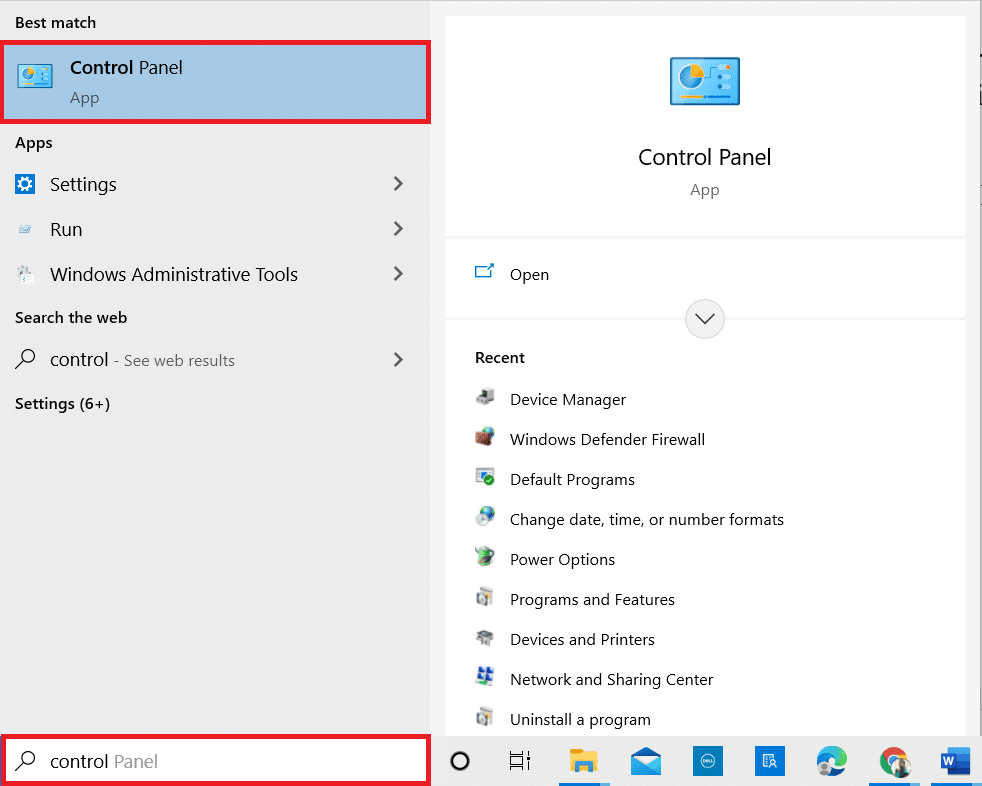
2. Set View by as Category. Click on User Accounts.
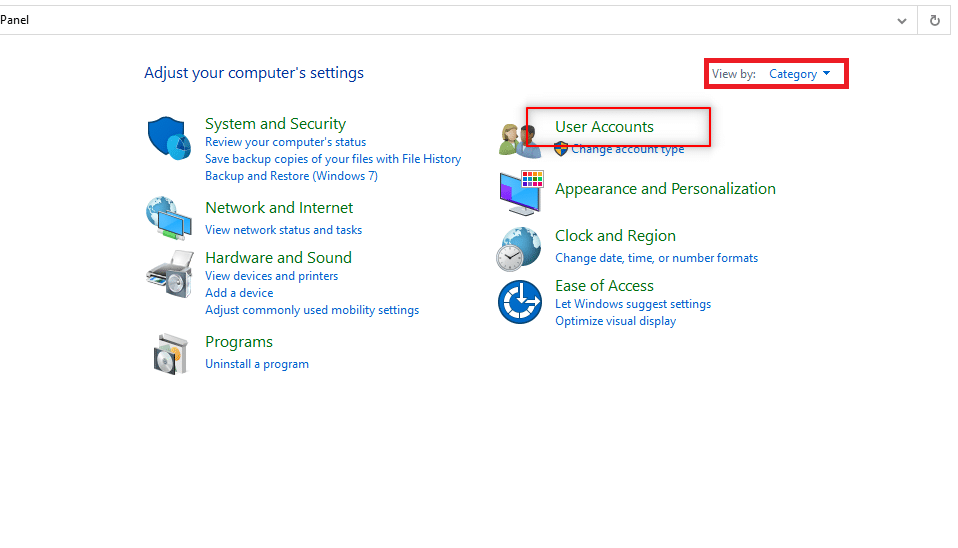
3. Select User Accounts at the top.
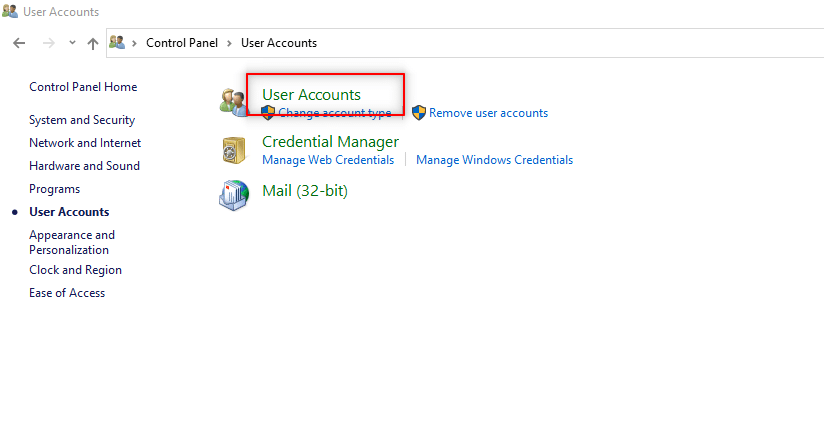
4. Select Manage another account.
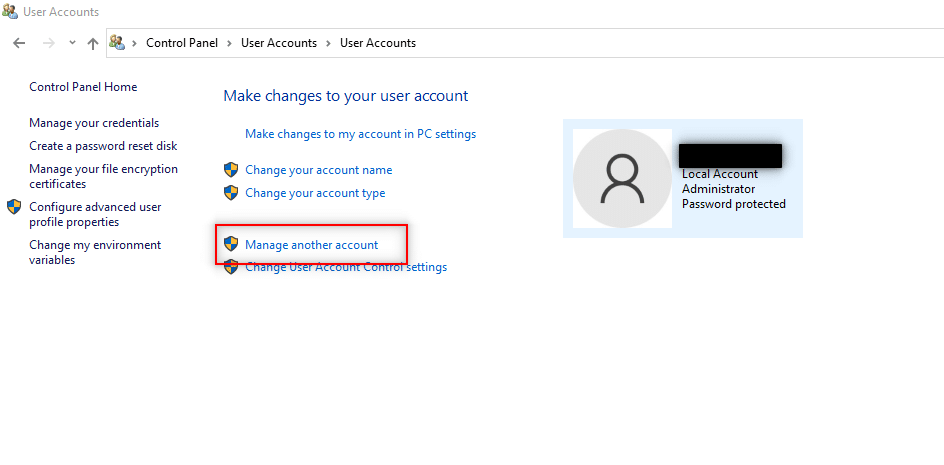
5. Select the standard user on the PC by clicking on it.
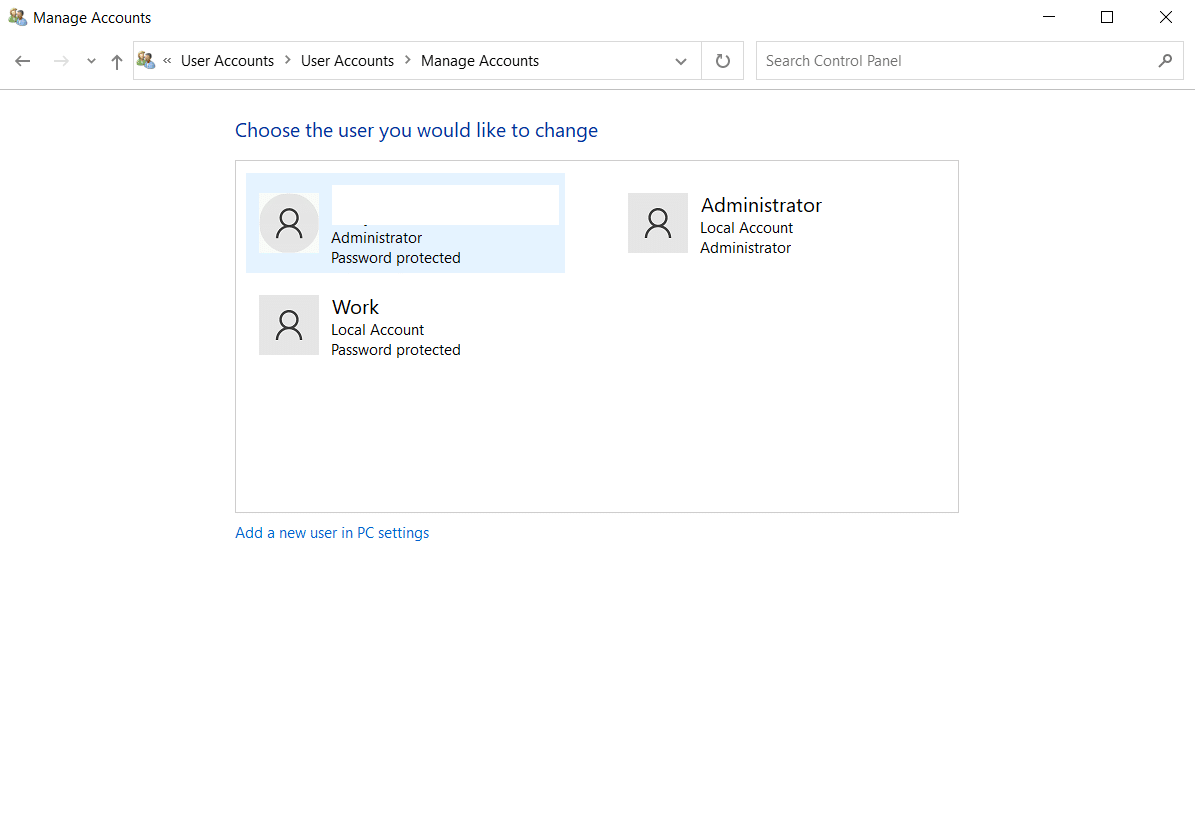
6. Select change the account type in the left panel.
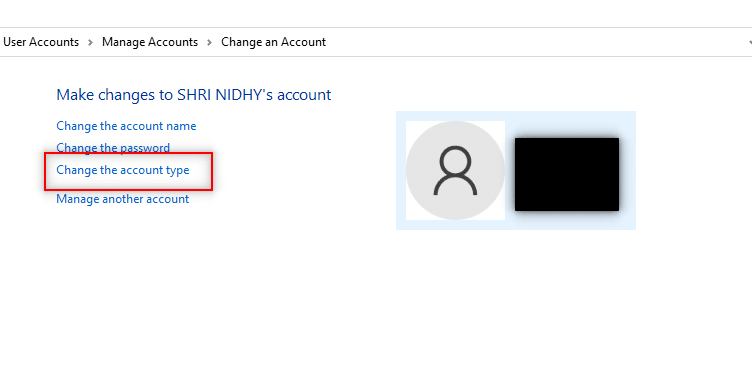
7. Choose Administrator and click on Change Account Type.
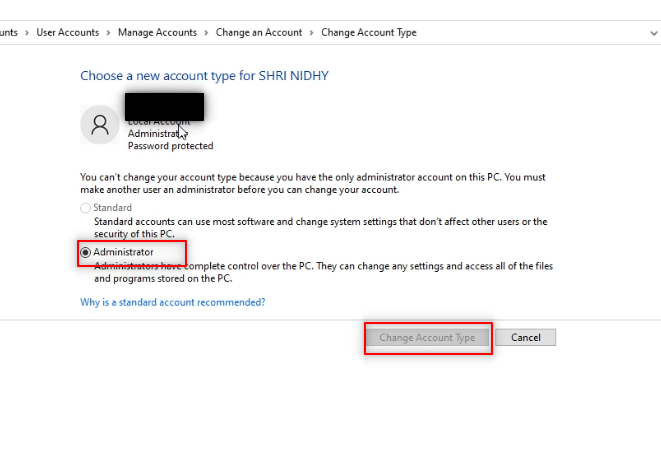
8. Reboot the PC and install a program without admin rights Windows 10.
Also Read: How to Change Startup Programs in Windows 10
Method 3: Modify User Account Settings
This method allows you to update the settings of your PC and makes it easy for you to install drivers on your PC at ease. To do this, we will use Group Policy Editor. The steps in the method are divided into three phases for your better understanding. This method is mainly focused on explaining how to install drivers without admin rights Windows 10.
Note: You can access Group Policy Editor only if you use Windows 10 Pro, Enterprise, and Education editions.
Step I: Modify Local Users and Groups
The steps mentioned below allow you to permit the non-administrator to install printer drivers. Hence, it is advisable to install only trusted printer drivers.
1. Open the Run dialog box by pressing Windows + R keys simultaneously.
2. Type gpedit.msc and click OK to open the Group Policy Editor.
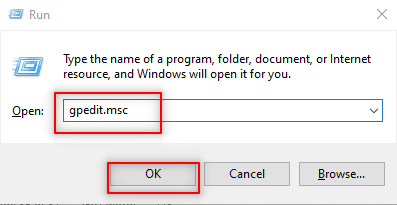
3. In the left pane, expand the Computer Configuration option.
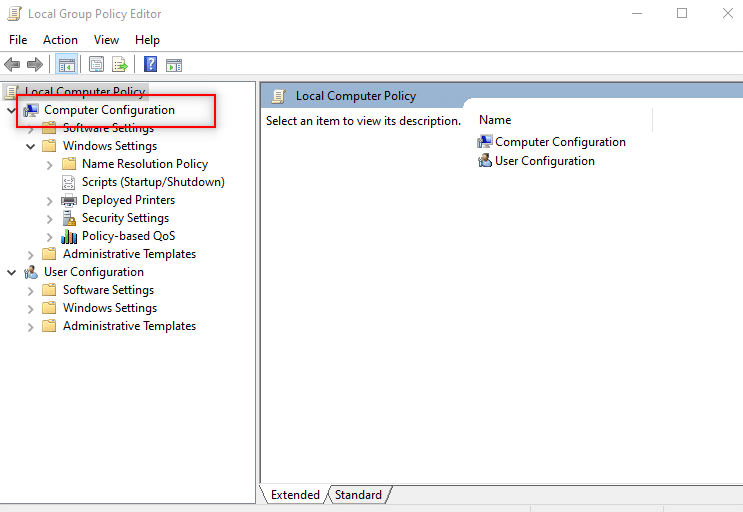
4. Click on Windows Settings and expand it.
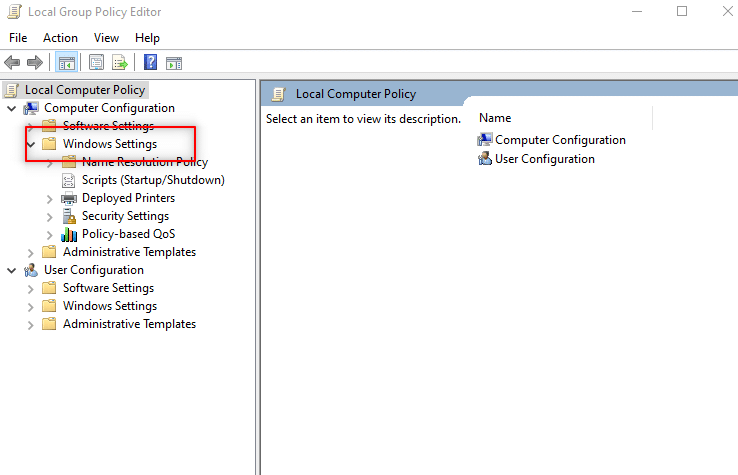
5. Expand Security Settings in the list.
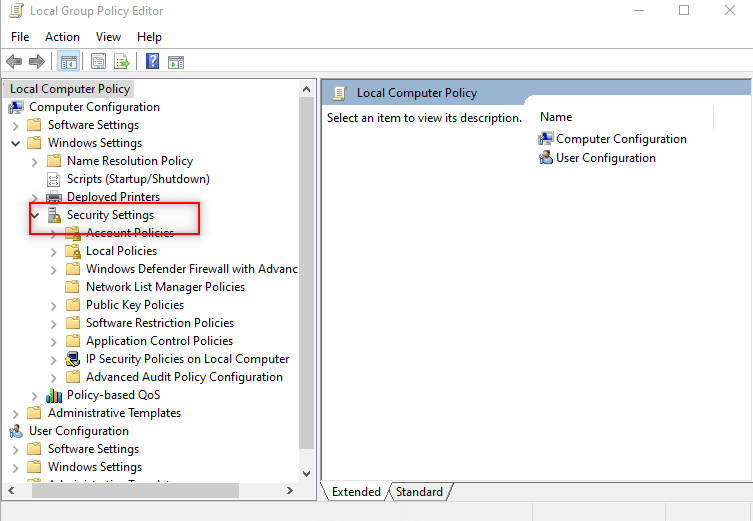
6. Choose Local Policies and expand it.
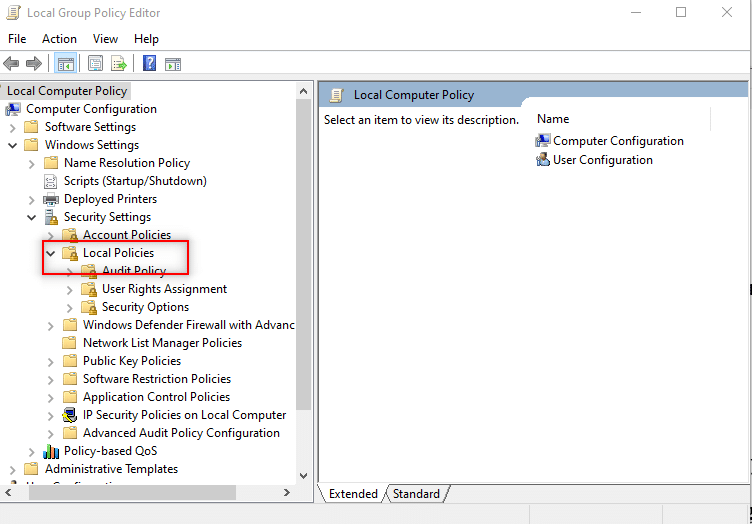
7. Select and expand Security Options in the list available.
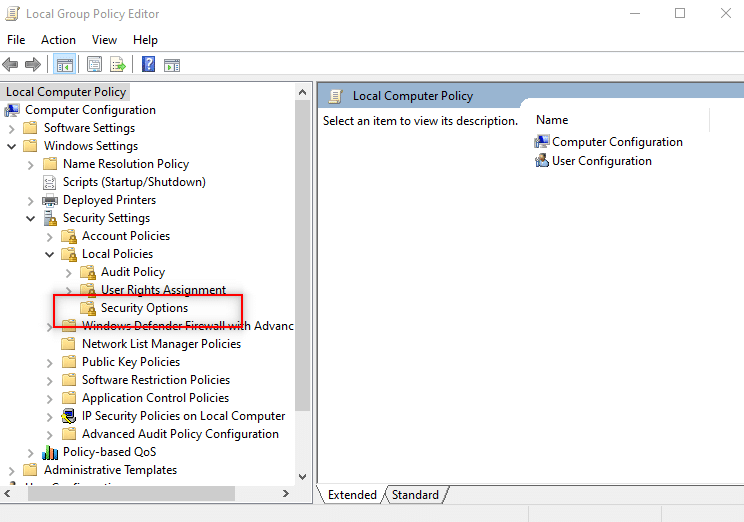
8. Select Devices: Prevent users from installing printer drivers in the right pane.
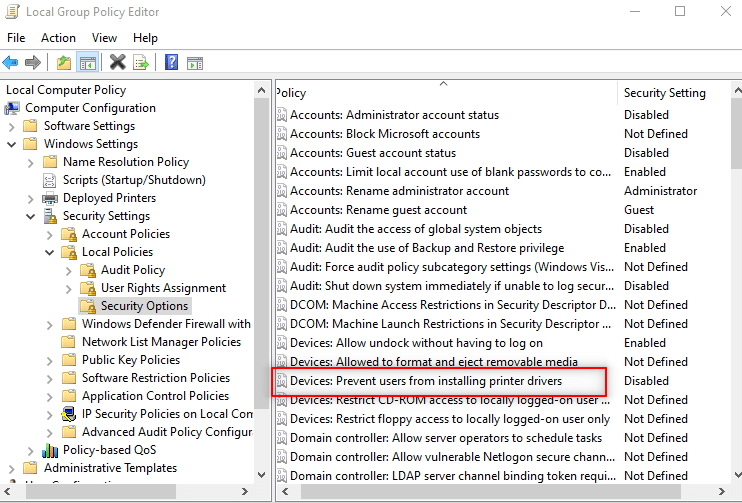
9. Right-click on the option and choose Properties in the list.
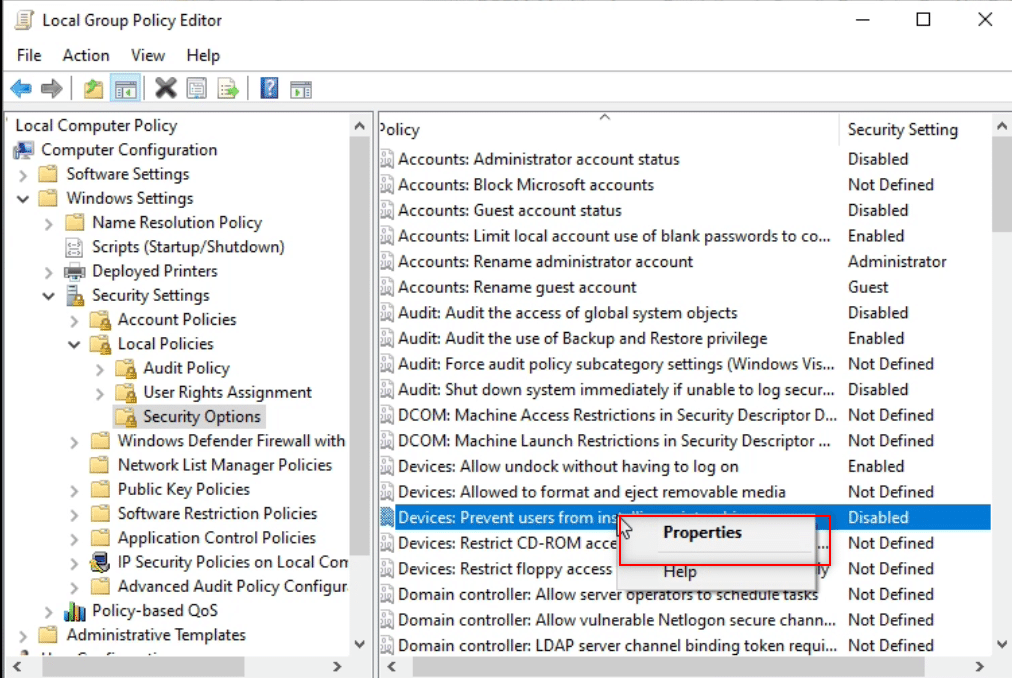
10. Choose the Disabled option and click on Apply and then on OK.
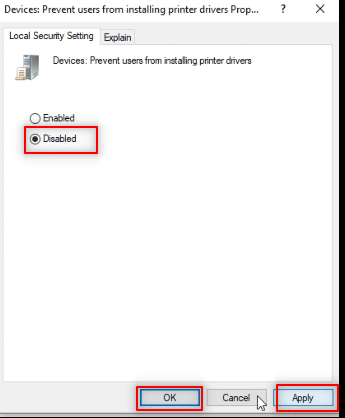
Also Read: Install Group Policy Editor (gpedit.msc) on Windows 10 Home
Step II: Install Printer Driver
As an answer to the question of how to install software without admin rights, you can install the Printer Driver. The following steps will help you install the printer driver on your PC.
1. In the same Group Policy Editor window, expand Computer Configuration.
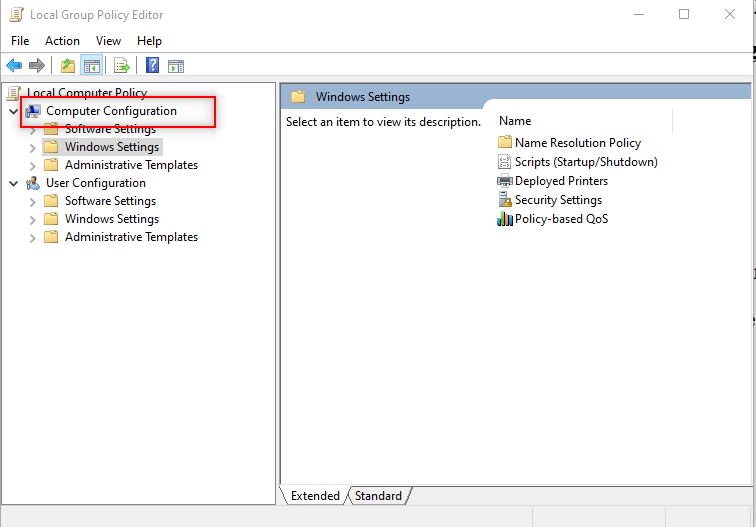
2. Choose Administrative Templates and expand it.
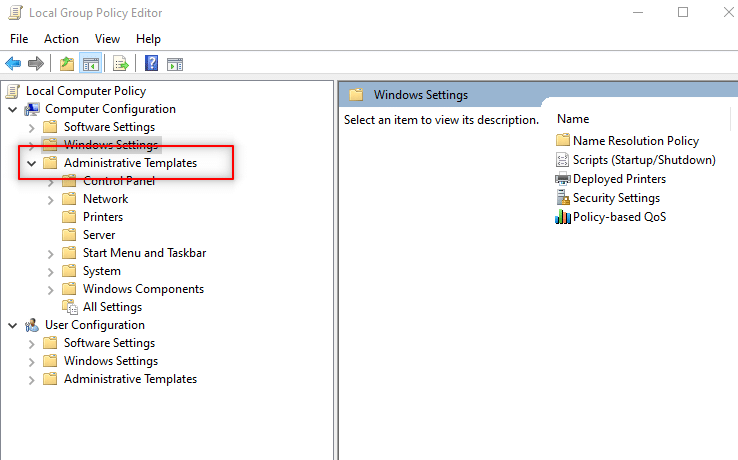
3. From the list available, select System and expand the folder.
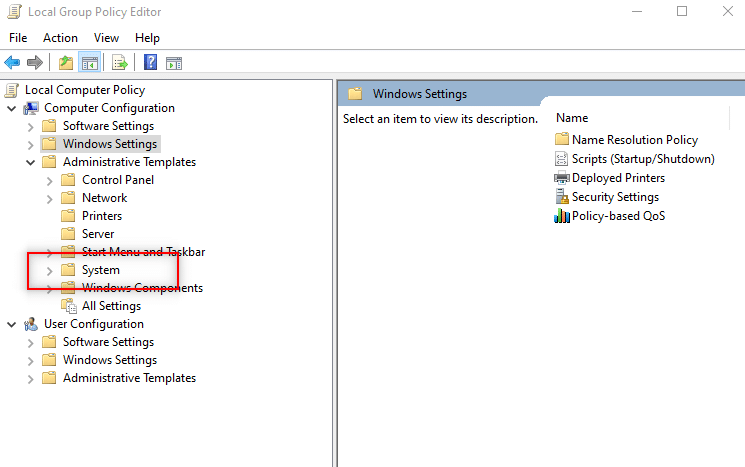
4. Click on Driver Installation in the left pane of the window.
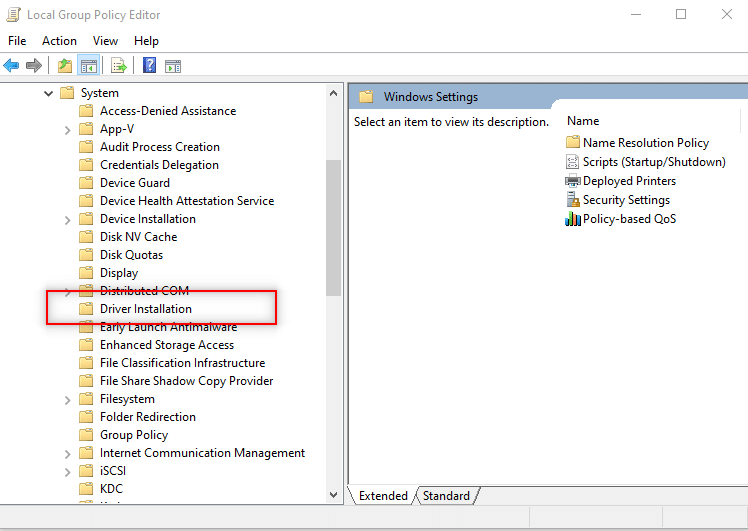
5. Next, right-click Allow non-administrators to install drivers for these device setup classes and select the Edit option.
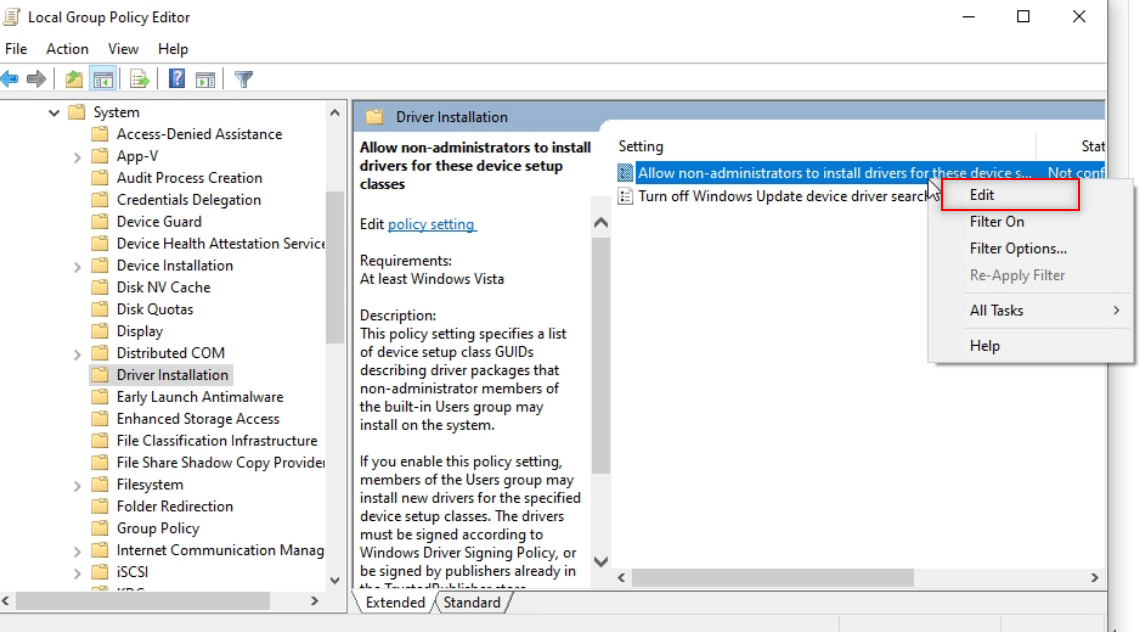
6. Select the option Enabled and then click on the Show… button.
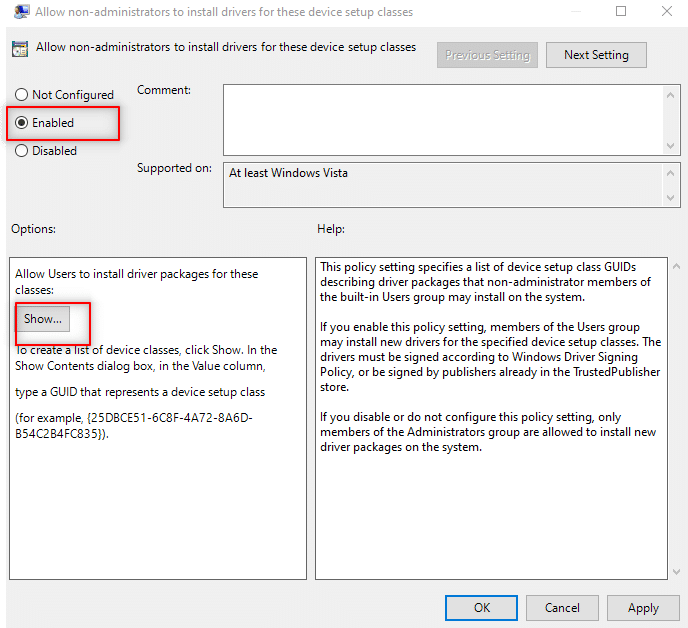
7. In the Show Content window, type in the following GUID.
Class = Printer {4658ee7e-f050-11d1-b6bd-00c04fa372a7}
Note: GUID is a Globally Unique Identifier used to provide unique reference numbers to software applications.
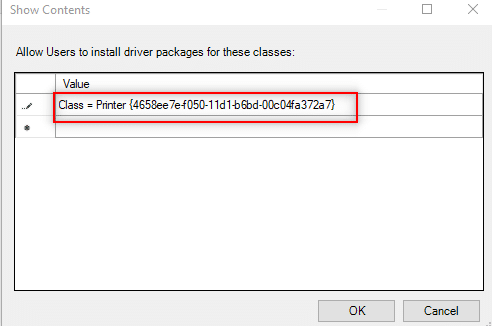
8. Now, click on the next entry and type in the given GUID
Class = PNPPrinters {4d36e979-e325-11ce-bfc1-08002be10318}
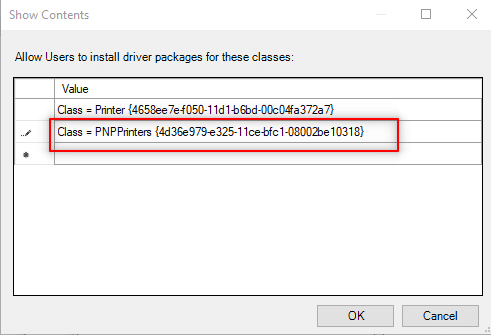
9. Click on OK to apply the changes to your PC.
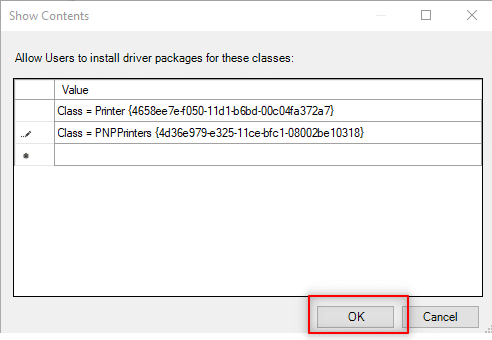
Step III: Give Windows Access to Driver
The following steps are done to give Windows access to the driver you wish to install on your PC.
1. Launch the Group Policy Editor window on your PC.
2. Expand the folder Computer Configuration.
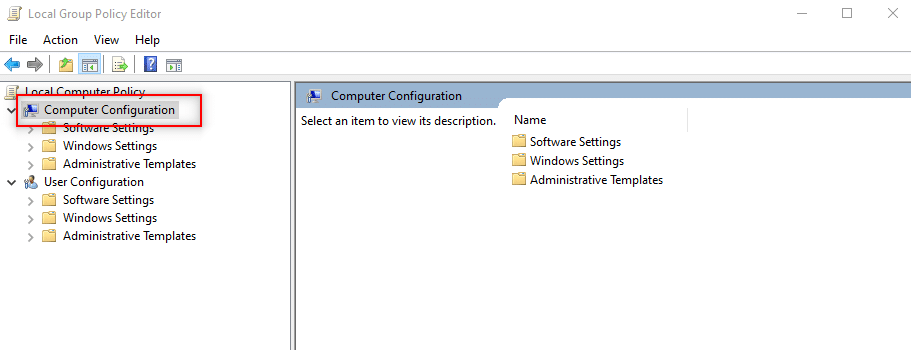
3. Expand the Administrative Templates folder.
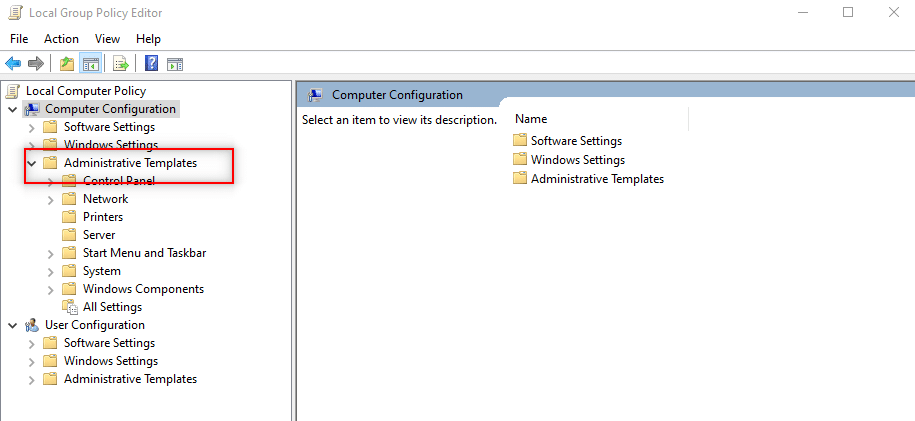
4. Select Printers in the list available.
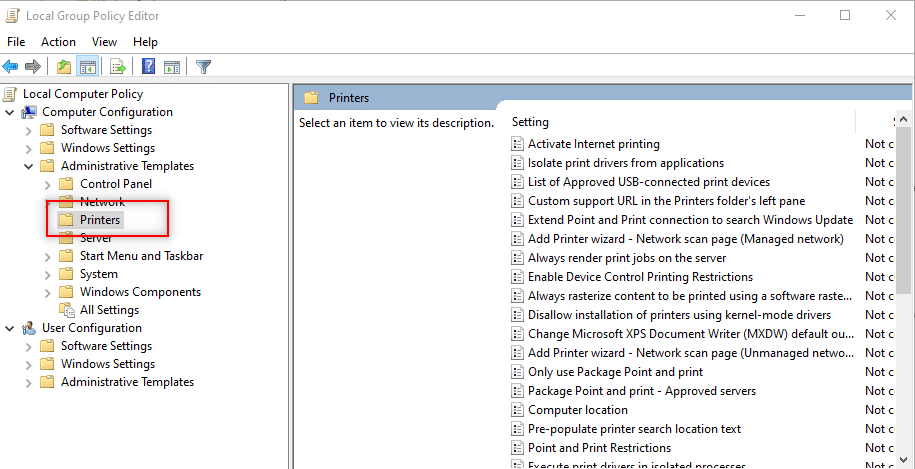
5. Next, right-click Point and Print Restrictions and select Edit.
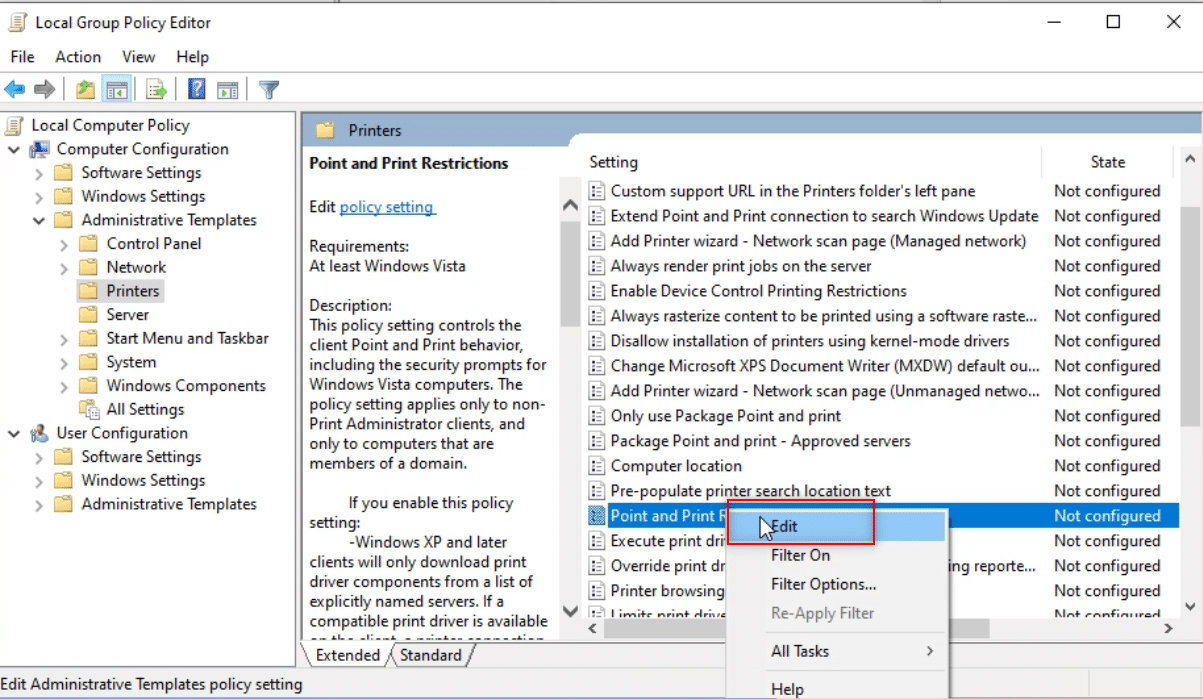
6. Select Disabled in the window and click Apply and then OK.
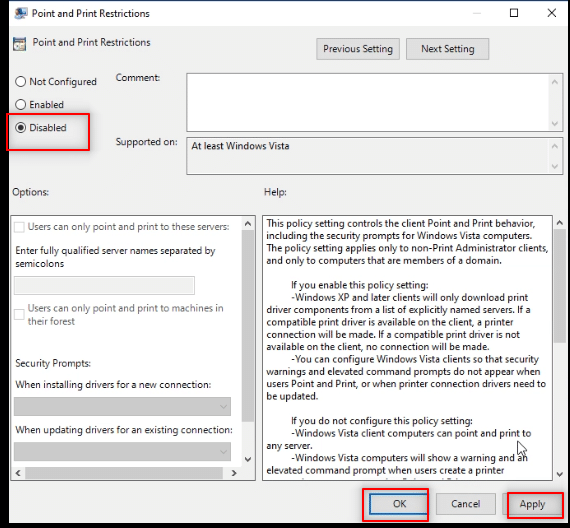
7. Now, in the same Group Policy Editor window, expand the folder User Configuration.
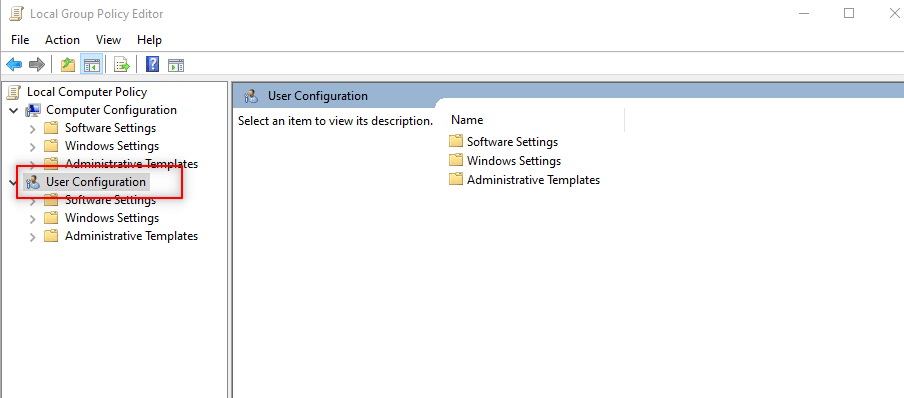
8. Click on Administrative Templates and expand it.
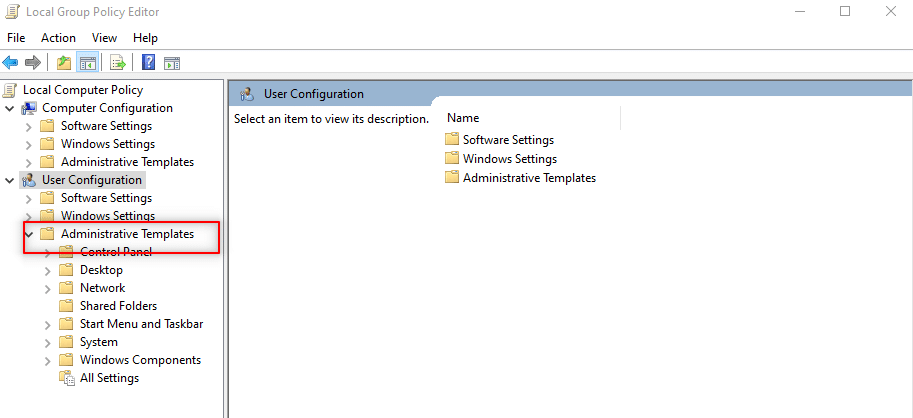
9. Select Control Panel in the list and expand it.
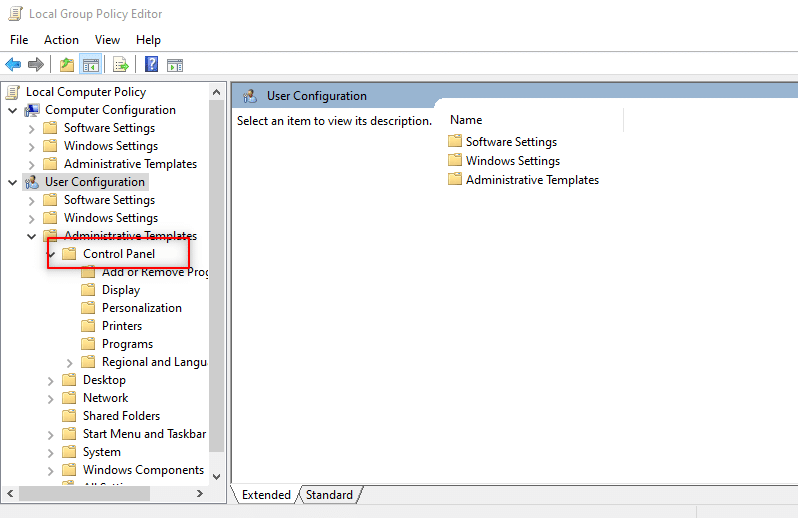
10. Select Printers in the list displayed.
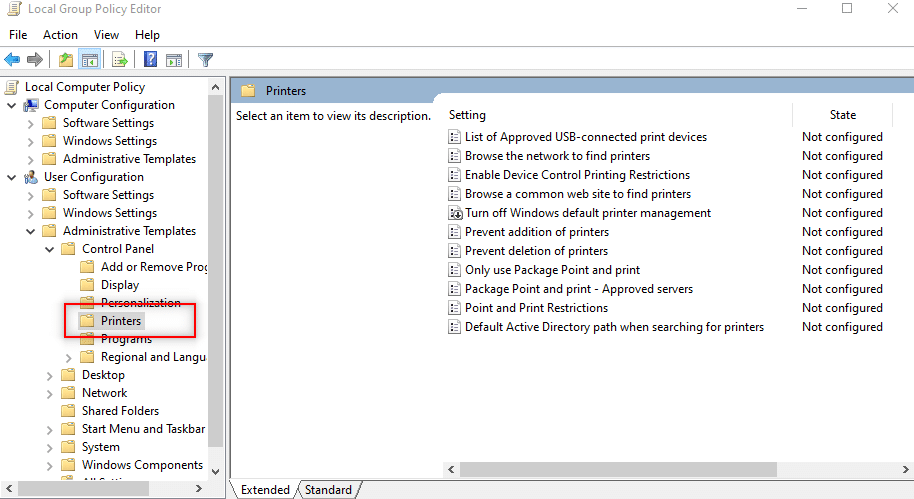
11. Right-click Point and Printer restrictions. Choose the Edit option in the drop-down menu.
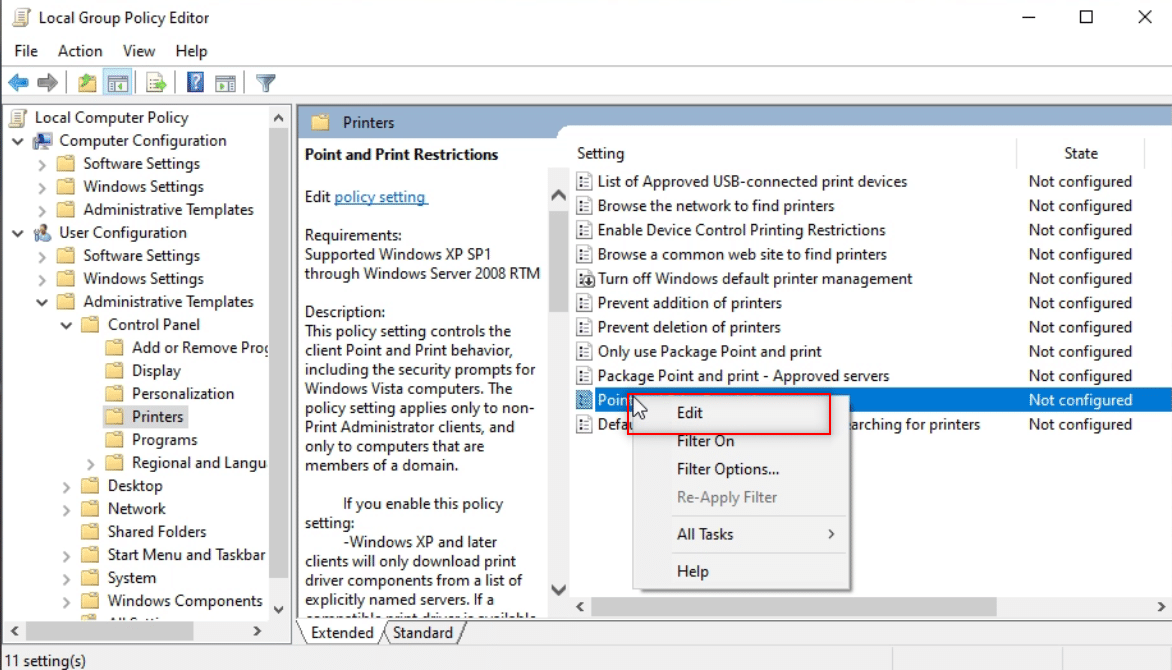
12. Set it as Disabled, click on Apply, and then OK.

13. Close the Group Policy Editor window to end the process.
14. Restart the PC and install the driver on your PC.
Also Read: Fix Windows 10 Stuck on Getting Windows Ready
Method 4: Add An Administrator Account
You can do so in two ways as explained below, in detail.
Option I: Using Command Prompt
In this method, you can add another Administrator account in addition to the existing Administrator account. This will allow you to install the software on your other account.
1. Hit the Windows key, type Command Prompt in the search bar and click Run as Administrator as shown.
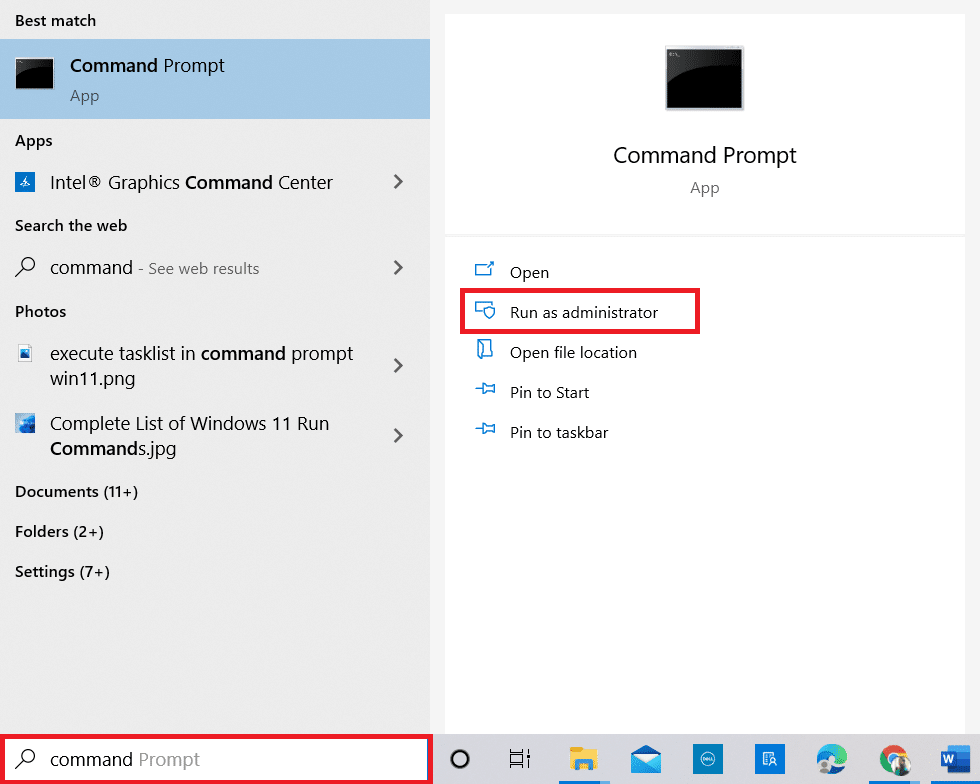
2. Click Yes in the User Account Control prompt.
3. Type the net localgroup Administrators /add command and hit Enter key.
Note: Space should be left between Administrators and slash.
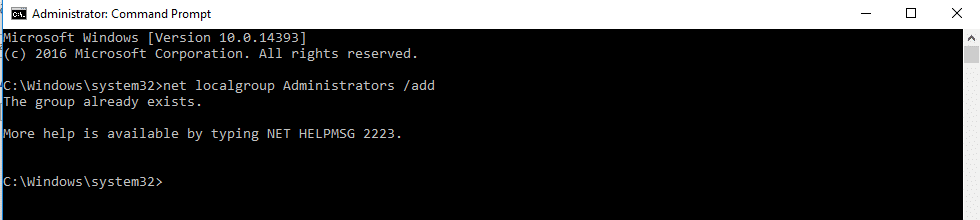
Option II: Choose Built-In Administrator in Safe Mode
This method allows you to open your PC in safe mode and configure your settings on the PC to install the application at ease.
1. Open the Run dialog box by pressing the Windows + R keys simultaneously.
2. Type in msconfig and click on OK to open the System Configuration window.
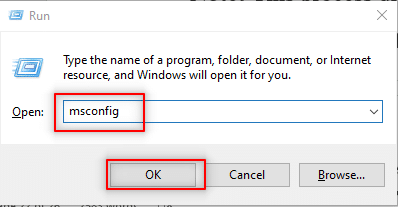
3. Go to the Boot tab and check the Safe Boot option.
4. Click on Apply and then on OK to end the process.
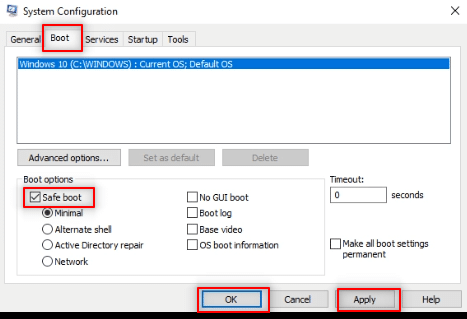
5. Click on Restart to end the process on the next screen.
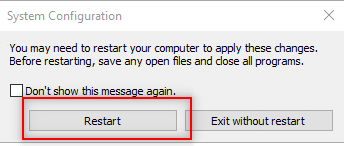
6. After the PC starts in Safe mode, choose a built-in Administrator account and enter without password to install the software.
Additional Method: Reset PC (Not Recommended)
To answer your question about how to install software without administrator rights, you can reset your PC. This method will treat your PC as a new PC. You can use this method to set a user account to your PC and set a password. This way, you can gain access by making yourself the Administrator.
Note: This method will lead to the deletion of all data in the PC. This method will reset all the data and settings on your PC. You may have to re-install Windows on your PC.
1. Press the Windows + I keys together to open the Settings app.
2. Select the Update & Security option in the menu available.
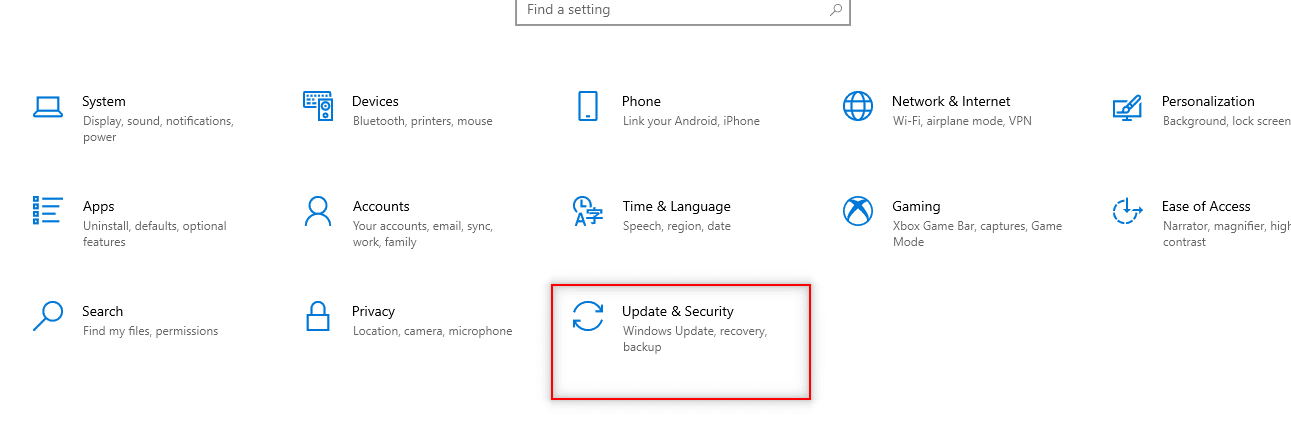
3. Select Recovery in the left pane of the window.
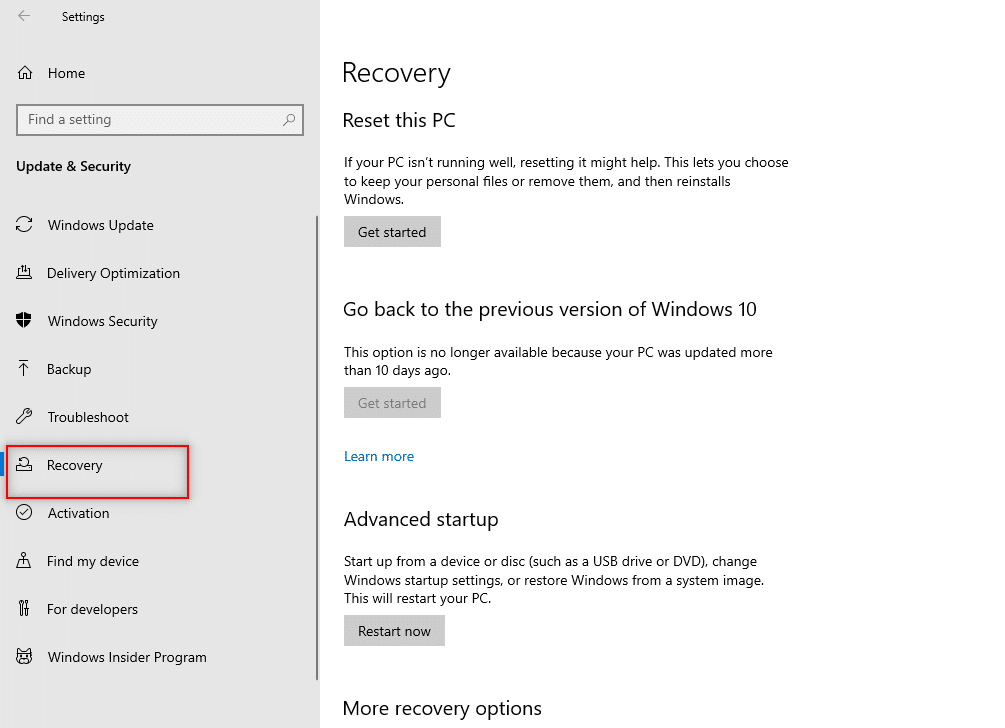
4. Under the Reset this PC option, click on Get started button.
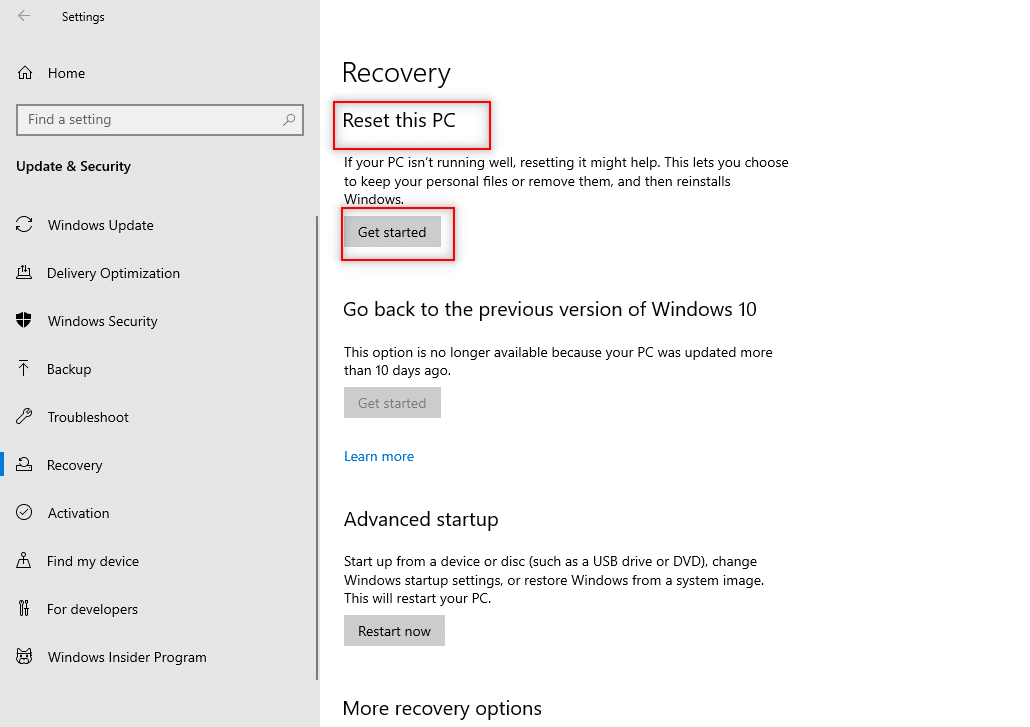
5A. If you want to remove apps and settings but keep your personal files, select the Keep my files option.
5B. If you want to remove all your personal files, apps, and settings, select the Remove everything option.
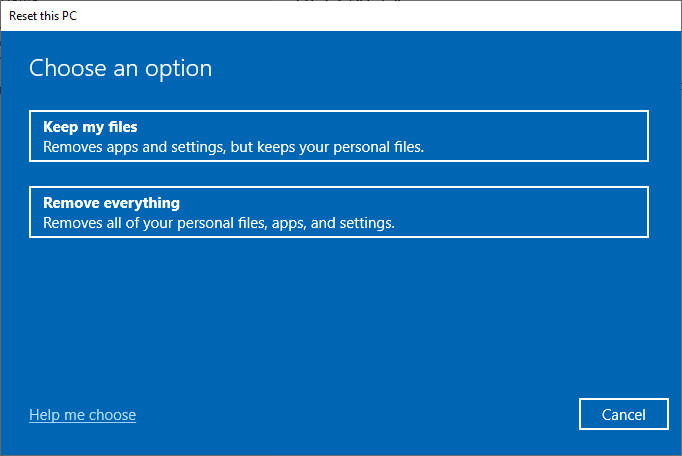
6. Finally, follow the on-screen instructions to complete the reset process.
7. Restart the PC and install a program without admin rights Windows 10.
Recommended:
We hope that this article was helpful and you have learned the answer to how to install software without admin rights. The article has aimed to give information about the methods that can be used to install software on your PC by bypassing admin rights on your PC. Please drop your valuable suggestions and queries in the comments section.