6 Ways to Fix Netflix Error Code M7121-1331-P7
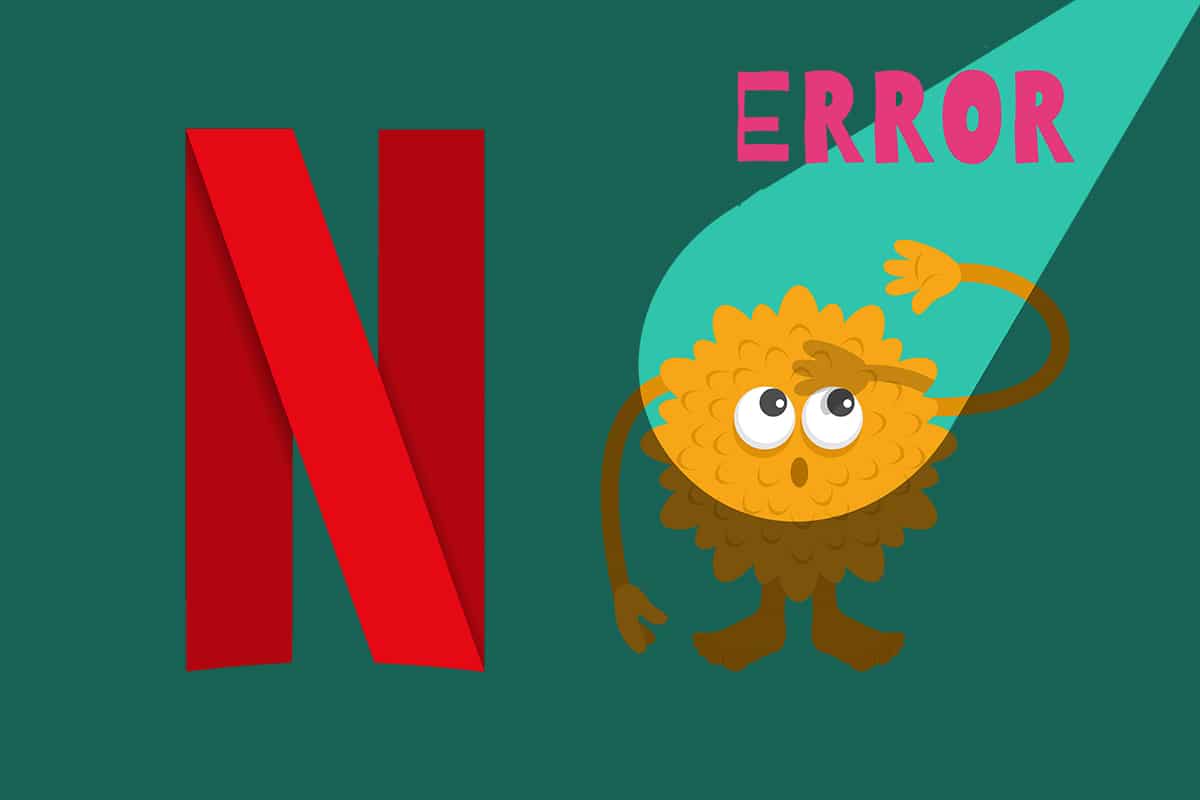
You can enjoy a wide range of movies, series, and TV shows via an online streaming service aptly termed Netflix. It can be accessed on any computing platform as it supports both Android and iOS as well. You can access Netflix on your computer system using a web browser. However, if your browser does not support this platform, you may face an interrupted service error M7121-1331-P7. We bring a helpful guide that will teach you how to fix Netflix error code M7121-1331-P7.
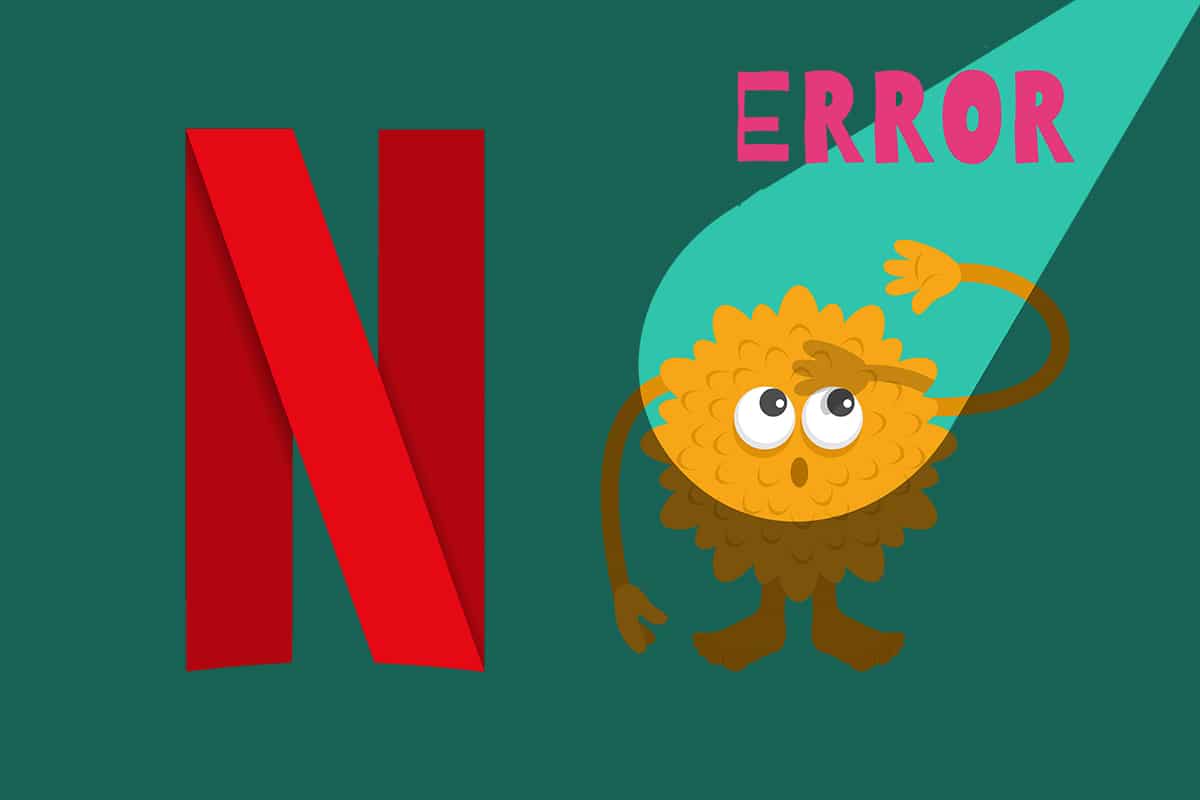
6 Ways to Fix Netflix M7121-1331-P7 Error in Chrome
These pandemic days Netflix has hooked up several million users worldwide. As per BBC News, Netflix has attained 16 million new sign-ups during the lockdown. Though you may experience a few errors from time to time such as error code M7121-1331-P7 which is accompanied by the following messages:
- Whoops, something went wrong…
- Unexpected Error There was an unexpected error. Please reload the page and try again.
- Error code: M7121-1331-P7
What Causes Netflix M7121-1331-P7?
Several reasons contribute to this error on Netflix which include:
- Using incompatible browsers like Brave, Vivaldi, UC, Baidu, QQ will arise Netflix errors.
- Netflix server may be down or not working.
- If you use any public Wi-Fi network, you may not meet minimum streaming requirements leading to Netflix error. Check your network speed and ensure the bandwidth of your internet.
- Cookies and cache files may get corrupt which can cause Audio and Picture Out of Sync error in Netflix.
- You will face the error when you have any unwanted browser extensions enabled in your system.
- If a few essential system or browser files are missing, you may face an error.
- Also, if your browser is not updated to its latest version, you will face the said problem. Try updating or reinstalling the browser if necessary.
Pro Tip: Check Netflix Server Status
There are few chances that the server is offline or non-accessible which may cause Netflix M7121-1331-P7 error.
- First, visit the official Netflix help page for information regarding server maintenance.
- If the servers are down, then you have no other options to wait until the server is back to normal.
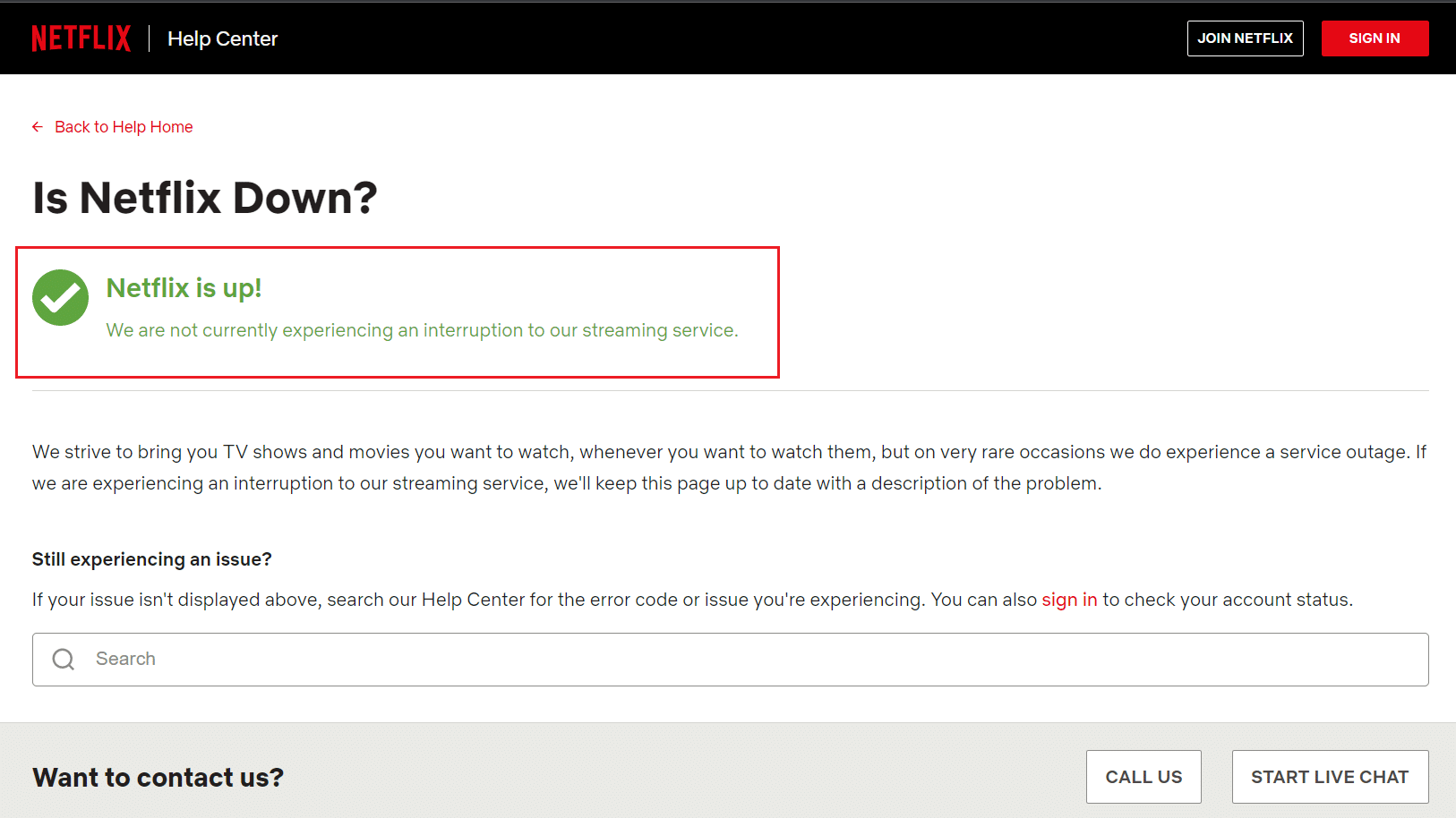
We have compiled a list of methods to fix Netflix error code M7121-1331-P7 in your system.
Method 1: Use Compatible Web Browsers Supporting HTML5
The first and foremost troubleshooting step is to ensure whether your web browser is compatible with Netflix platform. Your browser and operating system might correlate with each other to operate Netflix in a full-fledged manner. Thus, make sure whether the browser you use is compatible with your corresponding operating system. The list of web browsers with their respective supported platforms are tabulated below:
| BROWSER/OS | SUPPORT FOR WINDOWS | SUPPORT FOR MAC OS | SUPPORT FOR CHROME OS | SUPPORT FOR LINUX |
| Google Chrome (68 or later) | Windows 7, 8.1 or later | Mac OS X 10.10 & 10.11, macOS 10.12 or later | YES | YES |
| Microsoft Edge | Windows 7, 8.1 or later | MacOS 10.12 or later | NO | NO |
| Mozilla Firefox (65 or later) | Windows 7, 8.1 or later | Mac OS X 10.10 & 10.11, macOS 10.12 or later | NO | YES |
| Opera (55 or later) | Windows 7, 8.1 or later | Mac OS X 10.10 & 10.11, macOS 10.12 or later | YES | YES |
| Safari | NO | Mac OS X 10.10 & 10.11, macOS 10.12 or later | NO | NO |
- You would require an HTML5 player along with Silverlight to stream Netflix.
- Also, to access 4K and FHD videos on Netflix, your browser must support HTML5.
Few browsers do not support these features, and thus you will face this error with Netflix. Use the below-listed table to find HTML5 unsupported operating system versions for the respective browsers:
| BROWSER/OS | HTML5 UNSUPPORTED OPERATING SYSTEM VERSION |
| Google Chrome (68 or later) | iPad OS 13.0 or later |
| Microsoft Edge | Mac OS X 10.10 & 10.11, iPad OS 13.0 or later, Chrome OS, Linux |
| Mozilla Firefox (65 or later) | iPad OS 13.0 or later, Chrome OS |
| Opera (55 or later) | iPad OS 13.0 or later |
| Safari | Windows 7, Windows 8.1 or later, Chrome OS, Linux |
Note: Some third-party browsers like Vivaldi, Brave, UC, QQ, Vidmate, and Baidu are incompatible with Netflix.
The following browsers and the resolution in which you can watch Netflix:
- In Google Chrome, you may enjoy the resolution from 720p to 1080p without interruptions.
- In Microsoft Edge, you can enjoy up to 4K resolution.
- In Firefox & Opera, the resolution allowed is up to 720p.
- In macOS 10.10 to 10.15 using Safari, the resolution is up to 1080p.
- For macOS 11.0 or later, the supported resolution is up to 4K.
Firstly, make sure that your browser and Operating System are compatible with each other to fix the Netflix error UI3010 in your system.
Note: In the following methods, Google Chrome is taken as a default browser for demonstration. If you use other similar browsers to access Netflix, follow the troubleshooting methods accordingly.
Also Read: How to Stream Netflix in HD or Ultra HD
Method 2: Update Widevine Content Decryption Module
Widevine Content Decryption Module is a component used for encryption and protective license distribution. It is primarily used to protect the video content on any device. If this module is out of date or missing in your web browser, you will face Netflix M7121-1331-P7 error. Navigate to your browser and check for updates of this module as follows:
1. Navigate to a Google Chrome tab and go to chrome://components/
2. Locate Widevine Content Decryption Module & click on the Check for update button shown highlighted.
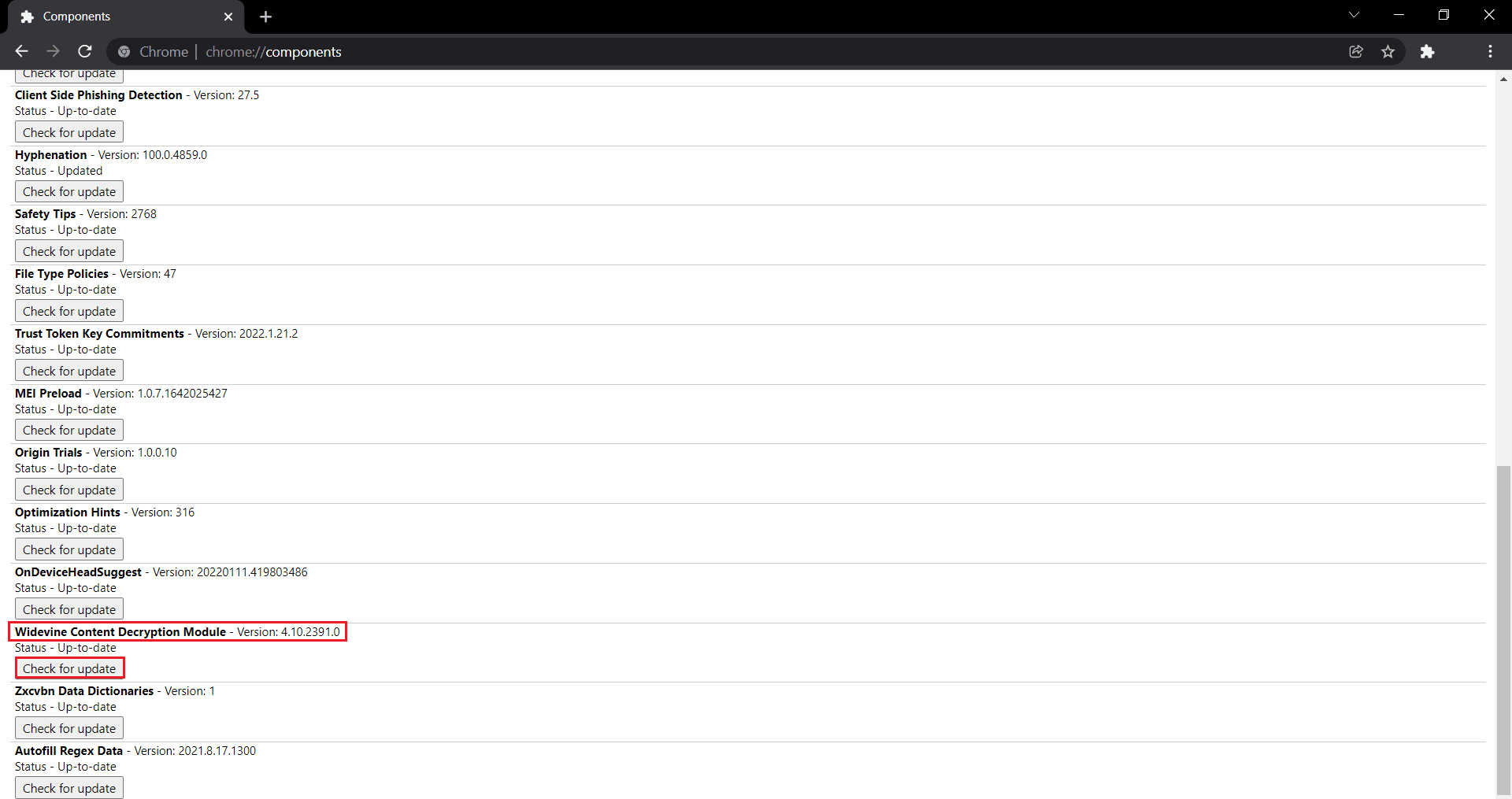
3. Download and install updates, if any and restart your PC.
Method 3: Clear Browser Cache & Cookies
Often, you may leave the movie or a show in the middle for some reason, come back and resume it exacty where you left. Cookies and cache play a major role here. As days pass by, cache and cookies may accumulate in your browser and get corrupt, thus leading to the Netflix error code M7121-1331-P7 error. Here’s how to clear cache and cookies in Chrome:
1. Launch Google Chrome.
2. Then, click on the three-dotted icon > More tools > Clear browsing data… as illustrated below.
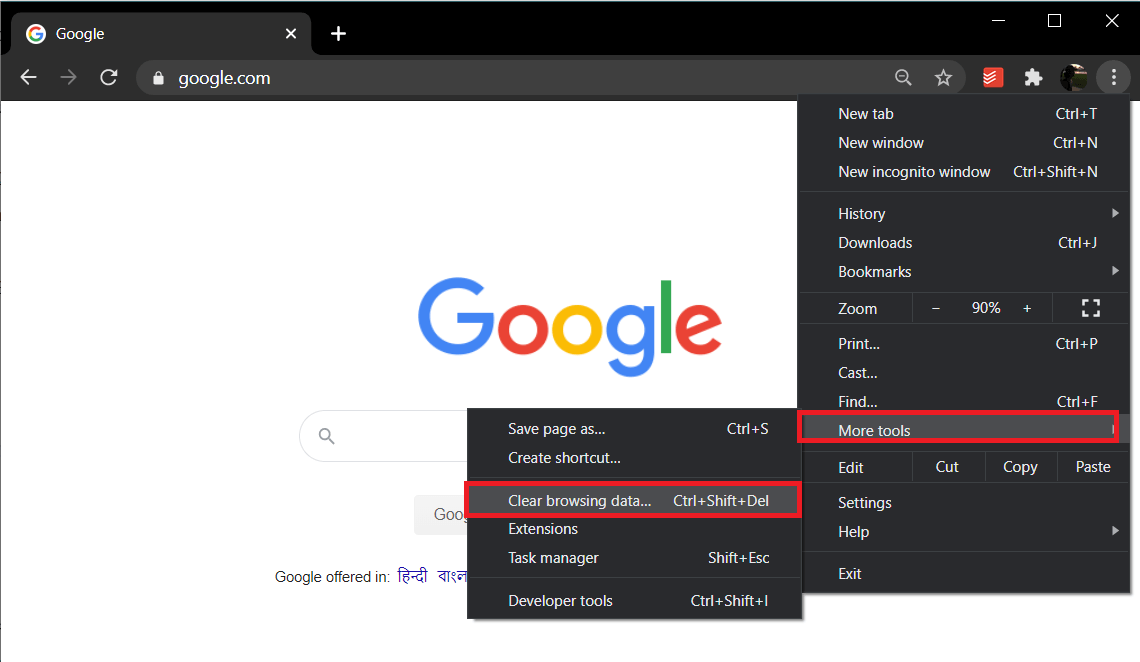
3. Check the following options.
- Cookies and other site data
- Cached images and files
4. Now, choose the All time option for Time range.
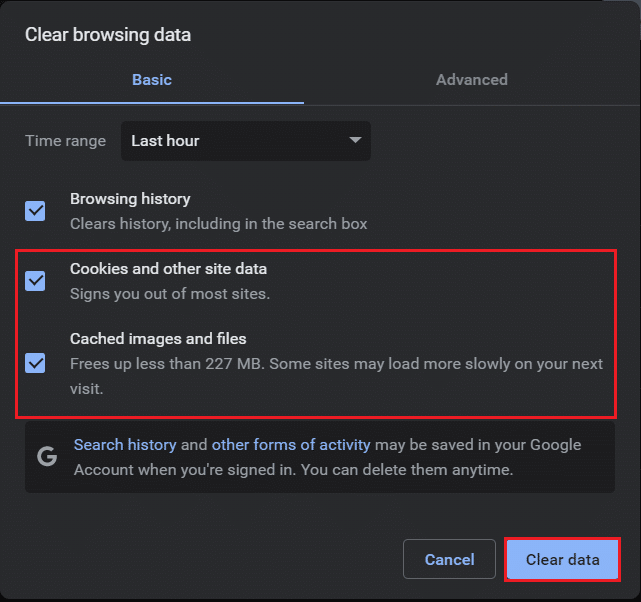
5. Finally, click on Clear data.
Also Read: What is Google Chrome Elevation Service
Method 4: Disable Extensions (If Applicable)
When you install any third-party extensions, then it might be the cause of Netflix F7121 1331 P7 or M7121-1331-P7 error. So, follow the given steps to delete the extensions from Google Chrome:
1. Launch Chrome and type chrome://extensions in URL Bar. Hit Enter to get the list of all installed extensions.
2. Switch Off the toggle for the recently installed extension to disable it.
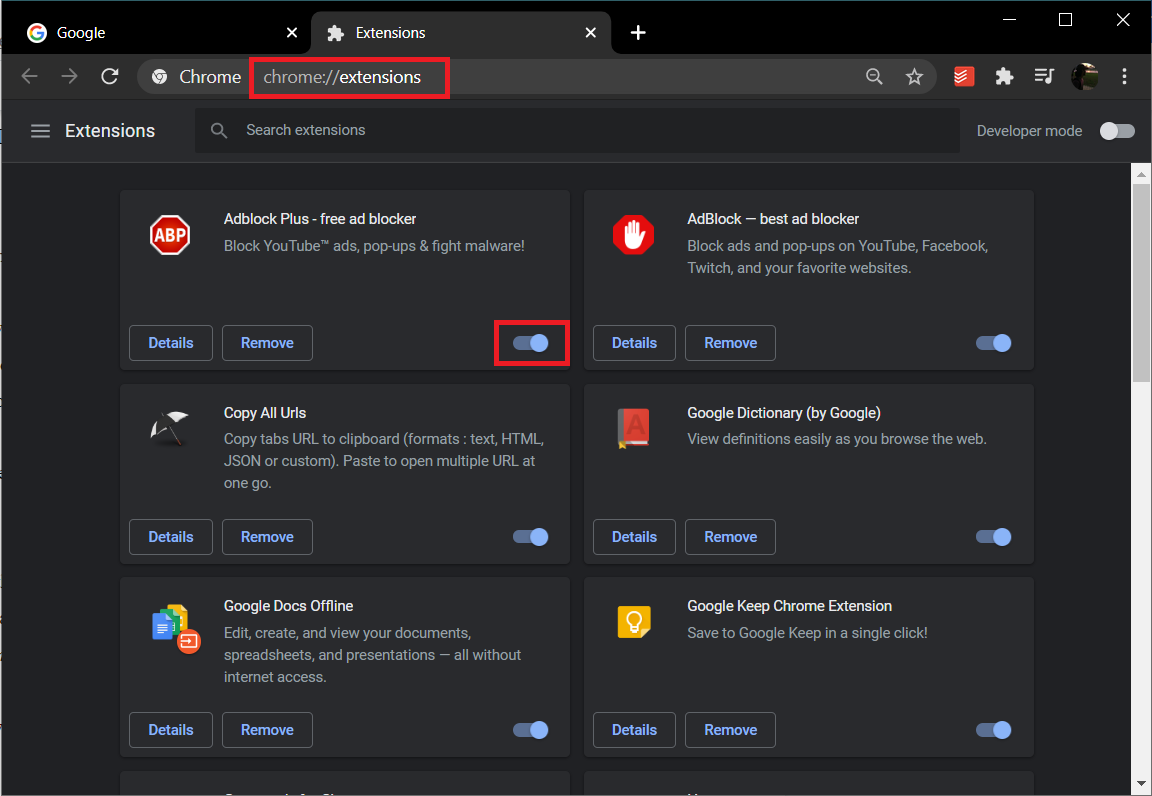
3. Repeat the same one by one for each extension, until you find the corrupt extension.
4. Once found, click on the Remove button to uninstall the corrupt extension.
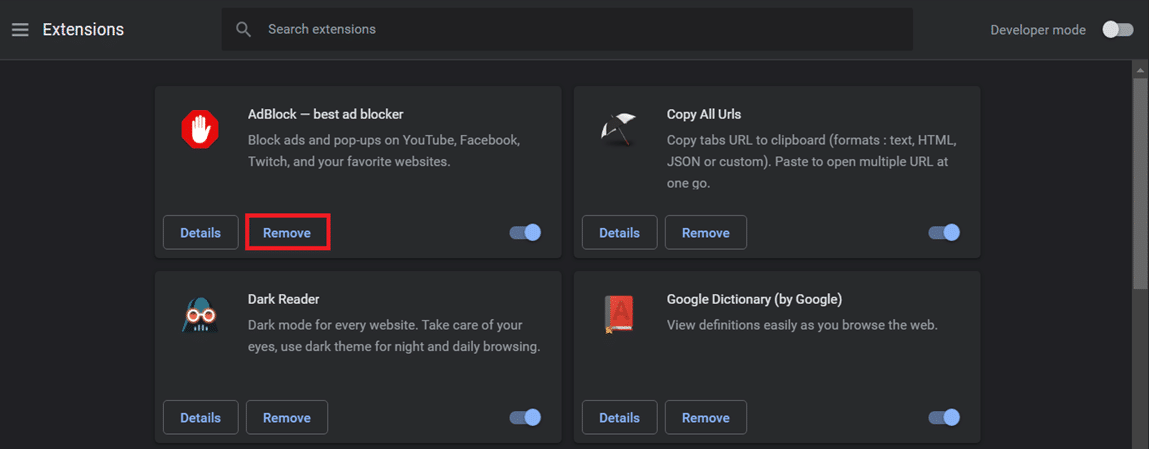
Method 5: Update Web Browser
If you have an outdated browser, the improved features of Netflix will not be supported. To fix some errors and bugs with your browser, update it to its latest version as explained below:
1. Launch Google Chrome and click the three-dotted icon.
2. Go to Help and select About Google Chrome as illustrated below. The browser will automatically start looking for an update and install the pending updates, if any.
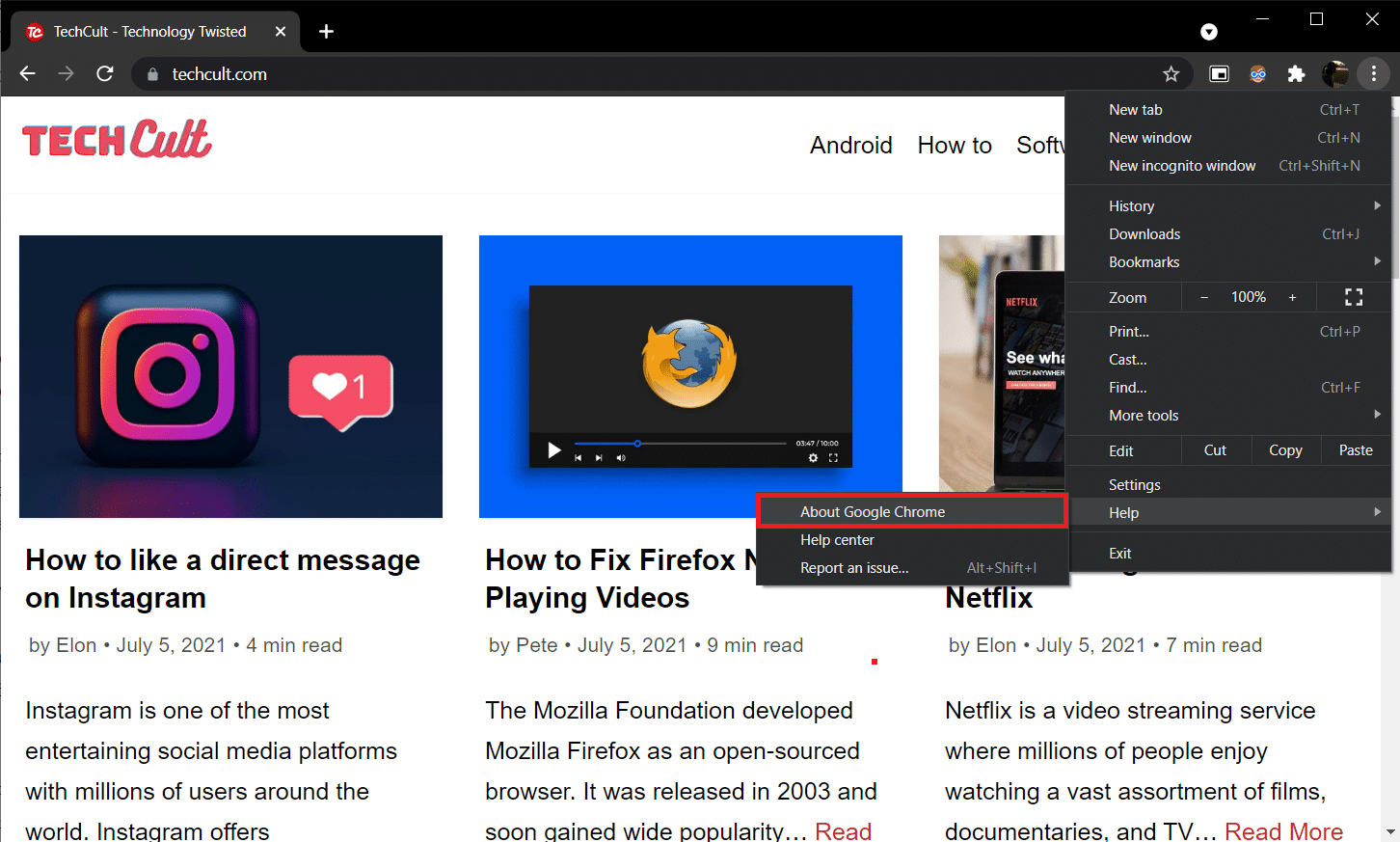
3A. Click on Relaunch to finish the update process and get rid of bugs present in the previous version.
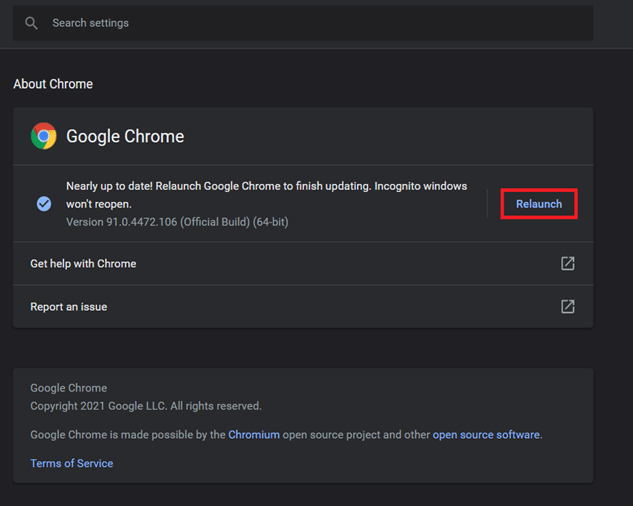
3B. If Chrome is already updated, a message stating Google Chrome is up to date is displayed.
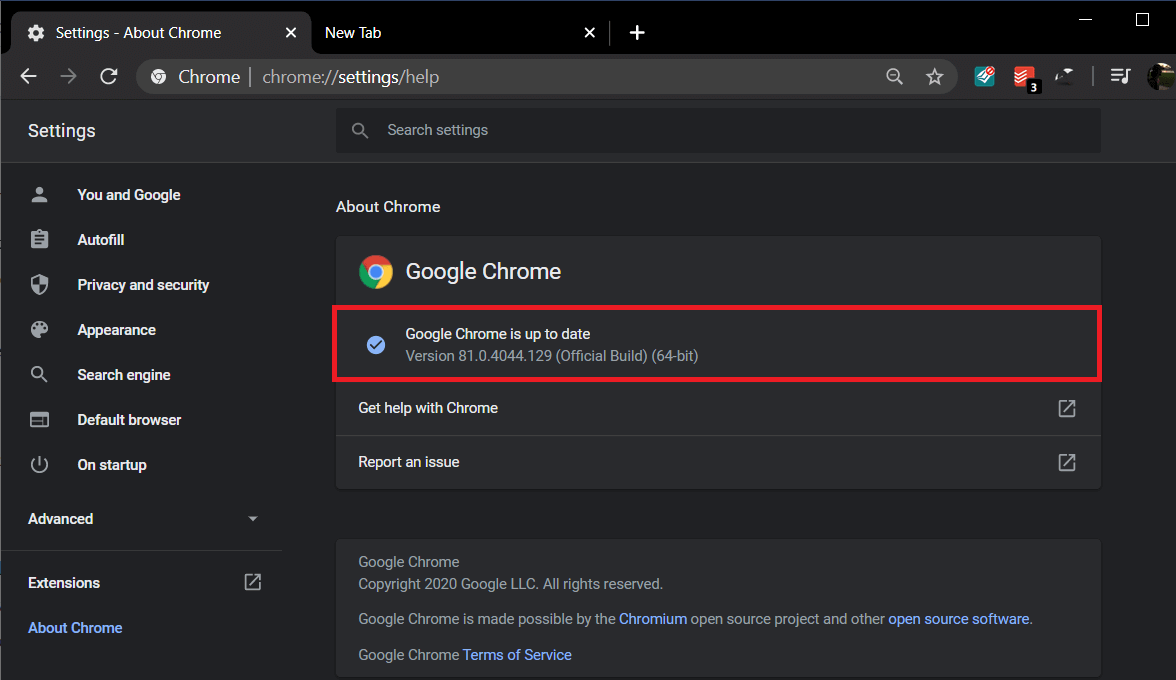
Also Read: Is The Meg on Netflix?
Method 6: Reinstall Web Browser
If none of those mentioned above methods have helped you, you can try reinstalling Google Chrome. Doing this will fix all the relevant issues with the search engine, updates, or other related problems triggering the Netflix Incgnito Mode Error and M7121-1331-P7 error.
1. Hit the Windows key, type apps and features, and click on Open.
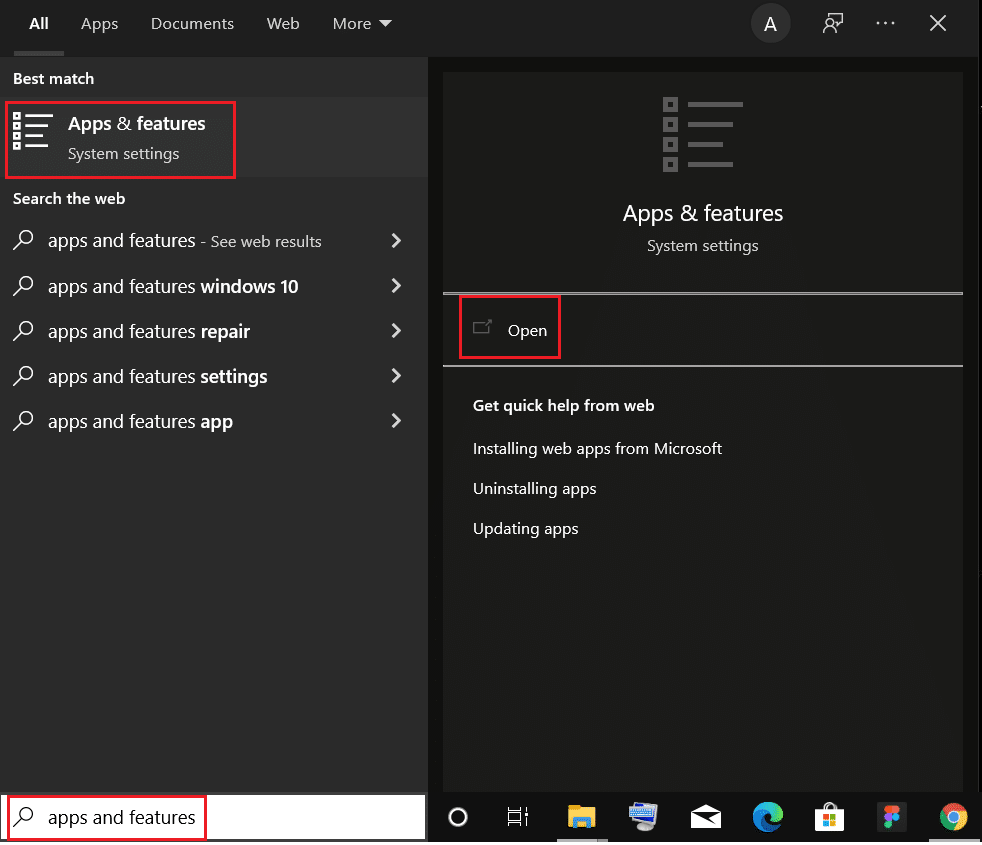
2. Search for Chrome in Search this list field.
3. Then, select Chrome and click on the Uninstall button shown highlighted.
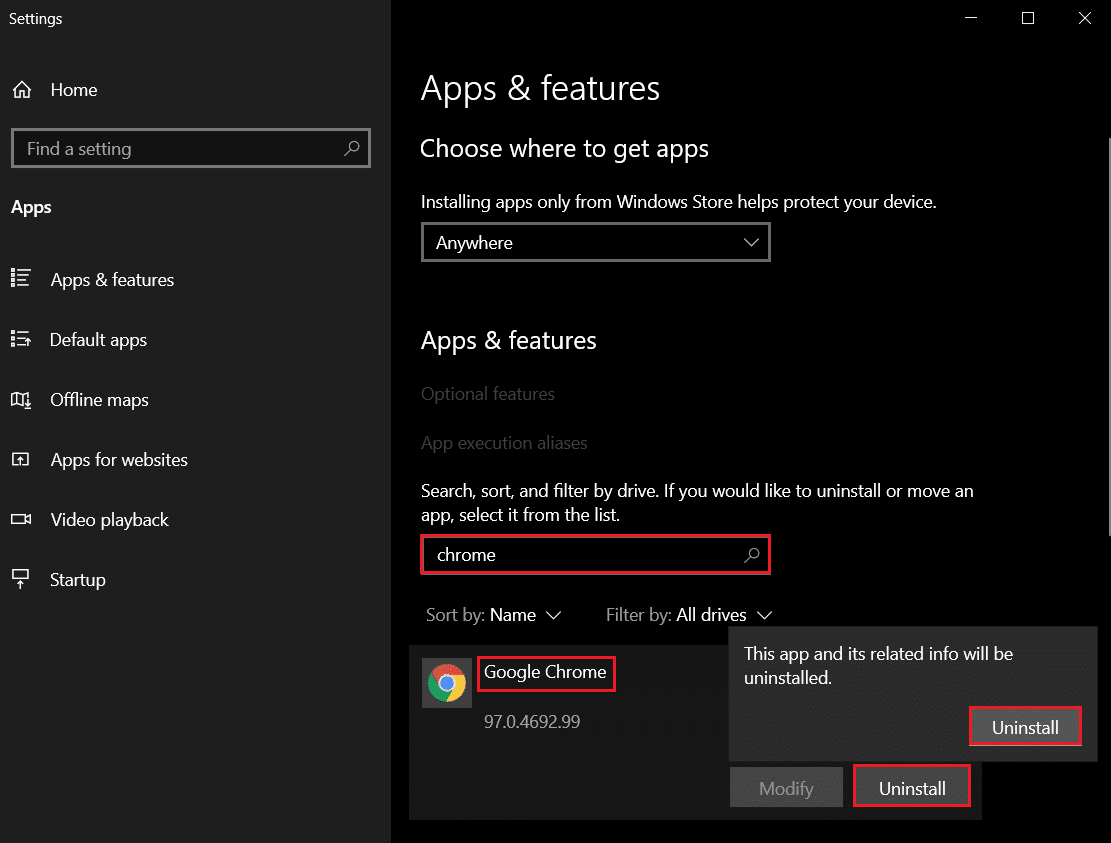
4. Again, click on Uninstall to confirm.
5. Now, press the Windows key, type %localappdata%, and click on Open to go to AppData Local folder.
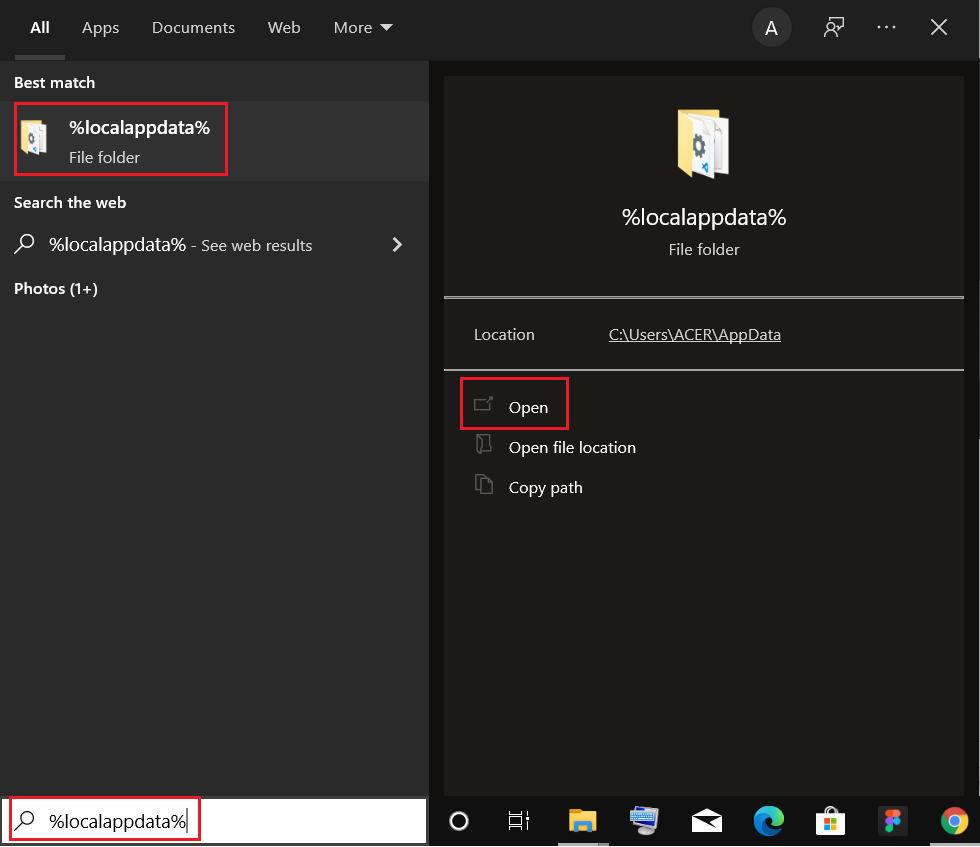
6. Open the Google folder by double-clicking on it.
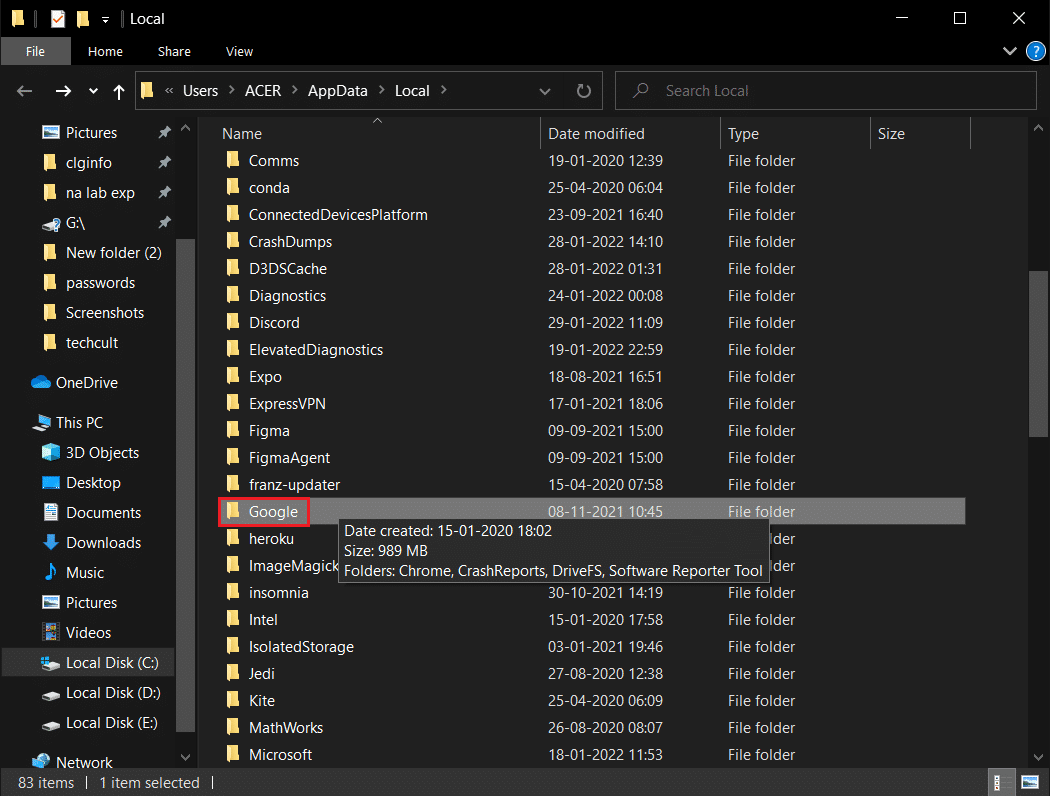
7. Right-click on the Chrome folder and select the Delete option as depicted below.
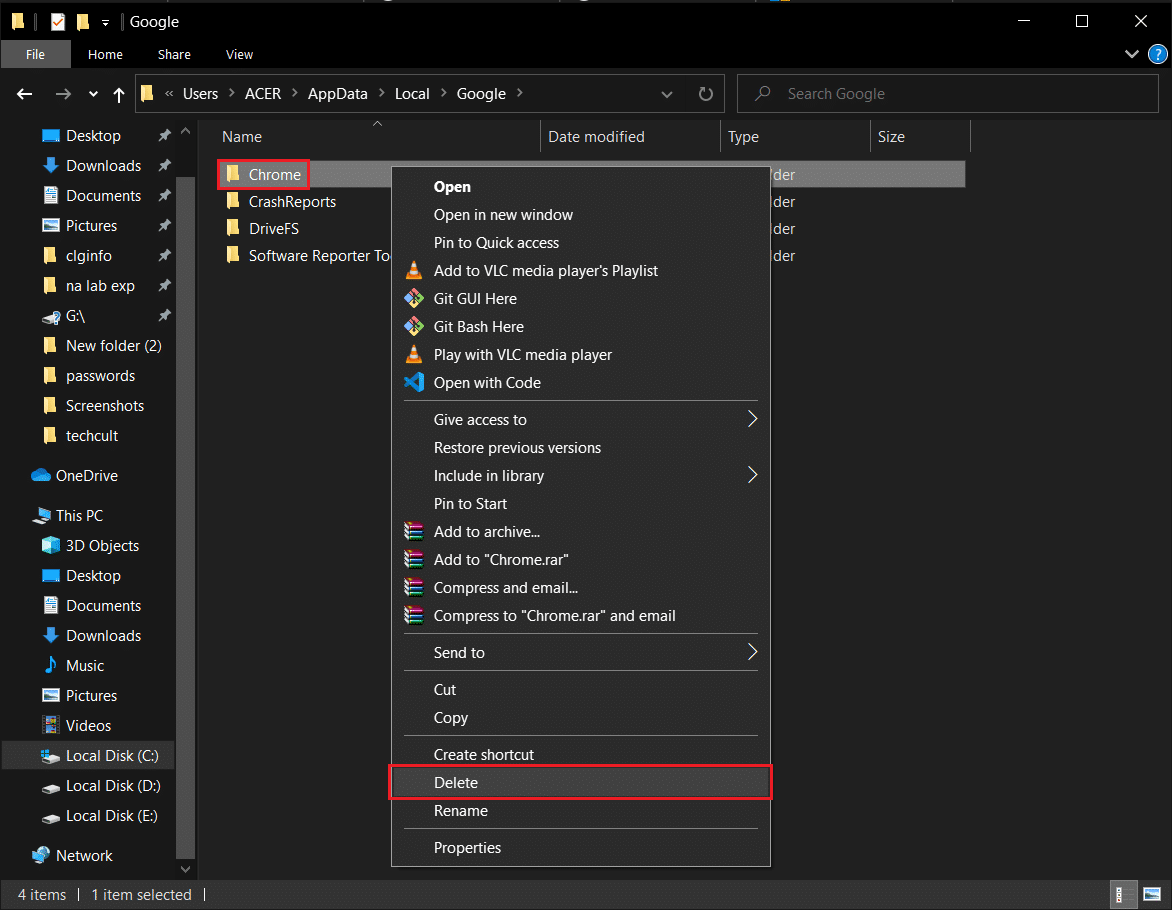
8. Again, hit the Windows key, type %appdata%, and click on Open to go to AppData Roaming folder.
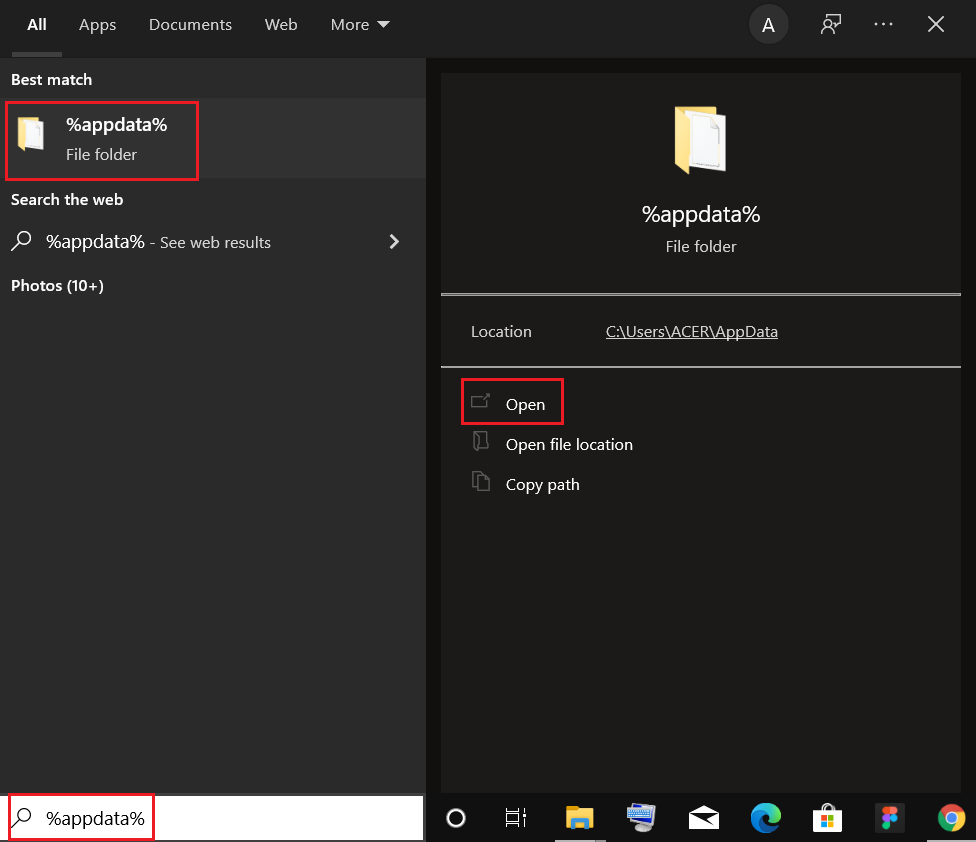
9. Again, go to the Google folder and delete the Chrome folder as shown in steps 6 – 7.
10. Finally, restart your PC.
11. Next, download the latest version of Google Chrome as shown.
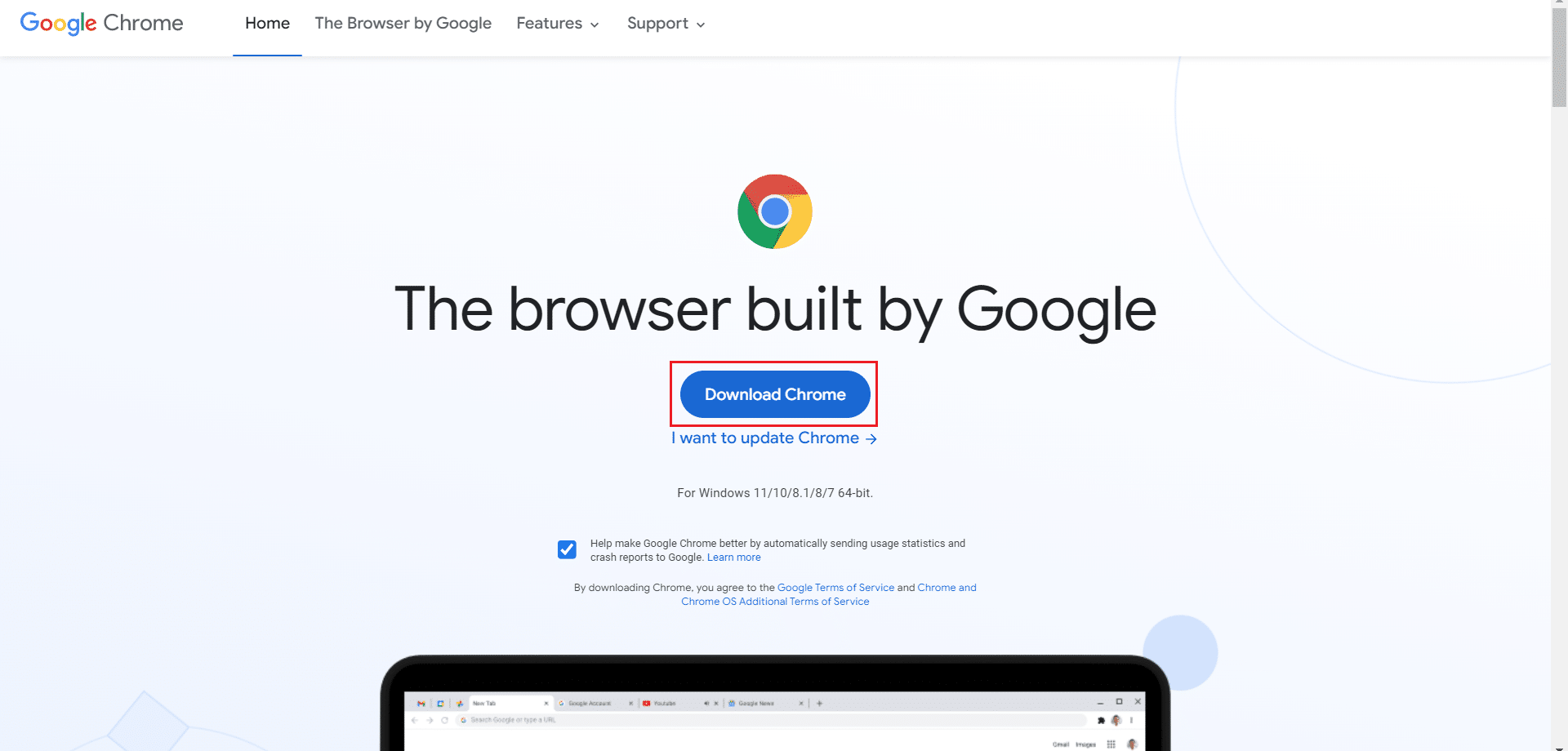
12. Run the setup file and follow the on-screen instructions to install Chrome.
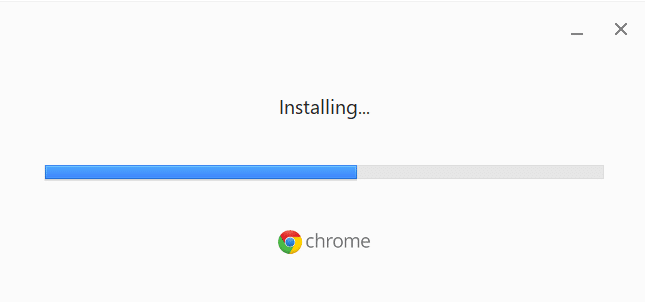
13 Finally, launch Netflix and begin streaming!
Recommended:
We hope that this guide was helpful and you could fix Netflix M7121-1331-P7 error in your system. Let us know which method worked for you the best. Keep visiting our page for more cool tips & tricks and leave your comments below.