Fix Not Currently Using Display Attached to NVIDIA GPU Desktop Issue
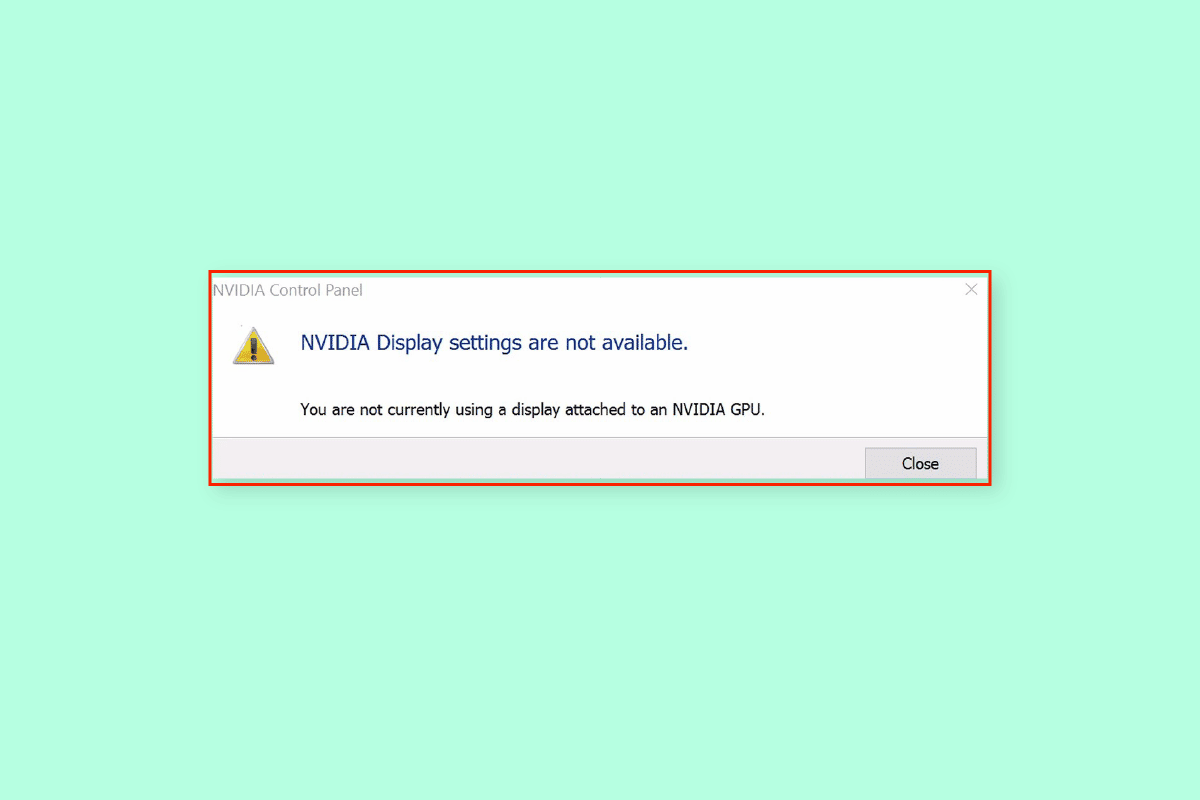
When technology has evolved to become a part of everyday activities, the requirements to meet the demand too have risen. To perform operations like Gaming, Animation, and Video editing, it is necessary to use a highly demanding NVIDIA GPU card. The NVIDIA settings provided by the GPU card give higher customization and better display to the PCs. However, display not connected to NVIDIA GPU issue may trouble the normal functioning of the PC. If you are using an integrated GPU card along with the NVIDIA GPU card, you may find it difficult to resolve the issue. The article explains the methods to fix the error message NVIDIA Display settings are not available. You are not currently using display attached to NVIDIA GPU Desktop.
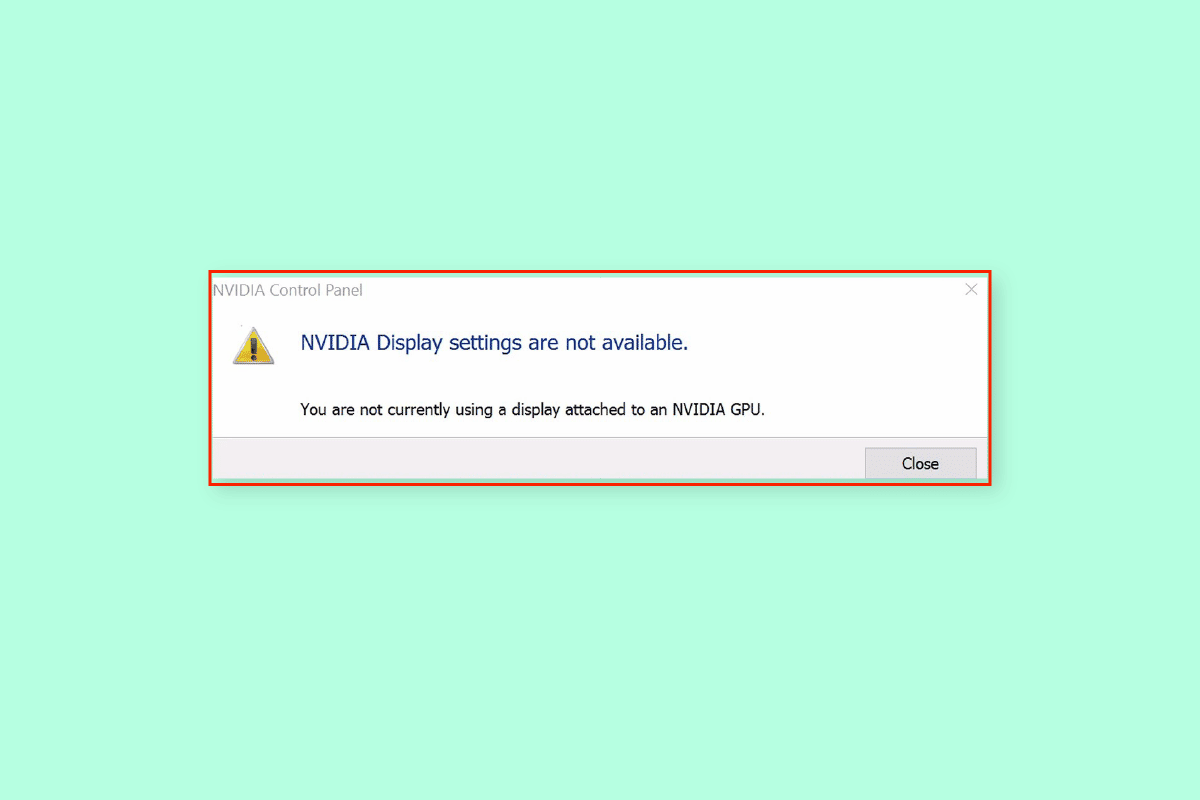
How to Fix Not Currently Using Display Attached to NVIDIA GPU Desktop Issue
This issue usually occurs due to the software issues created by the uninstalled driver updates of the NVIDIA Graphics card. The following are the other causes for the issue with the display on your PC.
- Access Settings in NVIDIA Control Panel- This issue occurs when the display settings are not accessed properly in the NVIDIA Control Panel on the Display screen.
- Hardware Issues- The GPU ports and cables may be connected incorrectly or may not be plugged properly. Also, the NVIDIA GPU may not be properly connected to the PCs.
- Corrupt NVIDIA Graphics Driver- The NVIDIA Graphics Driver may be either corrupt or missing on your PC and this issue may occur.
- Disabled NVIDIA GPU and NVIDIA Services- The NVIDIA GPU may not be enabled in the Display or the NVIDIA services may be disabled on the PC.
- NVIDIA Optimus– If there are multiple GPU cards, the NVIDIA Graphics card would try saving the battery power of the PC by reverting to the Intel GPU when displaying graphics that require low GPU processing power. This process is called NVIDIA Optimus and it may be a major reason for this issue.
Method 1: Basic Troubleshooting Methods
To fix not currently using display attached to NVIDIA GPU Desktop issue, try implementing the basic troubleshooting methods given here.
1A. Charge PC
If you are using a Laptop or a PC running on battery power, check the power levels and see if there is enough power capacity in the PC. While displaying visuals with many internal graphics, the power in the PC shifts to low. To manage this issue, try charging your PC to the optimum.
1B. Restart PC
To manage the glitches and minor issues that are a major reason for not currently using display attached to NVIDIA GPU Desktop issue, you can try restarting your PC.
1. Press the Alt + F4 keys at the same time and select the Restart option in the drop-down menu.
Note: If the Function Lock is not enabled, press the Fn + Alt + F4 keys.
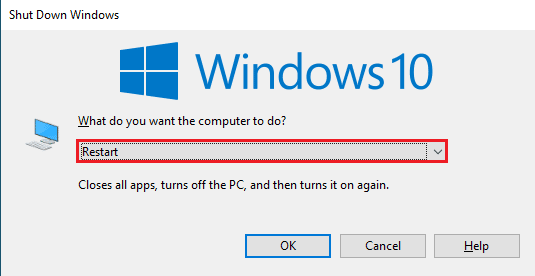
2. Click on the OK button and wait until the PC restarts.
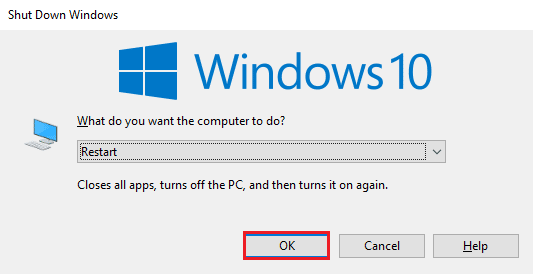
1C. Modify NVIDIA Control Panel Settings
At times, the error message may be displayed due to a temporary glitch on the Graphics card. Try opening the NVIDIA Control Panel and check if you can tweak any settings. If you can perform this action, the issue is resolved on the display.
1. Open Desktop using Windows + D keys at the same time.
2. Right-click on the empty space and select the NVIDIA Control Panel option.
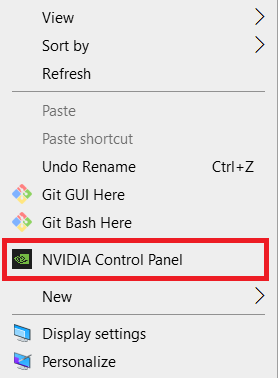
Check if you can alter any settings in the control panel by navigating through the options in the left pane.
1D. Update Drivers
Most of the time, the issue with the drivers on the device such as the Network driver may cause the issue. You can follow the instructions in the guide using the link given here to update the device drivers to the latest version.
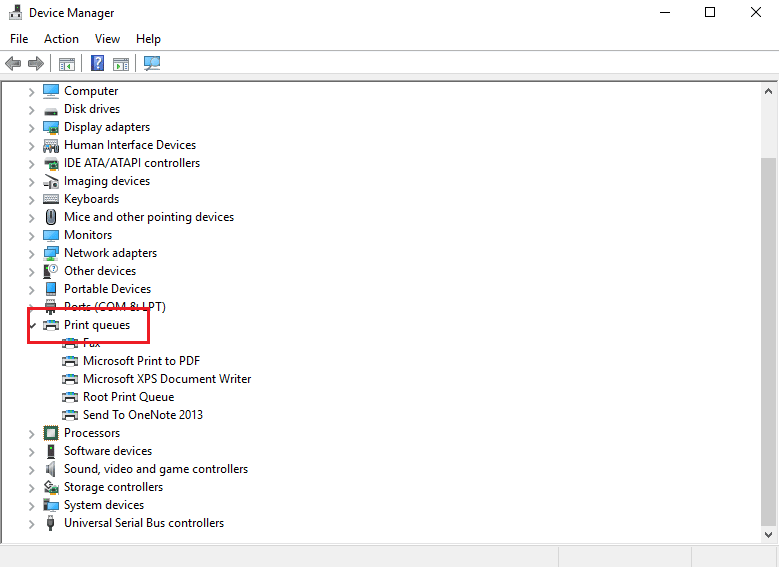
The issue is caused due to display, it is necessary to ensure that the Graphics driver is not outdated. You can follow the instructions in the link given here to update the NVIDIA Graphics driver to the latest version.
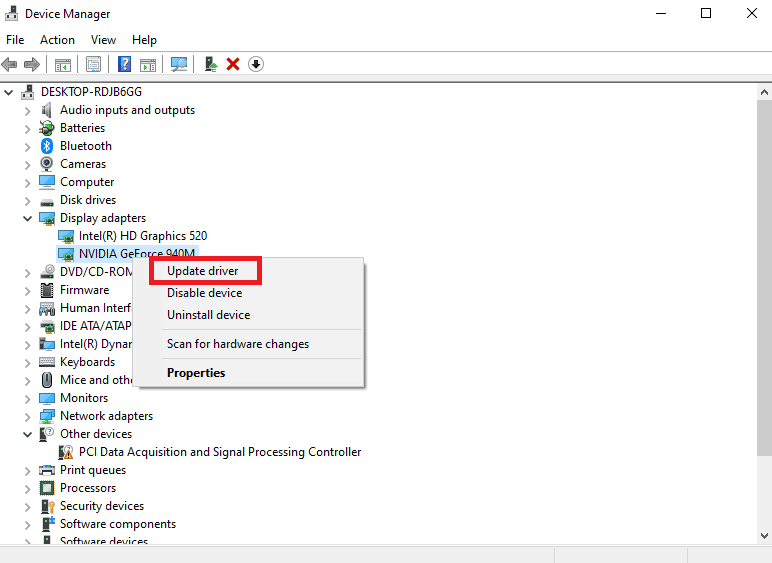
Also Read: Fix NVIDIA Container High CPU Usage on Windows 10
1E. Rollback NVIDIA Graphics Driver Updates
As the last method to troubleshoot the issue, you can try rolling the Graphics driver to the default version. From the Display Adapters section, select the NVIDIA Graphics driver and follow the instructions in the guide to roll back drivers on Windows 10.
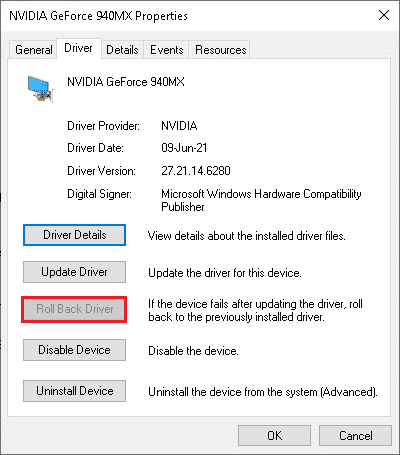
1F. Reinstall NVIDIA Graphics Driver
Another method to fix not currently using display attached to NVIDIA GPU Desktop issue with the NVIDIA Graphics driver is to reinstall it. Select the NVIDIA Graphics driver in the Display Adapters section and follow the instructions in the guide to uninstall and reinstall device drivers to reinstall it.
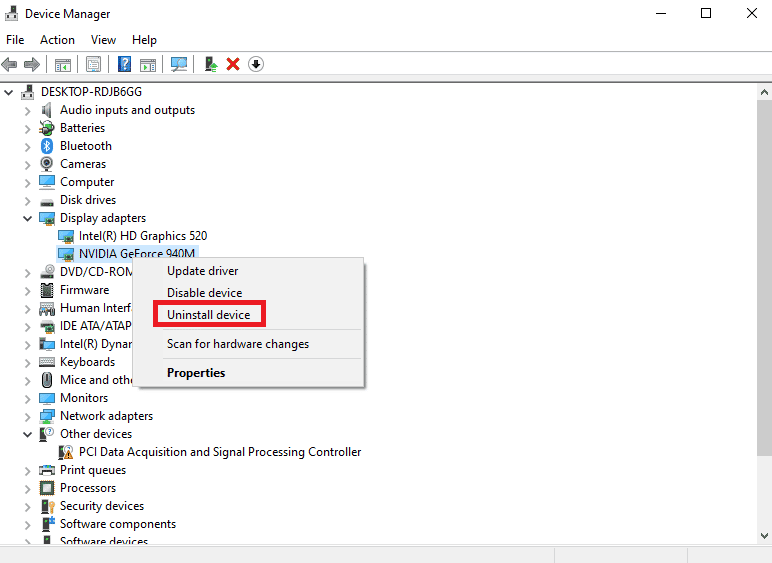
Method 2: Stop Automatic Driver Updates
At times, the PC may update the NVIDIA Graphics driver to an incompatible version and this may cause the issue. You can stop the automatic updates of the NVIDIA Graphics driver to fix this issue.
1. Press the Windows key, search for View advanced system settings, and click on Open.
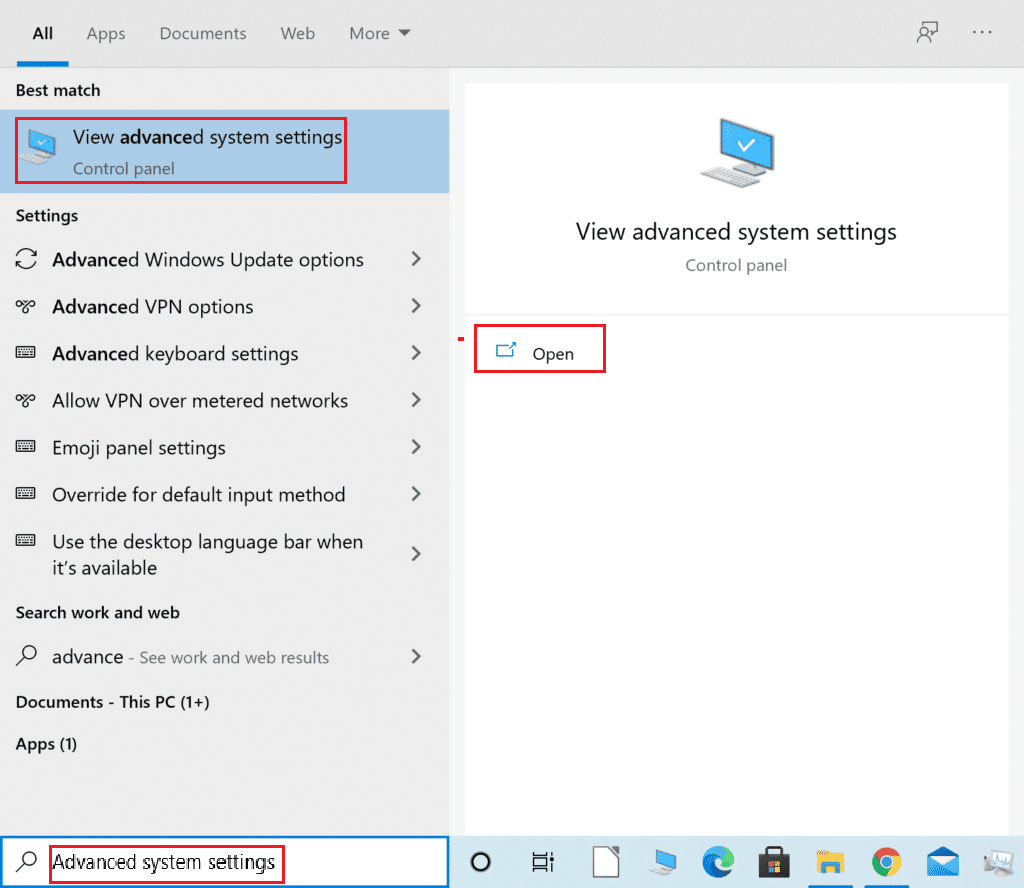
2. Move to the Hardware tab and click on the Device Installation Settings button.
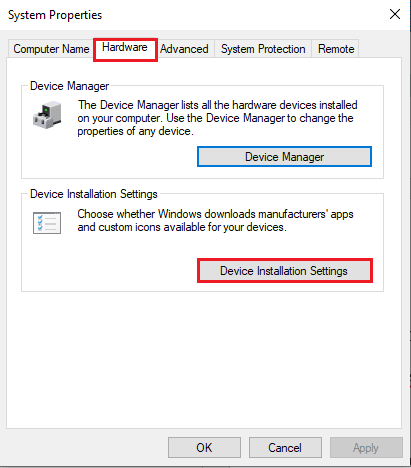
3. Select the No (your device may not work as expected) option and click on the Save Changes.
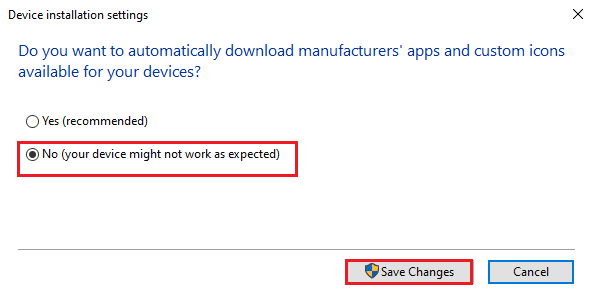
4. Click on the OK button on the System Properties window to complete the process.
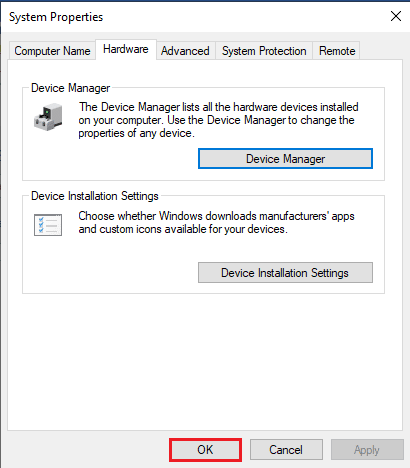
Also Read: Fix Nvxdsync exe Error in Windows 10
Method 3: Disable SLI Setting
If the SLI setting is enabled on the NVIDIA Control Panel, you may encounter this issue. You can try disabling this setting on the Graphics card to fix this Display not connected to NVIDIA GPU issue.
1. Hit the Windows key, search for NVIDIA Control Panel, and click on Open.
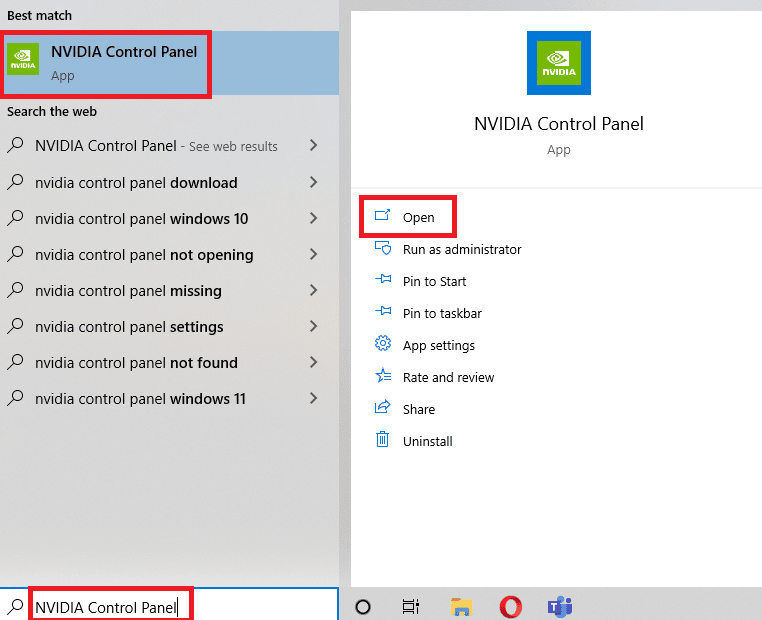
2. Expand the 3D Settings option on the left pane and click on the Set SLI configuration option.
3. Select the Do not use SLI technology option in the Select the SLI configuration for your system section.
Method 4: Verify GPU Usage
If you are using multiple GPU cards on your PC, you can check which GPU is being used by the Display. Try following the steps given here to fix not currently using display attached to NVIDIA GPU Desktop issue.
1. Hit the Windows + I keys at the same time to open the Settings app.
2. Click on the System setting.
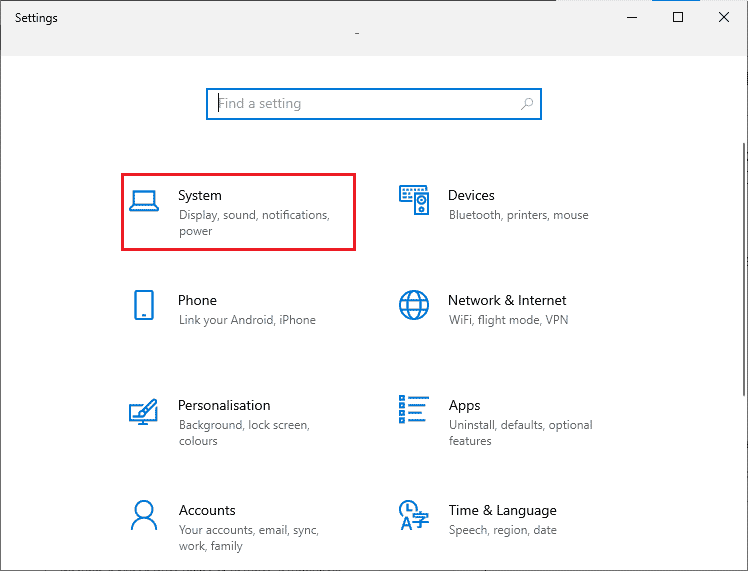
3. In the Display tab, click on the Advanced display settings option in the Multiple displays section.
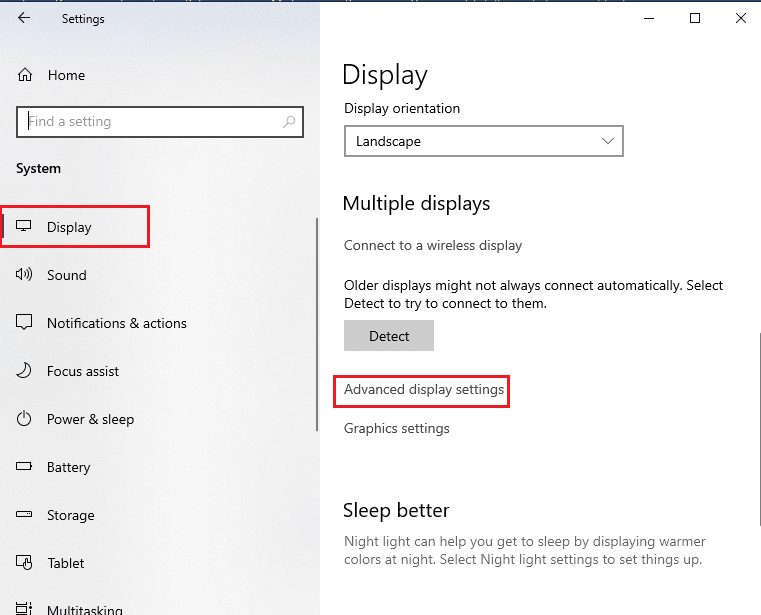
4A. If you see the NVIDIA Graphics card in the Display Information section, the NVIDIA GPU is enabled.
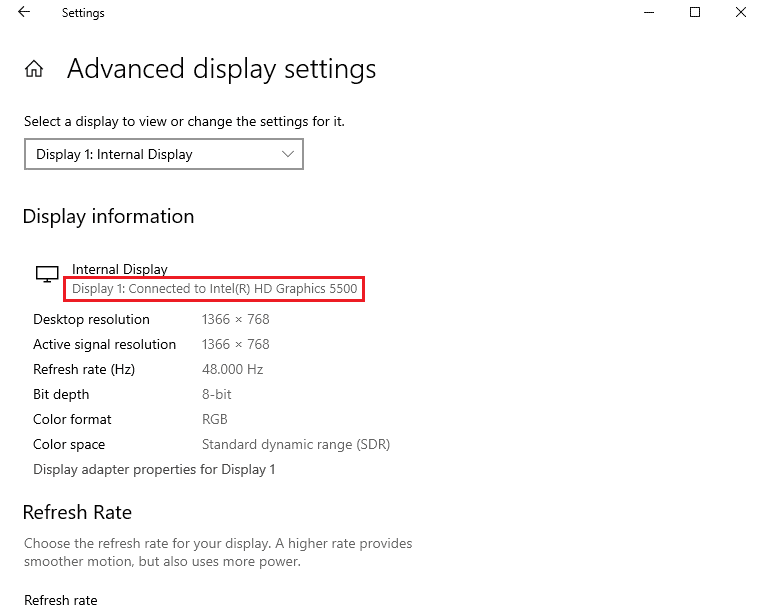
4B. If another GPU is enabled, click on the Display adapter properties for Display 1 option. You can change the GPU card in the Adapter tab.
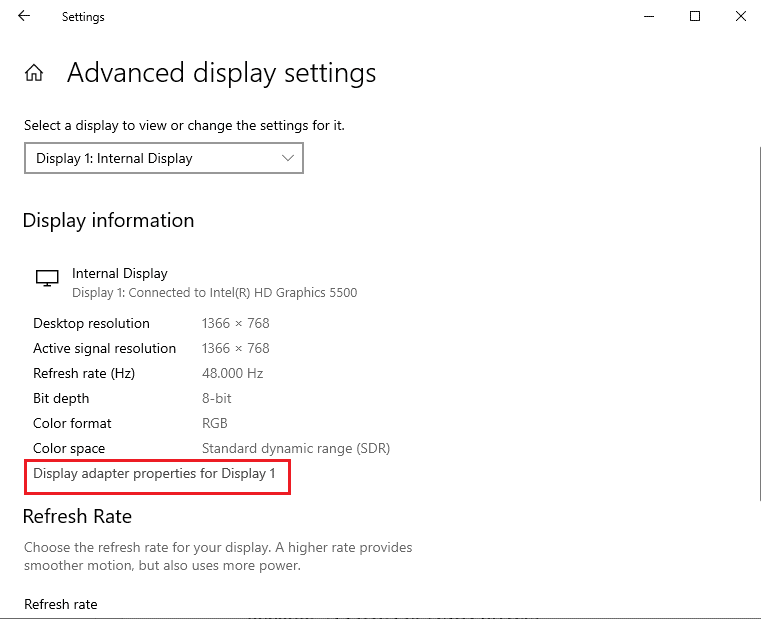
In this way you can fix Display not connected to NVIDIA GPU issue.
Also Read: Fix NVIDIA Display Settings Are Not Available Error
Method 5: Enable NVIDIA Services
The services required to ensure that the NVIDIA Graphics driver is functioning have to be enabled on your PC. You have to enable the following services to fix the issue.
- NVIDIA Driver Help Service
- NVIDIA Update Service
Follow these steps to enable NVIDIA services.
1. Press the Windows key, type Services, then click on Run as administrator.
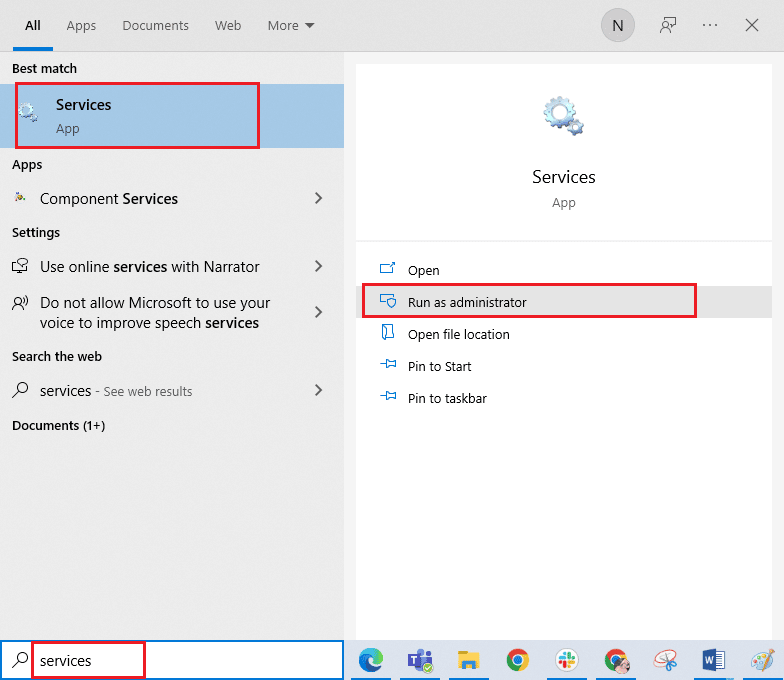
2A. Select the NVIDIA Driver Help Service and click on the Start option on the left pane.
2B. If the service is started, click on the Restart option on the left pane.
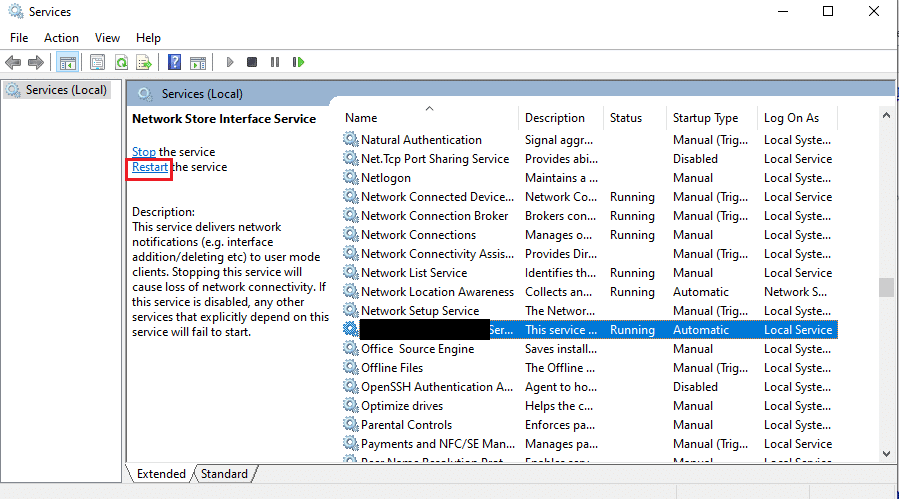
3. Right-click on the service and click on the Properties option in the list.
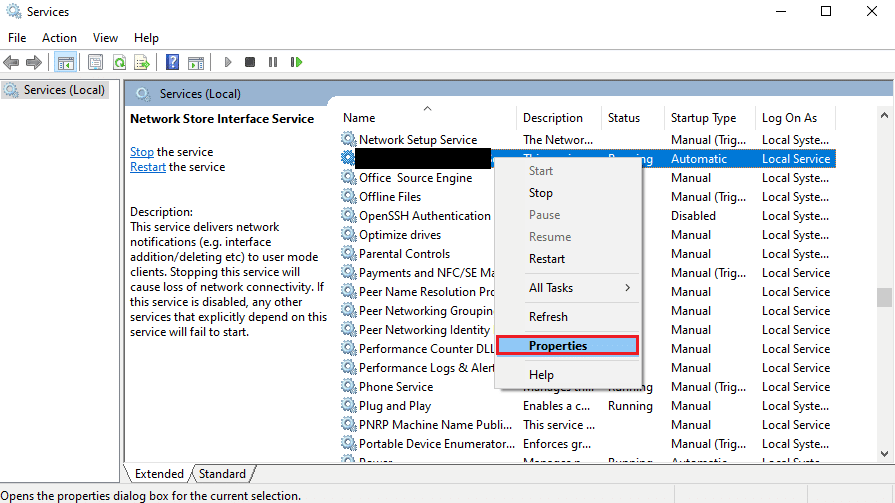
4. In the General tab, change the Startup type to Automatic option.
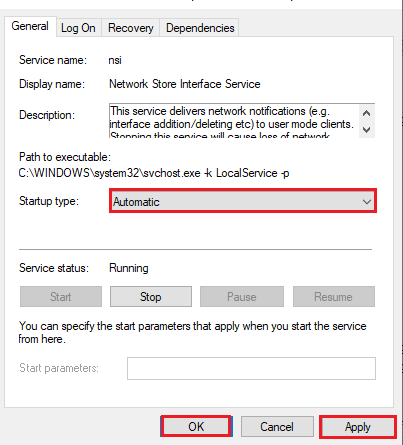
5. Finally, click on the Apply and OK buttons to save changes.
Also Read: Fix NVIDIA Installer Cannot Continue This Graphics Driver Could Not Find Compatible Graphics Hardware Error
Method 6: Troubleshoot Hardware Components
If not currently using display attached to NVIDIA GPU Desktop issue is with the hardware components of your PC, you can fix them with the help of a Technician.
Option I: Reseat Hardware Components
If you have recently upgraded the hardware components on your PC, you can try reseating the components in the place to fix the issue. If the components are not placed properly, you can fix this issue easily.
- Remove the cover and remove the dust using compressed air in all parts of the motherboard.
- Replace the RAM sticks and clips to lock the storage in the position.
- Reconnect the GPU unit to the ports and cables on the motherboard.
Option II: Repair Hardware
If the hardware components on the PC are damaged or missing, you can contact a Technician to repair or replace the components.
Recommended:
The methods to fix not currently using display attached to NVIDIA GPU Desktop issue are explained in the article. Let us know which of these methods was effective in fixing display not connected to NVIDIA GPU issue. Also in the comments section, please share your valuable suggestions and queries.