Fix Rainbow Six Siege Crashing on Windows 10
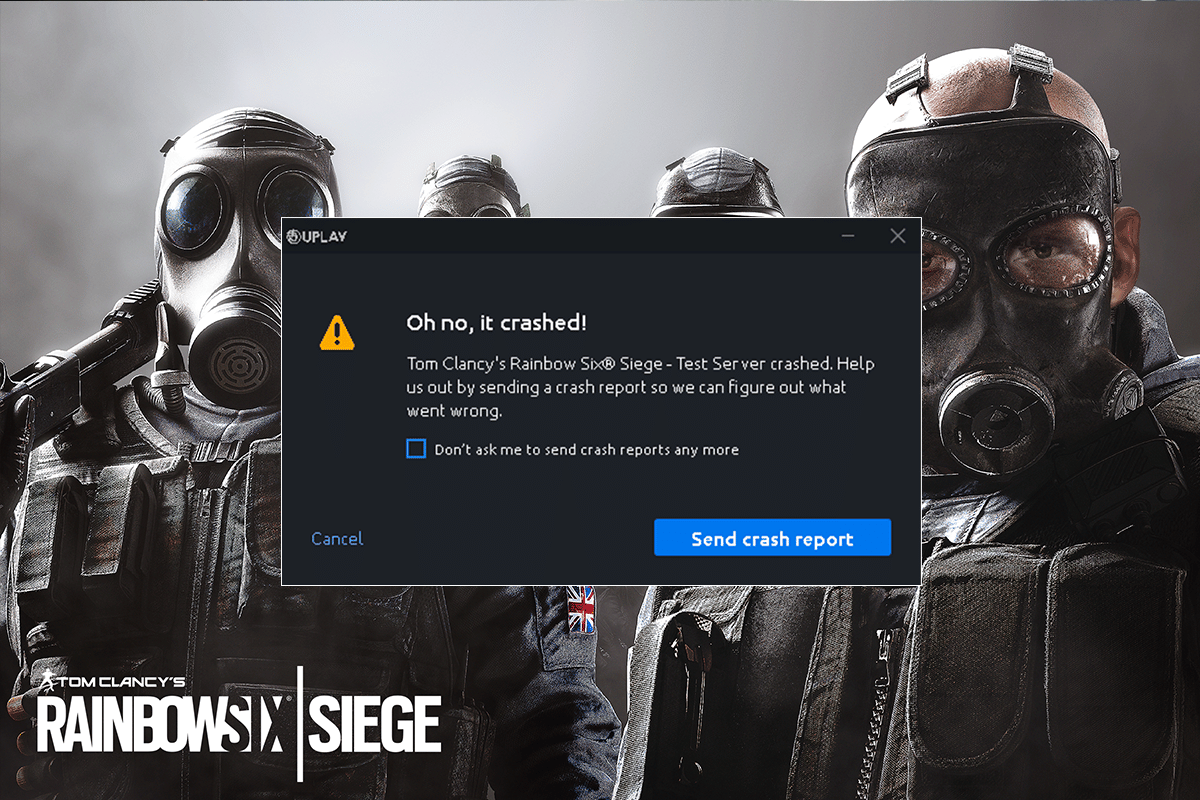
Rainbow Six Siege is a shooting video game for lovers of heart-pounding online games. The game can be played alone or in multiplayer in which players can be attackers or defenders. This destruction and shooting game come with an unmatchable experience of action, dynamic environment, 3D gameplay, and new features that have surpassed other video games of the same genre. It is available on multiple platforms including Microsoft Windows, Xbox One, Xbox Series S, Xbox Series X, PS4, and PS5. The game has been popularly played via Steam with an enormous 200,000 player count. However, all the positive aspects of the game fall headlong because Rainbow Six Siege keeps crashing. Many players have reported this glitch when they try to launch the game on their system or even while playing it. If you are also dealing with the same problem while starting the game then you are in the right place. So, without delay, let us look into some of the prominent reasons behind this error and look into the methods to fix it.
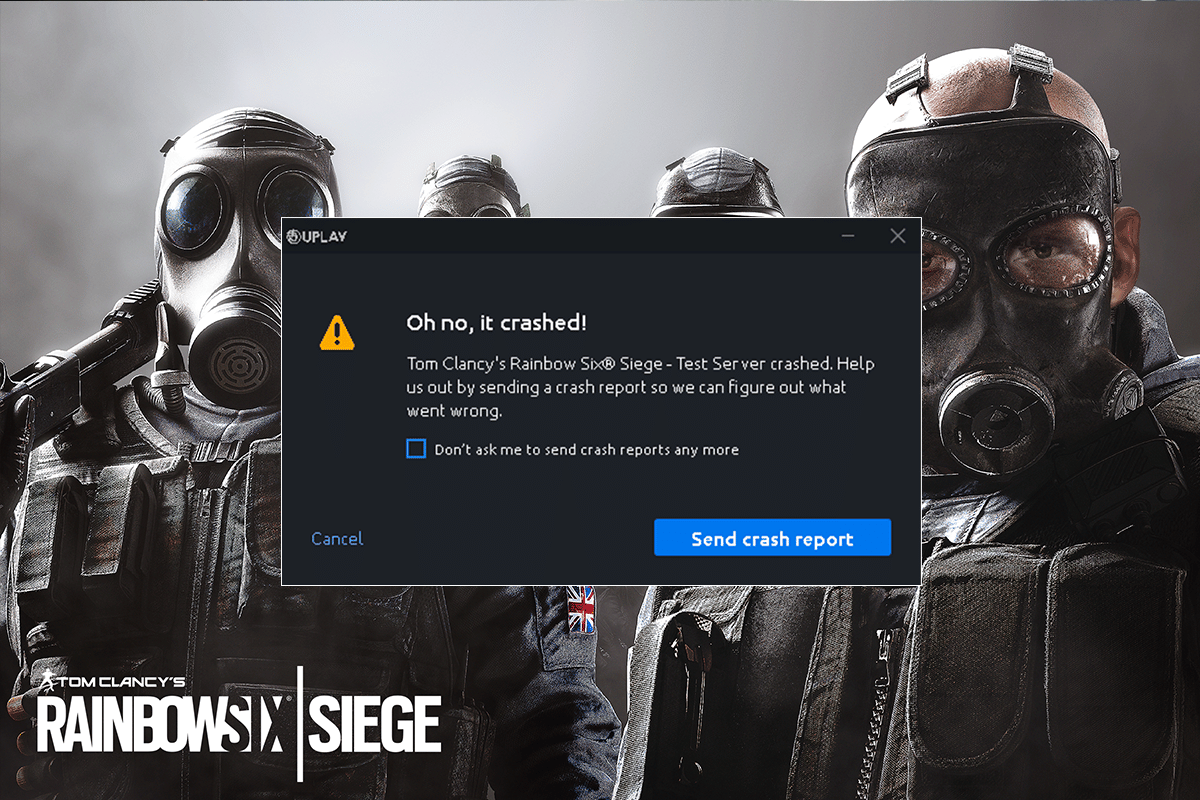
How to Fix Rainbow Six Siege Crashing on Windows 10
If Rainbow Six Siege crashes on startup your player, it is most probably due to R6 sound data. Along with it, there are other reasons responsible for the same, including:
- Older version of graphics driver
- RAM capacity running low in the system
- Enabling Cloud Save on Windows
- Software glitch
- Corrupt game files
- Compatibility issues with the system
Software glitches or issues with the game itself cannot hinder the experience of playing the game for users. All thanks to legitimate and effective methods that we are going to discuss, they will help the players a lot in concurring the error. Along with checking the internet connection, try out the below-stated methods for a positive outcome.
System Requirements
There is no use downloading the game on Windows if your system does not even comply with the requirements of the game. Therefore, the first thing to make sure of is your system is capable of running Rainbow Six Siege. To check if your computer/laptop is compatible, it should meet the minimum requirements to run the game and meet recommended requirements to run it without any issues.
- Minimum requirements for the operating system are Windows 7, Windows 8.1, and Windows 10 (64 bit), whereas recommended are Windows 7 SP1, Windows 8.1, and Windows 10 (64 bit).
- The processor should meet Intel Core i3 560 @ 3.3 GHz or AMD Phenom II X4 945 @ 3.0 GHz for minimum requirements, while Intel Core i5-2500K @ 3.3 GHz or better or AMD FX-8120 @ 3.1 GHz or better for recommended.
- The memory requirement for the minimum is 6 GB RAM whereas the recommended is 8 GB RAM.
- Graphics is another essential requirement which needs to be NVIDIA GeForce GTX 460 or AMD Radeon HD 5870 (DirectX-11 compliant with 1GB of VRAM) for minimum while recommended is NVIDIA GeForce GTX 670 (or GTX 760 / GTX 960) or AMD Radeon HD 7970 (or R9 280X (2GB VRAM) / R9 380 / Fury X)
- Storage preferred for both is 61 GB.
- The sound card for minimum requirements is DirectX 9.0c with the latest drivers while recommended is DirectX 9.0c compatible sound card 5.1 with the latest drivers.
Method 1: Perform Clean Boot
Firstly you should perform a clean boot on your system. Rebooting helps in clearing any conflicts between the game and programs. Therefore, you need to perform this method using the steps given below to rule out this possibility. Read our guide on how to Perform Clean boot in Windows 10.
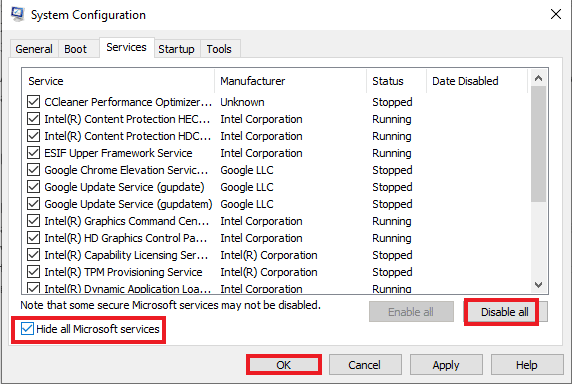
Method 2: Disable Fullscreen Optimizations
Sometimes, the fullscreen optimization can lead to the Rainbow Six Siege crashing. The full screen optimization leads to the compatibility issue. To disable it follow the steps mentioned below.
1. Press the Windows key, type steam and click on Open.

2. Click on the Library.
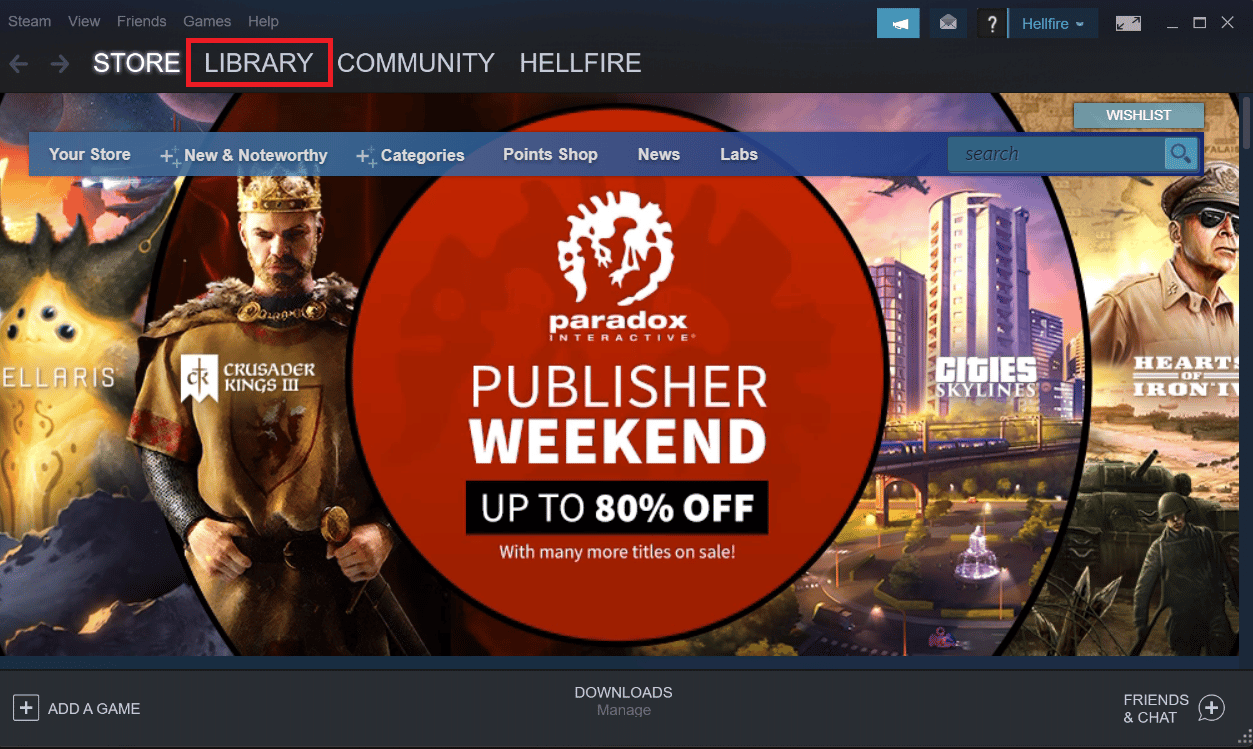
3. Right-click on Rainbow Six Siege and then select Manage.
4. Click on Browse Local Files to open the file location.
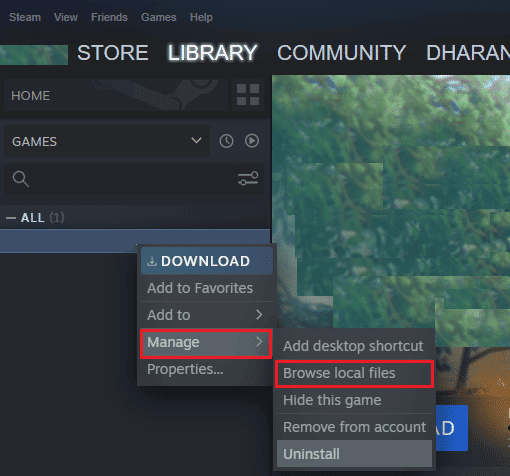
5. A pop-up window will appear.
6. Right-click on the game and select properties.
7. Navigate to the Compatibility Tab and tick the box beside Disable Full Screen Optimizations.
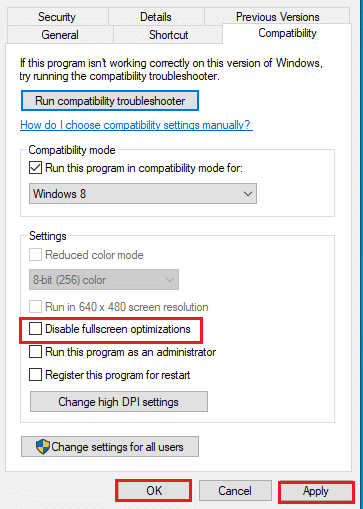
8. Finally, click on Apply and Ok to save the changes.
Also Read: Fix Steam Keeps Crashing
Method 3: Update Device Drivers
If Rainbow Six Siege keeps crashing on your player, then it is most probably due to outdated drivers. Ensure that the graphics card has all the updated drivers that will help to enhance the game performance and its activity on your system. Read our guide on 4 ways to update Graphics Drivers in Windows 10. To update other drivers, follow our guide to update device drivers on Windows 10.

Method 4: Update Windows
Updating the graphics driver is sometimes not sufficient, even your system might need an update. With the older version of Windows, the new and updated game might not comply. Read our guide on how to download and install Windows 10 latest Update.
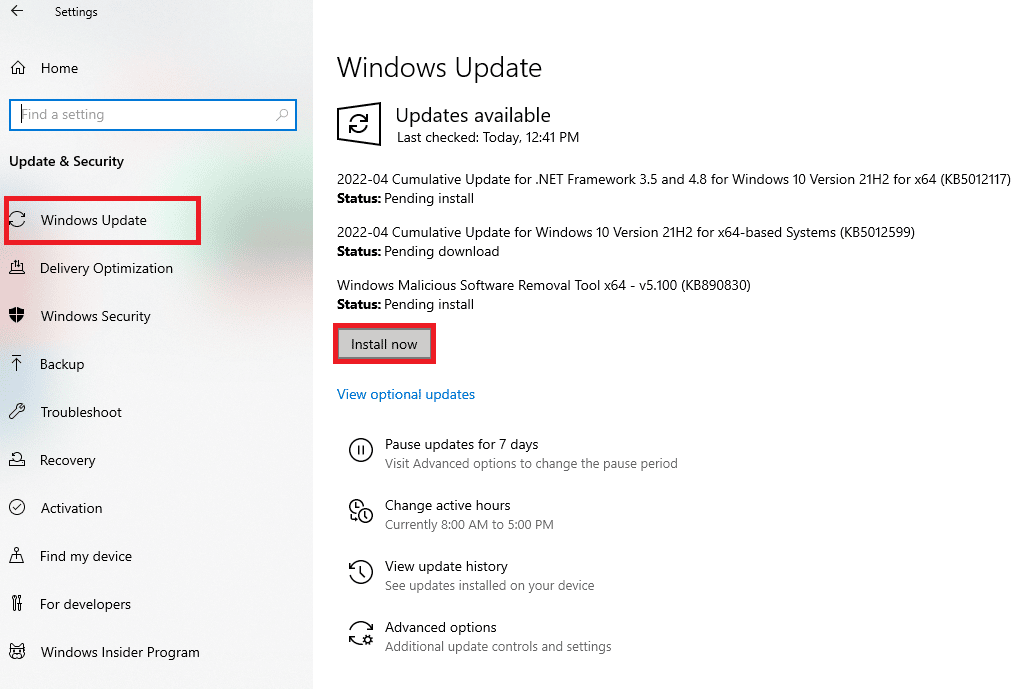
Also Read: How to Add Microsoft Games to Steam
Method 5: Verify Integrity of Game Files
It is possible that the game files in Steam are corrupt and the cause of the game not opening error. It usually happens during downloading the game on Steam when the huge files get corrupt. This issue can be resolved using verify file integrity feature in Steam itself. Read our guide on how to verify integrity of game files on Steam.
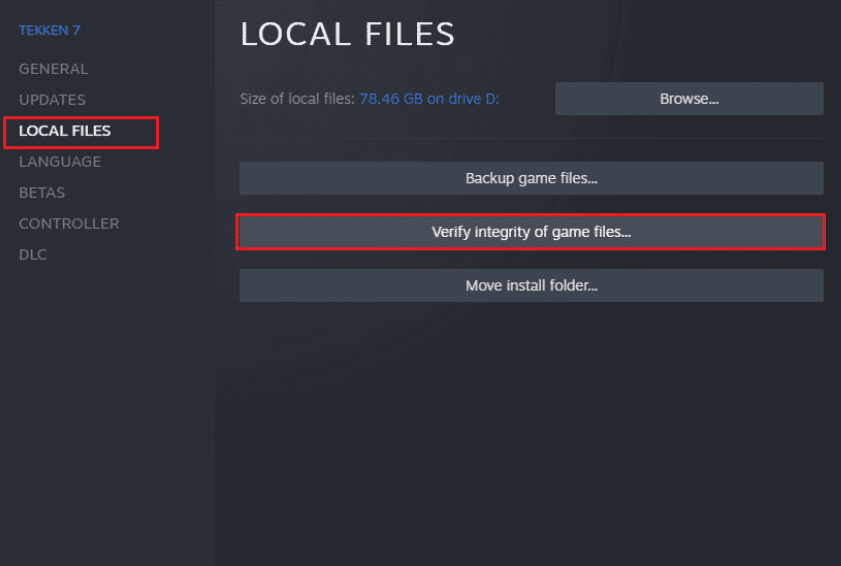
Method 6: Disable Windows Defender Firewall (Not Recommended)
If Rainbow Six Siege crashes on startup, there is a possibility that Windows Defender Firewall is blocking the game from starting. To resolve this, it is important to disable the Firewall on your system. Read our guide on how to disable Windows 10 firewall.
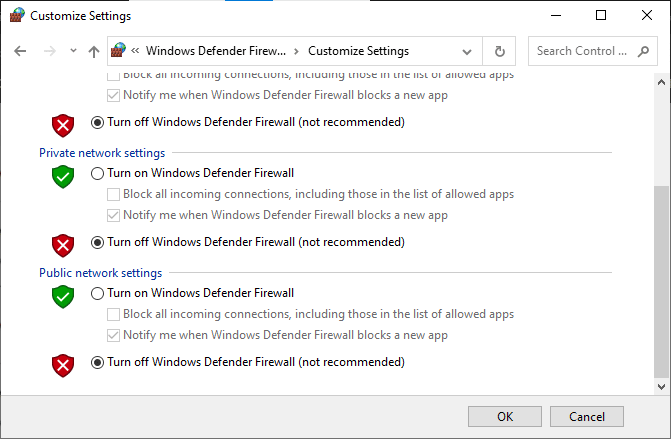
Also Read: Fix Steam Image Failed to Upload
Method 7: Disable Antivirus Temporarily (Not Applicable)
Antivirus on your system can be overprotective causing the game to not load and eventually not open. This issue is quite common on Windows and the best possible solution for it is to disable the antivirus protection for the game. You can do so by accessing Virus & threat protection in your system. Read our guide on how to Disable Antivirus temporarily on Windows 10.
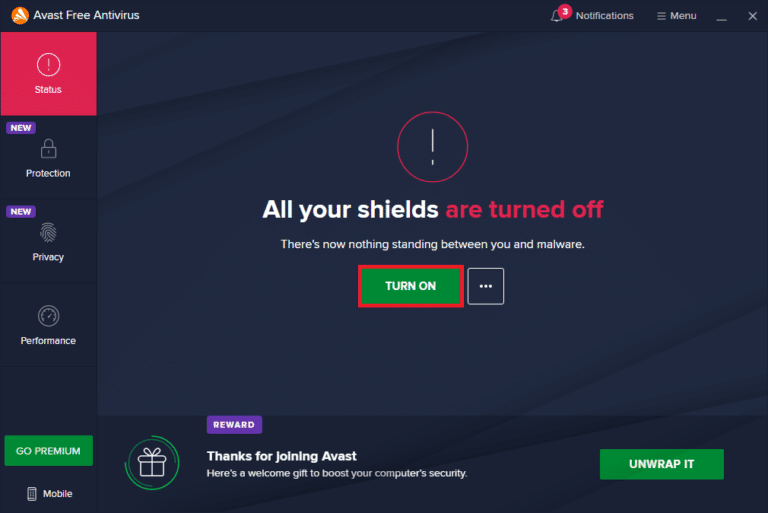
Method 8: Disable Game Overlay
In systems with limited hardware resources, it is common to see Rainbow Six Siege crashing due to third-party applications like Steam overlay. These apps need to be disabled to run the game on the system which can be done by taking the help of step-by-step instructions given below for your help.
1. Open the Steam client application.

2. Click on the Steam tab in the top left corner of the screen.
3. Then, click on Settings.
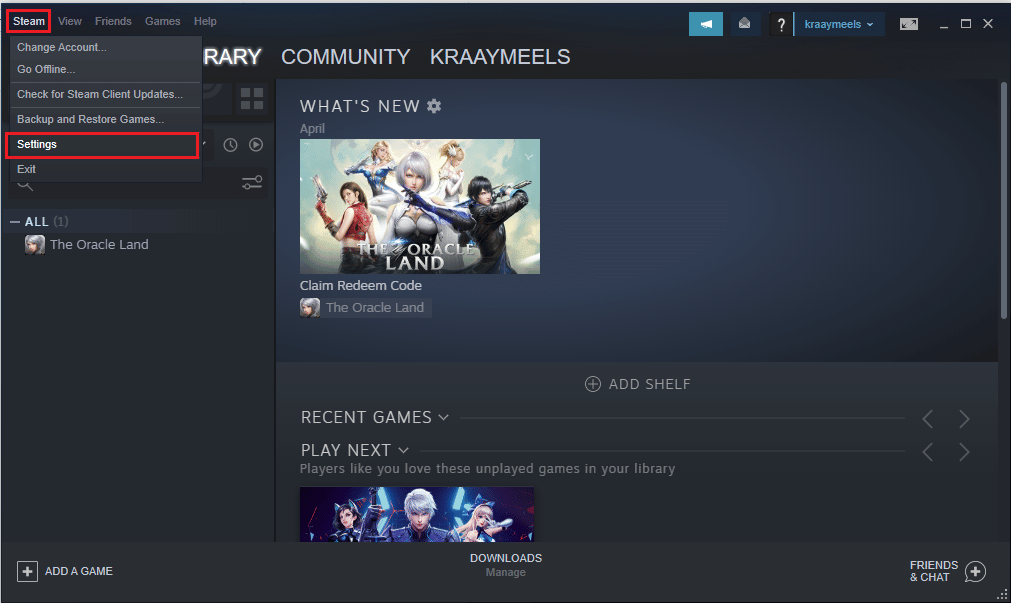
4. Next, click on In-Game menu.
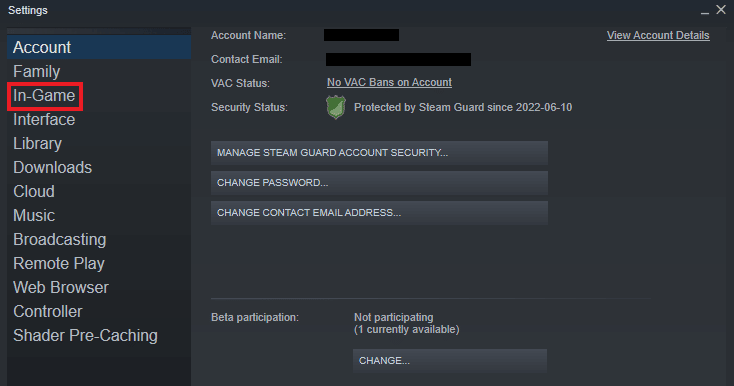
5. Uncheck the box for Enable the Steam Overlay while in-game.
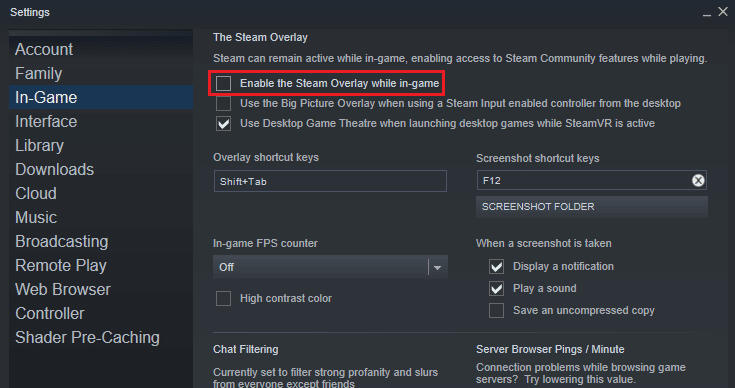
Also Read: How to Backup Steam Games
Method 9: Reinstall Rainbow Six Siege
If none of the methods have worked till now then reinstalling the game can be of help. A fresh installation is always the best option if nothing else helps. In this case, you can re-install the game using the following steps to fix Rainbow Six Siege crashing issue.
1. Launch the Steam app.

2. Click on the LIBRARY tab.
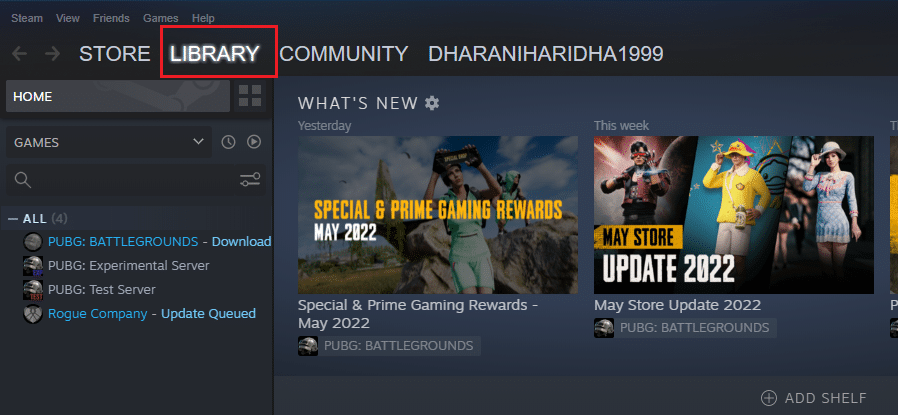
3. Right-click on Rainbow Six Siege and click on Manage.
4. Click on Uninstall.
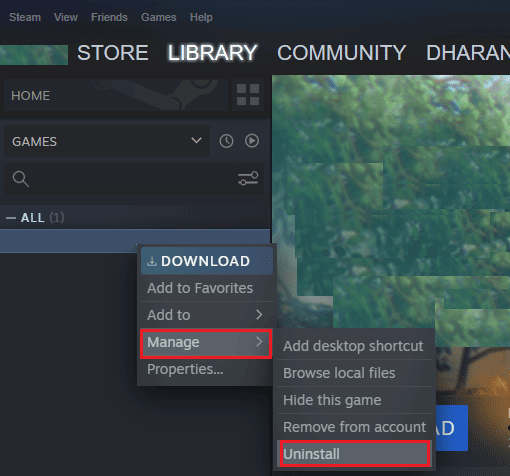
5. Next, open the STORE tab in Steam.
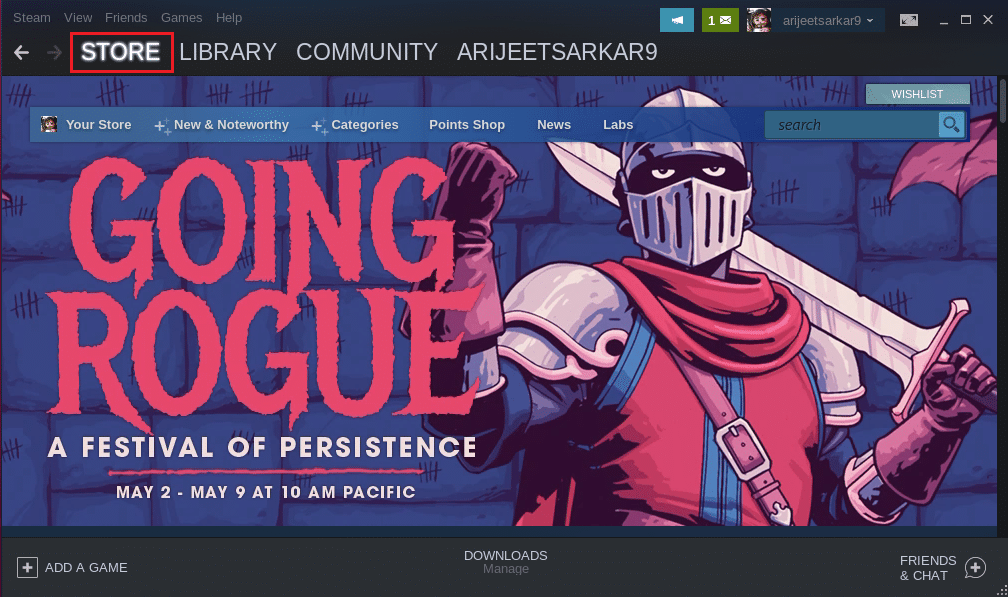
6. Search Rainbow Six Siege in the search bar and click on the game.
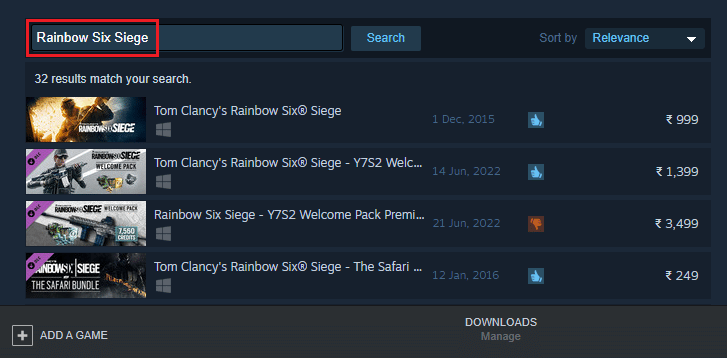
7. Finally, click on Install.
Frequently Asked Questions (FAQs)
Q1. How can I fix Rainbow Six Siege not working on Windows?
Ans. Rainbow Six Siege error not working can be fixed on Windows by closing the background apps, reinstalling the game, or updating Windows.
Q2. Is Rainbow Six Siege suitable for children to play?
Ans. Rainbow Six Siege is a powerful shooting game that is suitable for every age group to play, however, parents’ supervision is required when children play the game.
Q3. Is there a sequel to Rainbow Six Siege?
Ans. No, for now, there is no sequel to Rainbow Six Siege.
Q4. Is Rainbow Six Siege available for free on Steam?
Ans. Rainbow Six Siege is not a free game, it is available for purchase on Steam.
Q5. Can a person get blocked on Rainbow Six Siege?
Ans. Yes, it is possible that a player can be blocked on Rainbow Six Siege. In case a player uses foul language or violates the policies of the game.
Recommended:
We hope that this guide helped in resolving the issue of Rainbow Six Siege crashing on Windows 10. Let us know which method worked for you the best from this article. If you have any other queries or suggestions regarding the topic, drop them in the comments section below.