How to Fix Failed to Add Members Issue on GroupMe
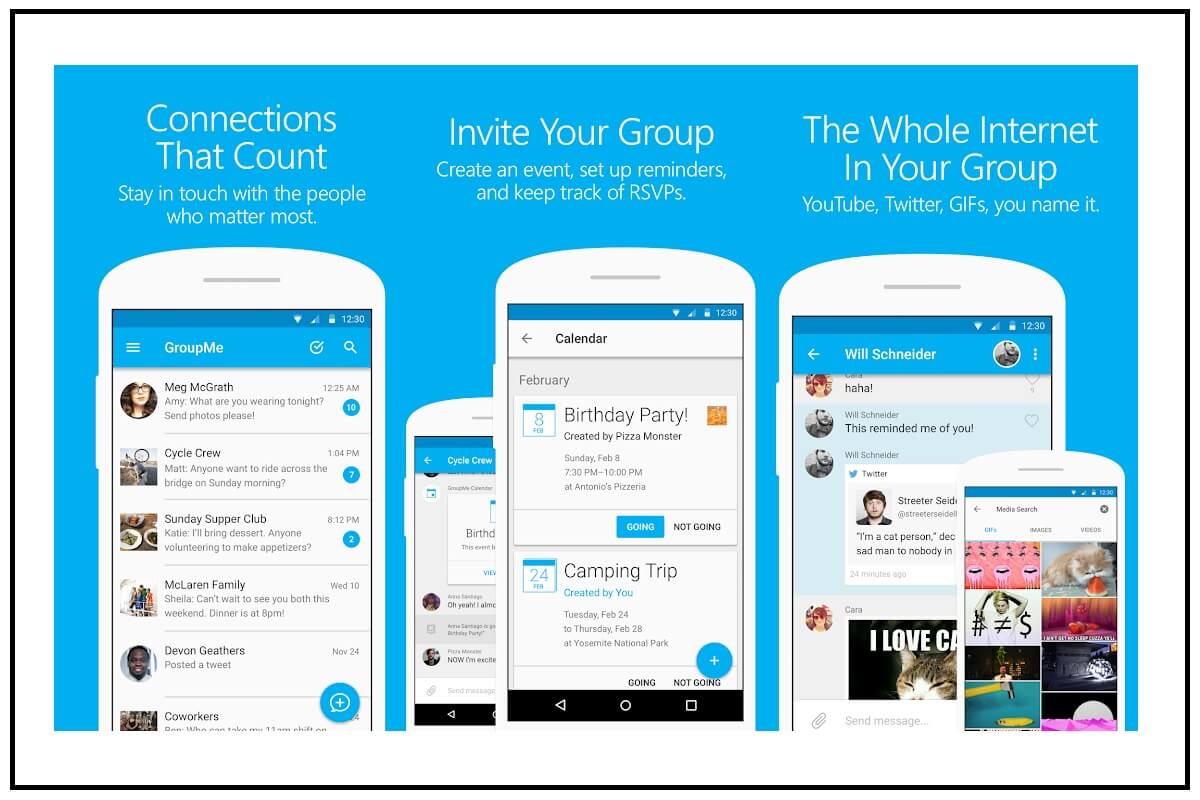
GroupMe is a free group messaging app by Microsoft. It has gained enormous popularity among students as they can get updates about their school work, assignments, and general meetings. The best feature of the GroupMe app is to send messages to the groups through SMS, even without installing the app on your mobile phone. One of the most common issues with the GroupMe app is “failed to add members issue”as users face problems adding new members to the groups.
If you are also dealing with the same problem, you are at the right place. We are here with a guide that will help you fix Unable to add members to GroupMe issue.
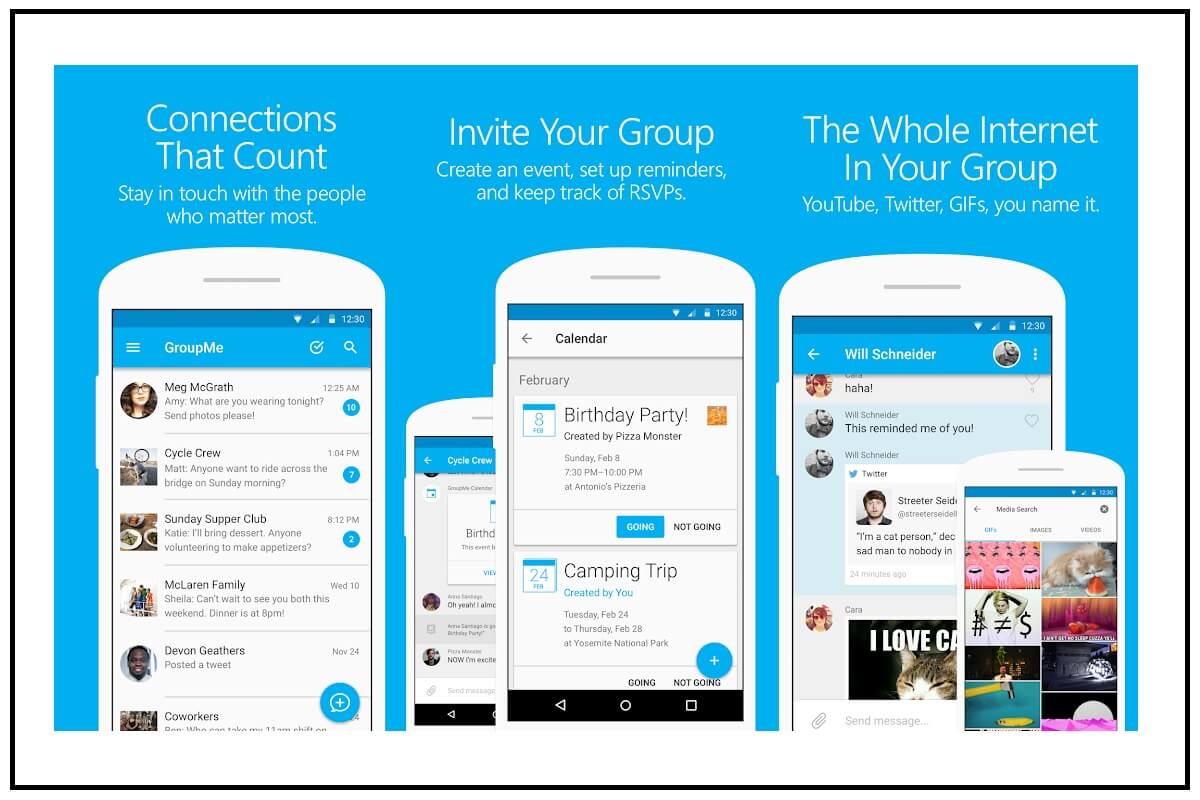
8 Ways to Fix Failed to Add Members Issue on GroupMe
Possible reasons for the “Failure to Add Members” issue on GroupMe
Well, the exact reason for this issue is still not known. It could be a slow network connection or other technical problems on your mobile phone and with the app itself. However, you can always fix such issues through some standard solutions.
Although the reason behind this issue is not known, you may still be able to resolve it. Let’s dive into the possible solutions to fix failed to add members issue on GroupMe.
See Also:
How to Fix HBO Max Not Working on iPhone
10 Ways to Fix Error Performing Query on Facebook
How to Fix AirPods Connected but Sound Coming from Phone
How to Fix iPhone Share My Location is Grayed Out
8 Fixes for VPN Connection Failed Due to Unsuccessful Domain Name Resolution
Method 1: Check Your Network Connection
If you are currently facing network problems in your area, try switching to a more stable network as the app requires proper internet connectivity to work correctly.
If you are using network data/mobile data, try switching on-off the ‘Aeroplane mode’ on your device by following these simple steps:
1. Open your Mobile “Settings” and tap on the “Connections” option from the list.
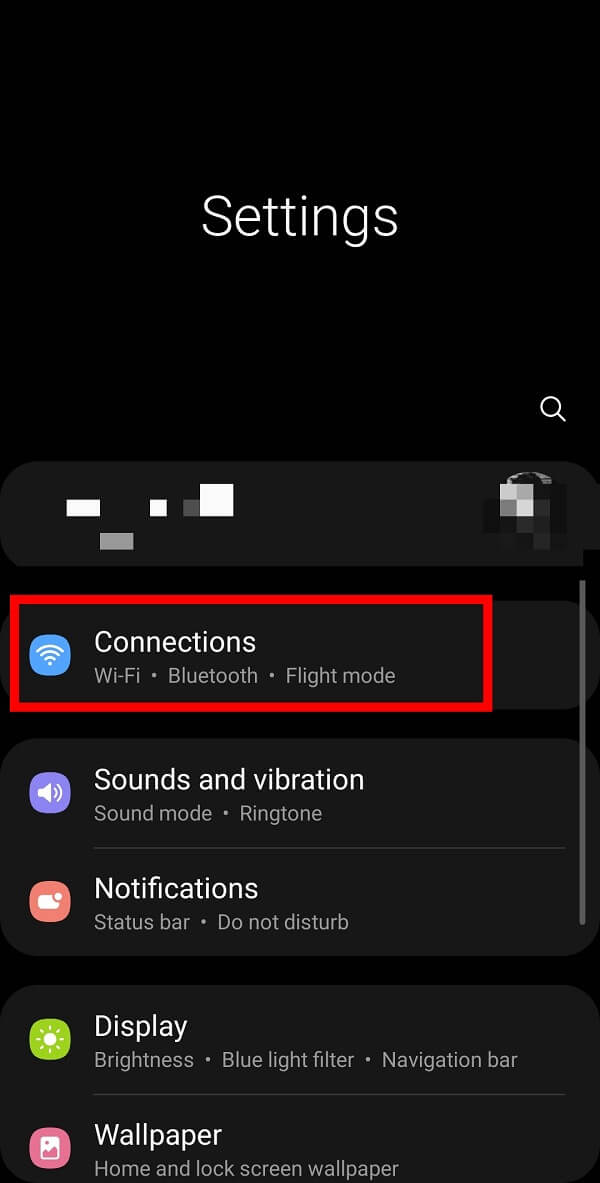
2. Select the “Airoplane mode” option and turn it on by tapping the button adjacent to it.
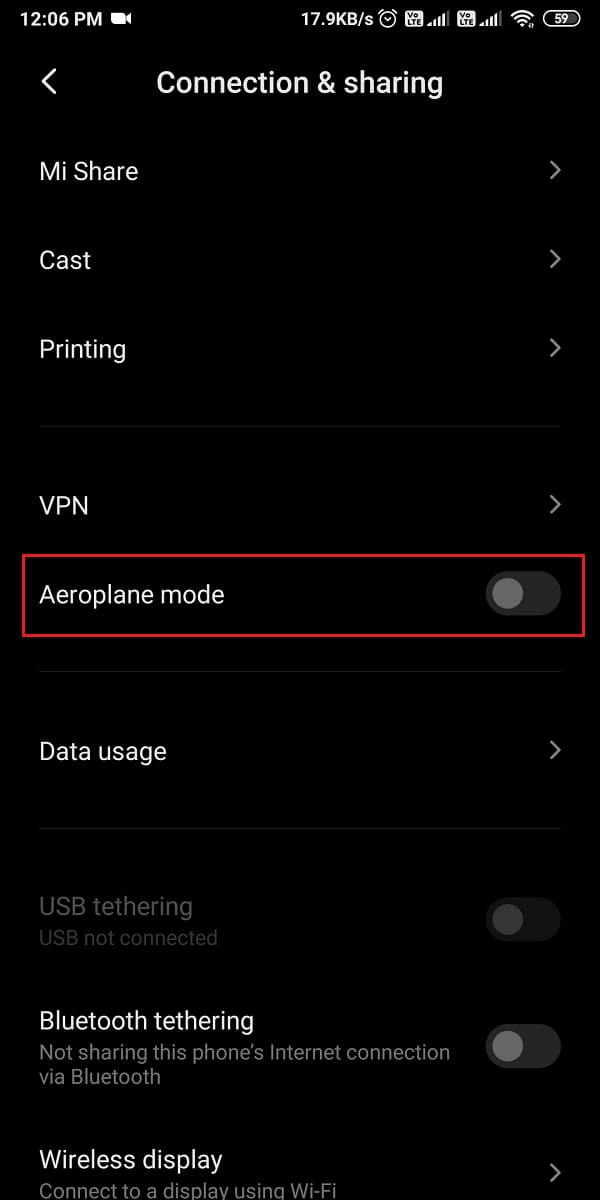
The Aeroplane mode will turn off the Wi-fi connection and Bluetooth connection.
You are required to turn off the “Airoplane Mode” by tapping the switch again. This trick will help you refresh the network connection on your device.
If you are on a Wi-fi network, you can switch to a stable Wi-fi connection by following the given steps:
1. Open mobile “Settings” and tap on the “Wi-Fi” option from the list.
2. Tap on the button adjacent to the Wi-fi button and connect to the fastest available network connection.
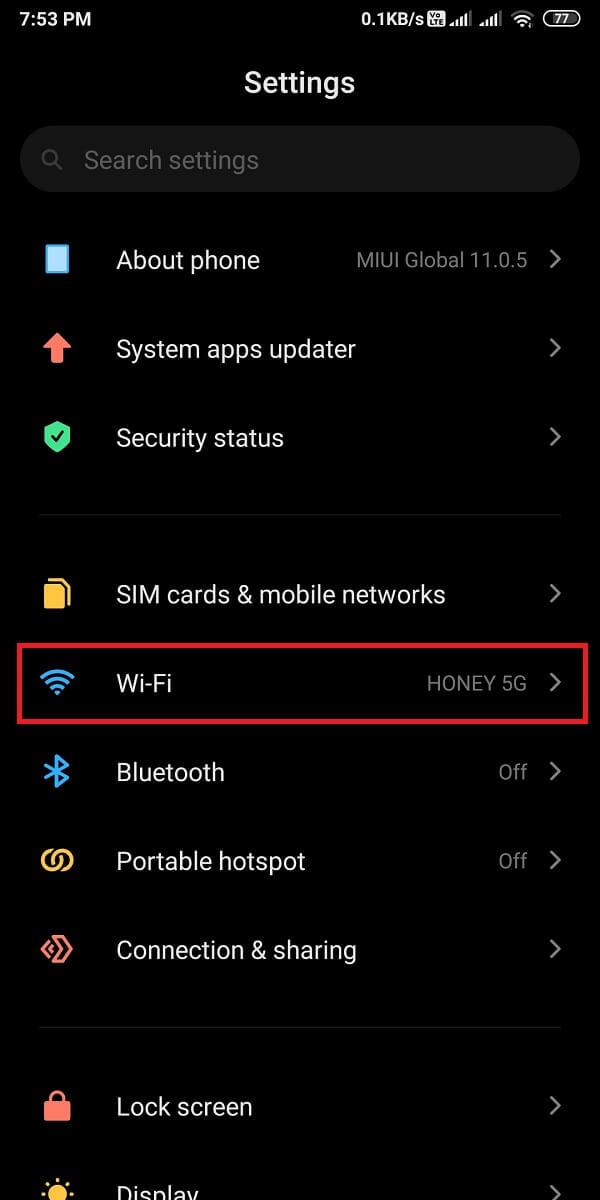
Method 2: Refresh Your App
If the network connection is not a problem, you can try refreshing your app. You can do so simply by opening the app and swiping downwards. You will be able to see a ‘loading circle’ which represents that the app is being refreshed. Once the loading sign disappears, you can try to add members again.
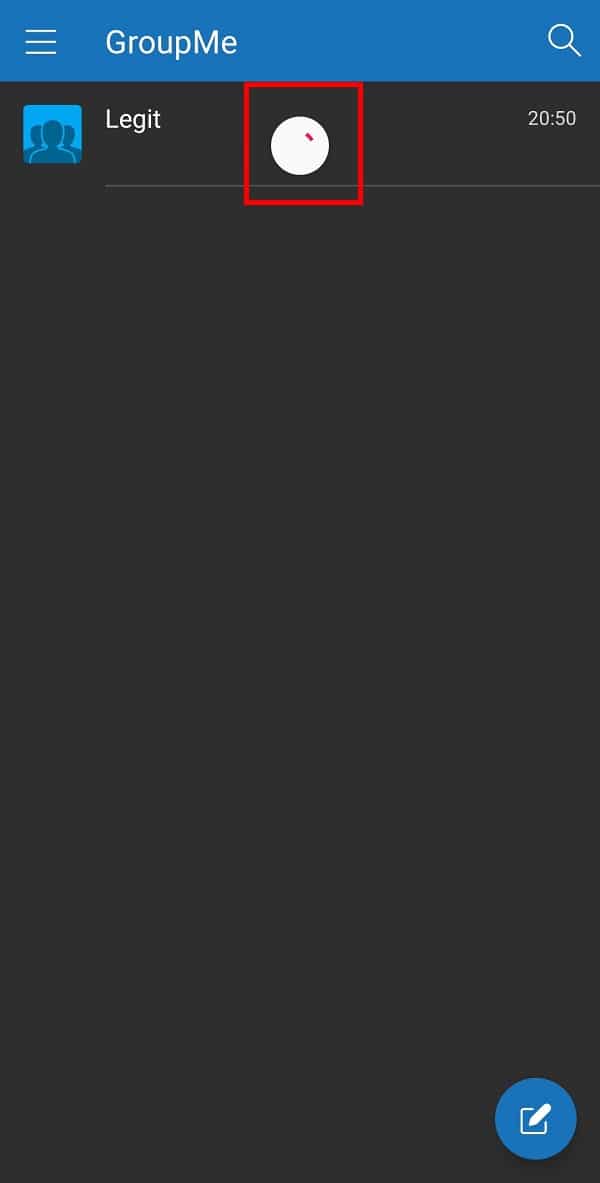
This should fix the “failed to add members issue” on GroupMe, if not, then proceed to the next method.
Also Read: How to Extract WhatsApp Group Contacts
Method 3: Reboot Your Phone
Rebooting your phone is the easiest yet most efficient solution to various app-related problems. You should try restarting your phone if you are still unable to add members on GroupMe.
1. Long press the power button of your mobile phone till you get shut down options.
2. Tap on the “Restart” option to restart your phone.
![]()
Method 4: Sharing the Group link
You can share the “Group Link” with your contacts if the issue is still not resolved. Although, if you are in a closed group, only the admin can share the group link. In the case of an open group, anyone can easily share the group link. Follow the given steps to fix failed to add members issue on GroupMe:
1. First of all, launch the GroupMe app and open the “Group” you wish to add your friend to.
2. Now, tap on the three-dotted menu to get various options.
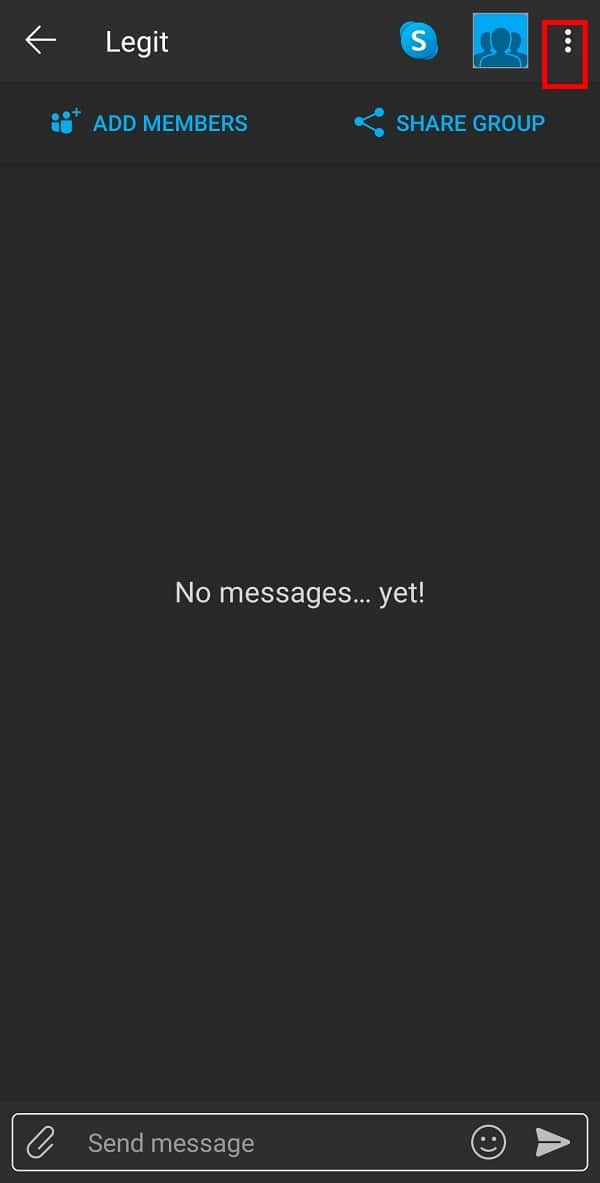
3. Select the “Share Group” option from the available list.
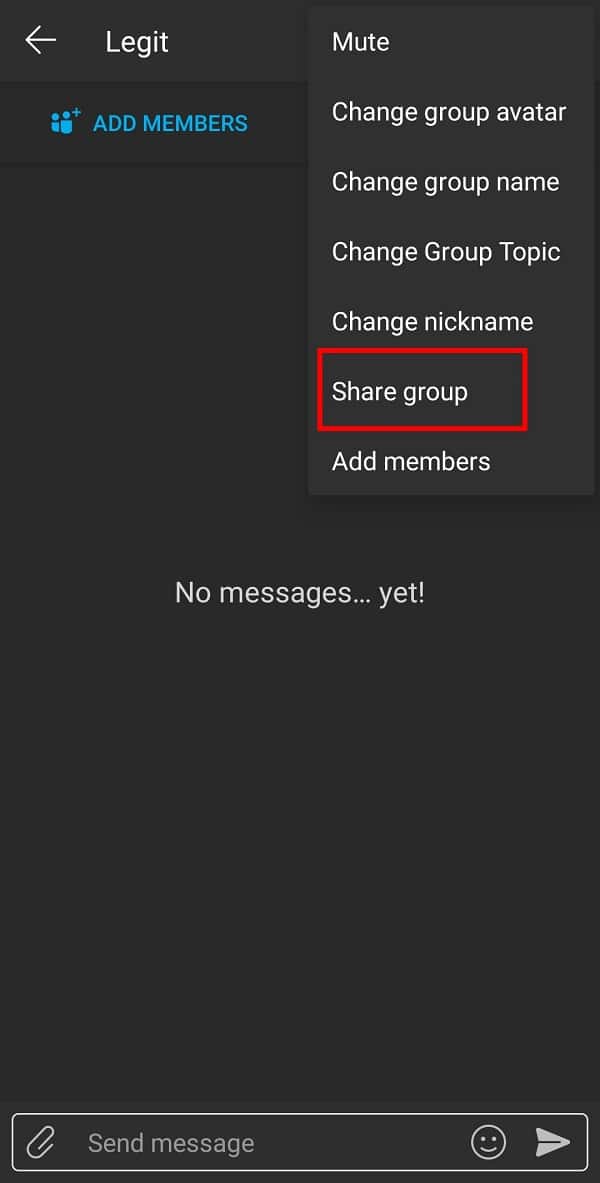
4. You can share this link with anyone via different social media platforms as well as through email.
Also Read: 8 Best Anonymous Android Chat Apps
Method 5: Checking if the Contact has recently left the group
If the contact you wish to add has recently left the same group, you cannot add him back. However, they can rejoin the group if they wish to. Similarly, you can rejoin a group you have recently left by following these steps:
1. Launch the GroupMe app and tap on the three-dashed menu to get some options.
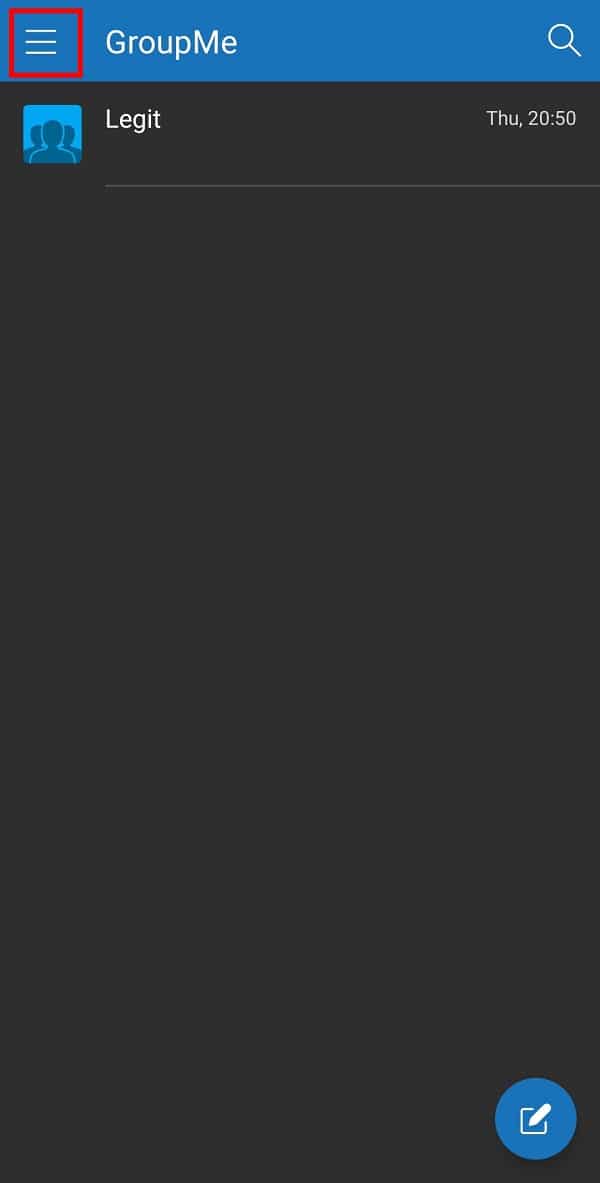
2. Now, tap on the “Archive” option.
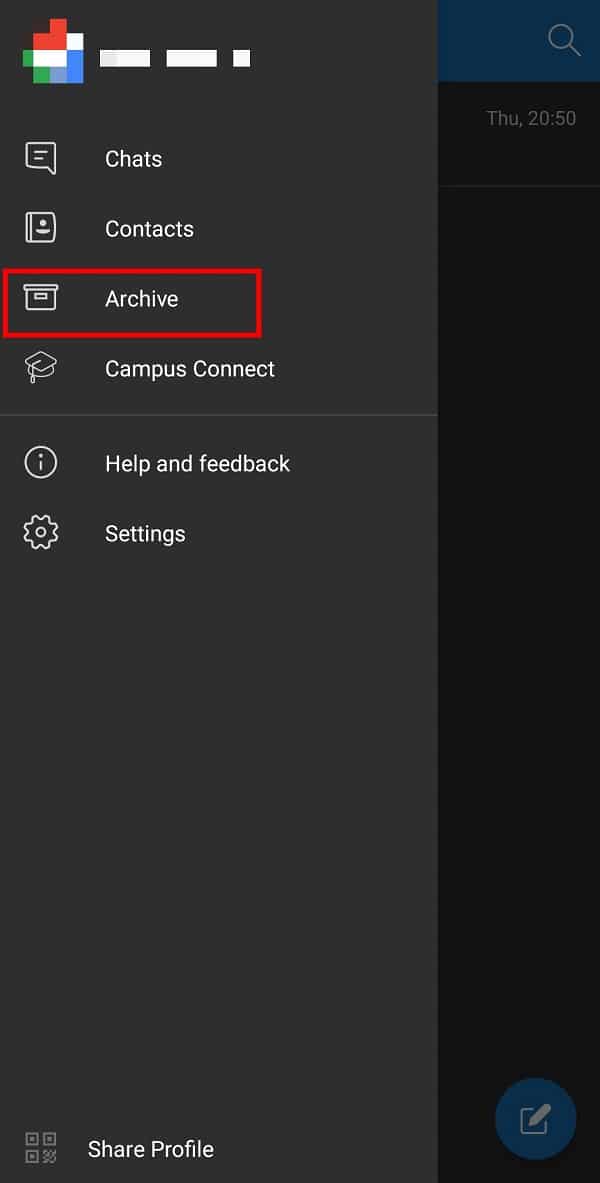
3. Tap on the “Groups you have left” option and select the group you wish to rejoin.
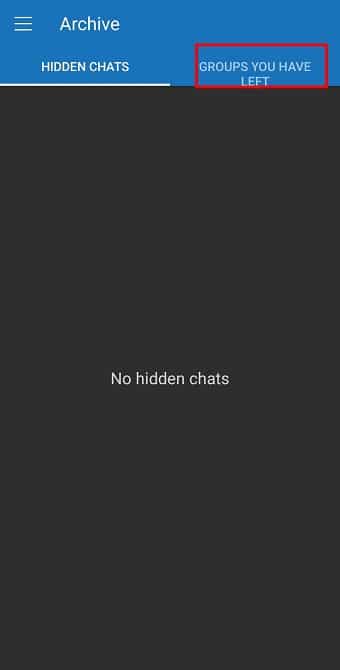
Method 6:Clear App Data and Cache
You must clear App Cache regularly if you face problems with one or many of the apps installed on your Android smartphone. You can clear the GroupMe cache by following these steps:
1. Open your mobile “Settings” and select “Apps” from the available options.
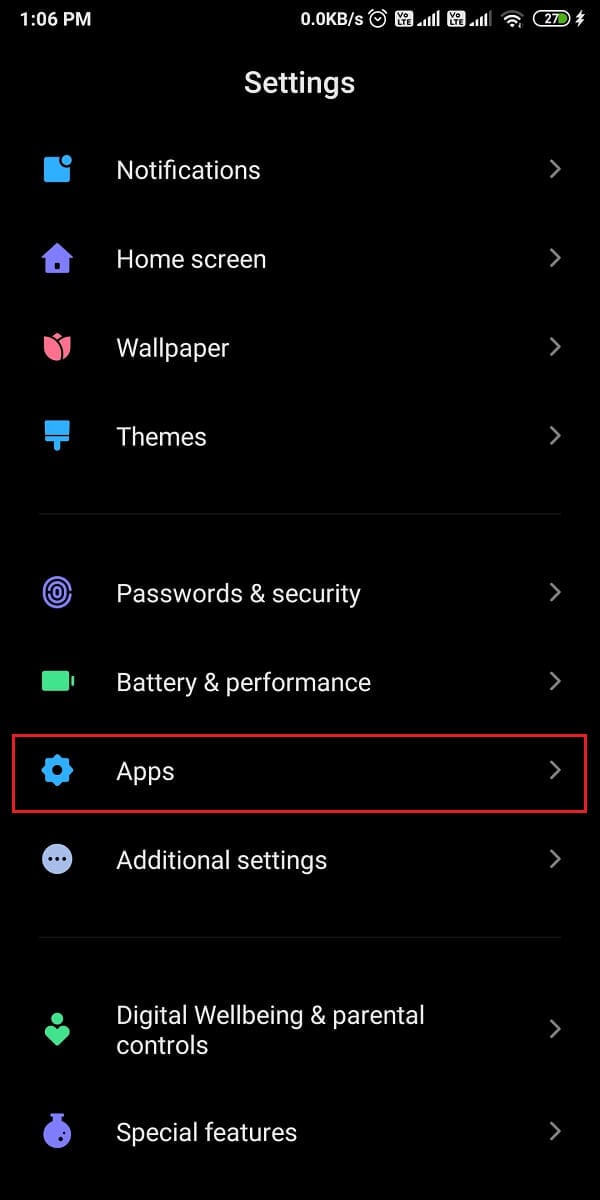
2. Now, select the “GroupMe” application from the list of apps.
3. It will give you access to the “App info” page. Here, tap on the “Storage” option.
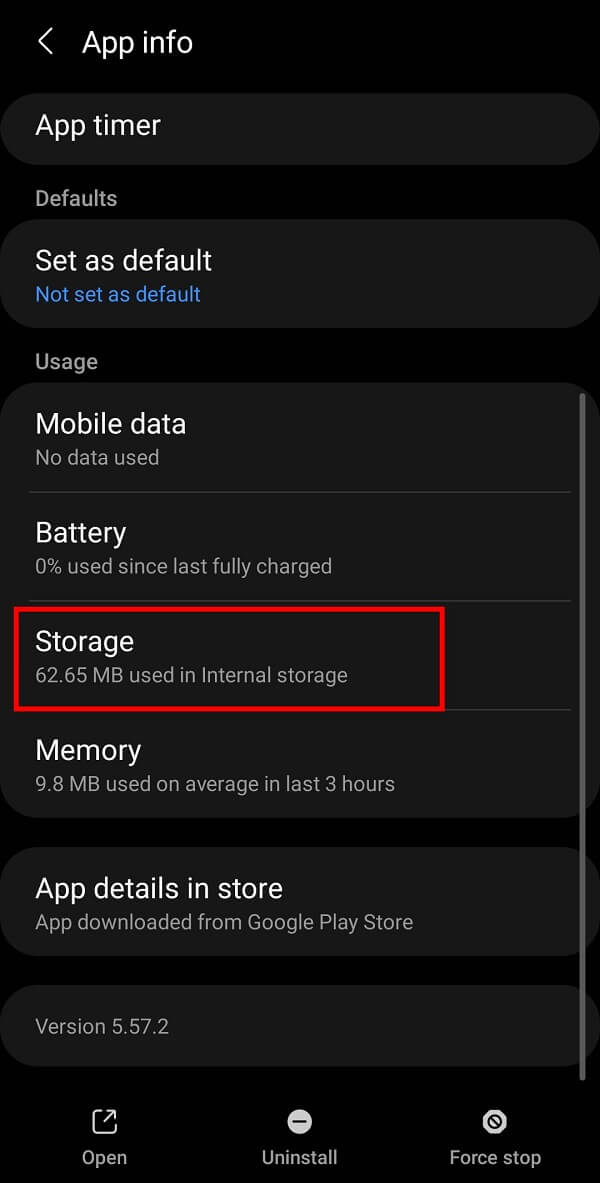
4. Finally, tap on the “Clear Cache” option.
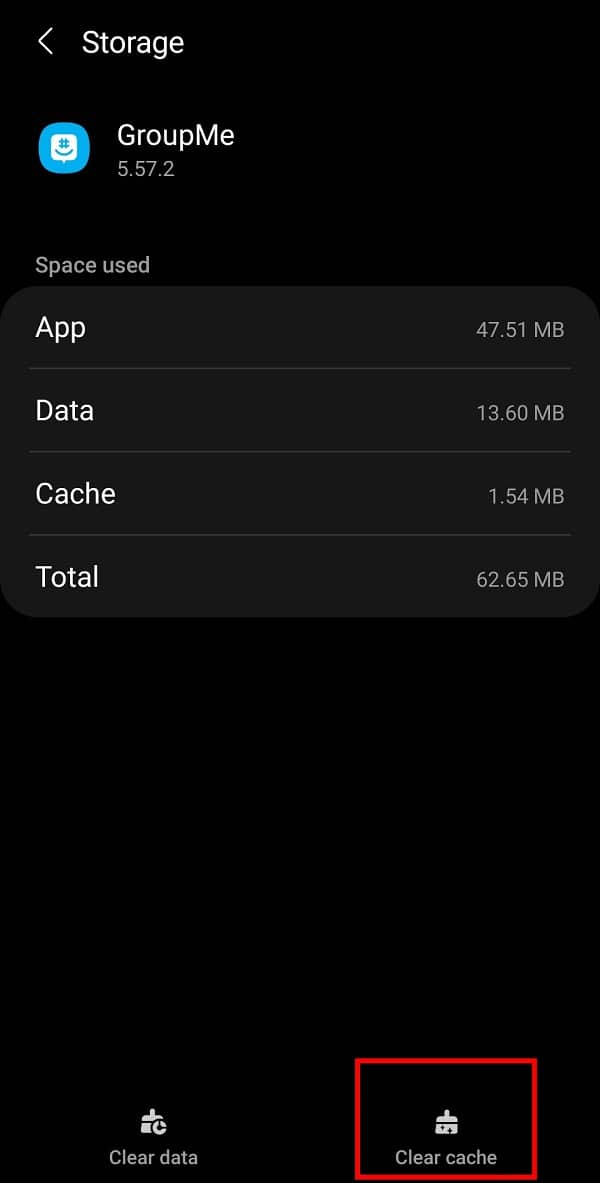
In case clearing the cache doesn’t rectify the issue, you can try the “Clear Data” option too. Although it will remove all the app data, it will fix issues related to the app. You can delete data from the GroupMe app by tapping on the “Clear Data” option adjacent to the “Clear Cache” option.
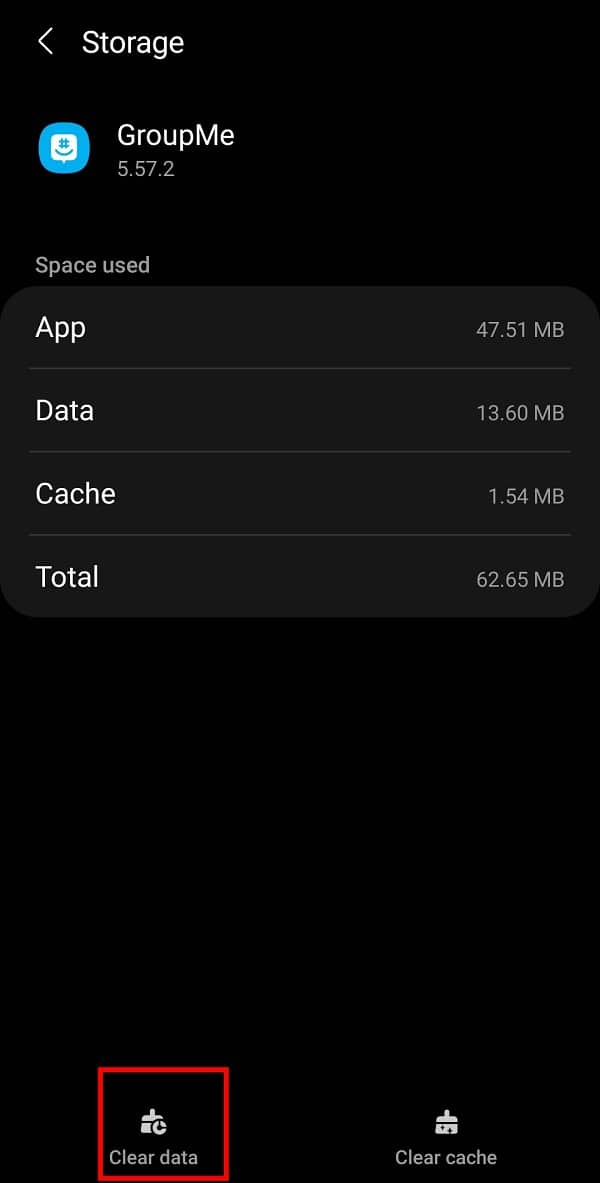
Note: You will need to log-in again to your account to gain access to your groups.
Also Read: A Comprehensive Guide to Discord Text Formatting
Method 7: Uninstalling and Reinstalling the GroupMe app
Sometimes, your device works fine, but the application itself doesn’t. You can uninstall the GroupMe app and then reinstall it if you are still facing any issue in adding members to your groups on the app. Follow the steps below for the uninstall-reinstall process:
1. Open your “Apps Icon Tray” and select the “GroupMe” application.
2. Long-press on the app icon and tap on the “Uninstall” option.
![]()
3. Download and install the app again and try to add members now.
Method 8: Opting for a “Factory Reset”
If nothing works, you don’t have any option left but to reset your phone. Of course, it will delete all your mobile data, including your photos, videos & docs saved on the phone. Hence you must take a backup of all your data from phone storage to memory card to avoid loss of your data.
1. Open your Mobile “Settings” and select “General Management” from the available options.
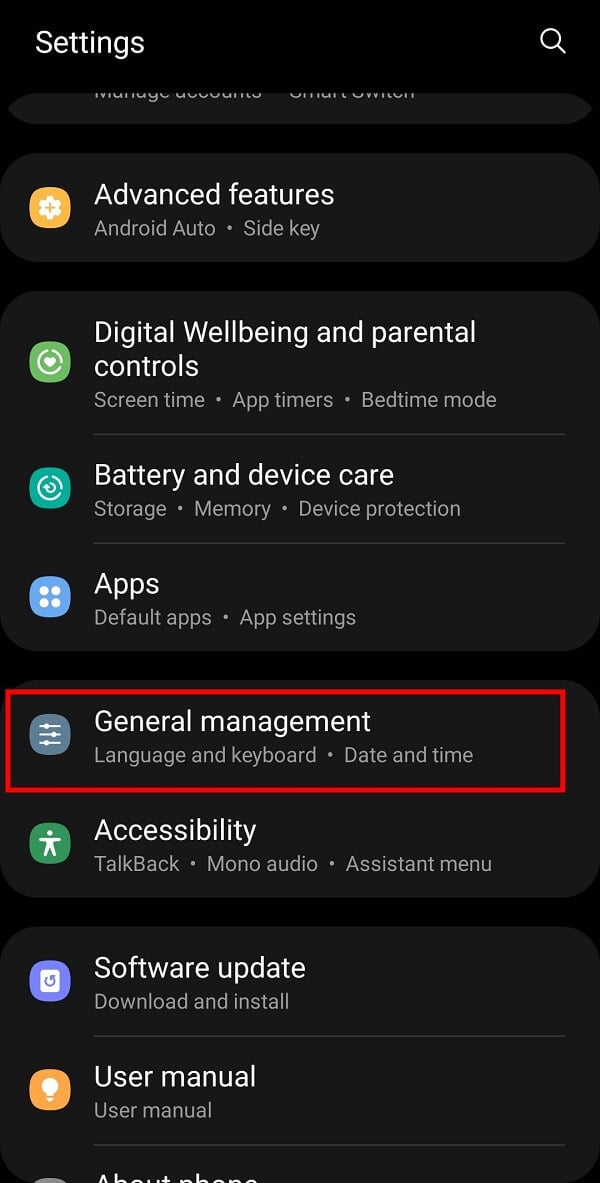
2. Now, tap on the “Reset” option.
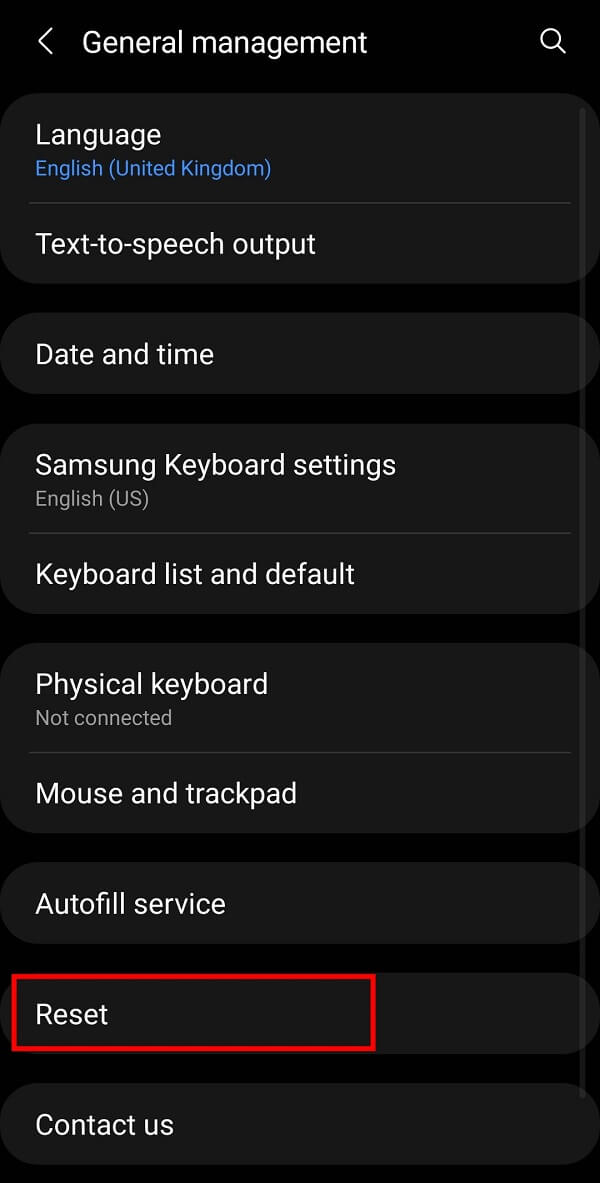
3. Finally, tap on the “Factory Data Reset” option to reset your device.
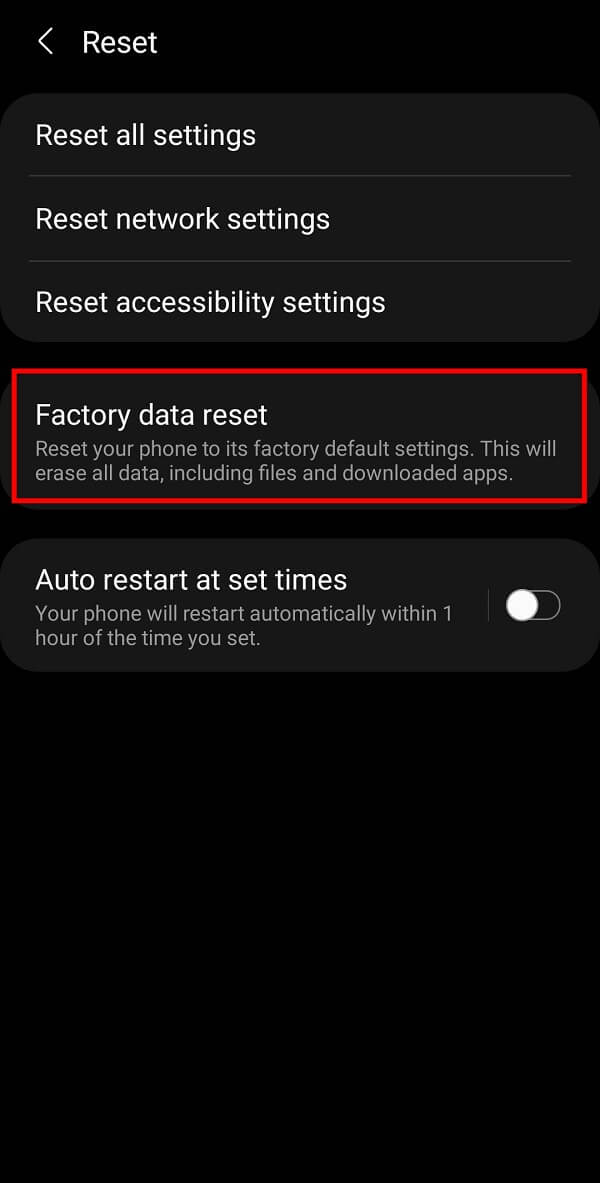
Frequently Asked Questions (FAQs)
Q1. Why does it say it failed to add members on GroupMe?
There may be many possible reasons for this issue. The person you are trying to add may have left the group, or other technical problems may be the reason for such problems.
Q2. How do you add members to GroupMe?
You can add members by tapping on the “Add Members” option and selecting the contacts you want to add to the group. Alternatively, you can also share the group link with your references.
Q3. Does GroupMe have a member limit?
Yes, GroupMe has a member limit as it does not allow you to add more than 500 members to a group.
Q4. Can you add unlimited contacts on GroupMe?
Well, there is an upper limit to GroupMe. You cannot add more than 500 members to any group on the GroupMe app. However, GroupMe claims that having more than 200 contacts in a single group will make it noisier.
Recommended:
We hope that this guide was helpful and you were able to fix failed to add members issue on GroupMe. Follow and Bookmark TechCult in your browser for more Android-related hacks. It would be greatly appreciated if you share your valuable feedback in the comments section.