9 Ways To Empty Trash On Android & Remove Junk Files

We generate a lot of junk and unwanted data on a regular basis as we use our phones. It takes up unnecessary storage and hampers the system’s smooth functioning, and slows it down significantly. Hence, it is crucial to learn how to free up space and remove files, images, and other background details that are of no use.
It is imperative that all Android users know how to empty trash on Android. In other operating systems such as Mac and Windows, the developers allocate a specific place to collect junk. However, this feature is absent in Android. Therefore, we have compiled a list of the methods which shall help the user to remove junk files and empty trash on their Android device.

How To Remove Junk Files And Empty Trash On Android
Is there a Recycle Bin on Android?
Usually, Android devices come with very limited storage, ranging anywhere between 8 GB to 256 GB. Hence, it is not practically possible to have a recycle bin separately to collect redundant files and data. The folder will fill up very often and quickly with trash files. However, some applications like Photos have a separate Trash folder to collect deleted photos and videos.
What are the types of Trash files on Android?
There are multiple types of trash files on Android, and it is crucial to learn the difference between them before trying to empty trash on Android. One primary type of such folders is the cache folder. It is a folder that is created by the application on its own. It helps in the optimization of the system and aids it to run faster.
See Also:
Top 11 Best Disney Wallpaper Apps for Android
7 Ways to Fix WhatsApp Not Syncing Contacts on Android
17 Best Free Font Apps for Android Smartphone Users
9 Ways to Fix Xbox Game Pass Install Error 0x800700e9 on PC
8 Ways to Fix TikTok No Internet Connection Error
Apart from this, the system will also contain multiple files and folders from previously used applications that might no longer be in use. However, it is difficult to regularly keep track of such folders, and hence we tend to overlook the amount of storage space they take up.
The steps involved in this process to empty trash on Android are pretty straightforward and simple to understand. The first course of action in this activity is learning how to access junk data and unnecessary files. The system stores the generated trash at different locations in different applications. Locating them is an easy task. Let us see where the trash is stored:
1. Gmail
This is one major application that is capable of generating large quantities of junk data in limited time intervals. One major attribute to this is the fact that all of us subscribe to several mailing lists and frequently receive plenty of emails on a regular basis.
Once you delete a particular mail, it does not get erased from the system permanently. The system moves the deleted mail to the in-built trash folder. The deleted emails stay in the trash folder for 30 days before permanent deletion takes place.
2. Google Photos
Google Photos also possesses a trash folder, designed by developers to store your deleted files for 60 days after choosing to delete them. In case you want to get rid of them immediately, you can navigate to the trash folder and delete the photos, videos, and other files immediately.
3. Dropbox
Dropbox is a cloud-based storage application that mainly functions as a storage as well as a management tool. It offers 2 GB of space. Hence, it is advisable to keep cleaning the trash folder of Dropbox regularly. This method is highly effective when you try to empty trash on Android.
4. Recycle Bin
The other popular method to help you empty trash on Android is by installing third-party applications that serve the purpose of clearing the trash generated by your device.
You can use these applications to check out and clear both your device’s storage, as well as other storage spaces like SD cards.
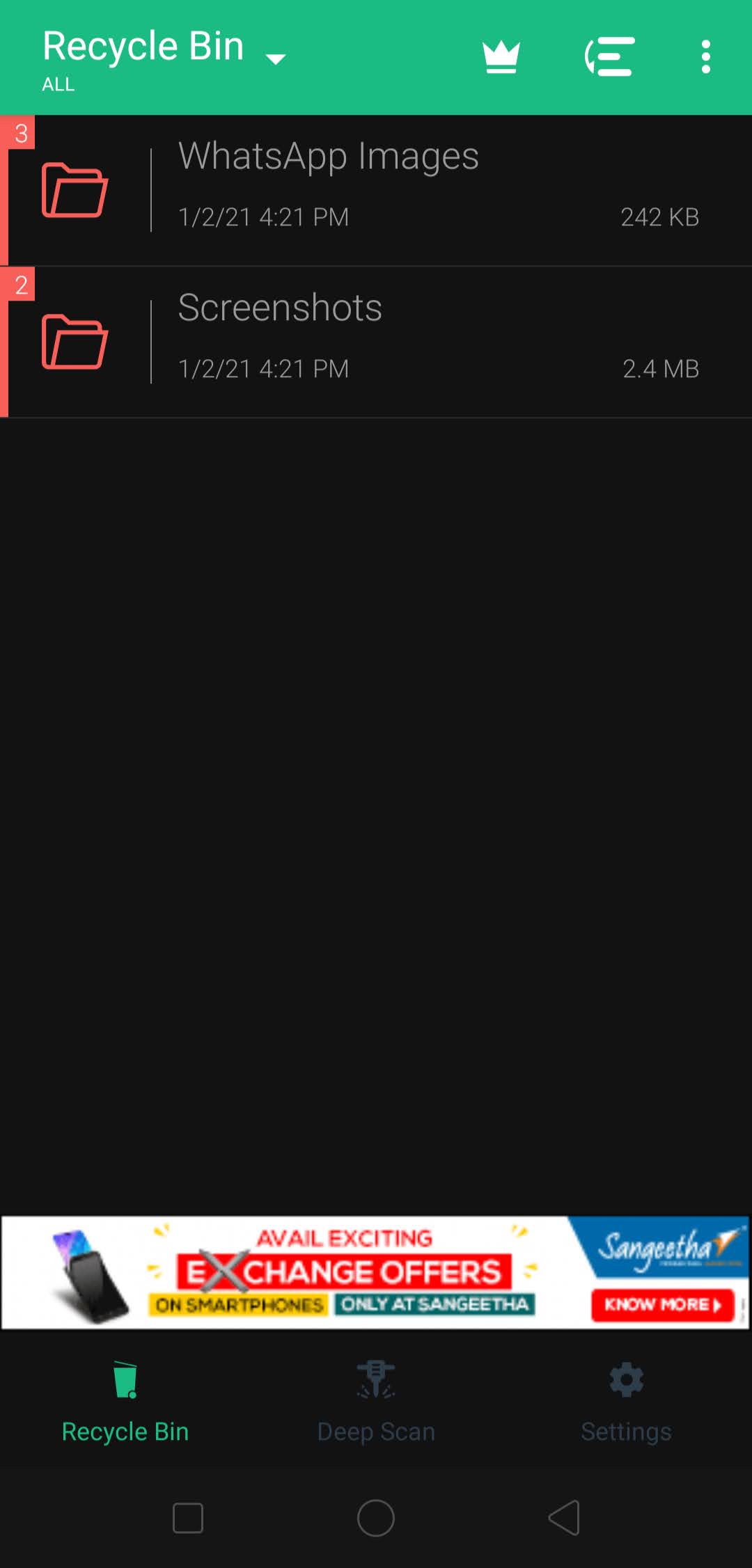
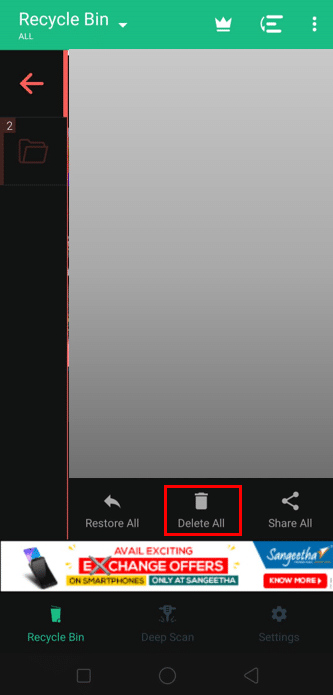
9 Quick Ways To Empty Trash On Android
There are multiple ways through which you can conveniently declutter your phone and empty trash from Android. We have compiled some of the most famous solutions which are known to work effectively for most users. Let us see how to remove junk files and empty trash:
Method 1: Cleaning Cache Folders
Cache data comprises all the data used by an application to enhance the performance and optimization of its functioning. Cleaning this data while trying to empty trash on Android will free up some valuable space and boost the storage capacity of your device.
There are two different methods that are employed to clear the cache data generated by various applications.
1.1 Clear Cache data of individual apps
1. If you wish to clear the cache data generated by a specific application, navigate to Settings > Apps and select an application.
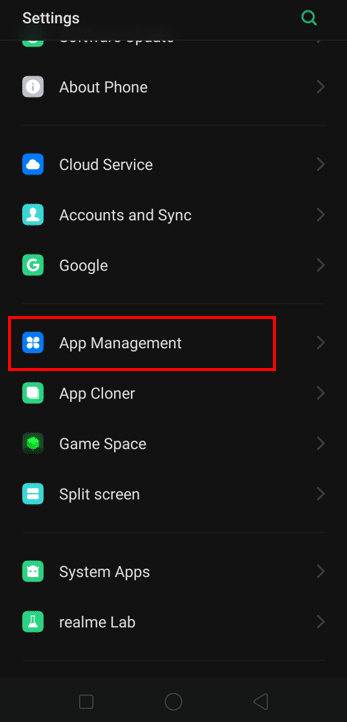
2. You can select any application from the list and go to its individual storage settings.
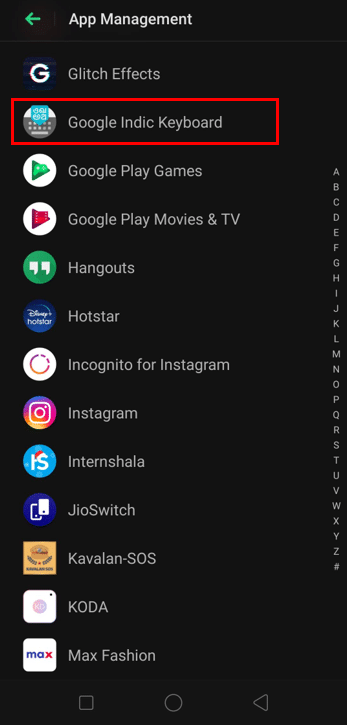
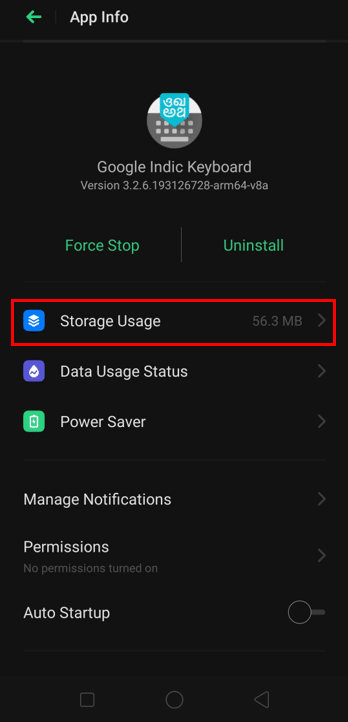
3. Next, click on the Clear Cache button to clear the cached data to improve the storage capacity and to empty trash from Android.
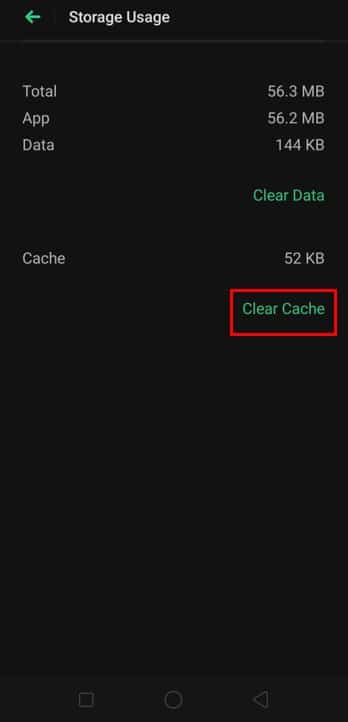
1.2 Clear Cache data of the entire System
1. You can also clear the entire system’s cache data at once instead of doing it for individual apps. Go to Storage in your phone’s Settings.
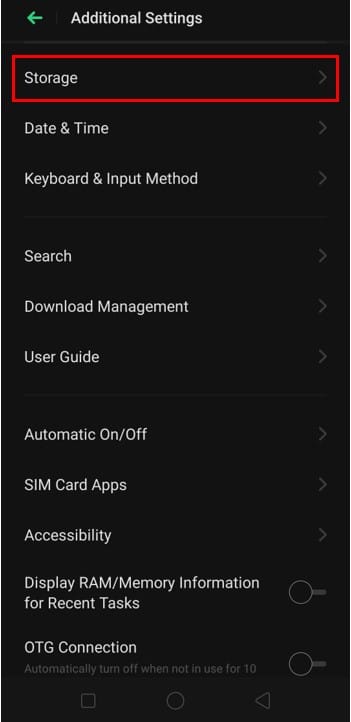
2. Click on the option which states Clear cache data to clear the cache data completely.
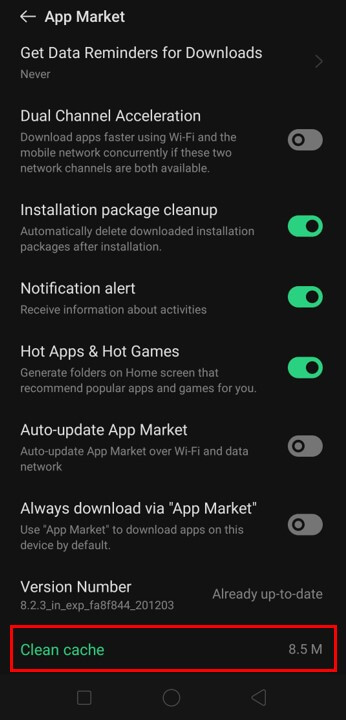
This method is highly effective in reducing unnecessary storage of junk files and helps to empty trash from Android.
Also Read: How to Clear Cache on Android Phone (And Why Is It Important)
Method 2: Delete Downloaded Files
At times we download several files that stay either unused or take up a lot of valuable storage. Hence, it is advisable to conduct a complete survey and go through all the downloaded files and folders and delete them if deemed unnecessary.
1. Go to the File Manager on your device.
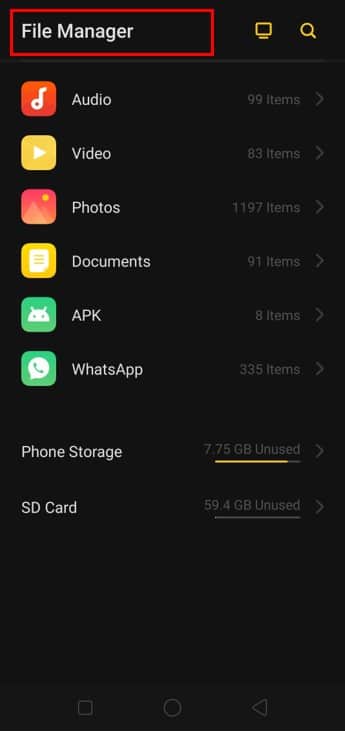
2. Next, select the Downloads option and scan it to check for unused files. Then proceed to empty trash by deleting these downloaded files.
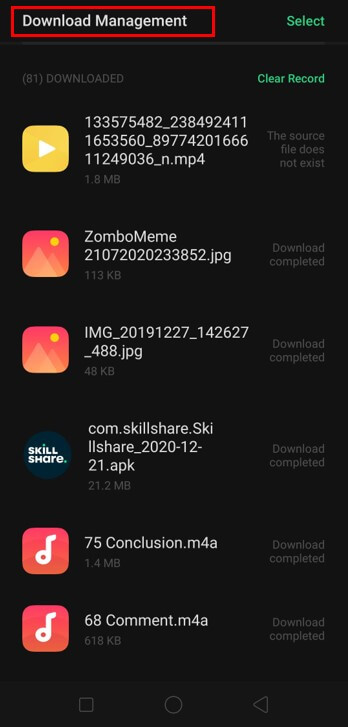
Method 3: Uninstall Unused Applications
We often install a lot of applications and later do not use them frequently. However, these applications keep running in the background and take-up a lot of space for their functioning. Hence, the user should first check for the least used applications and uninstall them.
1. One of the ways in which you can uninstall previously installed applications is by pressing on that particular application for a long time and selecting the Uninstall option.
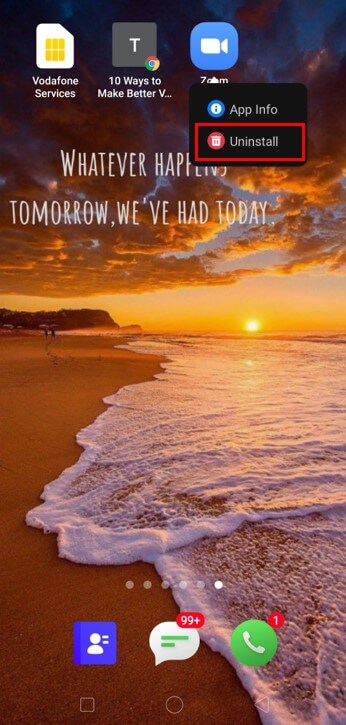
2. Another method in which you can uninstall an application is by navigating to Settings > Apps and selecting the Uninstall option from there directly.
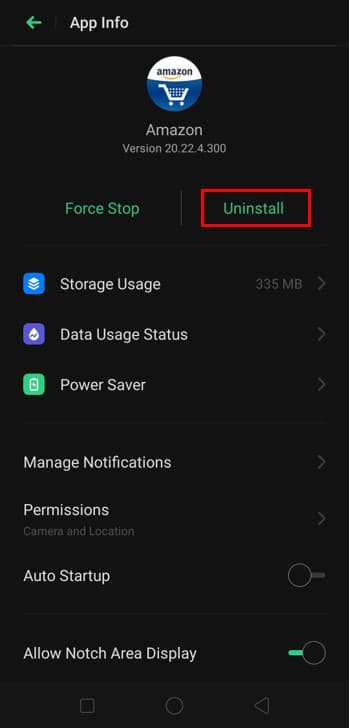
Method 4: Delete Duplicate Pictures
Sometimes we click multiple pictures at once using our device. It is possible that we repeatedly click the same images by mistake. This can take up a lot of extra and unnecessary space in the device. Another method to rectify this issue and empty trash from Android is by installing third-party applications that do this job for us.
1. Check the Google Play store for applications that fix duplicate files. We have listed the details of an application called Duplicate File Fixer.

2. This application will check for duplicates of photos, videos, audios, and all documents in general.
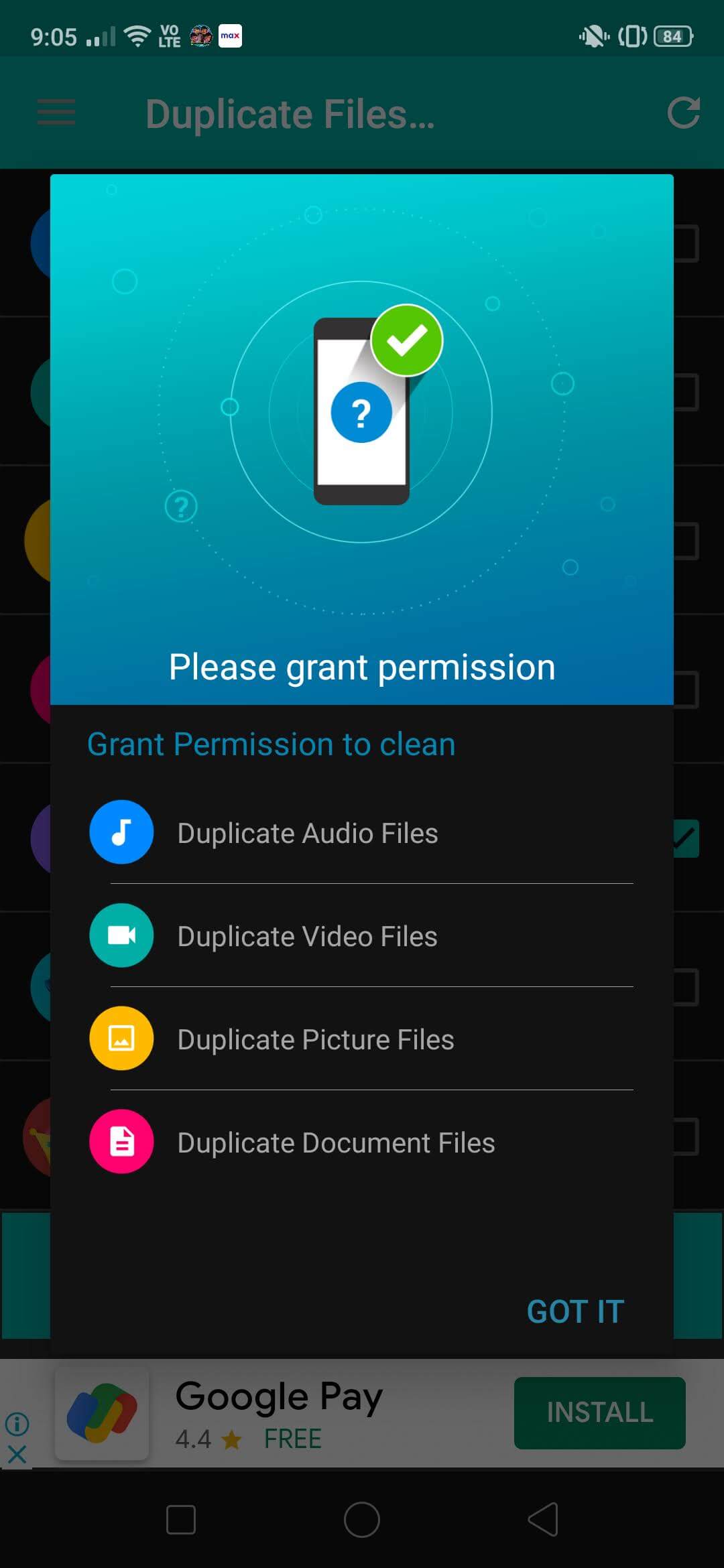
3. It will scan for duplicate files and remove them, thereby freeing up extra space on your device.
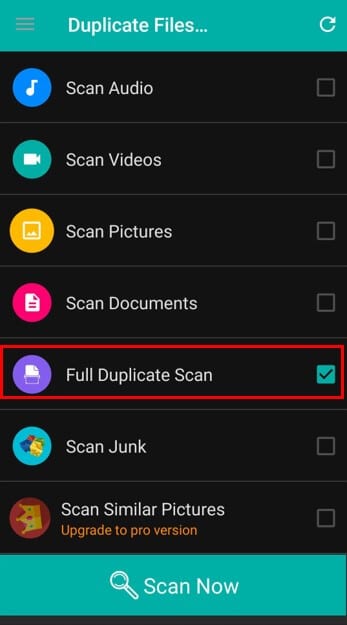
Also Read: How To Save Photos To SD Card On Android Phone
Method 5: Manage Downloaded Music Files
We often download plenty of music albums and files to listen to them in offline mode. However, we tend to ignore the fact that this will occupy a lot of space in our devices. A crucial step in clearing junk files and in attempting to empty trash from Android is to remove these unnecessary audio files.
1. We can make use of the several music-streaming applications that are available for free in the Play Store. Some of them include Spotify, Google Music, and other similar options.
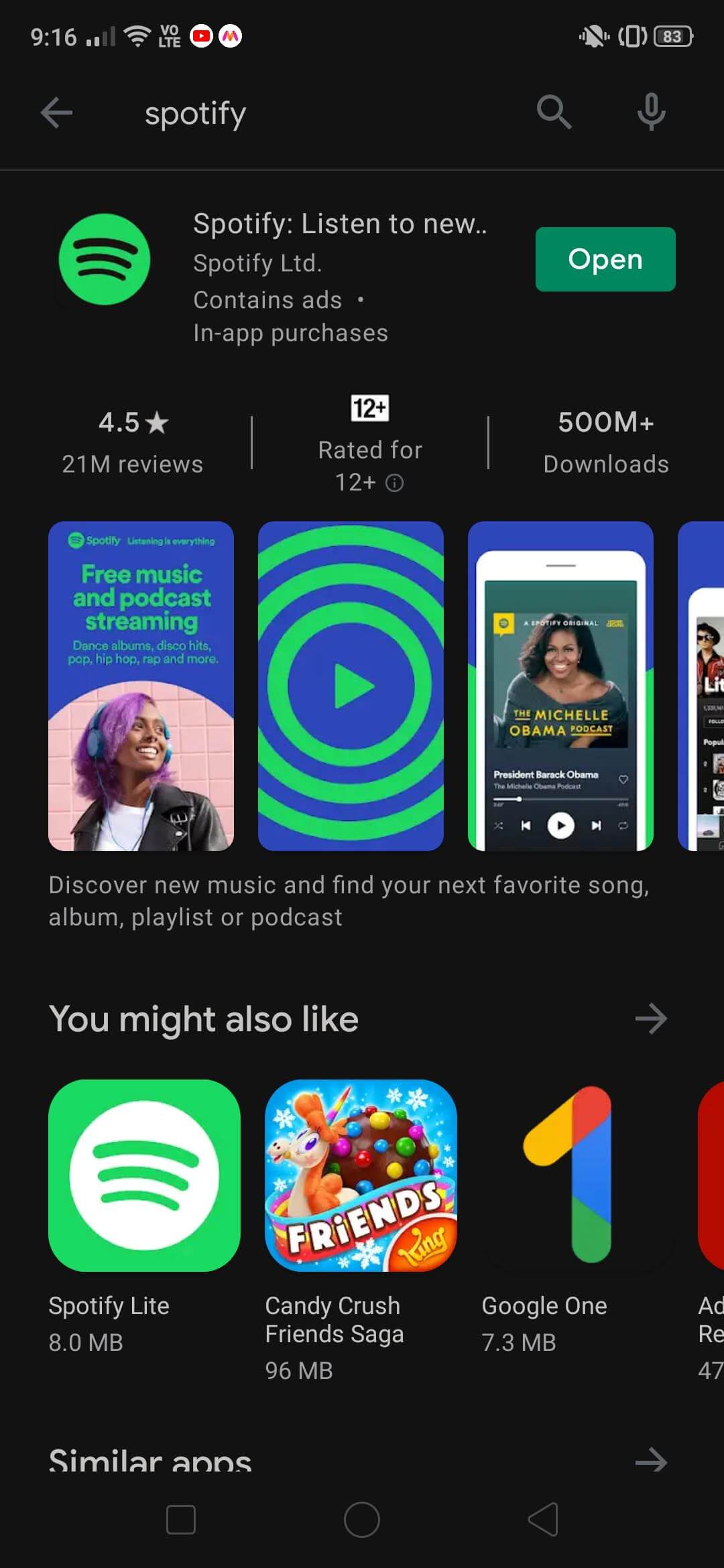
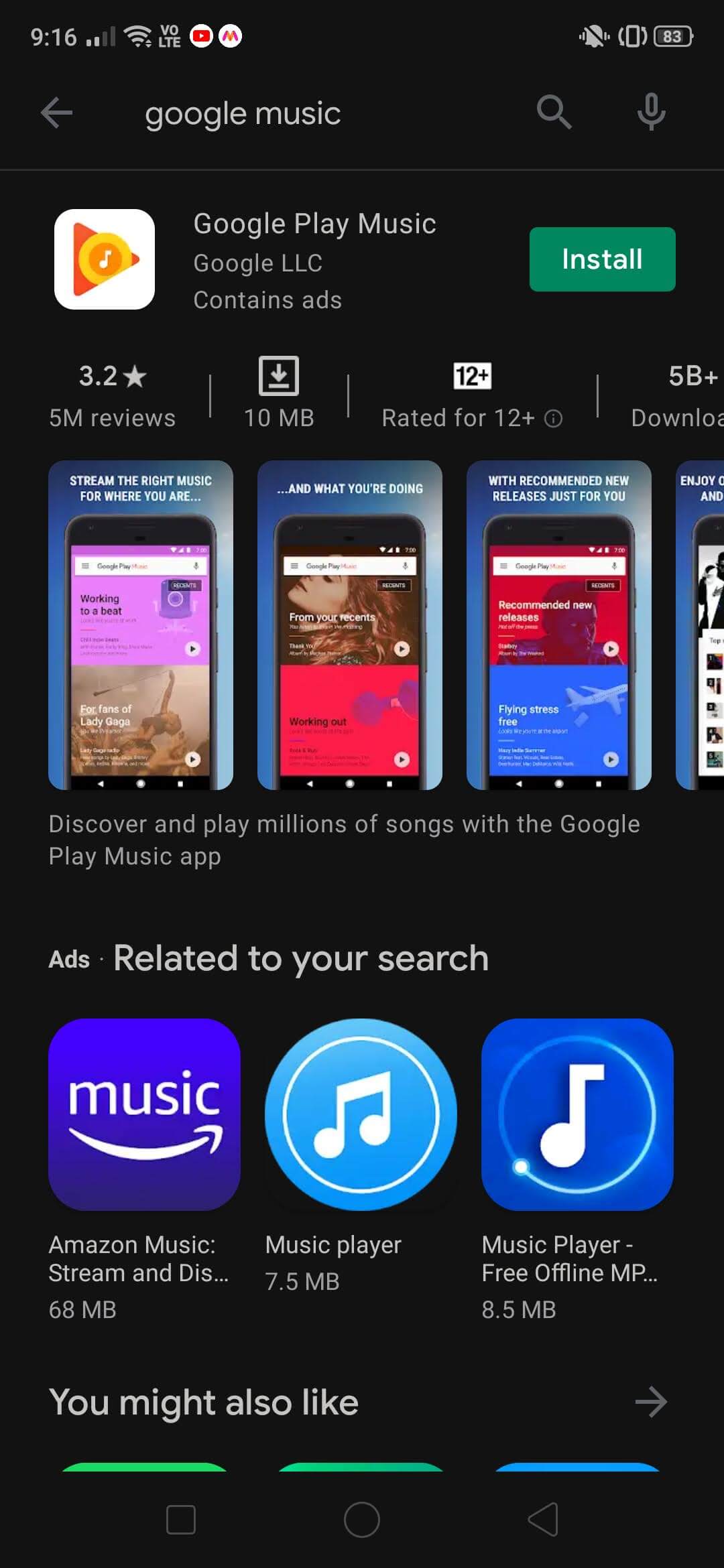
Method 6: Backup Files on PC/Computer
The user can back-up their files to a different location and delete them from their Android devices eventually. Backing-up your files in your computer’s system can prove to be an effective method of conserving space in your phone as well as saving them safely without deletion.
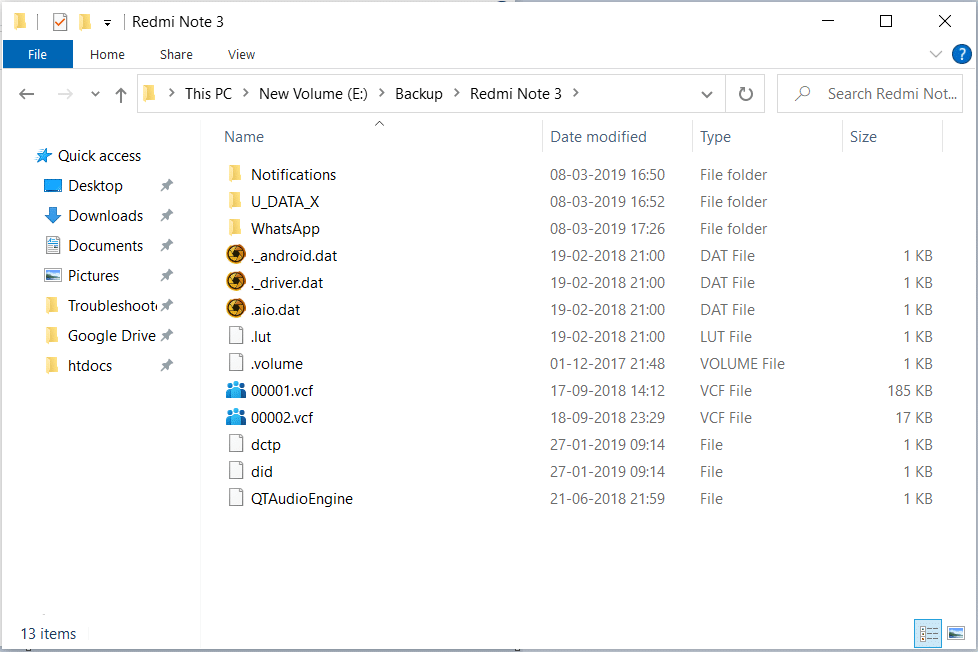
Method 7: Enable Smart Storage
Android 8 introduced the Smart Storage feature. It offers excellent convenience when you want to conserve your storage space. Enabling this feature is an easy task and is very effective.
1. Navigate to Settings > Storage.
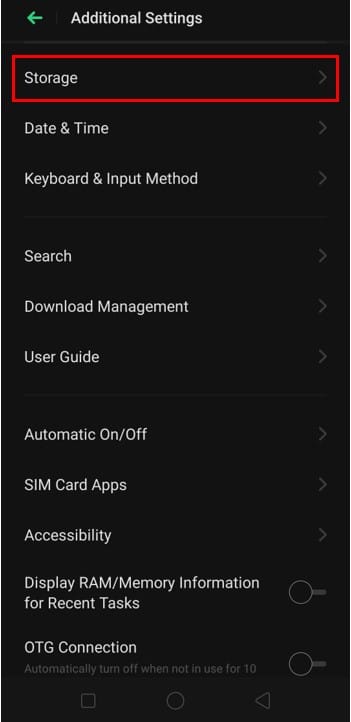
2. Next, turn on the Smart Storage Manager option here.
Once you enable this setting, it will keep running in the background and take care of unnecessary content and other junk files.
Method 8: Use SD Card to Save Apps & Files
Most Android devices offer pretty limited storage. It might turn out to be insufficient, and regularly clearing up space will become tedious in the long run. Hence, making use of an SD card is a viable option.
1. Get an SD card with storage that is suitable for your needs. Install it on your device and ensure that it is recognized properly.
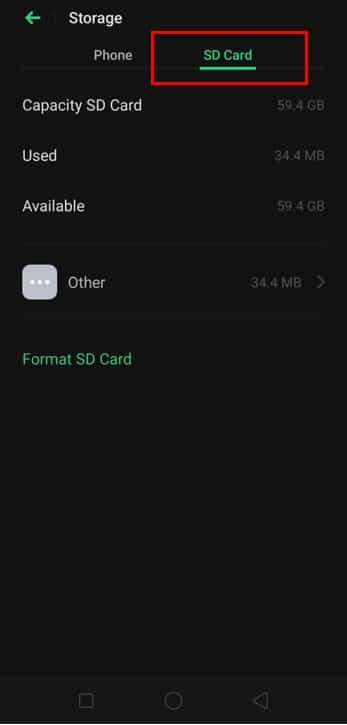
2. You can transfer photos, videos, and files to the SD card to free up more space on your device.
Method 9: Remove WhatsApp Trash Files
Whatsapp is an application that is used by a majority of people for communication. However, it is known to generate a lot of junk data and store plenty of trash files. Regular data back-ups also take place, and a lot of unnecessary data is retained. Hence, while trying to empty trash from Android, it is necessary to check all the files generated by Whatsapp as well.
1. Go to File Manager.
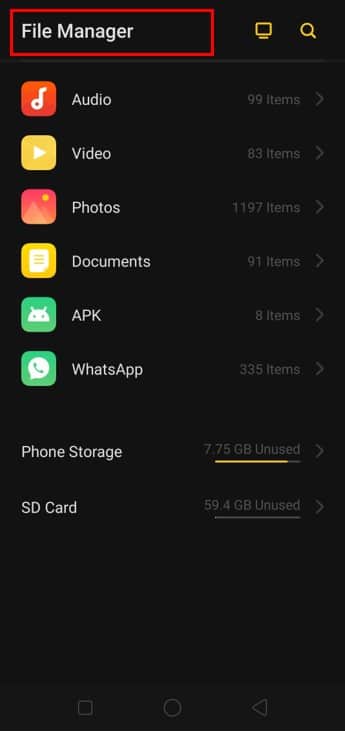
2. Now, search for Hidden Files and ensure that Whatsapp does not have any trash files under this section.
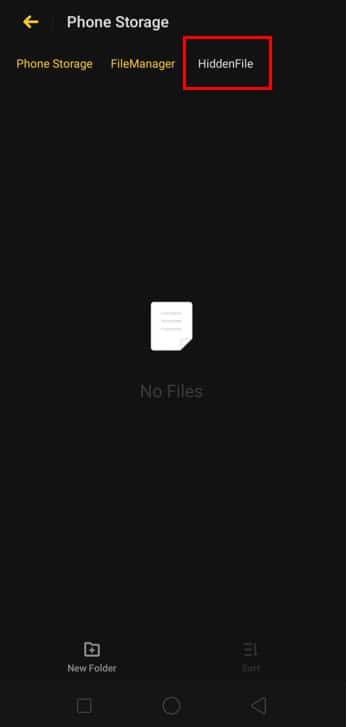
If you come across unnecessary files or data under this section, you can get rid of them to improve storage features in your Android device.
Recommended:
We hope this guide was helpful and you were able to remove junk files and empty trash on your Android device. You can get rid of junk data and other unimportant files that are generated due to the phone’s functioning. Following the steps mentioned above are bound to help you boost your device’s storage capacity and enhance its performance by manifolds.