Turn Your Smartphone into a Universal Remote Control
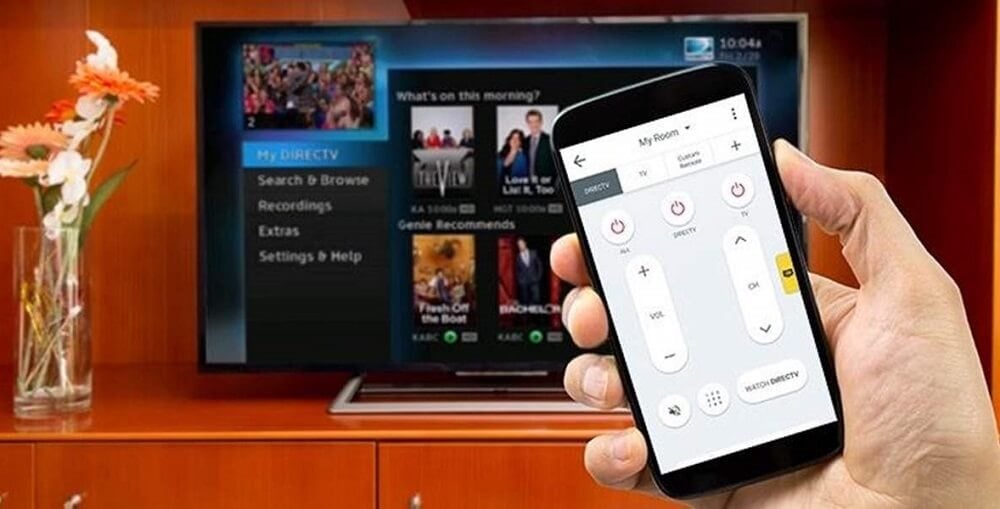
Turn Your Smartphone into a Universal Remote Control: Are you tired of searching for the remote control every time? Or did you break it? Or are you just too lazy to go pick it up? Well, maybe you don’t even need it. Your smartphone may actually sort this out for you. If you have a smartphone with IR blaster, you can happily ditch your remote and let your smartphone do the job.
Smartphones with IR blasters can emulate the infrared remote controls allowing you to use them as remote controls for your electronic remote-controlled devices like TV, set-top box, DVD player, sound system, AC, house equipment, etc. All you need to turn your smartphone into a universal remote control is an app. While there are many apps that can do this, given below are some of the best apps that you can try.
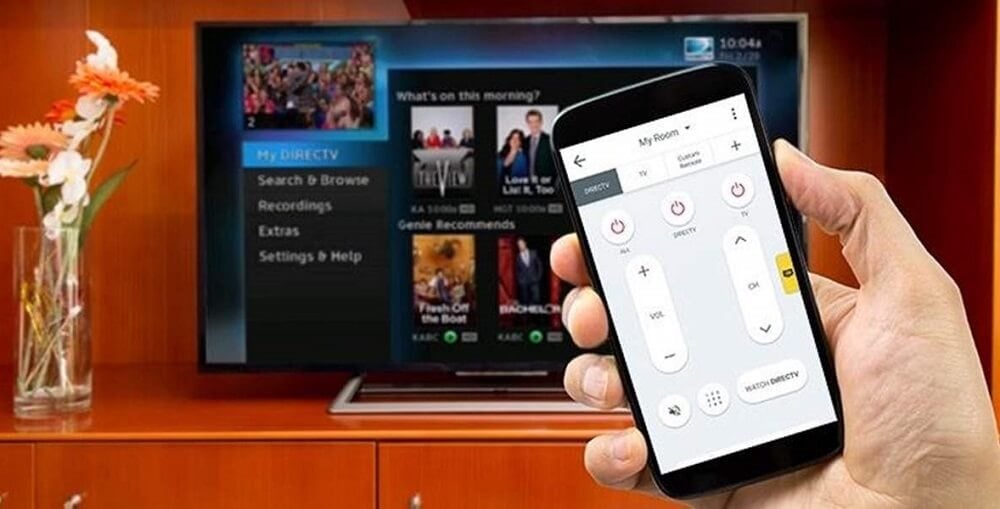
Turn Your Smartphone into a Universal Remote Control
FOR ANDROID PHONES
Anymote Universal Remote + WiFi Smart Home Control
AnyMote is a free app that you can use to operate your AC or heating systems, audio video systems, DSLR cameras, gaming consoles, projectors, set-top boxes, TVs, etc. Install the app from Play Store and open it to find the variety of devices that you can use it for.
See Also:
6 Fixes for Local Printer Not Showing in Remote Desktop
17 Best Free Font Apps for Android Smartphone Users
Can I Turn Off Double Tap Like in Twitter?
How to Turn Off Skype Split Screen
How to Turn Off Are You Still Watching YouTube Message
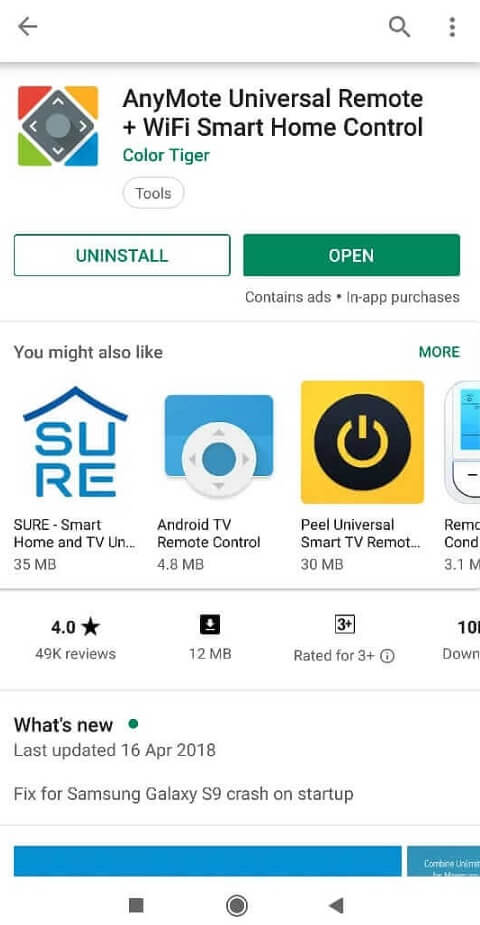
1.Tap on the device that you want a remote control for and then select the brand of your remote-controlled device.
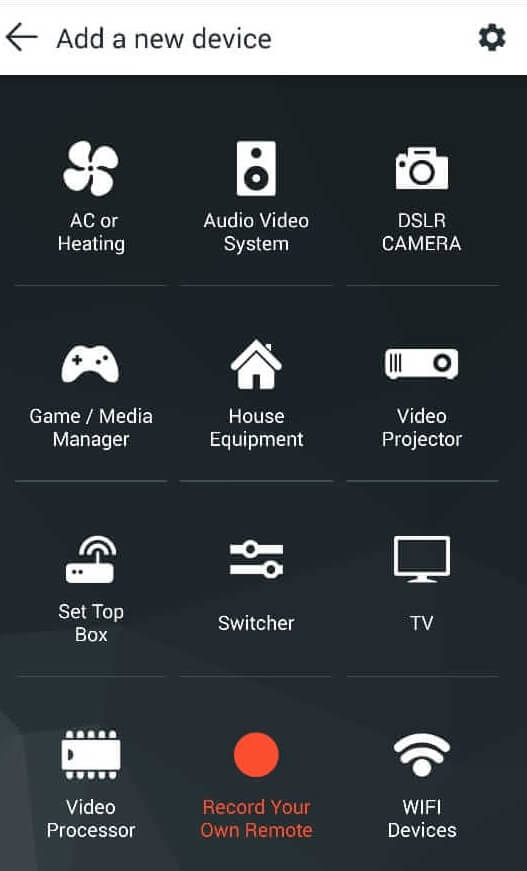
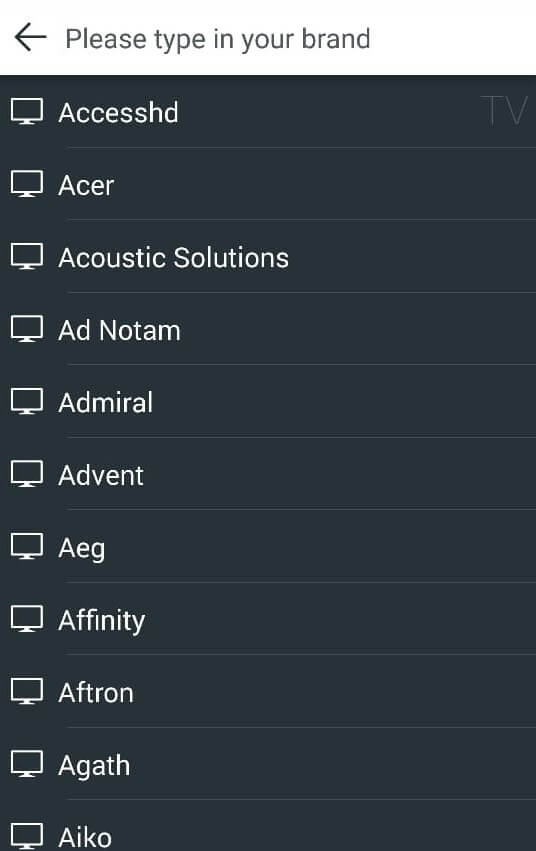
2.Further, type the device model according to your requirements. The ‘Most models’ option works for most of the devices.
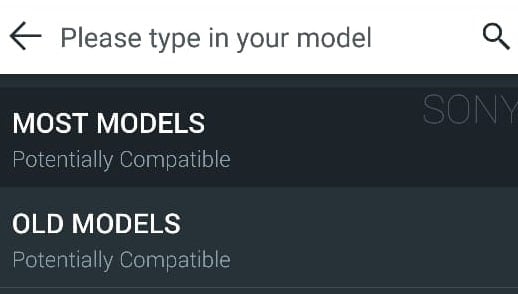
3.And there you go! Your remote control is ready. You will have all the required buttons, just a tap away.
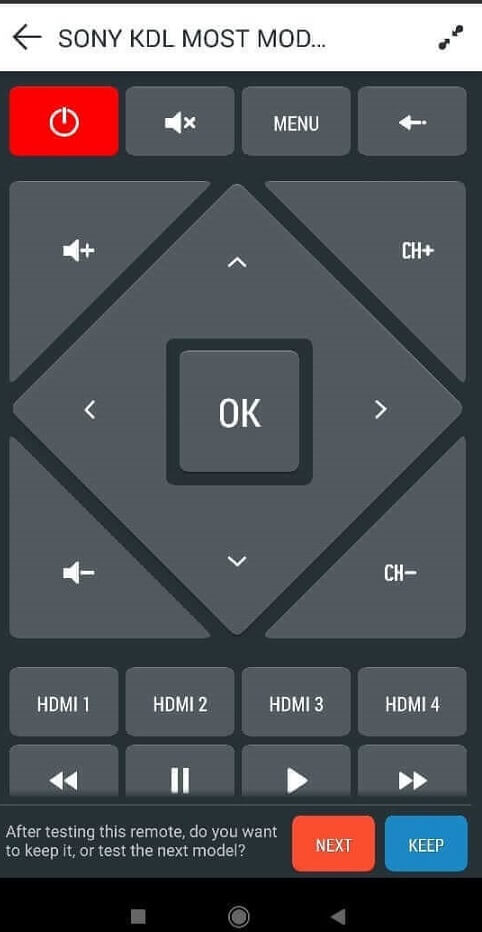
4.You can even set gesture controls for your remote by tapping on the icon located at the top right corner of the screen.
5.If you are satisfied with the remote and its settings, tap on the KEEP button to save it. Note that you can only save one remote at a time with the free version.
6.Type the name you want to save this remote as and optionally add your model name.
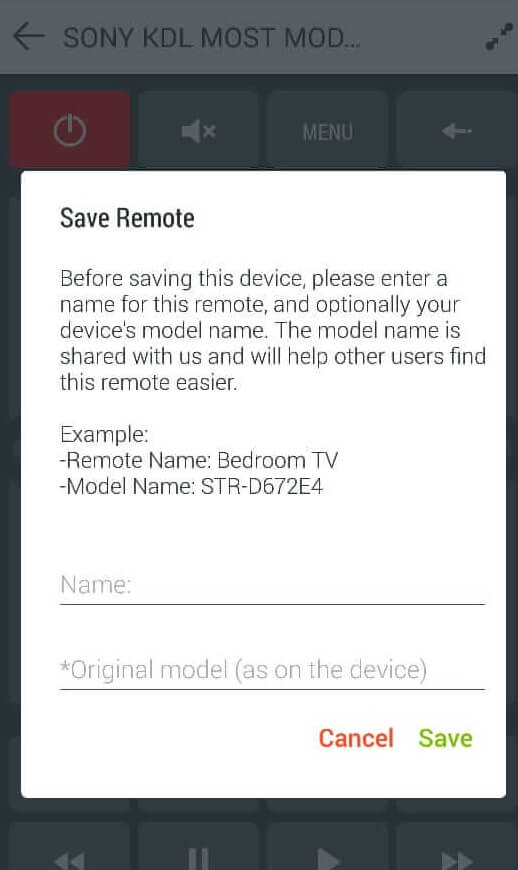
7.Your remote will be saved.
This app has one of the best device coverage with more than 9 lakh devices and even has a customizable theme. For this, go to app settings and tap on ‘Color Themes’ and then use the Add button to create a custom theme with your chosen button text colors and button background colors. Some of the cool features that this app supports are setting up automated tasks, voice commands through Google Now, floating remotes, etc.
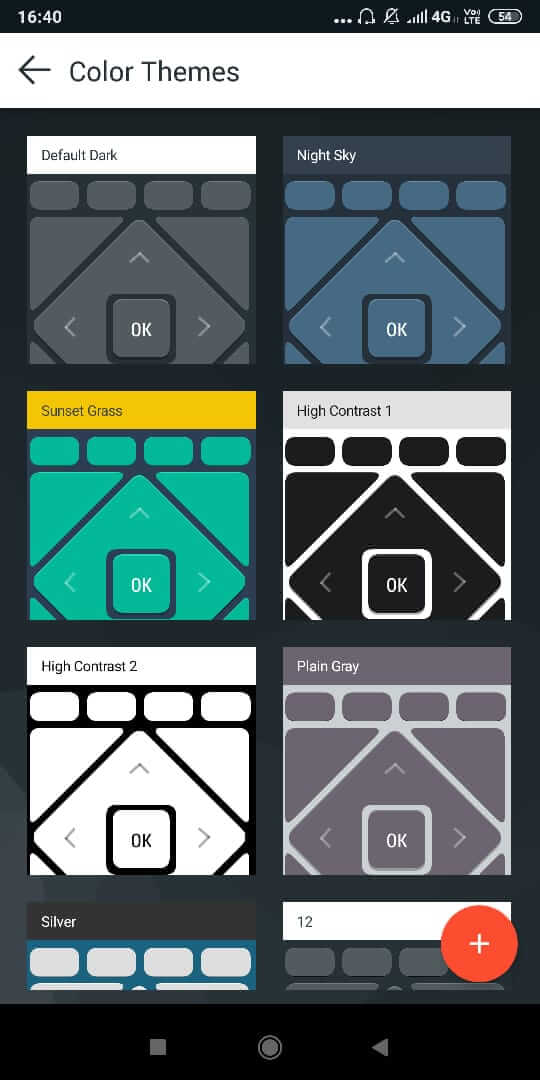
Sure Smart Home and TV Universal Remote
This is another popular universal remote control app that you can use on your IR blaster fitted smartphone or even a smartphone without IR blaster (which would need a WiFi-to-IR converter bought separately). You can use this app for your TV, set-top box, AC, AV receiver, media streamer, home automation, disc player, or projector. To create a remote with this app,
1.Install this app from Play Store and open it.
2.Click on ‘Add Device’.
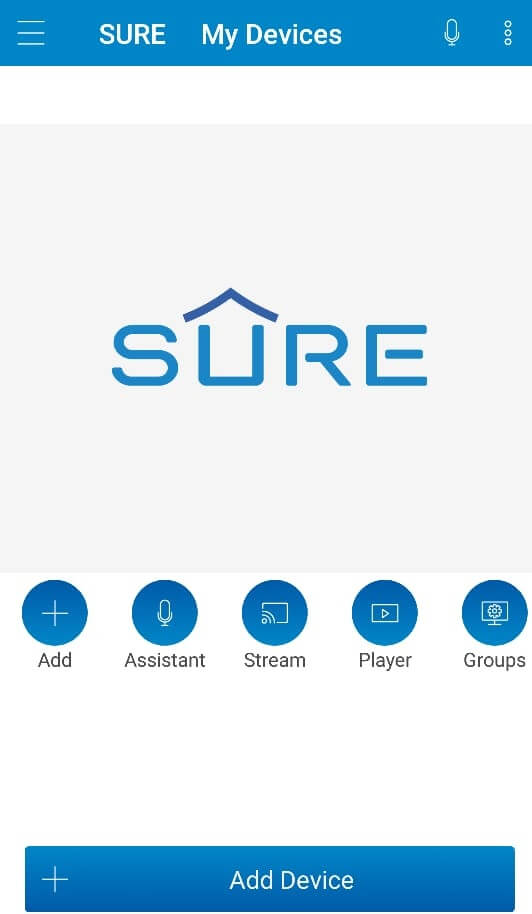
3.Select the type of device.
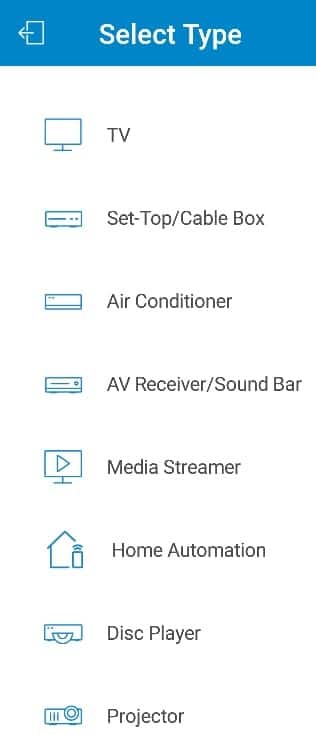
4.Select the brand of your device.
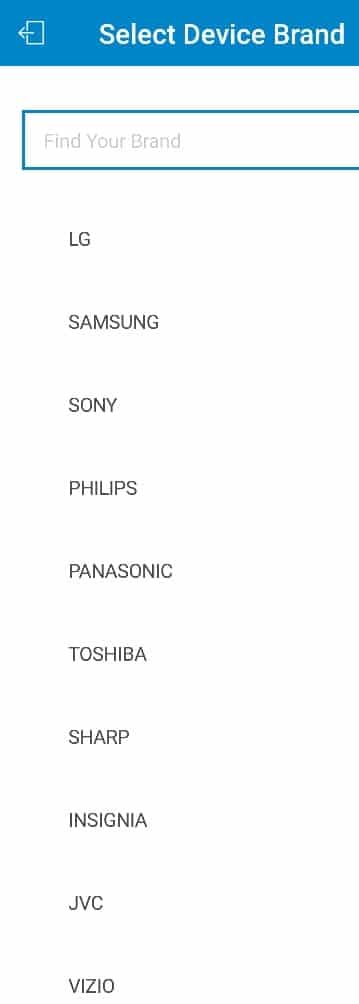
5.Test your device and see if it responds to the remote. If you are satisfied, save the remote. If not, tap on the right arrow to try another remote.
6.You will get a fully functional remote control for your device with almost all the buttons you would need.
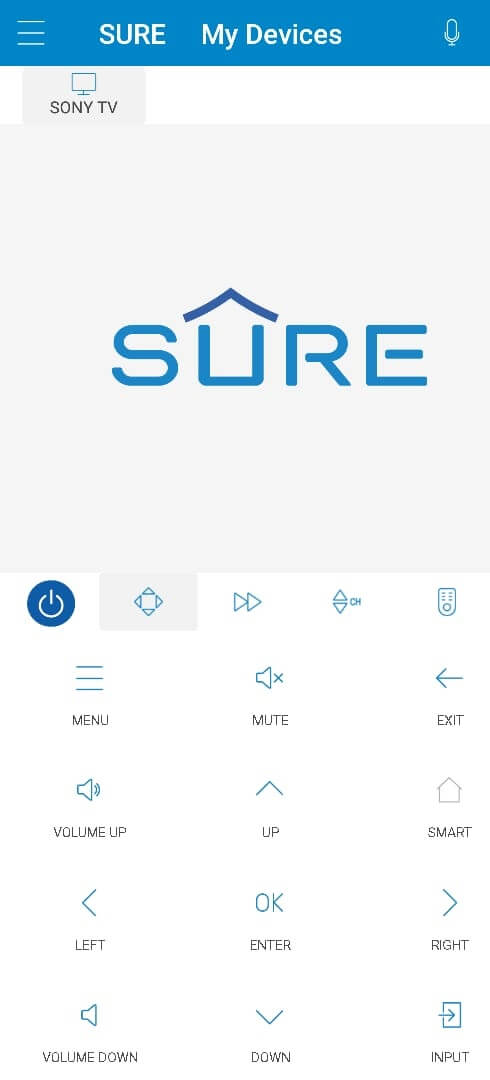
7.With this app, you can save multiple remotes, for all your devices. You can also arrange them in groups.
8.All the saved remote controls will be available on the home page of the app.
This app supports only two themes: light and dark, which are available in the app settings. It supports voice control and also allows you to stream audio, video, and photos directly from your phone to your smart devices.
Your Smartphone’s Inbuilt Remote Control App
Nowadays, smartphones come with their inbuilt remote control apps so you don’t even have to install an app. For example, Samsung phones have WatchON app and Xiaomi phones have Mi Remote app to convert them to universal remotes. To use Mi Remote,
1.Open the Mi Remote app.
2.Click on ‘Add remote’.
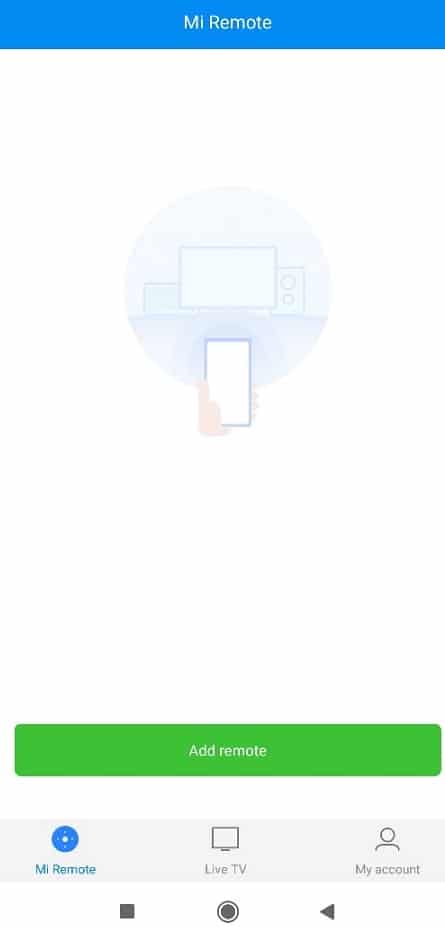
3.Choose the type of device.
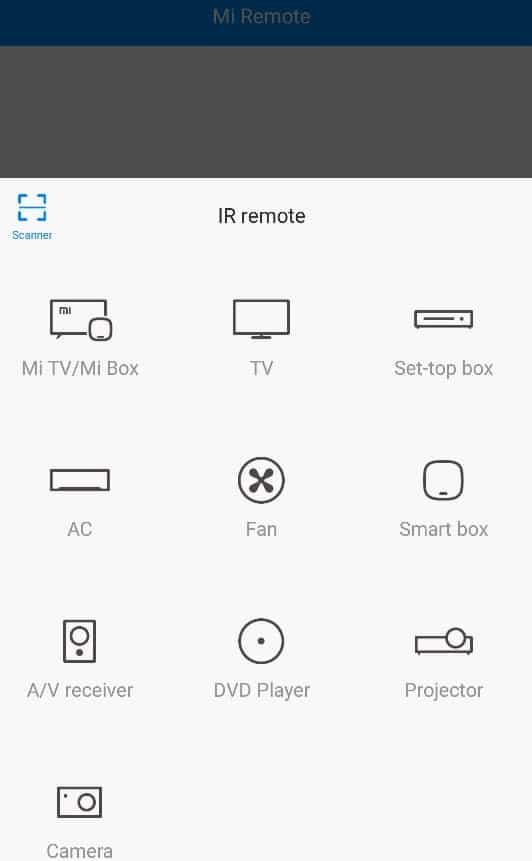
4.Select the brand of your device and select if your device is ON or not.
5.Now test the buttons on your device.
6.Type a name for the remote and tap on ‘Paired’.
7.Your remote is ready to be used.
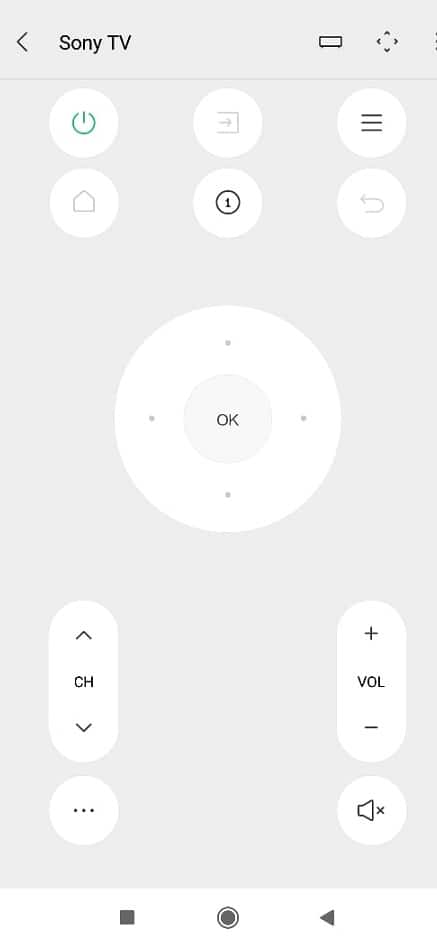
8.You can add multiple remotes according to your requirement.
Turn Your Smartphone into a Universal Remote (For iPhone and iPad)
iRule
iRule is a popular and convenient app that you can use on your iPhone or iPad to convert it to universal remote for devices like TV, DVD player, AC, security cameras, etc. With this app, you can design your remote and then sync it with your device using your Wi-Fi network to control it not just from a distance but also from a different room or from behind doors.
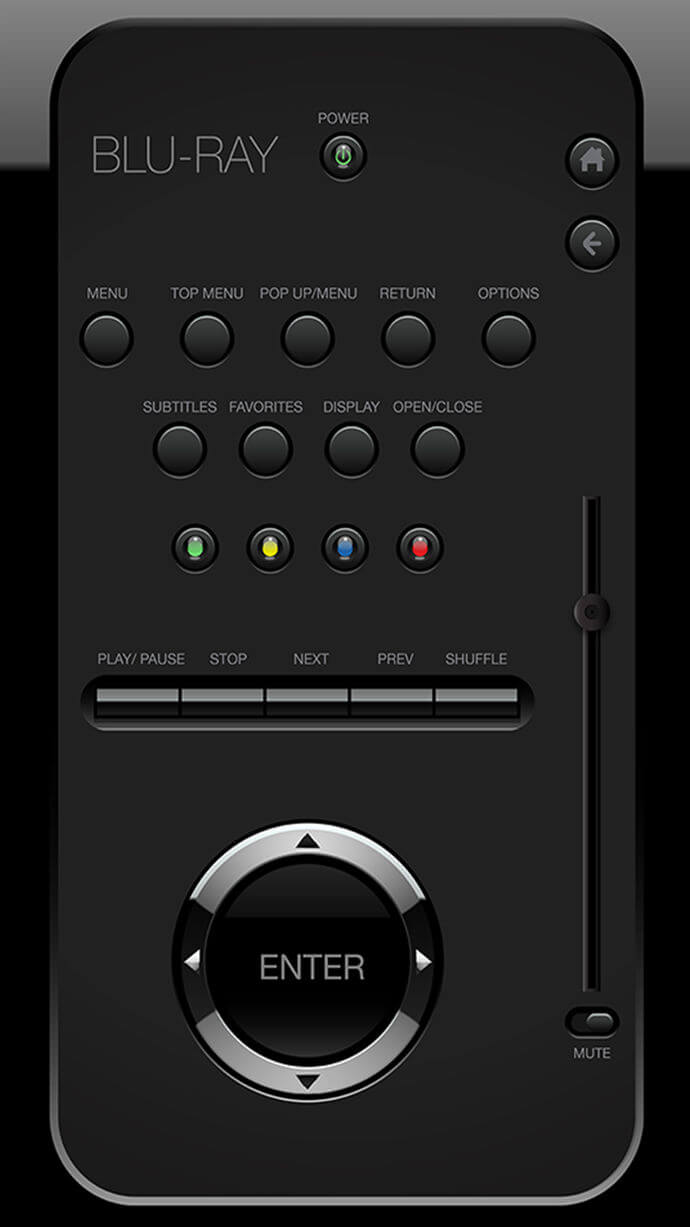
Next Guide Remote
The Next Guide Remote by Dijit can turn your iPhone or iPad into a remote control for your devices like TVs, DVD players, blu-rays, DVRs, set-top box, etc. However, to use this app, you will have to buy an additional device, beacon, which will cost you about $80.
Update: This app has been removed from the Apple Store.
Turn Your Windows Phones into a Universal Remote
There are very few apps available for Windows phone users. There aren’t any apps for a universal remote, but you can download apps which work specifically for your remote-controlled device. You can use the unofficial Samsung Remote to control your Smart Samsung TV or use Xbox One and Xbox 360 SmartGlass app to control your Xbox consoles.
These were a few apps that you can use to turn your smartphone into a universal remote control.
Recommended:
I hope this article was helpful and you can now easily Turn Your Smartphone into a Universal Remote Control, but if you still have any questions regarding this tutorial then feel free to ask them in the comment’s section.