Fix Apex Legends Anti Cheat Error in Windows 10

Apex Legends is one of the popular games and is played by many gaming enthusiasts. This adventure game provides exhilarating gameplays that mesmerize the gamers and attracts other gamers as well. But some of those gamers have reported Apex Legends Anti cheat error that certainly is ruining their experience. If you are also facing Apex anti cheat error and don’t know what to do, read this article till the end. You will learn about the reasons and ultimate solutions for Apex Anti cheat error in Windows 10.

How to Fix Apex Legends Anti Cheat Error in Windows 10
These are some of the reasons for the client is not running the anti-cheat, or has failed the anti-cheat authentication error occurs:
- Busy and unstable game servers
- Issues with internet connectivity
- Outdated system drivers and Windows OS
- Outdated Apex Legends game
- Antivirus and Firewall blocking the game
Below are the solutions for the said issue you are facing in the Apex Legends game. Read and follow them carefully to fix the error and continue enjoying the game.
Method 1: Basic Troubleshooting Steps
Before getting into more complex methods for Apex anti cheat error solution, let us see the simple troubleshooting steps that can fix the issue.
1. Restart PC
This method is one of the common as it can solve your issue without getting into complex solutions and wasting time on them.
1. Press the Windows key on your keyboard and click on the Power option.
2. Click the Restart option to reboot your computer.
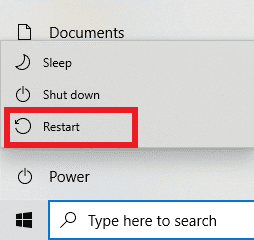
3. Finally, relaunch the Apex Legends game on your PC to see if the issue is still occurring or not.
2. Ensure Stable Internet Connectivity
You have to make sure that the internet connectivity on your device is stable. Follow our guide on How to Troubleshoot Network Connectivity Problems on Windows 10 and perform the steps mentioned if you are facing any problem on your PC.

3. Check and Confirm System Requirements
You can also check the Apex Legends PC system requirements before performing the following steps.
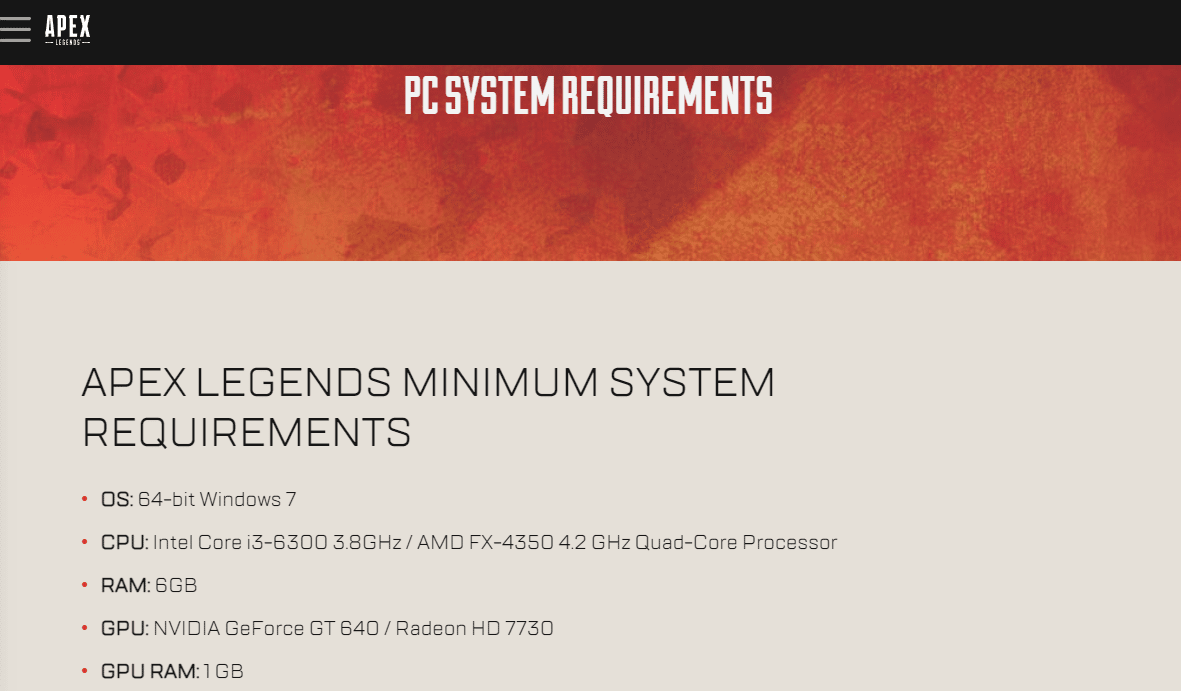
4. Check Apex Legends Server Status
Ensure that the Apex Legends server status is not down and it is not causing the said error.
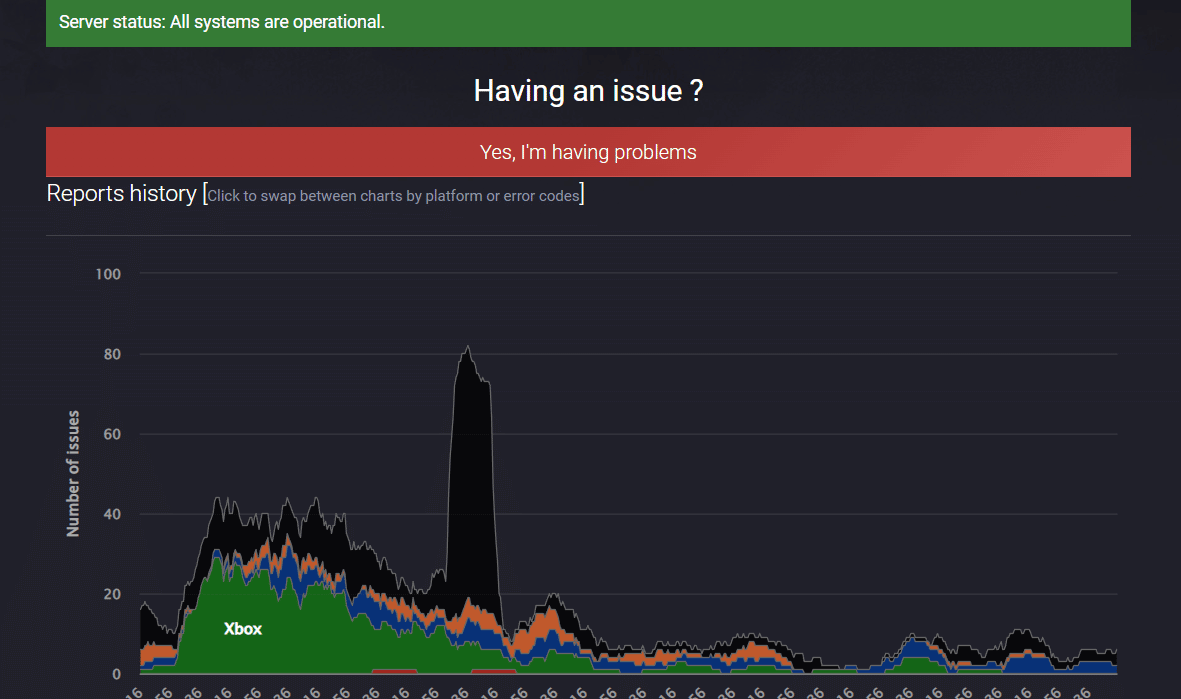
Method 2: Run Apex Legends Game as Administrator
You will have to run the Apex Legends game as an administrator to access specific system resources. To give the Apex Legends game the required permissions, follow the upcoming steps.
1. Press the Windows + D keys together to go to the Desktop.
2. Right-click on the Apex Legends game file and select the Run as administrator option.
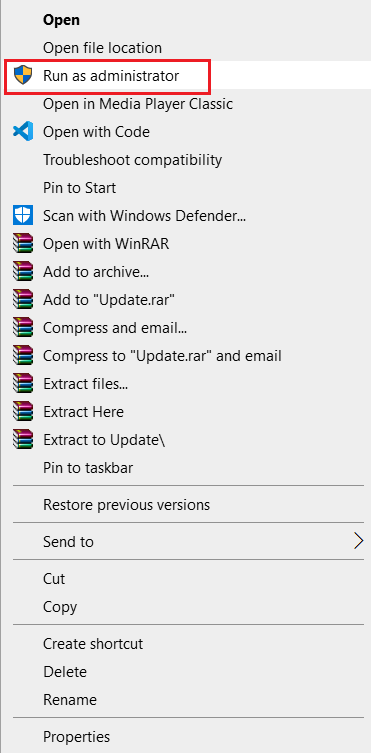
Check if Apex anti cheat error has been solved or not on your PC.
Also Read: Fix Apex Legends Unable to Connect to EA Servers
Method 3: Close All Background Programs
Several background processes can affect the performance of some of the applications, Apex Legends in this case. Follow the below methods on your PC to close the unnecessary programs and fix the issue.
1. Hit the Ctrl + Shift + Esc keys together to open the Task Manager.
2. Under the Processes tab, search for unnecessary programs running in the background.
Note: Select third-party programs while avoiding the Windows and Microsoft services.
3. Right-click on the desired program (example: Google Chrome) and click the End task option from the bottom right corner.
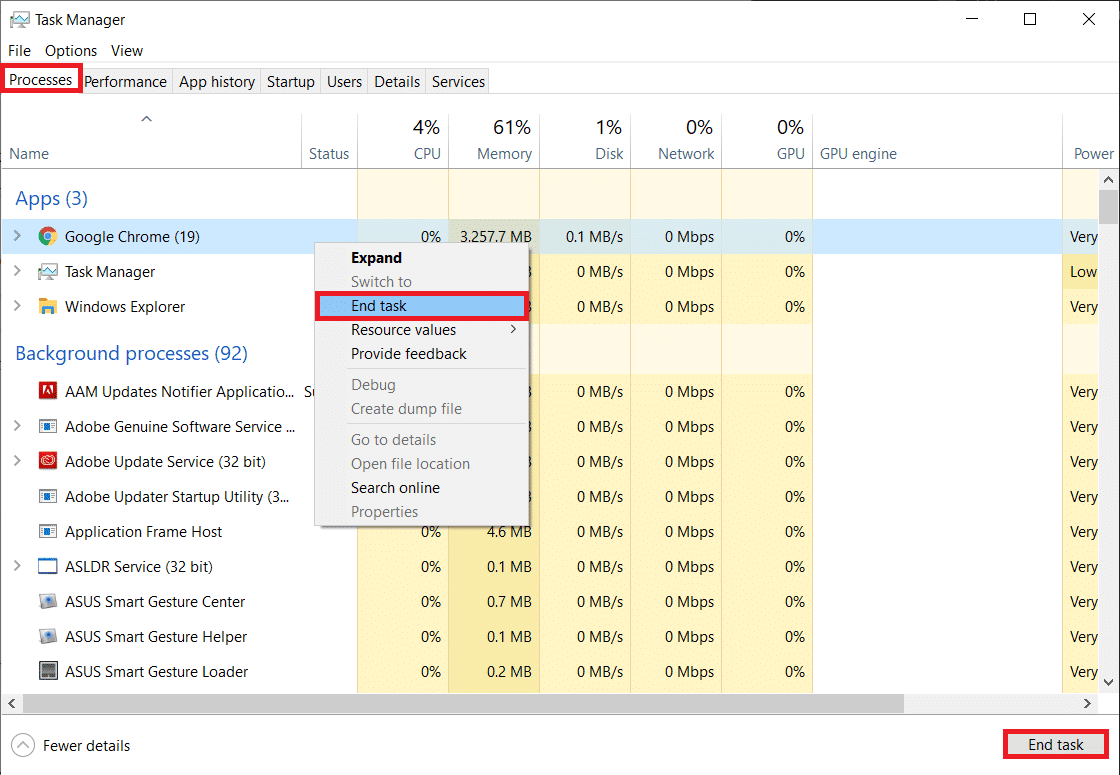
Method 4: Repair Apex Legends Game Files
You can experience Apex legends anti cheat error Windows 10 when the game files are incomplete or corrupted. It can happen when you move the downloaded files, or the files are not downloaded properly on your computer. You can repair the game files with the help of upcoming steps.
1. Open the Steam application on your PC and click on the LIBRARY tab from the top.
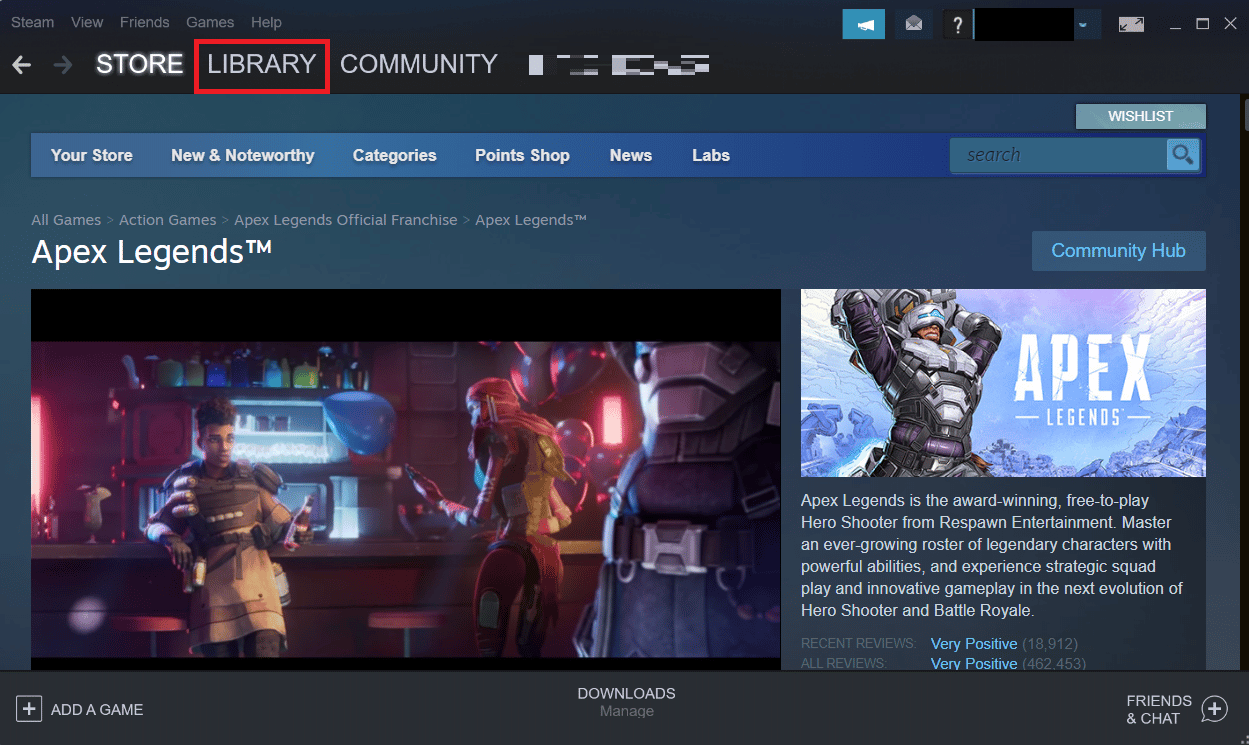
2. Right-click on the Apex Legends game and click on Properties.
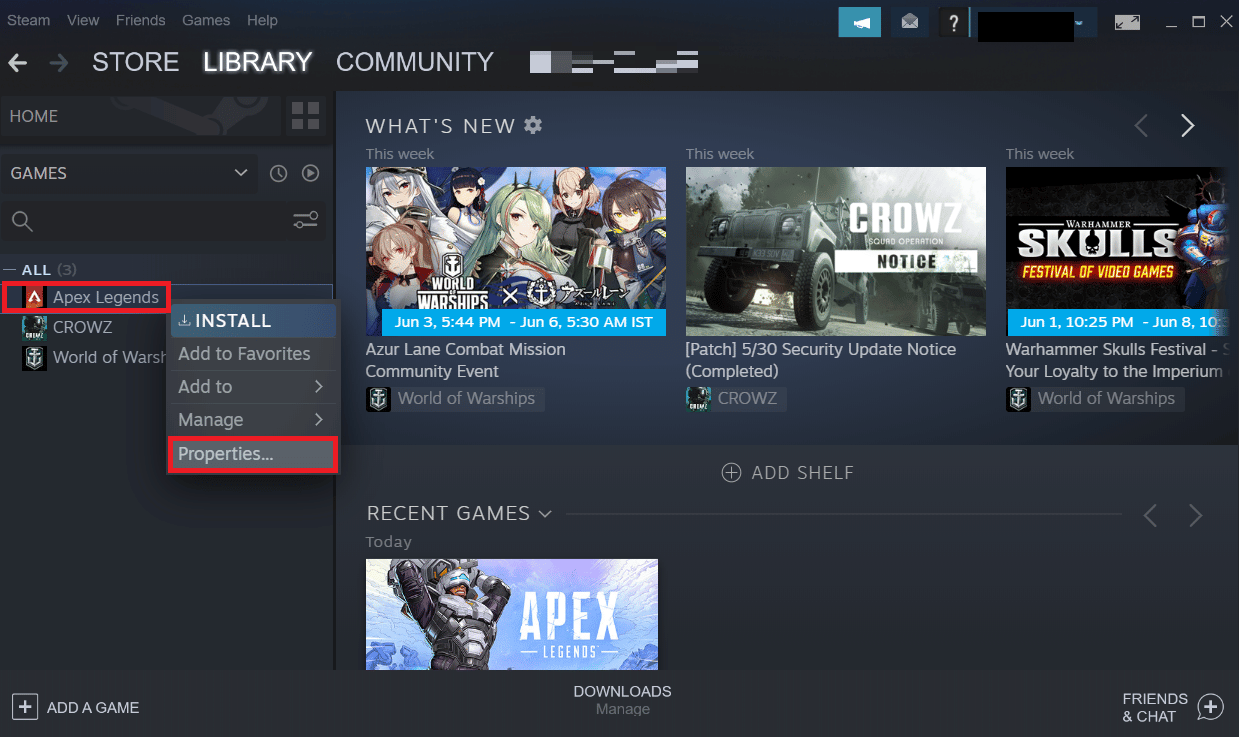
3. Click on LOCAL FILES from the left pane menu, as shown.
4. Lastly, click on Verify the integrity of game files to repair the game files.
Also Read: Where Are Steam Games Installed?
Method 5: Update Apex Legends Game
Updating the Apex Legends game will resolve the bugs or glitches currently present in the game. Follow the upcoming steps to enable the automatic update option on Steam.
Note: The new update is usually available on your device for the Apex Legends game and will be displayed on the Steam home page. You have to click on the UPDATE option.
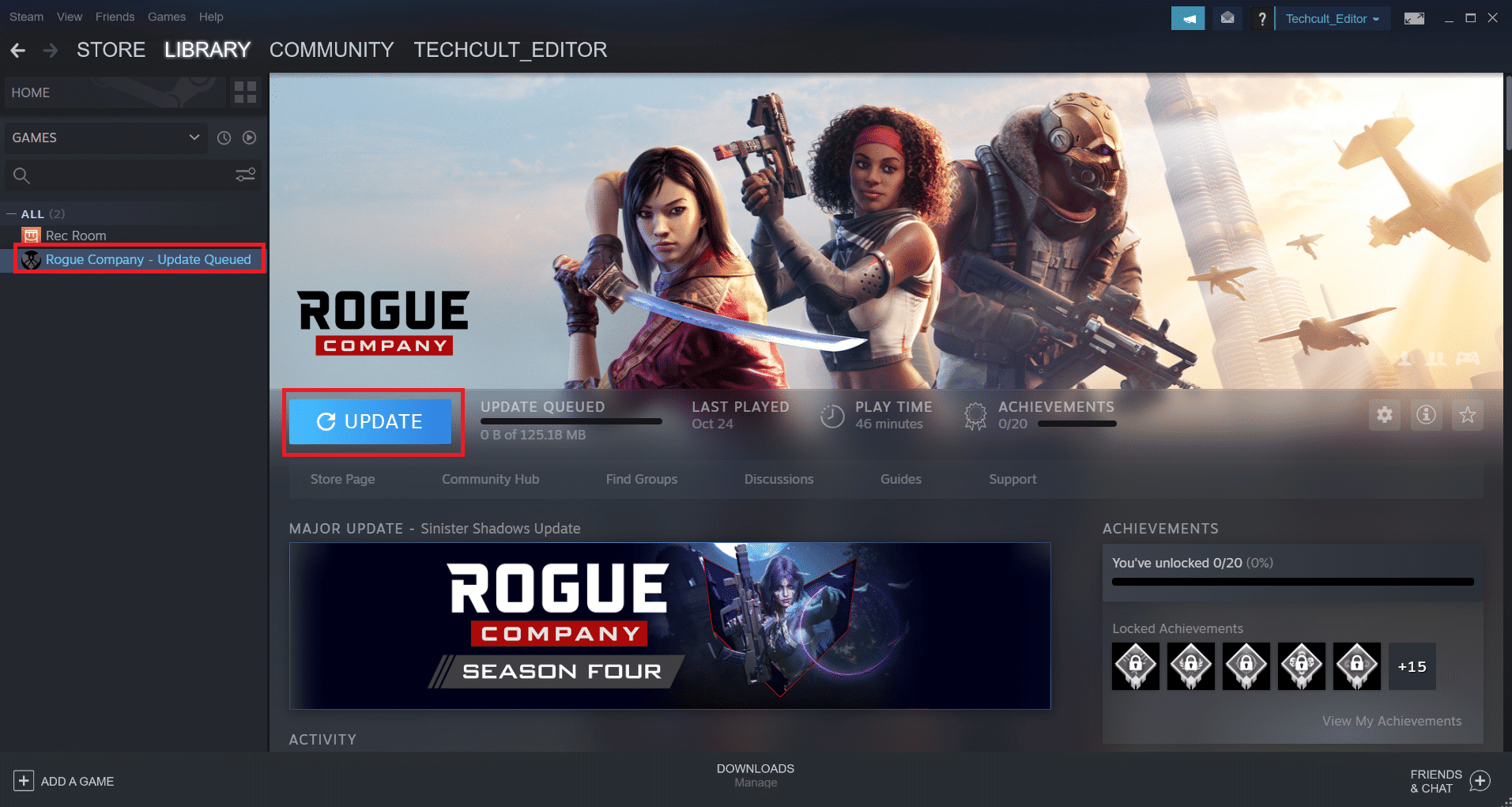
Follow these steps to enable the automatic update feature on Steam app:
1. Open the Steam app on your PC and click on the LIBRARY tab.
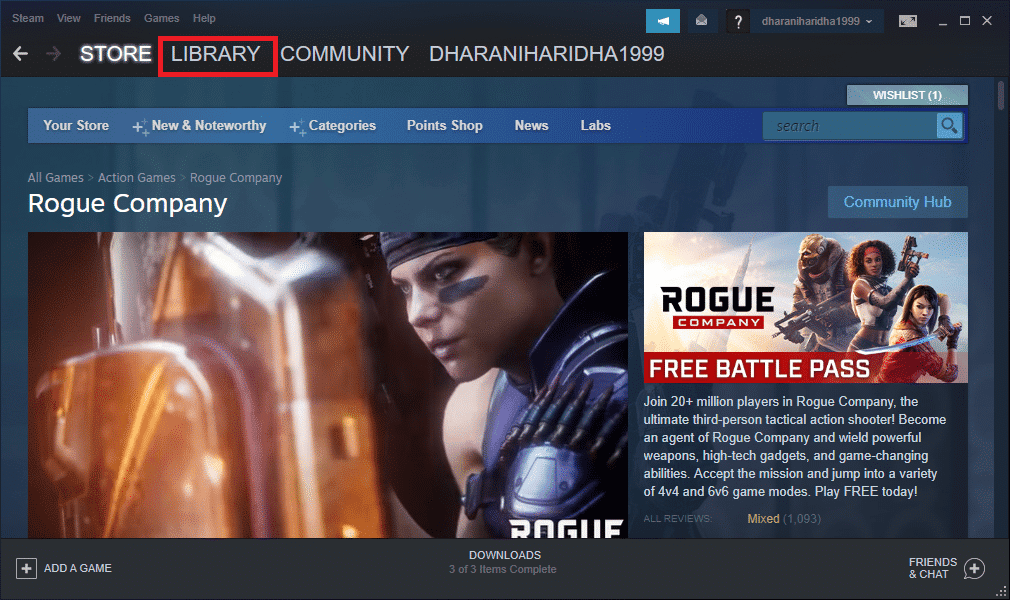
2. Right-click on the Apex Legends game and click on Properties.
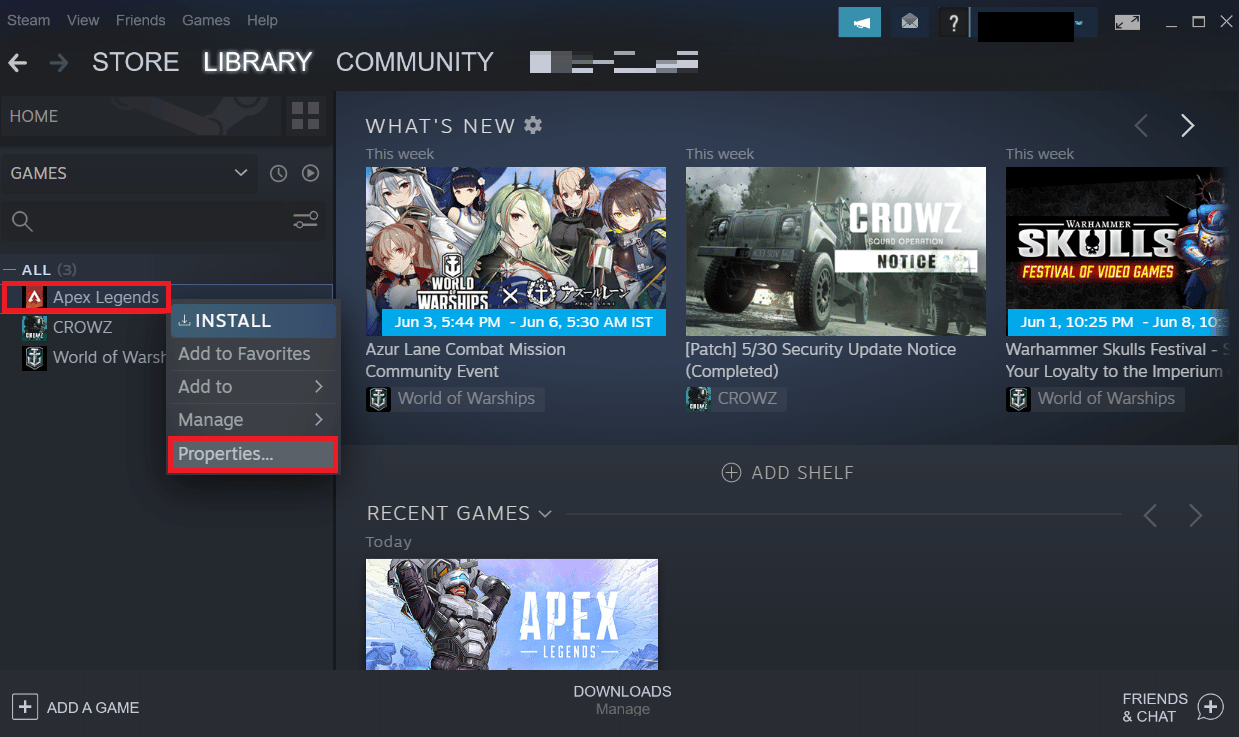
3. Now, shift to the UPDATES tab and click on Always keep this game updated from the AUTOMATIC UPDATES section, as shown.
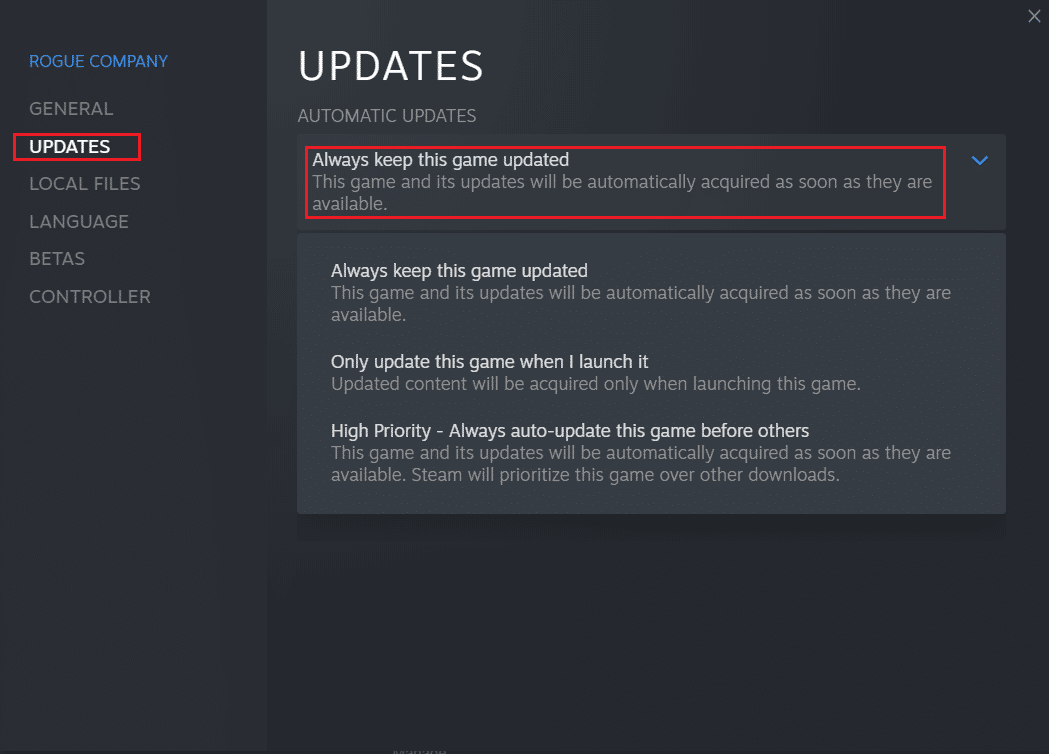
After the update, check if the client is not running the anti-cheat, or has failed the anti-cheat authentication error has fixed or not.
Method 6: Reinstall Device Drivers
Corrupted or broken system drivers may affect the game processes and cause Apex legends anti cheat error on computer. You will have to update or reinstall the system drivers of your PC with the help of our guide on How to Uninstall and Reinstall Drivers on Windows 10. It will result in the new and properly functional drivers helping Apex Legends game work without any errors.
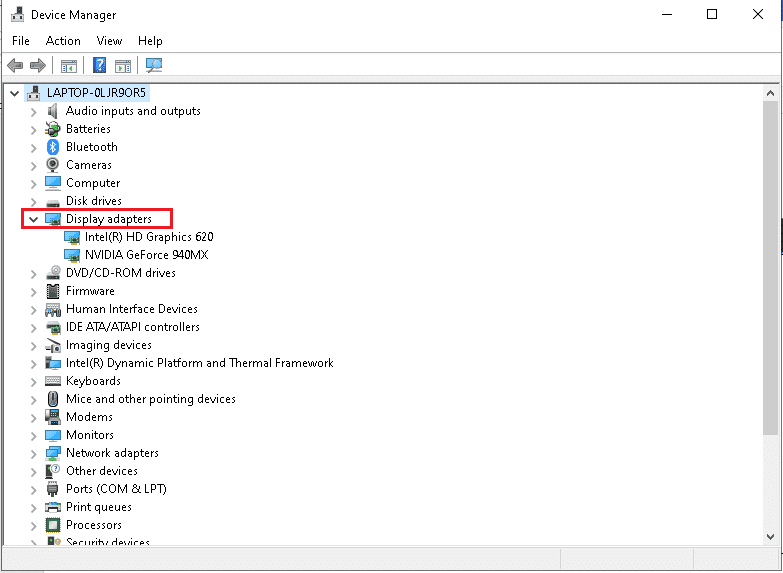
Also Read: 4 Ways to Update Graphics Drivers in Windows 10
Method 7: Update Windows
As mentioned in the above method, updating the system resources certainly helps to get rid of the bugs and issues instantly. If you have updated or reinstalled the system drivers and still facing Apex anti cheat error, you can update the Windows operating system. Follow our guide on How to Download and Install Windows 10 Latest Update.
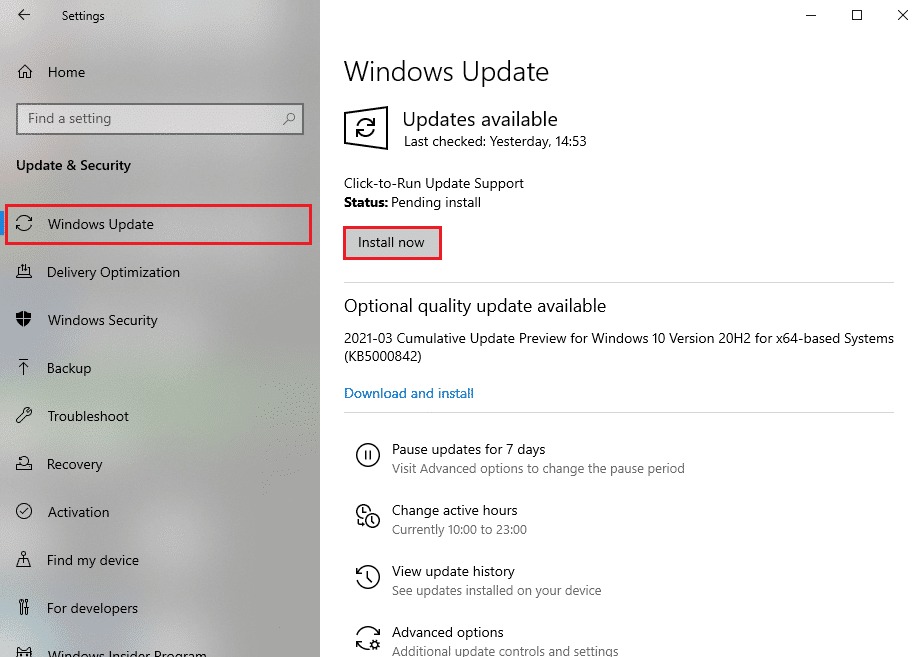
Method 8: Disable Antivirus Temporarily (Not Applicable)
Sometimes the antivirus or firewall on your PC identifies the gaming or other unknown software as a threat and isolates it from the desktop. It causes the specific software to go into the restricted mode, and several issues may occur due to that. So, to fix the said issue, you will have to, at least temporarily, disable both of these to check if these are the sources causing the issue. Read and follow our guide on How to Disable Antivirus Temporarily on Windows 10 and How to Disable Windows 10 Firewall to fix Apex legends anti cheat error in Windows 10.
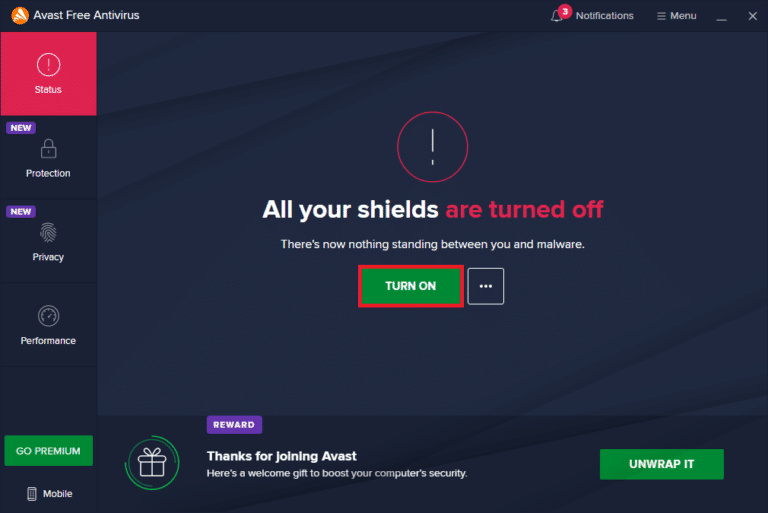
Also Read: How to Uninstall McAfee LiveSafe in Windows 10
Method 9: Reinstall Apex Legends
Lastly, if no other above-mentioned method works to solve Apex anti cheat error, you can reinstall the Apex Legends game.
1. Hit the Windows key, type Control Panel, and click on the Open.
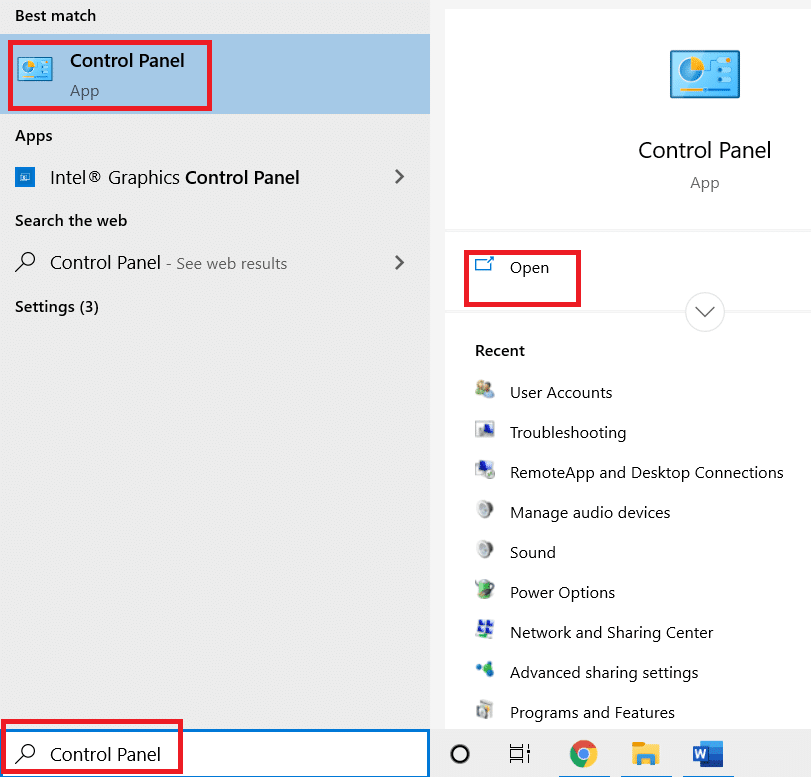
2. Set View as > Category from the top right corner. Click on the Uninstall a program option from the Programs section.
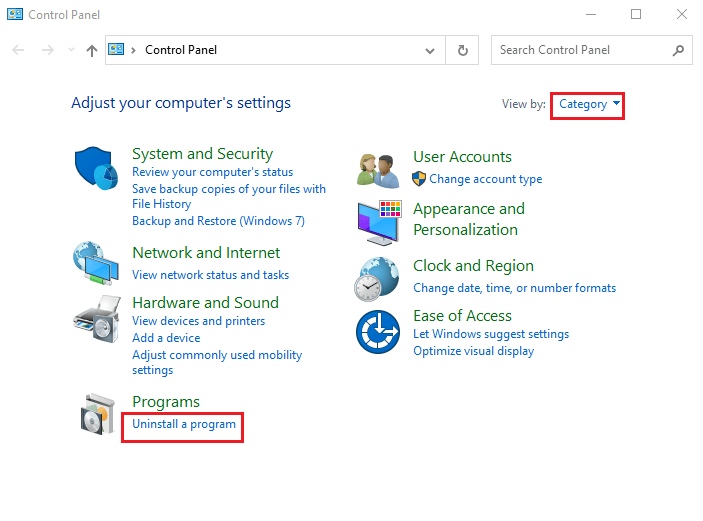
3. Locate the Apex Legends game from the list.
4. Right-click on it and click the Uninstall option from the context menu.
5. Wait for the game to be uninstalled and reboot the PC.
6. Now, launch the Steam application and INSTALL the Apex Legends game again.
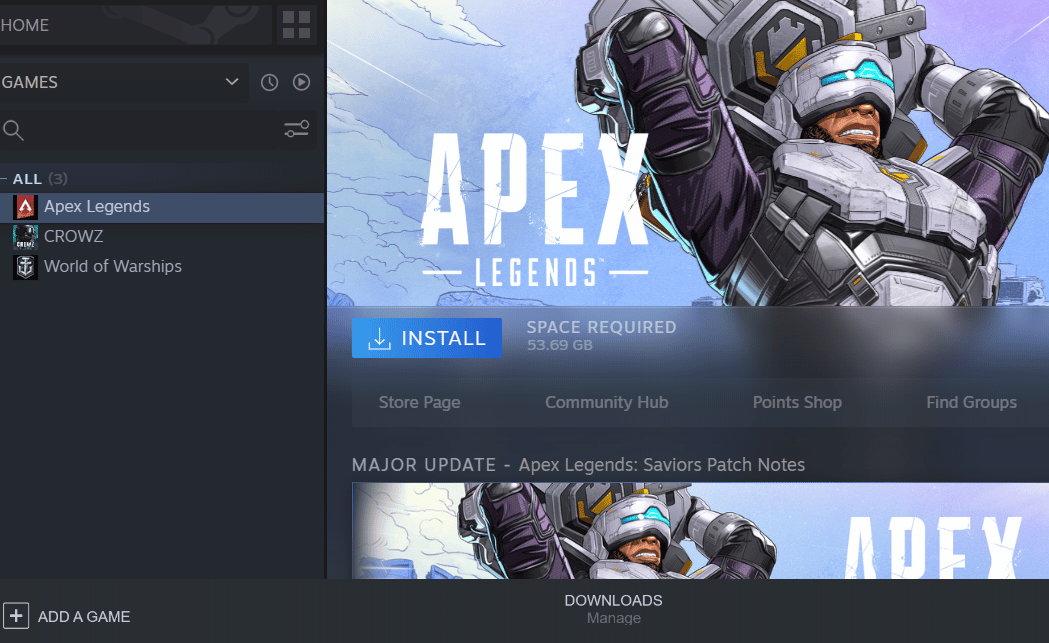
Recommended:
We hope that you learned how to fix Apex Legends anti cheat error in Windows 10. Feel free to reach out to us with your queries and suggestions via the comments section below. Let us know what topic you want to learn about in our next article.