Fix Media Could Not Be Loaded Error In Google Chrome
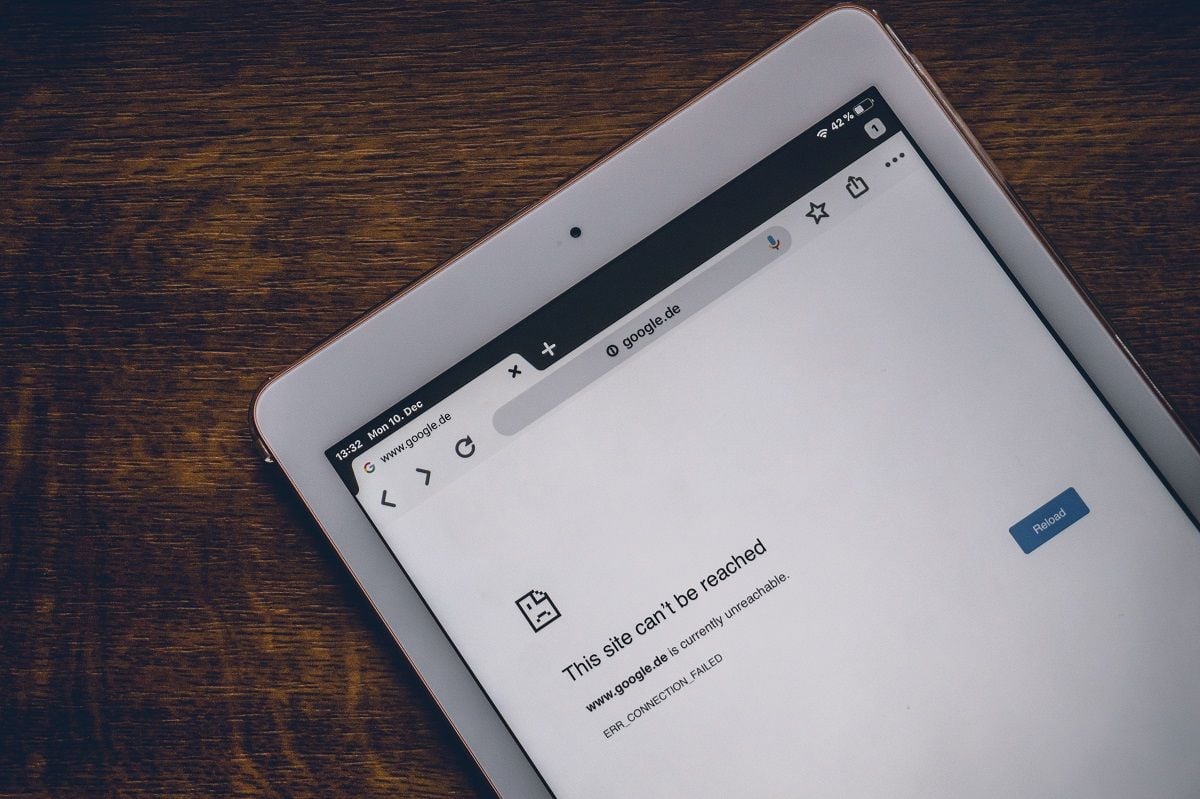
What do you do when you want to search about something you don’t know, it can be the latest viral video or best smartphone or gathering information for a project, you Google it right? In today’s era, Google needs no explanation; almost everyone has heard of it or most probably used it. It is the most used search engine whenever you want to know about something, and that something can be anything. It is no wonder that with the number of features Google Chrome has to offer, it is one of the most popular search engines. But sometimes while browsing on this famous search engine, there can be problems that even google can’t resolve. Problems such as media could not be loaded error in Google Chrome.
We need google as much as we need our android phones to make our daily tasks easier. People even sometimes tend to convert google into their doctor by mentioning the symptoms and searching for the disease. However, this is something that Google can’t resolve, and you actually need to see a doctor. And therefore, we have written this article to help you out with the famous error “media could not be loaded error in Google Chrome”.
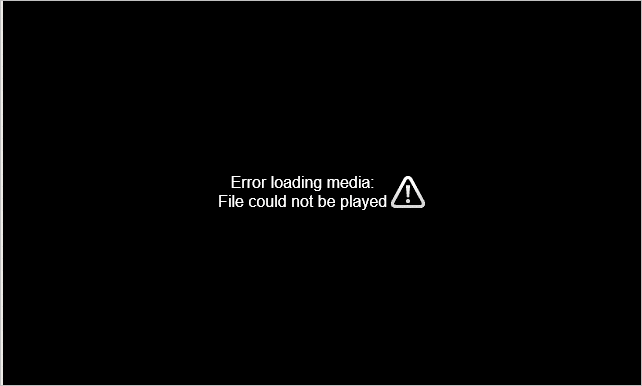
Fix Media Could Not Be Loaded Error In Google Chrome
We have all been in a situation where we want to watch a video on Google Chrome. Still, the browser is not able to play it, and this pops a message on our screen, saying that the media could not be loaded, although there is no single reason behind, and thus even your browser could not tell you about the same. Sometimes, the format of the file which the browser doesn’t support, or the error is in connectivity or because the server is not working properly, can be anything. And there is no way to proceed and watch your video unless you fix the error. Here we have mentioned a few ways to fix the media could not be loaded error in Google Chrome and watch the video without any complications.
Methods to fix ‘ Media could not be loaded error in Google Chrome.’
Though at the time the error appears on your screen, it may seem like a difficult issue to resolve, but it can be easily resolved using correct methods that we are going to talk about in this article. Depending upon the problems, we have found around four ways to fix the media could not be loaded error in Google Chrome.
1) By updating your Web Browser
Many times we keep on using our browser without updating it. This results in the user working on the older version of Google Chrome. The file we want to run may have a format that can only be loaded in the latest version of our web browser; hence it is important to update to Latest Version of Google Chrome and try loading the video again in this updated version.
You don’t require being good at technical things to do it, as it is very easy to update Google Chrome and also requires very basic knowledge. Here’s how to update your Google Chrome :
# Method 1: If you are using Google Chrome on your Android phone:
1. Just open Google Chrome
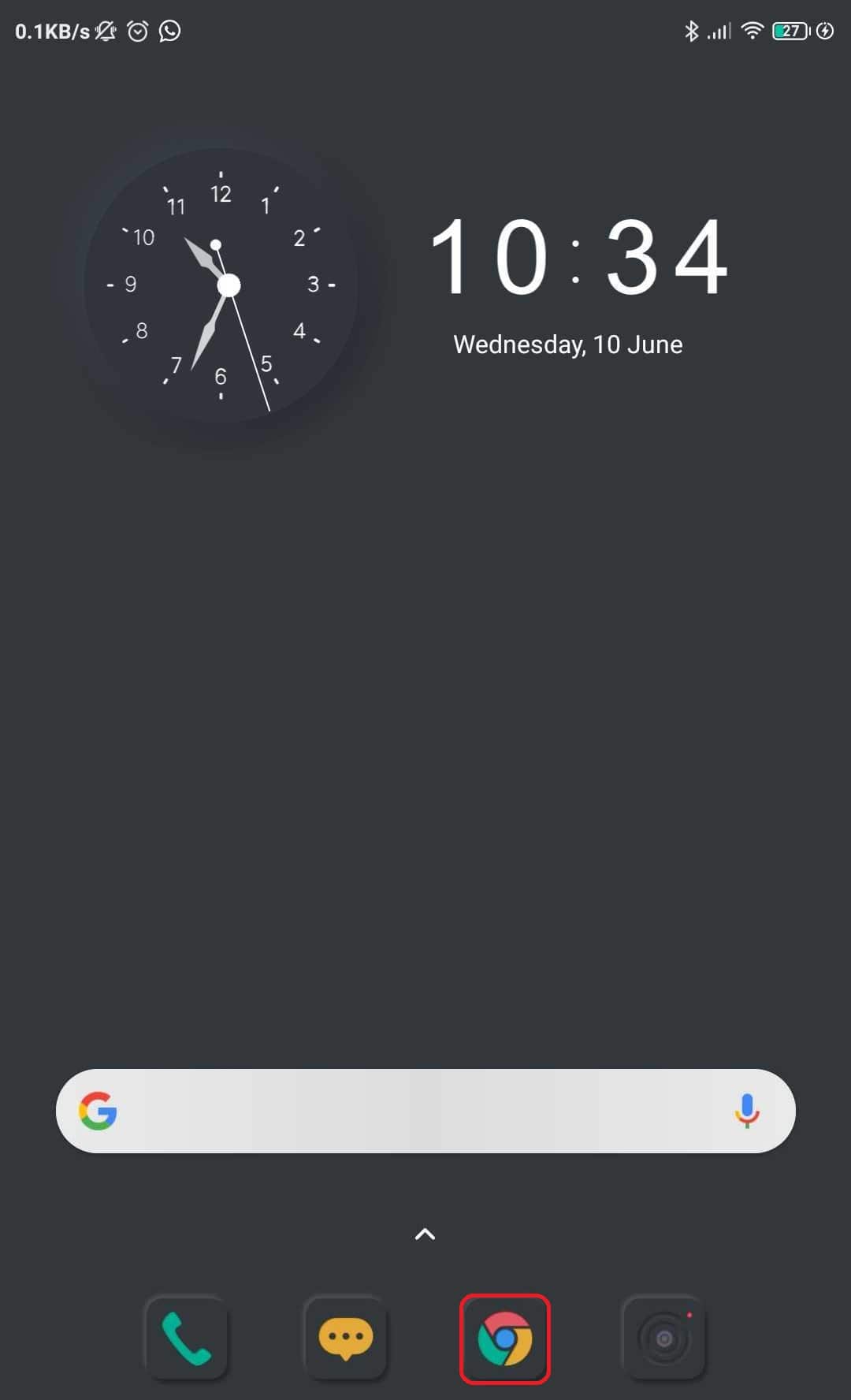
2. Tap on the three dots you see on the upper right corner of your screen
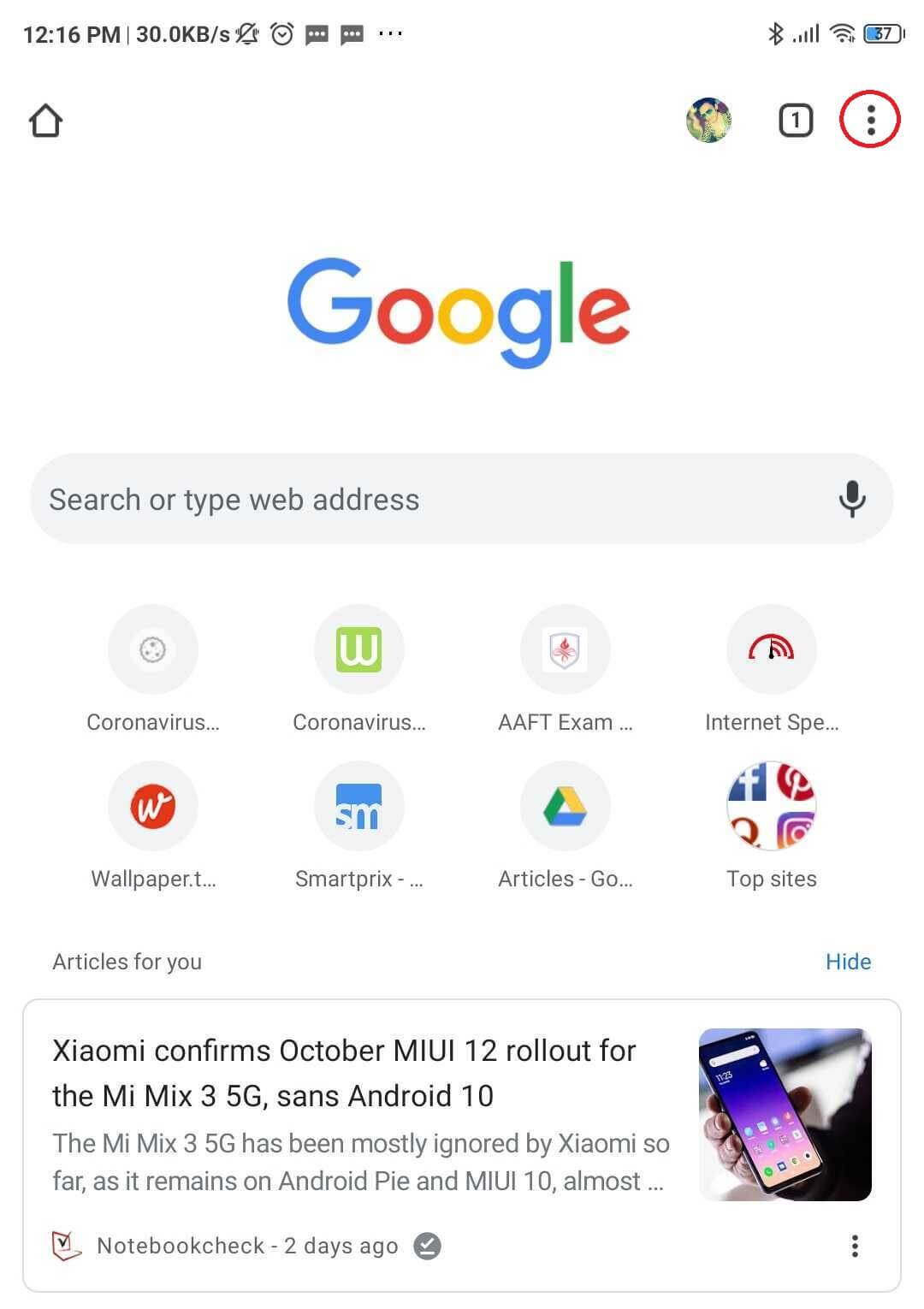
3. Go to settings
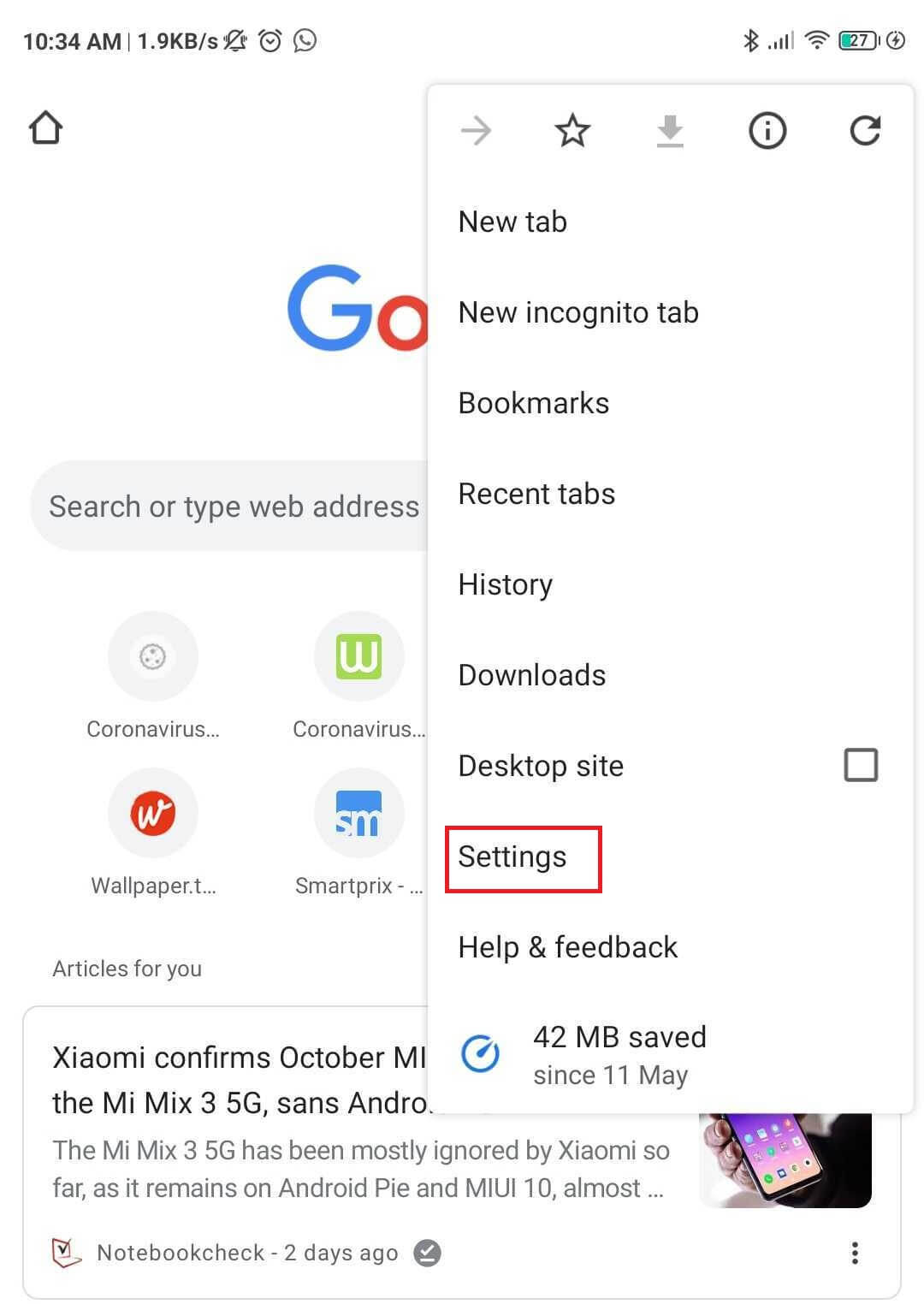
4. Scroll down and click on about google
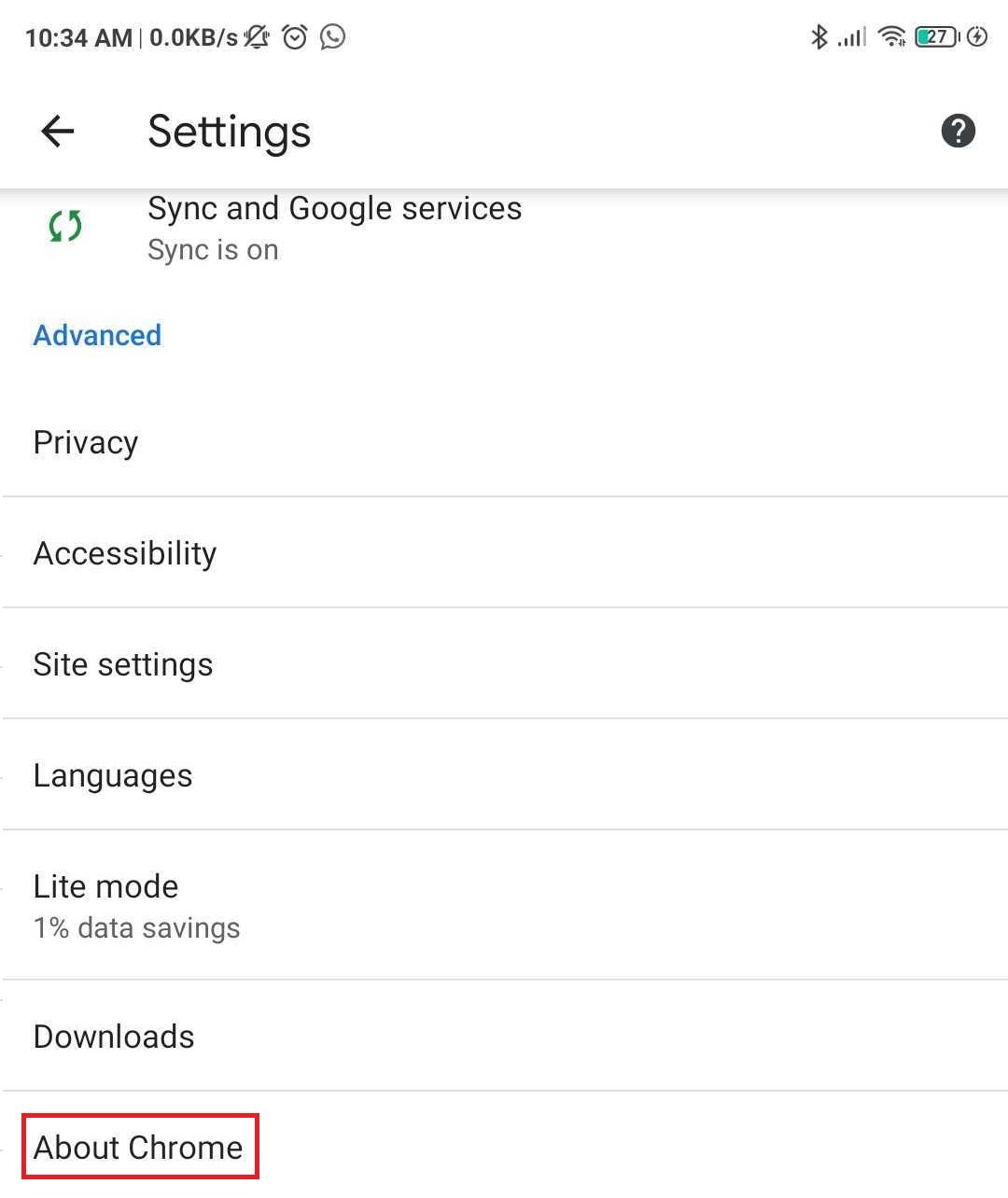
5. If there is an update available, then Google will show by itself, and you can click on the update.
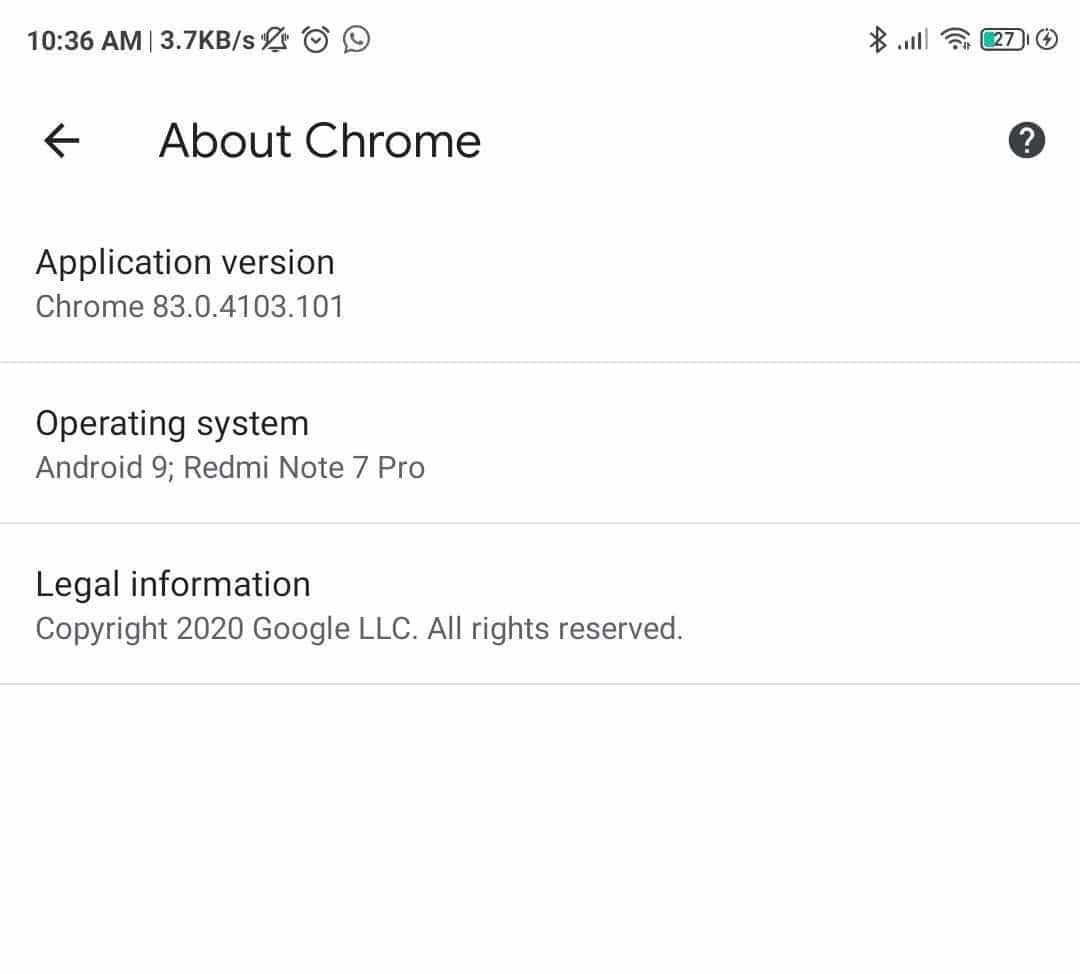
Most of the time, if you have your auto-update, then your browser will get updates as soon as it is connected to a Wi-Fi.
# Method 2: If you are using Google Chrome on your PC
1. Open Google Chrome
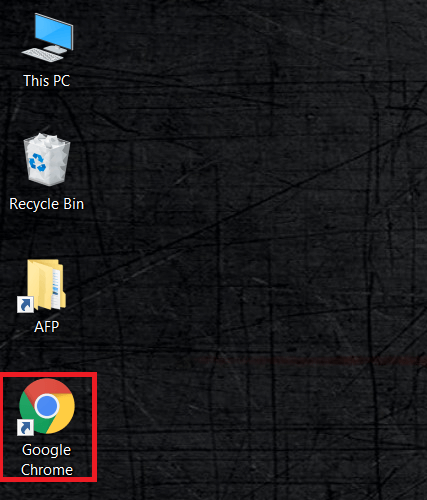
2. Tap on the three dots you see on the upper right corner of your screen then go to settings.
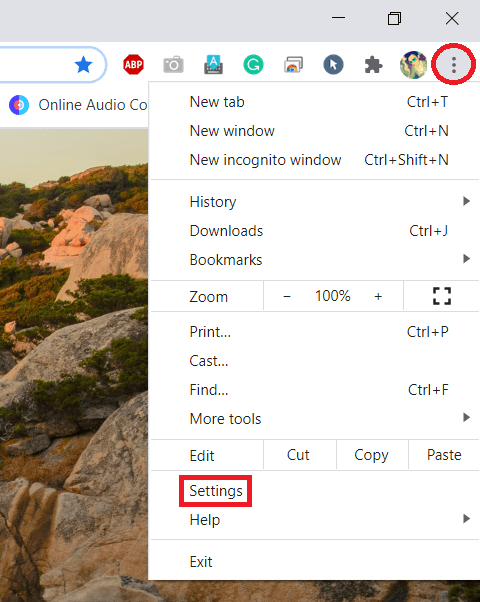
3. Click on about Chrome
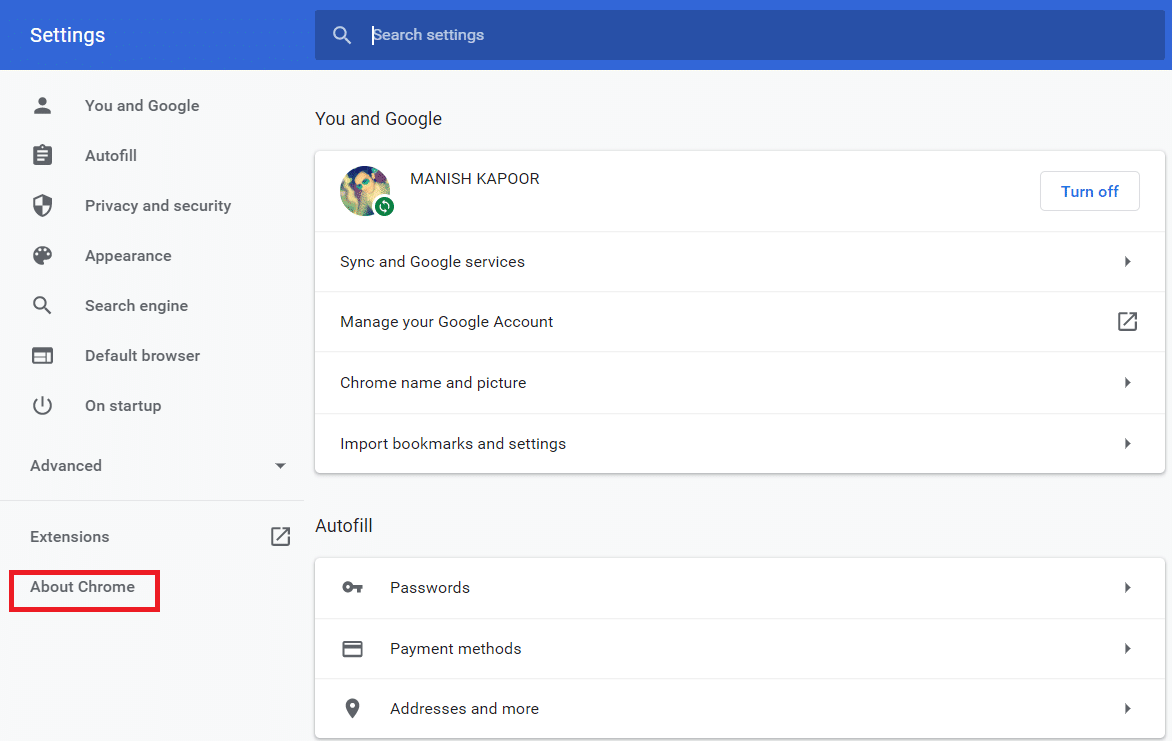
4. Then click on update if the Update is Available.
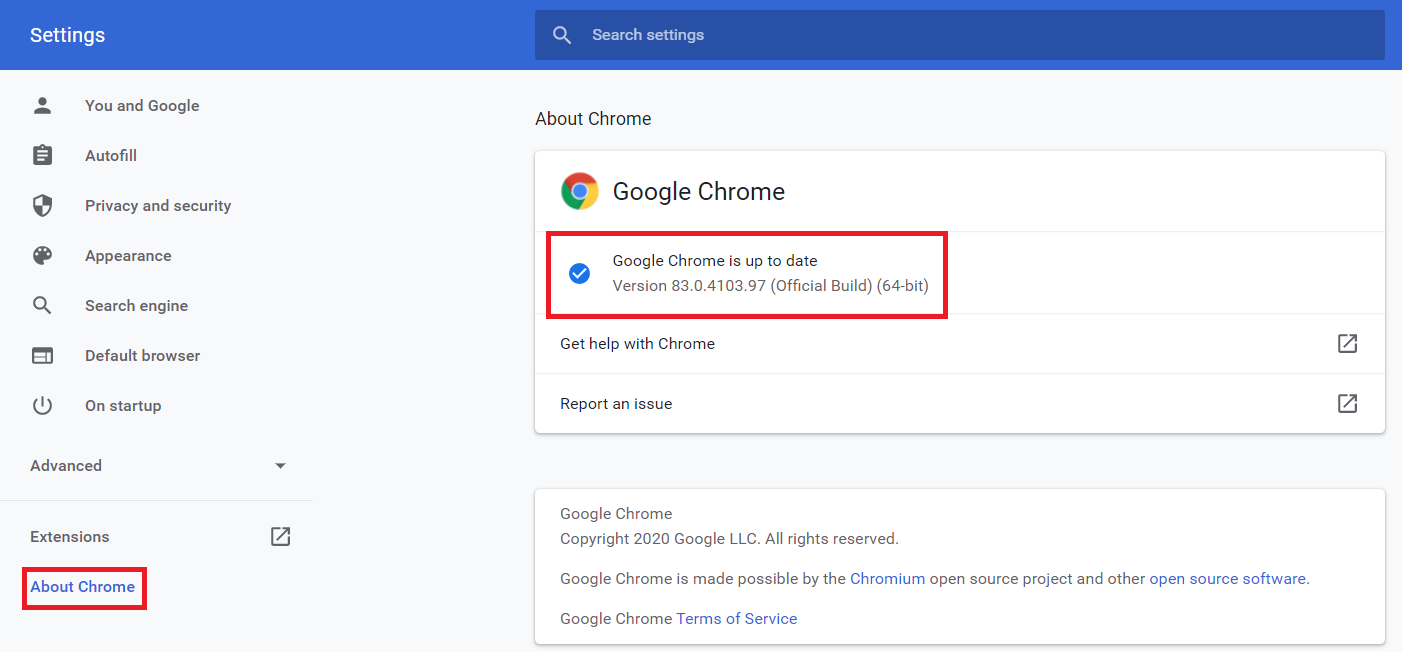
Thus you can easily update your browser and see if the video is working. Though sometimes the version of Google Chrome is not the problem, and for this, we need to try other ways.
Also Read: 24 Best Encryption Software For Windows (2020)
Many times and most of us are not in the habit of clearing our browser history, and this leads to the storage of many old cookies and caches. Old cookies and caches could also result in the ‘ media could not be loaded error in Google Chrome ‘since being old; they don’t function so well and generate unnecessary errors. Most of the time, if you receive a message that says video could not be loaded because the file format is not supported, it is likely because of cookies and caches.
Clearing cookies and caches are really easy and can be done using these simple steps:
1. Go to the settings
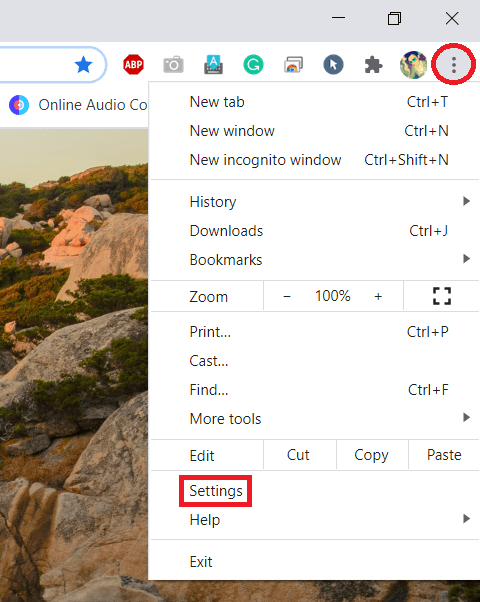
2. Click on advance options then Under Privacy and Security Option-click on clear browsing data.
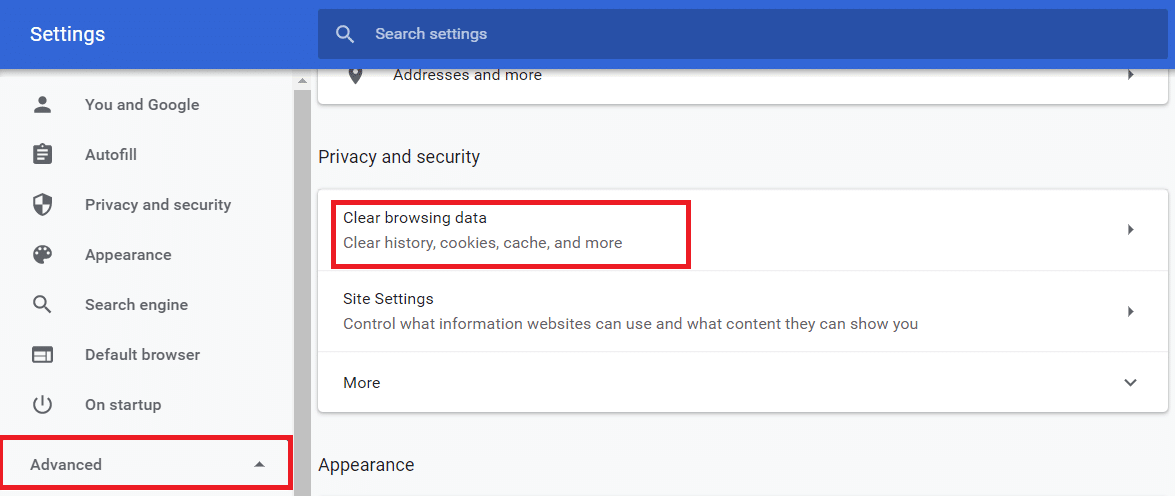
3. Select all the cookies and caches from the list and finally clear all the browsing data
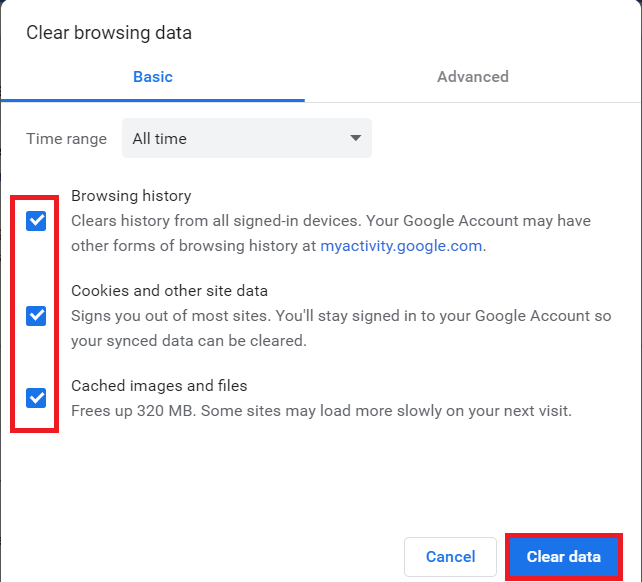
Hence it is easy to clear cookies and caches and happens to be useful most of the time. Even if it doesn’t work, we can still try some other methods.
3) By disabling Adblocker from the webpage
While adblockers prevent our browser from opening or downloading unnecessary webpage or apps, many times, it can be the reason behind the media could not be loaded error in Google Chrome.
Most of the video players and hosts are using the error message as a technique to make people disable Adblocking extension or software. Thus, when webmasters detect any Adblocking software or extension, they immediately send the message or error in loading media so that you can disable the Adblocker. If this is the case of an error in your media file loading then disabling the Adblocker is the most suited solution
By following the steps given below, you can easily disable Adblocker from your webpage.
- Open the webpage where you cannot load the desired media file.
- Tap on the Adblocker software and click on disable Adblocker.
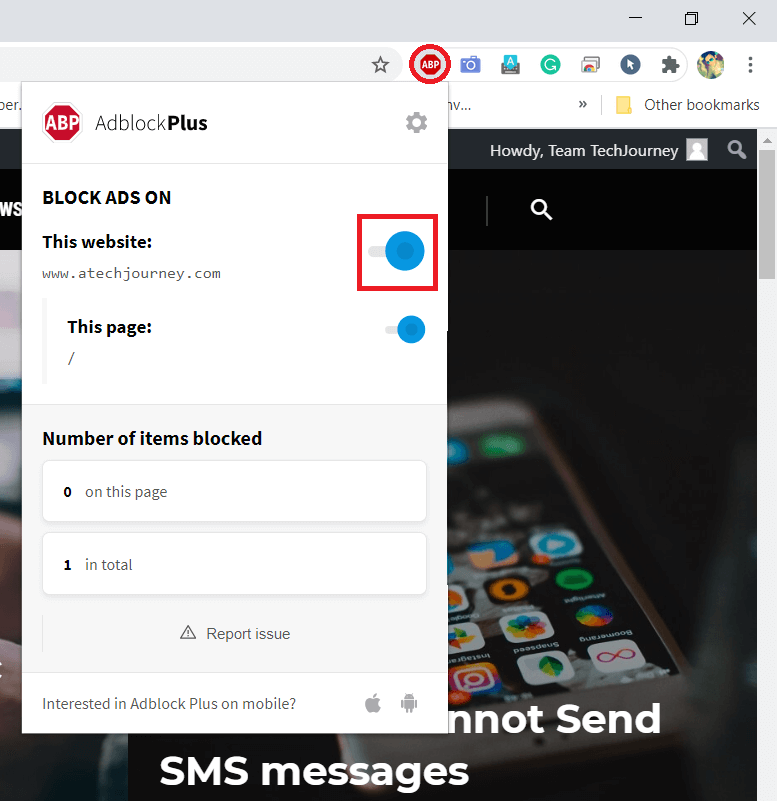
4) Using other Web Browsers
Now, when you have tried all the three above listed methods and none of them have worked for you in loading the media on Google Chrome, then the best possible solution left for you is to switch to a different web browser. There are many other good web browsers other than google chrome, such as Mozilla Firefox, UC Browser, etc. You can always try loading your media on these browsers.
Recommended: 15 Best VPN For Google Chrome To Access Blocked Sites
Hence these were our best possible solutions in resolving or fixing the ‘media could not be loaded error in Google Chrome.